Need Help? We are right here!
Need Help? We are right here!
Thanks for your Enquiry. Our team will soon reach out to you.
If you don't hear from us within 24 hours, please feel free to send a follow-up email to info@xecurify.com
Search Results:
×miniOrange Identity Broker service solution enables cross protocol authentication. You can configure PingOne as an IDP for Single Sign-On (SSO) into your applications/websites. Here, PingOne will act as an Identity Provider (IDP) and miniOrange will act as a broker.
We offer a pre-built solution for integrating with PingOne, making it easier and quick to implement. Our team can also help you set up PingOne as SAML or OAuth IDP to login into your applications.
miniOrange offers free help through a consultation call with our System Engineers to configure SSO for different apps using PingOne as IDP in your environment with 30-day free trial.
For this, you need to just send us an email at idpsupport@xecurify.com to book a slot and we'll help you in no time.
Mentioned below are steps to configure PingOne as IDP via SAML and OAuth configuration. Follow the steps accordingly based on your requirement (SAML or OAuth).
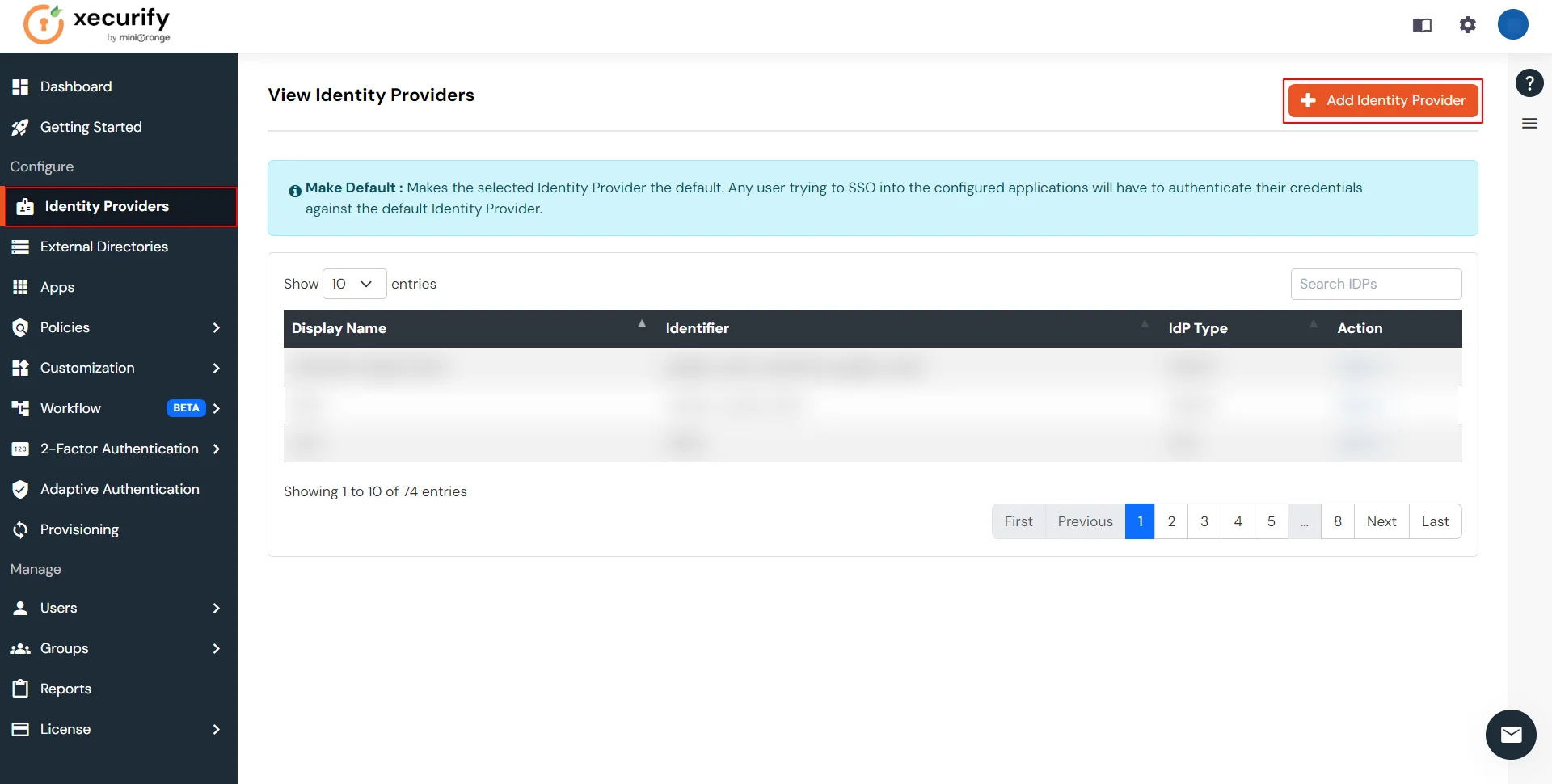
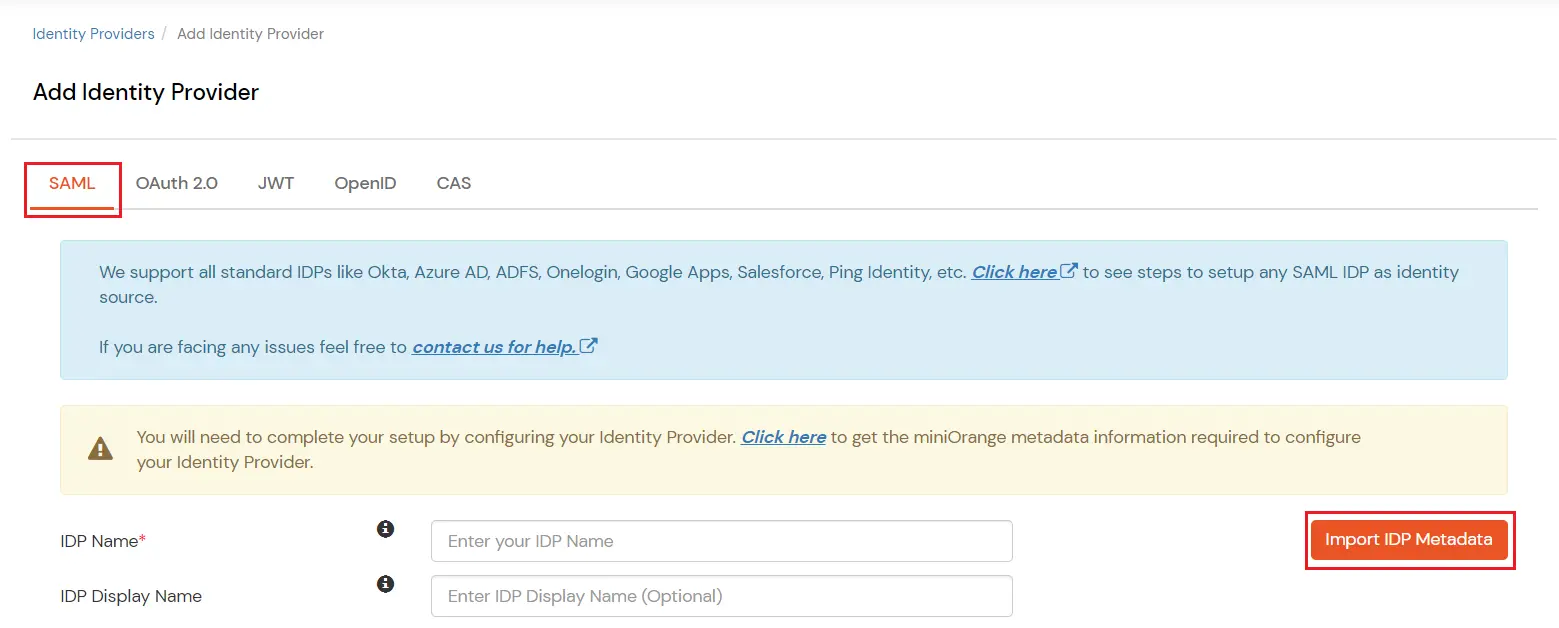
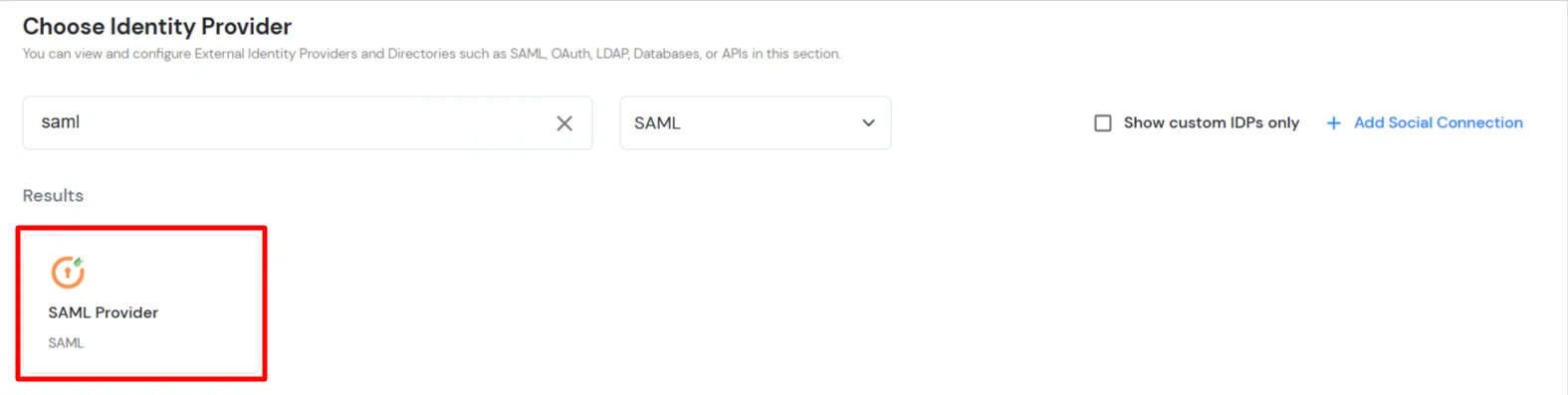
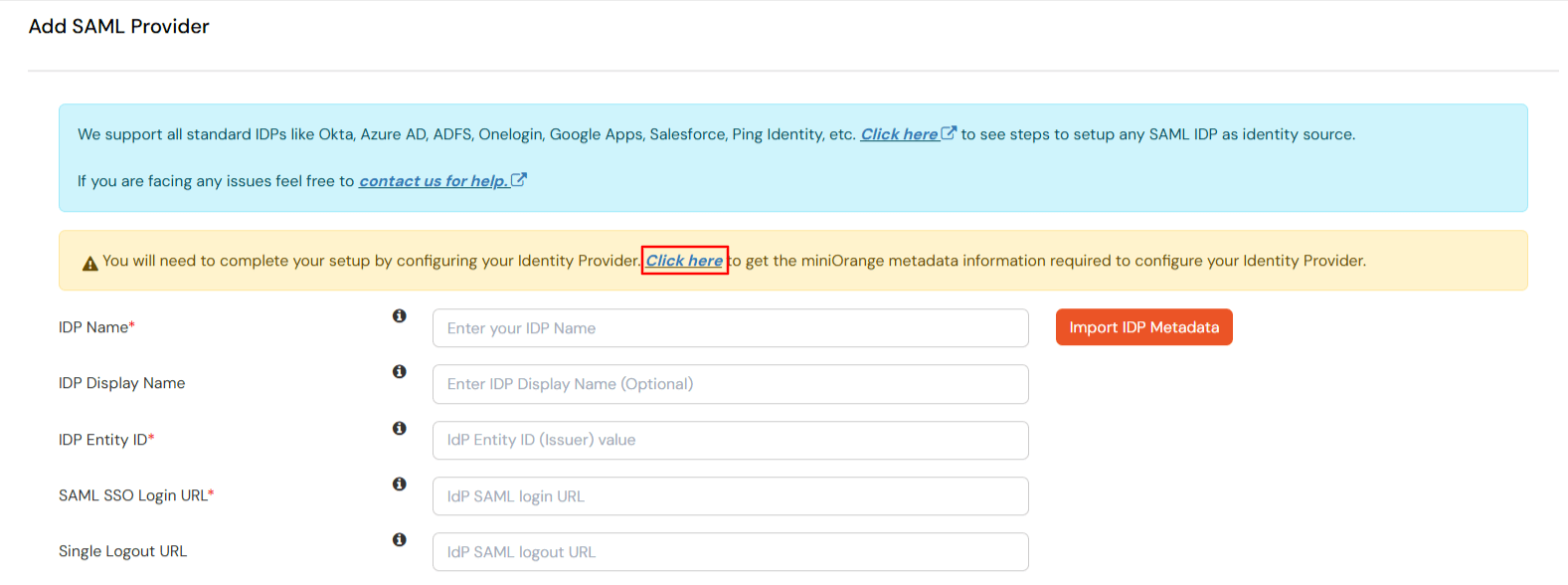
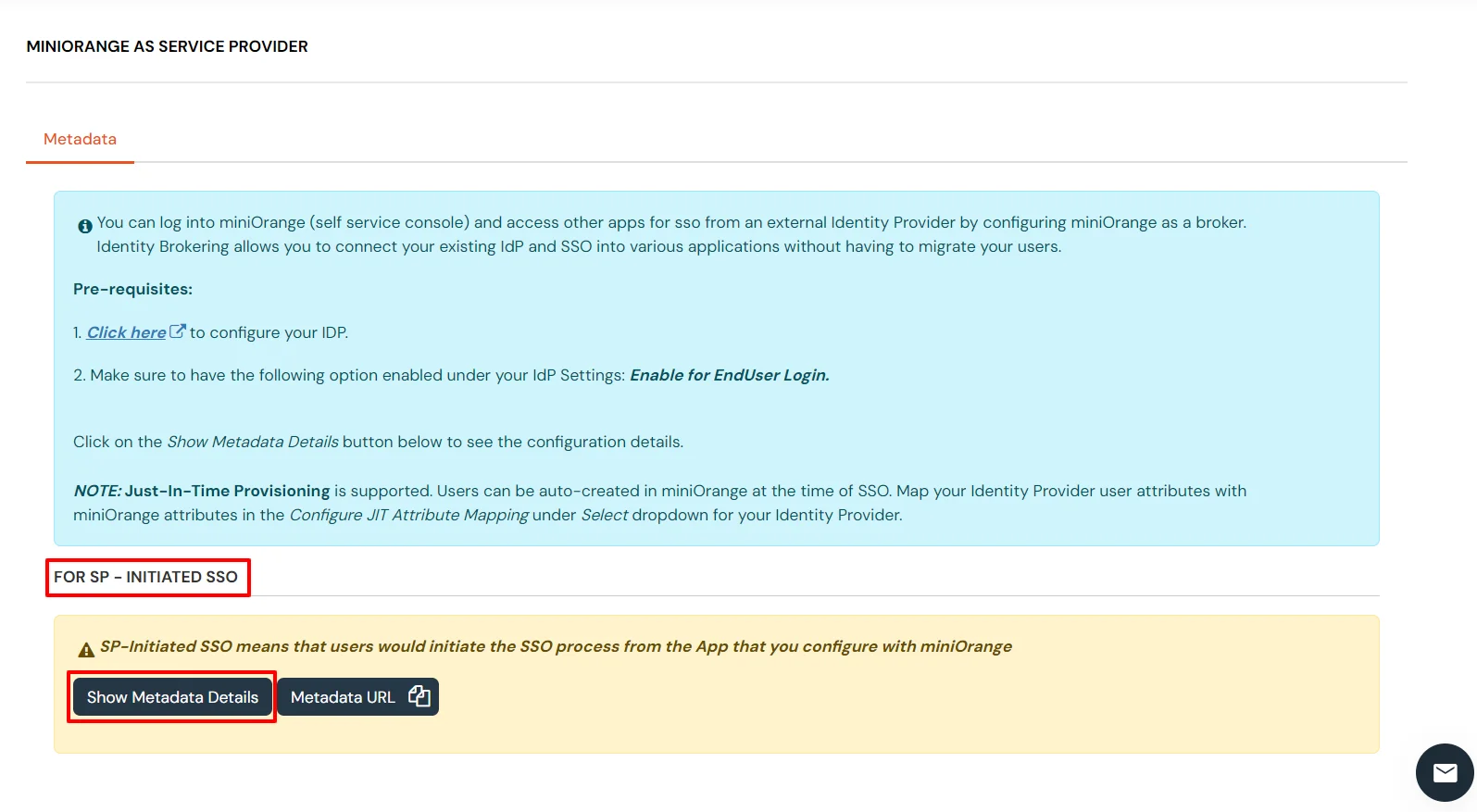
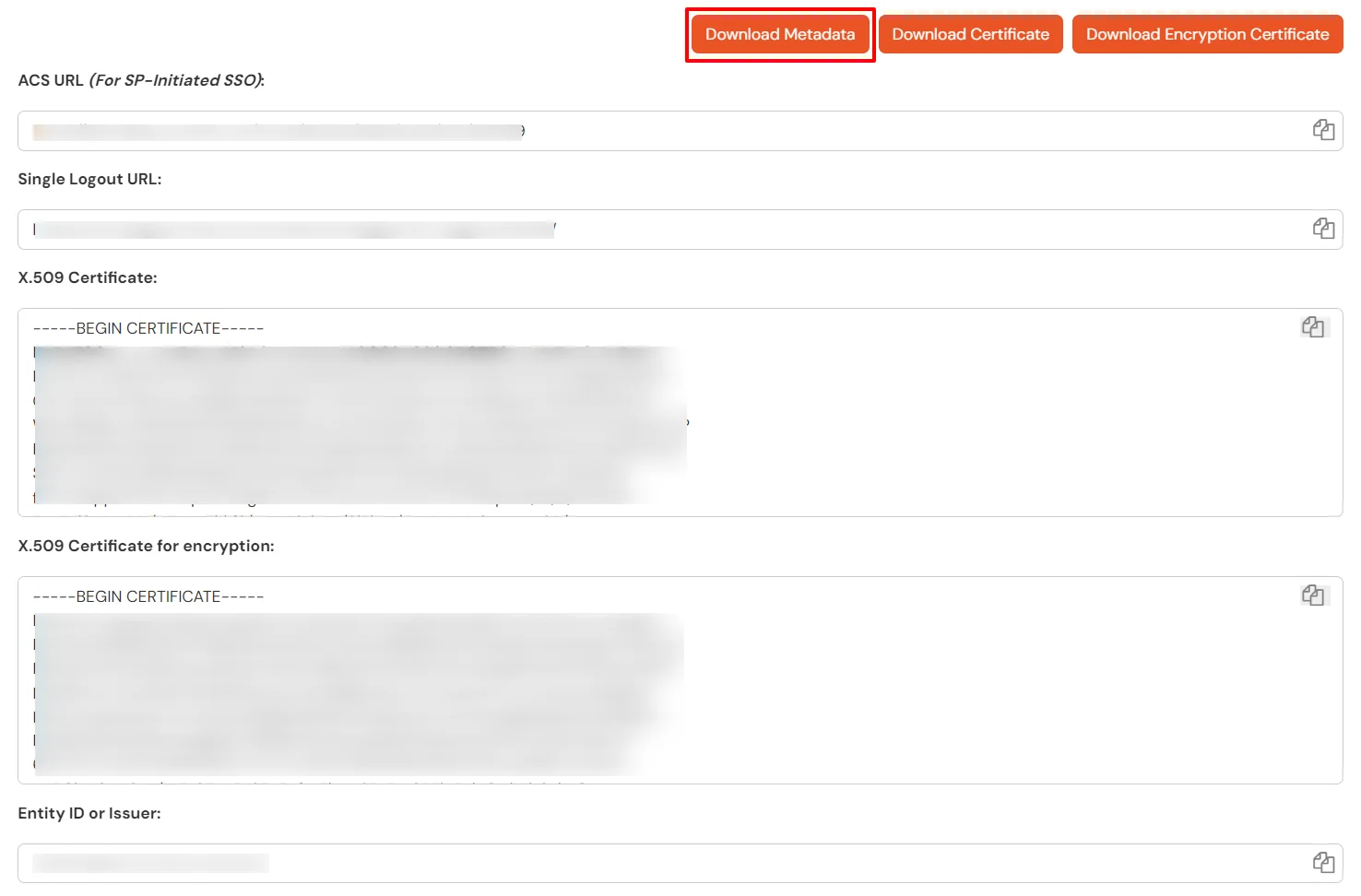
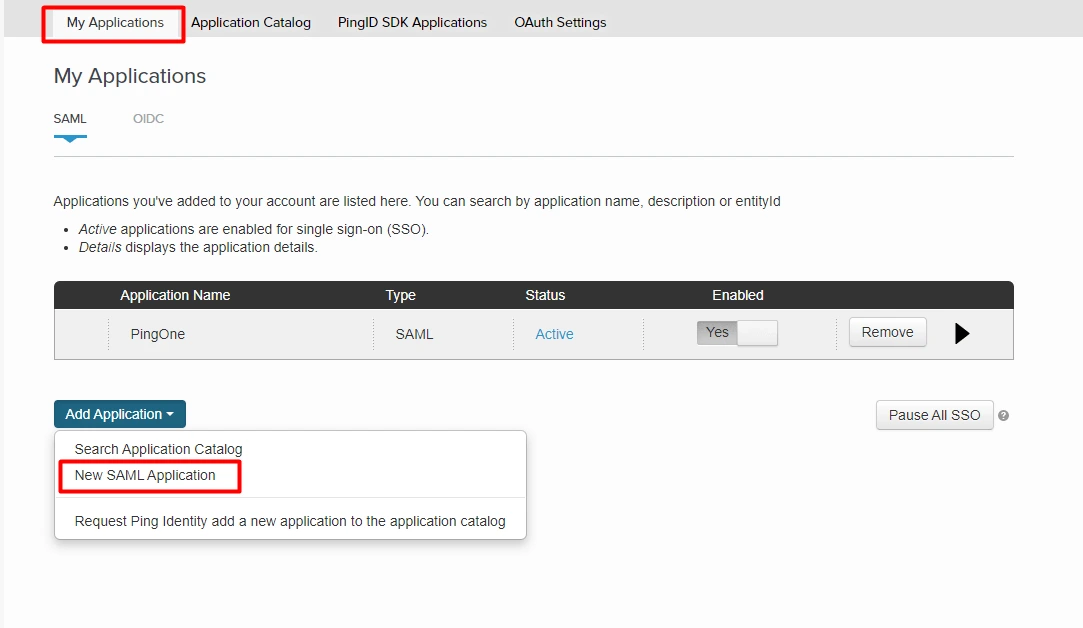
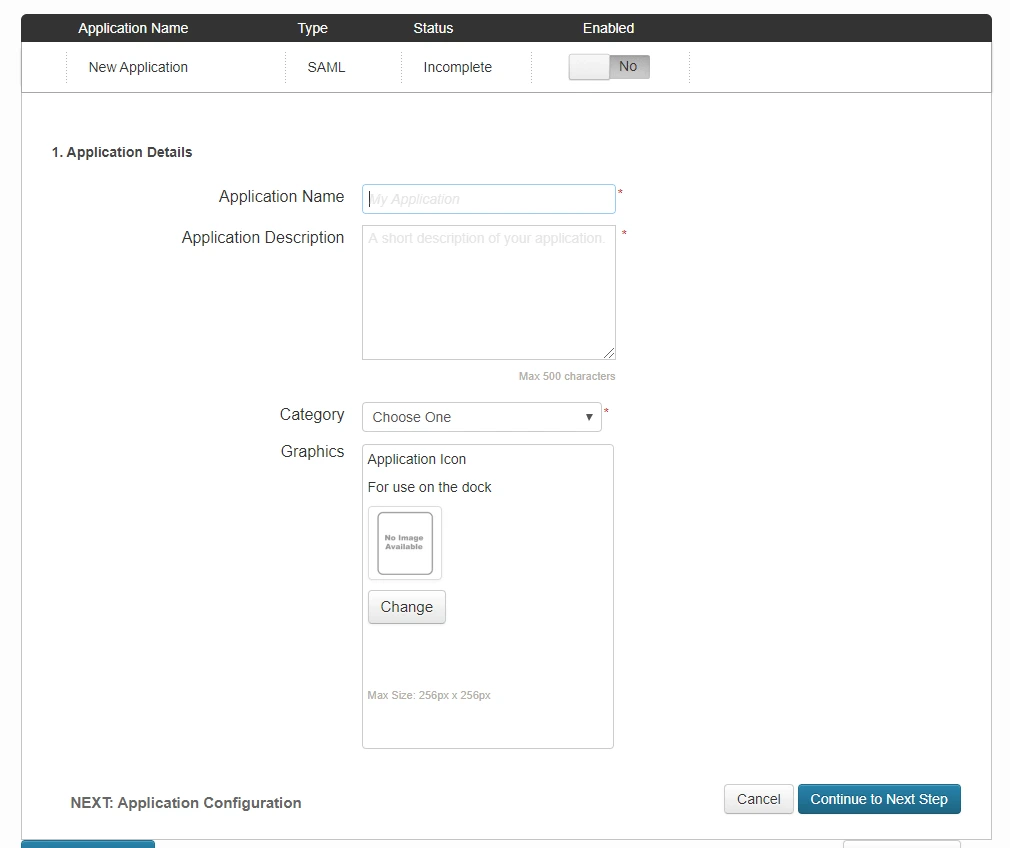
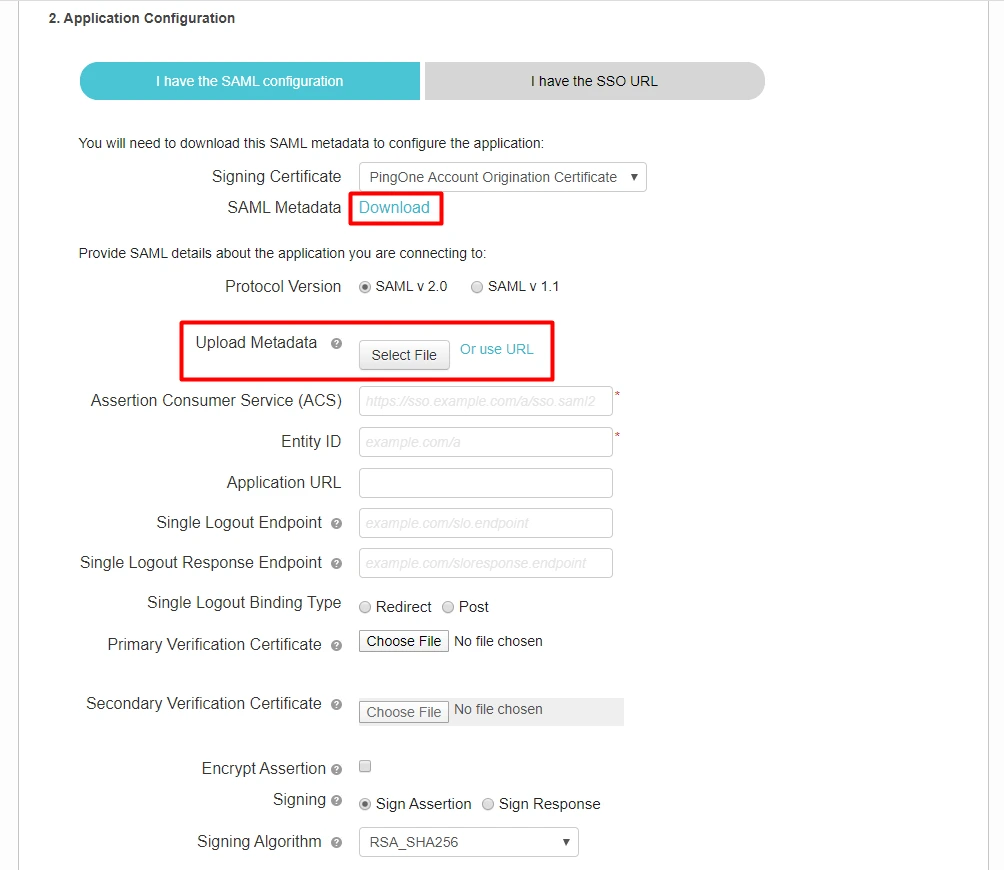
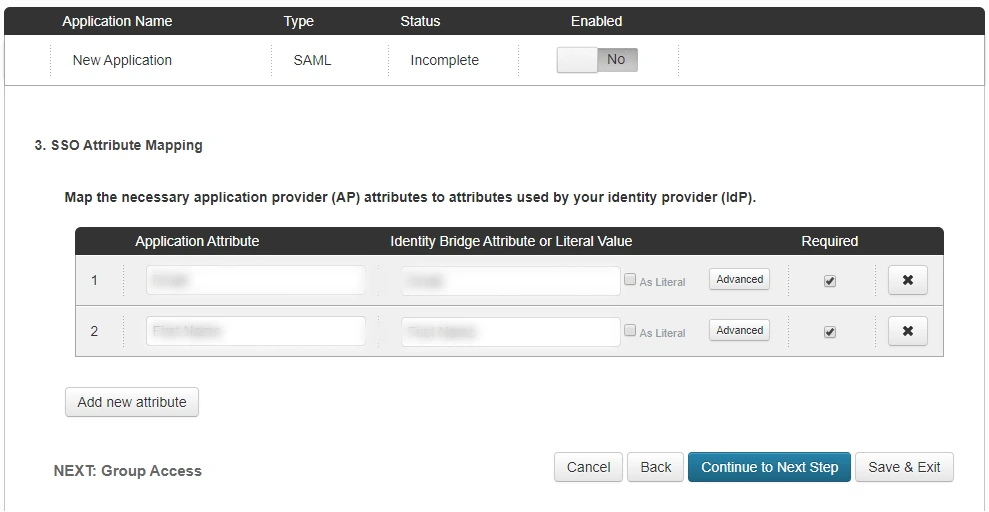
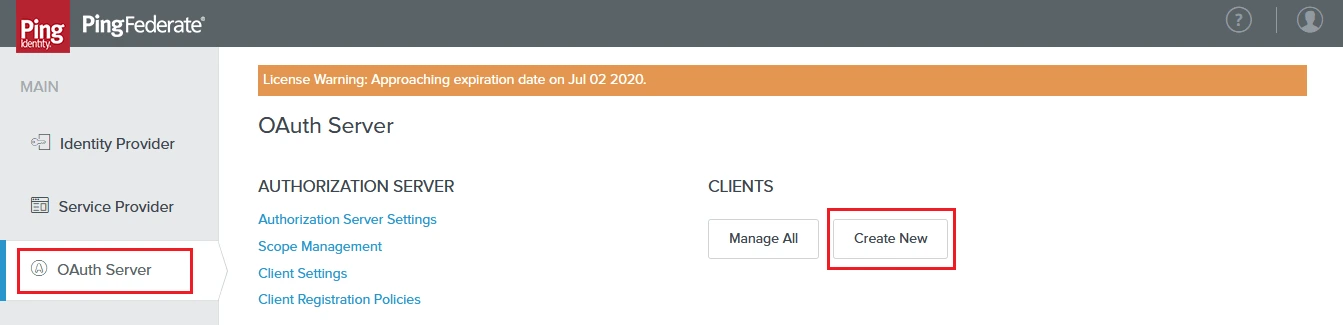
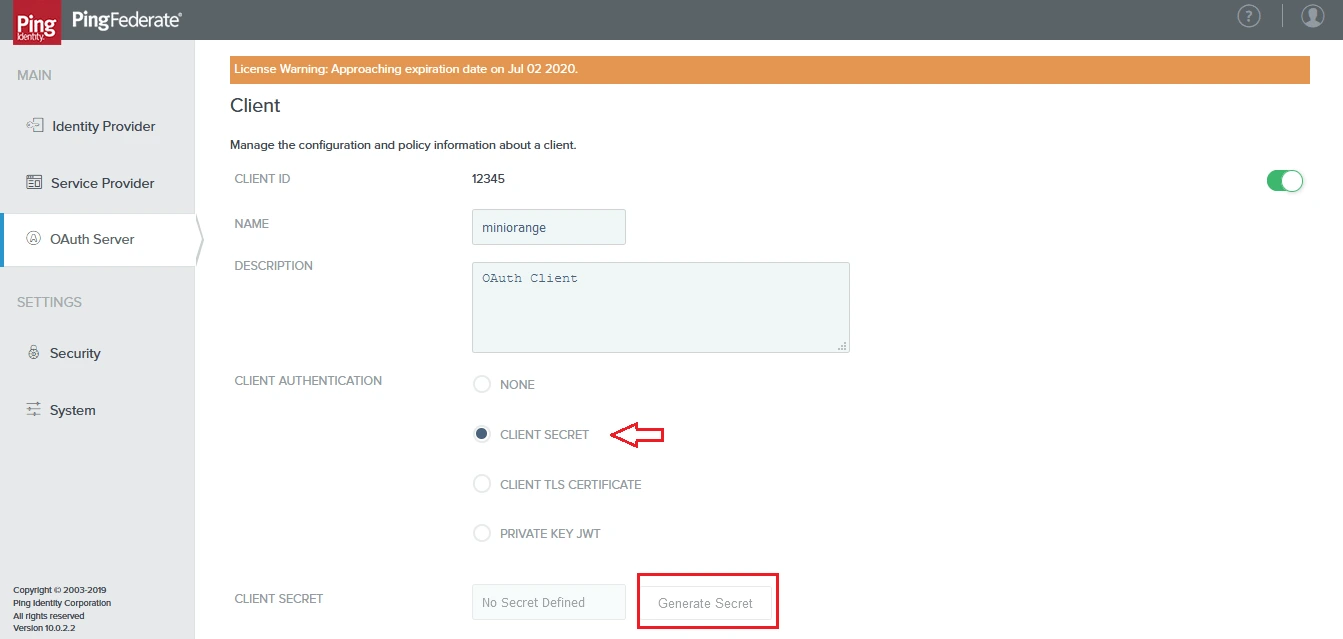
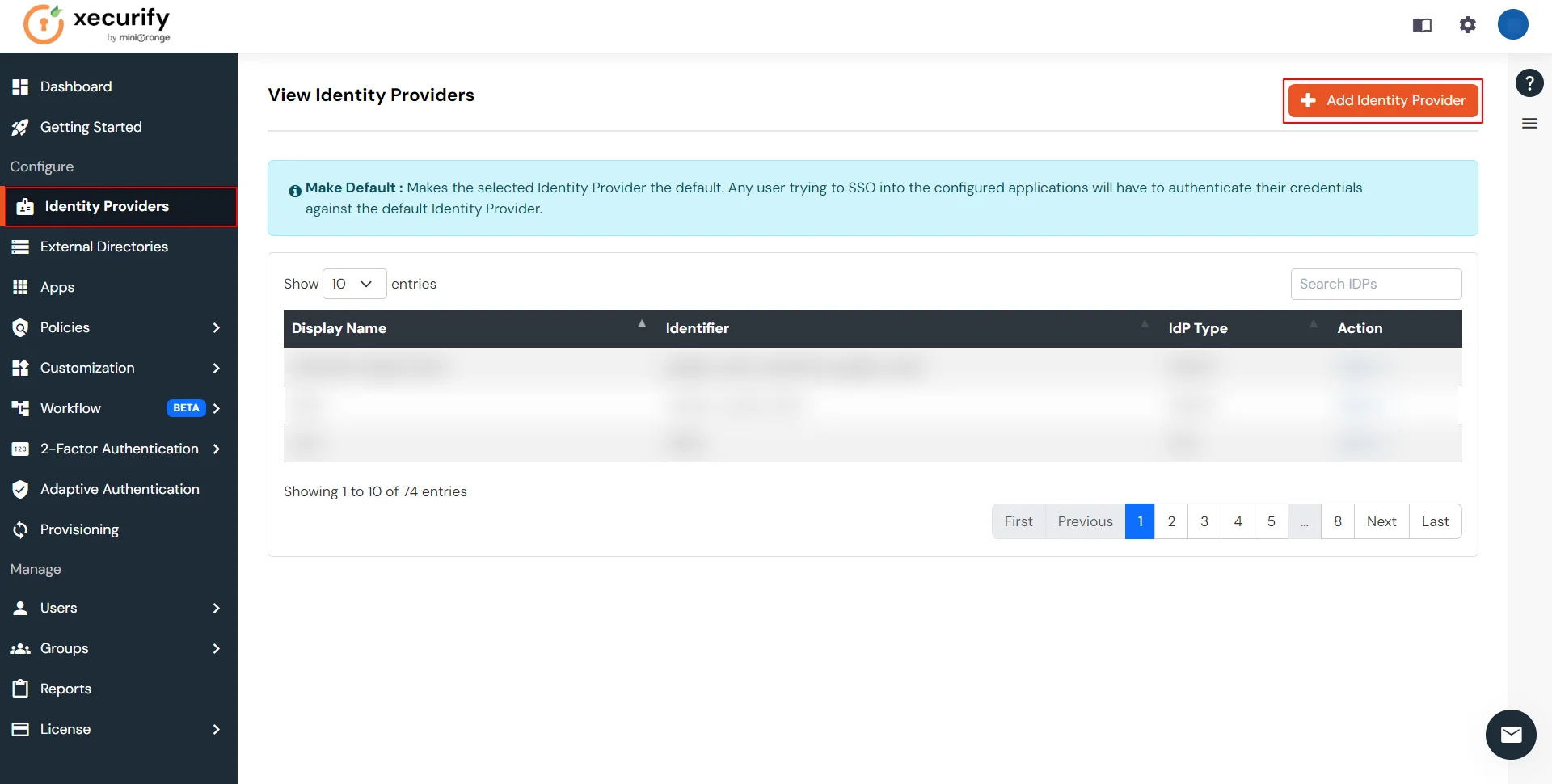
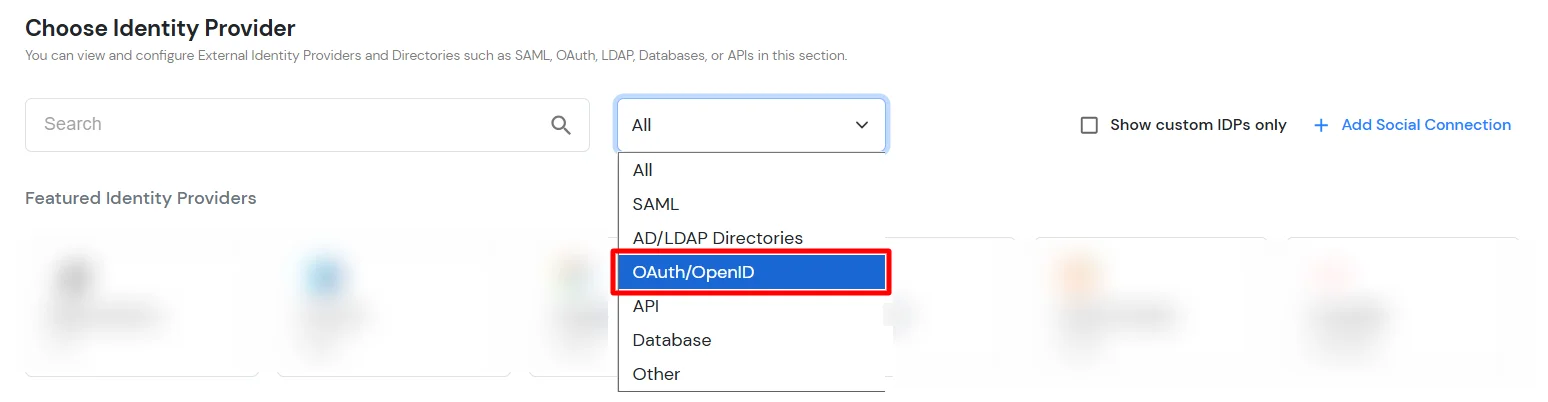
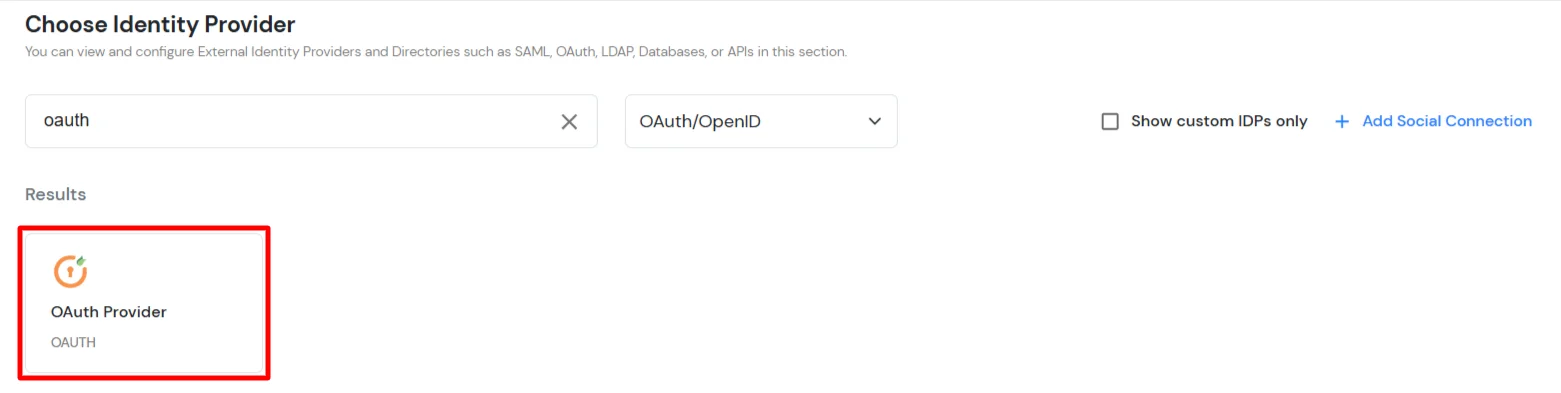
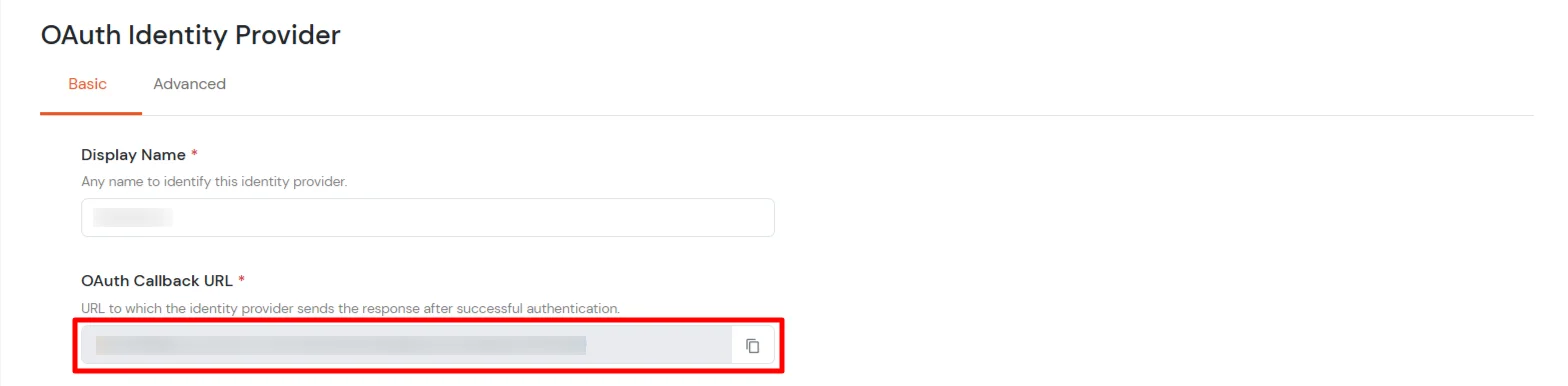
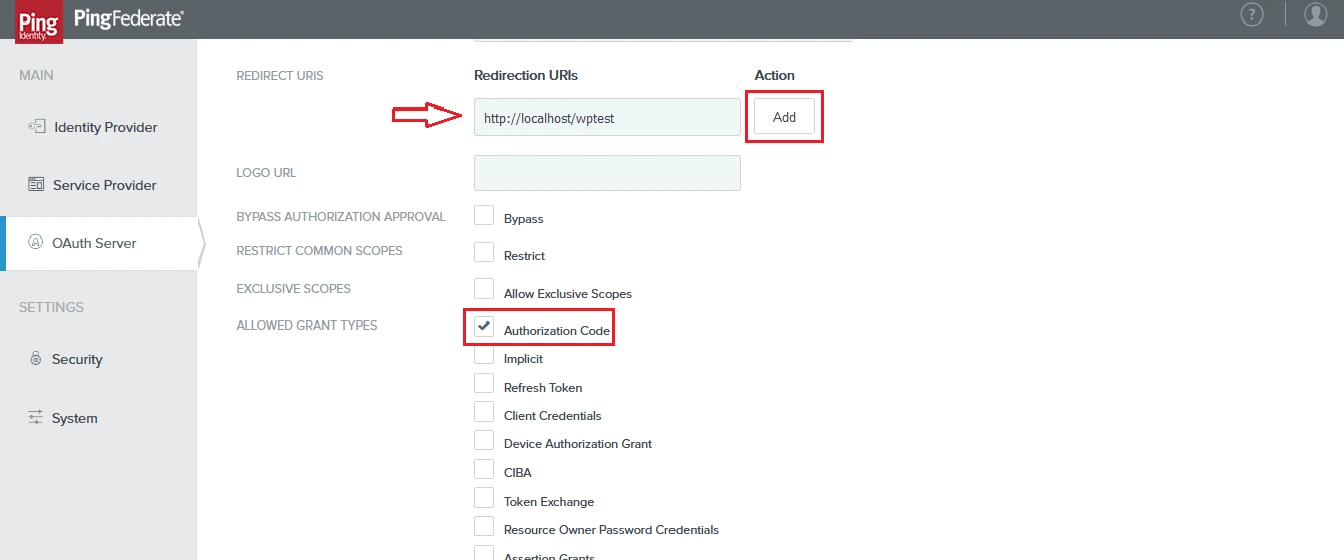
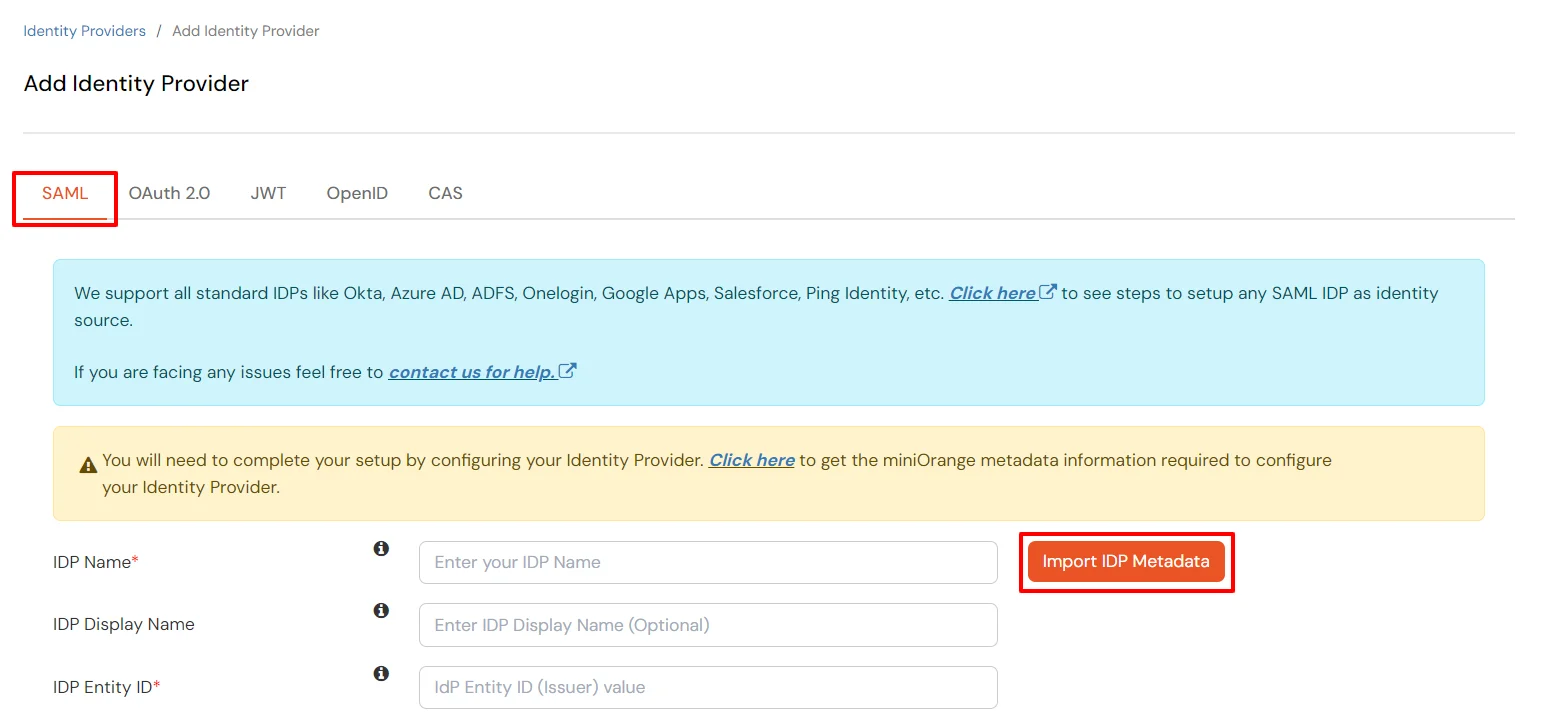
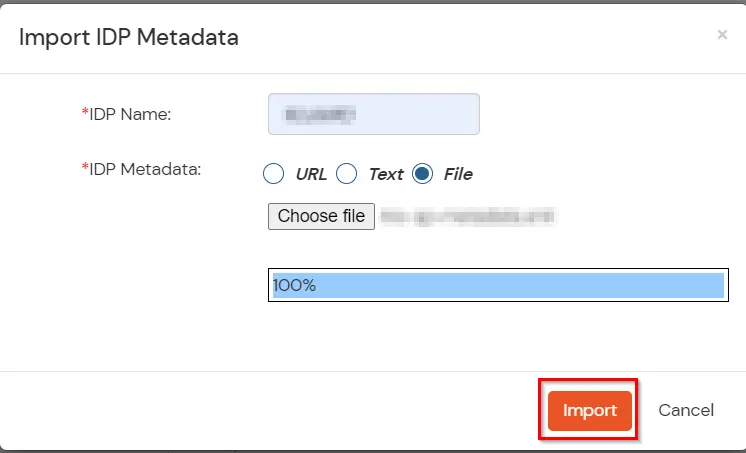
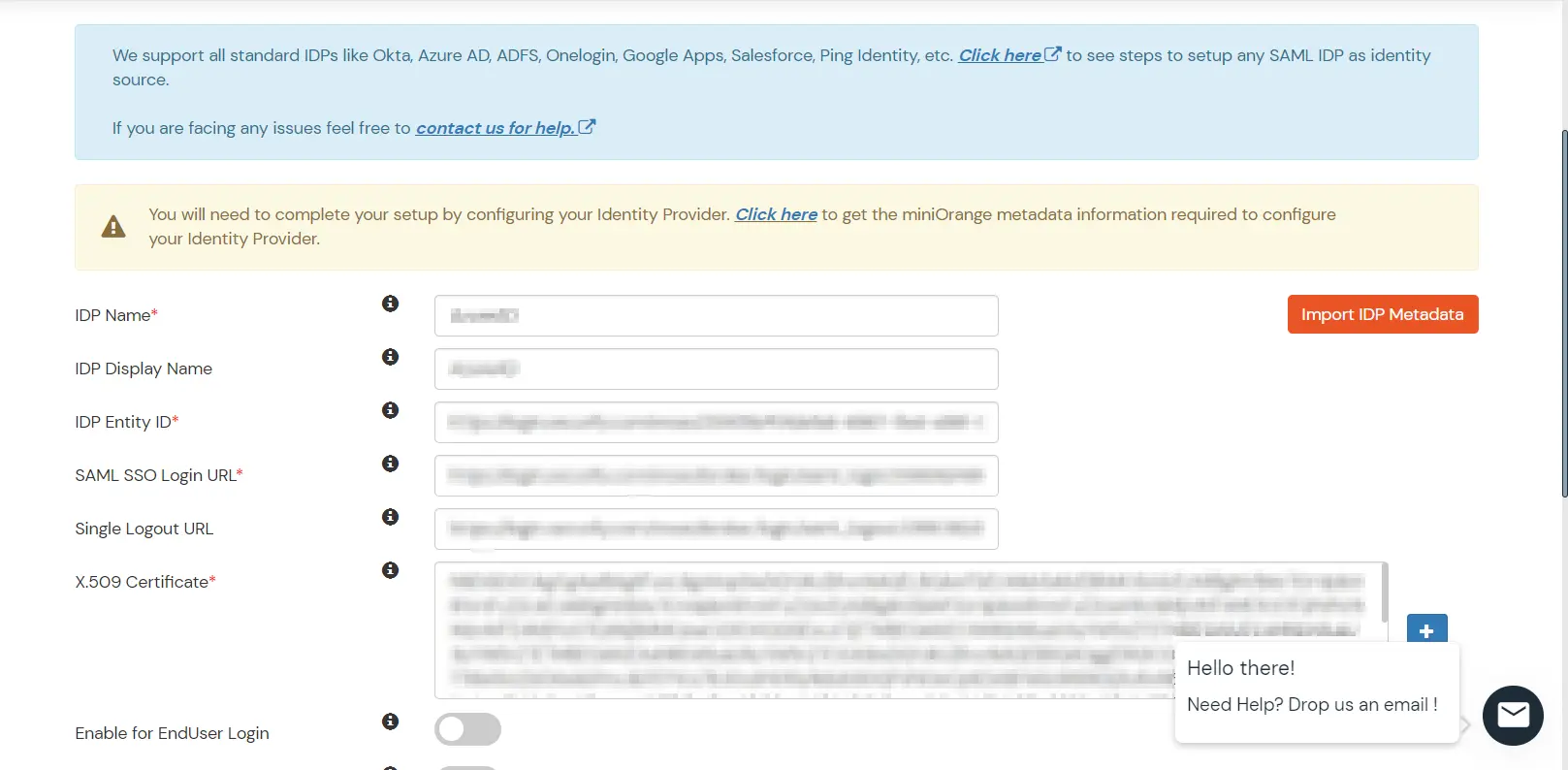
| Display Name | Enter appropriate Name |
| Client ID | From step 1 |
| Client secret | From step 1 |
| Authorization Endpoint | https://{your-base-url}/as/authorization.oauth2 | Token Endpoint | https://{your-base-url}/as/token.oauth2 | User Info Endpoint (optional) | https://{your-base-url}/idp/userinfo.oauth2 |
| Scopes | auto |
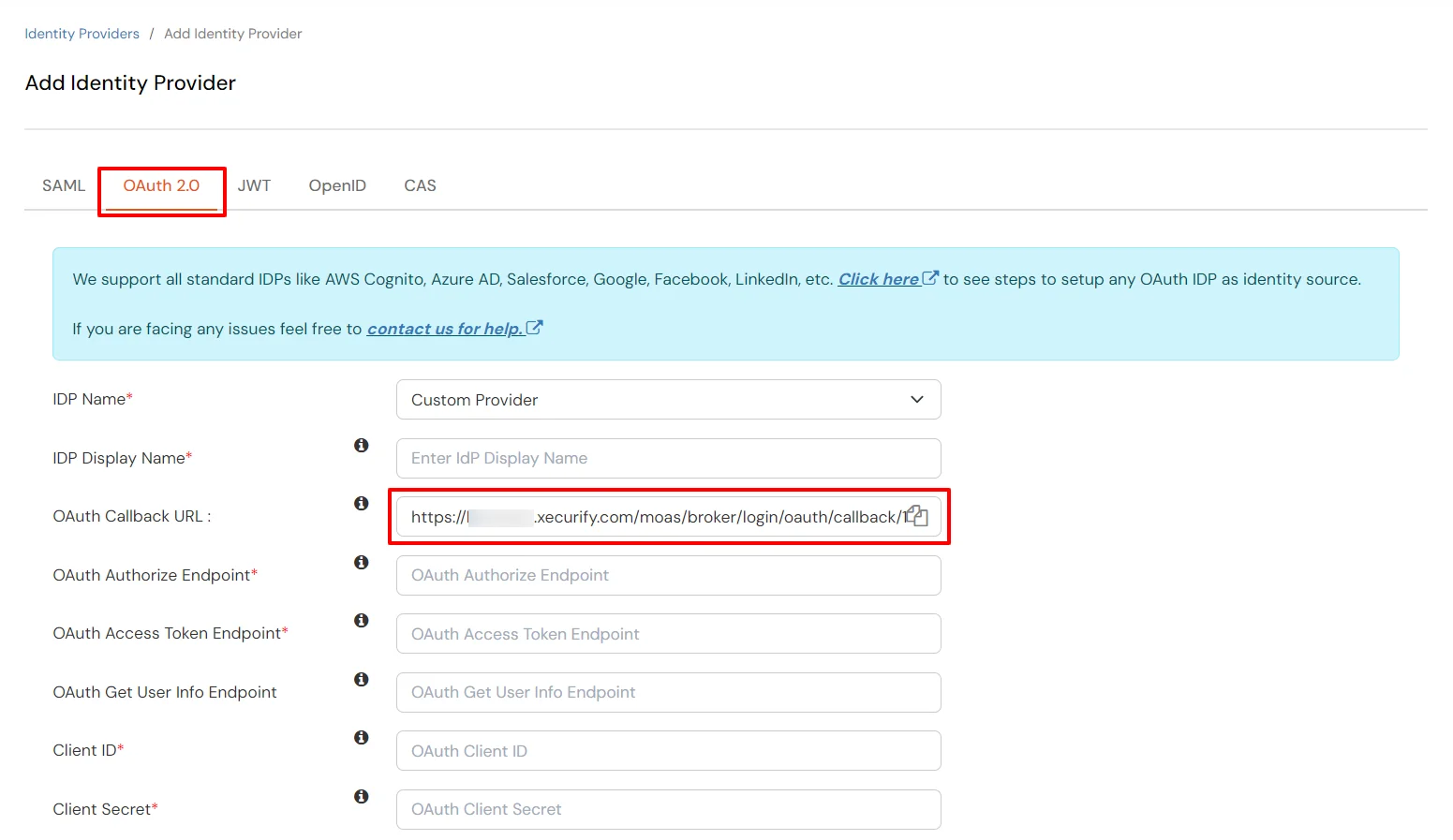
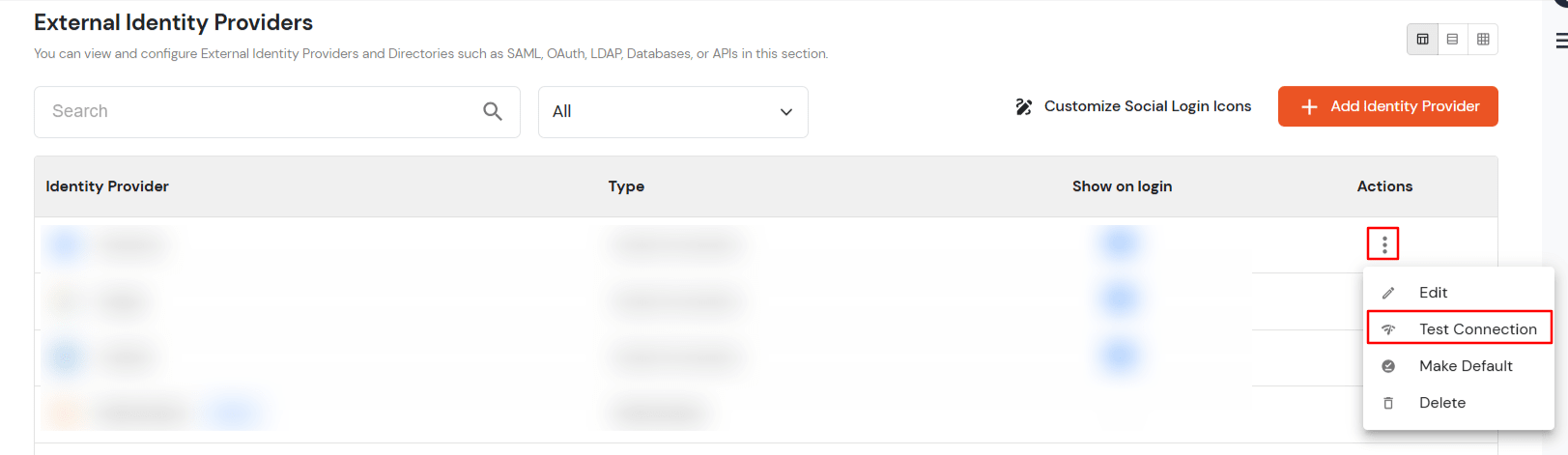
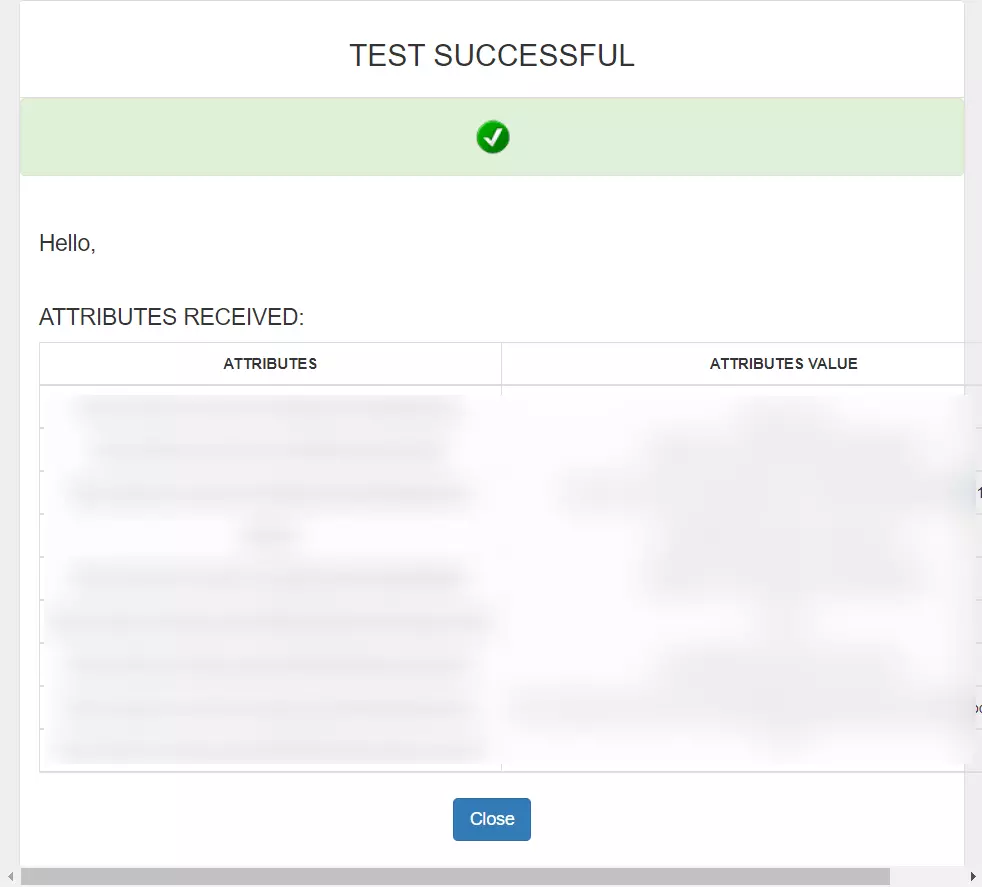
You can follow this guide, if you want to configure SAML/WS-FED, OAuth/OIDC, JWT, Radius etc
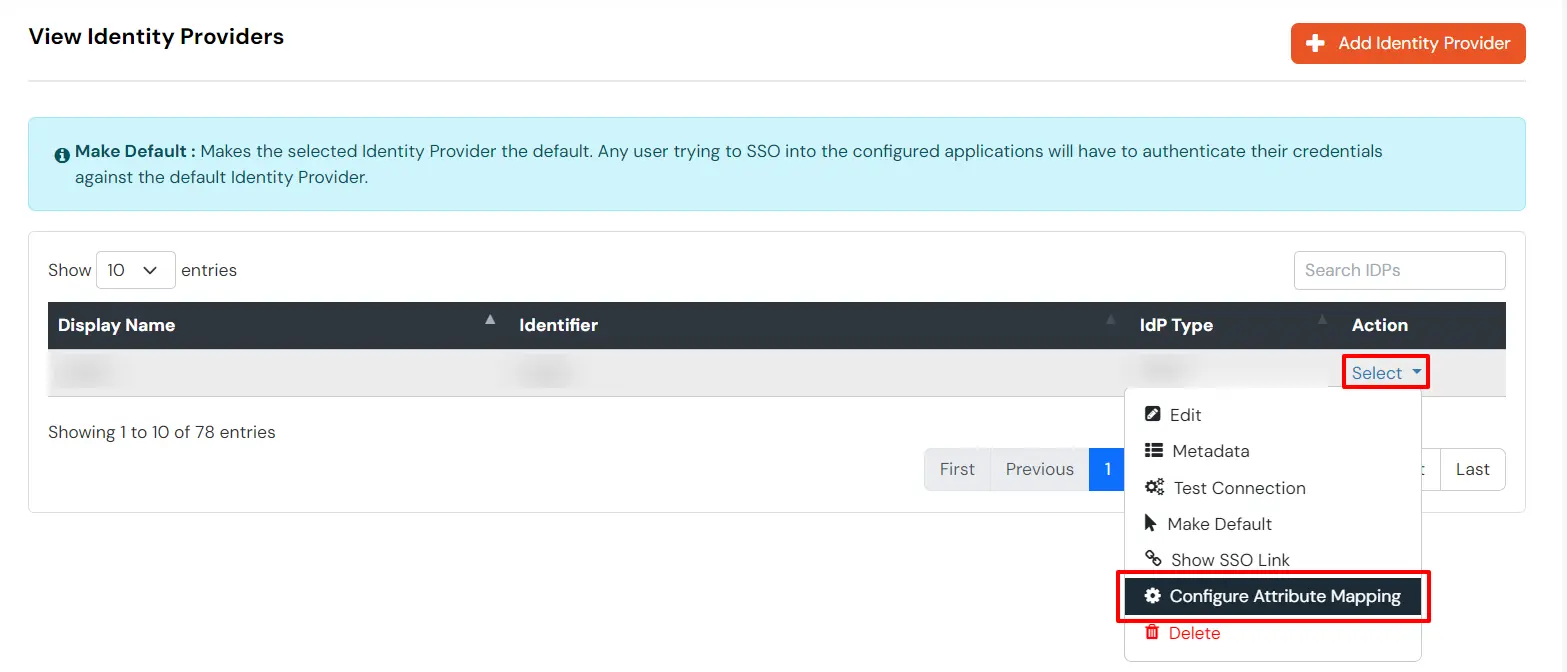
Maps information, such as email and username, during Just-In-Time (JIT) user creation. Email and Username attributes are necessary to create the user profile.
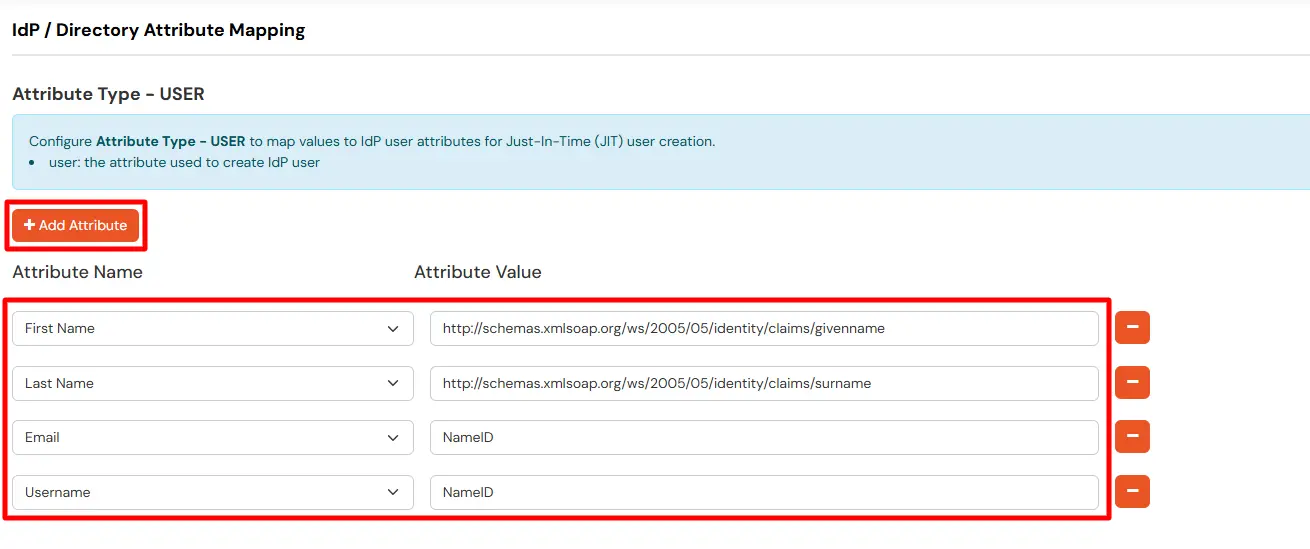
EXTERNAL mappings help alter incoming attribute names before sending them to apps, ensuring that the data is in the correct format.
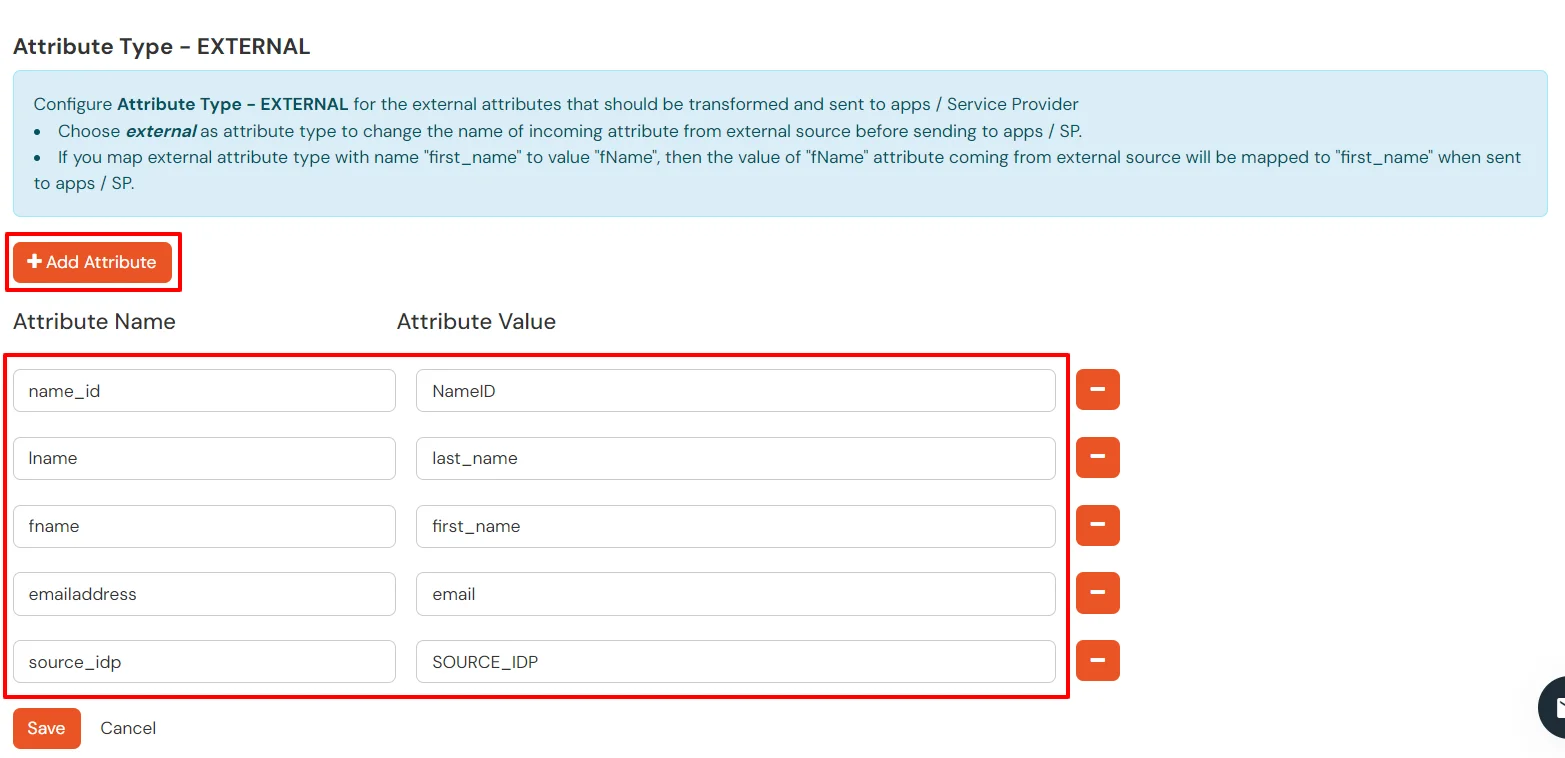
You can follow this guide, if you want to configure multiple IDPs (Identity Providers) and give users the option to select the IDP of their choice to authenticate with.
