Need Help? We are right here!
Need Help? We are right here!
Thanks for your Enquiry.
If you don't hear from us within 24 hours, please feel free to send a follow-up email to info@xecurify.com
Search Results:
×Tickets in the miniOrange PAM Dashboard serve as a structured access control mechanism, requiring users and vendors to submit formal requests before accessing privileged accounts and critical systems.
This ticketing integration ensures the structured validation of service requests, where miniOrange PAM systems capture and verify details such as the resource type, specifications, reason, and time before granting access to sensitive resources. The system provides centralized management of access requests through predefined workflows, with approvals carried out manually by the administrator.
The PAM ticketing system creates comprehensive audit trails and enhances security governance by enforcing time-bound, validated access to critical endpoints. It integrates with enterprise ticketing platforms to minimize unauthorized access risks while maintaining efficiency.
Create a strong, traceable audit trail on remote access activities that can be reviewed by auditors and forensic investigators. This is particularly valuable for managing access and ensuring compliance with security policies through real-time monitoring and approval processes by getting a detailed history of what actions were taken, when, and by whom.
Begin by logging in to the PAM dashboard with the relevant credentials and locating ticket sections.
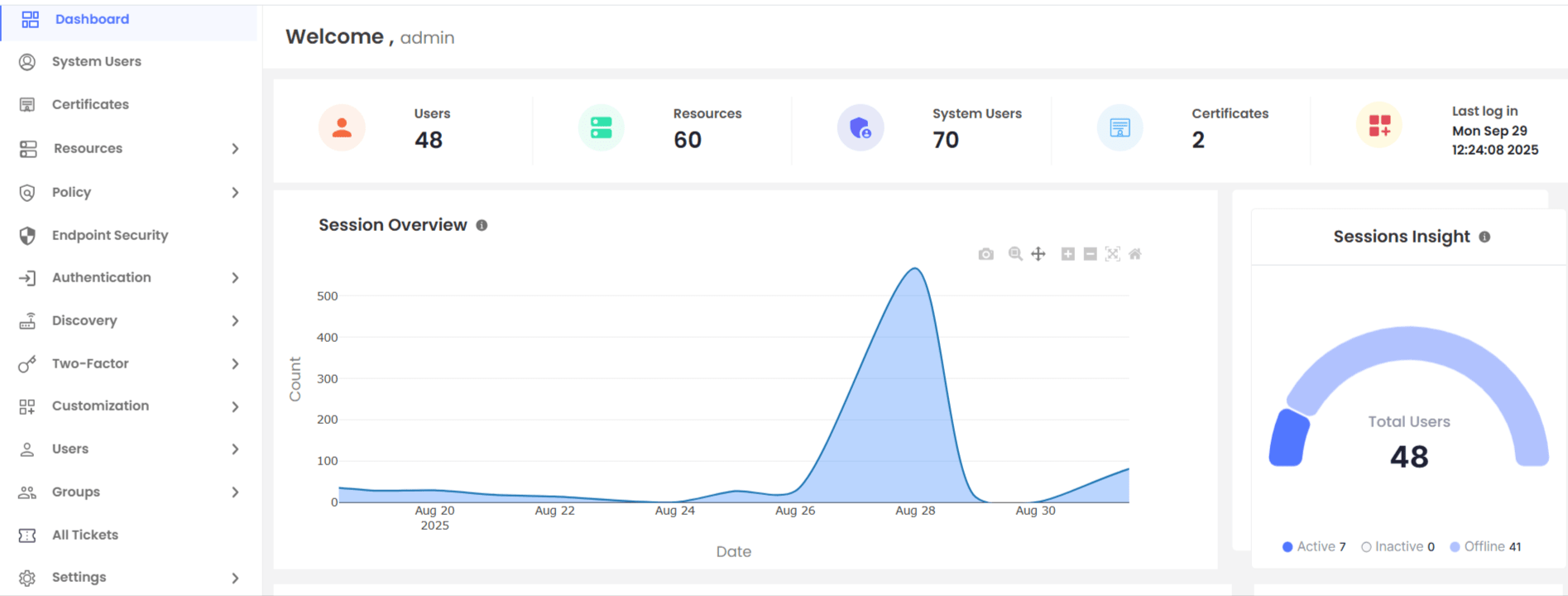
Once you click on the All Tickets in the left sidebar section, you will see:
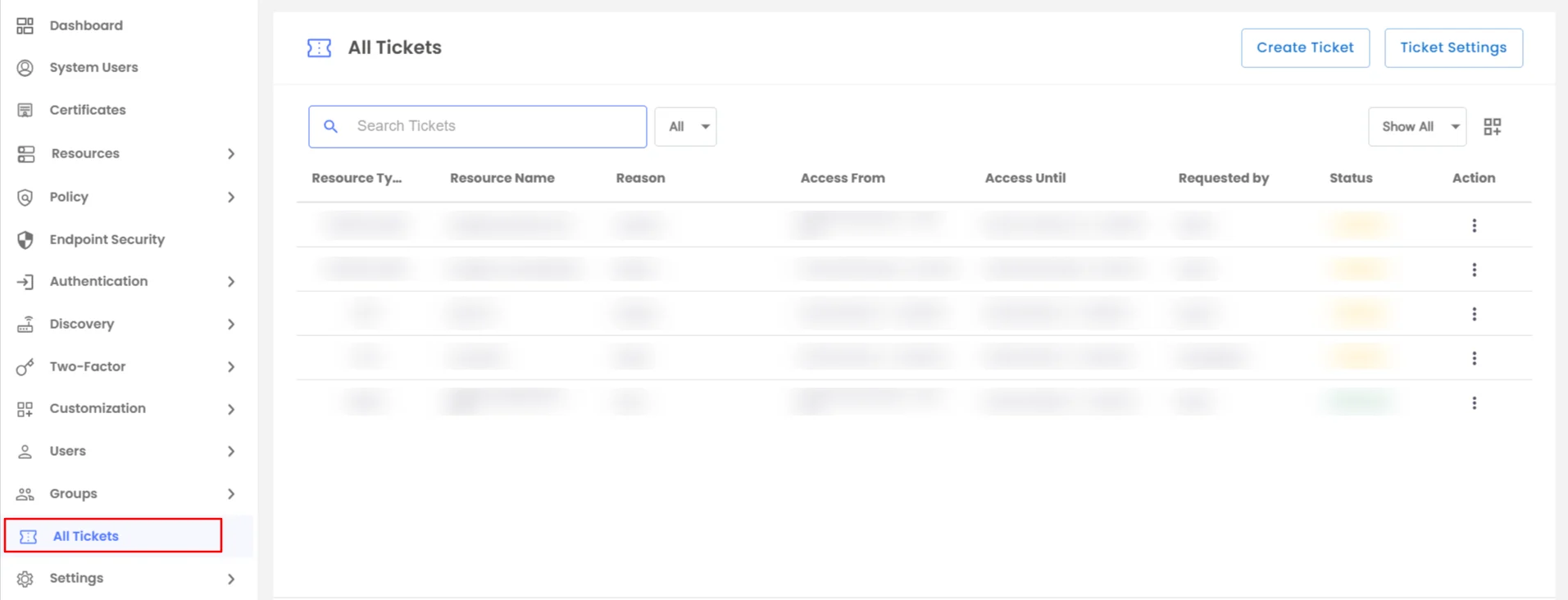
Here, you can see the tickets you previously created for:
With the Actions option, you can view the particular ticket details.
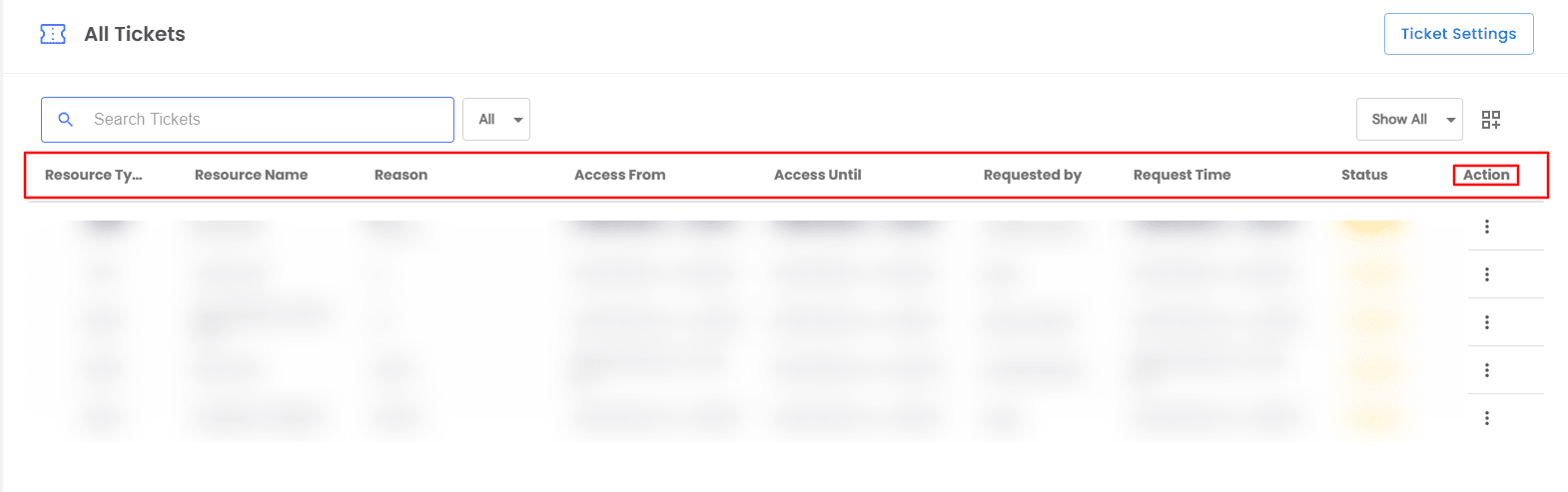
To simplify the search for a particular ticket, a search bar is provided with a button next to it. With the button, you can search tickets based on:
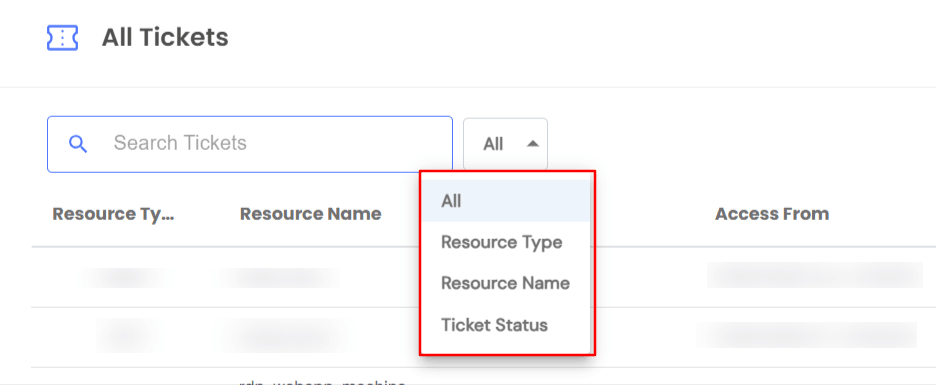
On the upper right of the screen, you can see the Show All button, with which you can pick which tickets you want to see.
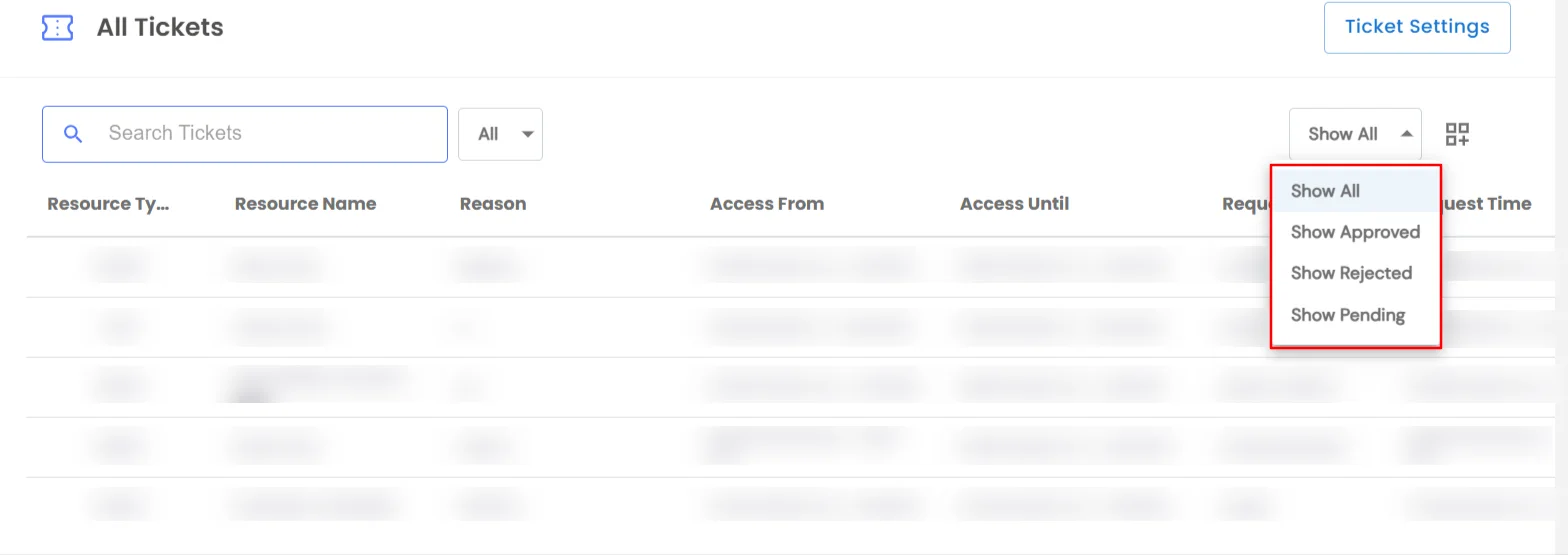
Once you choose whether you want to see approved, rejected, or pending tickets, the main screen will only show those specific tickets.
The button next to the Show All button is the customizations button.
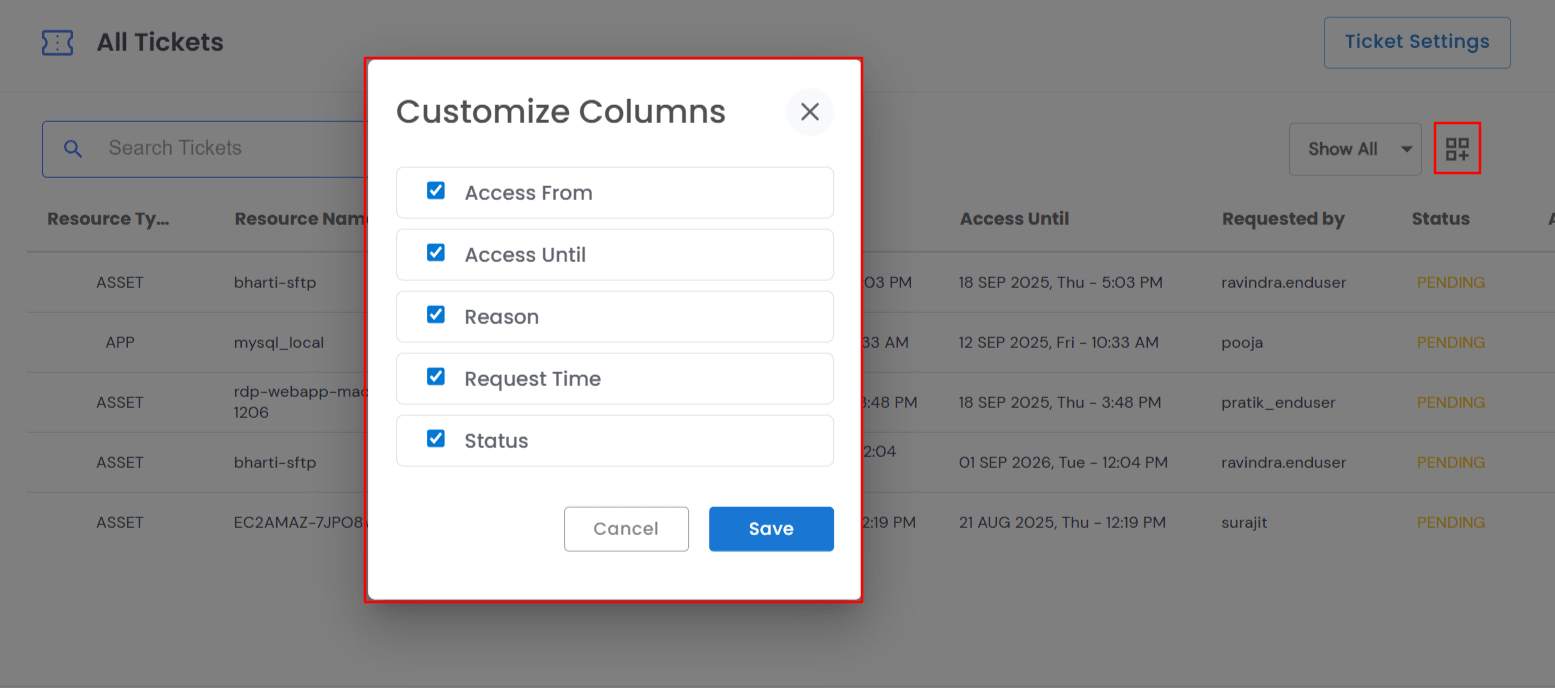
With this option, you can choose the columns you want to see on the main screen.
You can select from,
Once you select the options you require on the main screen, click on the Save button.