How to Setup Grid Pattern Matching in End-User Dashboard
Grid pattern matching acts as a second factor of authentication and must be repeated exactly during each login.
This authentication method stands out as both easy and versatile because it leverages human pattern recognition abilities,
making it more intuitive than complex passwords while requiring no additional hardware, software installation, or mobile devices.
The seamless integration across web applications, desktop software, and mobile platforms makes it a cost-effective solution
that balances strong security with user-friendly simplicity.
Setup Process of Grid Pattern Matching
1. Access Your End-User Dashboard
- Begin the configuration process by logging into your miniOrange end-user dashboard using your existing credentials.
2. Activate Two-Factor Authentication
- Locate and press the toggle button to enable the two-factor authentication feature for your account.
3. Select Grid Pattern Matching Configuration
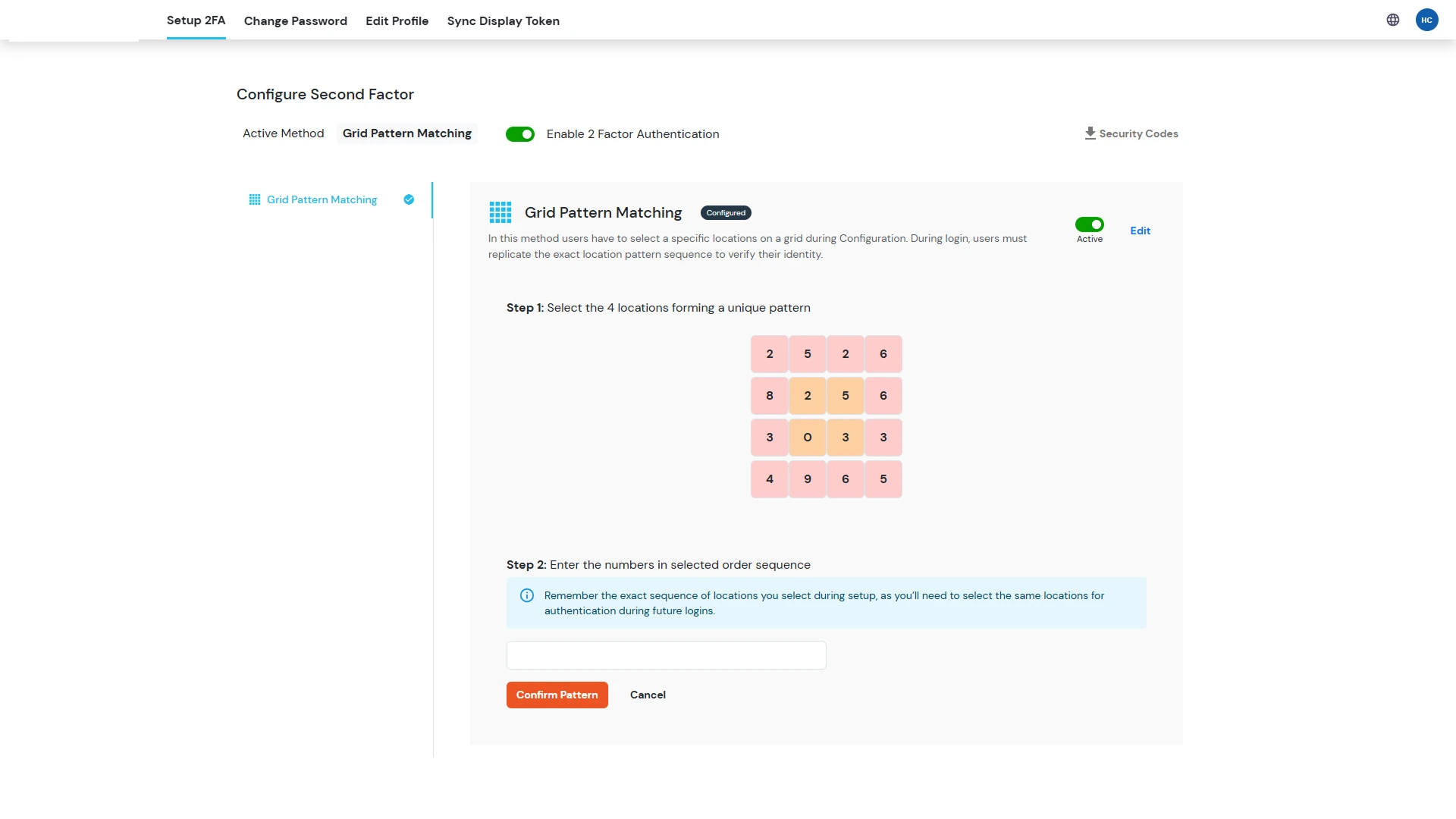
- Click the Edit button adjacent to the Grid Pattern Matching option. The system will display a unique grid pattern consisting of numbered square tiles.
4. Create Your Unique Pattern
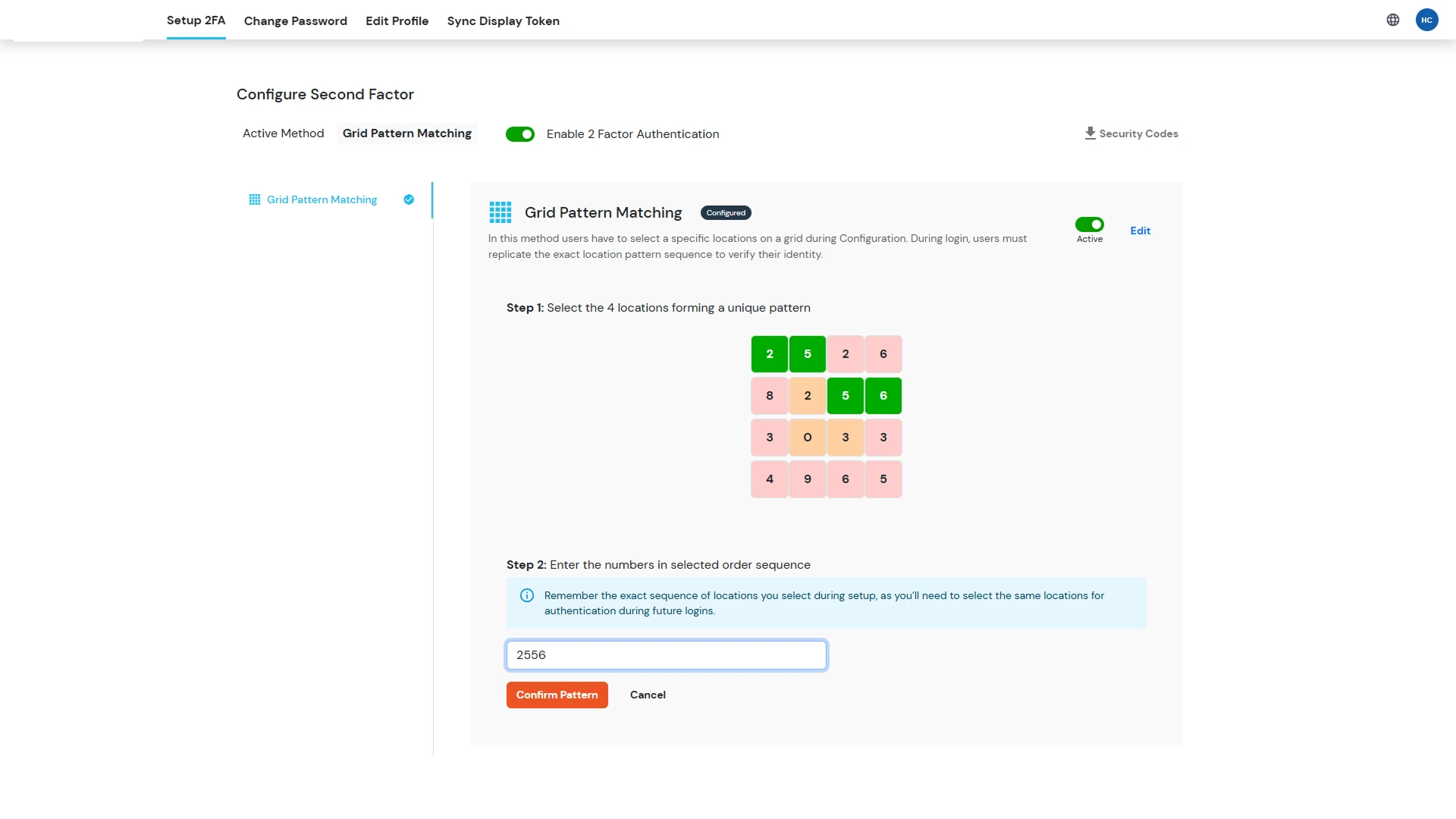
-
Select exactly 4 tile locations to form your personalized pattern sequence. After selecting the tiles,
enter the corresponding numbers from your chosen tiles in the designated input section.
In this case, we have chosen the numbers (2,5) and (5,6) in the respective grid.
5. Verify and Save Your Pattern
-
Review your selected tile sequence carefully to ensure accuracy.
Once confirmed, click the "Confirm" button to complete the Grid Pattern Matching configuration and secure your account.
Note: Carefully memorize your selected tile pattern, as this exact sequence will be required for every future authentication attempt.
How to Authenticate with Grid Pattern Matching
1. Enter Credentials
- Go to the login page and enter your username and password.
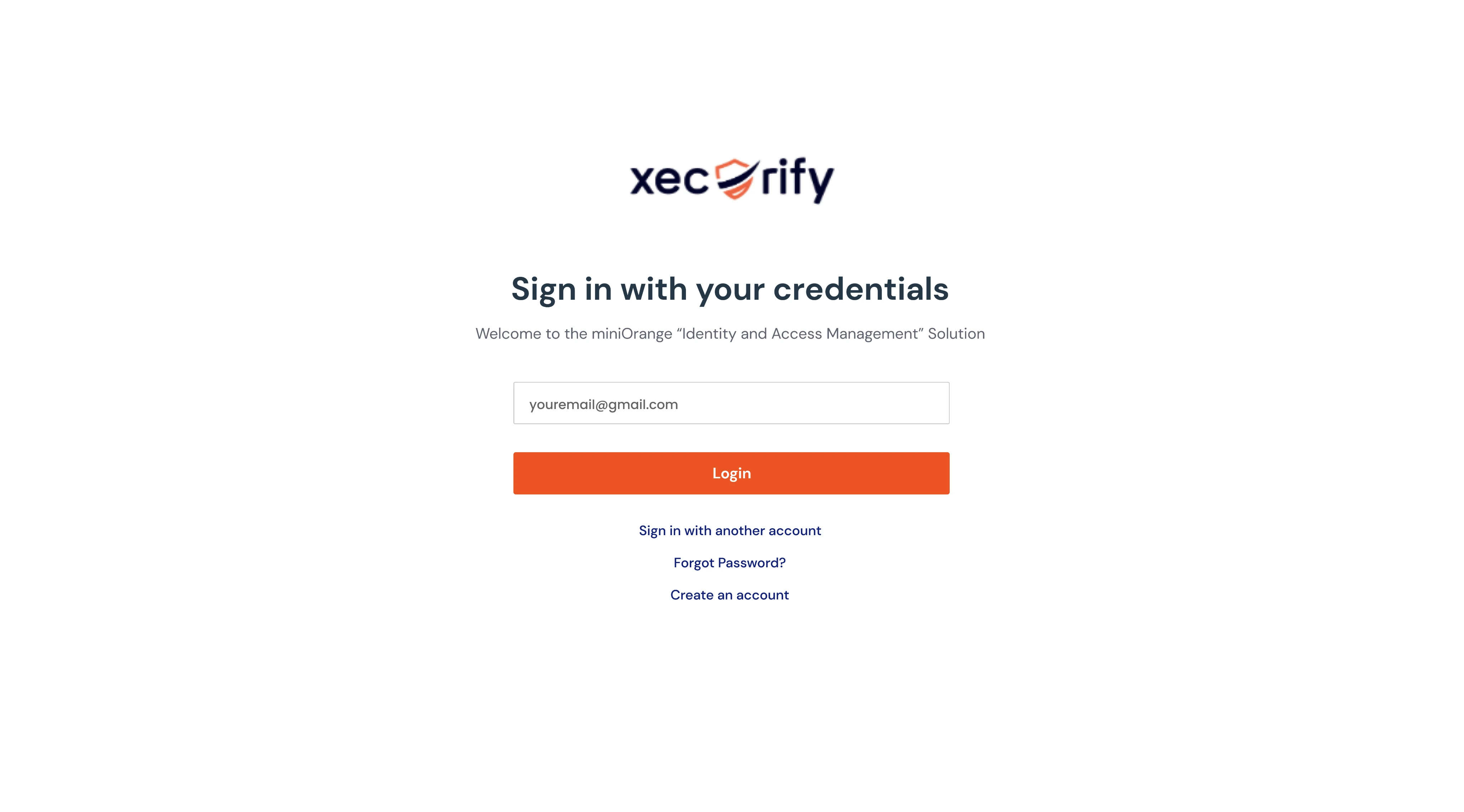
2. Use Your Grid Pattern
-
Once the grid appears, click the same tiles in the same order as your saved pattern.
As per the above setup, your pattern will be the tiles (1,2), (5,7) respectively.
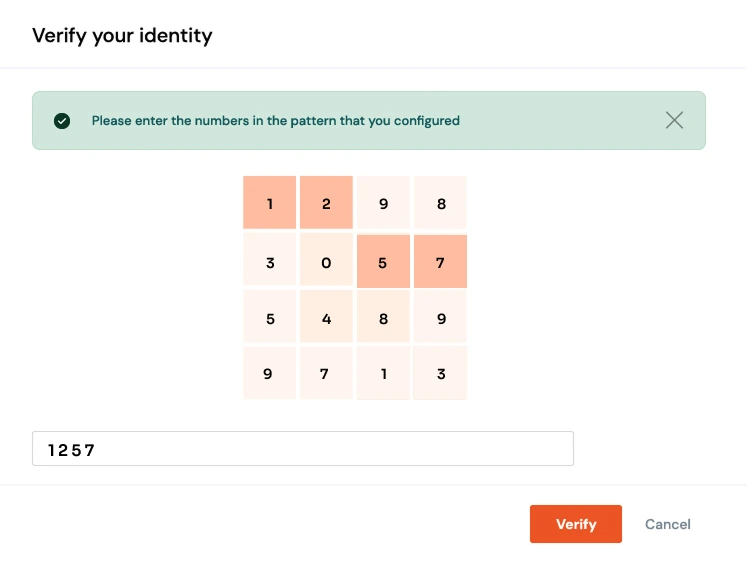
3. Authentication
- If the sequence matches, access will be granted. If the order is incorrect, authentication will fail.
Troubleshooting
If you encounter issues during setup or login, first verify that you're selecting the correct tiles in the exact sequence as originally configured, since the authentication system requires precise pattern matching for security purposes.
Should you forget your pattern or face persistent authentication failures, avoid multiple failed attempts that could trigger account lockout and instead contact your administrator or IT support team immediately to request a Grid Pattern Authentication reset, which will safely restore your access while maintaining security protocols.
