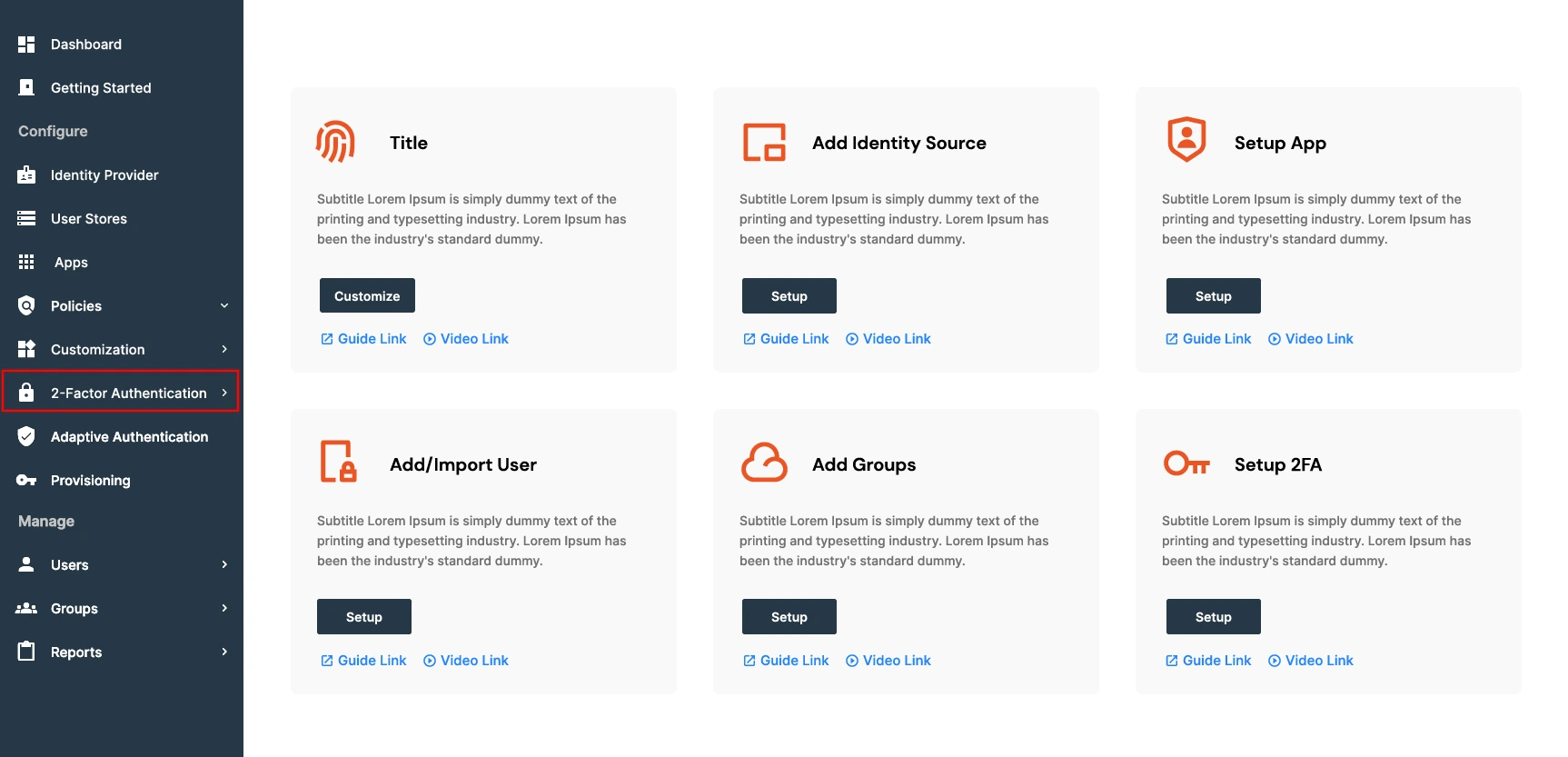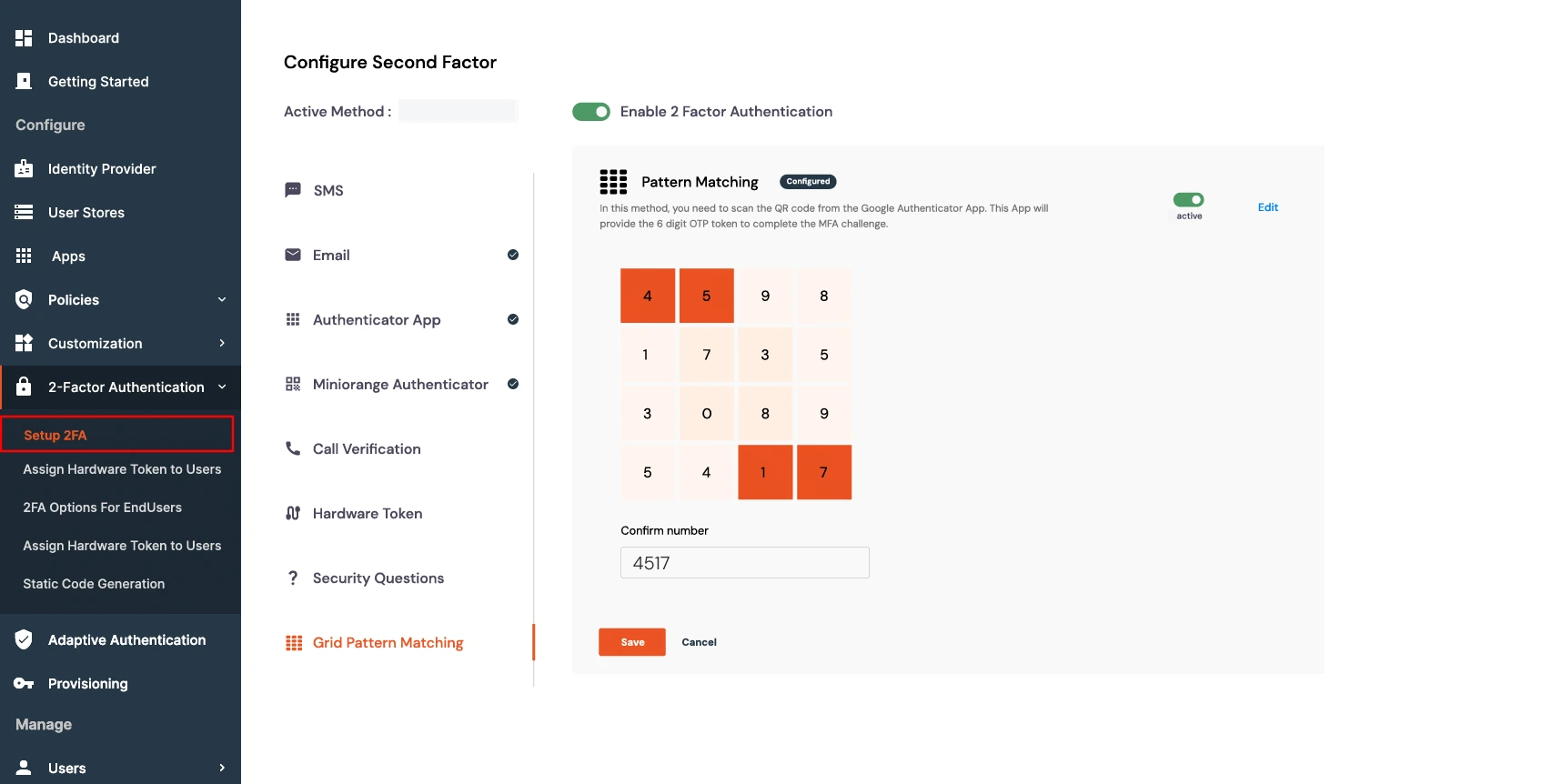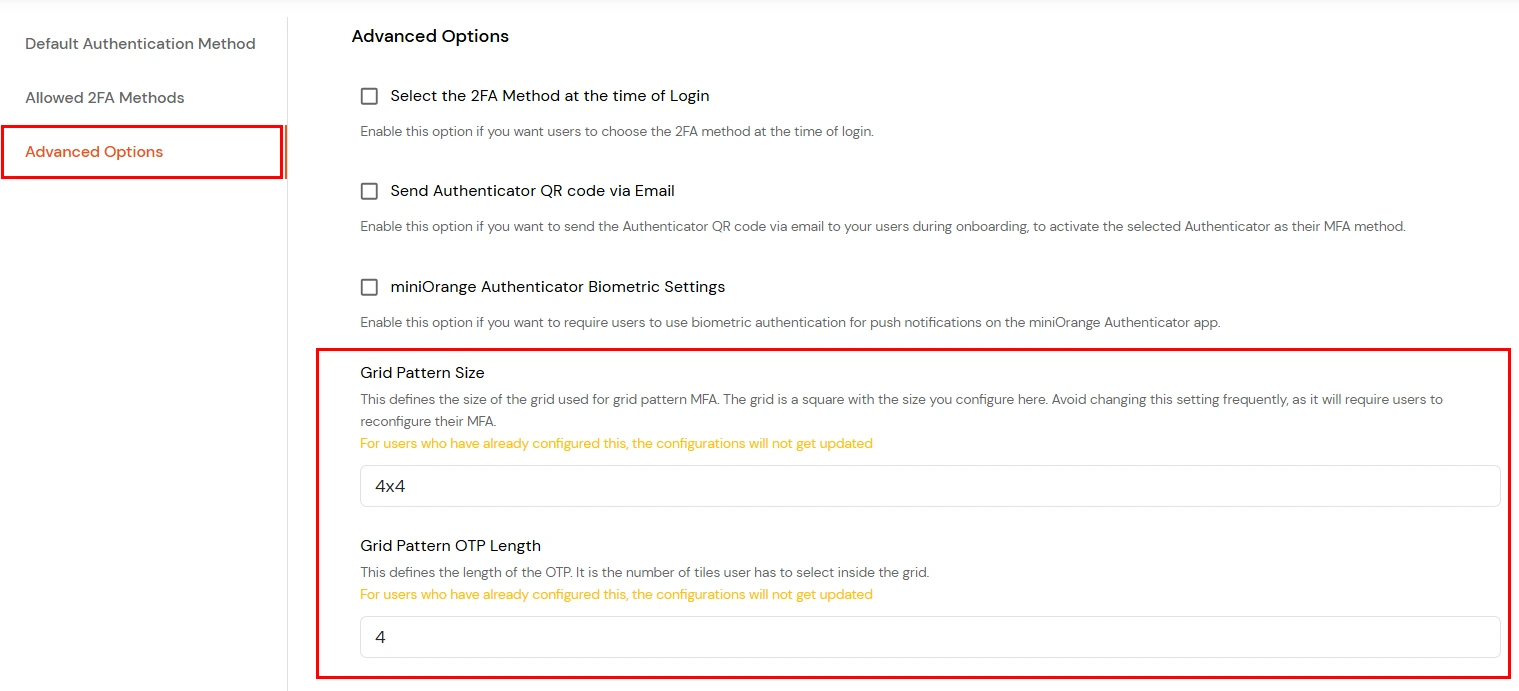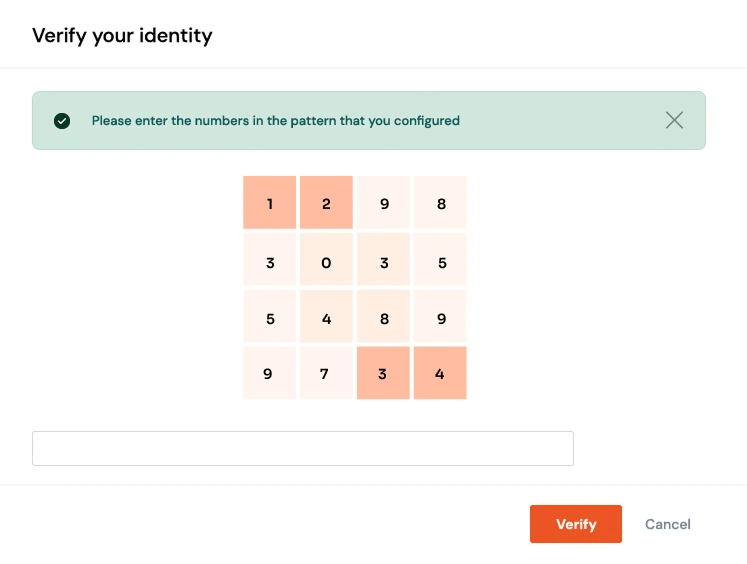How to Setup Grid Pattern Authentication in miniOrange Dashboard
As organizations adopt stronger security measures, traditional passwords alone are no longer enough to protect sensitive systems. Multi-Factor Authentication (MFA) has become a standard with many methods or options for second-factor authentication. Grid Pattern Authentication offers a fresh alternative: a fast, visual, and secure way for users to verify their identity without relying on external devices or complex credentials.
What Is Grid Pattern Authentication?
Grid Pattern Authentication is a method of verifying a user’s identity by having them select a specific sequence of tiles from a grid. The grid typically consists of numbered boxes arranged in rows and columns. During setup, the user clicks a series of tiles in a chosen order to create a unique pattern. This pattern acts as a second factor of authentication and must be repeated exactly during each login.
Unlike passwords, which rely on memorizing text, grid patterns are based on spatial memory, making them easier to recall and harder to guess. The system can also randomize grid numbers or positions to prevent visual tracking or replay attacks. This approach combines usability with strong security, making it ideal for environments where quick and secure access is essential.
Why Use Grid Pattern Authentication?
Easy to Set Up
- Grid Pattern Authentication requires no special hardware, mobile apps, or complex configuration. Users simply log into their account, access the 2FA settings, and select a pattern by clicking tiles on a grid. The setup process takes only a few minutes and is intuitive even for non-technical users.
Simple to Use
- Once configured, users authenticate by repeating their saved pattern. There’s no need to type long passwords, enter verification codes, or wait for SMS messages. This makes the login process faster and more convenient, especially for users who access systems frequently or work in fast-paced environments.
Strong Security
- Patterns are unique to each user and difficult to guess, especially when selected thoughtfully. Because the authentication relies on both the position and the order of tile selection, brute-force attempts are highly impractical. Additionally, the grid interface can be randomized or masked to prevent shoulder surfing and replay attacks, further enhancing security.
Reduces Password Fatigue
- By replacing or supplementing traditional passwords, Grid Pattern Authentication helps reduce the cognitive load on users. This can lead to fewer password resets, lower support costs, and improved user satisfaction.
Ideal for Visual Learners
- Many users find it easier to remember shapes and patterns than text-based credentials. Grid Pattern Authentication leverages this strength, making it a more accessible option for a wider range of users.
How to Set It Up?
1. Log In to Your Account
-
Begin by logging into the miniOrange Admin dashboard using your username and password.
Navigate to the security settings or 2-Factor Authentication (2FA) section.
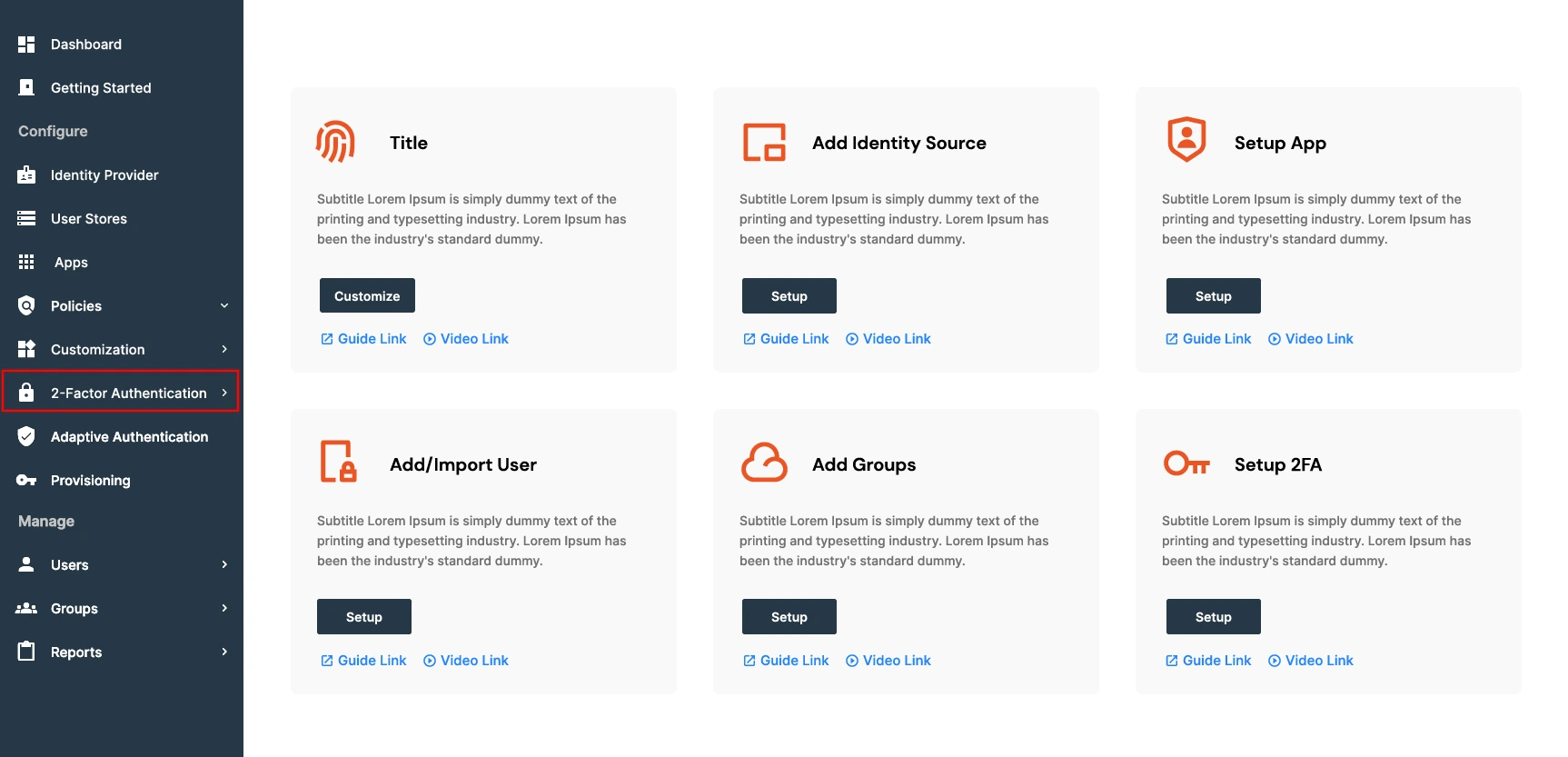
2. Choose Grid Pattern Authentication
-
From the available authentication methods, select “Grid Pattern Authentication.”
Click the enable or activate button to begin setup.
3. Select Your Pattern
-
A numbered grid will appear. You’ll be prompted to click 6 tiles in a specific order
to create your pattern. The order of selection is important and will be used for future logins.
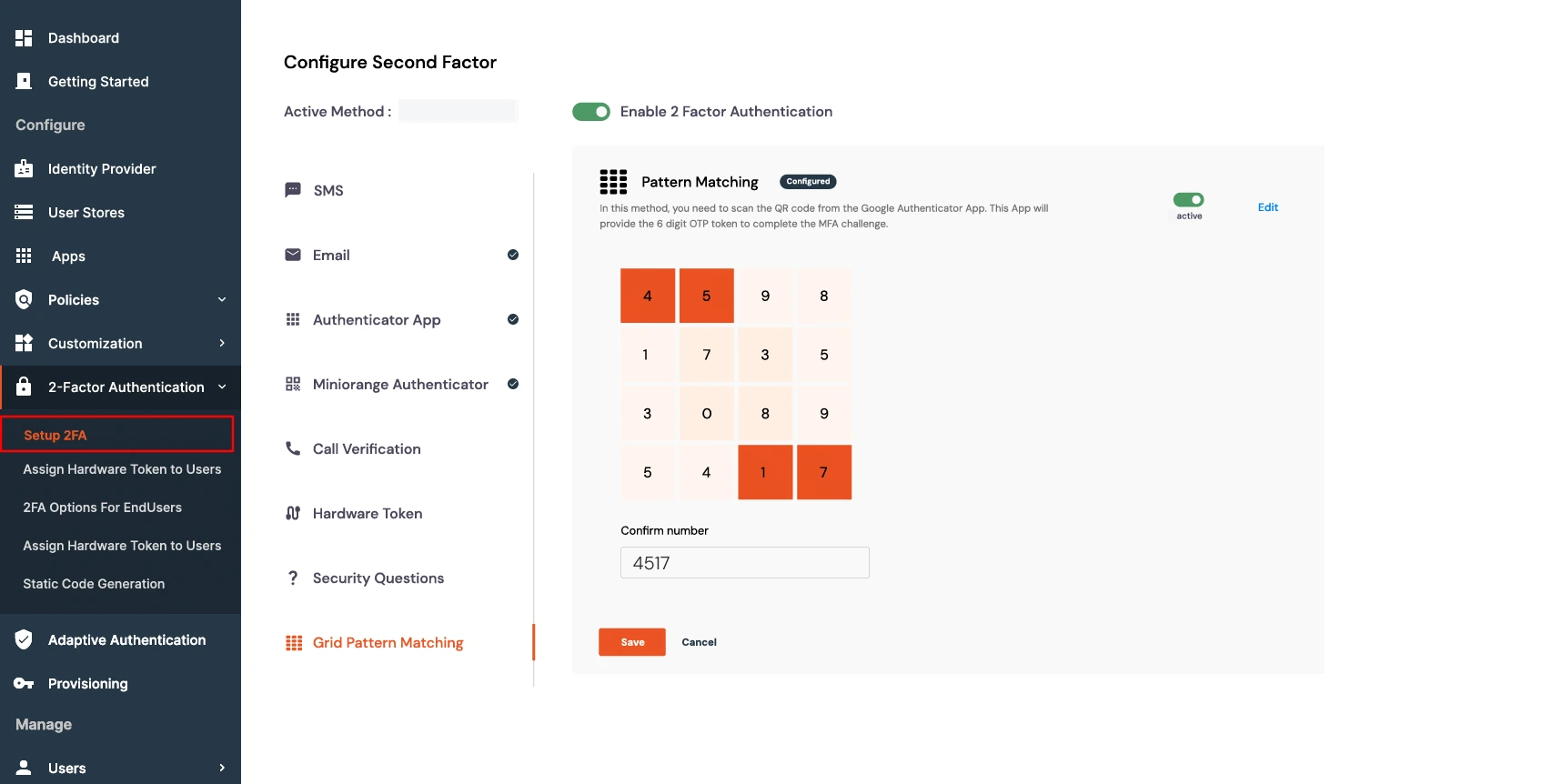
4. Confirm Your Pattern
-
After selecting your tiles, re-enter the same sequence to confirm.
Once confirmed, your pattern is saved and linked to your account.
Example
-
If you select tiles in the order (4,5) (1,7), you must repeat this exact sequence
and not the numbers on the tiles during login to authenticate successfully.
Advanced options
The Advanced Options section allows you to customize the Grid Pattern MFA experience for end users.
- Navigate to 2-factor Authentication >> 2FA options for EndUsers from the left navigation Section.

- Click on the Advanced options tab.
- Here, you have two additional configuration options for the Grid Pattern authentication method.
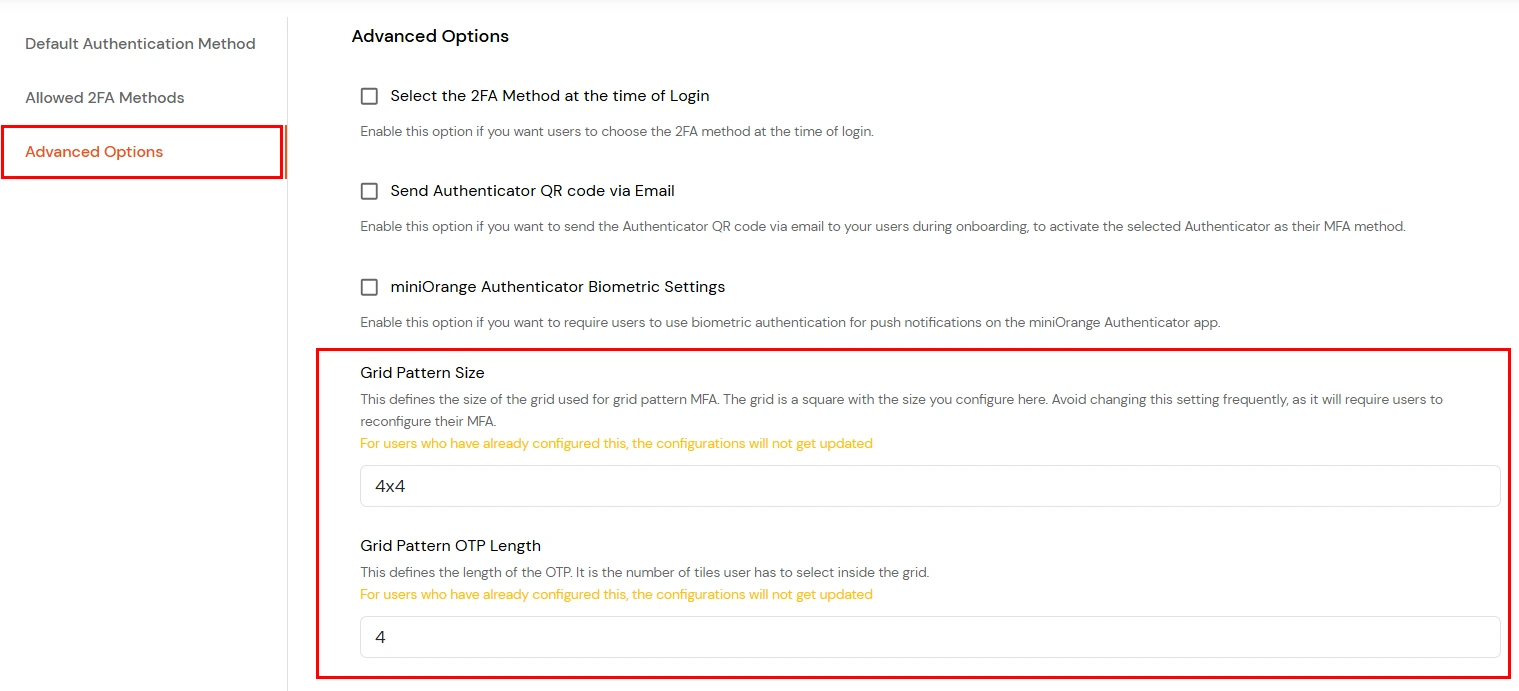
- Grid Pattern Size: This setting defines the size of the grid used in the Grid Pattern MFA method. The grid is square, and you can choose from the following sizes: 4x4, 5x5, 6x6, 7x7, 8x8.
Note:
Avoid changing this setting frequently, as users will be required to reconfigure their MFA. Existing users who have already set up their Grid Pattern will not have their configurations automatically updated.
- Grid Pattern OTP Length: This defines how many tiles the user must select inside the grid to generate the OTP. You can configure a length between 4 to 8.
Note:
For users who have already configured this, the configurations will not get updated.
How to Authenticate on Your Device?
1. Enter Credentials
- Go to the login page and enter your username and password.
2. Use Your Grid Pattern
-
Once the grid appears, click the same tiles in the same order as your saved pattern.
As per the above setup, your pattern will be the tiles (1,2), (3,4) respectively.
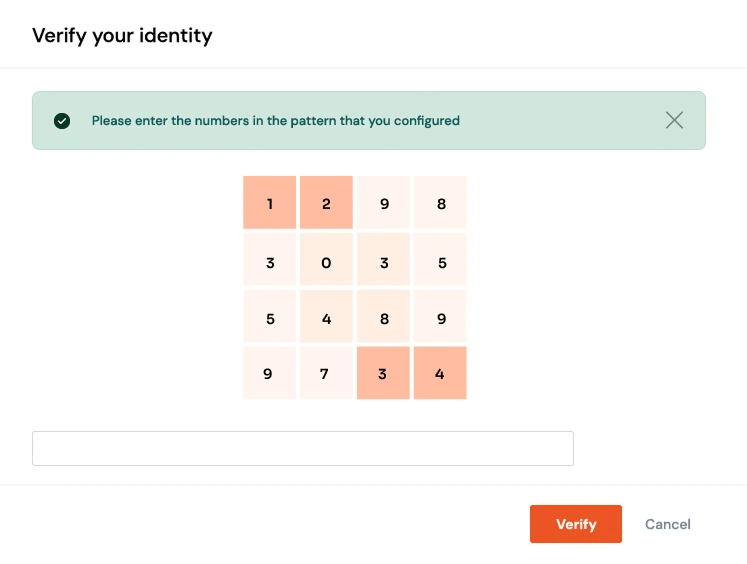
3. Authentication
- If the sequence matches, access will be granted. If the order is incorrect, authentication will fail.
Troubleshooting
If you encounter issues during setup or login, verify that you’re clicking the correct tiles in the correct order. The pattern must match exactly as it was configured. Ensure your browser or device supports the grid interface properly. If you forget your pattern or are unable to authenticate, contact your administrator or IT support team to reset your Grid Pattern Authentication settings.