Lithium Single Sign-On SSO
Single Sign-On (SSO) solution by miniOrange provides secure Single Sign-On access into Lithium using a single set of login credentials. You can log into Lithium using miniOrange credentials or Azure AD credentials or any of your existing identity providers. With miniOrange SSO services, along with Lithium you can also login into other On-Premise and Cloud Applications using your existing Identity Providers/User Store (Azure Active Directory, Okta, Ping) credentials . Follow the given setup guide to integrate SAML SSO for your Lithium account.
miniOrange and Lithium Single Sign-On (SSO) integration supports the following features:
- SP Initiated Single Sign-On (SSO)
- IdP Initiated Single Sign-On (SSO)
Connect with External Source of Users
miniOrange provides user authentication from various external sources, which can be Directories (like ADFS, Microsoft Active Directory, OpenLDAP, AWS etc), Identity Providers (like Microsoft Entra ID, Okta, AWS), and many more. You can configure your existing directory/user store or add users in miniOrange.
Follow the Step-by-Step Guide given below for Lithium Single Sign-On (SSO)
1. Configure Lithium in miniOrange
- Login into miniOrange Admin Console.
- Go to Apps and click on Add Application button.

- In Choose Application Type, select SAML/WS-FED from the All Apps dropdown.

- Search for Lithium in the list, if you don't find Lithium in the list then, search for custom and you can set up your application in Custom SAML App.
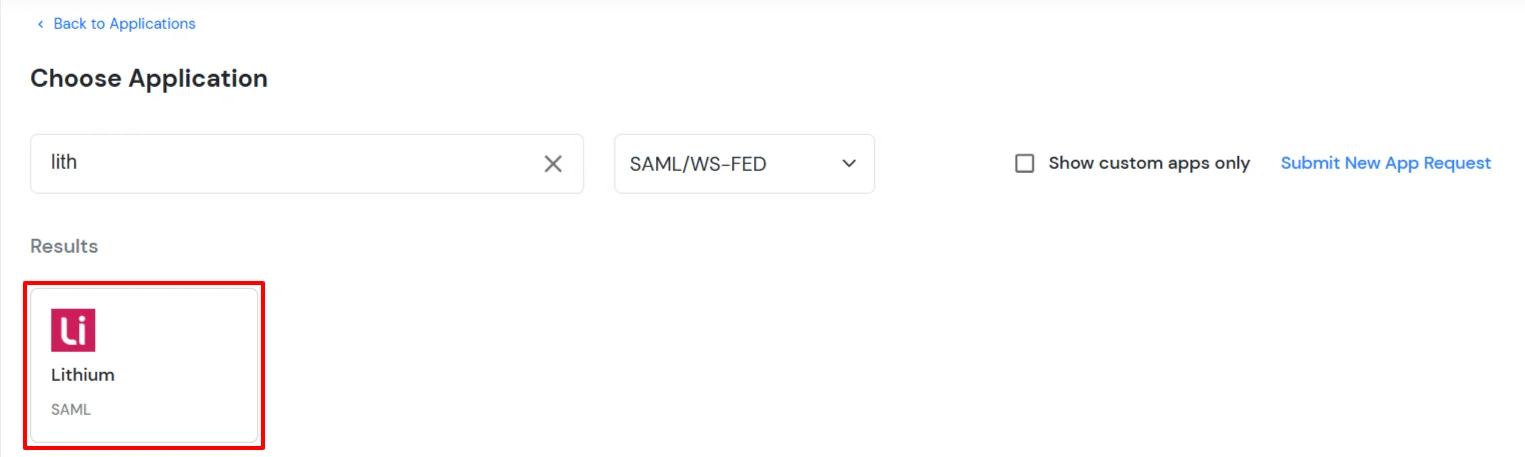
2. Configure SSO in Lithium
- In your web browser, go to the following URL and sign in: https://{your_subdomain}.lithium.com
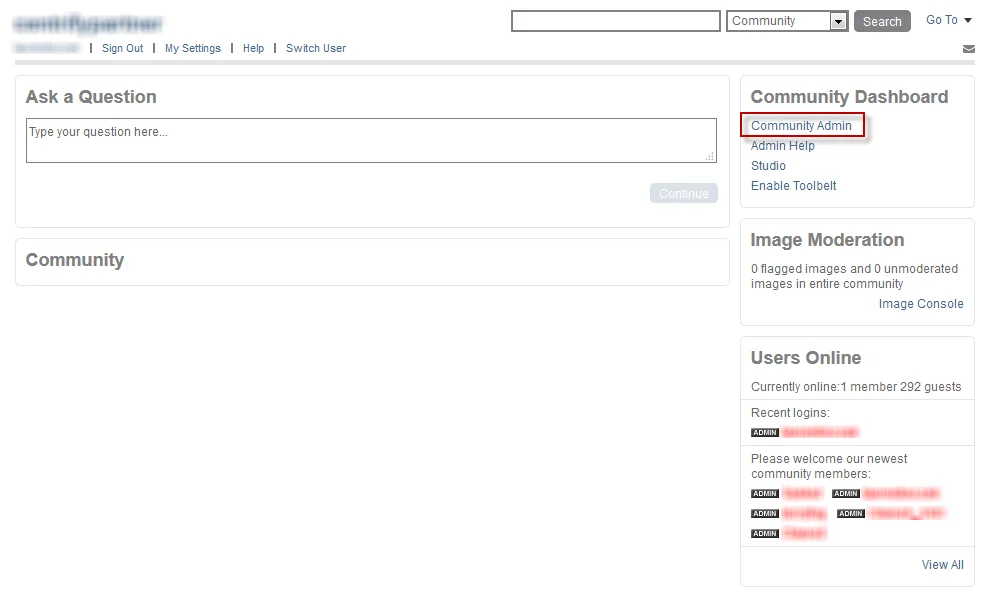
- Send the XML file you downloaded in the Step 1 to Lithium for SSO configuration on their end.
- Navigate to Community Admin > System > SSO.
|
Turn on Lithium single sign-on (SSO)
|
Check this box to turn on the SSO. |
|
URL to registration page
|
This is the destination URL of the Register link.This is the destination URL of the Register link on the Community’s Home screen, at the top left corner. |
|
URL to login page
|
Copy SAML Login URL from Metadata file you downloaded in Step 1. (This is the destination URL of the Sign In link on the Community’s Home screen, at the top left corner. If SSO is turned on, this link sends SAML requests to the URL) |
|
URL to logoff page
|
Copy SAML Logout URL from Metadata file you downloaded in Step 1 (If set, your user will be redirected to this URL when signing out. If you want users to also log out from Admin Portal, enter the Single Logout Service location found in your IdP metadata file. |
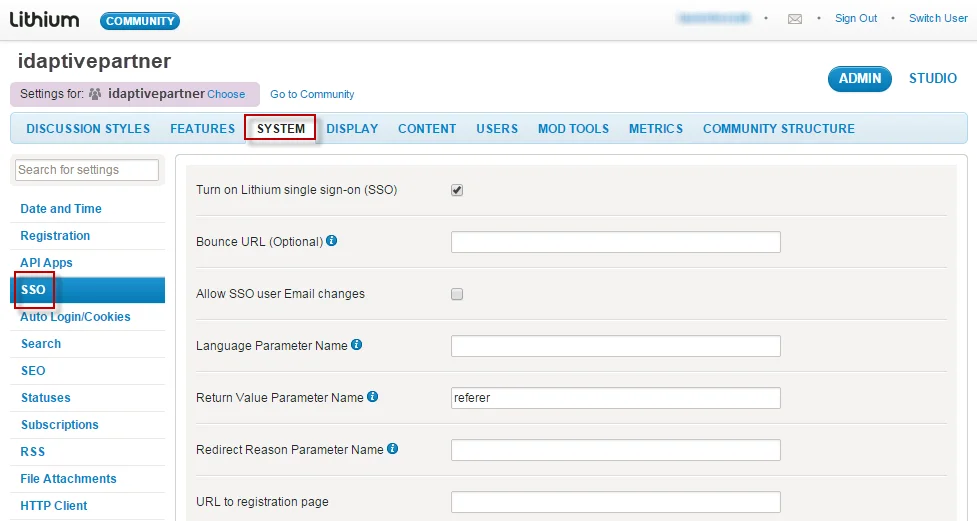
- Click Save
3. Test SSO Configuration
Test SSO login to your Lithium account with miniOrange IdP:
External References
