Need Help? We are right here!
Need Help? We are right here!
Thanks for your Enquiry. Our team will soon reach out to you.
If you don't hear from us within 24 hours, please feel free to send a follow-up email to info@xecurify.com
Search Results:
×The miniOrange LDAP Proxy is a lightweight and secure middleware component designed to enable Multi-Factor Authentication (MFA) on top of traditional LDAP connections. It acts as a bridge between your LDAP client and the LDAP server, ensuring that any bind request is authenticated not only via LDAP credentials but also through a secondary MFA check.
Before configuring the miniOrange LDAP proxy, ensure the following requirements are met:
For detailed instructions on setting up two-factor authentication (2FA) for users, visit the following link: [miniOrange Documentation - Configure MFA Methods for Users]
For detailed instructions on how to create desktop application in miniorange and setting user policy for 2FA push notification, visit the following link: [miniOrange Documentation - Creating Desktop application and miniOrange Documentation - Creating Policy for Application]
Note: Ensure to create an application for each and every configuration (if different) for every client it is necessary to create an application and configure it, if you want to enable/disable MFA for all users go to default policy for application and enable/disable MFA from policy section.
To enable or disable 2FA (Two-Factor Authentication) for your application in miniOrange LDAP proxy, follow these steps:
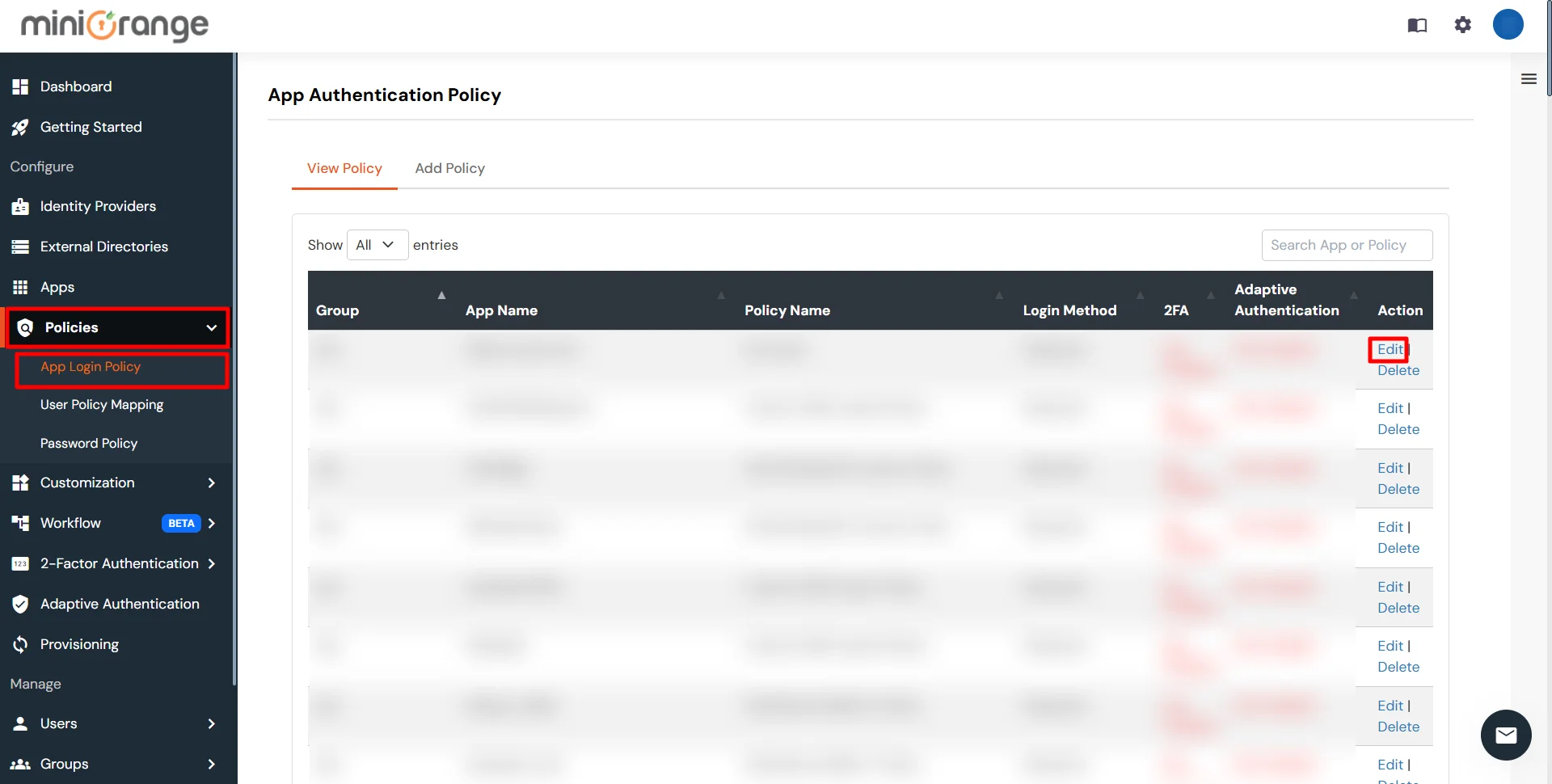
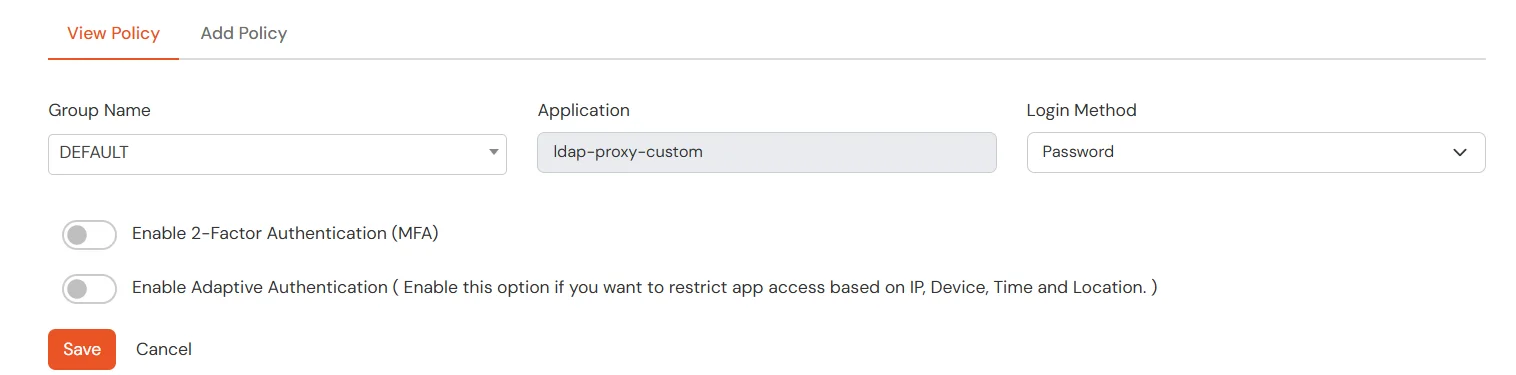
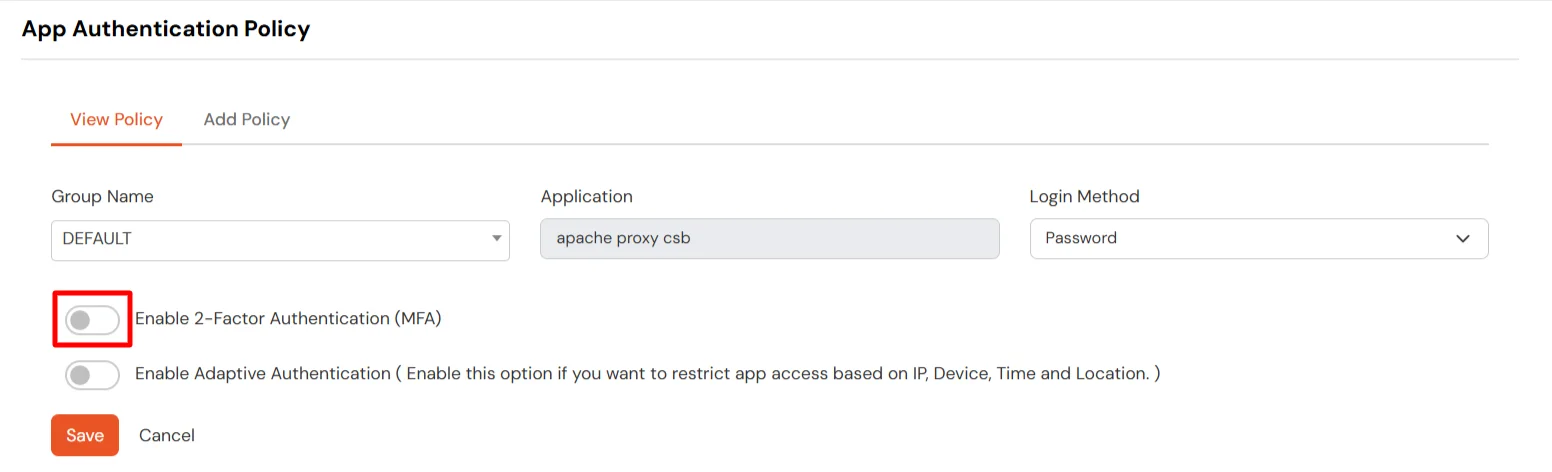

The selected MFA method will be enforced for all users within the group where this policy is configured.
To configure the log level for LDAP proxy, follow these steps:
Note: You will find the config.json file at the same path where your ldap proxy jar is located.
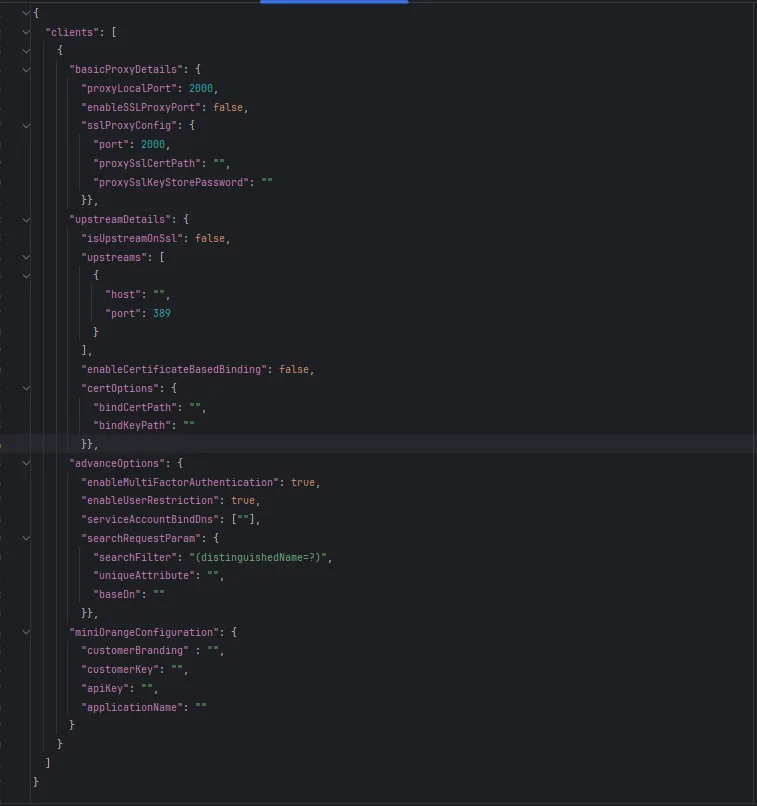
Note: Above shown is the template of one client Configuration in Json format. Clients is Array of all the clients collections that you want to configure.
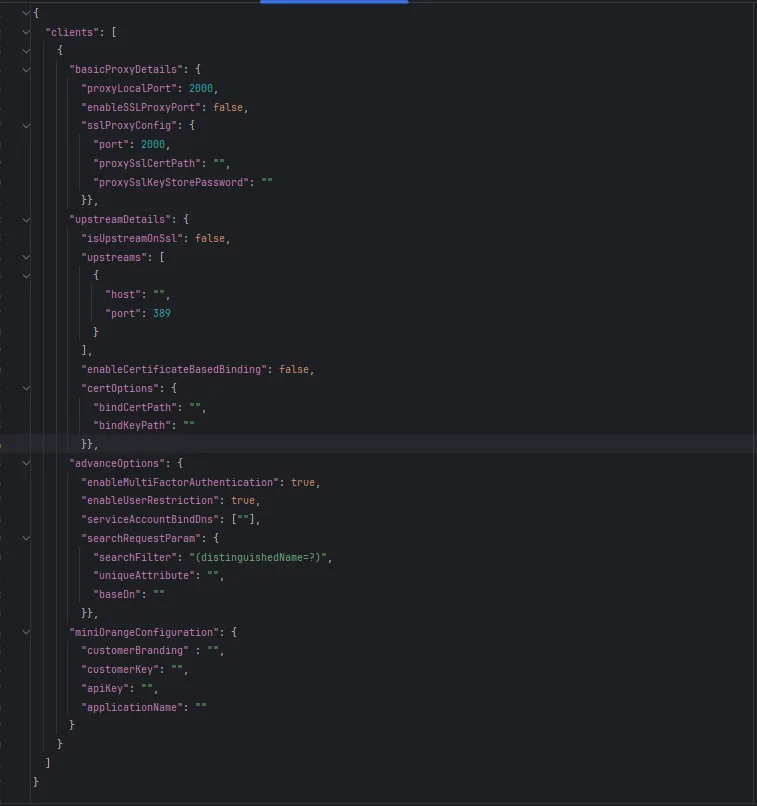
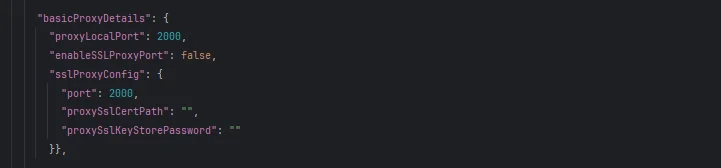
Note: If “enableSSLProxyPort” : true remove “proxyLocalPort”
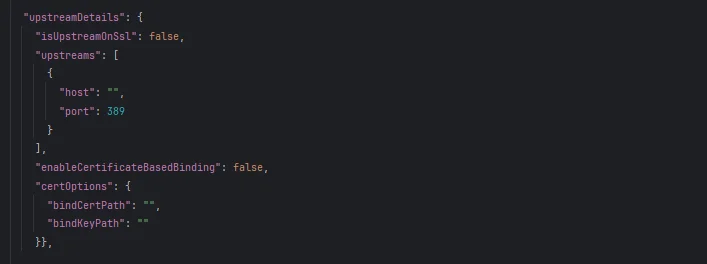
Note: Here upstream servers defines your Active directory server.
[
{
“host”:”host-ip”,
”port”:port-number
}
];
Note: For now you can only configure one upstream for one client.
Note: If setting this property true then it doesn't matter what you configure in isUpstreamOnSsl. It will always consider upstream to be on a ssl port.
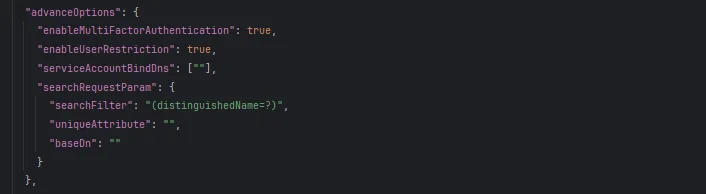

If you need to configure multiple connections:
java -jar <appName>.jar
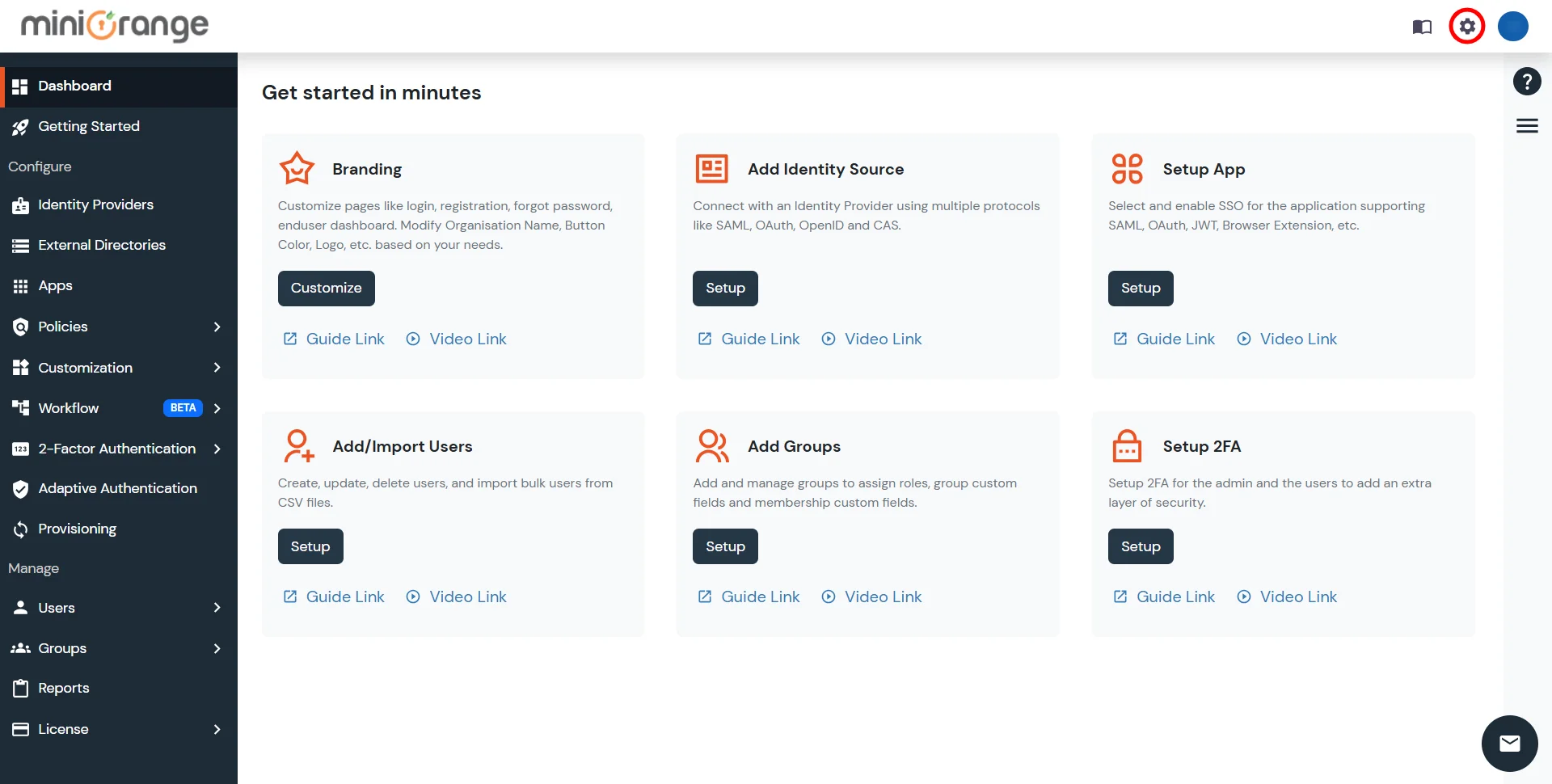
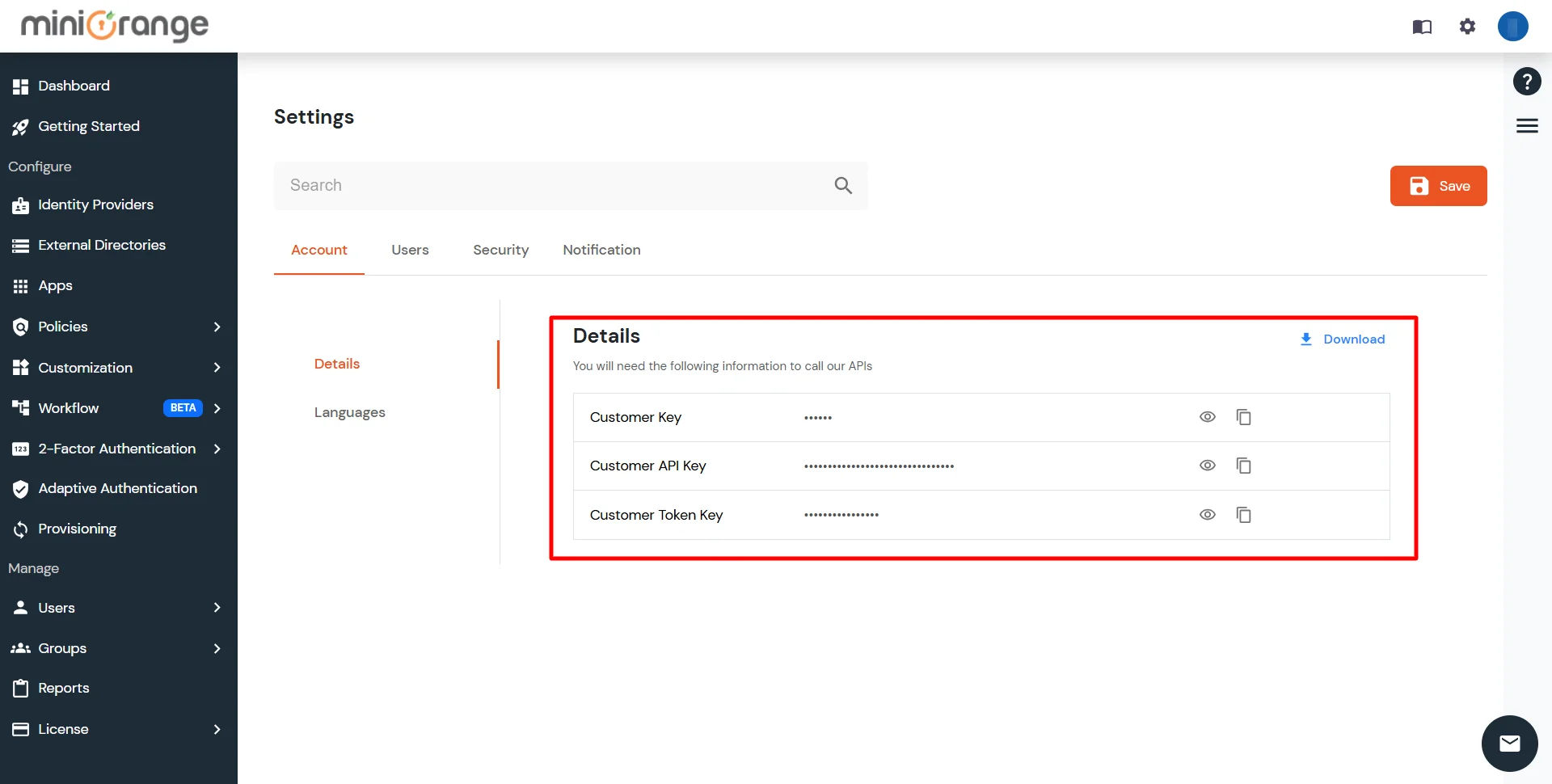
This guide provides a streamlined, step-by-step approach for configuring and running a miniOrange LDAP proxy. Ensure all configurations are validated before deployment to avoid errors.
