Need Help? We are right here!
Need Help? We are right here!
Thanks for your Enquiry. Our team will soon reach out to you.
If you don't hear from us within 24 hours, please feel free to send a follow-up email to info@xecurify.com
Search Results:
×
Oracle E-Business Suite is a major product line of Oracle Corporation. Oracle EBS is a combined set of business applications for automating customer relationship management (CRM), Enterprise Resource Planning (ERP) and Supply Chain Management (SCM) which helps in automating the processes within organizations.
"miniOrange SSO connector enables Single Sign-On (SSO) between Oracle EBS and Okta without the need to purchase and install Oracle Access Manager (OAM) and Oracle Internet Directory (OID) license."
Oracle EBS Okta Single Sign-On SSO integration is enabled with the help of miniOrange SSO Connector. This integration involves registering the miniOrange connector as a SAML Service Provider (SP) in Okta, and Okta as a SAML Identity Provider (IdP) in the miniOrange connector. The authentication flow works like this: when a user tries to login into Oracle EBS, the authentication is delegated to miniOrange, which redirects the user to Okta for Single Sign On Login. Upon successful authentication, the user is granted access to Oracle EBS. Oracle EBS can also be protected with Okta Multi-Factor. Oracle EBS URL can be added to Okta Applications Dashboard by Okta Admin, and users can launch it like any other Okta Application. miniOrange SSO connector can enable Okta SSO for the following supported Oracle EBS versions - R12 and R12.2 and it can also enable Oracle EBS integrations such as OBIEE, Hyperion/EPM Suite, ADF Applications, WebCenter and Agile. miniOrange SSO Connector can also enable Okta Cloud SSO for other Oracle Products as well such as Peoplesoft, Siebel and JD Edwards.
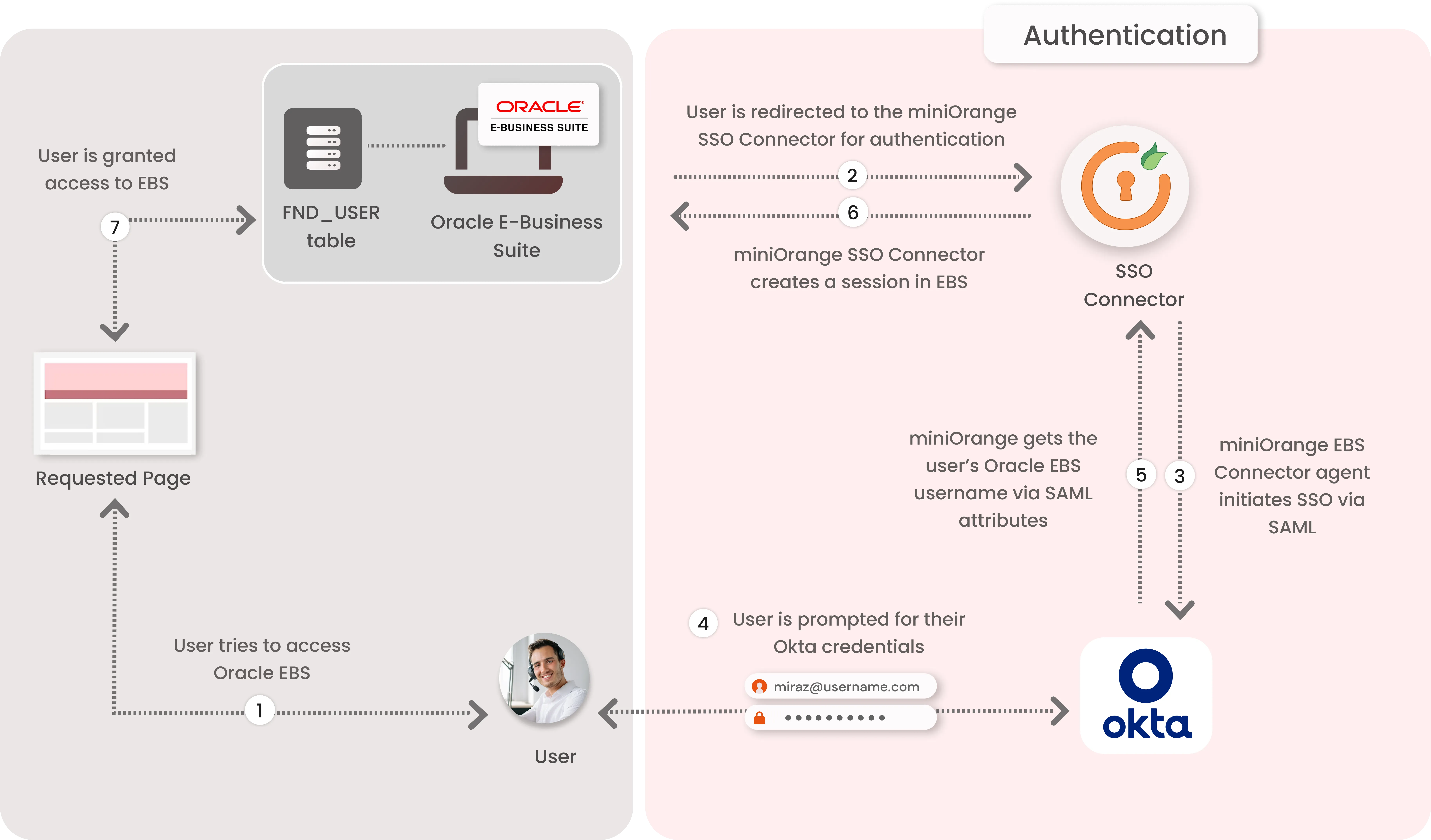
1. The User sends the request to access the Oracle E-Business Suite.
2. Oracle EBS redirects the request to the miniOrange SSO Connector for authentication.
3. The miniOrange SSO Connector redirects the user to Okta for authentication.
4. The user is prompted for their Okta credentials, and is authenticated upon a successful response.
5. The connector receives the user’s Oracle EBS registered username/email from Okta via SAML attributes.
6. The connector checks the value of the username/email received from Okta against the FND_USER table in the Oracle EBS Database & creates a session for them.
7. Upon successfully creating a session, user is redirected to the Oracle E-Business Suite portal as logged-in user
miniOrange provides user authentication from various external sources, which can be Directories (like ADFS, Microsoft Active Directory, OpenLDAP, AWS etc), Identity Providers (like Microsoft Entra ID, Okta, AWS), and many more. You can configure your existing directory/user store or add users in miniOrange.
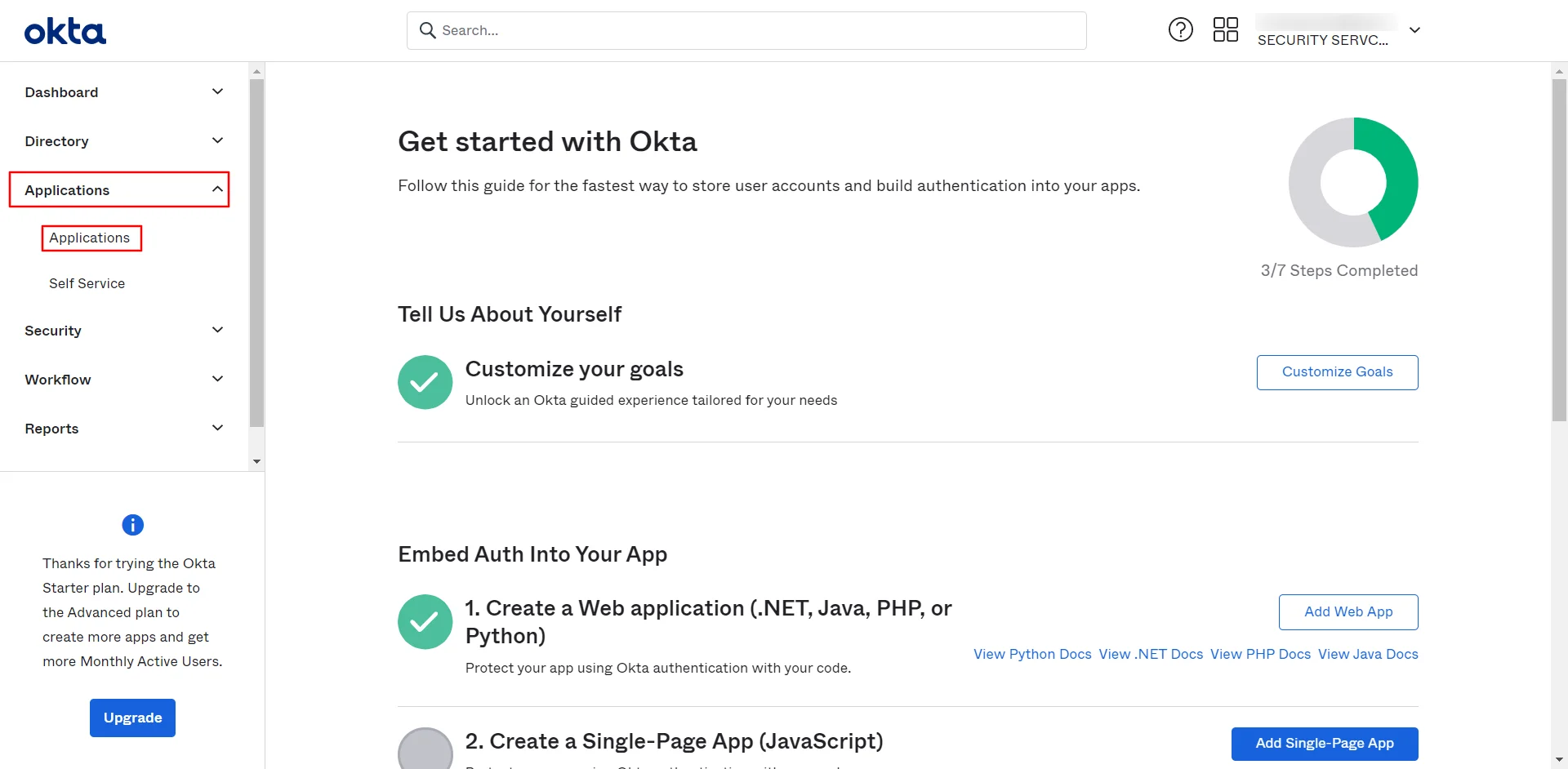
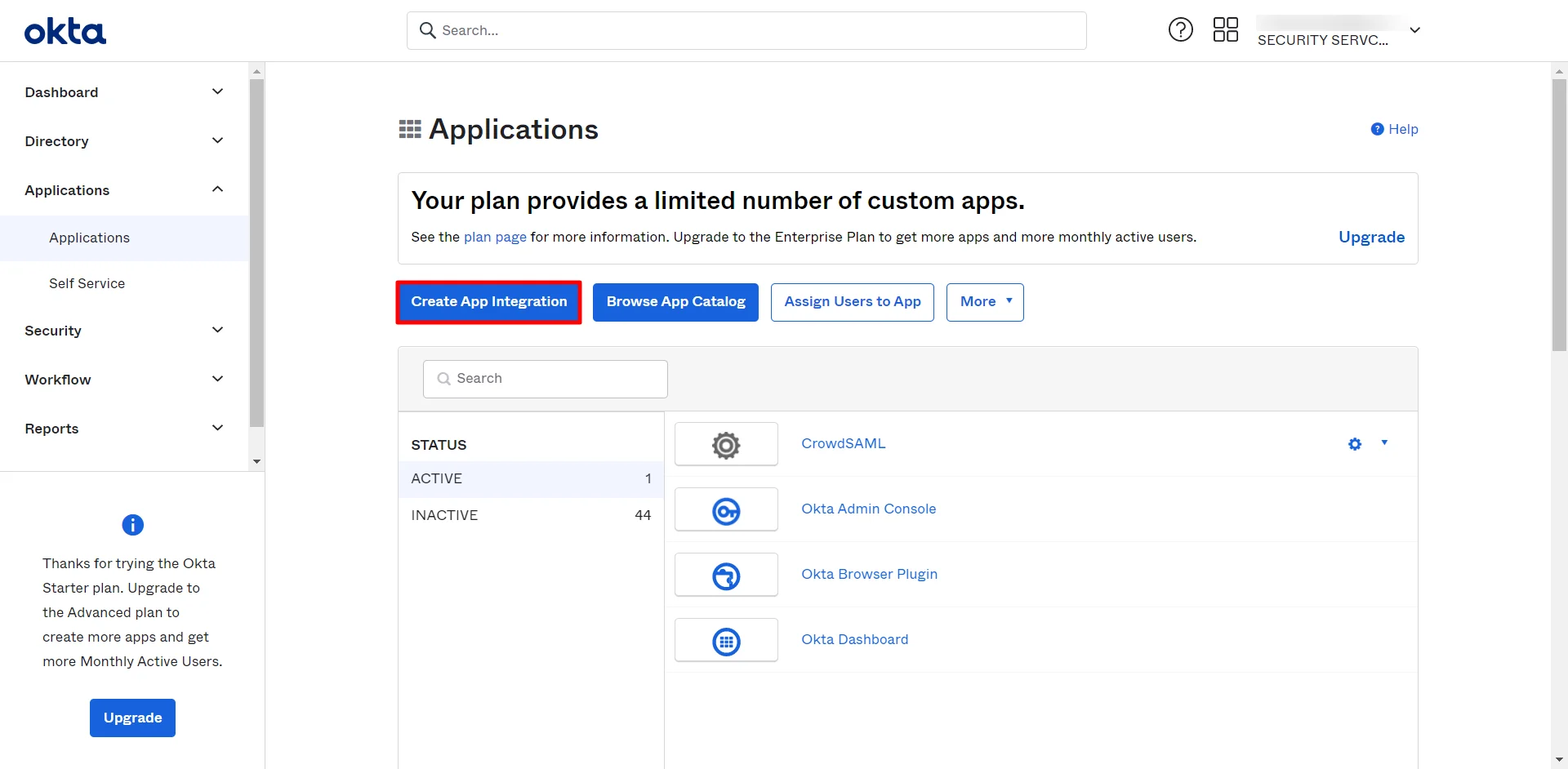
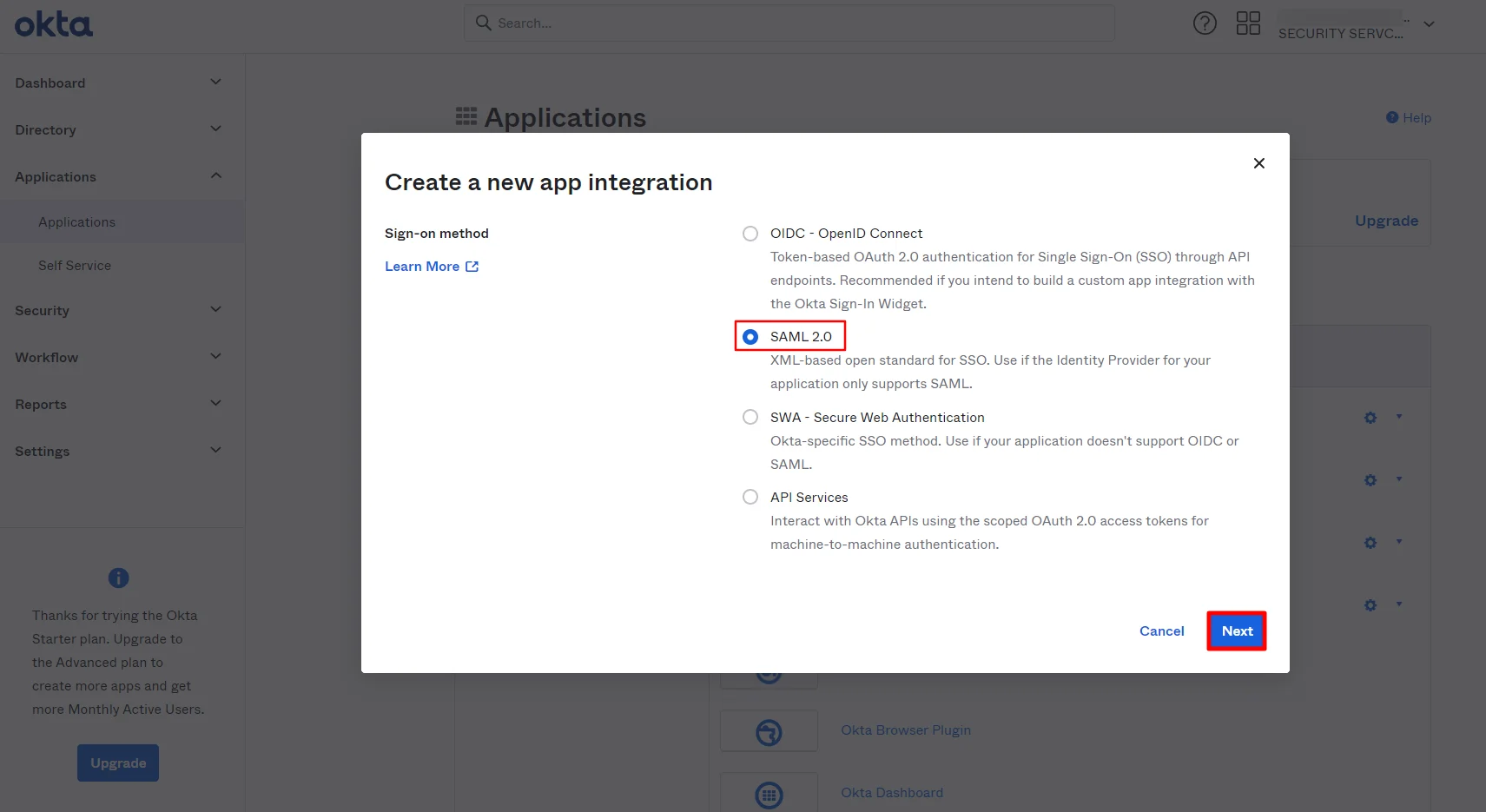
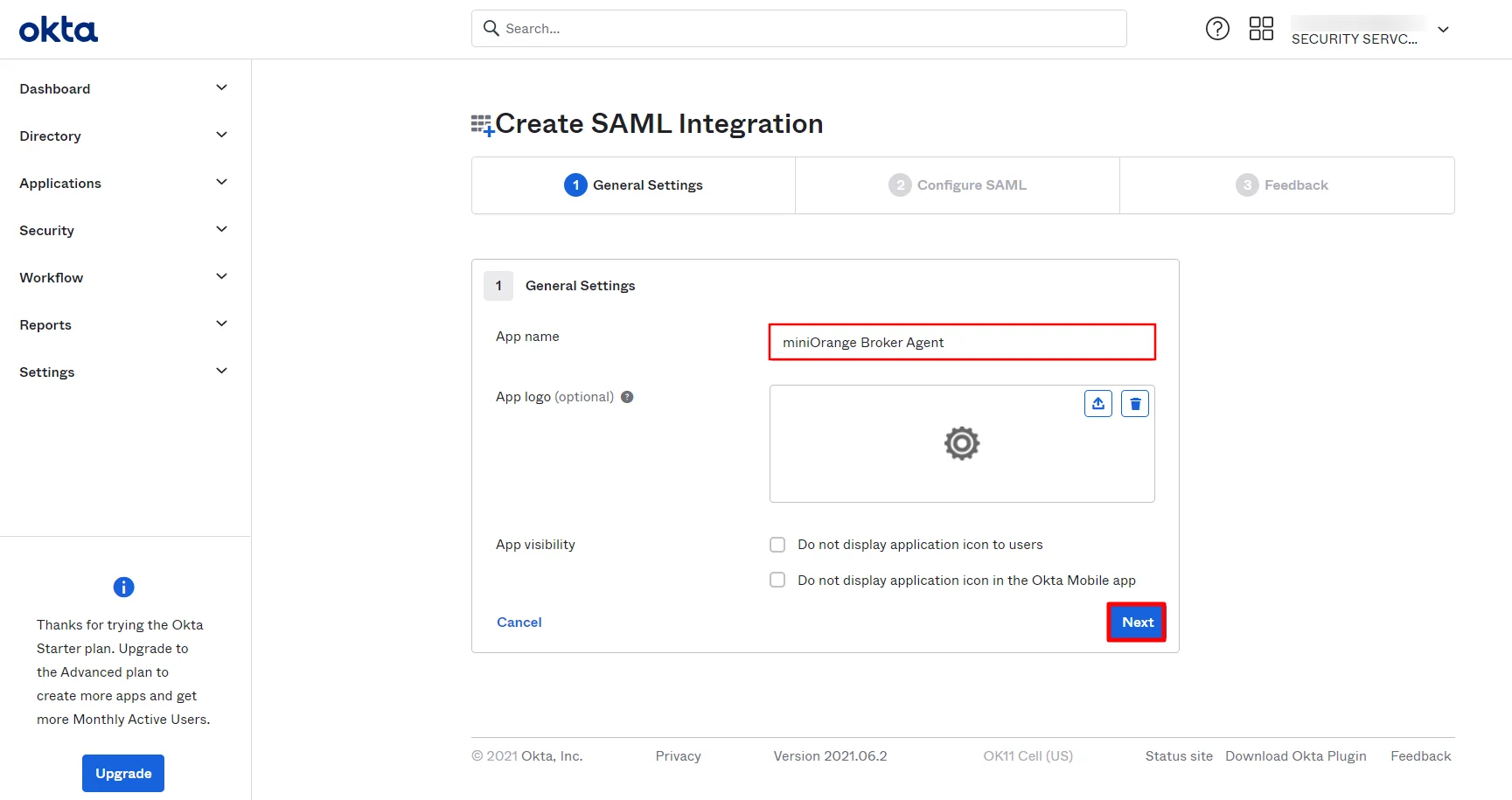
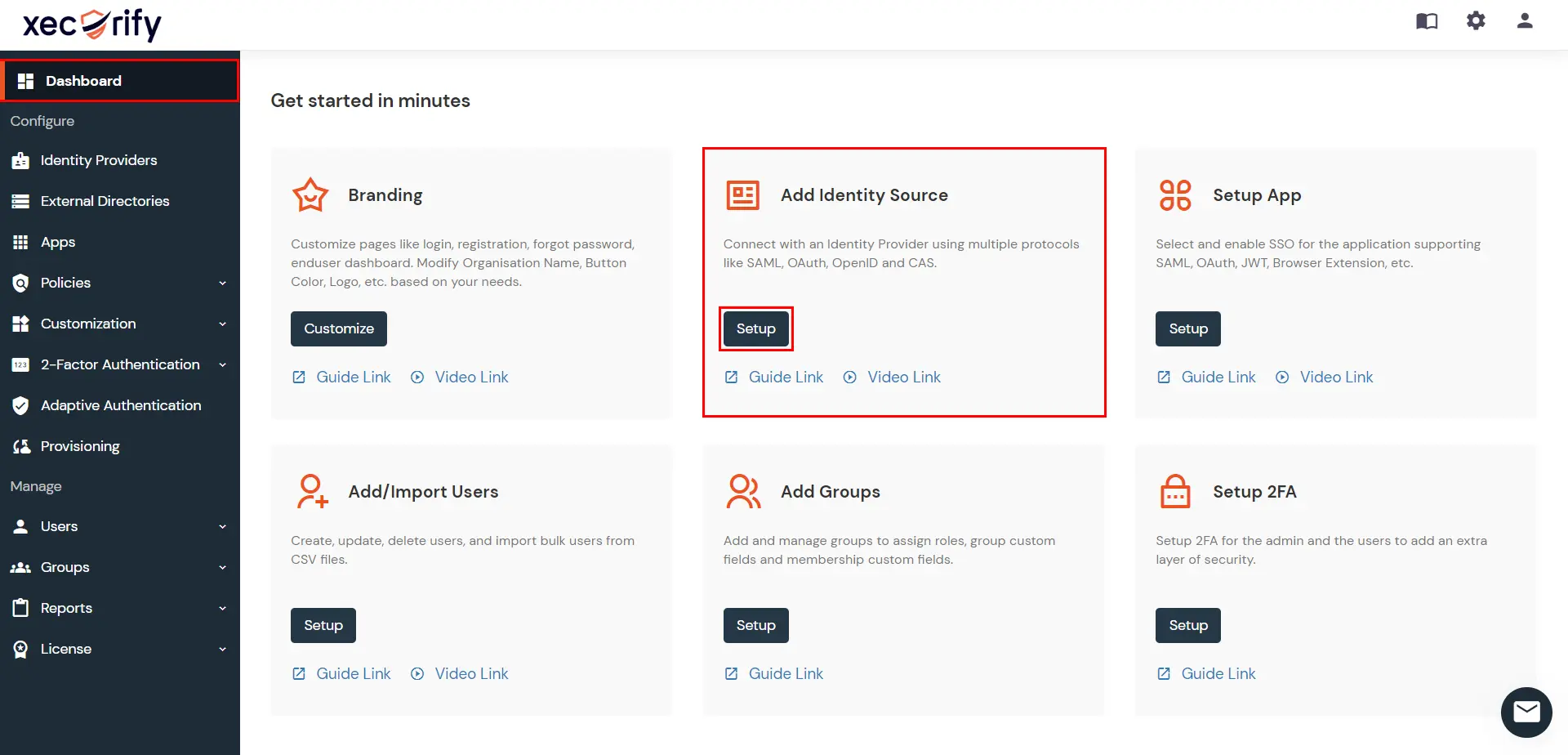
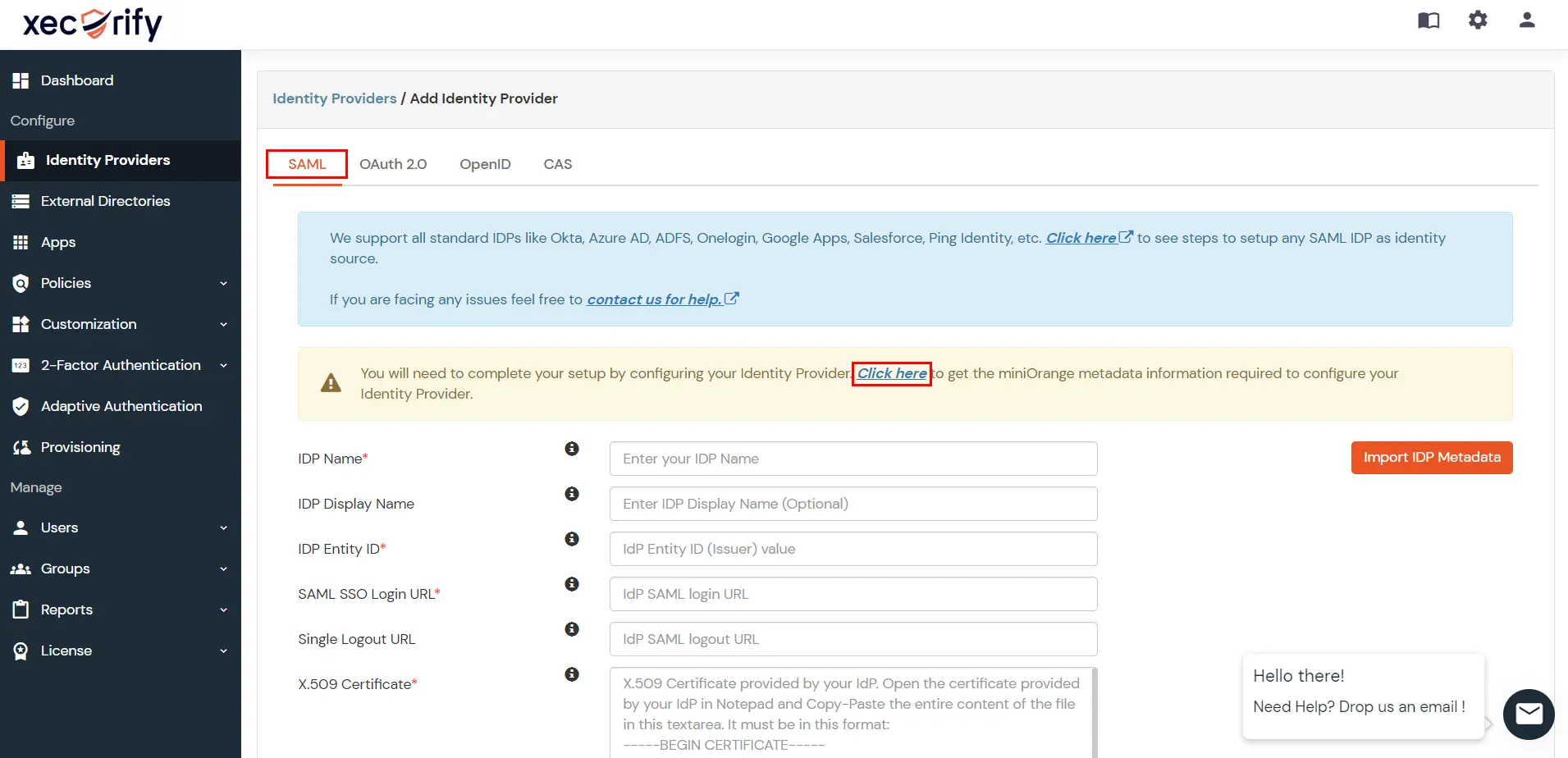
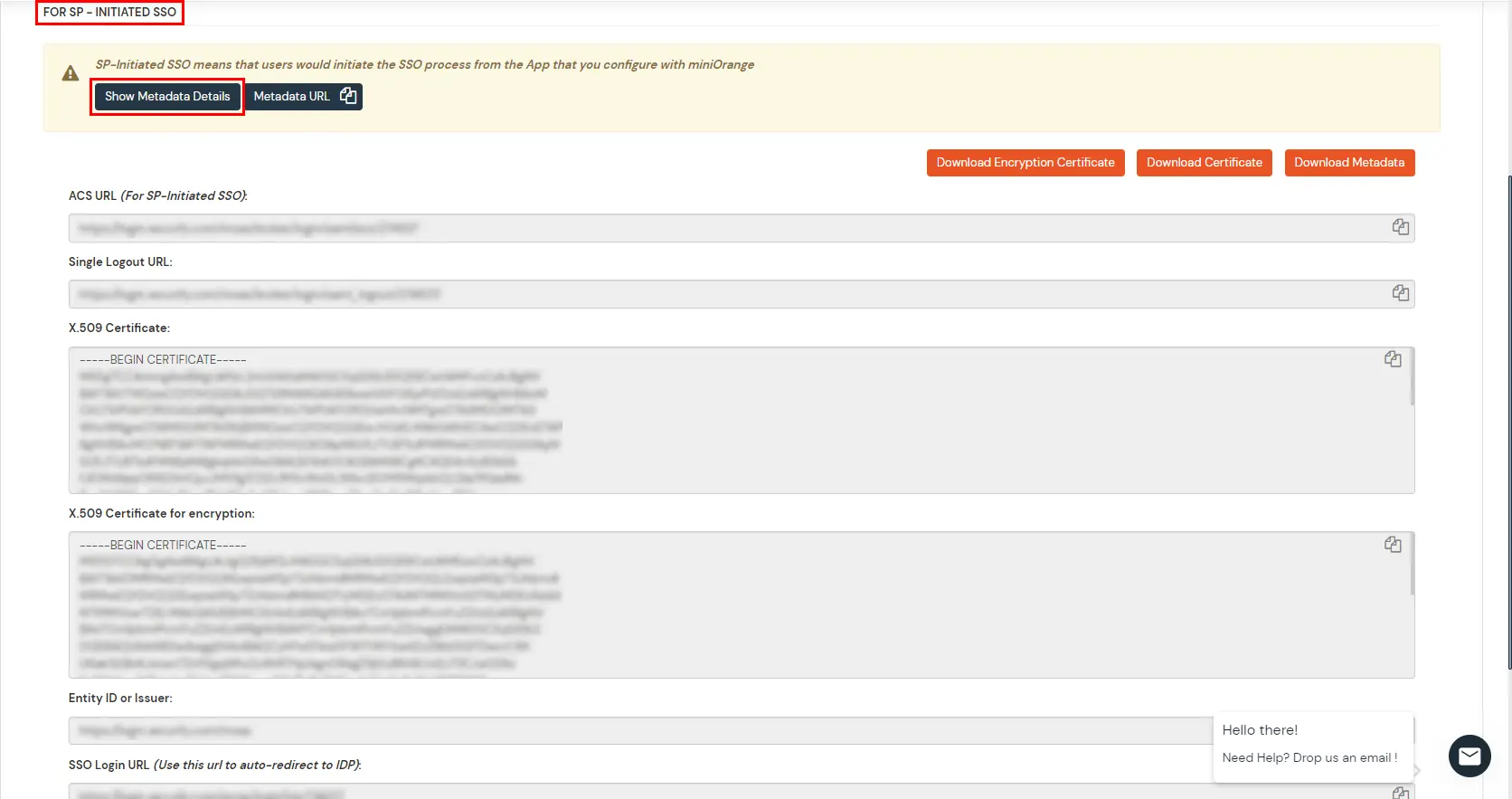
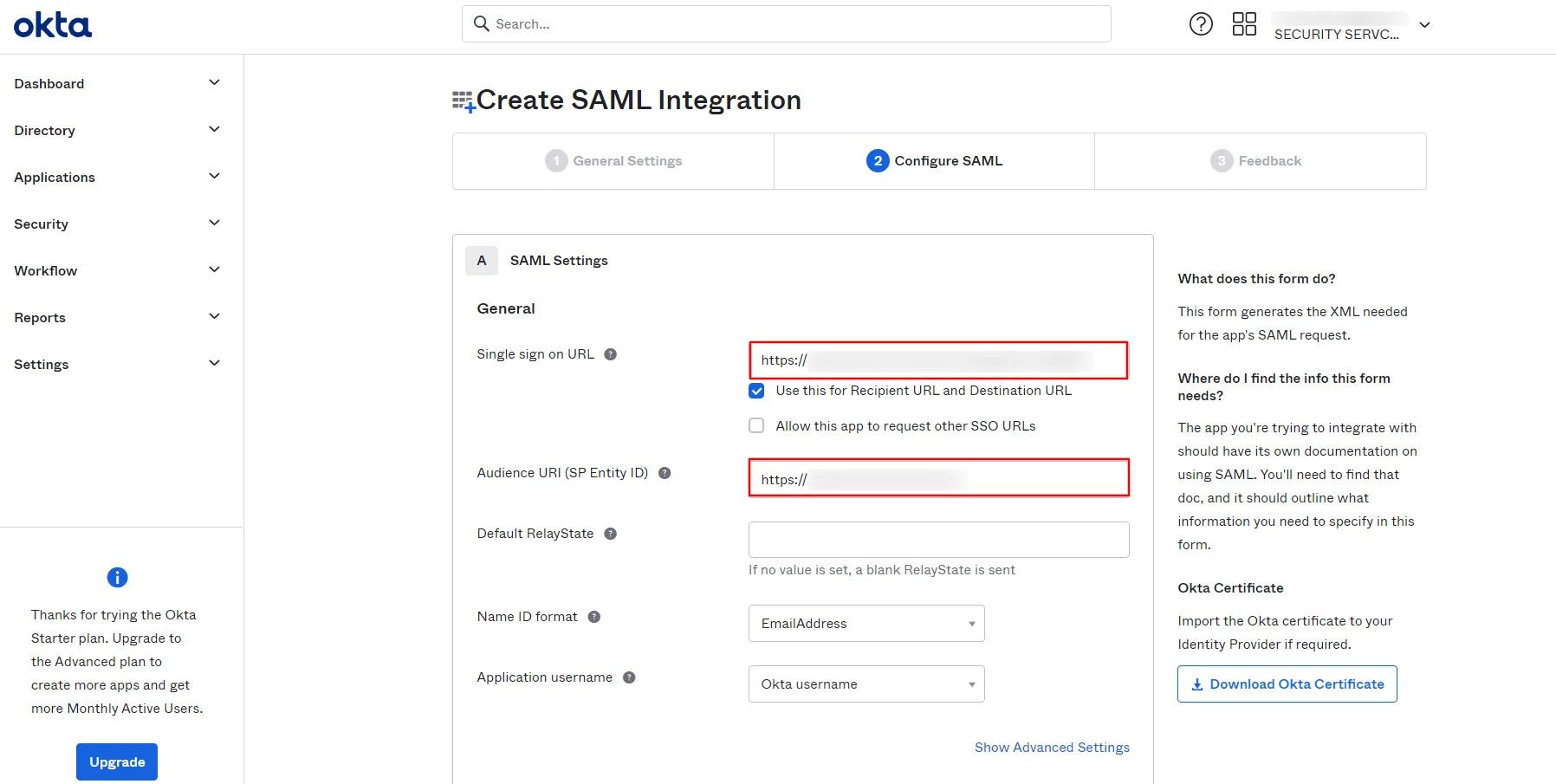
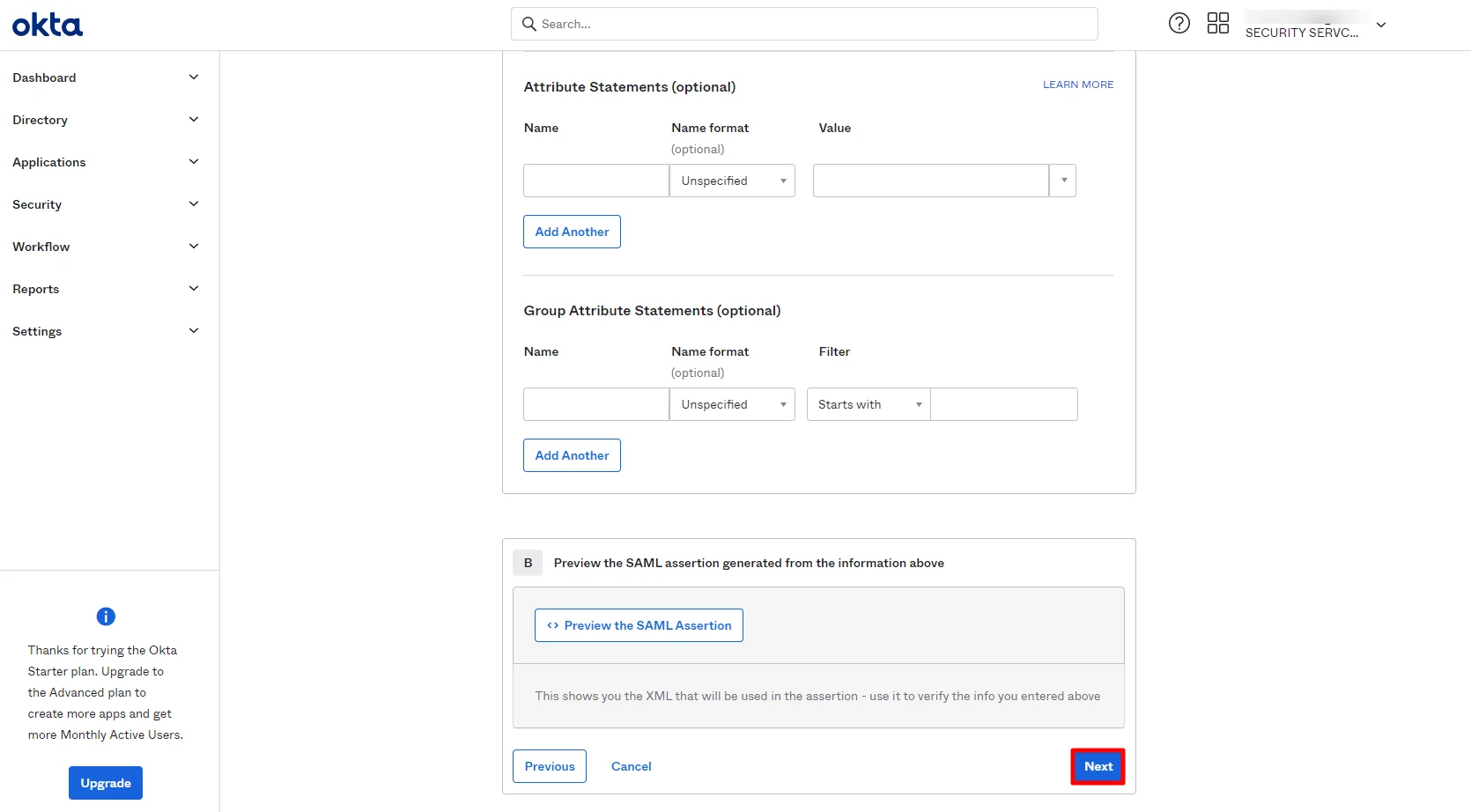
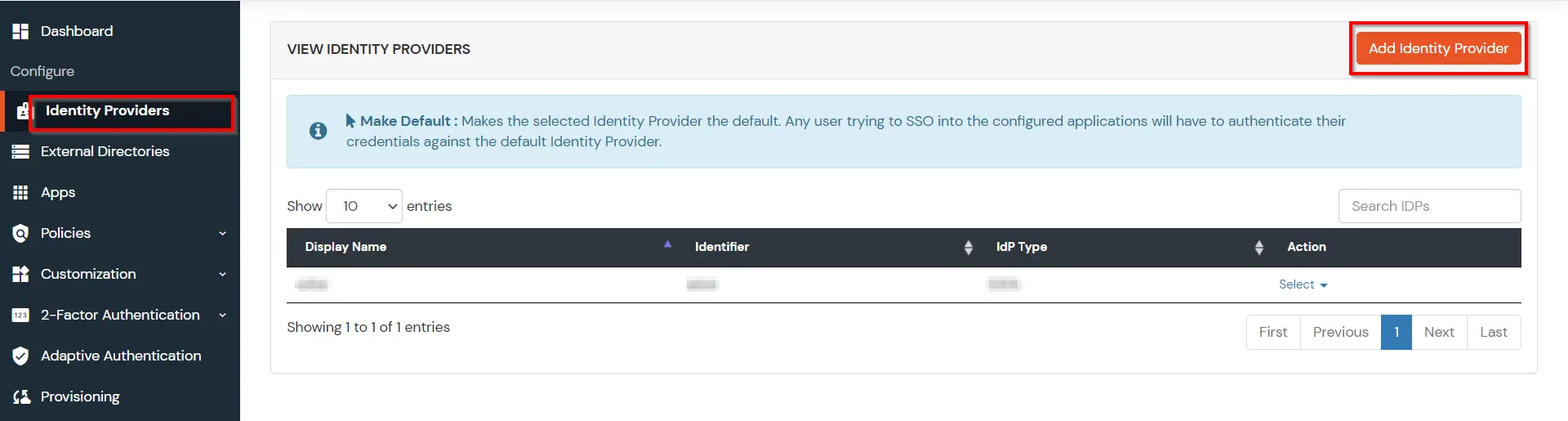
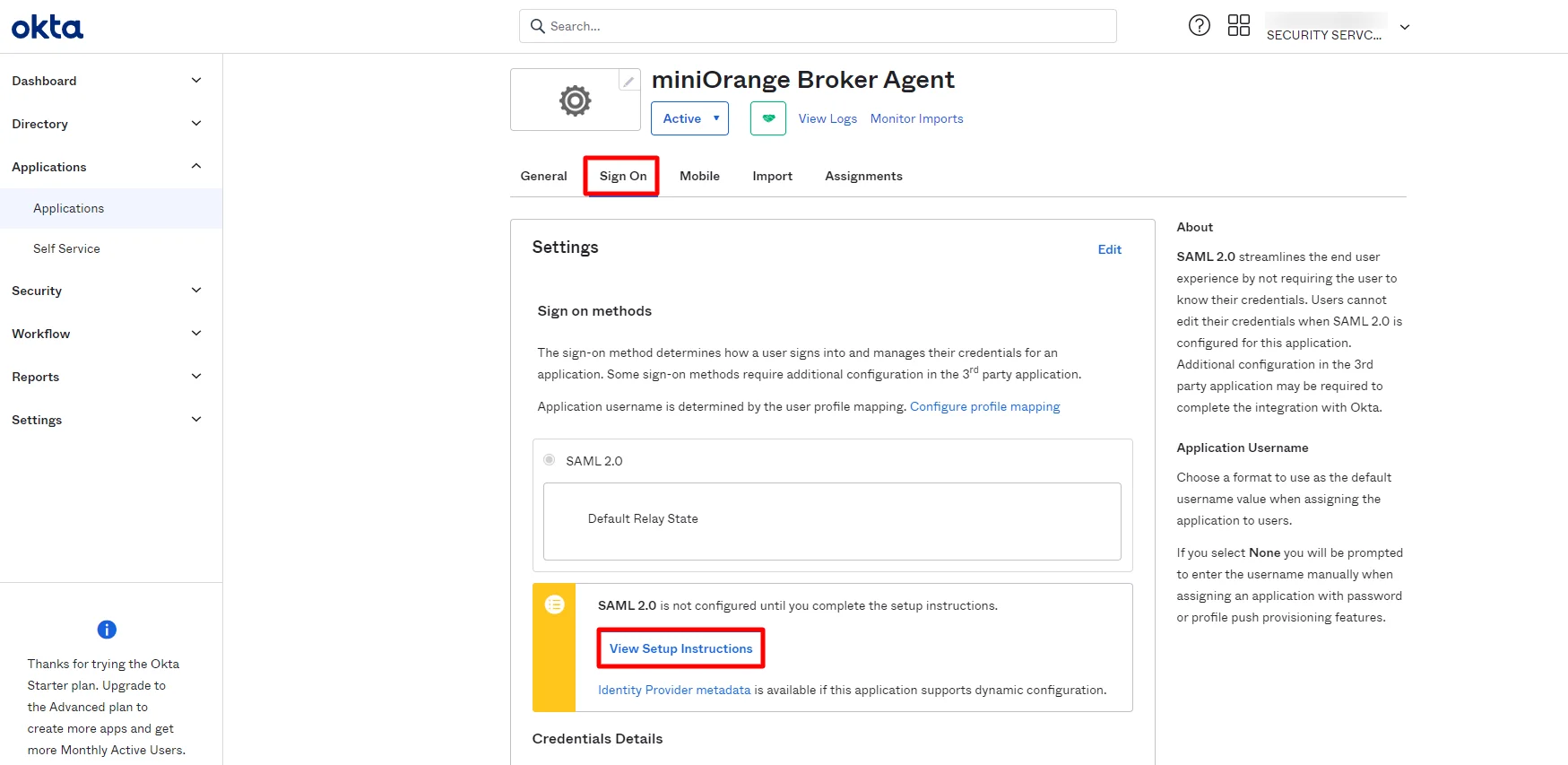
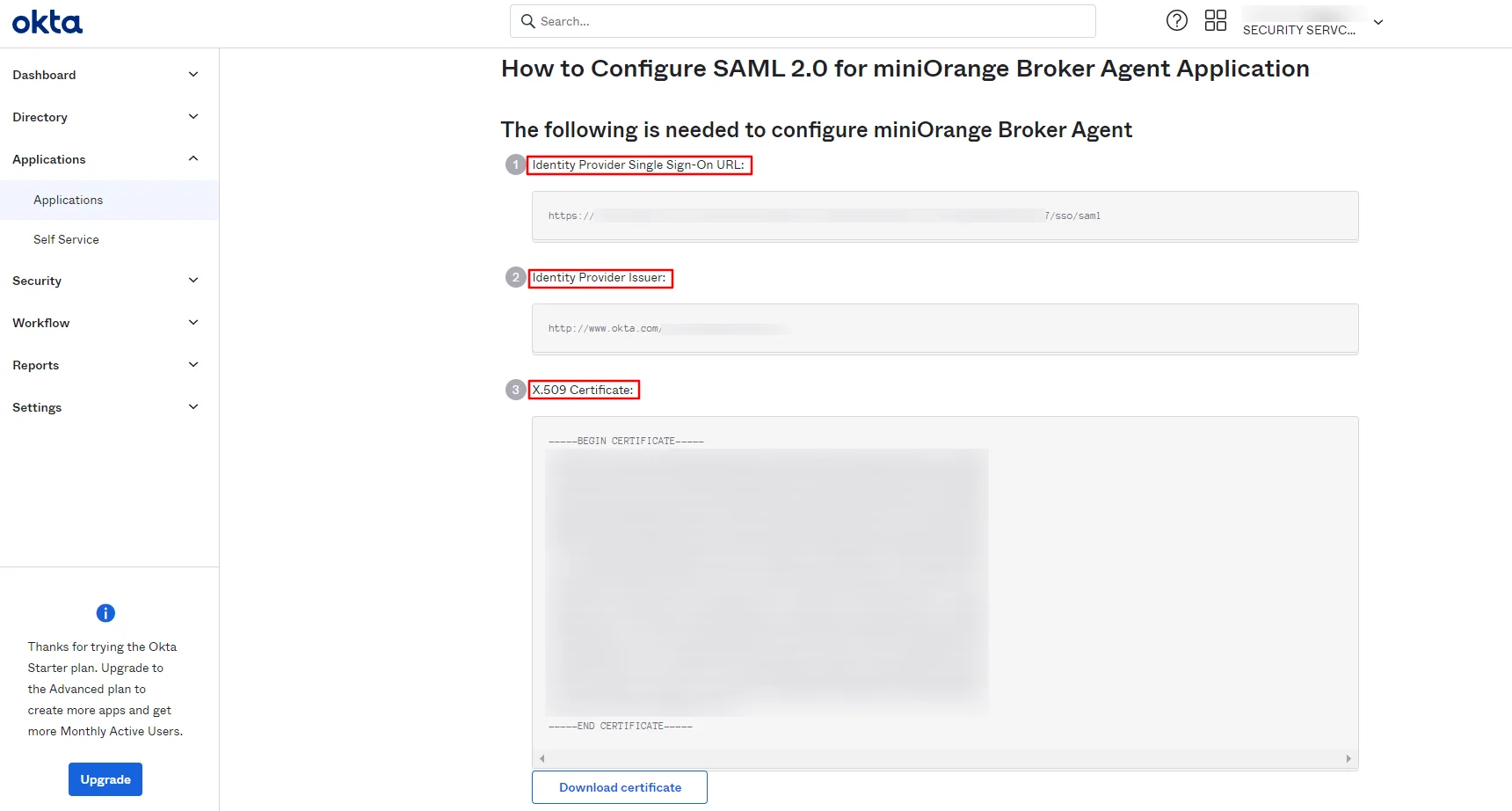
| IdP Entity ID | Identity Provider Issuer from Okta |
| SAML SSO Login URL | Identity Provider Single Sign-On URL from Okta |
| X.509 Certificate | X.509 Certificate from Okta |
| Domain Mapping | Can be used to redirect specific domain user to specific IDP |
| Show IdP to Users | Enable this if you want to show this IDP to all users during Login |
| Send Configured Attributes | Enabling this would allow you to add attributes to be sent from IDP |
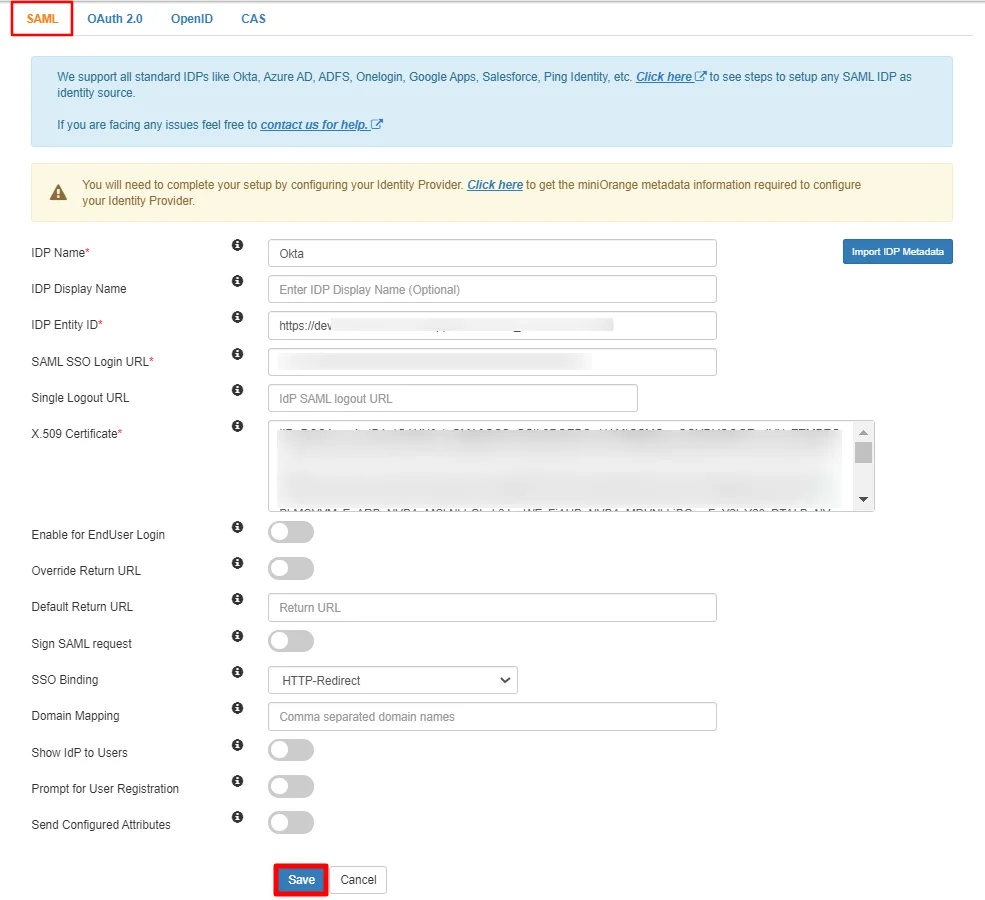

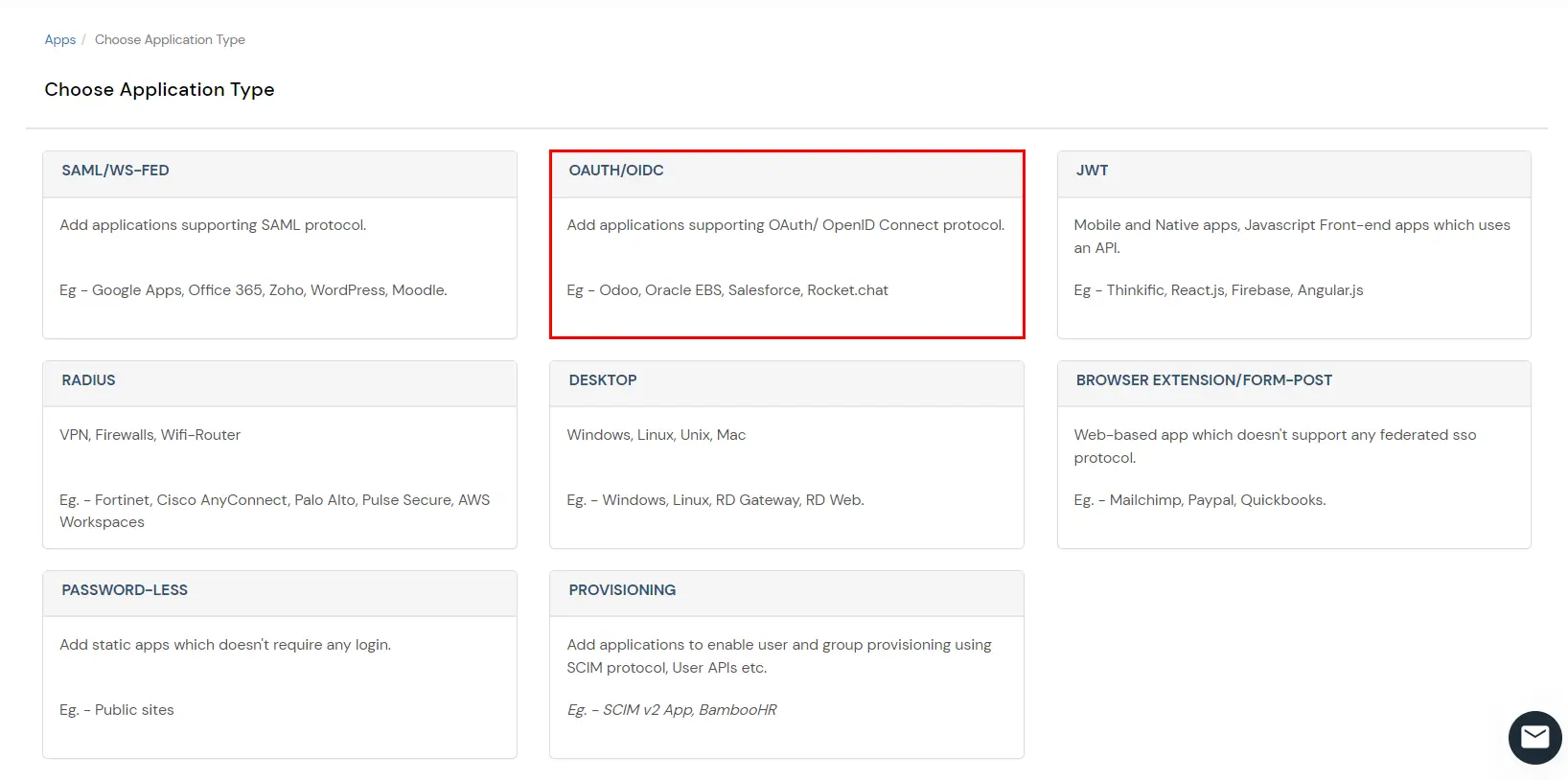
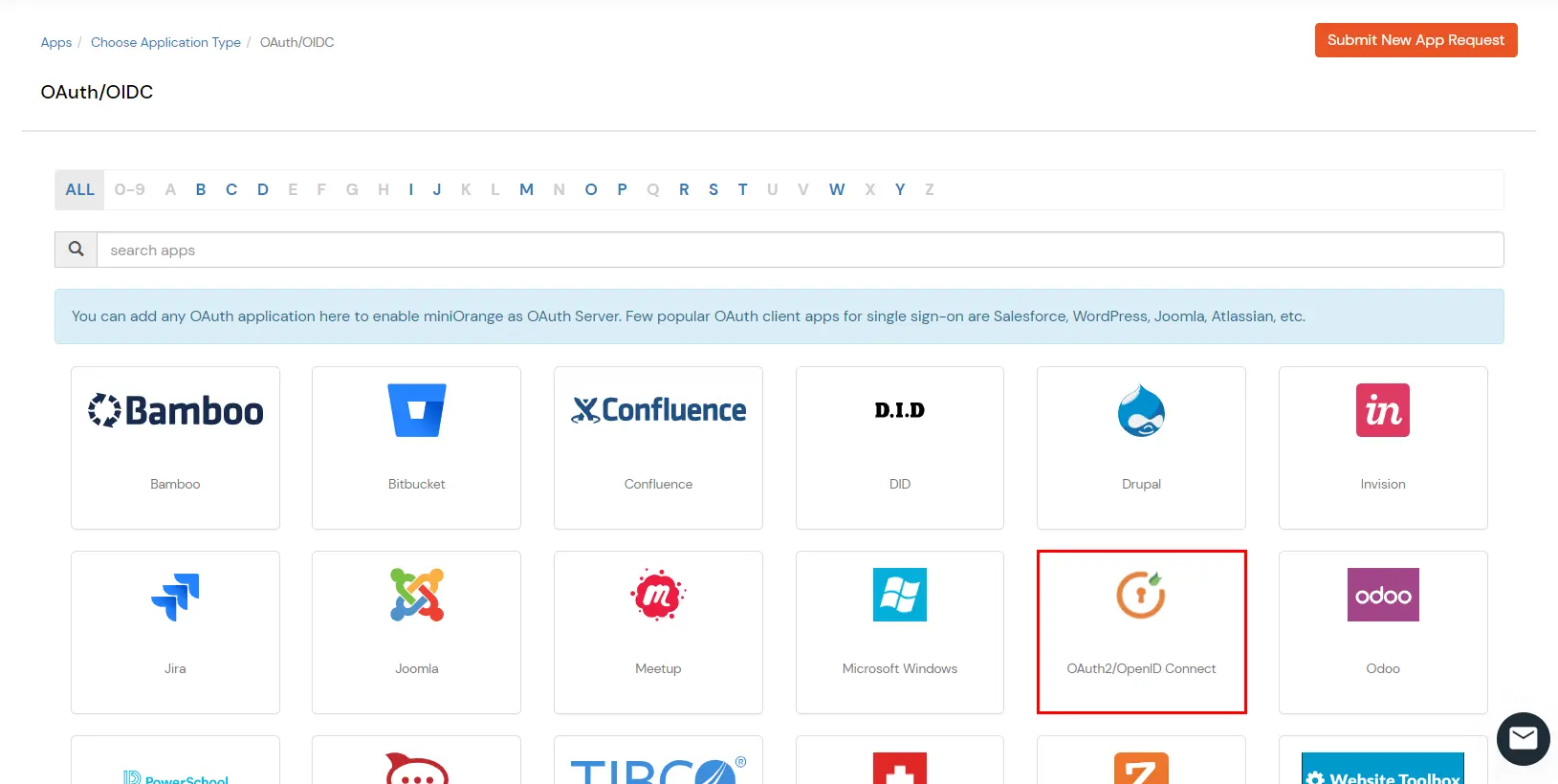
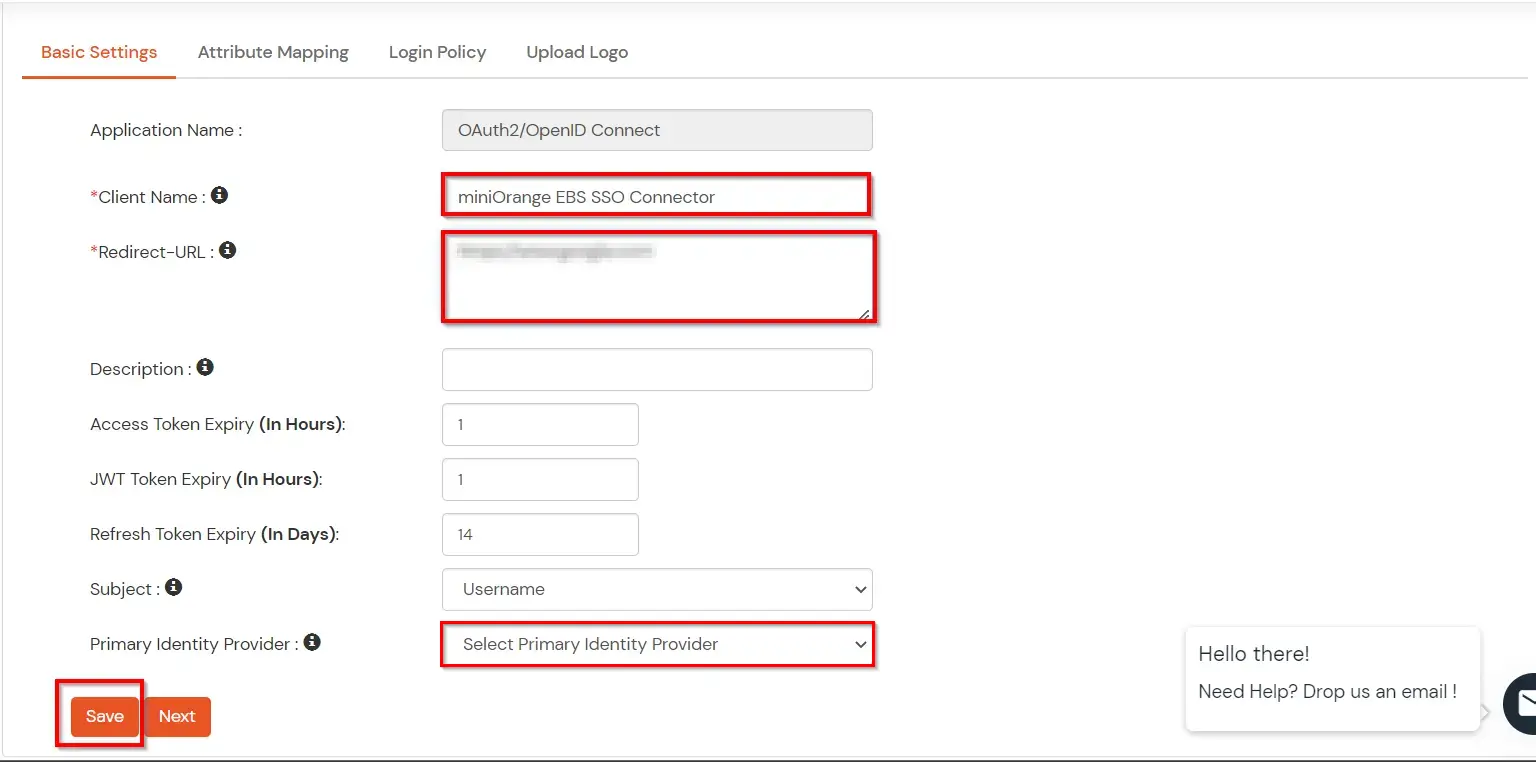
You can edit Application by using the following steps:
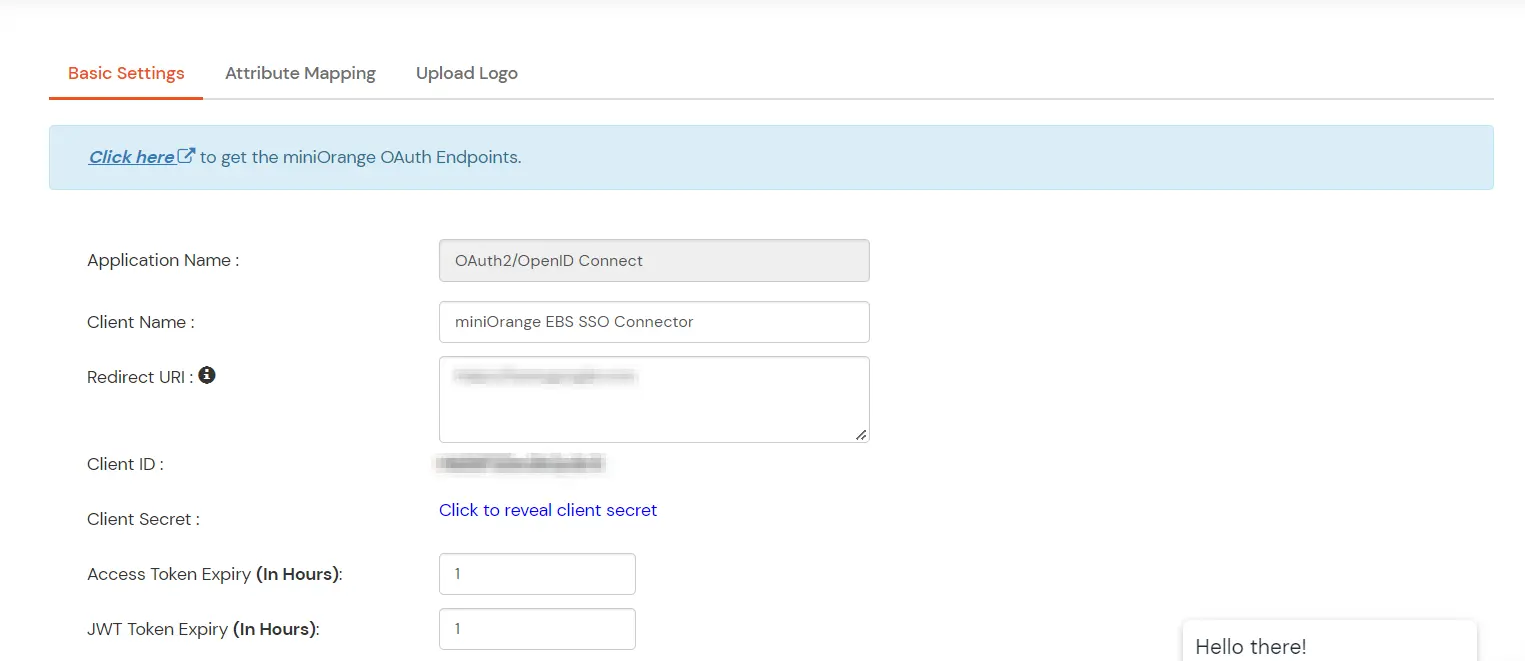
Note: Oracle and Java are registered trademarks of Oracle and/or its affiliates. miniOrange is a separate entity.
