Need Help? We are right here!
Search Results:
×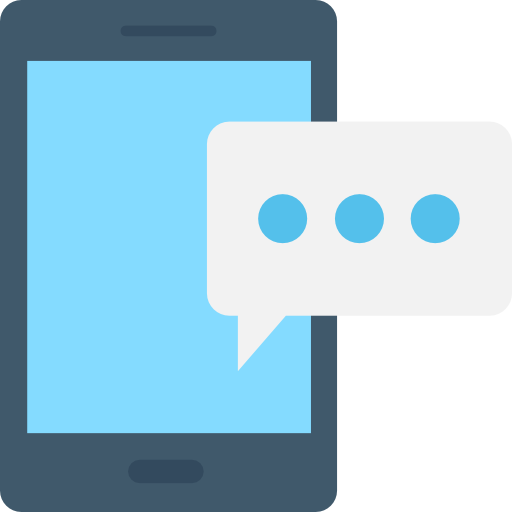
Receive a text on your mobile with the information required to validate yourself for the second factor.
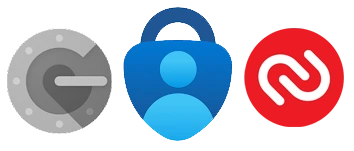
Receive a Time based OTP Token (TOTP) by an external authentication app such as Google/Microsoft authenticator for secure login.
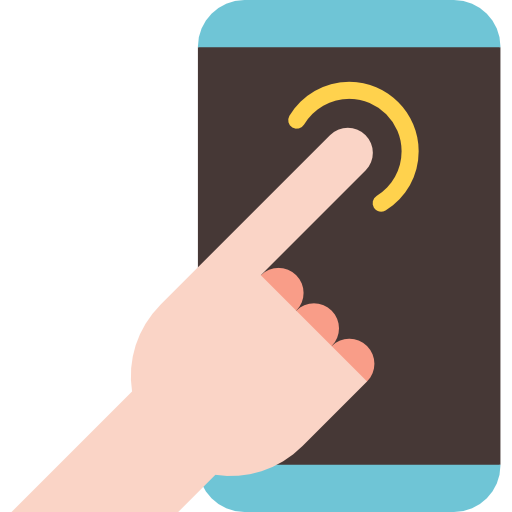
Use the miniOrange authenticator to get your login information in the form of a soft token , push notification or a QR code .
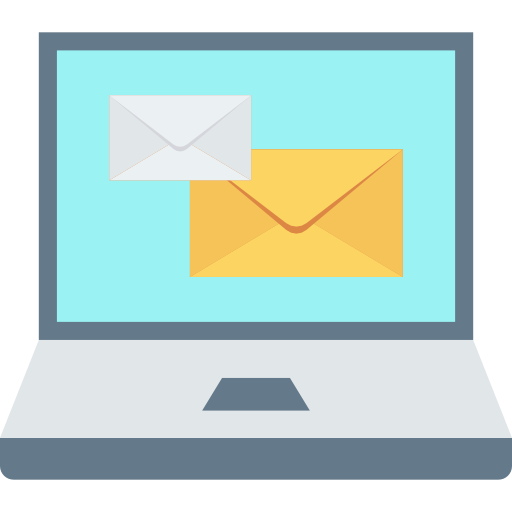
Get your login information such as login links and password keys on your registered email address.
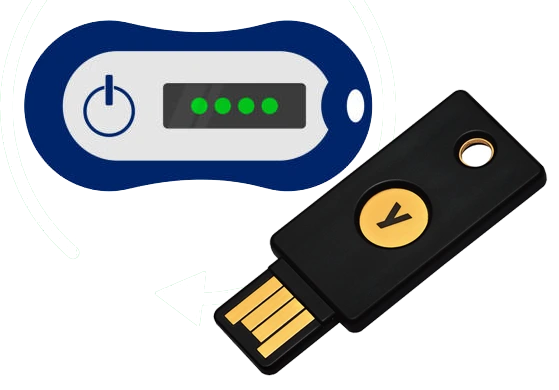
Use a physical USB token into your computer, which generated the required information to gain access.
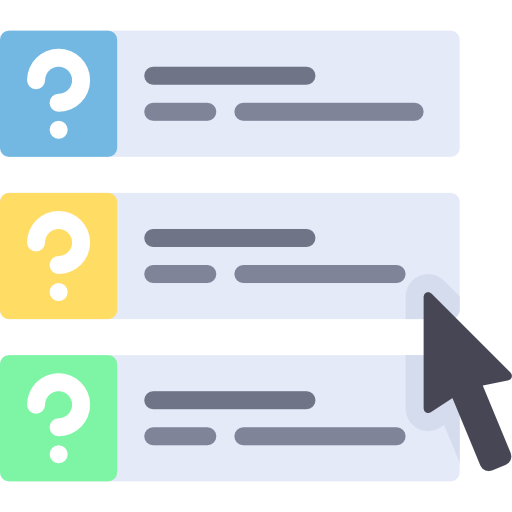
Answer a few knowledge based security questions which are only known to you to authenticate yourself.
Receive an SMS on your registered mobile number containing a 6-8 numeric key. You can enter this key when challenged for the second factor to authenticate yourself and gain access to your resources with MFA.
An sms with a link is sent to your registered mobile number, on which you need to click to accept/deny. Upon clicking on Accept, you will be authenticated successfully for the second factor challenge.
In this MFA method, you receive a voice call stating a 4-8 digit numeric key. Use this key to complete the challenge for the second factor of authenticator.
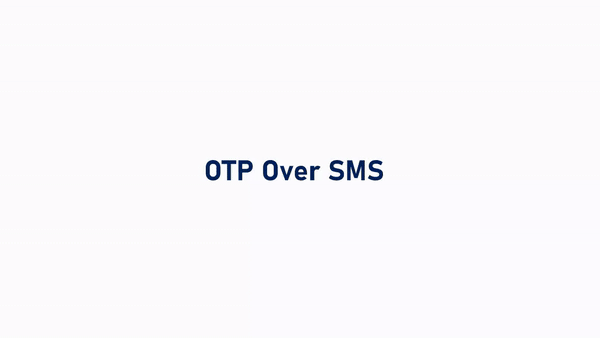
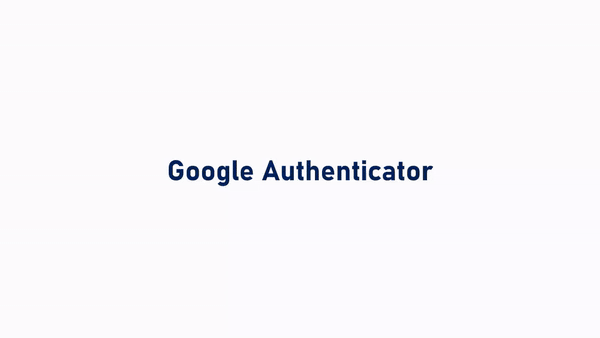
To use this MFA method, you'll need the Google Authenticator app. Once you've scanned the QR code, the app will generate a 6-digit code that you can use to complete the MFA challenge.
Like Google Authenticator, Microsoft Authenticator needs a 6-digit code generated by the app to access your resources. A QR code can be scanned from the app to link your account and generate your OTP.
Enter a 6 digit time based passcode generated by the Authy Authenticator app to gain access to your resources, similar to the google and microsoft authenticator methods.
For the soft token Multi-Factor Authentication method, enter a 6-8 digit time-based numeric key from your miniOrange Authenticator App to secure access to your applications.
When the push notification method is enabled as MFA method, you receive a push notification on the Multi-Factor Authenticator App by miniOrange which you need to ACCEPT | DENY. Upon clicking on ACCEPT you can complete the second-factor challenge successfully.
For the QR code method, you need to scan the barcode from your mobile using the miniOrange Authenticator app. This will automatically link your account and authenticate you for the MFA challenge.
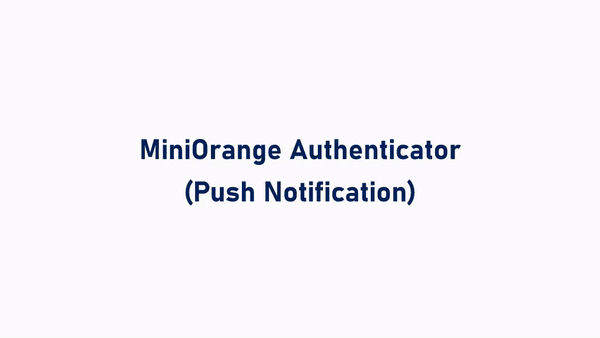
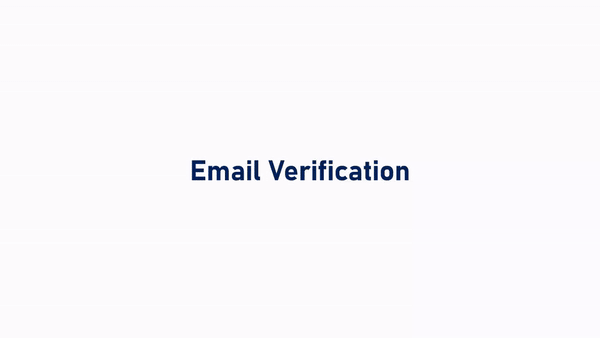
Receive an email containing a 6-8 digit numeric key. Enter this key when prompted to authenticate yourself and securely log into your applications.
Using the Email link MFA method, you receive an email with a link which you need to click to accept or deny the transaction. Upon clicking on ACCEPT, you will be successfully authenticated for the second factor.
Receive an SMS and an email containing a numeric key. Enter this key when challenged for Multi-Factor Authentication (MFA) method, to securely login into your applications.
A physical USB token (eg. FIDOKB, Yubico) is used for this MFA method, which is inserted into your computer. This token generates an alphabetic key. You can use this generated key to log into your applications.
Similar to YubiKey, a physical token (eg. OTP c200, OTP c100) is used for this MFA method. The Display token generates a hash-based OTP based on a pre-coded algorithm. You can enter this generated OTP to authenticate yourself.
miniOrange supports third-party hardware tokens such as Biopass FIDO 2, FIDO2 HOTP, OTP c100, c200, FIDO KB, etc. as Multi-Factor Authentication. You can order these tokens directly from us by reaching out to idpsupport@xecurify.com.
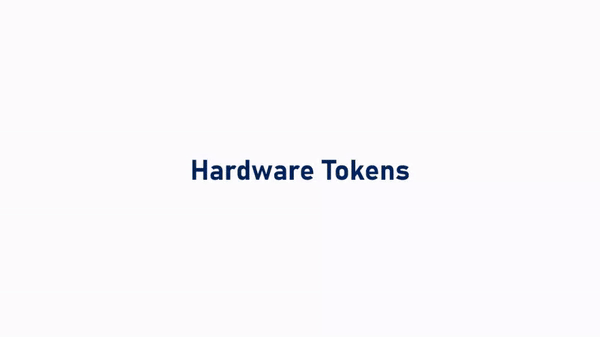
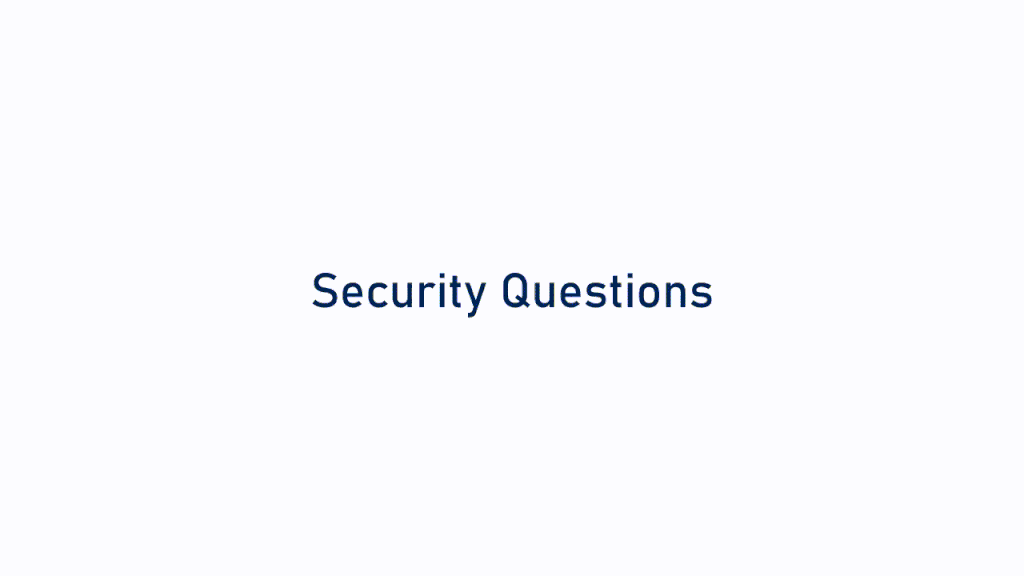
For this Multi-Factor Authentication method, you are prompted to answer a few knowledge-based security questions which are only known to you.
These questions range from your pet's name, the city you were born, your date of birth and so on. You can answer these questions to gain access to your applications and secure your resources from unauthorized login.
FIDO2 (Fast IDentity Online 2) is the latest set of specifications from the FIDO Alliance that enables secure and convenient authentication. In this mode of MFA login, the need for passwords is nullified, and instead you can use Biometric authentication methods like FIDO2 security keys, Windows Hello, Touch ID, Face ID, etc., using a robust protocol like WebAuthn.
WebAuthn is a browser-based API that allows web applications to use built-in authentication methods (laptop password or pin, mobile, Windows Hello, Biometrics (FaceID/fingerprint), and Hardware Tokens) to simplify and secure user authentication.
When a user tries to access a resource, they encounter various authentication factors in addition to the conventional username and password. The user's credentials are validated by a central Identity Provider (IdP) or directory services platform. Access to the resource is granted if the user's login credentials and second authentication method are successfully authenticated.
Multi-Factor Authentication systems produce a distinct one-time passcode (OTP) for each login attempt. miniOrange offers a more up-to-date and secure version of MFA known as "push notification." This is delivered to your registered smartphone, and you must approve it to access your account. To access critical services, you can also use a hardware token (like a YubiKey) or a soft token.
Typically, three authentication factors are commonly acknowledged:
1. Knowledge: Something you can remember, type, say, do, execute, etc. (e.g. Passwords, PIN codes, security questions, etc.)
2. Possesion: Includes some physical object that you posses. (e.g. Smart cards, mobile phones, physical tokens, key fobs, etc.)
3. Inherence: Includes any unique body part that can be provided for authentication. (e.g. Retinal test, voice or facial recognition, etc. biometrics)
In this case, call or email your administrator and he can give you access through his admin console. He can enable Forgot my phone option temporarily. If you already have another phone, then you can ask the administrator to reset your phone number and easily login via 2FA.

Identity, Access, and Beyond