Need Help? We are right here!
Need Help? We are right here!
Thanks for your Enquiry. Our team will soon reach out to you.
If you don't hear from us within 24 hours, please feel free to send a follow-up email to info@xecurify.com
Search Results:
×miniOrange provides secure access to Samanage for enterprises and full control over access of Samanage application. Single Sign-On (SSO) solution for Samanage is a cloud based service. With this service you need only one password for all your web & SaaS apps including Samanage. miniOrange provides secure access and full control to Samanage for enterprises and applications. With the help of the given guide you can configure Samanage easily.
With miniOrange Samanage SSO, you can:
miniOrange offers free help through a consultation call with our System Engineers to Install or Setup Samanage SSO solution in your environment with 30-day free trial.
For this, you need to just send us an email at idpsupport@xecurify.com to book a slot and we'll help you in no time.
miniOrange Samanage SSO integration supports the following features:
miniOrange provides user authentication from various external sources, which can be Directories (like ADFS, Microsoft Active Directory, OpenLDAP, AWS etc), Identity Providers (like Microsoft Entra ID, Okta, AWS), and many more. You can configure your existing directory/user store or add users in miniOrange.



https://your_domain.samanage.com/saml/your_domainhttps://your_domain.samanage.com/saml/your_domain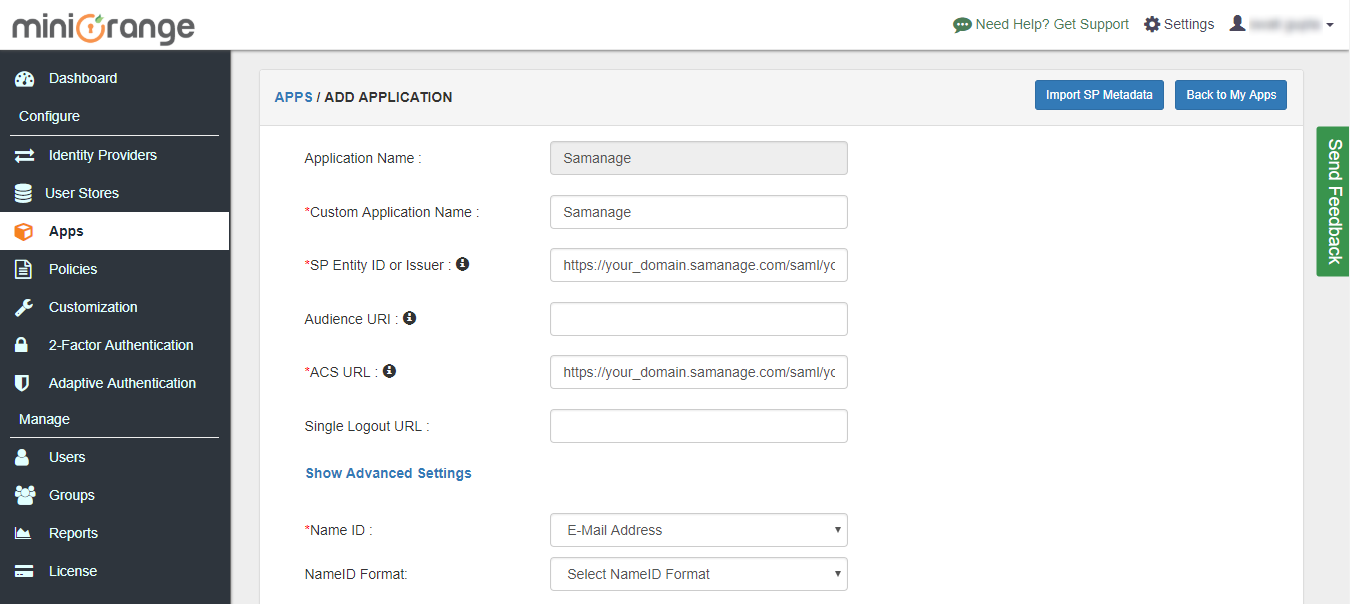
To get miniOrange metadata details in order to configure Samanage :
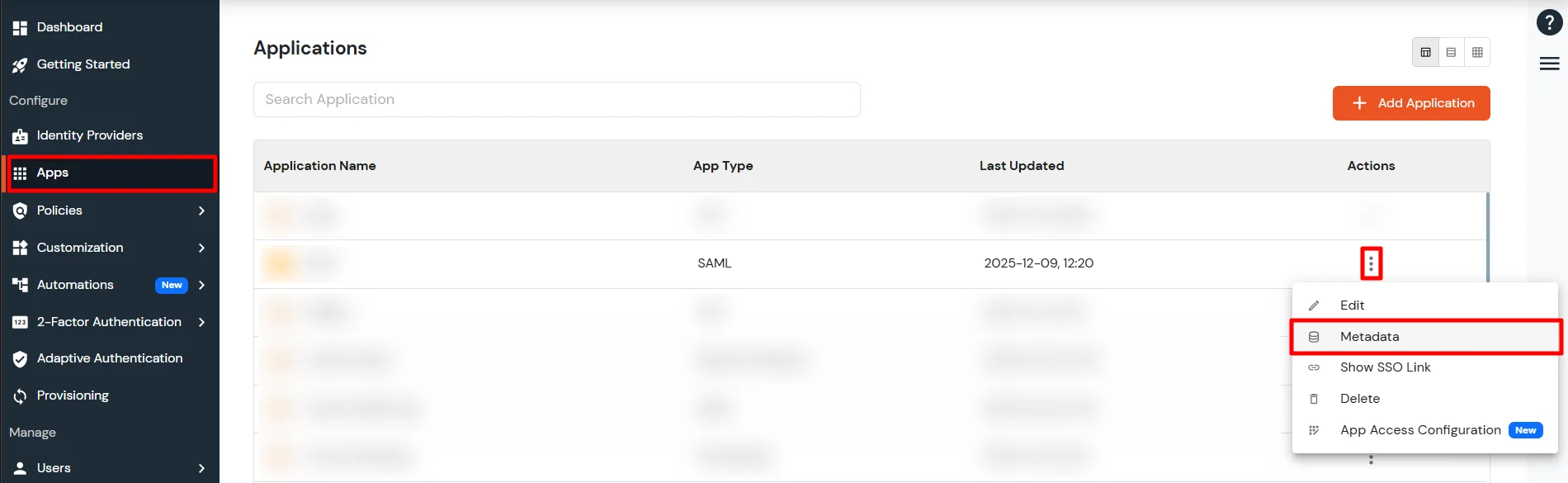
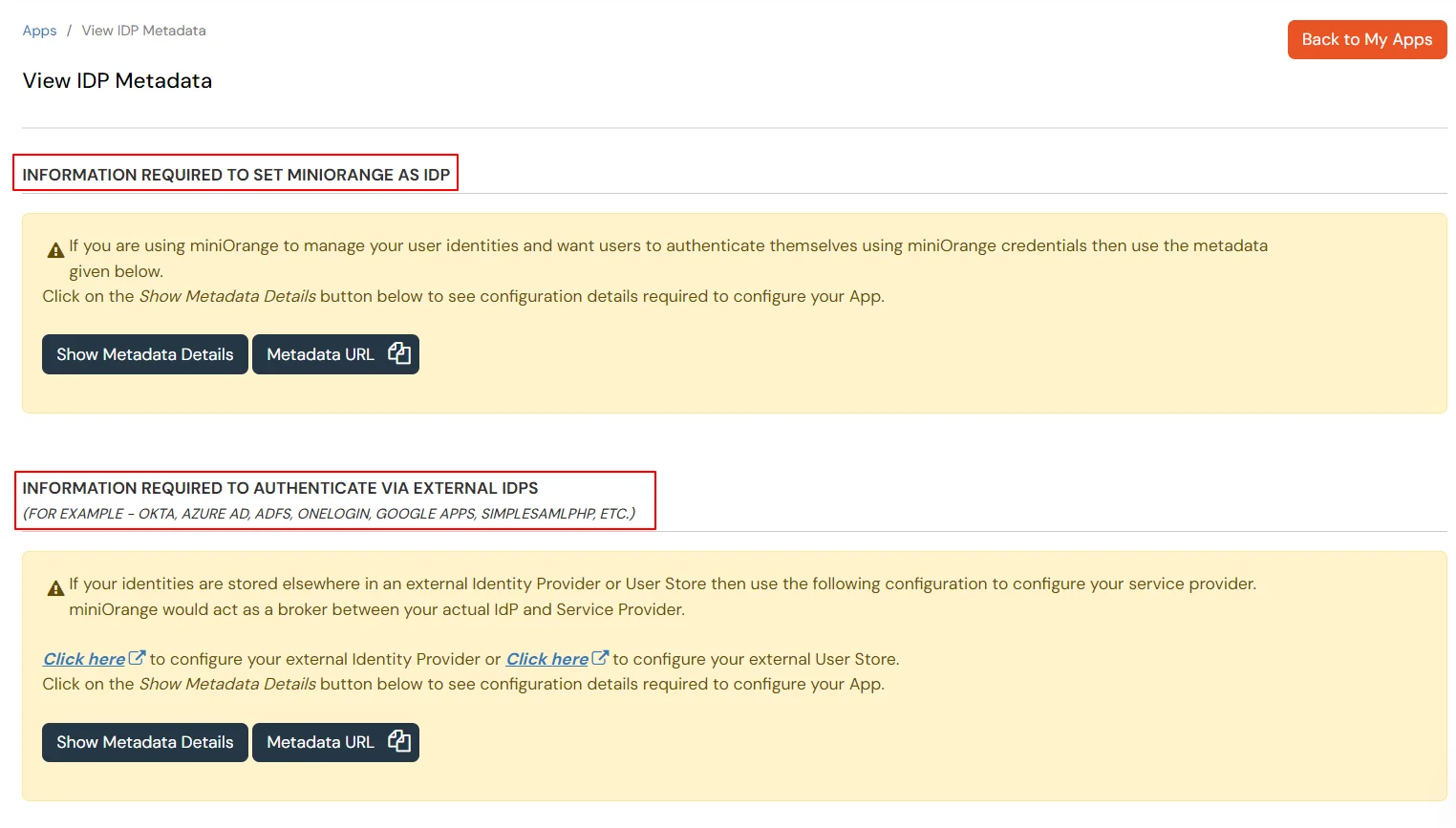
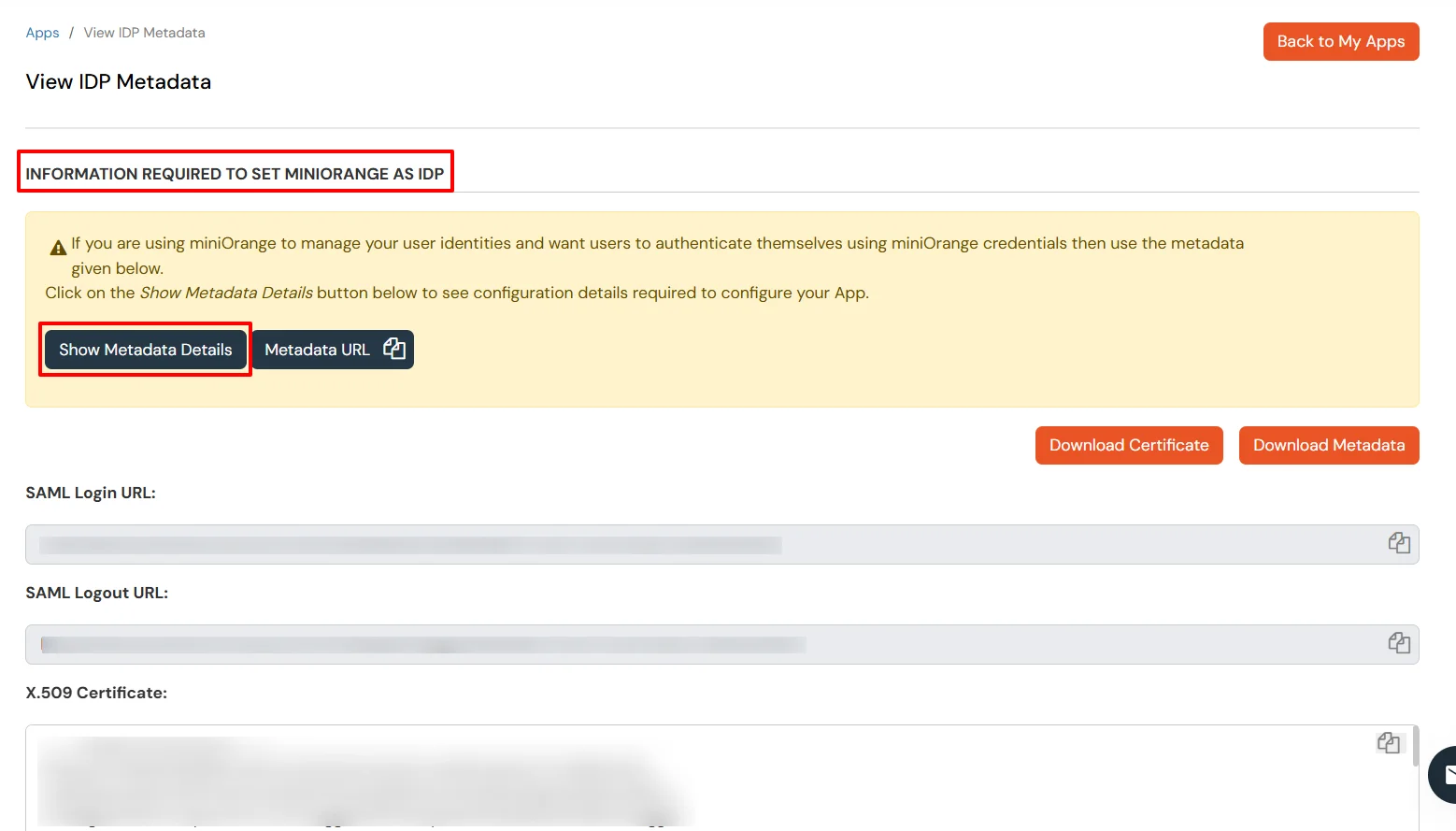
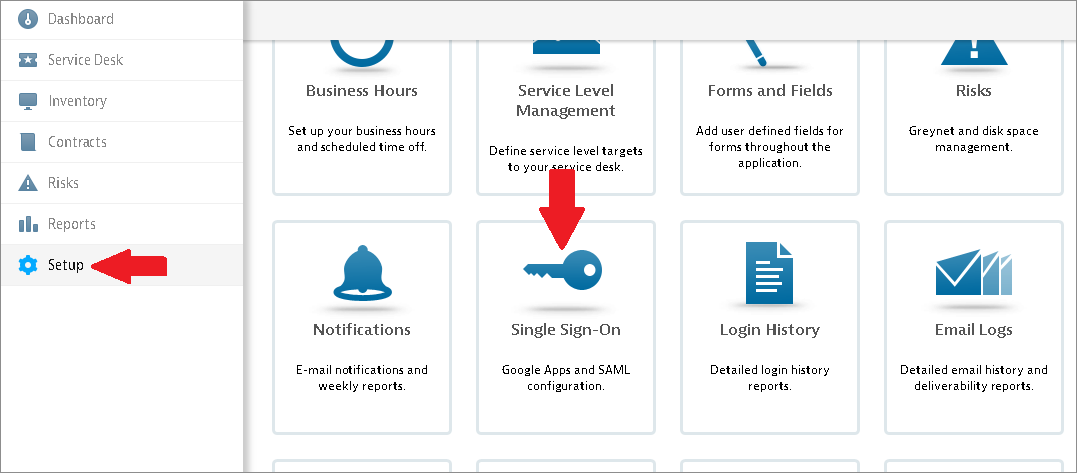
| Attribute | Description |
|---|---|
| Identity Provider URL | https://login.xecurify.com/moas/idp/samlsso |
| Logout URL | https://login.xecurify.com/moas/idp/samllogout |
| Error URL | https://login.xecurify.com/moas/idp/samlsso |
| SAML Issuer | https://login.xecurify.com/moas |
| x.509 Certificate | Open the downloaded certificate in Notepad and copy the content here. |
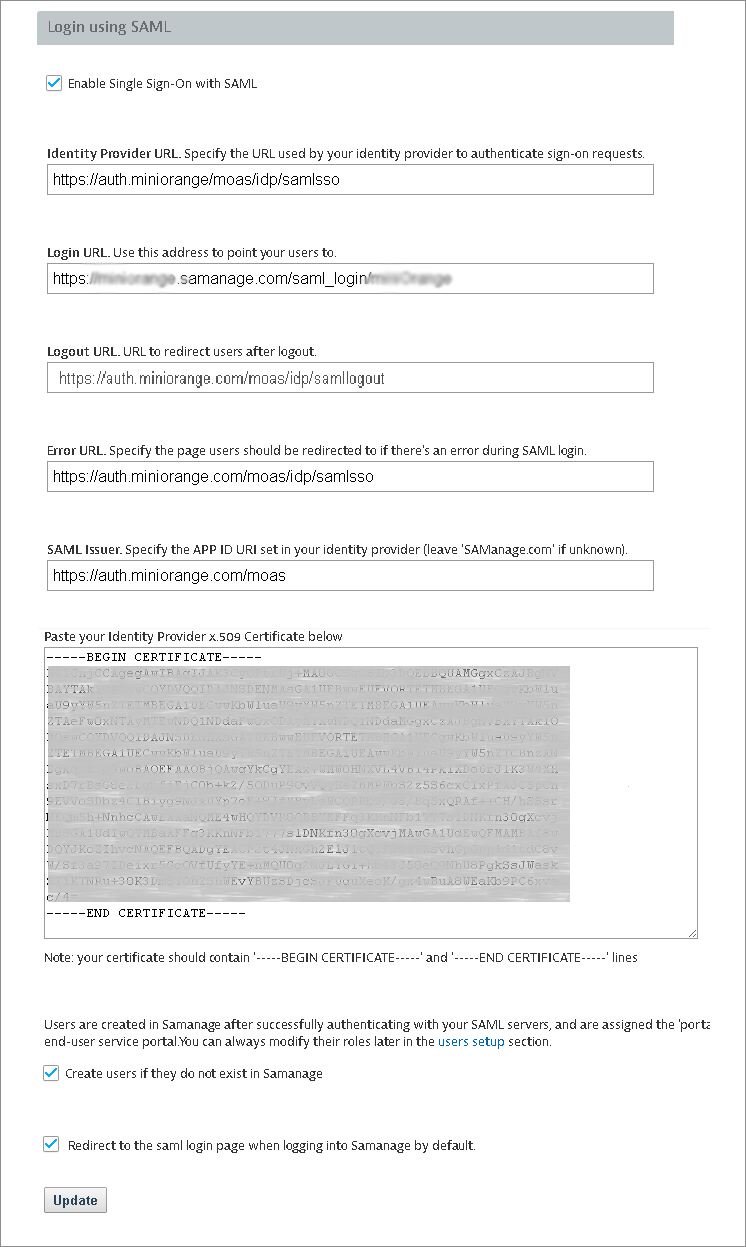
Test SSO login to your Samanage account with miniOrange IdP:



Contact us or email us at idpsupport@xecurify.com and we'll help you setting it up in no time.
