Configure Salesforce User Provisioning & Deprovisioning
Configuring Salesforce user provisioning ensures seamless and automated user lifecycle management across your organization.
Whether you're integrating Salesforce with your Identity Provider (IdP) for Single Sign-On (SSO) or implementing SCIM-based provisioning, setting up user provisioning helps automate user creation, updates, and deprovisioning—enhancing security and reducing IT overhead.
In this guide, we’ll walk you through step-by-step instructions to configure Salesforce user provisioning using modern identity solutions, ensuring compliance, scalability, and improved user experience.
Prerequisites
- miniOrange prerequisites
- Sign-in to the miniOrange Admin dashboard
- In the Users tab, click on User Profile Fields and then Add Custom Profile Field.
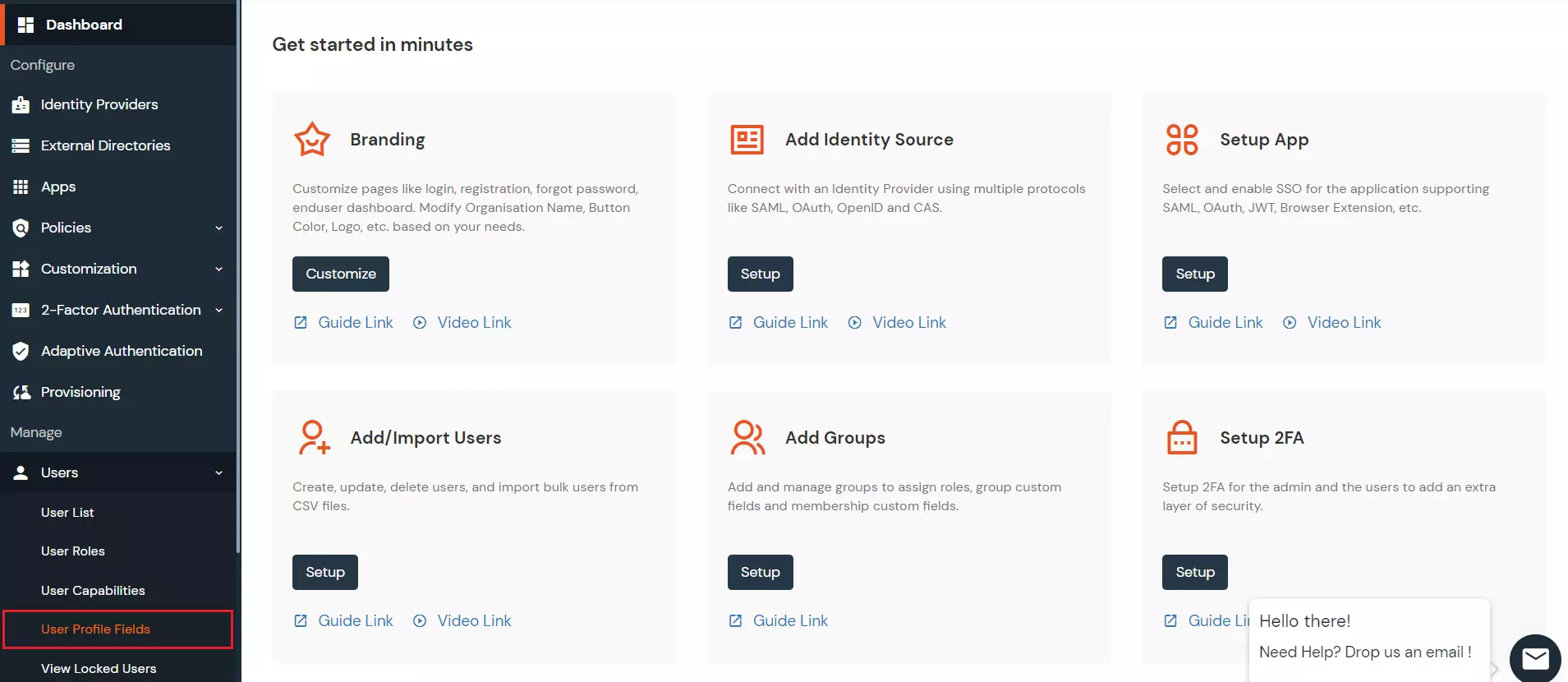
- A popup will appear. Add Company and LastName, make them Required, and click Save.
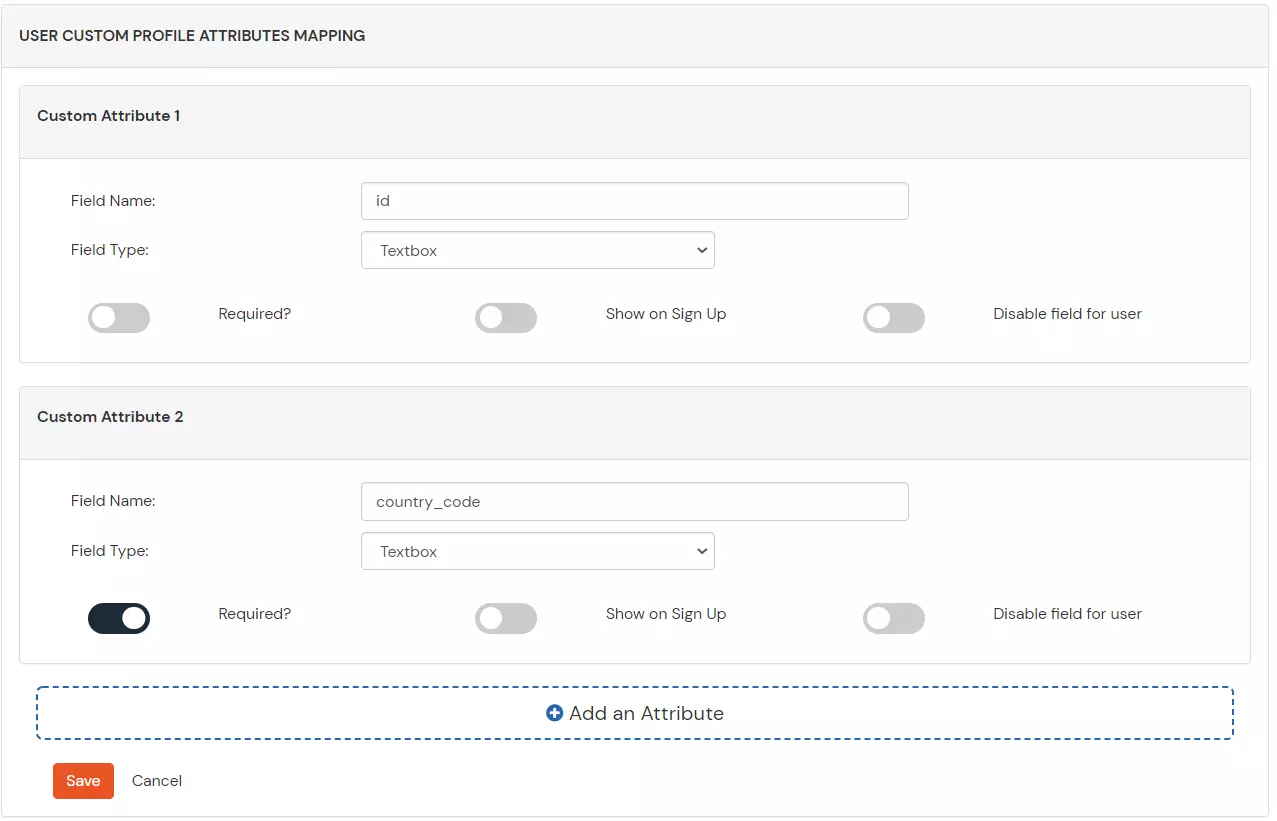
Provisioning & Deprovisioning Scenarios
miniOrange provides solutions for all scenarios of provisioning, which includes AD Integration, LDAP Integration and automated provisioning for all External Applications such as Office 365, Google Workspace, Workday, etc
Follow the step-by-step guide given below to setup Salesforce Provisioning
1. Setup Provisioning in Salesforce
- Login into miniOrange Admin Console.
- Click on Provisioning section and select Salesforce from the dropdown.
- Enter the Admin Username and click on Verify Credentials.
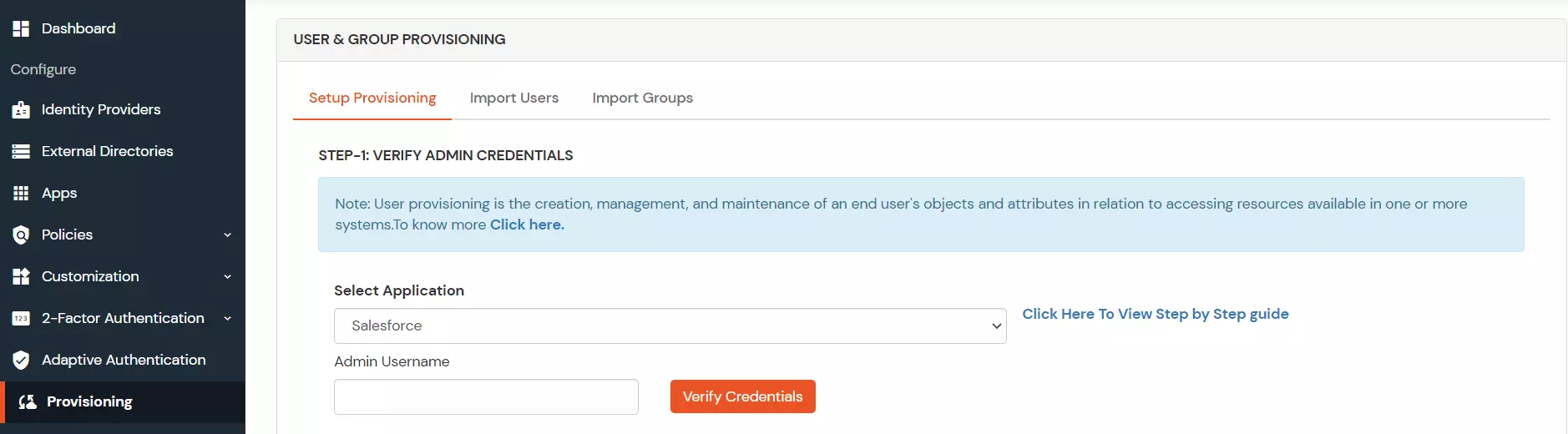
- For attributes mapping, click on + button and add the following attributes:
| Salesforce Attributes | miniOrange Attributes | |
|---|
| LastName | DEFAULT USER PROFILE ATTRIBUTE | Last Name |
| Company | CUSTOM USER PROFILE ATTRIBUTE | Custom Attribute 1 |

- Enable the provisioning features such as Import Users, Create User, Edit User, Delete User and Password Sync which you want for users and click Save.
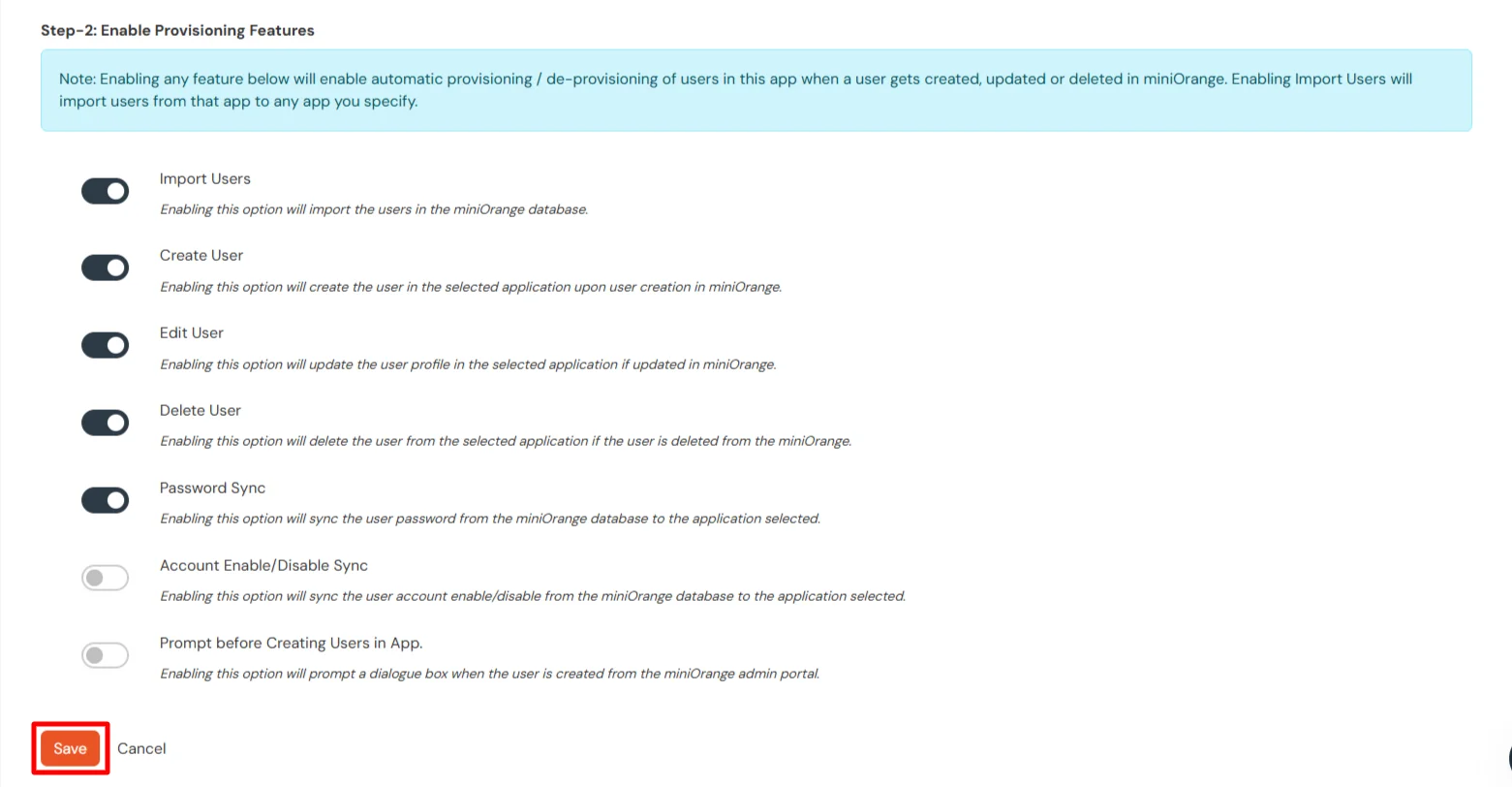
2. Import Users
- Go to Import Users Tab and select Salesforce from the dropdown. Click on Import to create users in miniOrange.
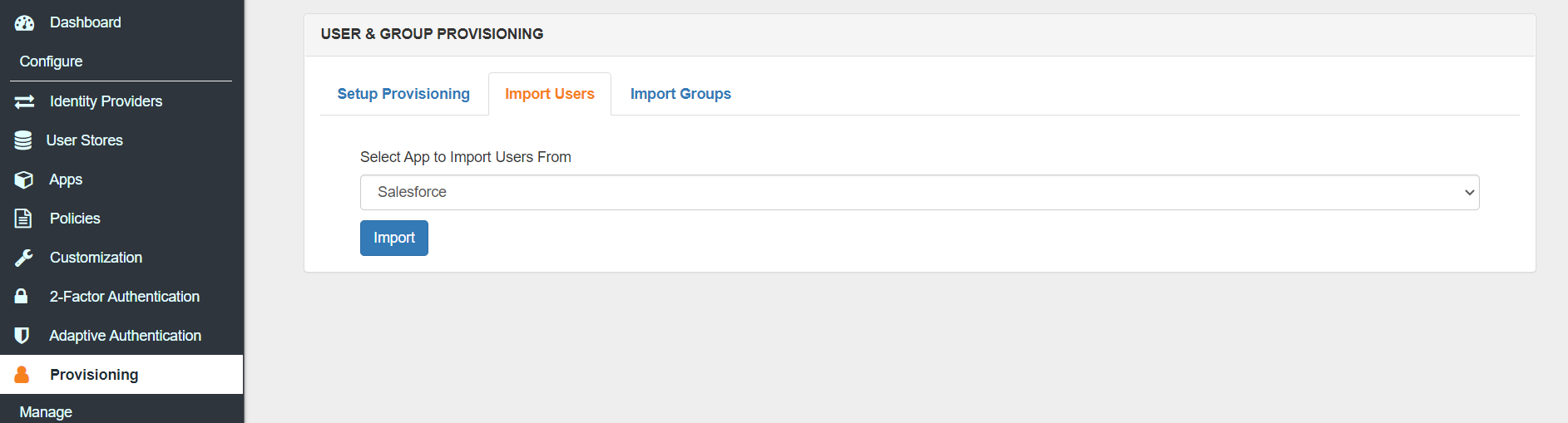
- Once the import is done. You can view these users in Users >> User List.
3. Create Users
- To create a user in miniOrange and sync the created user in Salesforce, Go to Users >> User List >> click on the Add User button.
- Fill out user basic information and click on Create User button.
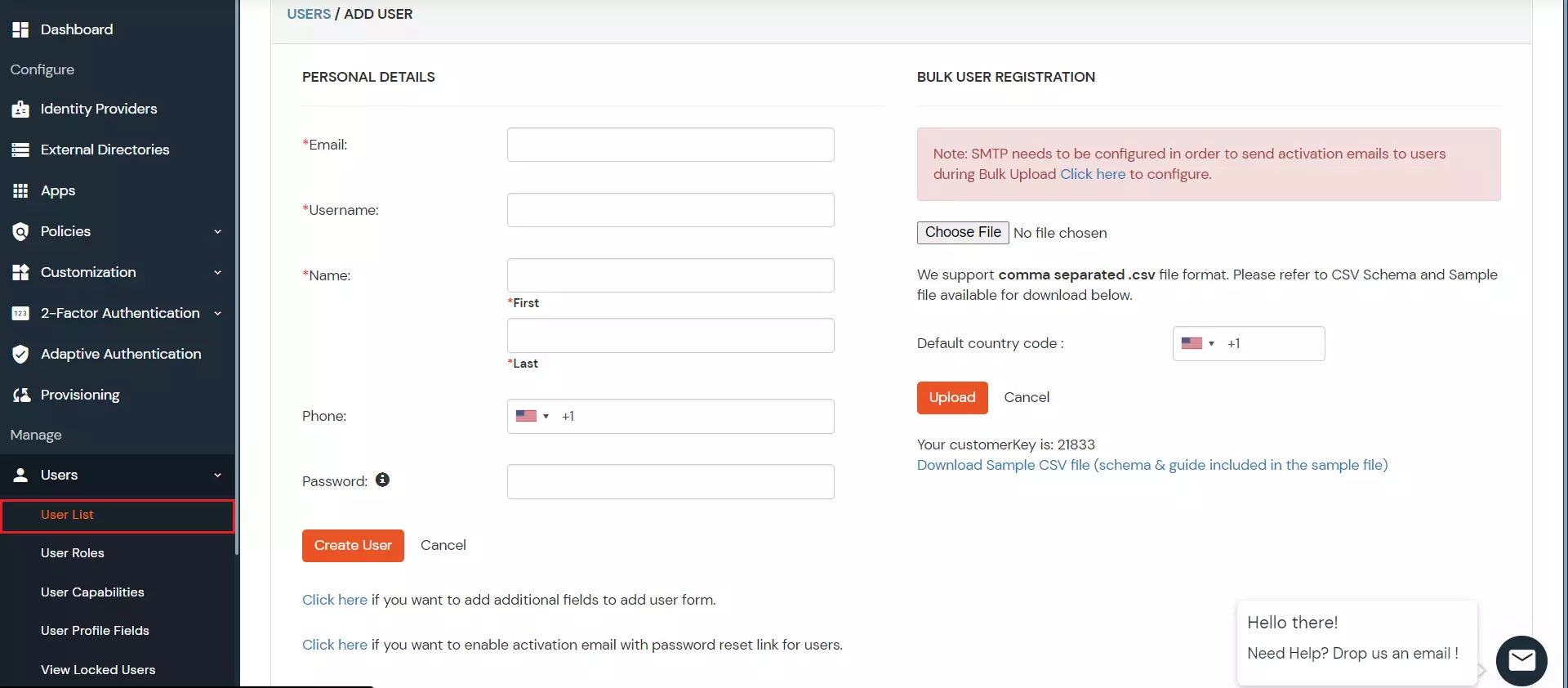
- Now, you can find the user in Leads in Salesforce
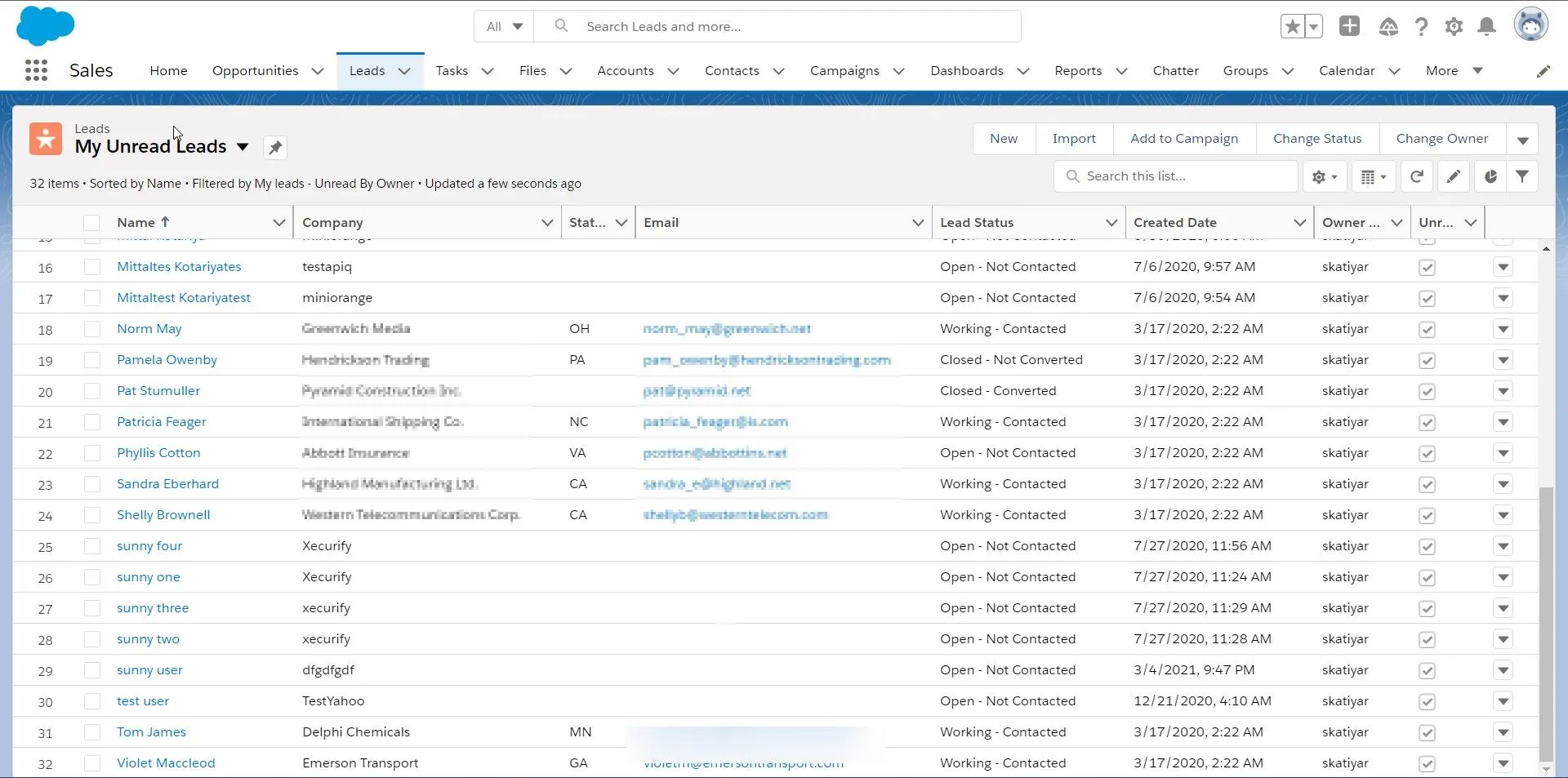
4. Edit Users
- To update user profile, Go to Users >> User List.
- Select a particular user and in Actions dropdown select Edit.
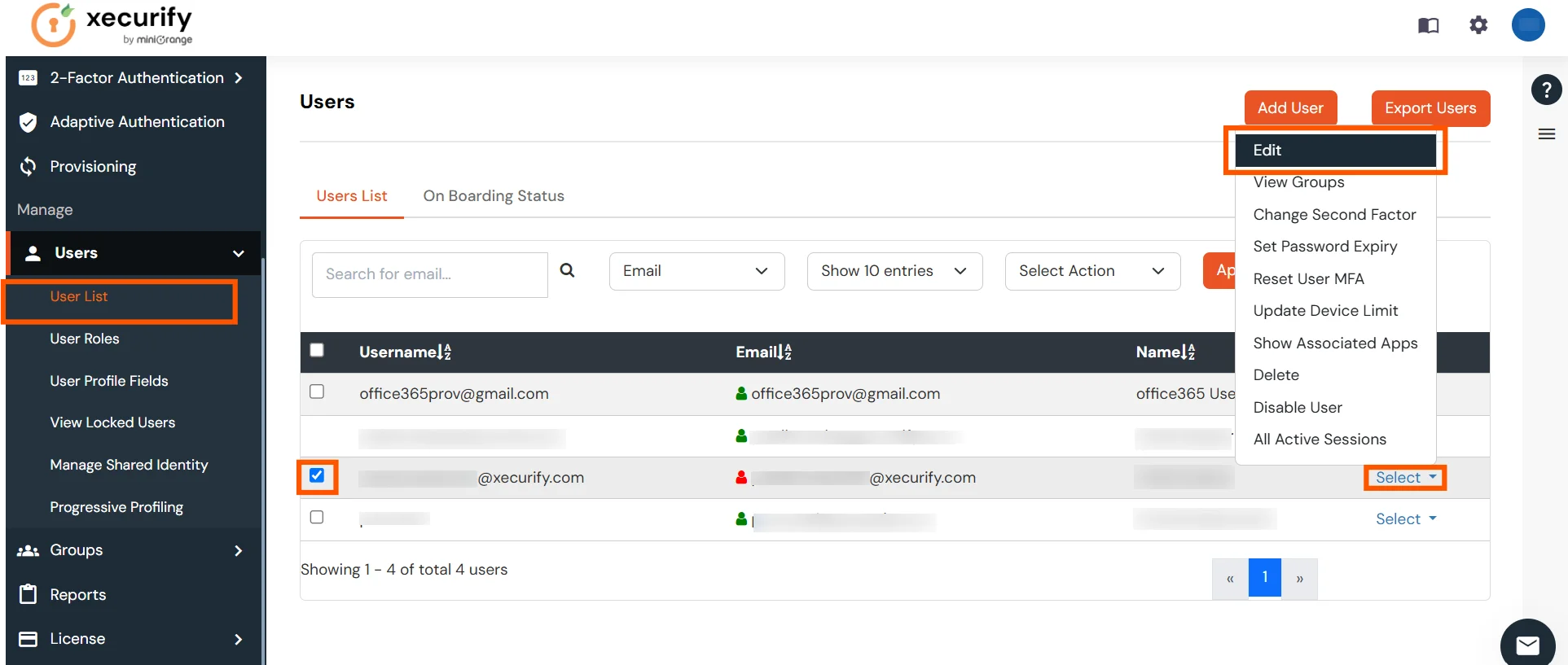
- Fill out user updated information and click on Save button.
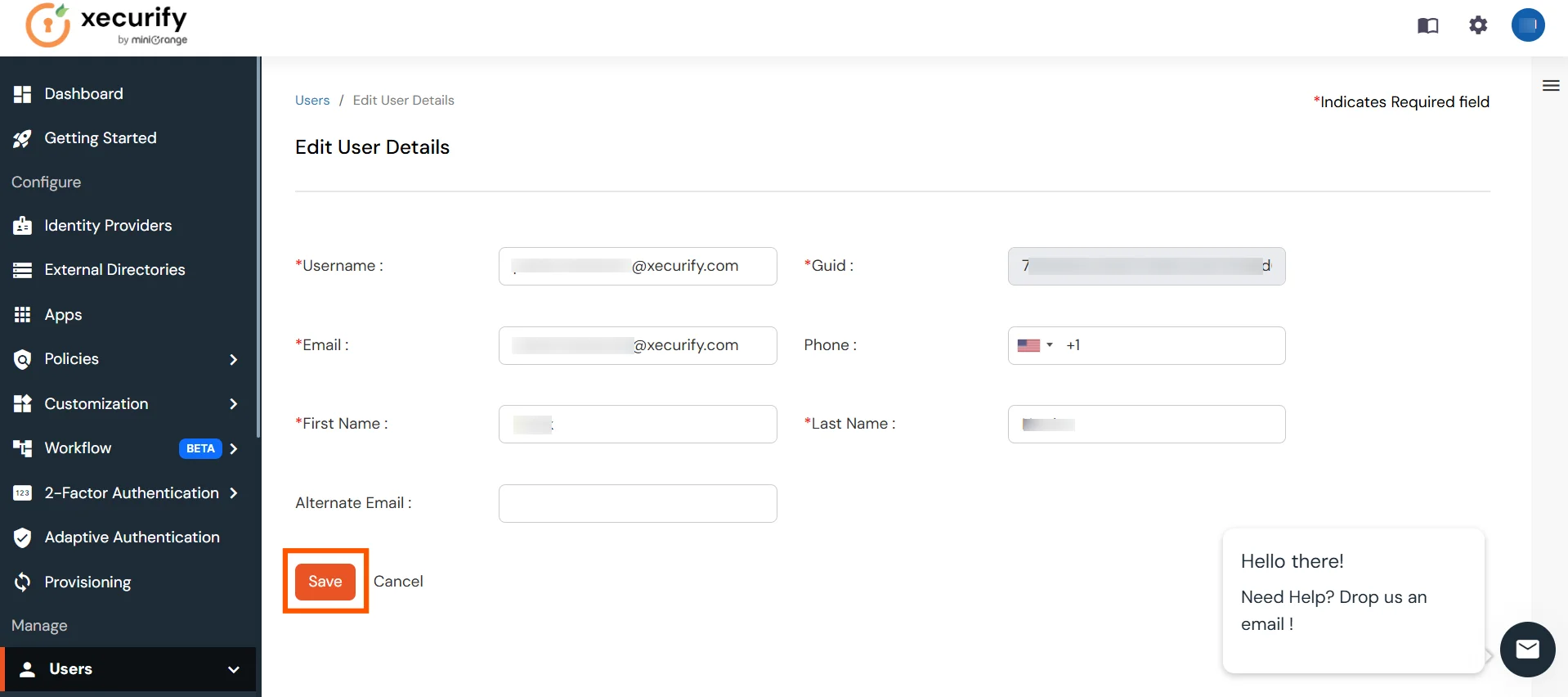
5. Delete Users
- To delete user, Go to Users >> User List.
- Select a particular user and in Actions dropdown select Delete.
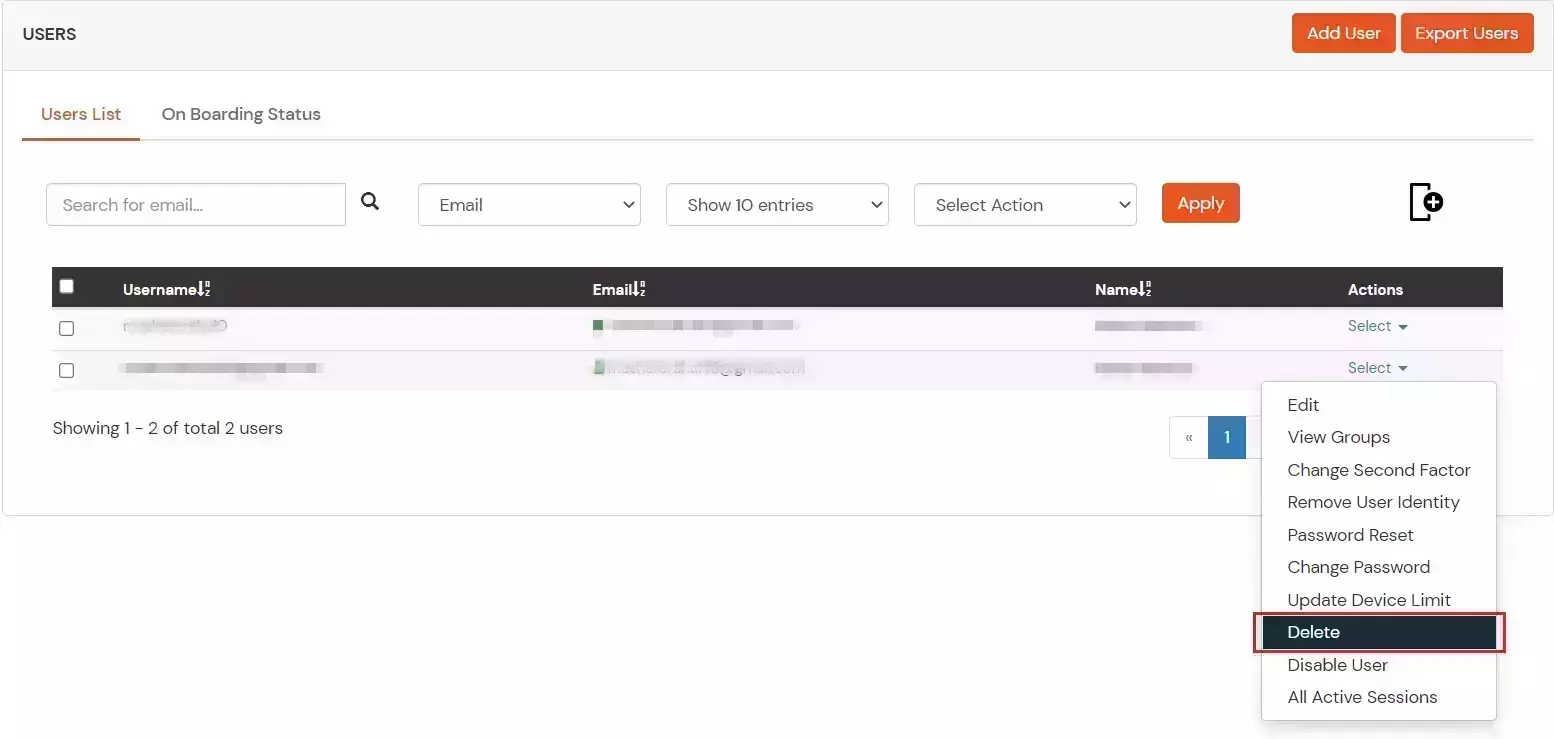
- A pop up will appear in which click on Yes button.

6. Password Sync
- To send password sync emails to the users with link to reset their Salesforce account password, Go to Users >> User List and click on Onboarding Status tab.
- Select users and in Select Action dropdown select Send Activation Mail with Password Reset Link.
- Click on Apply.
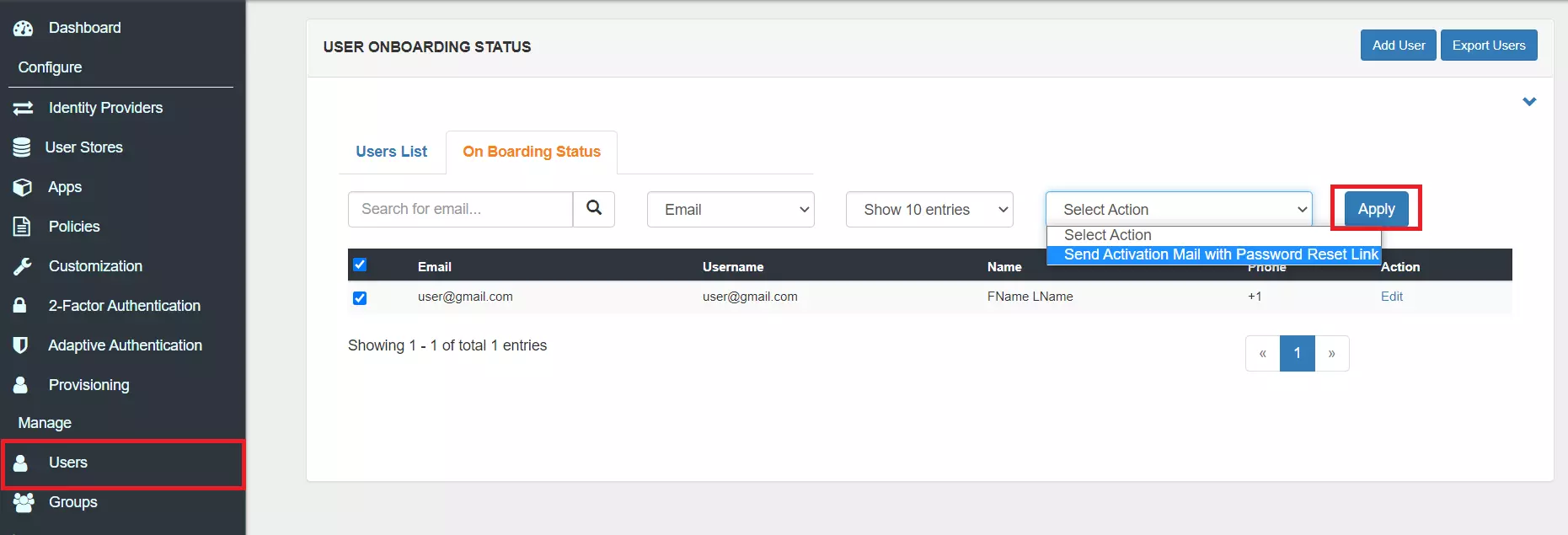
- Click on the activation link and it will direct to reset password.
- Once, the new password is set it will be synced.
View Provisioning Reports
How to access Provisioning Reports?
- Navigate to Reports in the left-hand navigation pane, search for Provisioning, and select Provisioning Report.
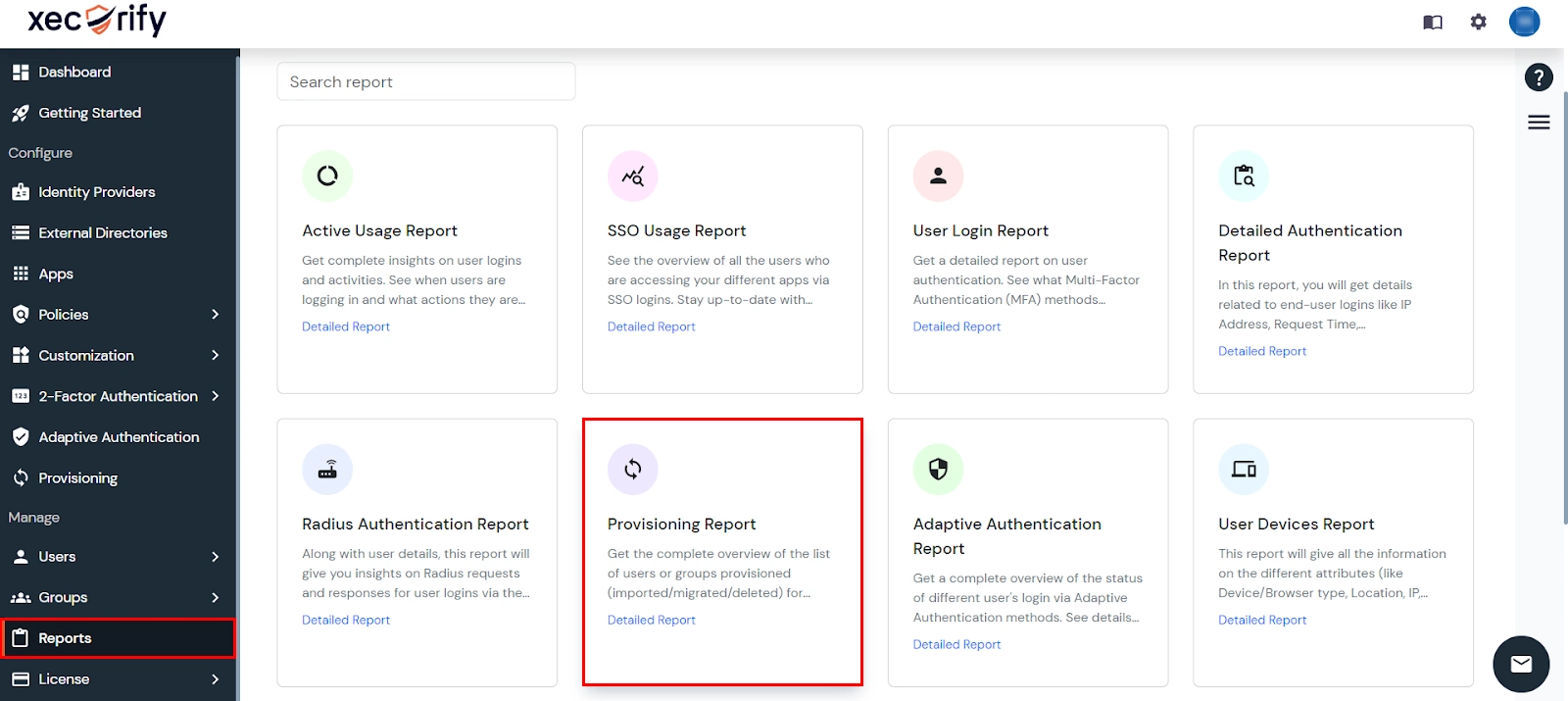
- Filter the reports by specifying Enduser Identifier and Application Name criteria. Additionally, choose the desired timespan for the reports. Once done, click on the Search.
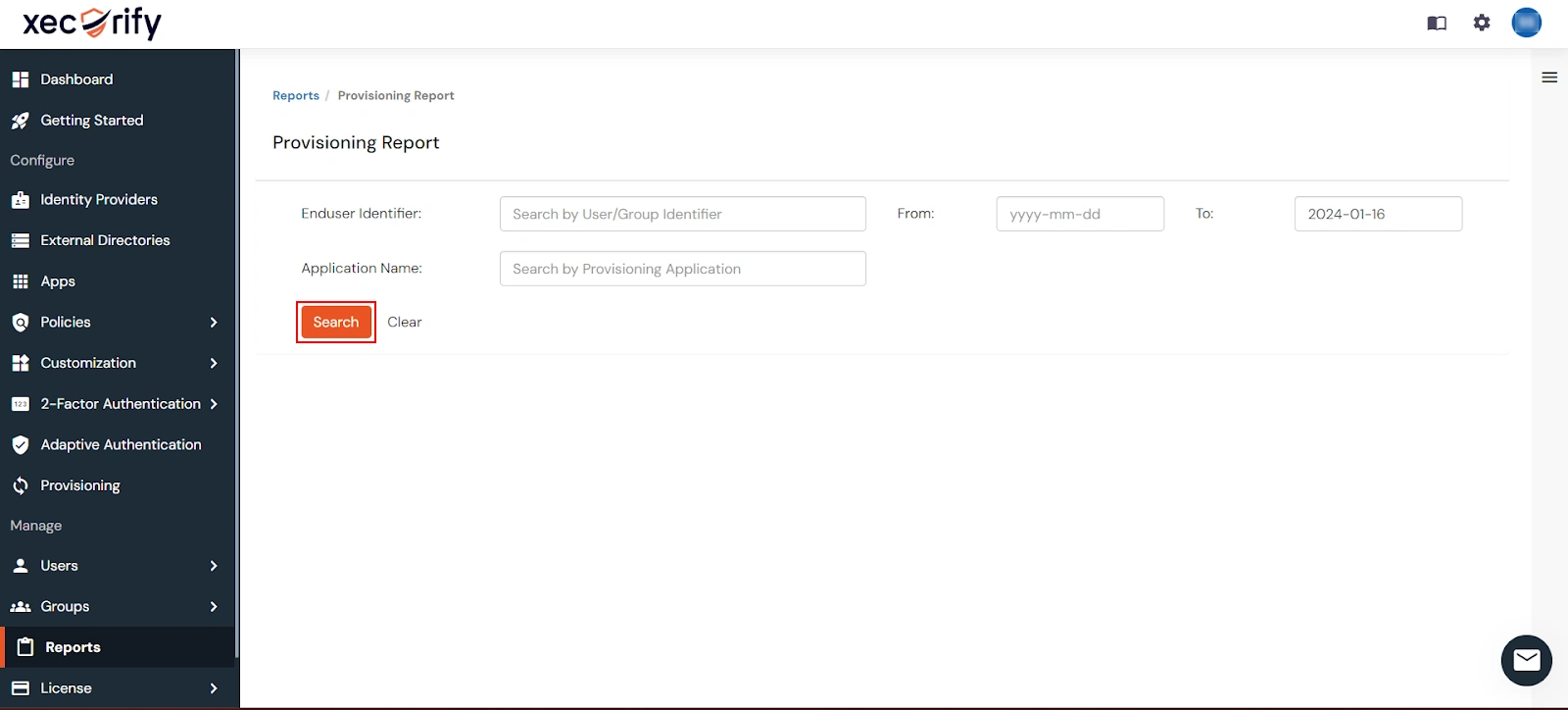
- Alternatively, you can directly click on Search to retrieve all provisioning reports based on time without applying any specific filters.
External References
