Need Help? We are right here!
Need Help? We are right here!
Thanks for your Enquiry. Our team will soon reach out to you.
If you don't hear from us within 24 hours, please feel free to send a follow-up email to info@xecurify.com
Search Results:
×This guide provides step-by-step instructions for configuring Single Sign-On (SSO) between miniOrange and BigCommerce B2B Edition. This integration enables seamless authentication, allowing users to access your BigCommerce B2B store using their miniOrange credentials without requiring separate login credentials.
miniOrange provides user authentication from various external sources, which can be Directories (like ADFS, Microsoft Active Directory, OpenLDAP, AWS etc), Identity Providers (like Microsoft Entra ID, Okta, AWS), and many more. You can configure your existing directory/user store or add users in miniOrange.
Before beginning this setup, ensure you have:
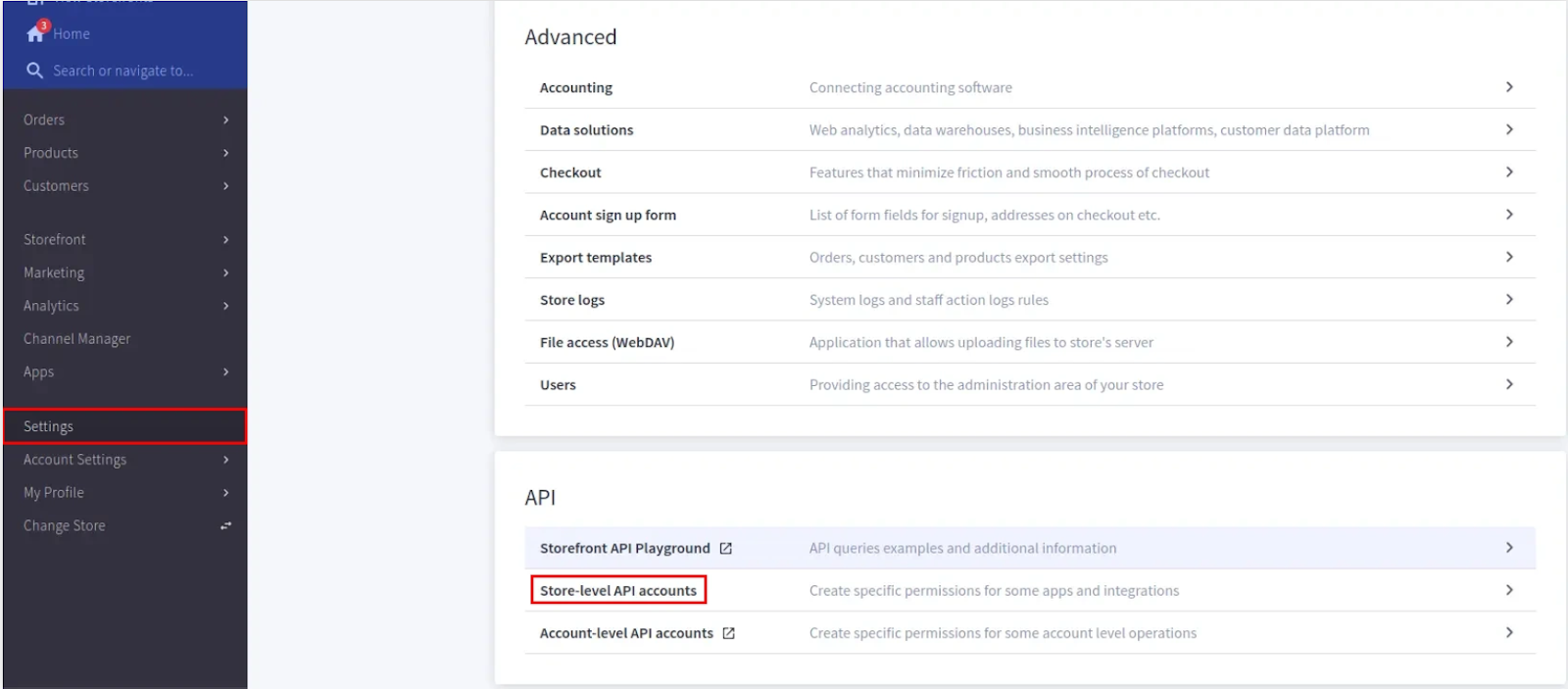
https://api.bigcommerce.com/stores/{store_hash}/v3/
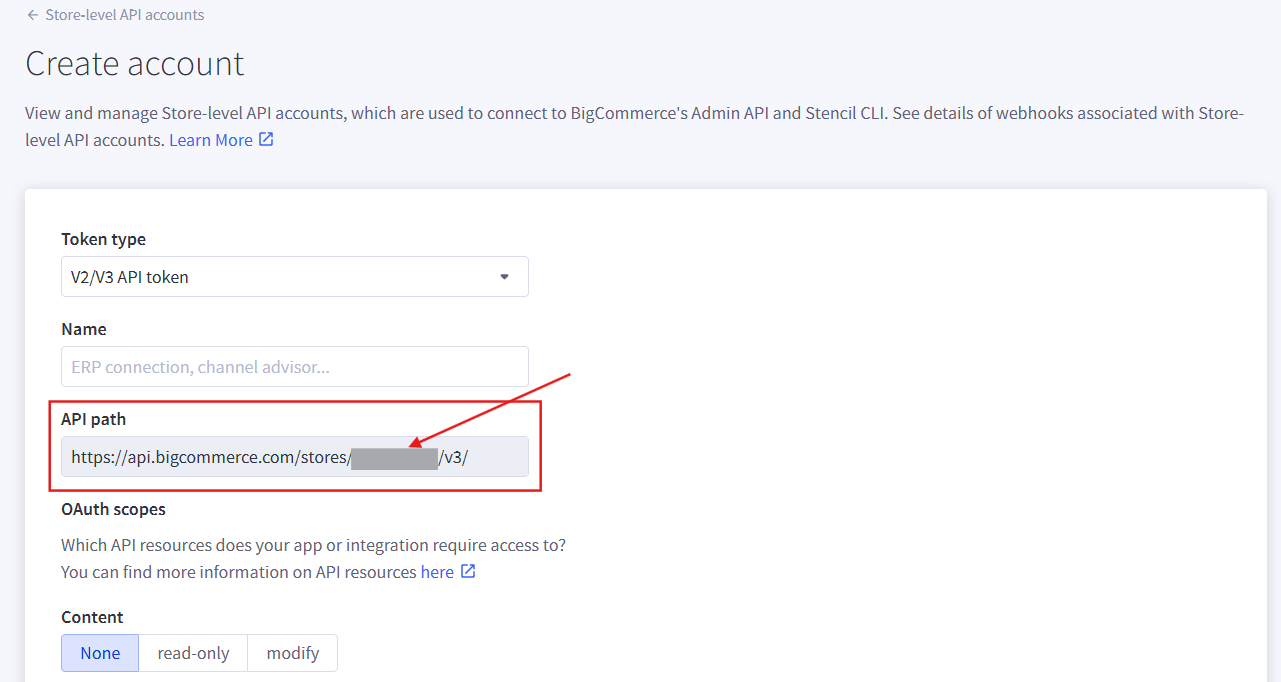
store_hash value - you'll need it later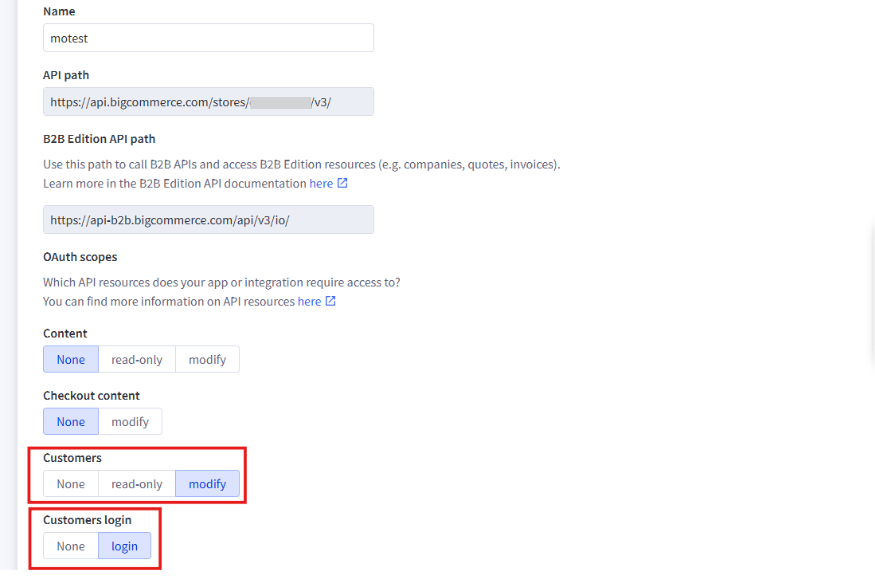

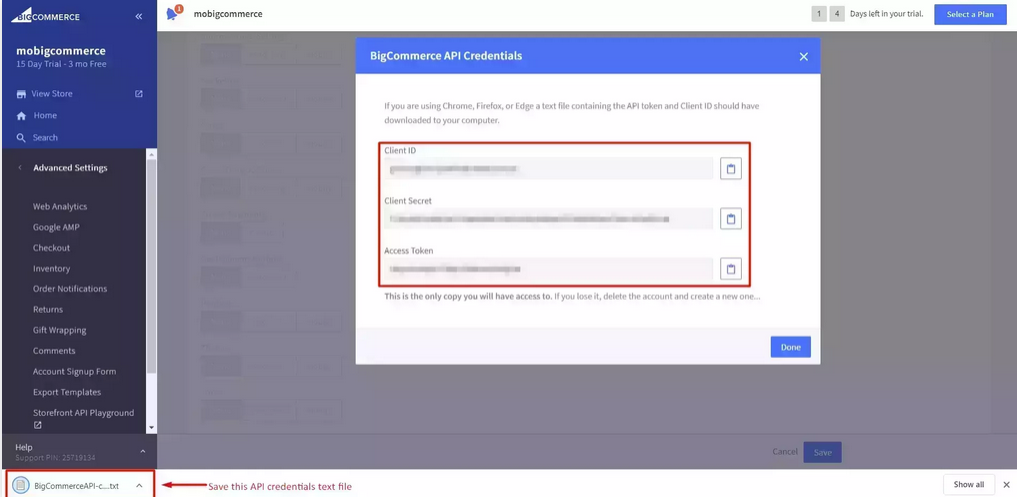

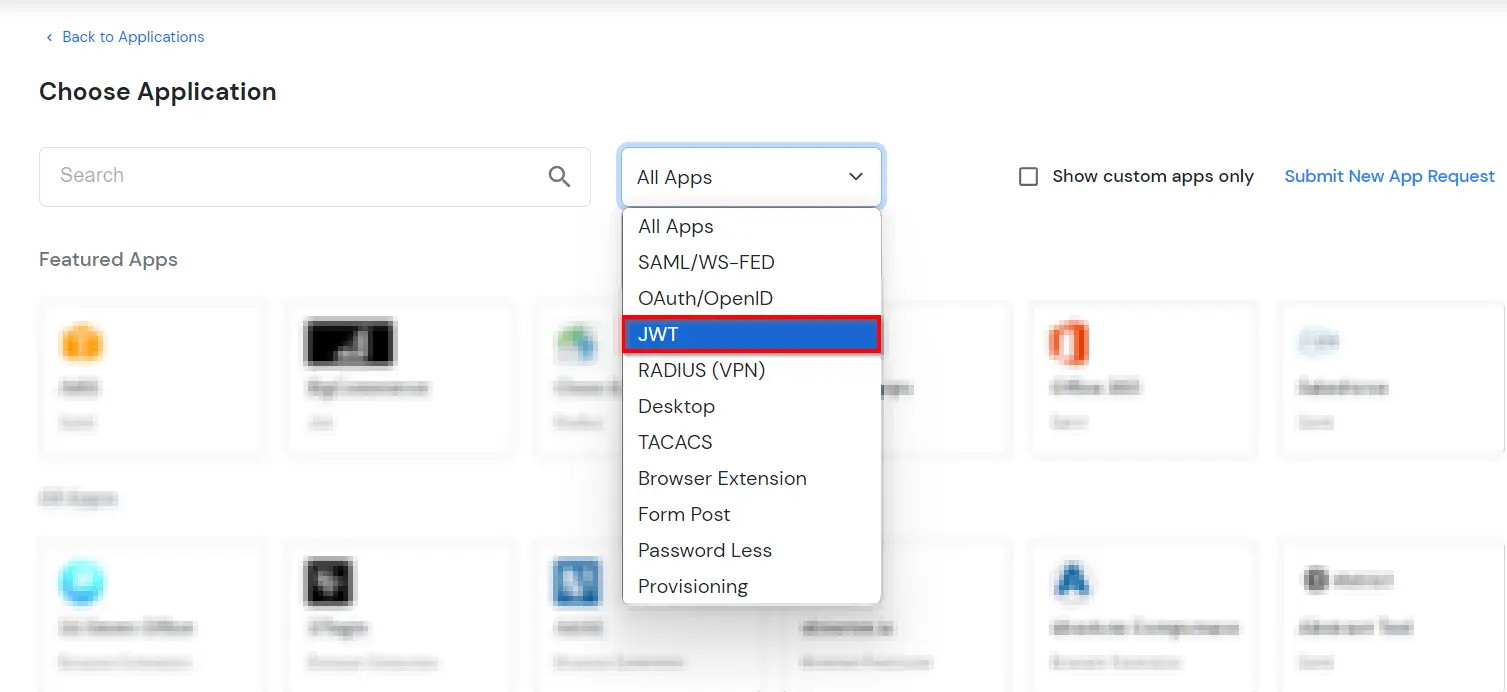
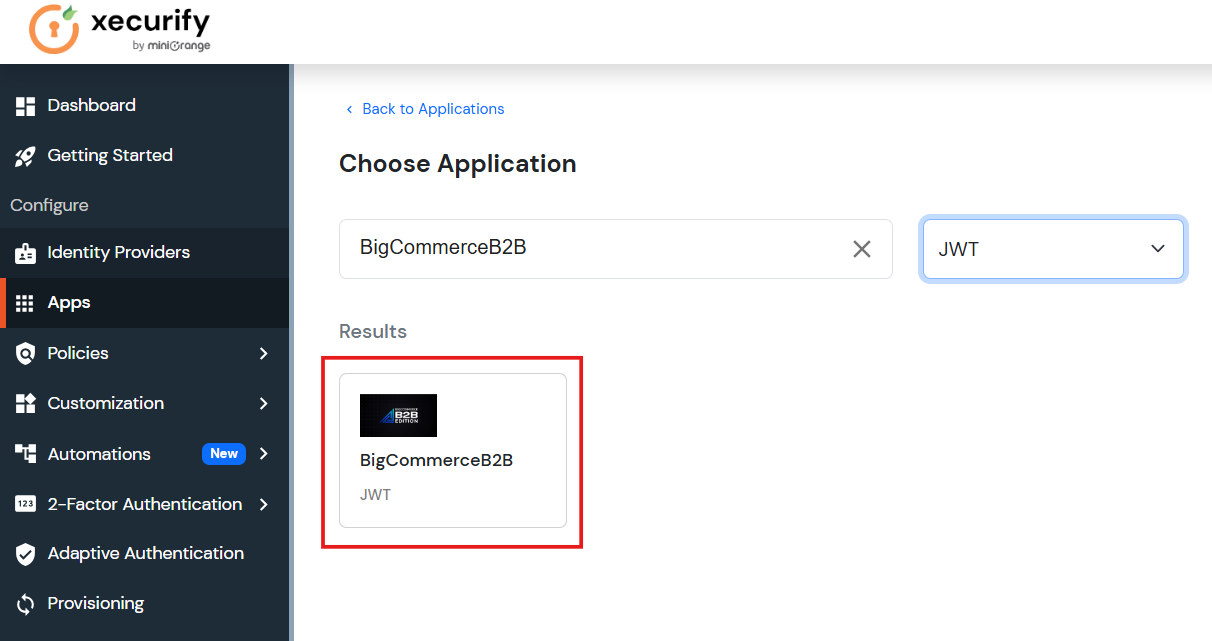
| Field | Value | Description |
|---|---|---|
| Display Name | BigCommerce |
Custom name for this integration |
| Redirect-URL | https://{my-store}.mybigcommerce.com/login/token/ |
Replace {my-store} with your actual store URL |
| Client ID | [From Step 1.4] |
Copy from BigCommerce API credentials |
| Client Secret | [From Step 1.4] |
Copy from BigCommerce API credentials |
| Access Token (B2B) | [From Step 1.4] |
Copy from BigCommerce API credentials |
| Description | Optional | Brief description of this integration |
| Setting | Value | Description |
|---|---|---|
| Signature Algorithm | HS256 |
Required for BigCommerce JWT authentication |
| Logout-URL | https://{my-store}.mybigcommerce.com/login.php?action=logout |
Replace {my-store} with your store URL |
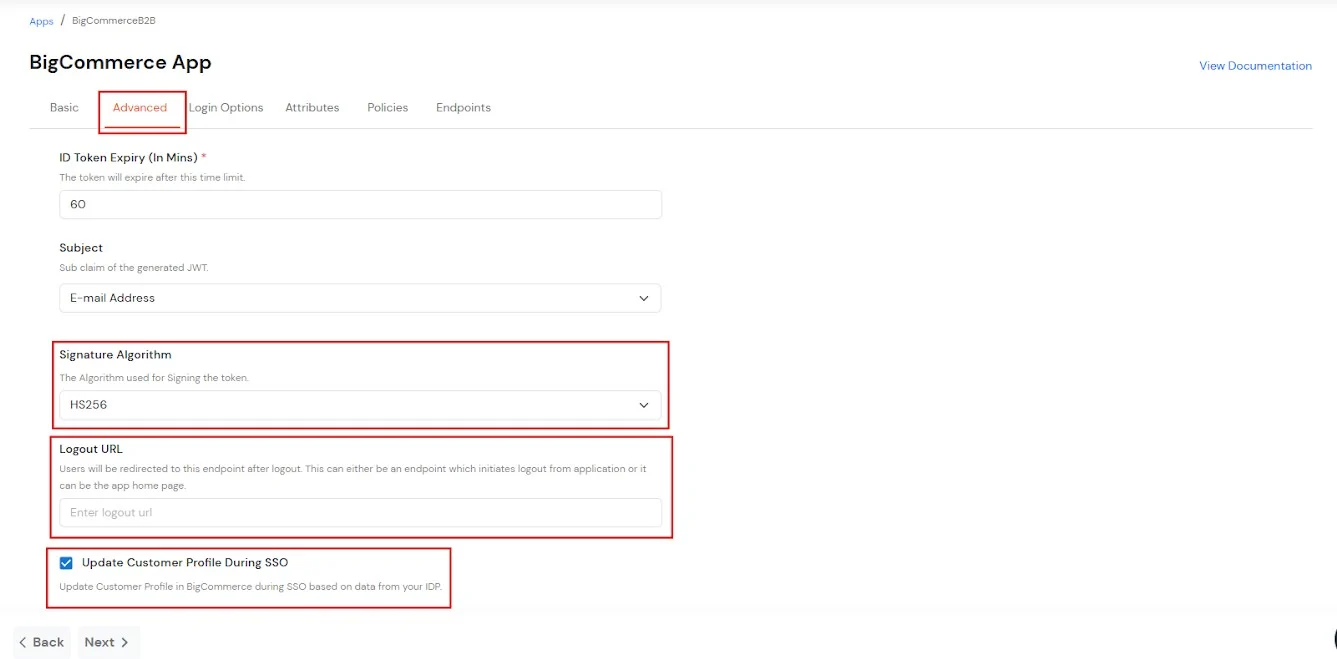
| Attribute Name | Value/Mapping | Description |
|---|---|---|
first_name |
Map to user's first name field | User's first name |
last_name |
Map to user's last name field | User's last name |
email |
Map to user's email field | User's email address (unique identifier) |
operation |
customer_login |
Static value - required for SSO operation |
store_hash |
[From Step 1.3] |
Your store hash value |
redirect_to |
/account.php or / |
Post-login redirect endpoint (e.g., /account.php for account page, / for homepage) |
companyName |
Map to company field or static value | Company name for B2B account |
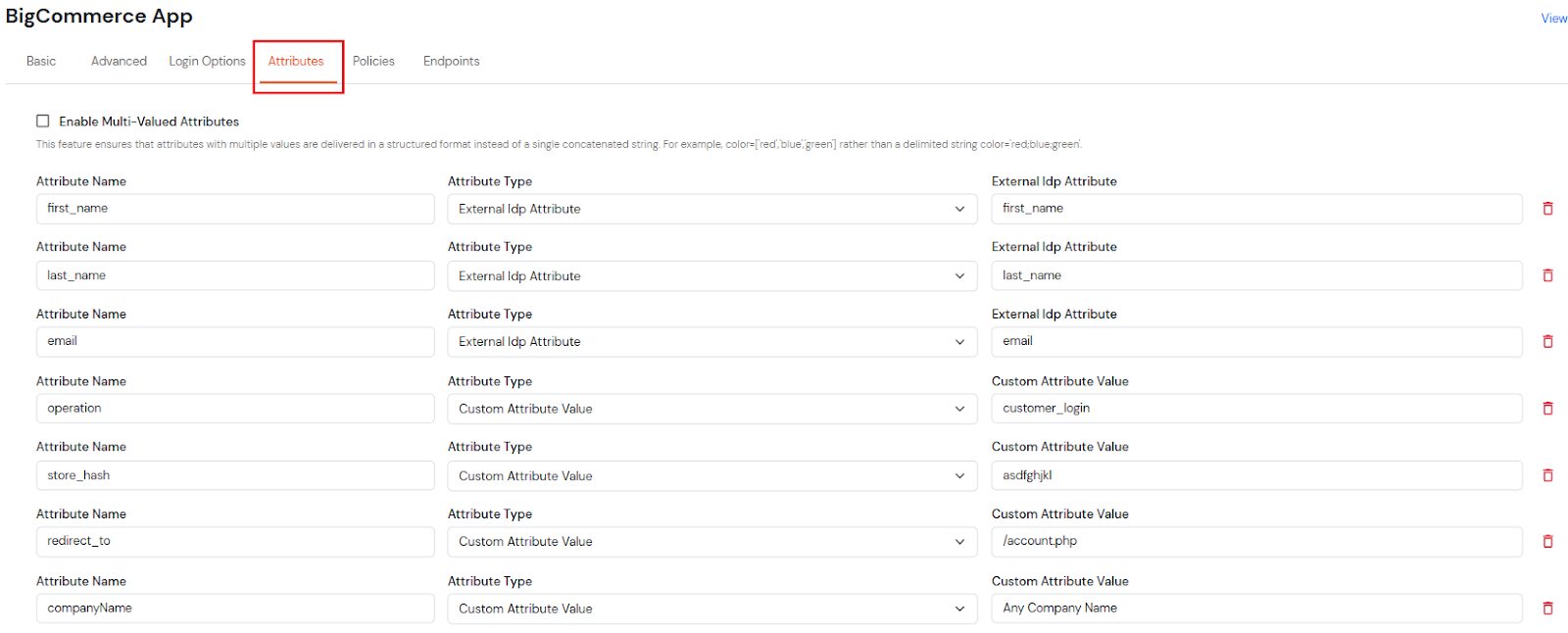
| Attribute | Description | Accepted Values | Default Value |
|---|---|---|---|
role |
User's role within the B2B company | admin, senior_buyer, junior_buyer |
junior_buyer |
phone |
Company contact phone number | Valid phone number string | 1234567890 |
country |
Company's primary business location | Full country name or two-letter country code (e.g., 'United States', 'US', 'Canada', 'CA') | United States |

| Field | Value | Description |
|---|---|---|
| Group Name | Default |
User group this policy applies to |
| Policy Name | Choose descriptive name | E.g., "BigCommerce SSO Policy" |
| First Factor | Password or Password-less |
Primary authentication method |
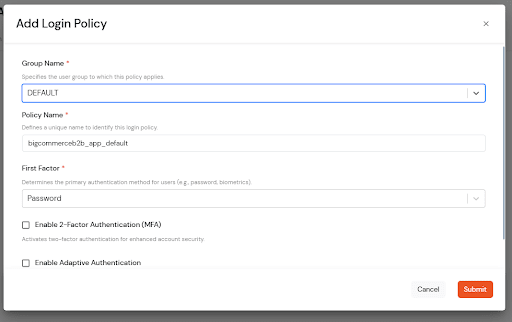
The testing method depends on your identity provider setup:
