Need Help? We are right here!
Search Results:
×Google Workspace (formely known as G Suite) is a very popular application which is used for making corporate groups for important discussions or meetings in a company. Google has a number of features that makes it important for departments, teams and special-interest groups to manage their own group memberships and participate in online discussions. There is the admin console in Google Workspace which supports mapping of the user when Google Workspace is set up for Single Sign-On (SSO).
In Google Workspace individual can be easily mapped but when group mapping is concerned, some restrictions are imposed. these restrictions are listed below:
Directory Integration will automate a one time sync from Google Workspace to miniOrange even if the changes are made in the miniorange then it will get mapped with the Google Workspace automatically.
miniOrange with Directory Integration of Google Workspace
With miniOrange Directory Integration, you can take complete control over application access, user provision and deprovision in real time and you can also add second factor authentication. Our Identity and access management system is rooted in Google Workspace which provides an identity for authentication. Google Workspace end-users will enjoy miniOrange single sign-on across desktop, web, mobile, two-factor authentication as well as the approval of applications.
Directory is a specialized database that is specially made for storage of the users and the other attributes. Directories typically store data that does not change often such as employee information, user policies, and group membership on the office network. Using Directory Integration, it will automatically import the user accounts from Google Workspace into miniOrange, so you don't have to import them by manually. Users can synchronize with Google Workspace in real time so that any changes in roles, groups are reflected directly into Google Workspace. It will continuously monitor Google Workspace for new or updated users and instantly creating/updating those users in miniOrange.
Select Google if you want to continue to use Google Workspace as your directory and authentication source. In this case, your users passwords will be managed by Google Workspace, and miniOrange authenticates users against their Google Workspace credentials. It will keep miniOrange updated whenever users are added or updated in Google Workspace. New users are passed to miniOrange in the real-time after authentication using Google Workspace credentials. Also, Google Workspace gets updated whenever users are added or updated in miniOrange.
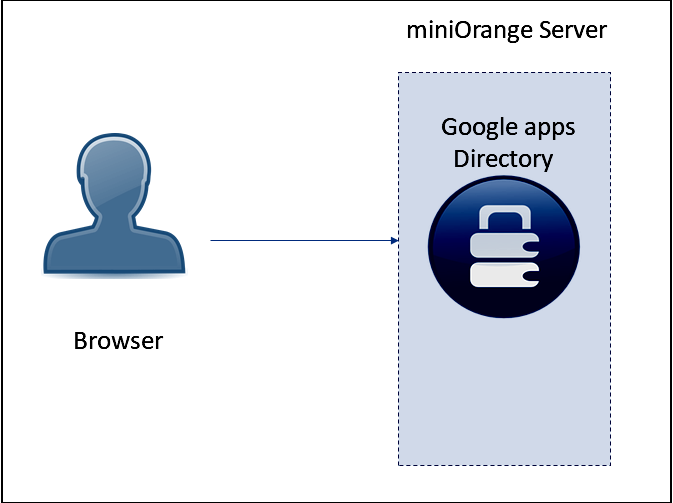
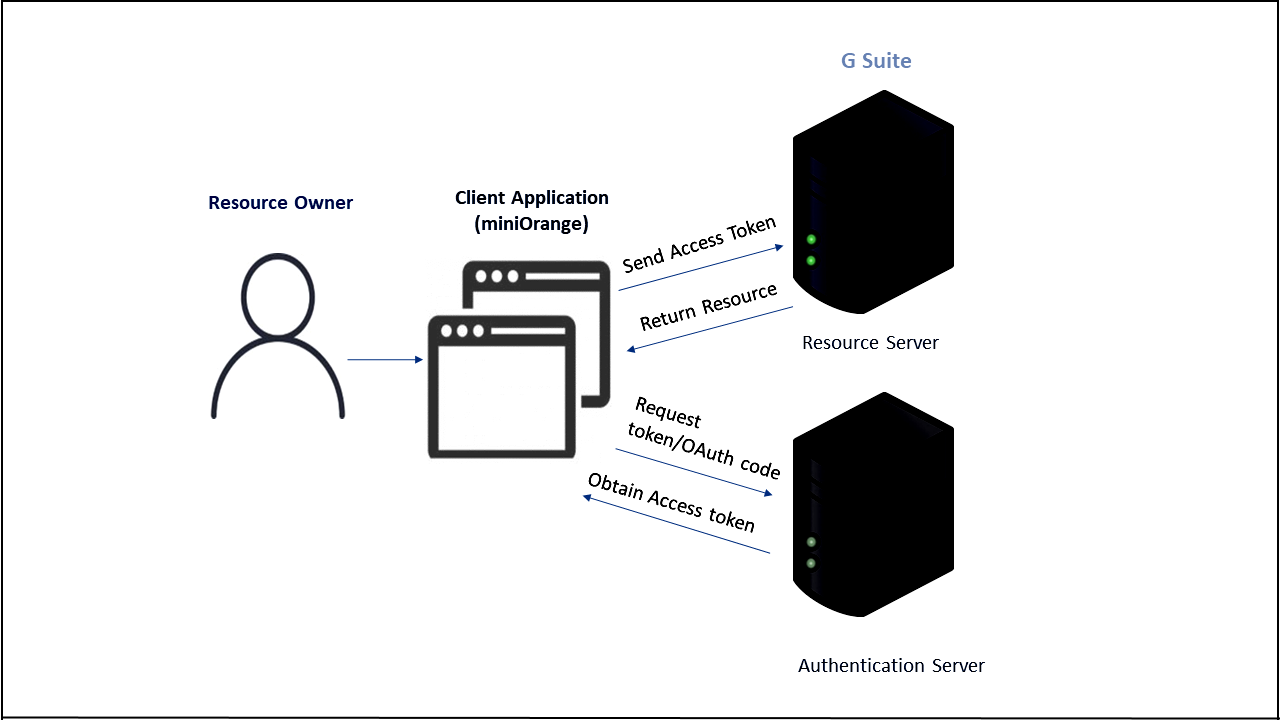
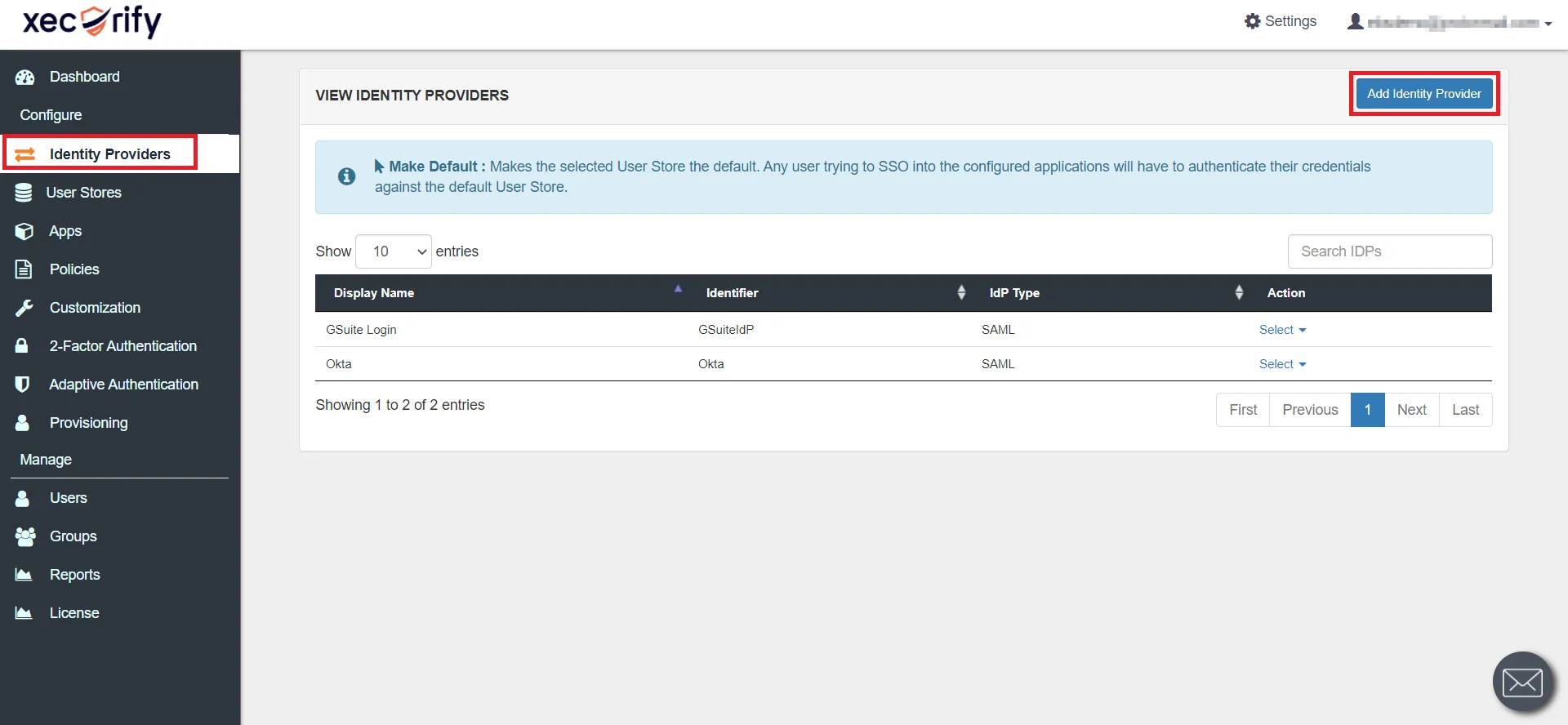
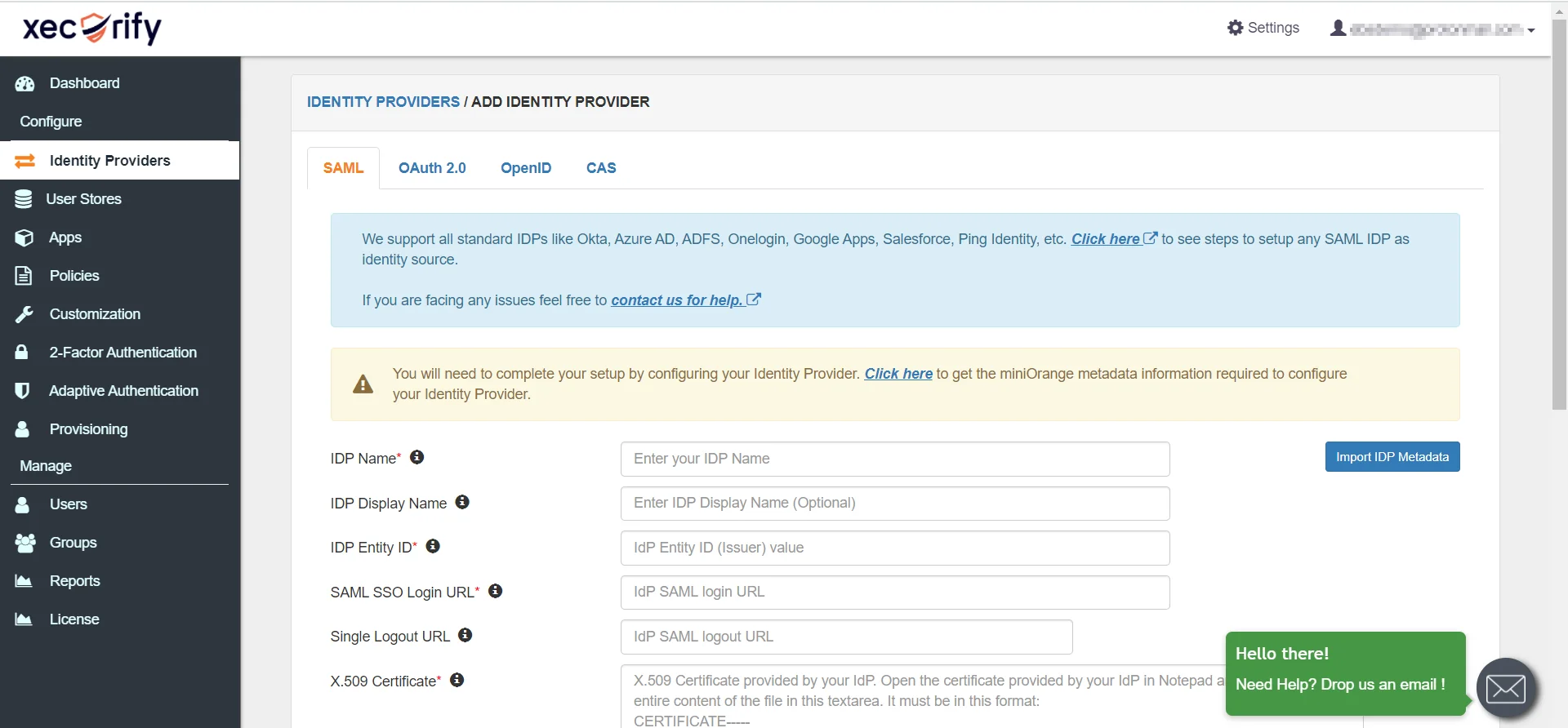
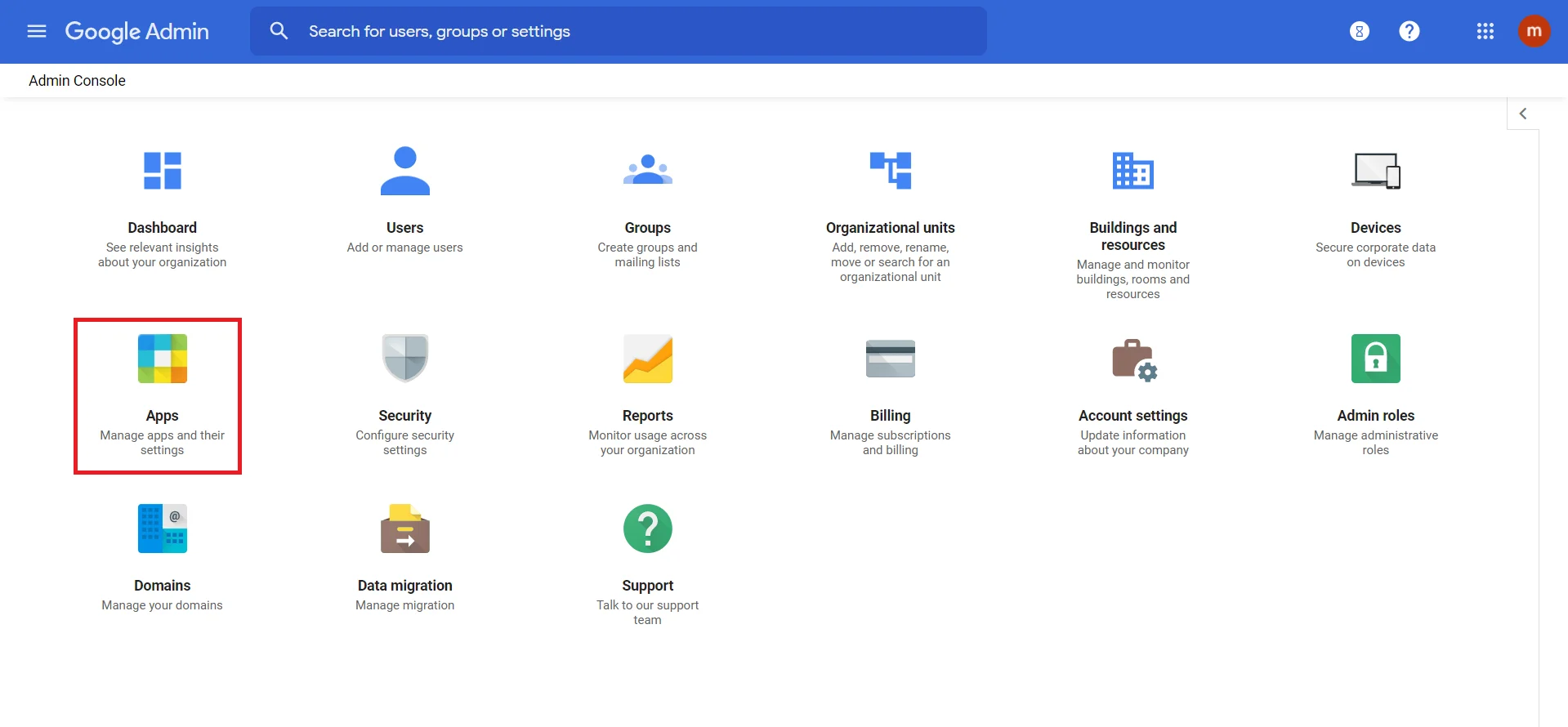
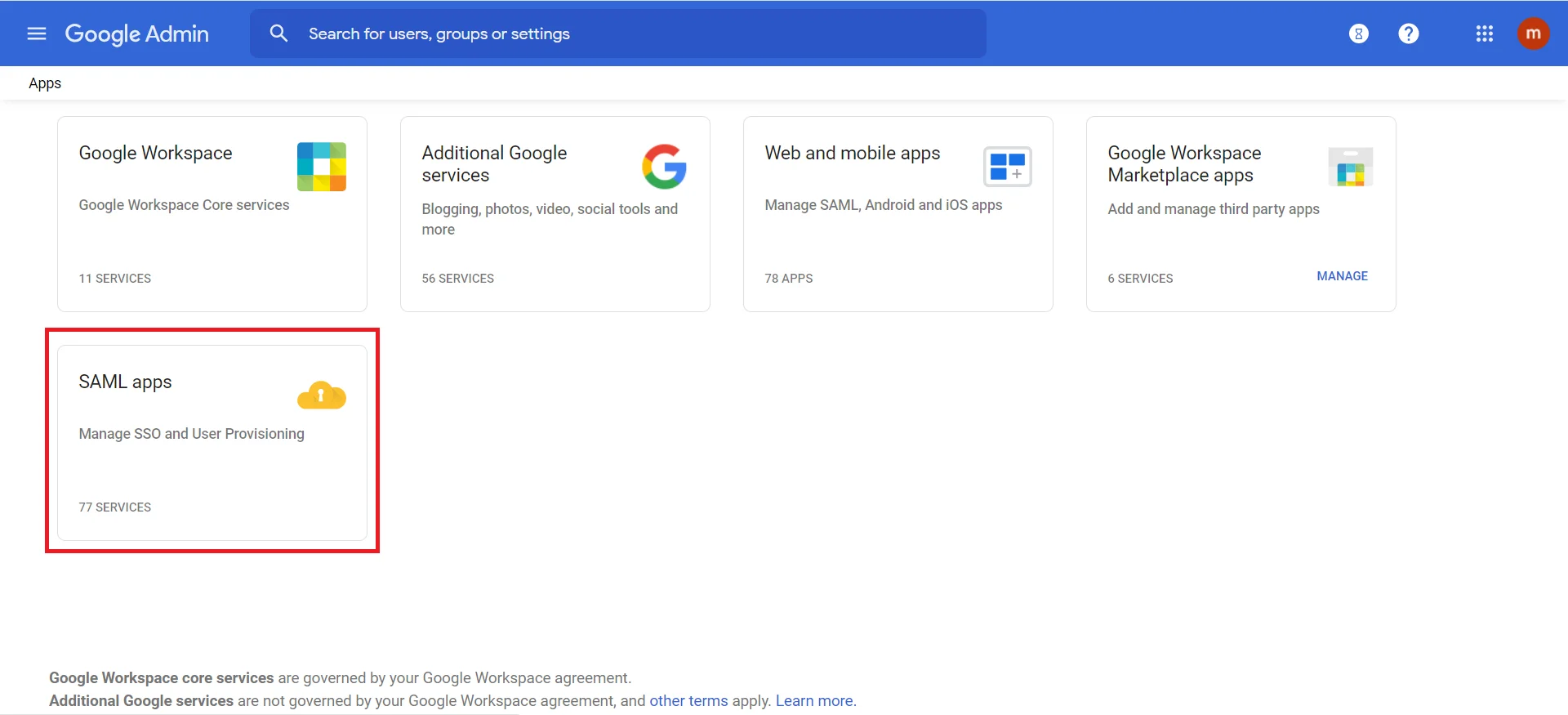
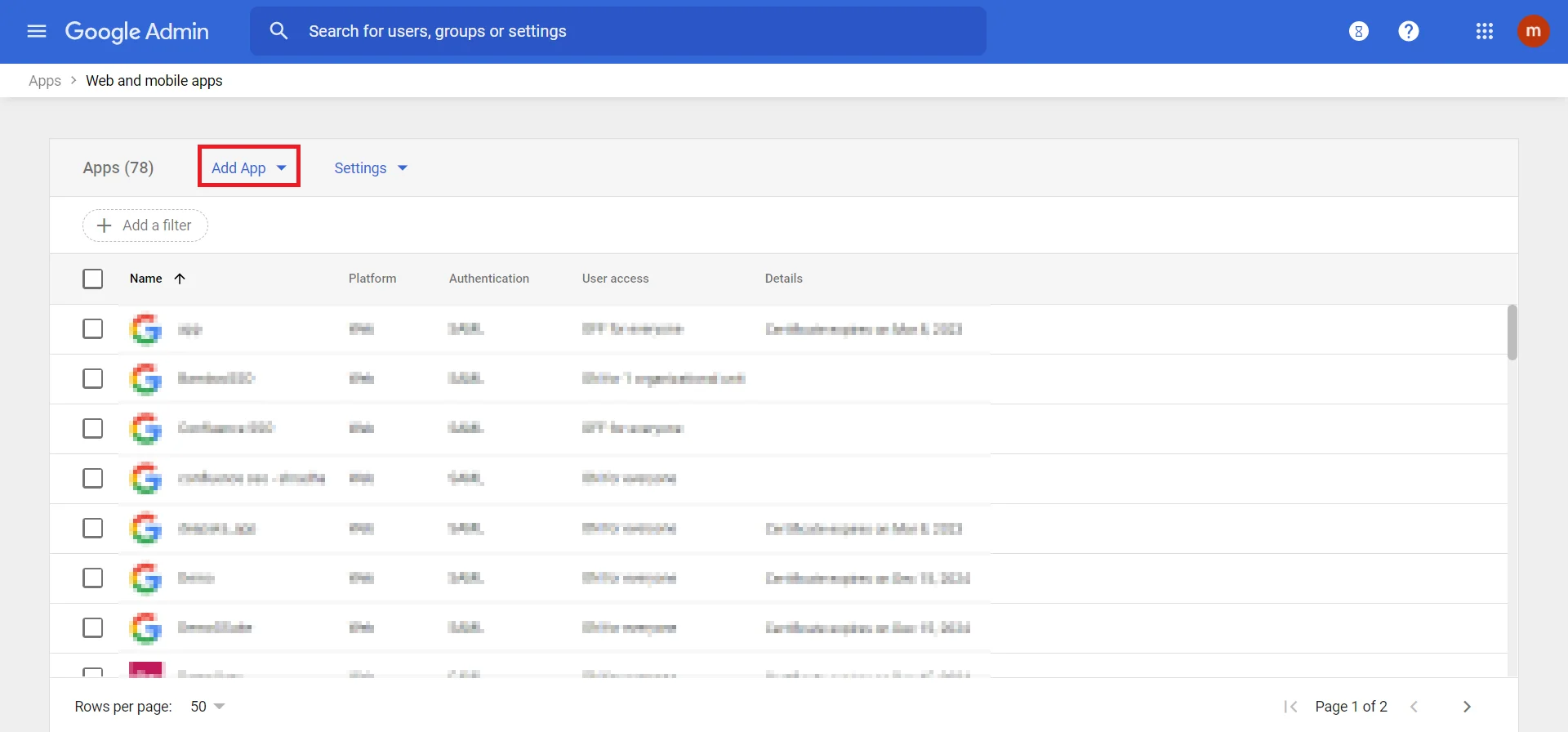
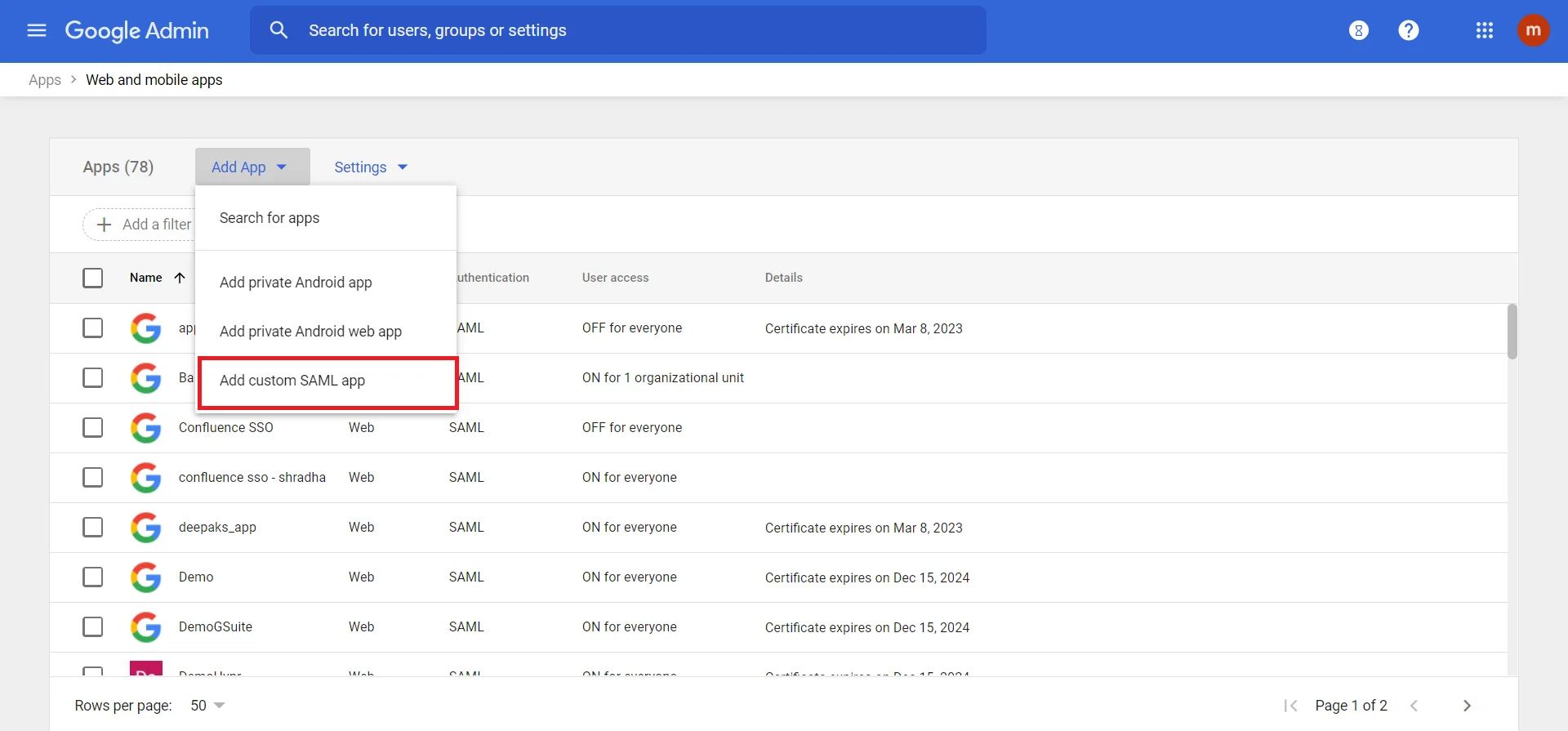
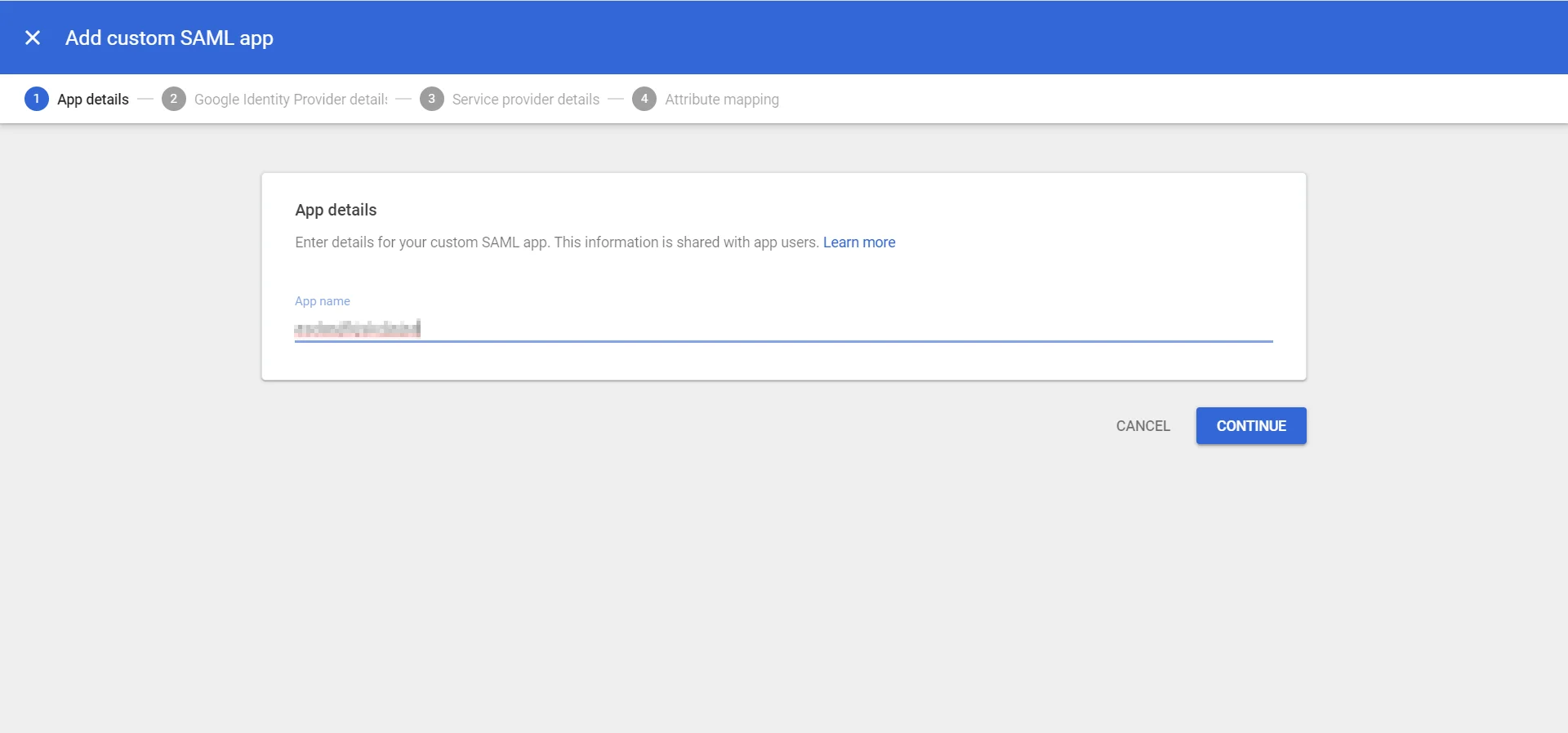
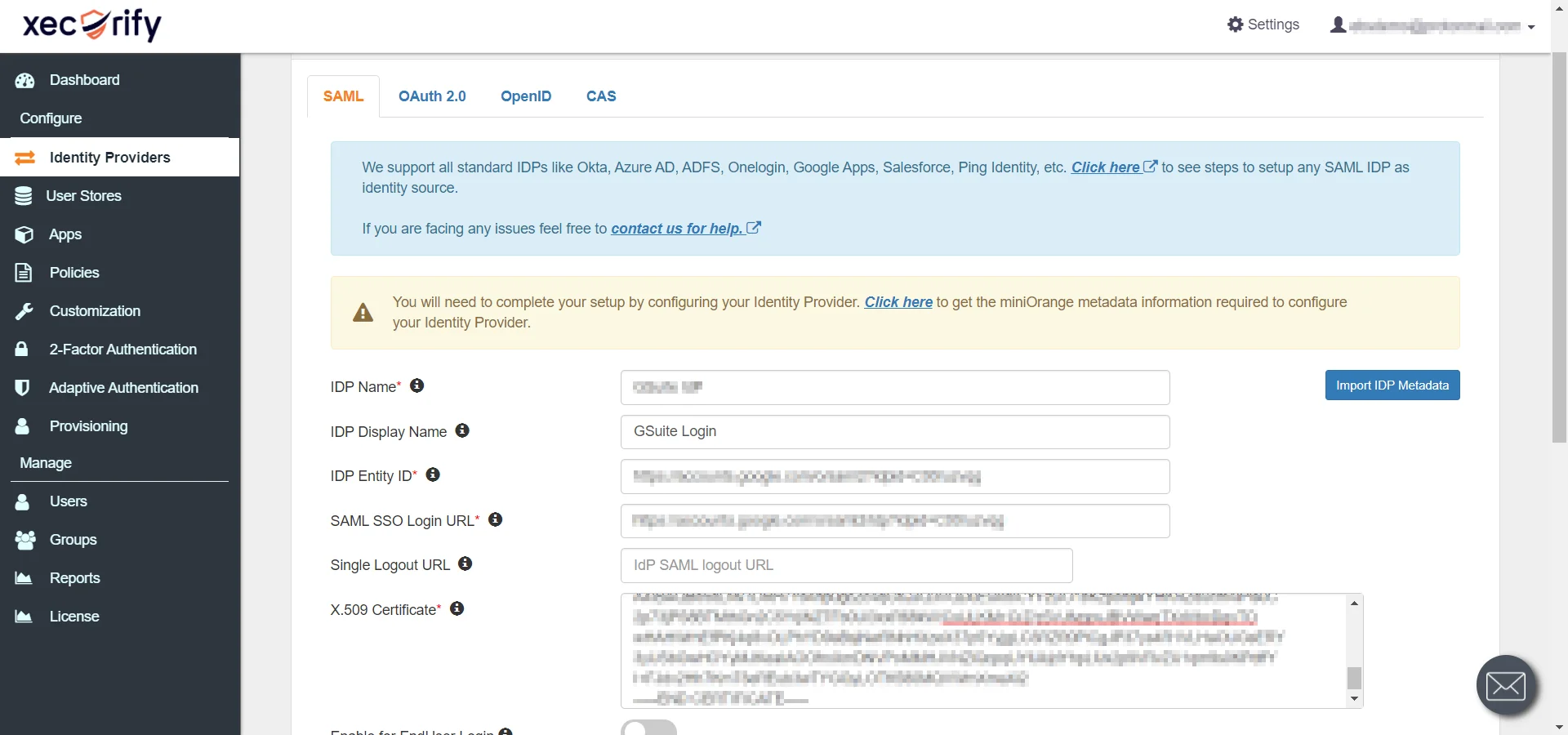
| IDP Display Name | Google Workspace (G Suite) |
| IDP Identifier | Google Workspace (Google Apps) |
| IDP Entity Id | IDP Entity ID |
| SAML SSO Login URL | Identity Provider SSO URL |
| X.509 Certificate> | X.509 Certificate |
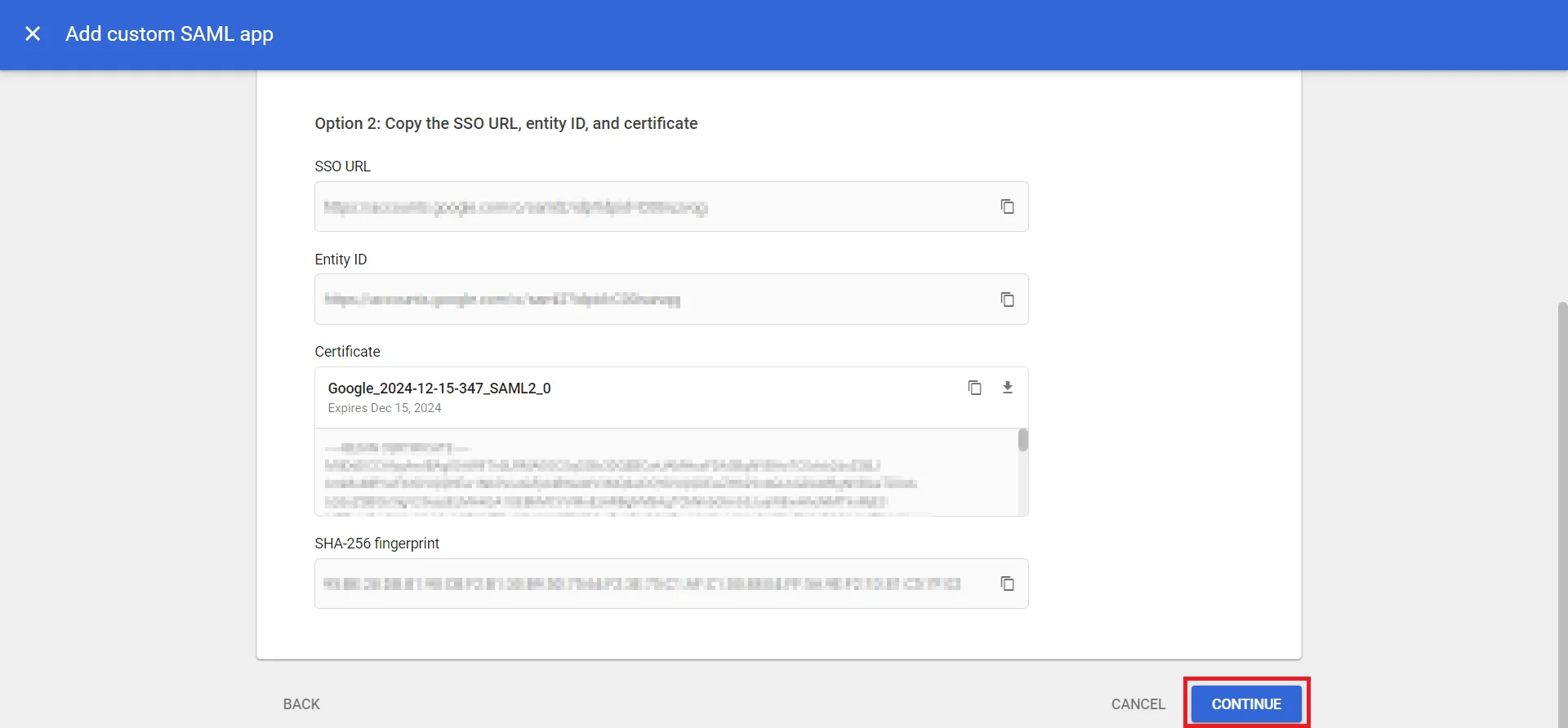
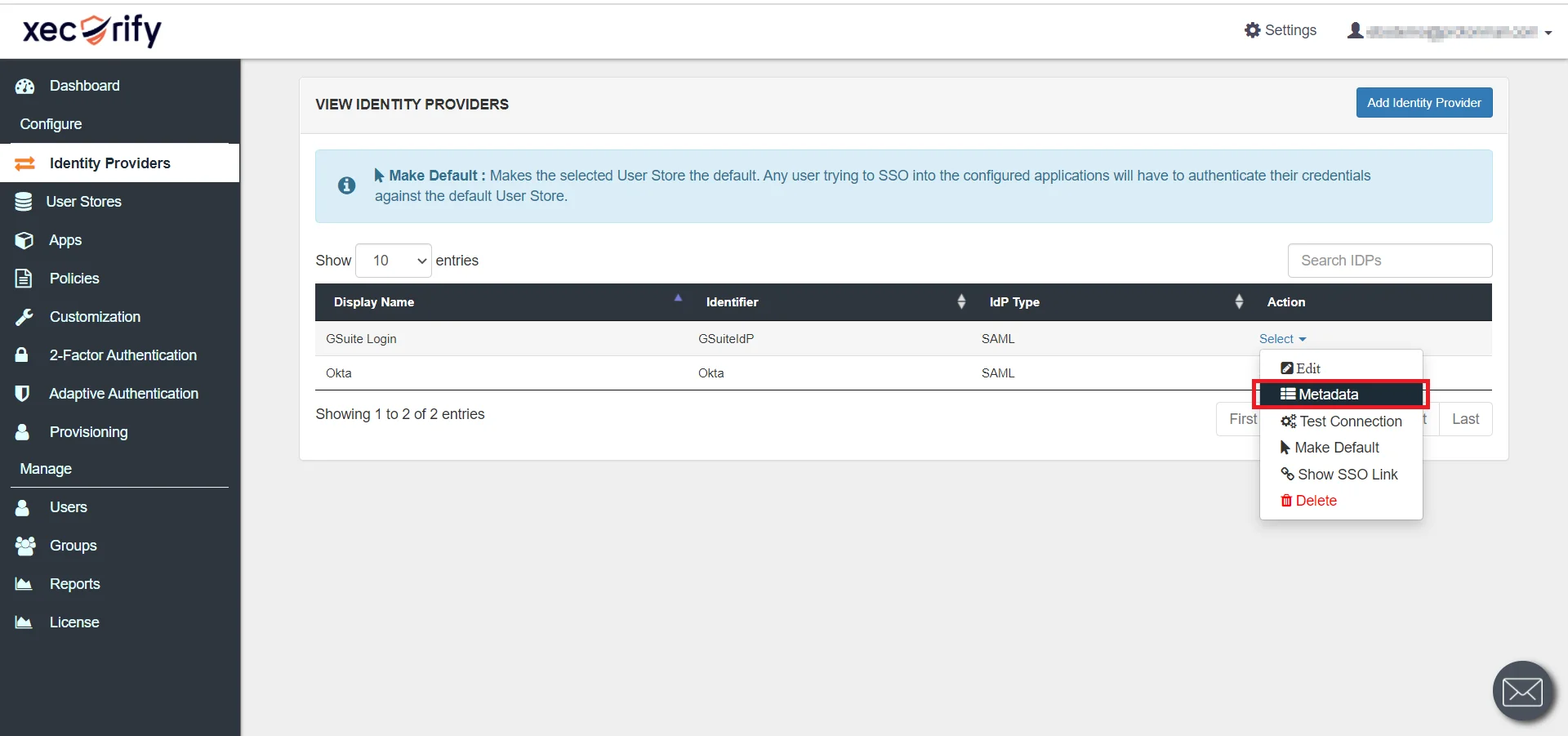
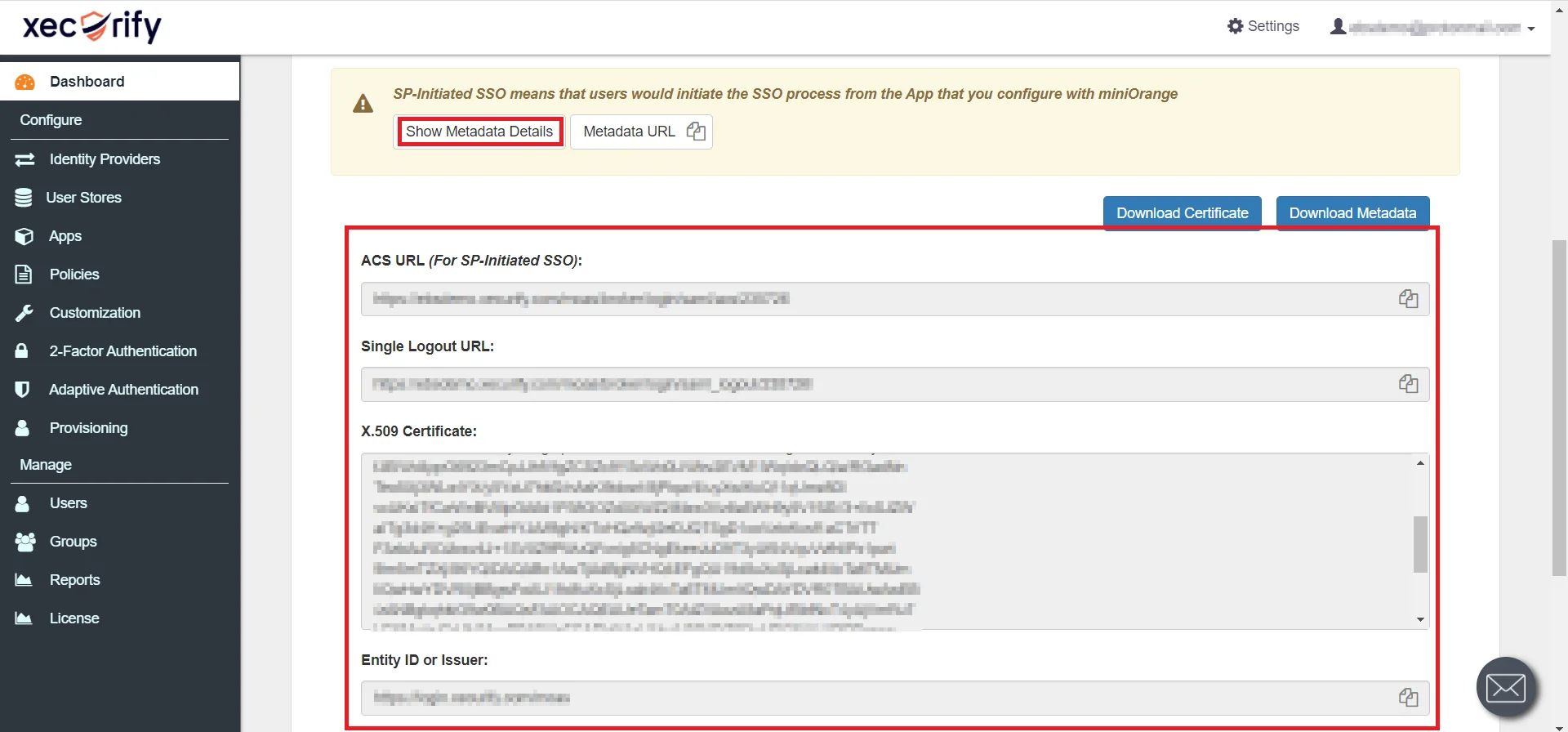
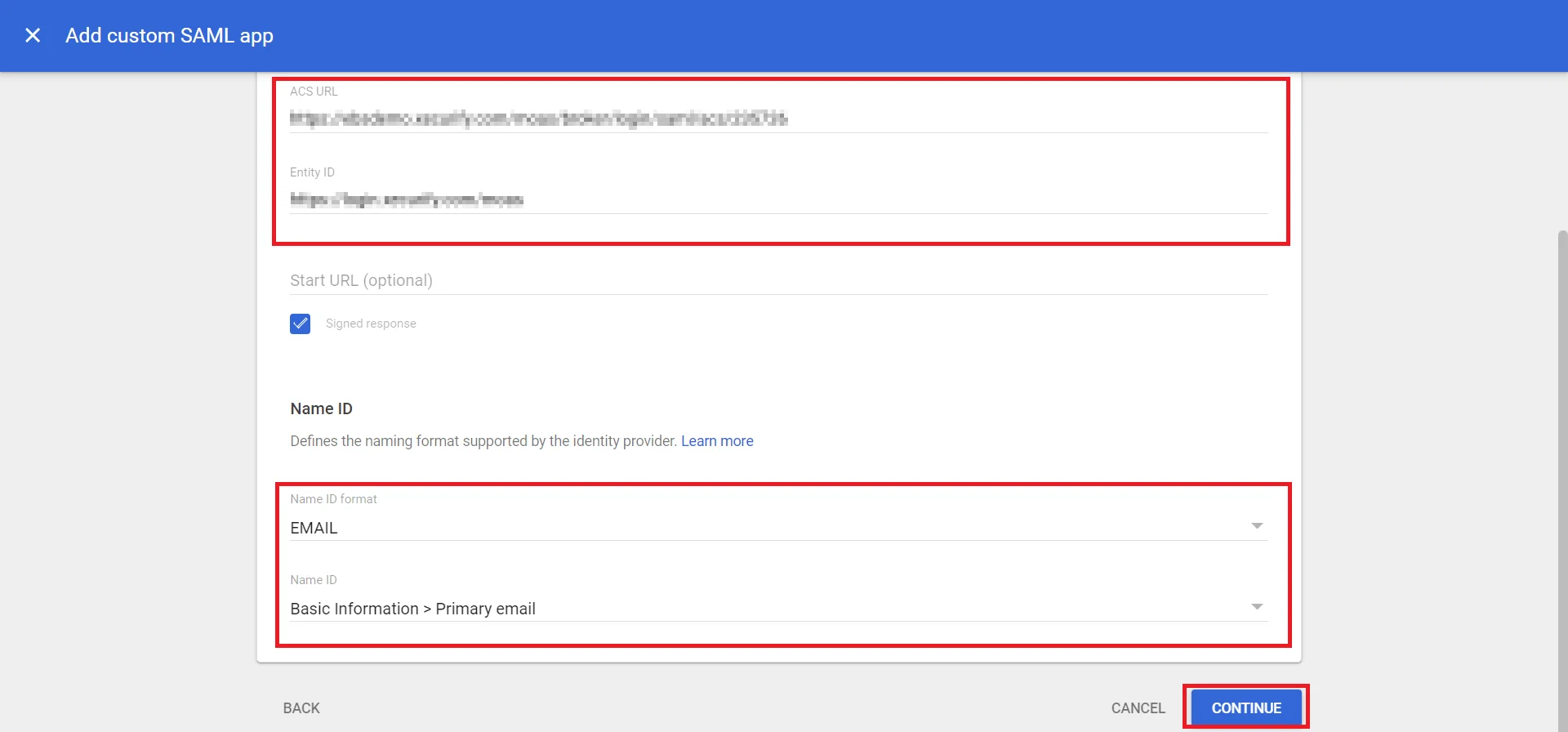
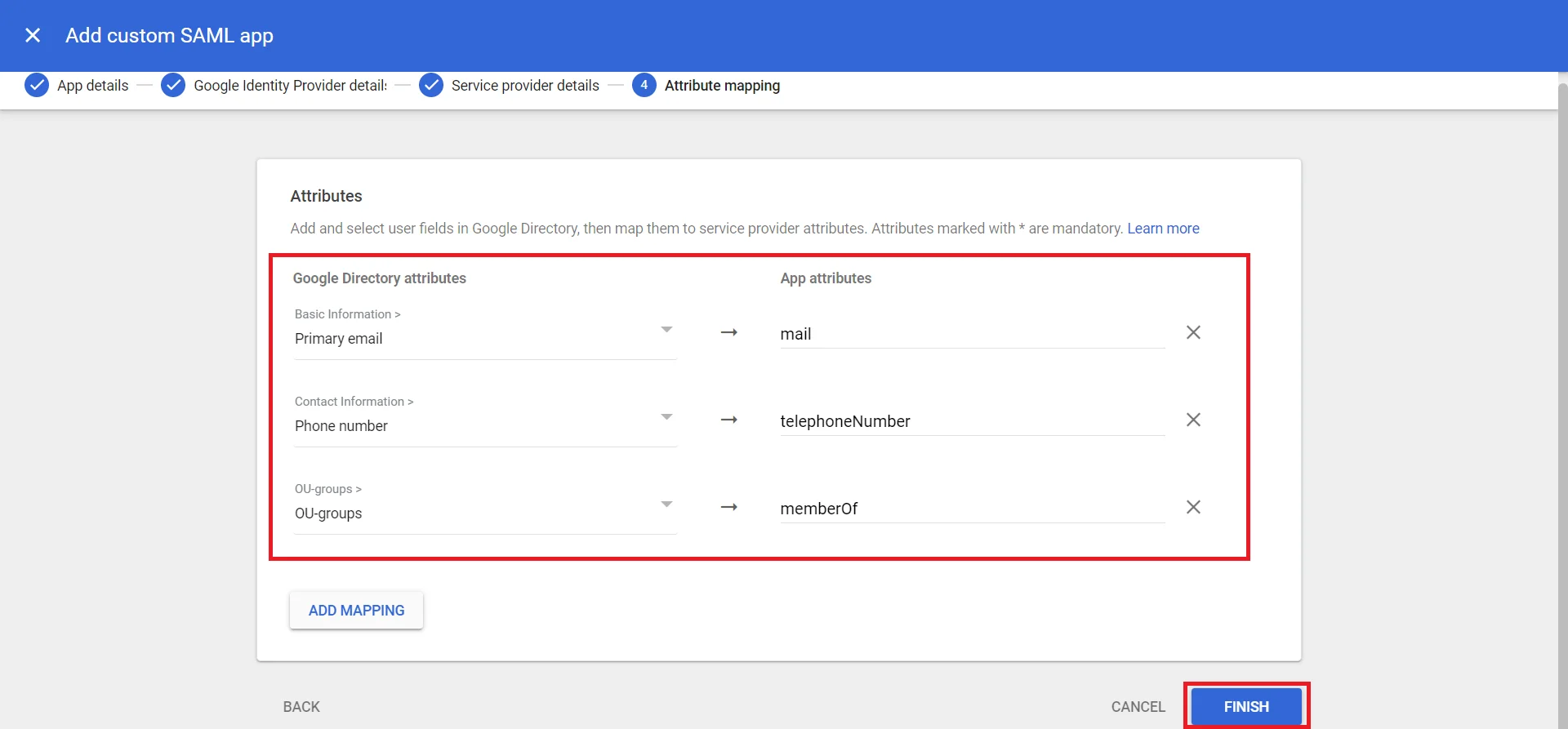
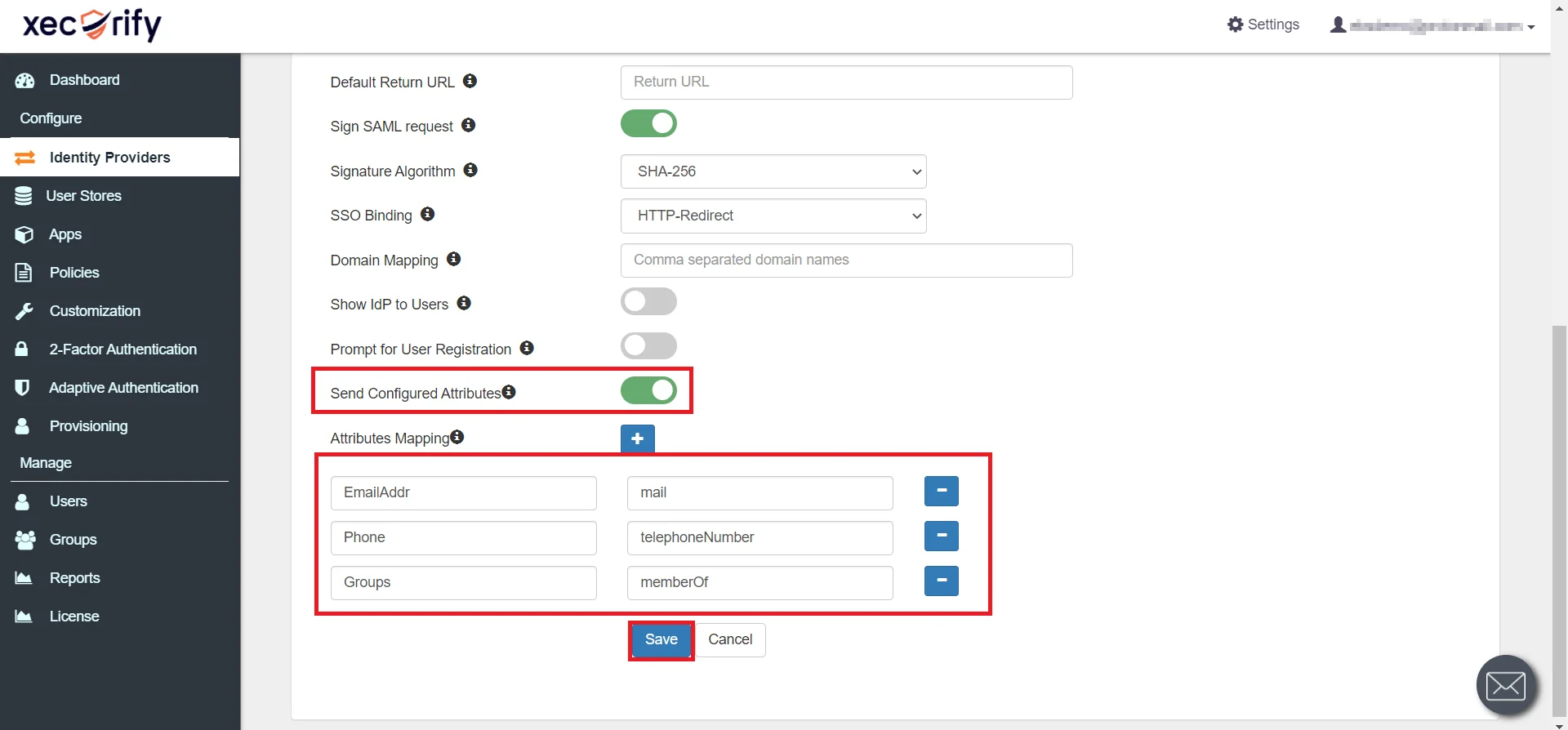
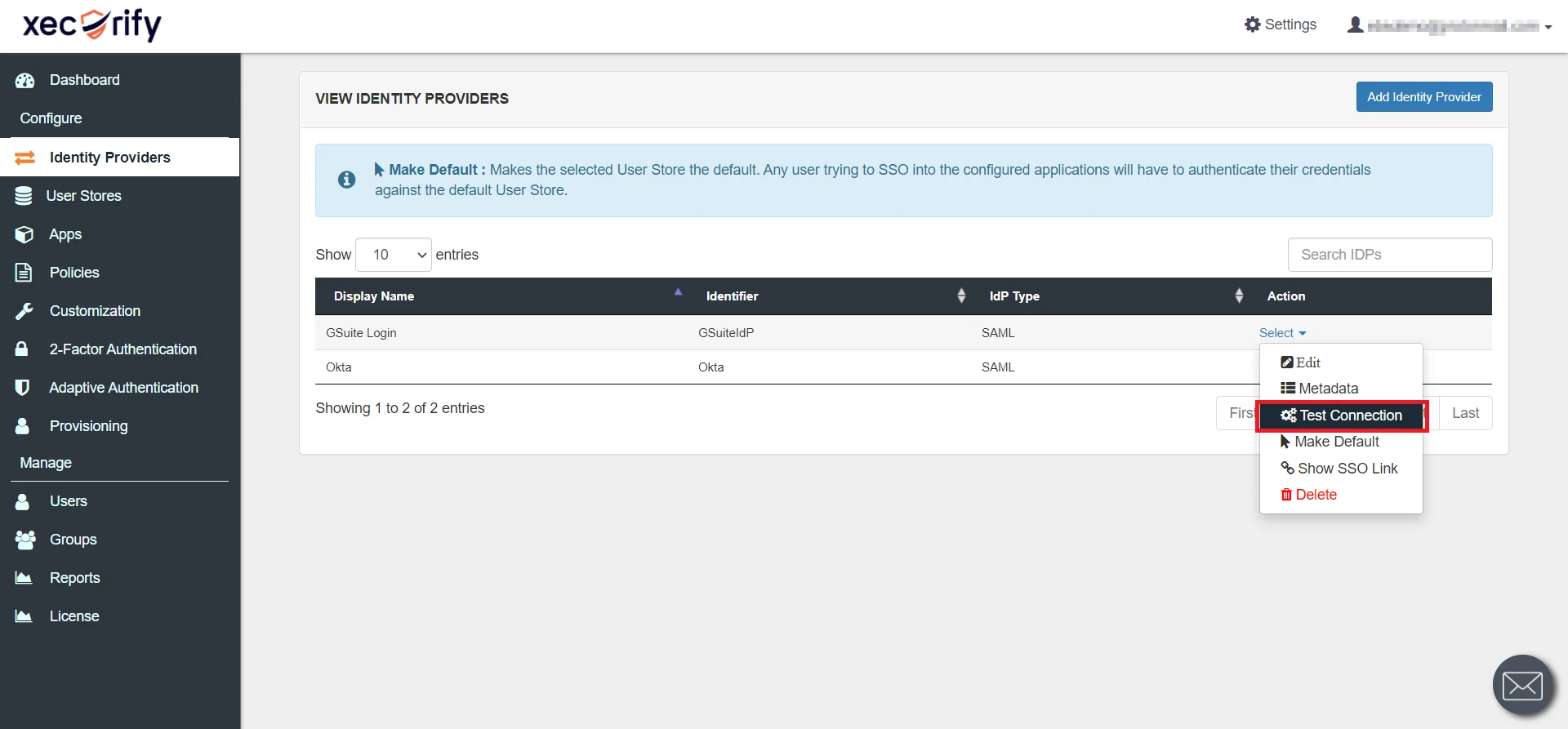
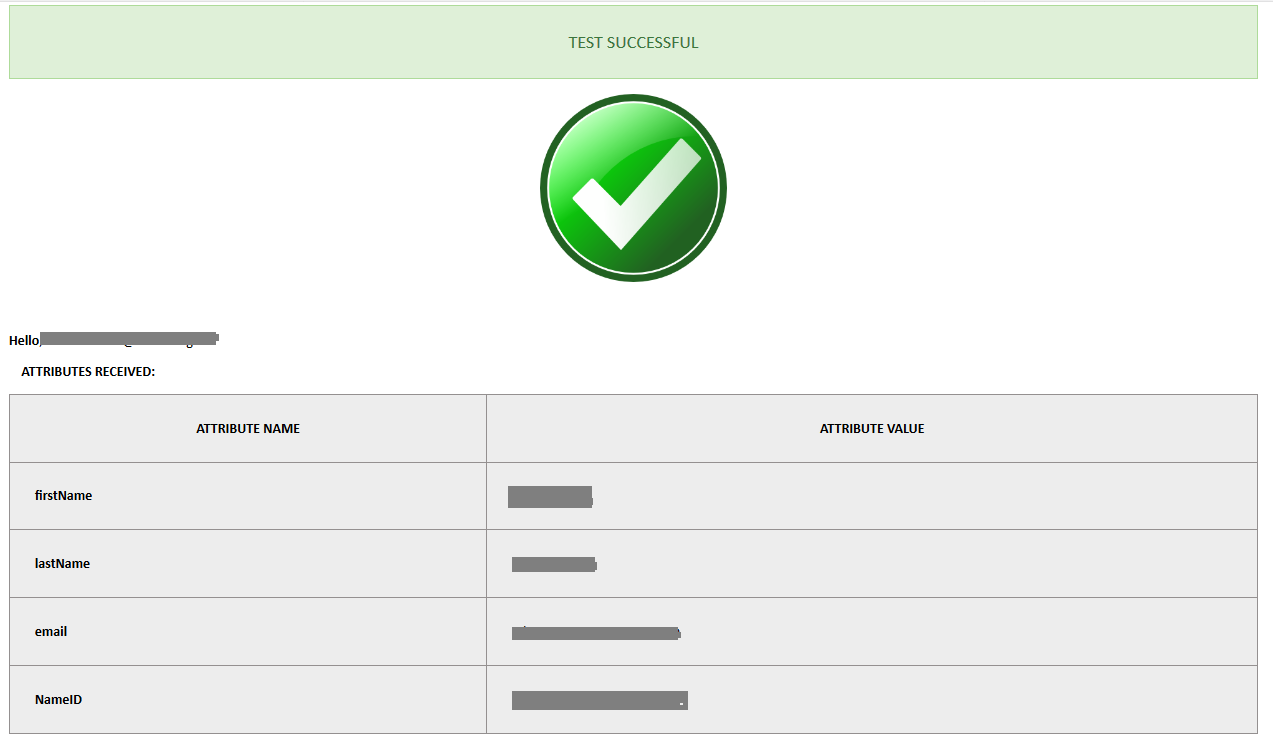
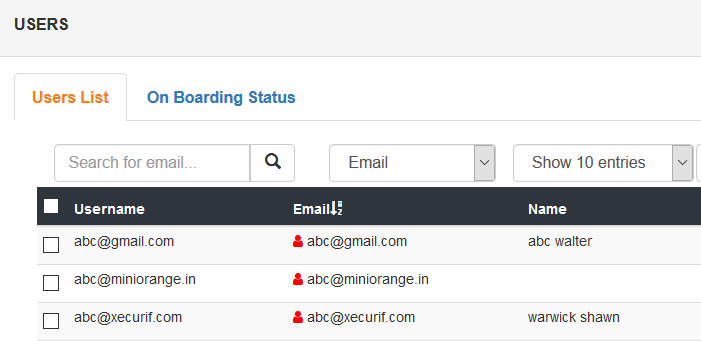
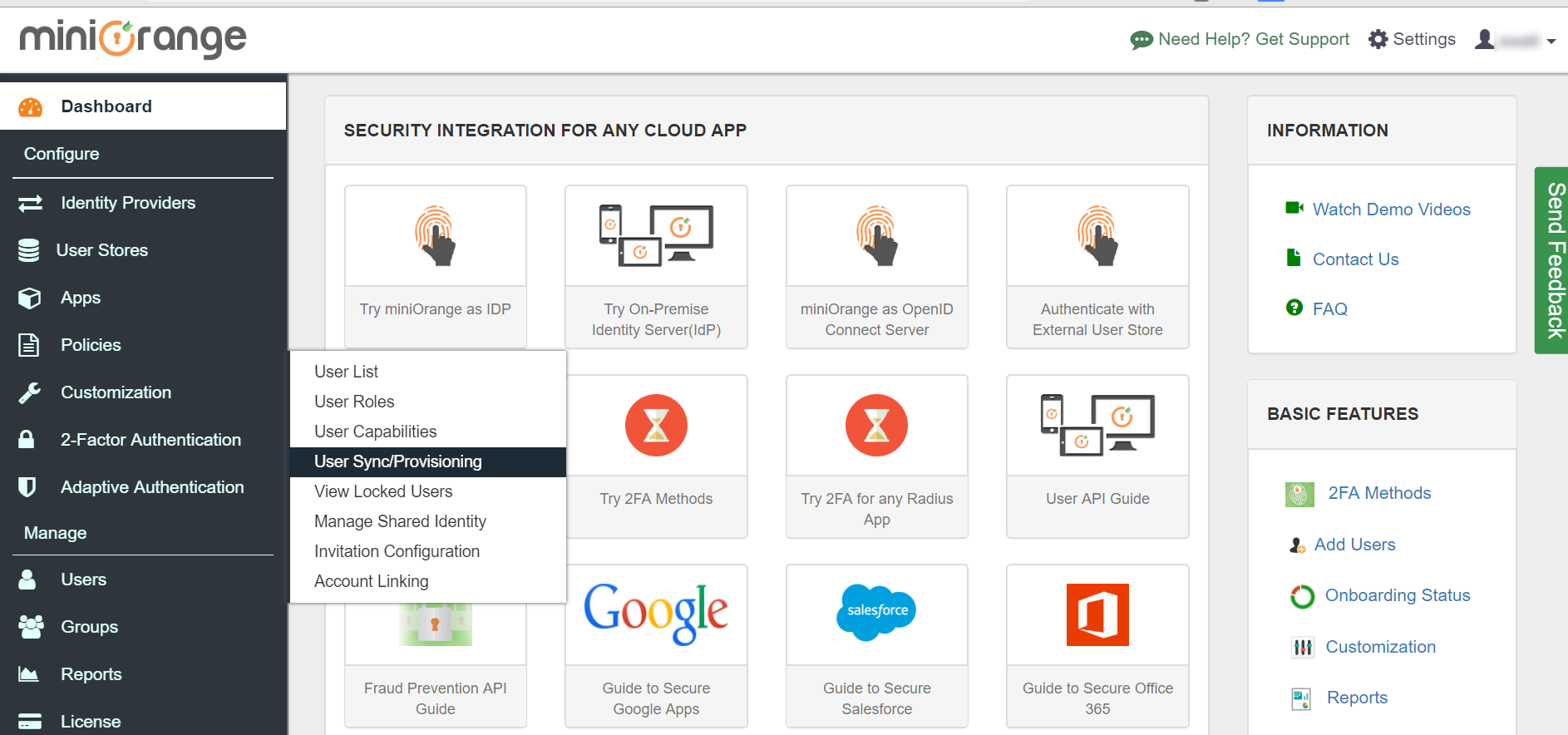
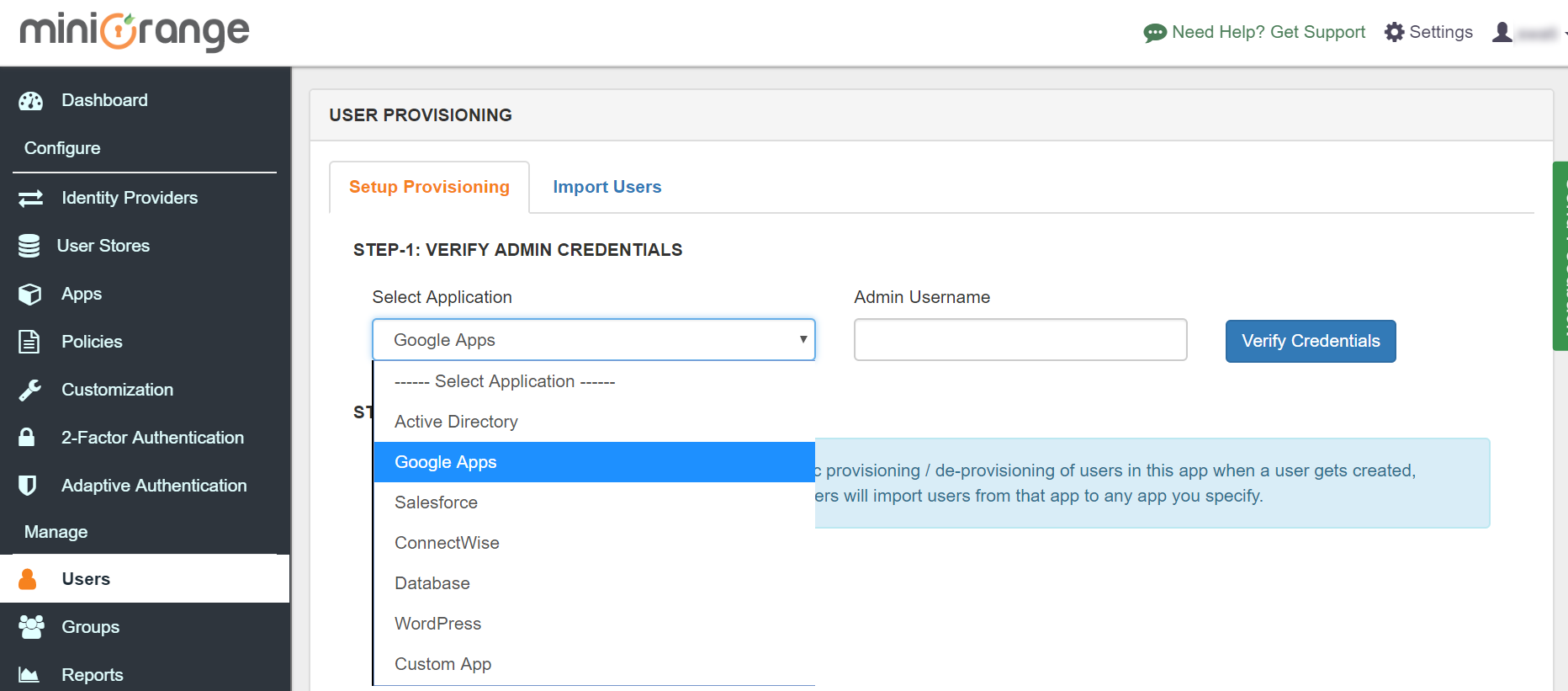
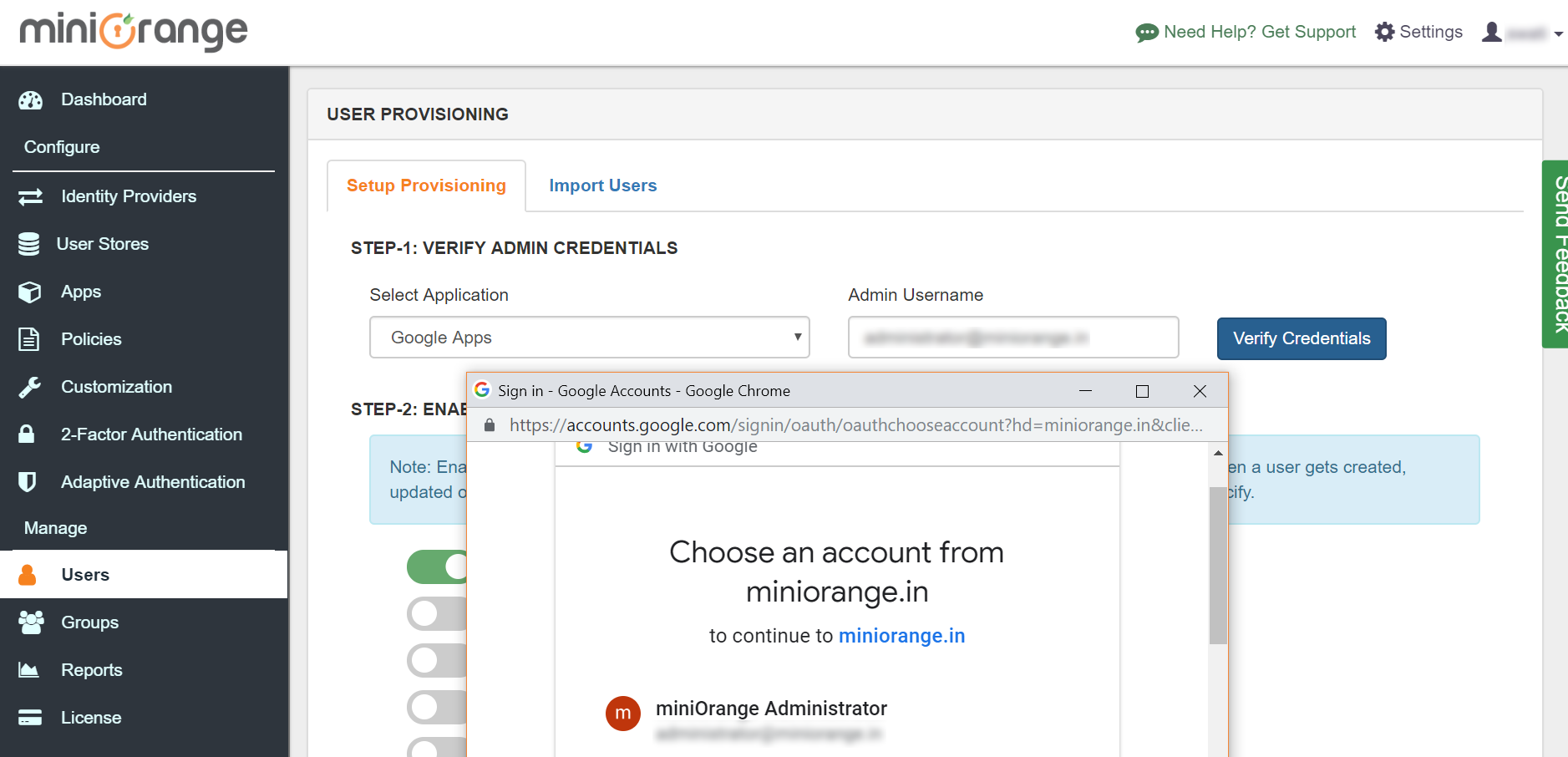
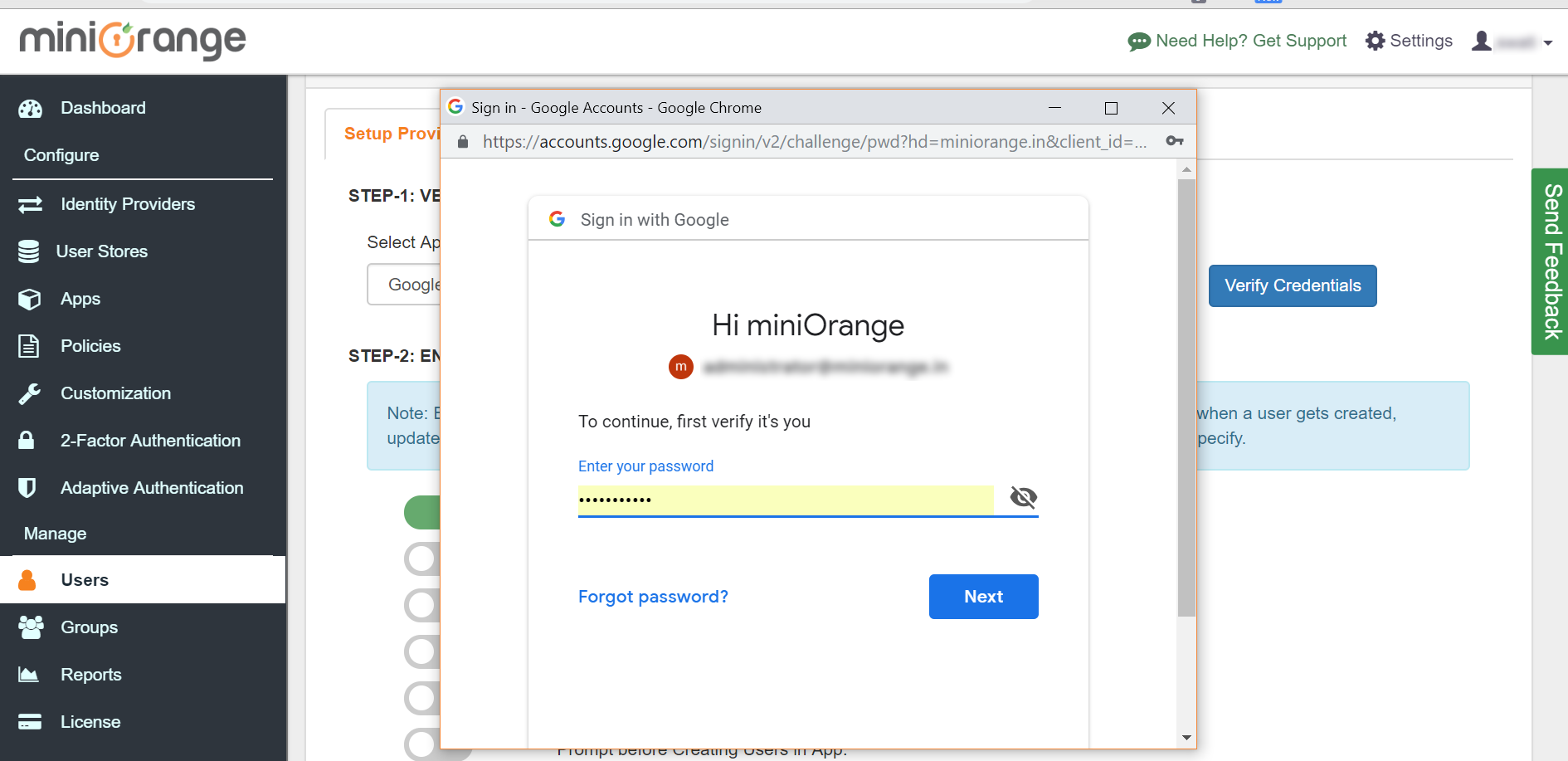
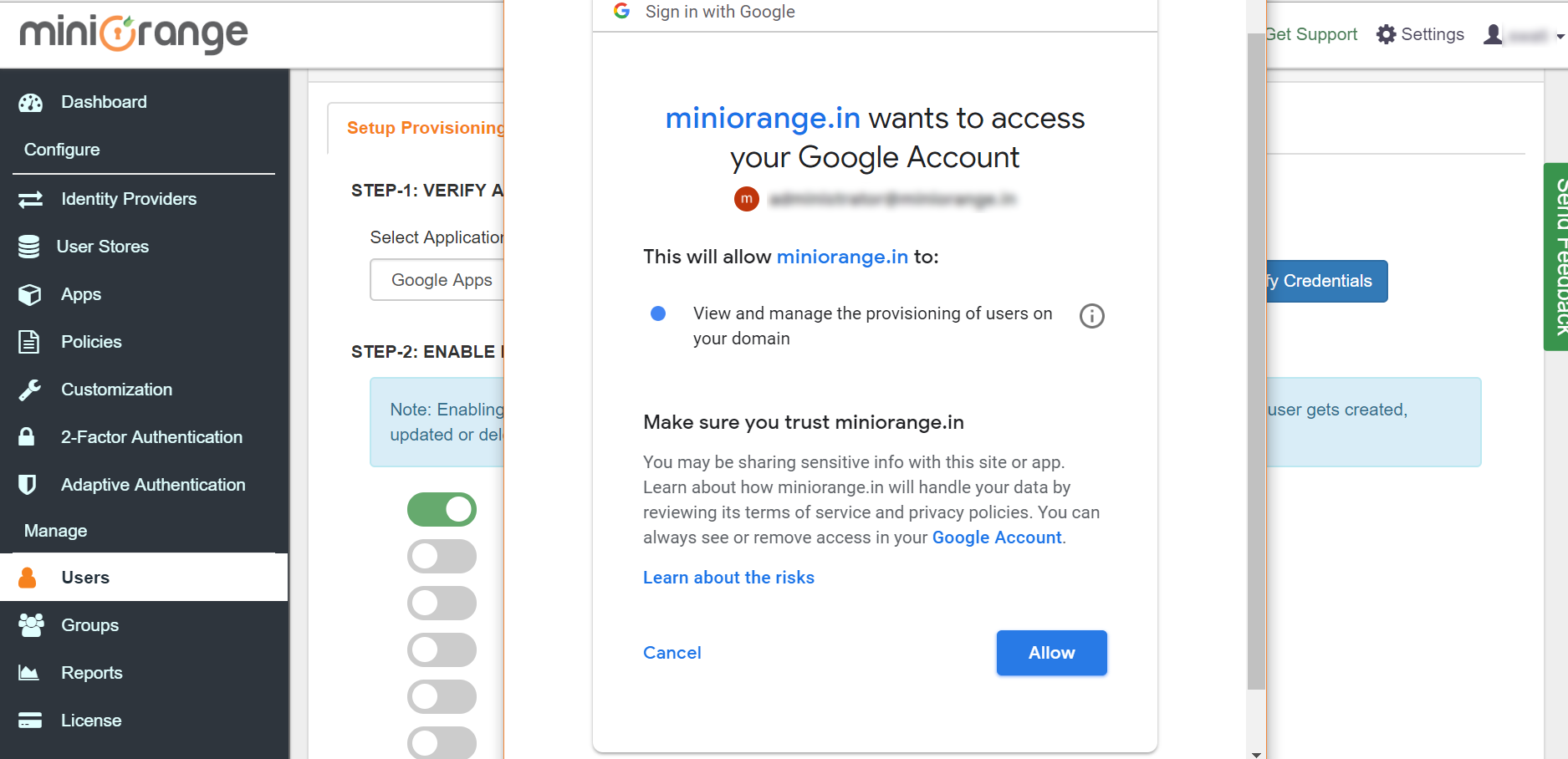
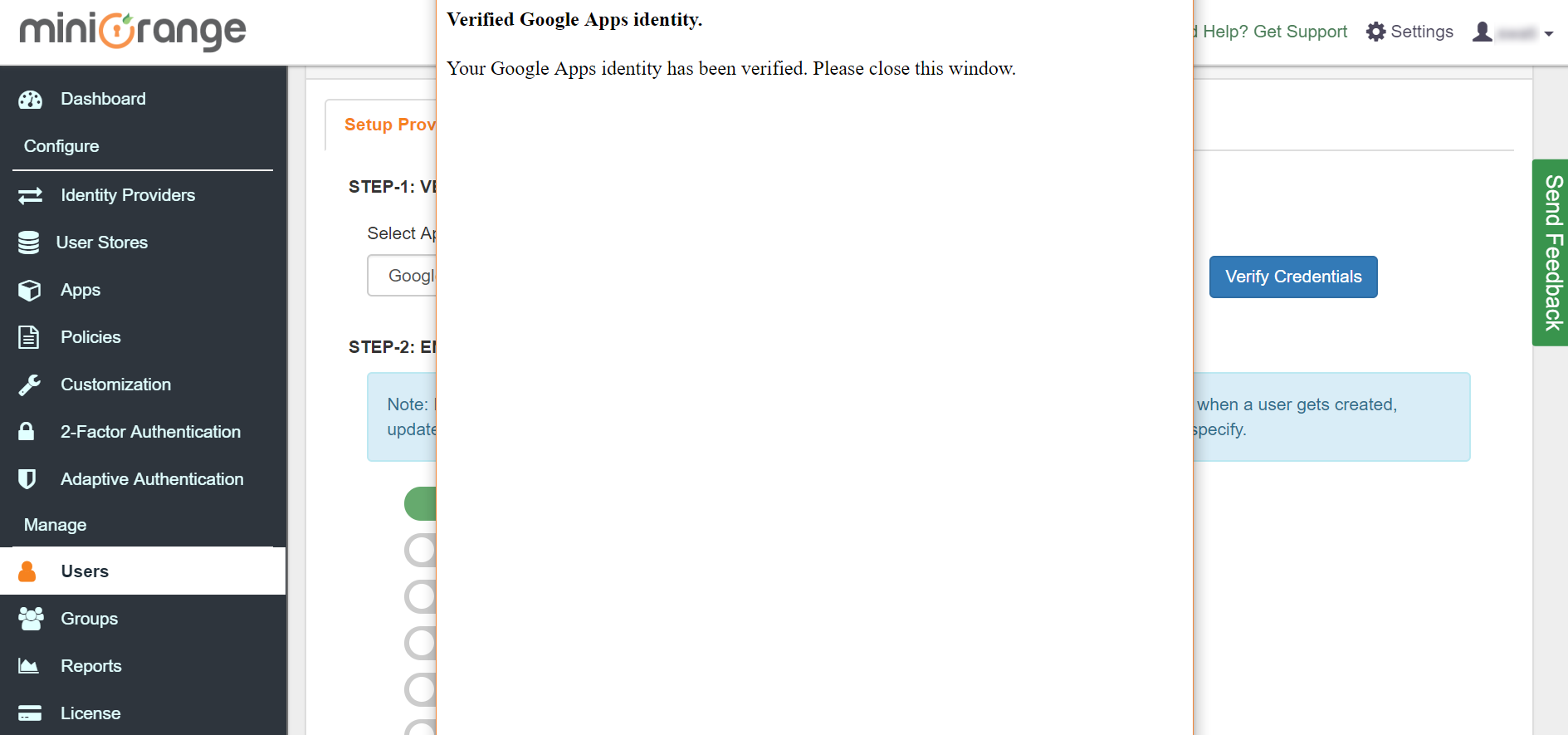
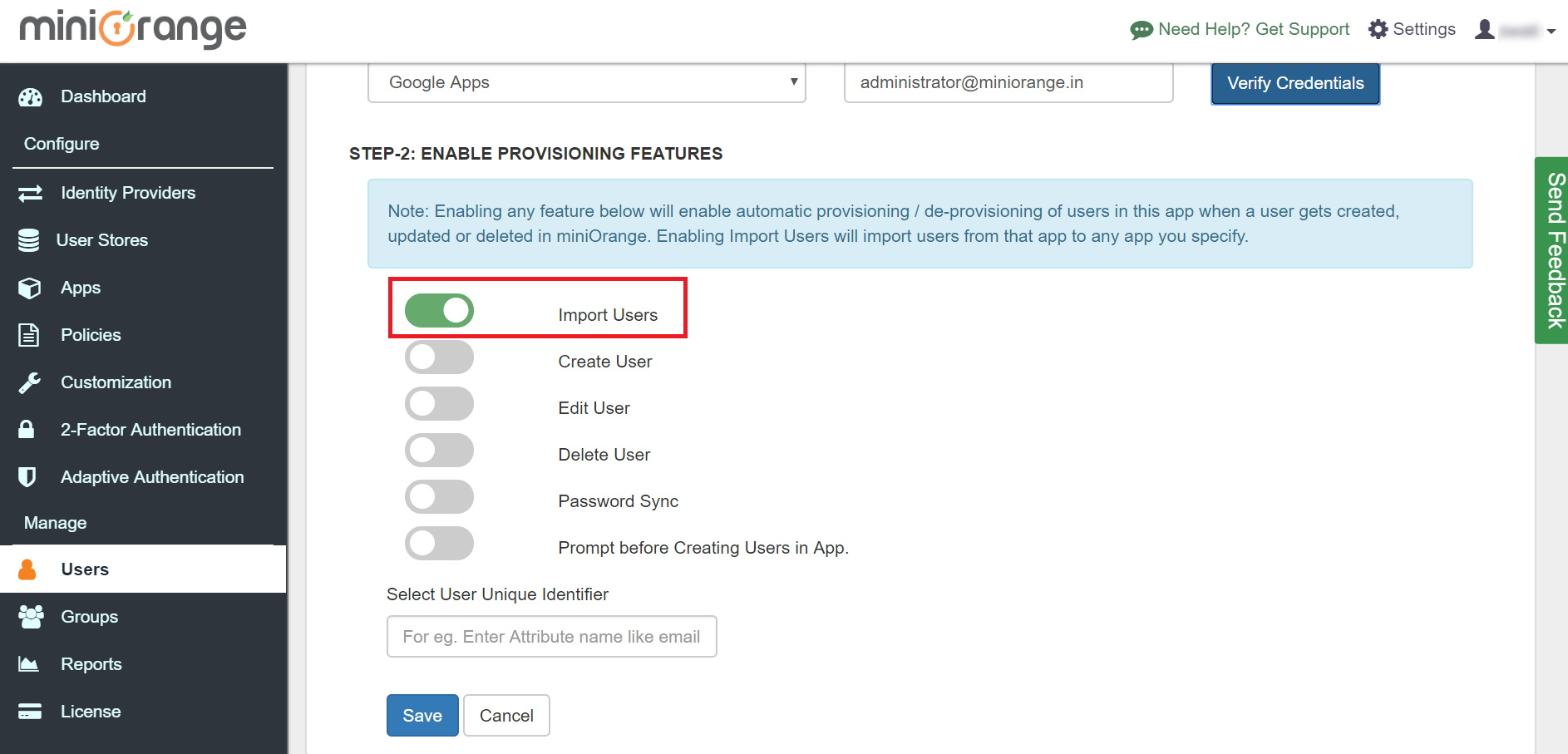
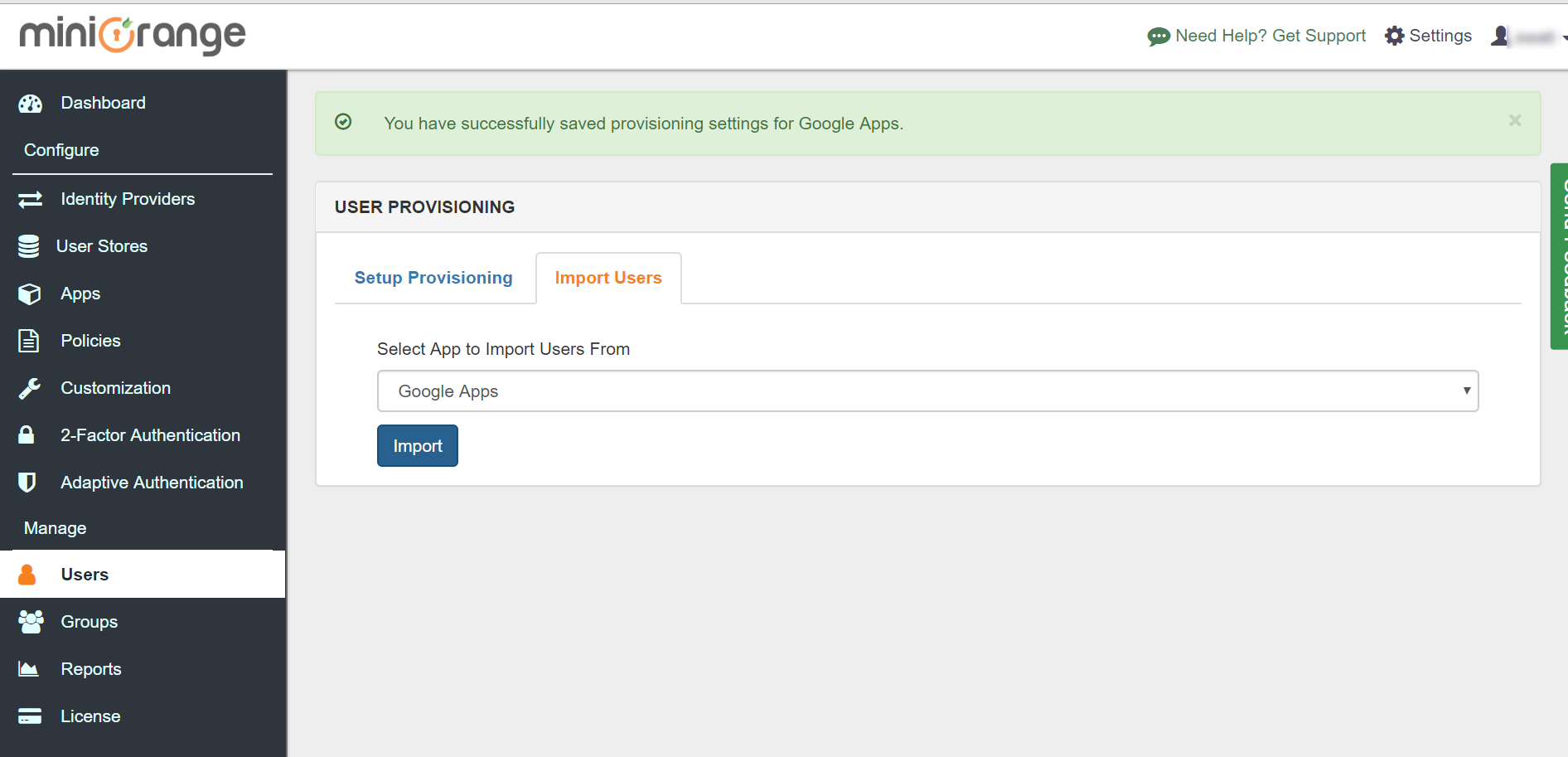
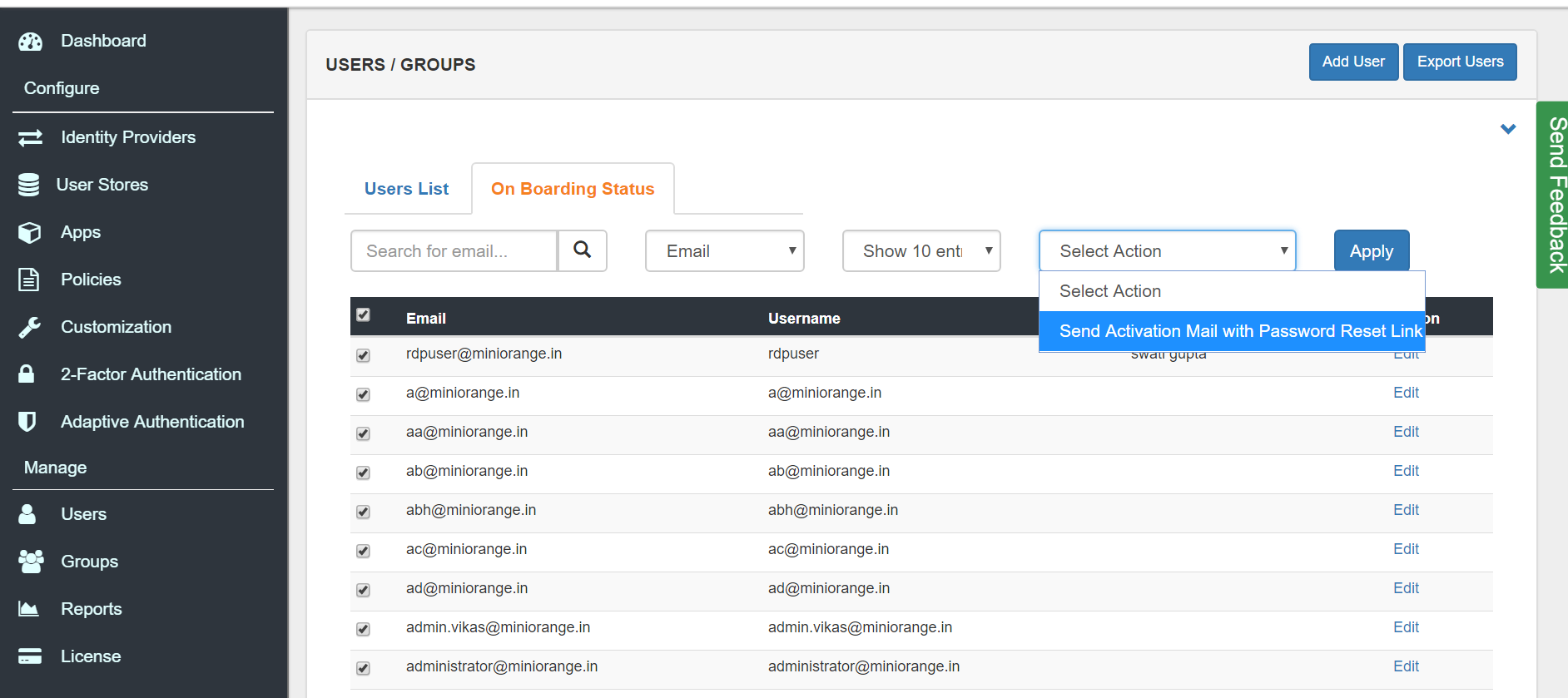
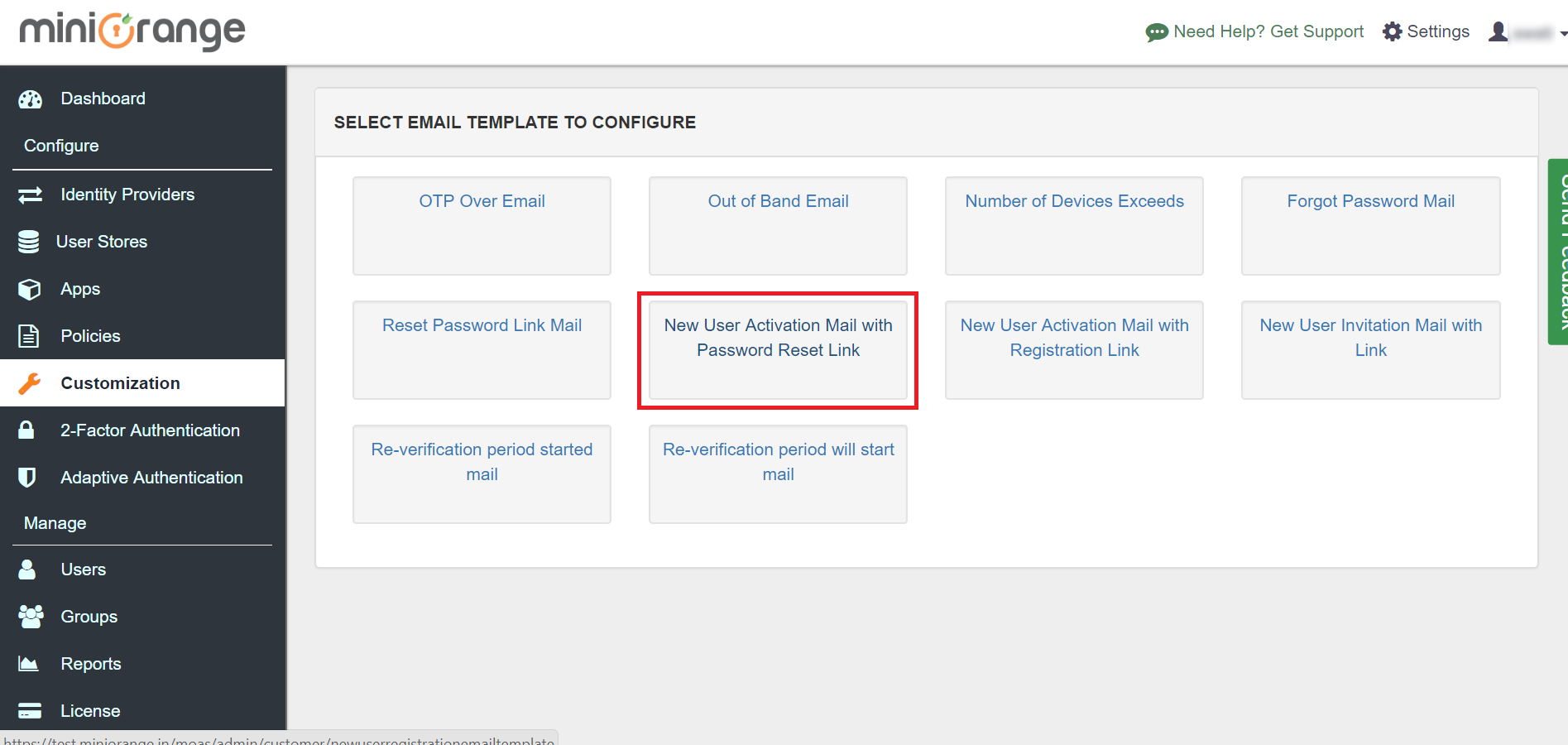
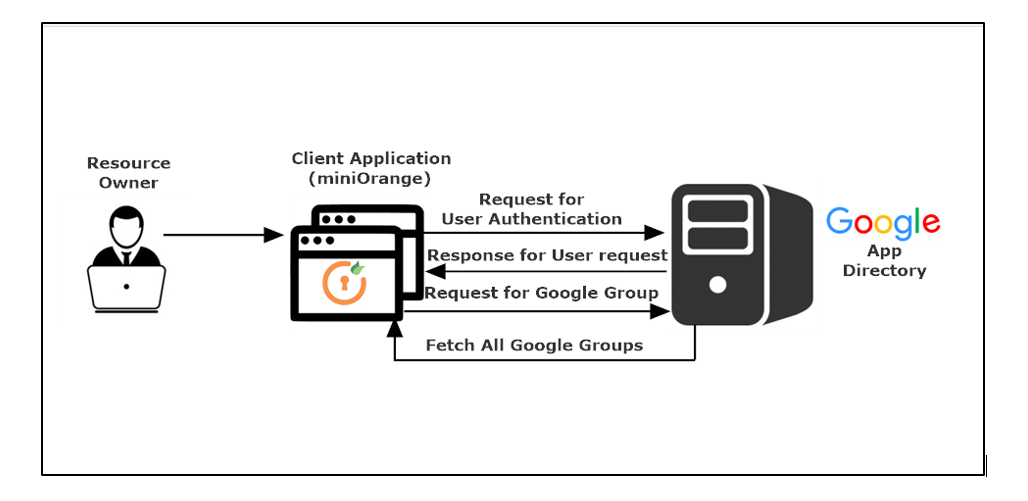
miniOrange provides 24/7 support for all the Secure Identity Solutions. We ensure high quality support to meet your satisfaction.
Try Nowminiorange provides most affordable Secure Identity Solutions for all type of use cases and offers different packages based on customer's requirement.
Request A QuoteWe offer Secure Identity Solutions for Single Sign-On, Two Factor Authentication, Adaptive MFA, Provisioning, and much more. Please contact us at -
+1 978 658 9387 (US) , +91 97178 45846 (India) | info@xecurify.com