Need Help? We are right here!
Search Results:
×
PACER (acronym for Public Access to Court Electronic Records) is an electronic public access service of United States federal court documents. It allows users to obtain case and docket information from the United States district courts, United States courts of appeals, and United States bankruptcy courts. The system is managed by the Administrative Office of the United States Courts in accordance with the policies of the Judicial Conference, headed by the Chief Justice of the United States. As of 2013, it holds more than 500 million documents.
miniOrange supports all browser extension
miniOrange provides user authentication from external directories like Microsoft Active Directory, Azure AD,AWS Cognito etc. It also provides user authentication with other IDPs like Shibboleth, PING, Okta, OneLogin, KeyCloak and many more.
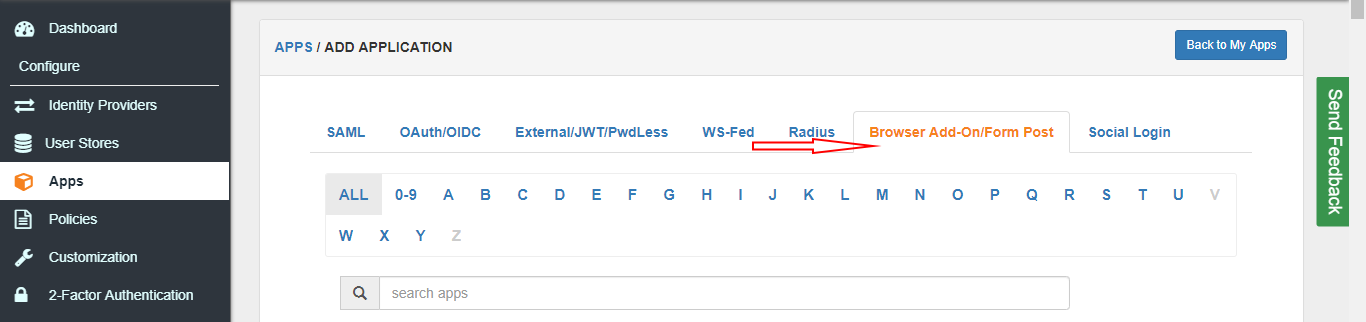
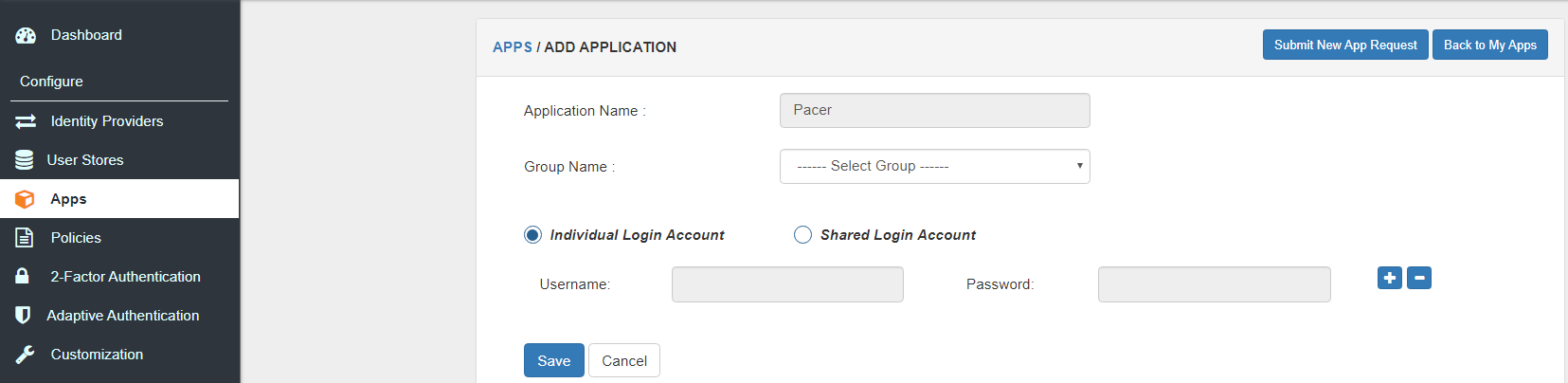
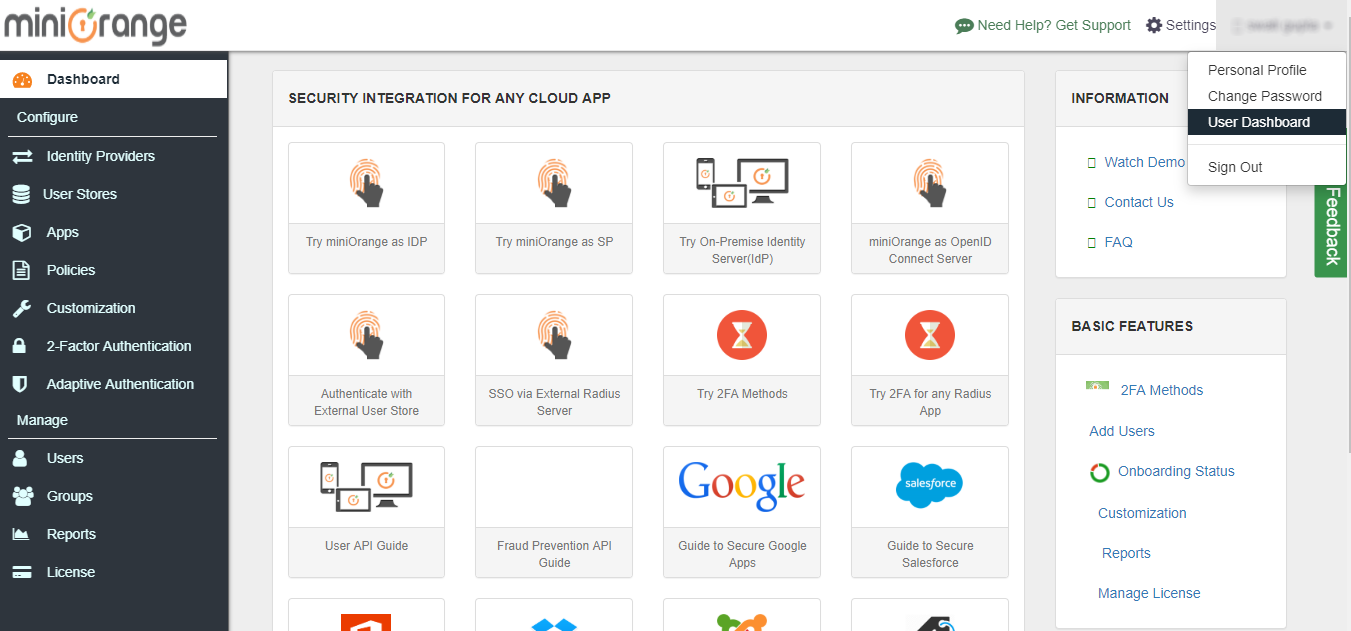
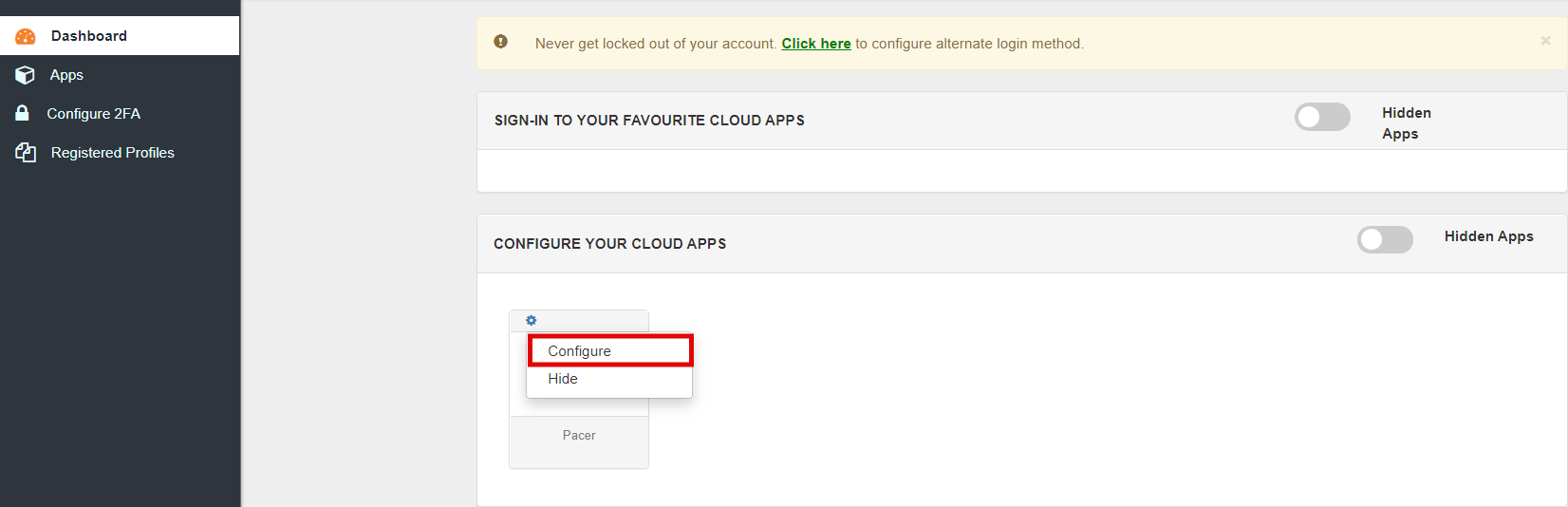
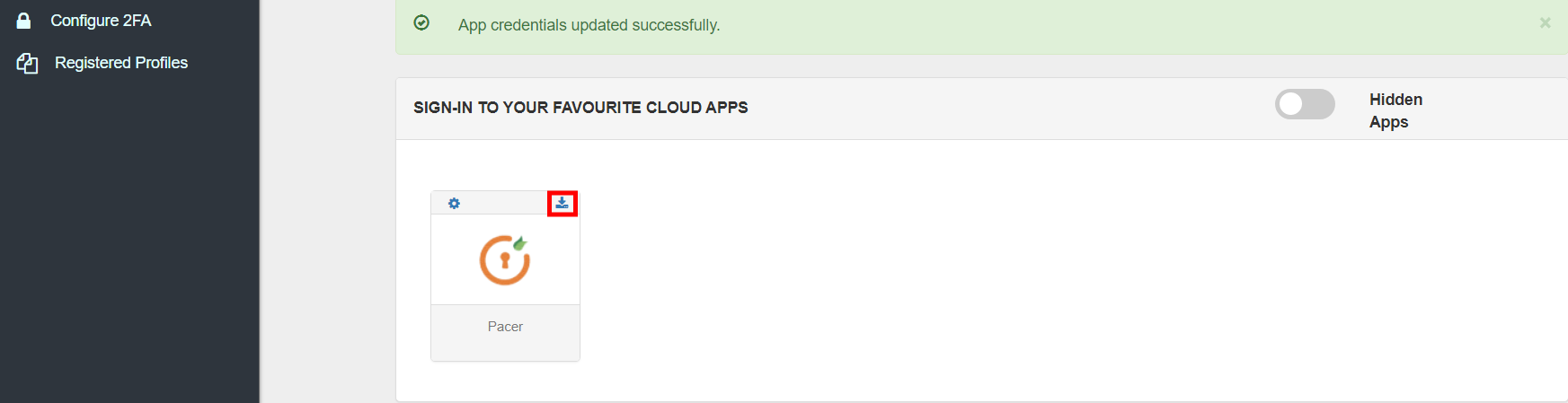

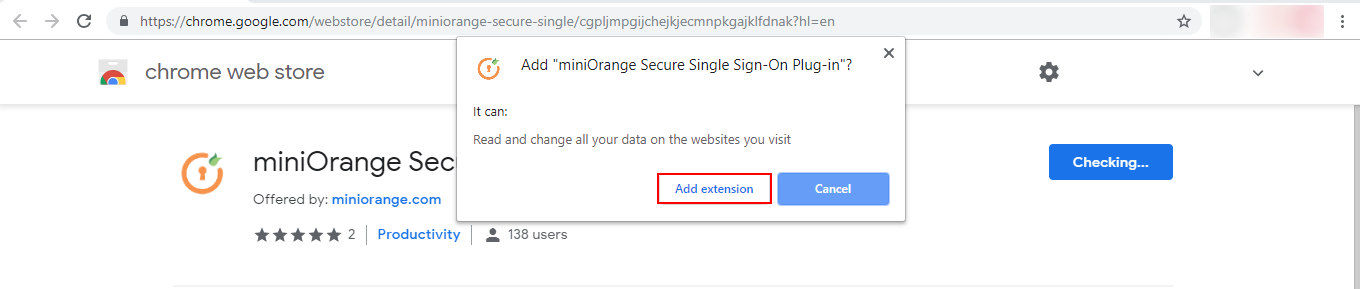
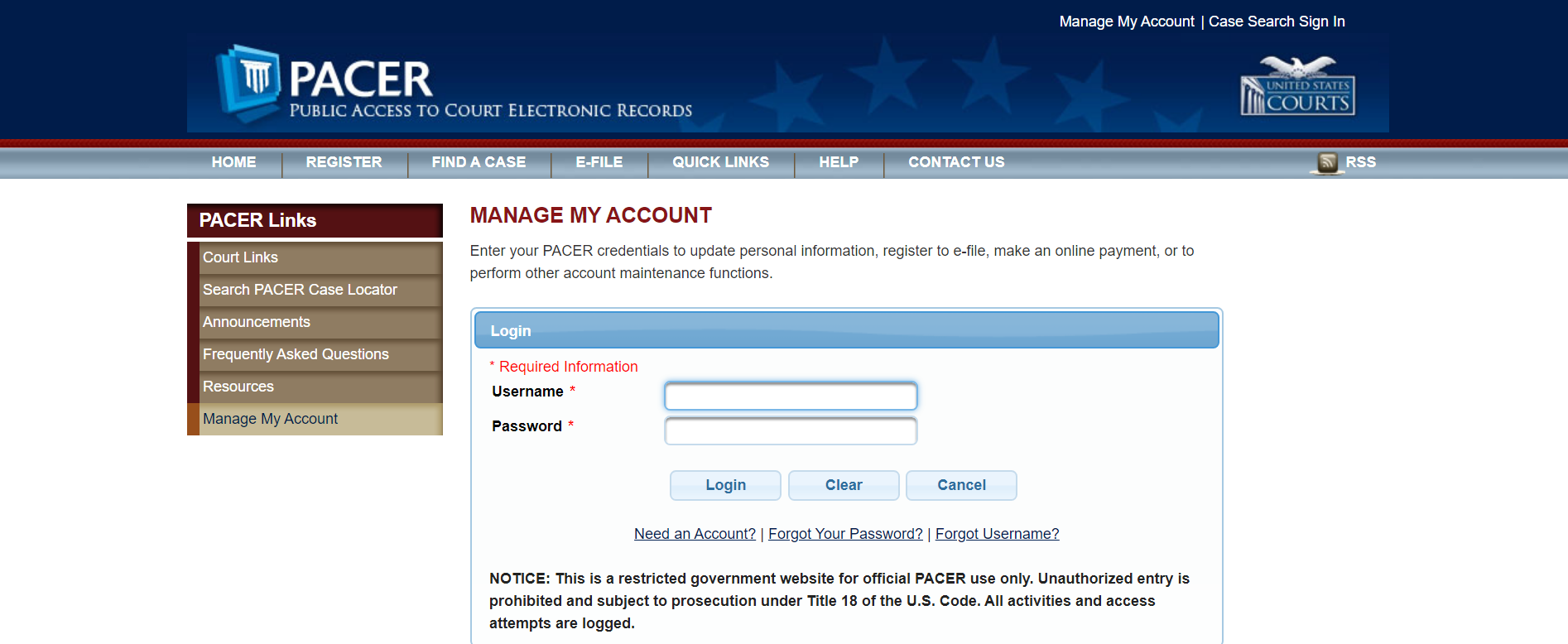
miniOrange provides 24/7 support for all the Secure Identity Solutions. We ensure high quality support to meet your satisfaction.
Try Nowminiorange provides most affordable Secure Identity Solutions for all type of use cases and offers different packages based on customer's requirement.
Request A QuoteWe offer Secure Identity Solutions for Single Sign-On, Two Factor Authentication, Adaptive MFA, Provisioning, and much more. Please contact us at -
+1 978 658 9387 (US) , +91 97178 45846 (India) | info@xecurify.com