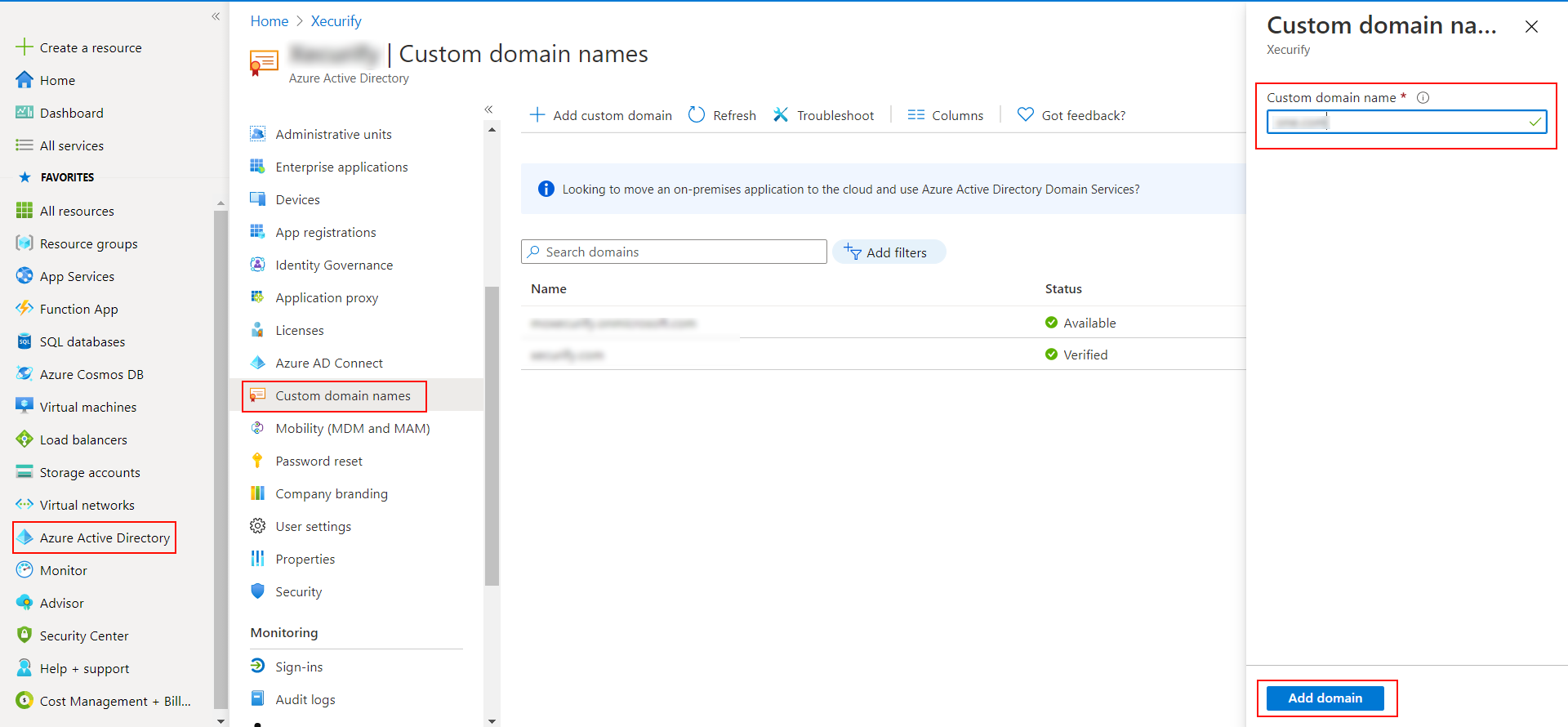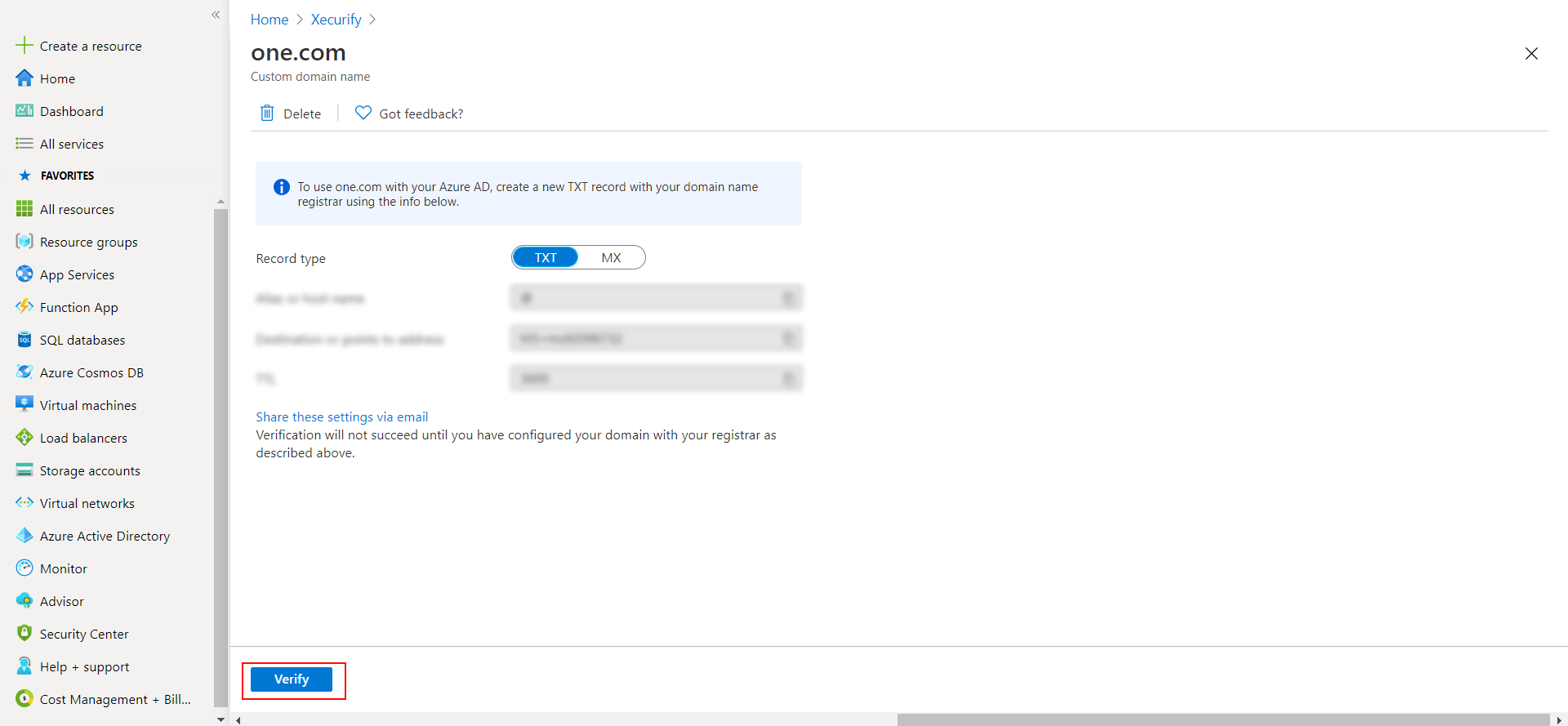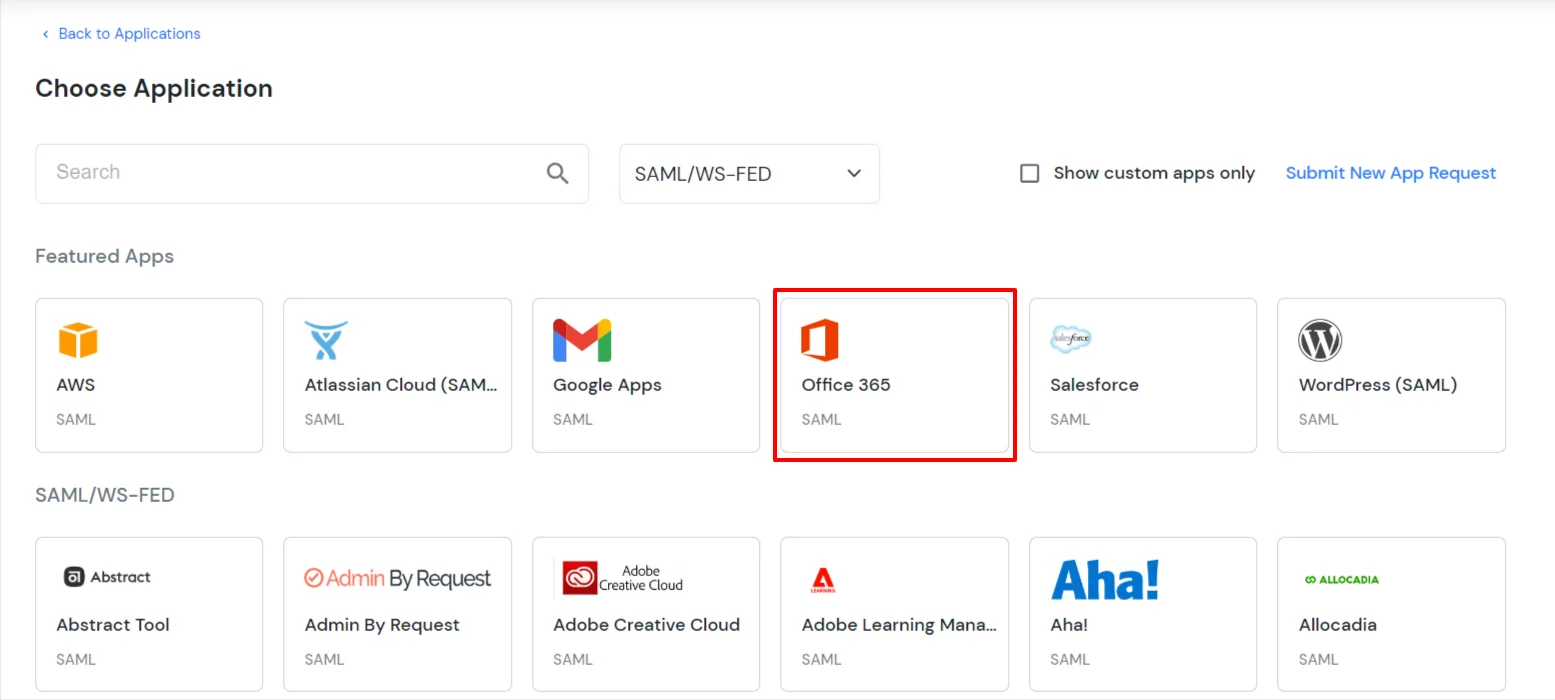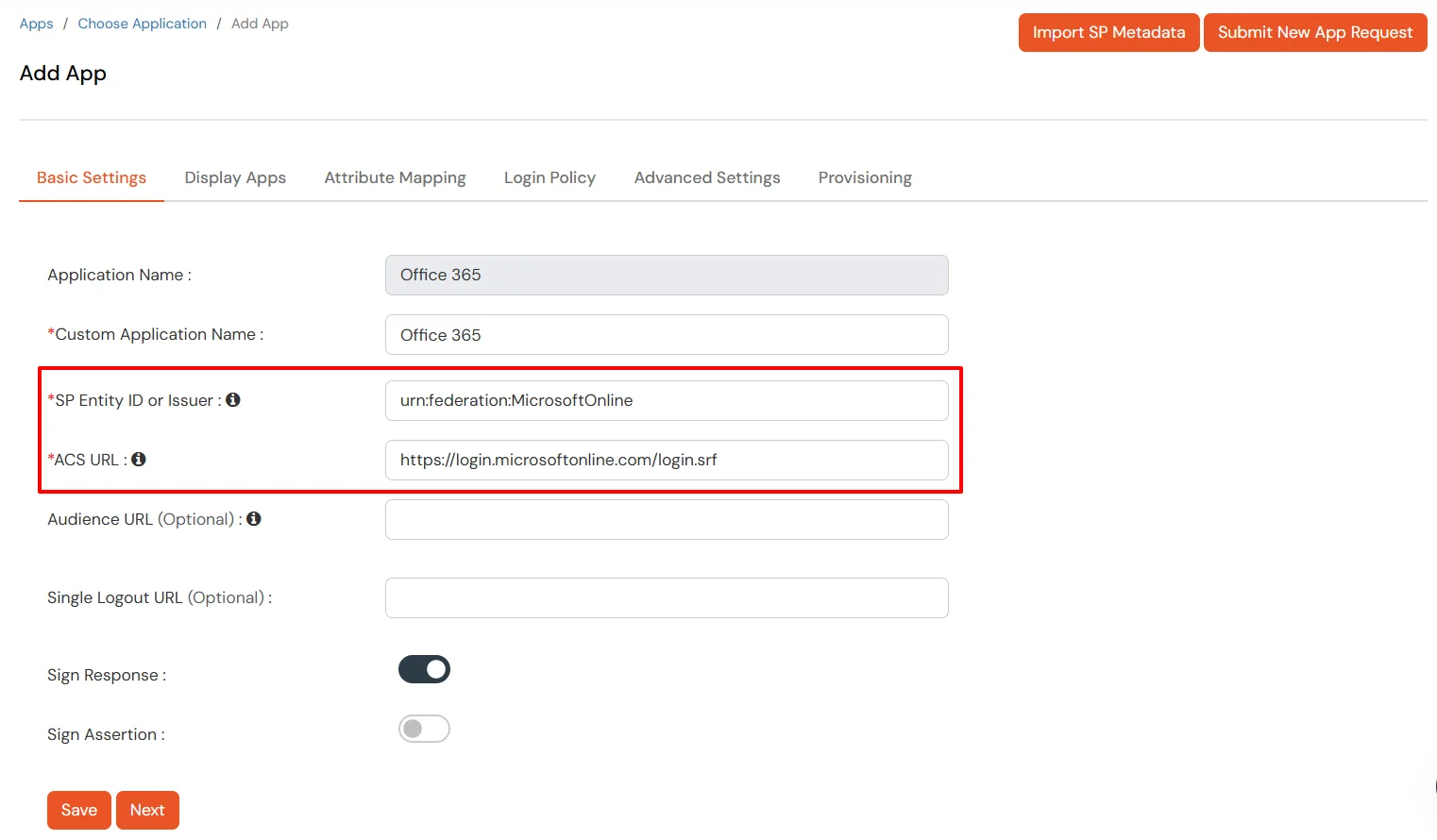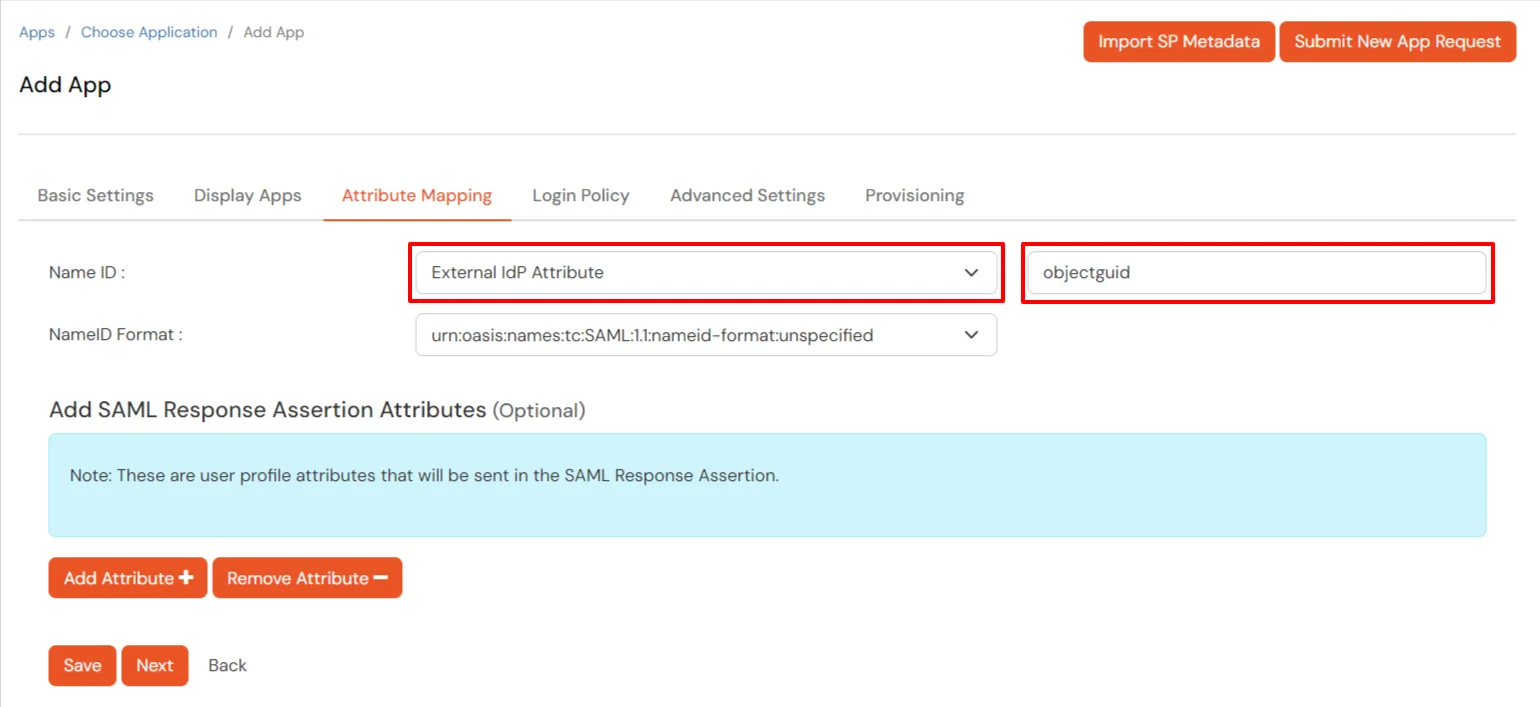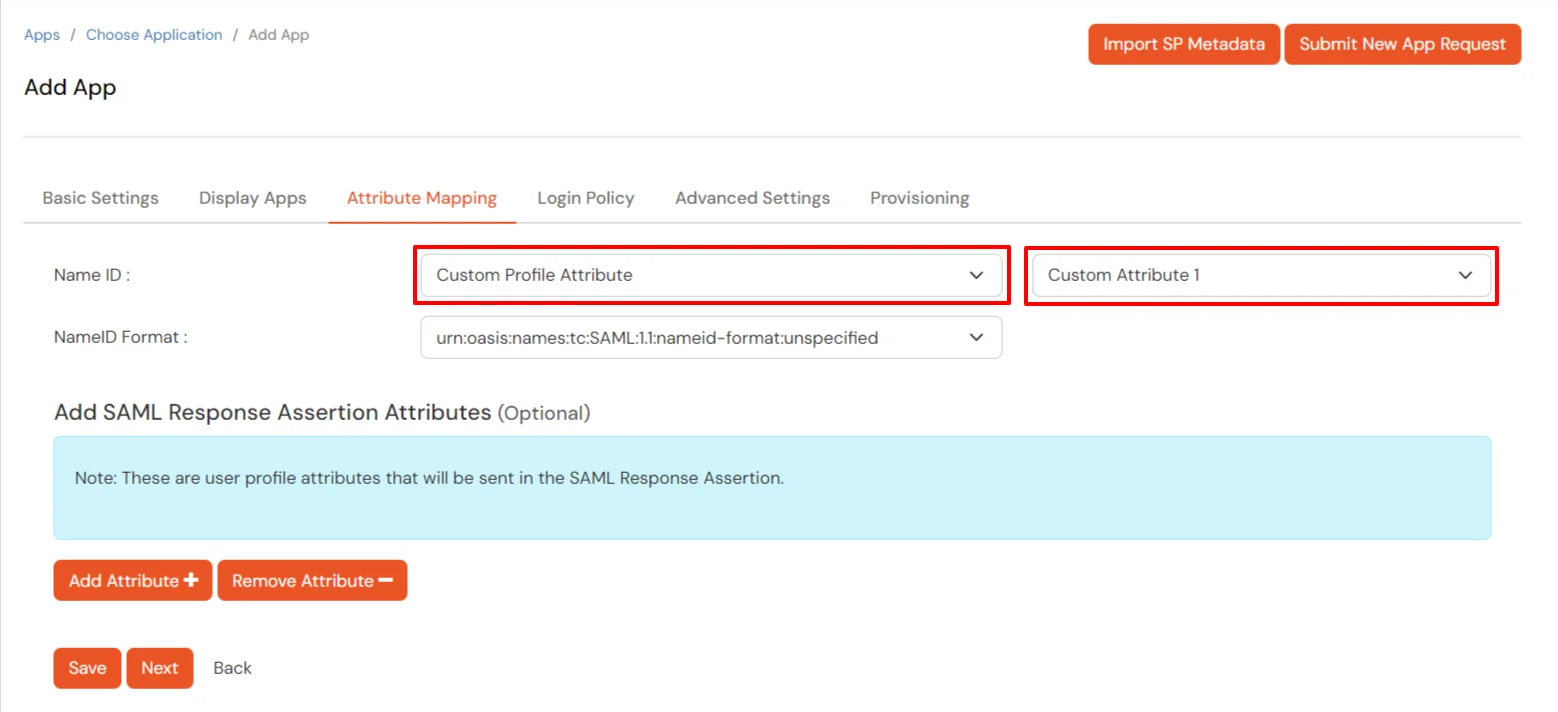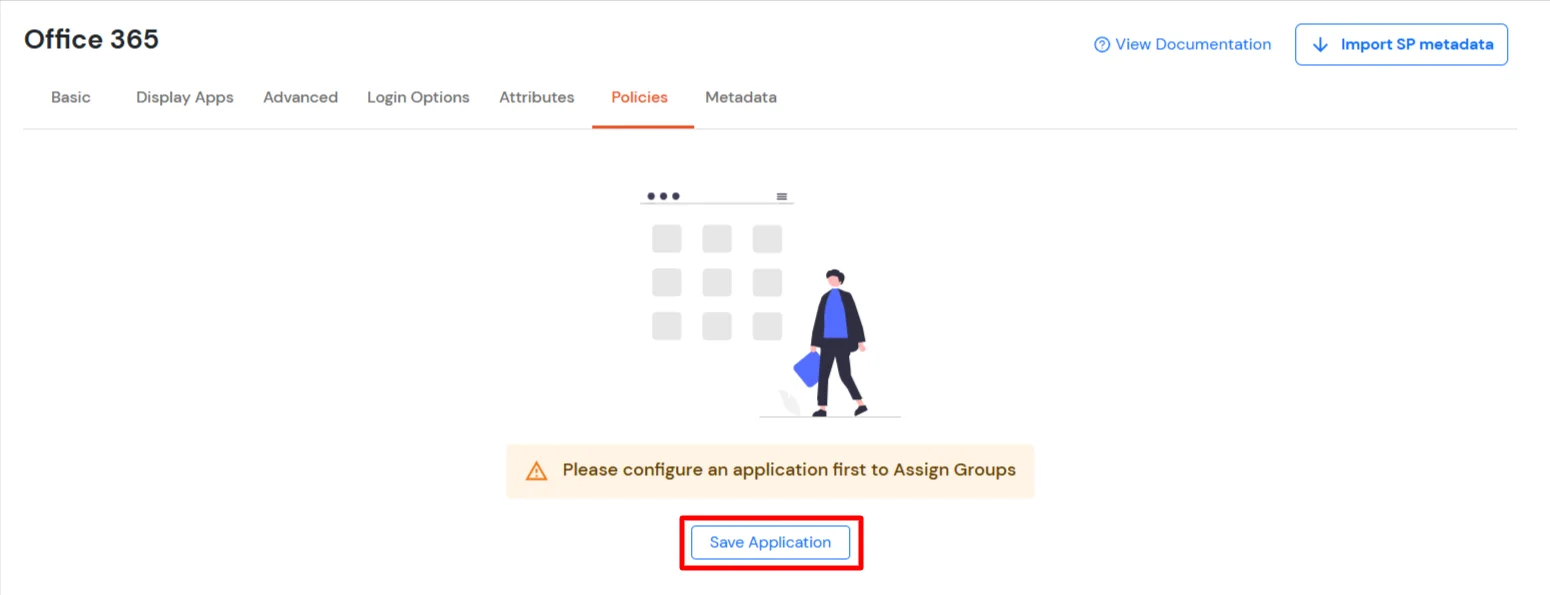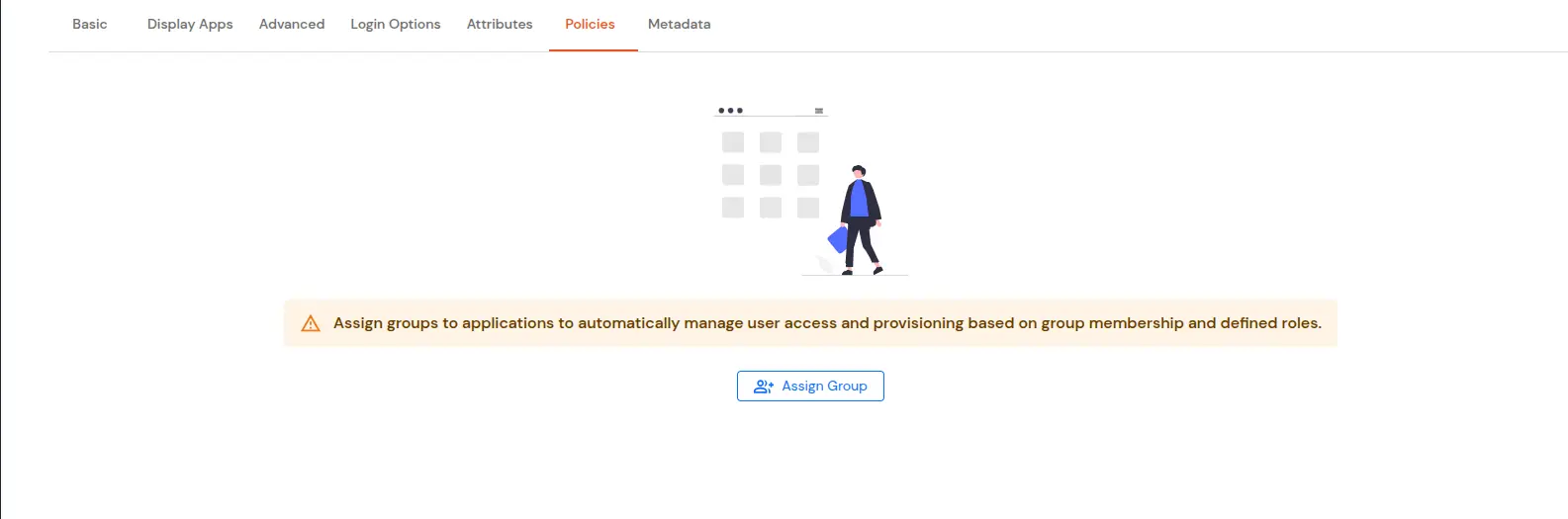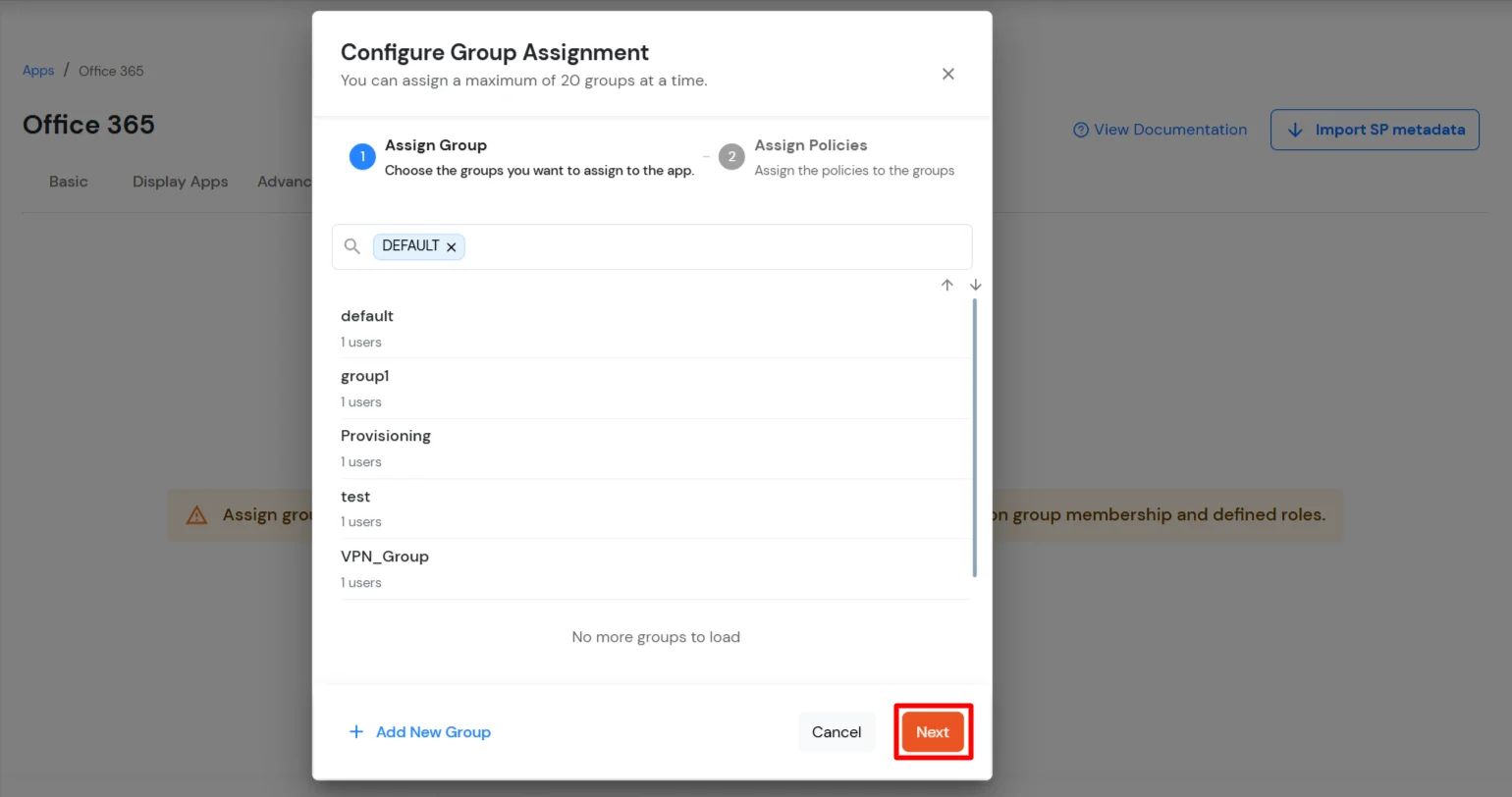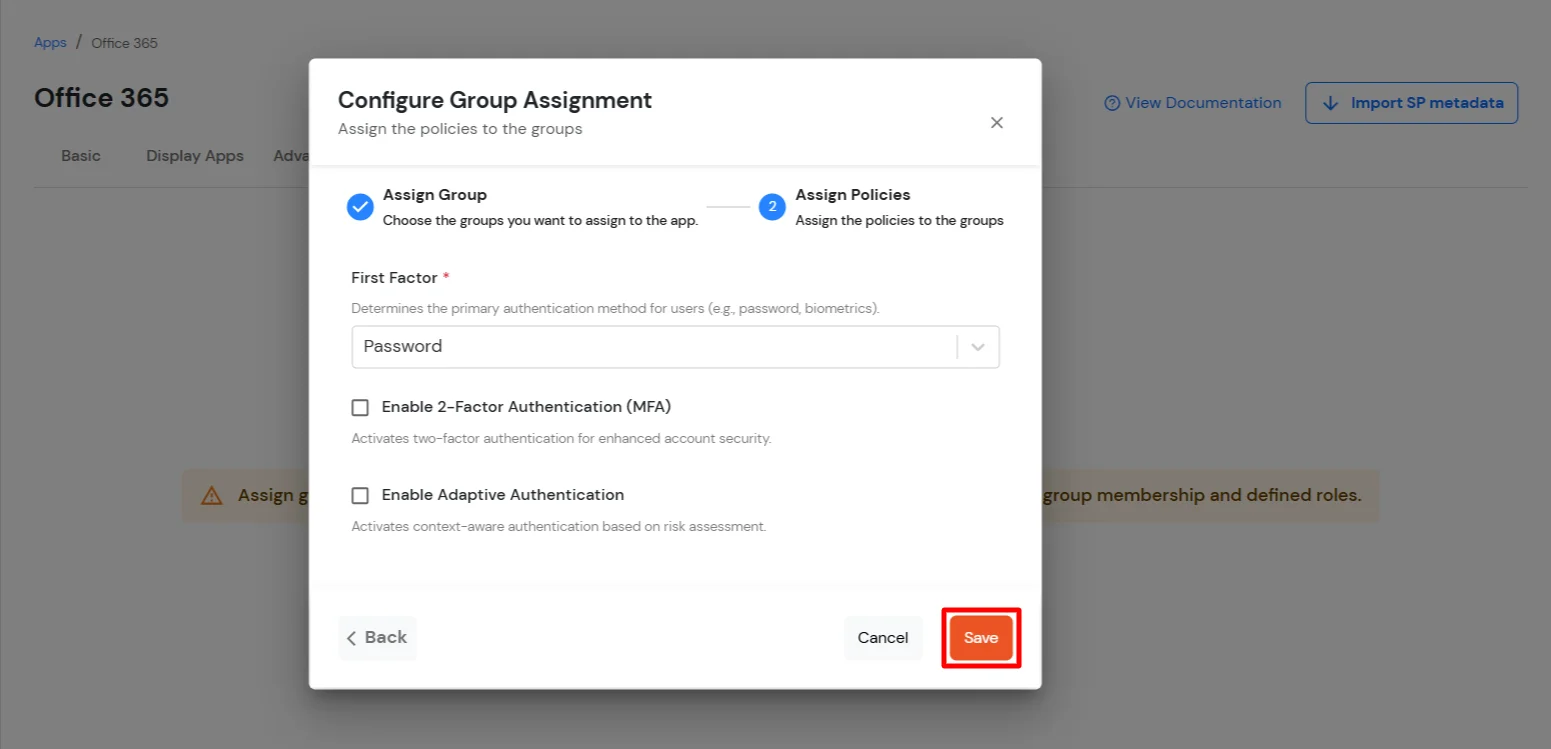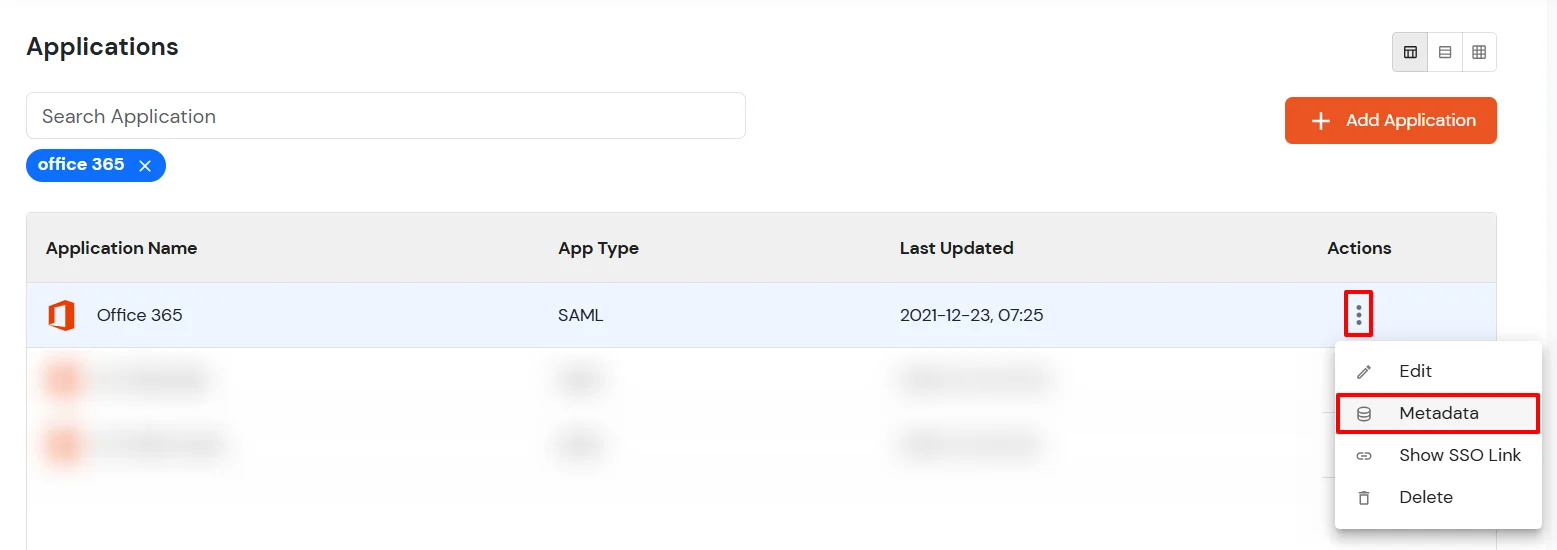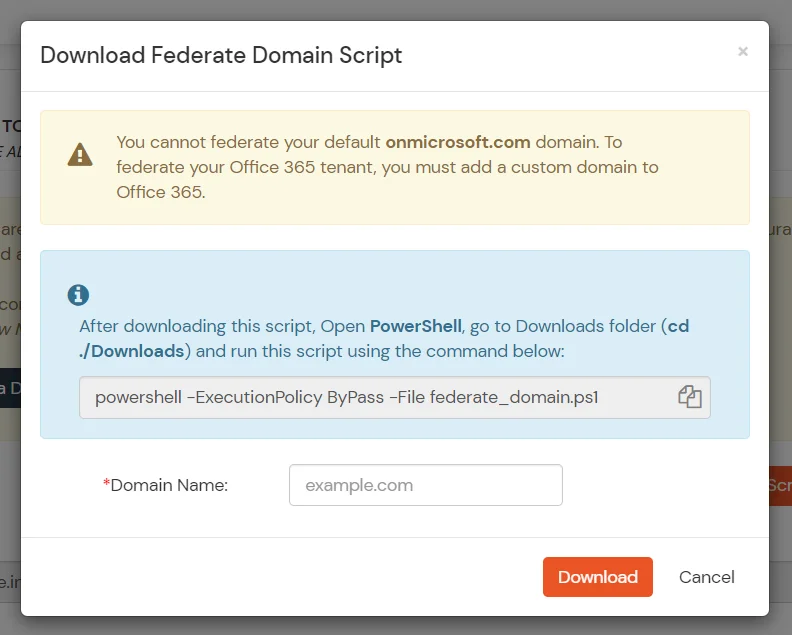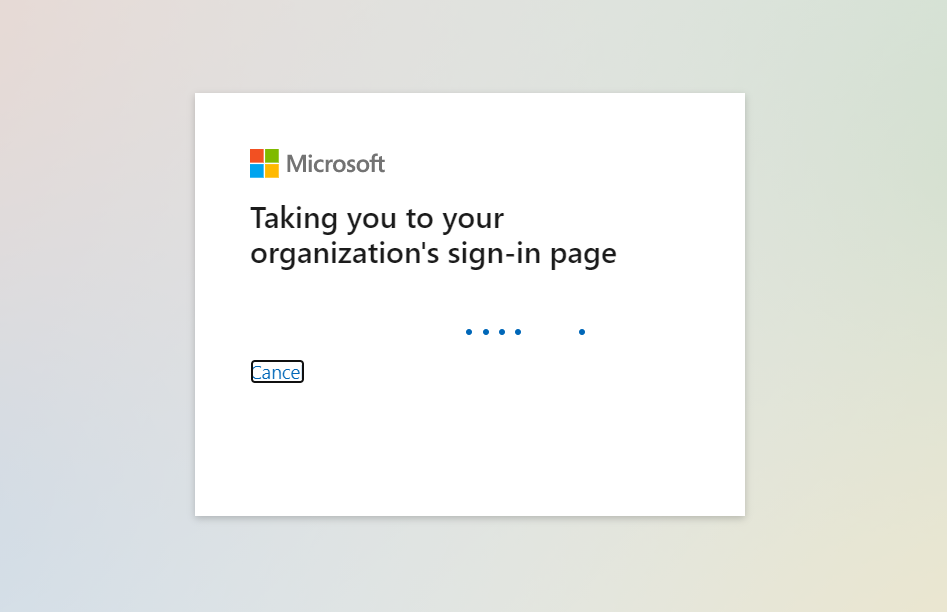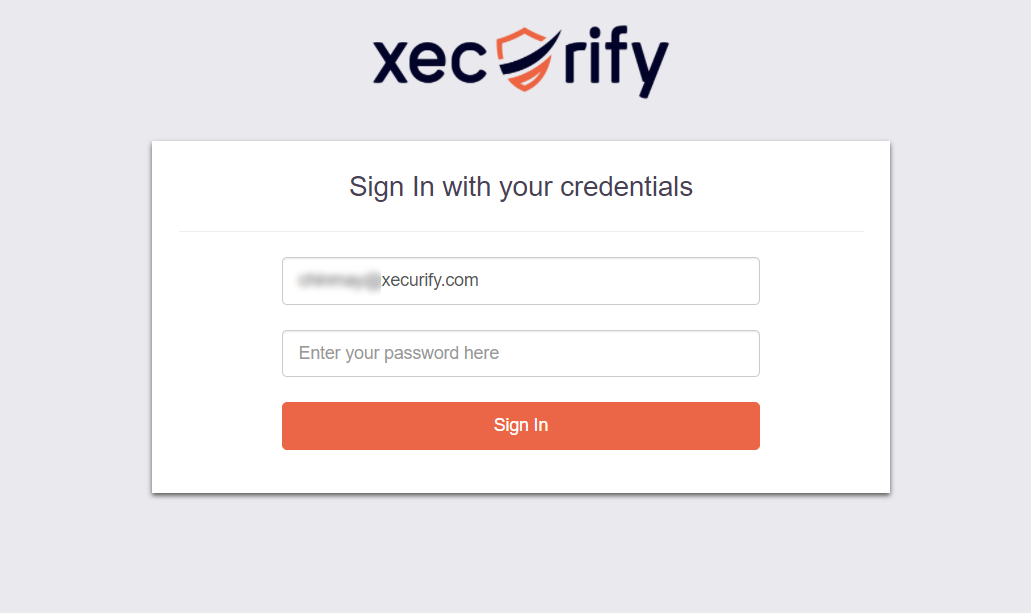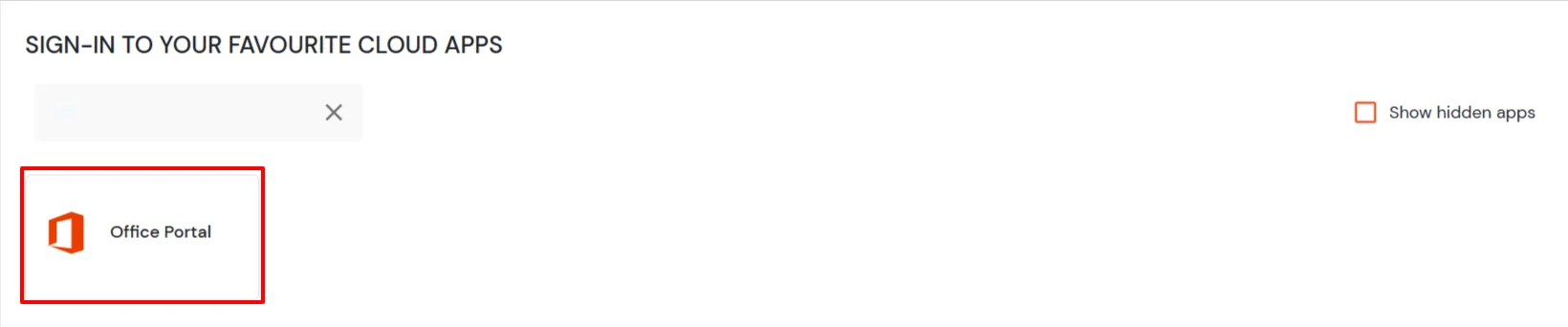Azure DevOps Single Sign-On SSO
Azure DevOps Single Sign-On (SSO) adds security and convenience when your users sign into applications with miniOrange & are synchronized with their Azure DevOps account to sign into their accounts using those Azure DevOps credentials. The problem arises when users forget their password so they try the hit and test method for logging into their Azure DevOps account. Another irritable pattern is to enter the credentials every time when the users try to log in.
This is where Single Sign-On (SSO) comes into play. SSO will help users to seamlessly login to their account automatically using their AD credentials which means they do not have to enter the credentials again once they have signed in to their machine.
Seamless Azure DevOps SSO solution provided by miniOrange
Azure DevOps SSO integration by miniOrange provides secure access and full control over multiple Web and SaaS applications to enterprise users and clients. Azure DevOps SSO let users to Single Sign-On into Azure DevOps account with one set of login credentials, eliminating user-managed passwords and the risk of phishing. Single Sign-On for Azure DevOps sets up leverages the existing on-premise Active Directory infrastructure and provides seamless integration without the need to manage multiple on-premise and cloud identities.
In addition to SSO for Azure DevOps, users will have one-click access to all their apps and will not be locked out by mistake. Users requirement to secure Azure DevOps also helped us to introduce enhanced Azure DevOps Two-Factor Authentication solution. Azure DevOps 2FA security solution makes it easier for users and organizations to safeguard and prevent themselves from security breaches.
miniOrange and Azure DevOps Single Sign-On (SSO) integration supports the following features:
- SP Initiated Single Sign-On (SSO)
- IdP Initiated Single Sign-On (SSO)
Connect with External Source of Users
miniOrange provides user authentication from various external sources, which can be Directories (like ADFS, Microsoft Active Directory, OpenLDAP, AWS etc), Identity Providers (like Microsoft Entra ID, Okta, AWS), and many more. You can configure your existing directory/user store or add users in miniOrange.
Prerequisites
1. Sync On-Premise Active Directory with Microsoft Entra ID
NOTE: If you want to use your On-Premise Active Directory as a user store to Single Sign-On into Azure DevOps then follow the below steps to sync your AD and Microsoft Entra ID.
- Download the Microsoft Entra ID Connect
- Run the Microsoft Entra ID installer on your domain machine and follow the setup.
2. Verify your UPN Domain in Azure Portal
Note: If you have set up a custom domain name, skip this step.
- In the Azure portal navigate to Microsoft Entra ID >> Custom domain names and click on Add custom domain.
- Enter the full domain name in the right pane that pops up and click on Add domain.
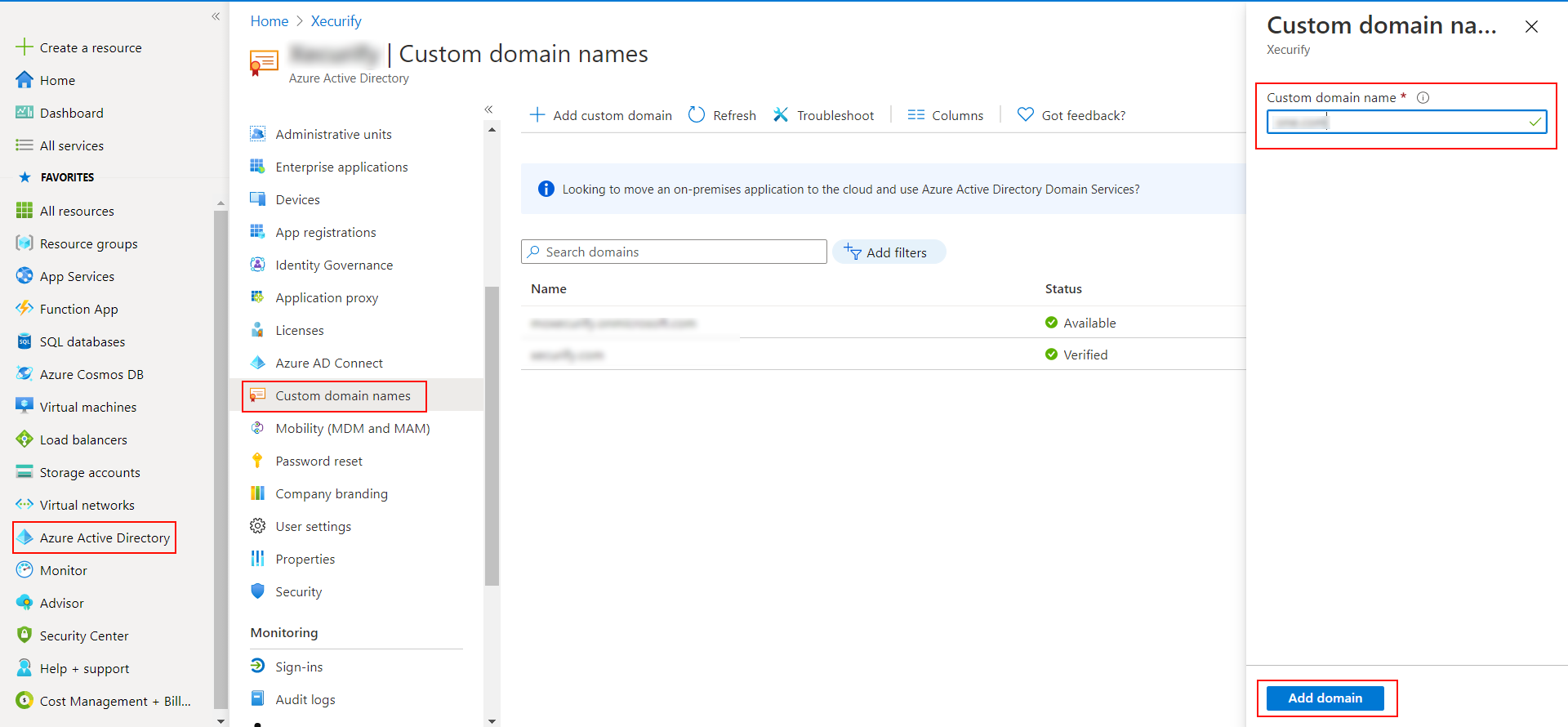
- A new window will open up with TXT/MX records for the domain. You will have to add the resented entry in your domain name registrar.
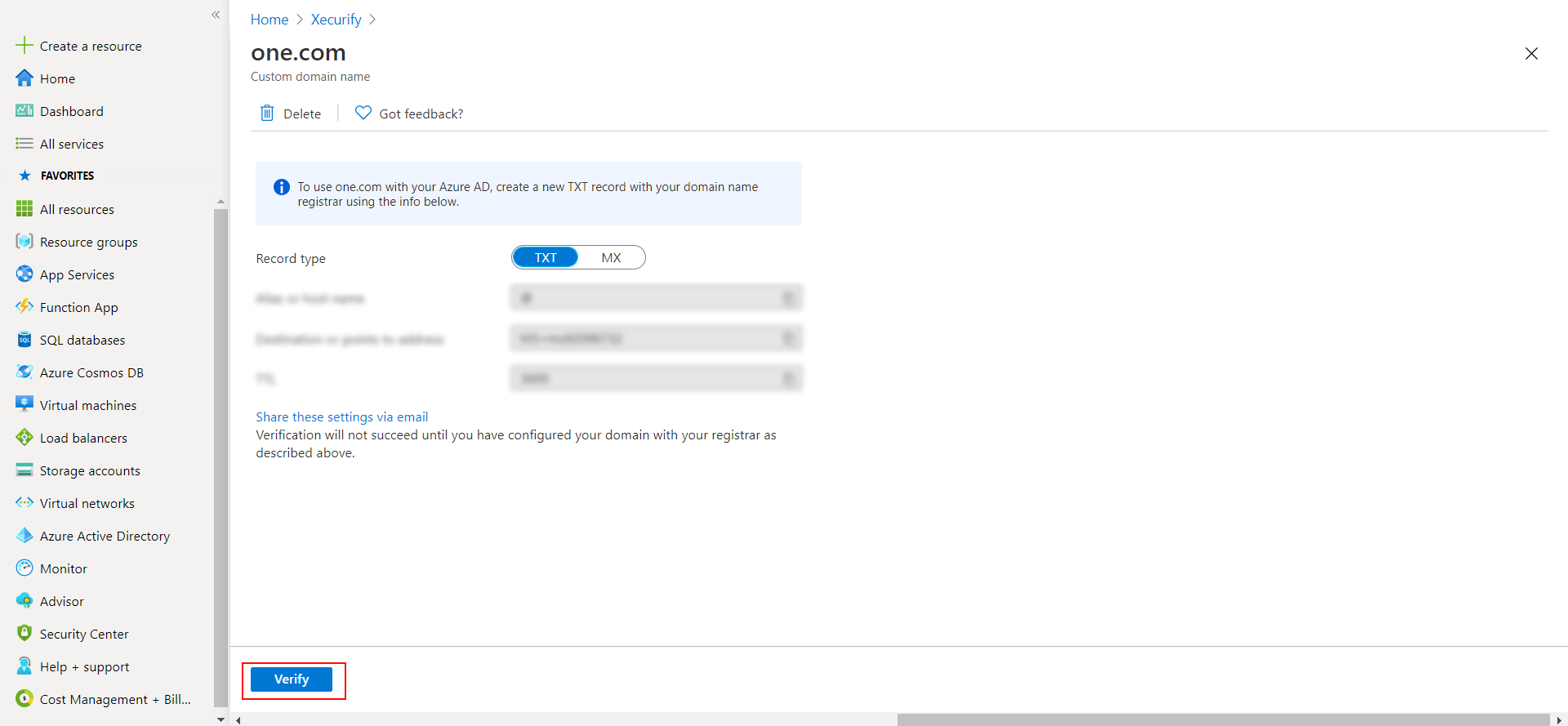
- Click on verify once you have added the entry
Please make sure your organisation branding is already set under Customization >> Login and Registration Branding in the left menu of the dashboard.
Follow the step-by-step guide given below for Azure DevOps Single Sign-On (SSO)
1. Configure Azure DevOps in miniOrange
- Login into miniOrange Admin Console.
- Go to Apps and click on Add Application button.

- In Choose Application Type, select SAML/WS-FED from the All Apps dropdown.

- In the next step, search for Office 365. Click on Office 365 app.
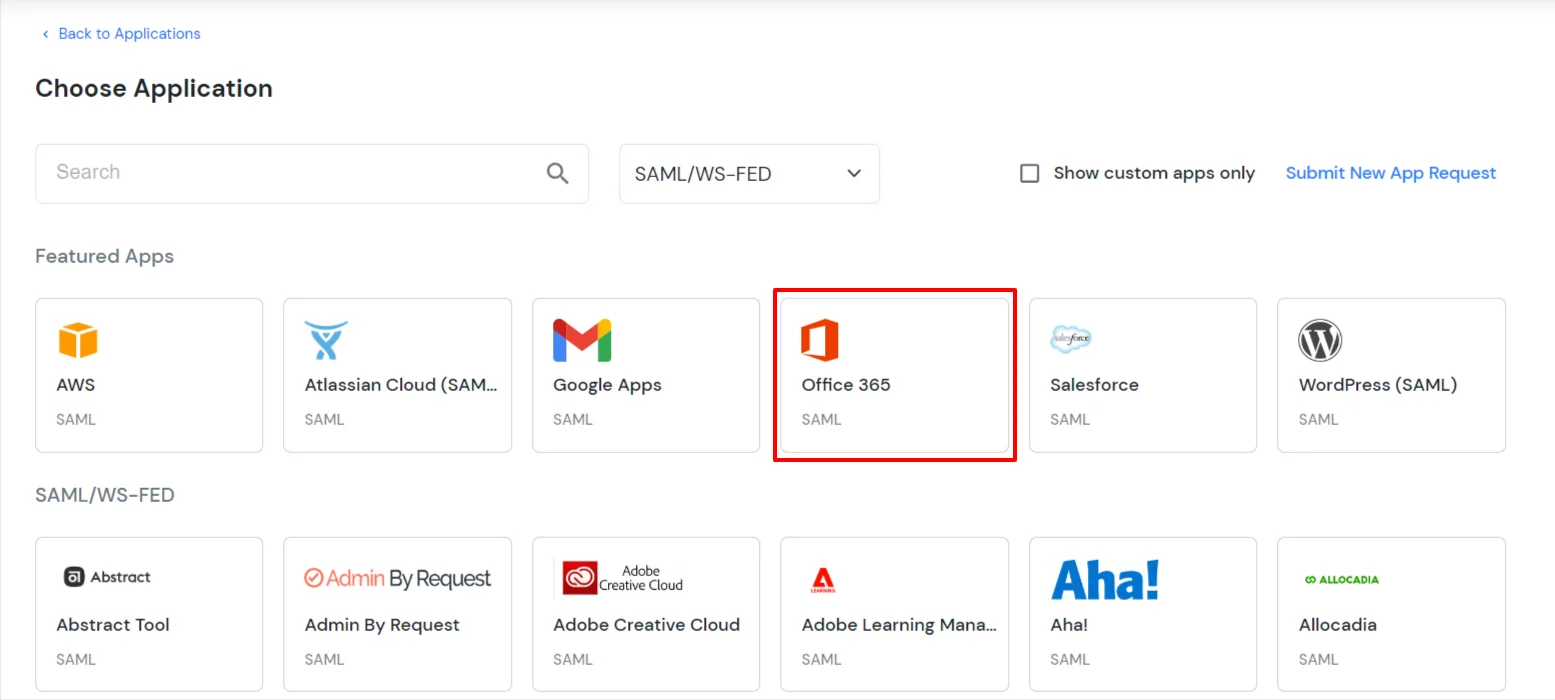
- In the Basic settings section, enter the Display Name.
- Make sure the SP Entity ID or Issuer is:
urn:federation:MicrosoftOnline
- Make sure the ACS URL is:
https://login.microsoftonline.com/login.srf
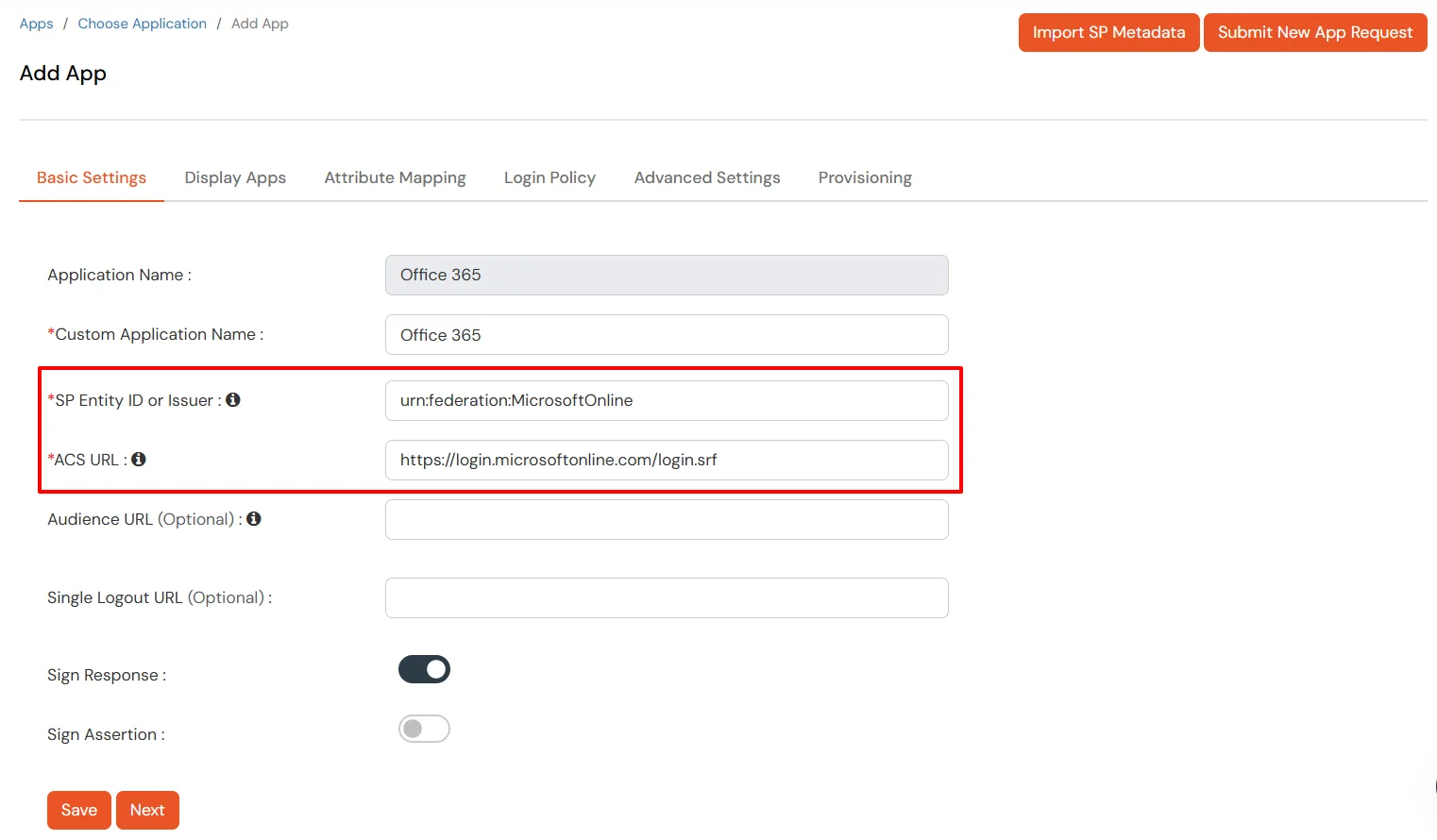
- Click Next.
- Now, go to the Attributes tab, and configure Name ID based on the User Store you are using:
- Using Active Directory / miniOrange brokering service: Select External IDP Attribute from the dropdown and add objectguid in the text-box that appears.
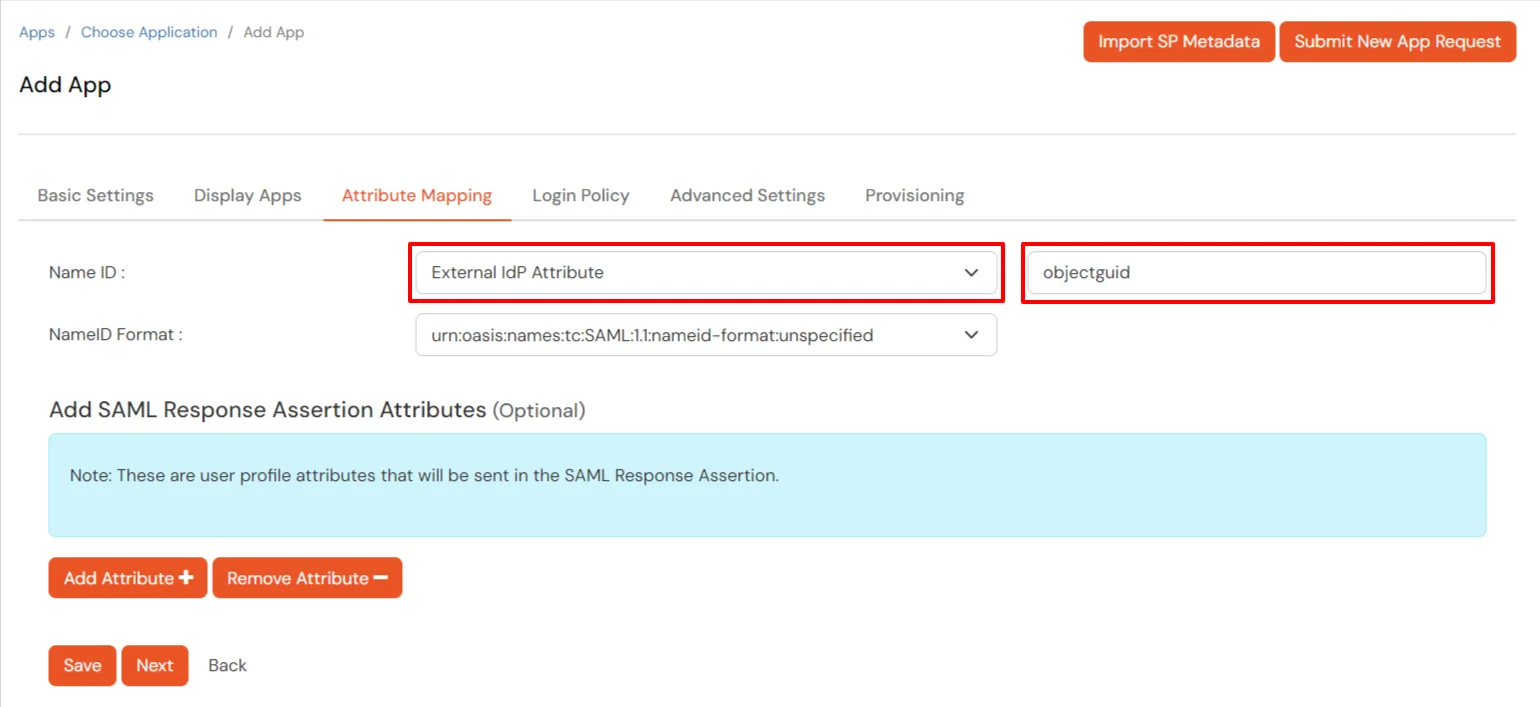
- Using miniOrange as a User Store: Select Custom Profile Attribute and select a Custom Attribute from the drop-down.
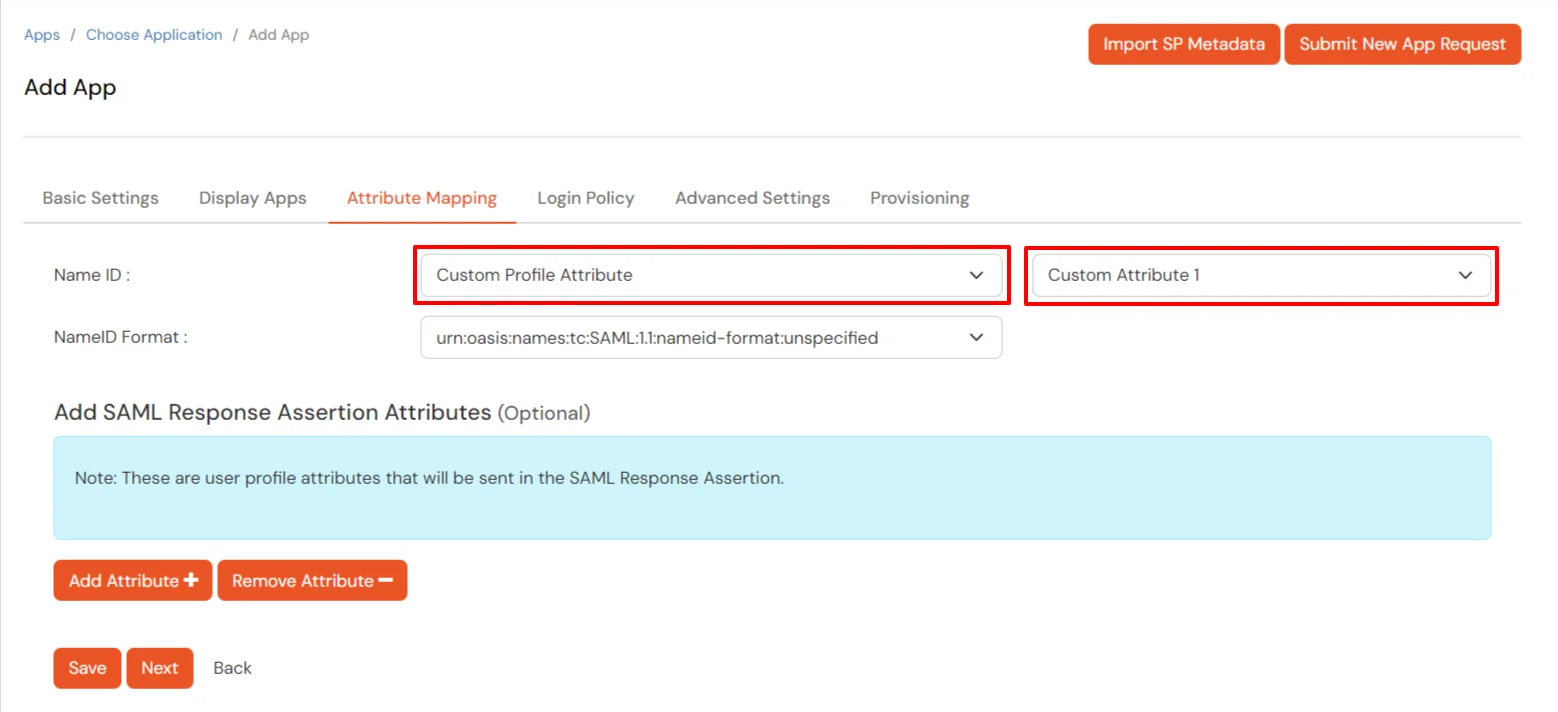
- Click Next to go to the Policies. Save the application first to configure the policy.
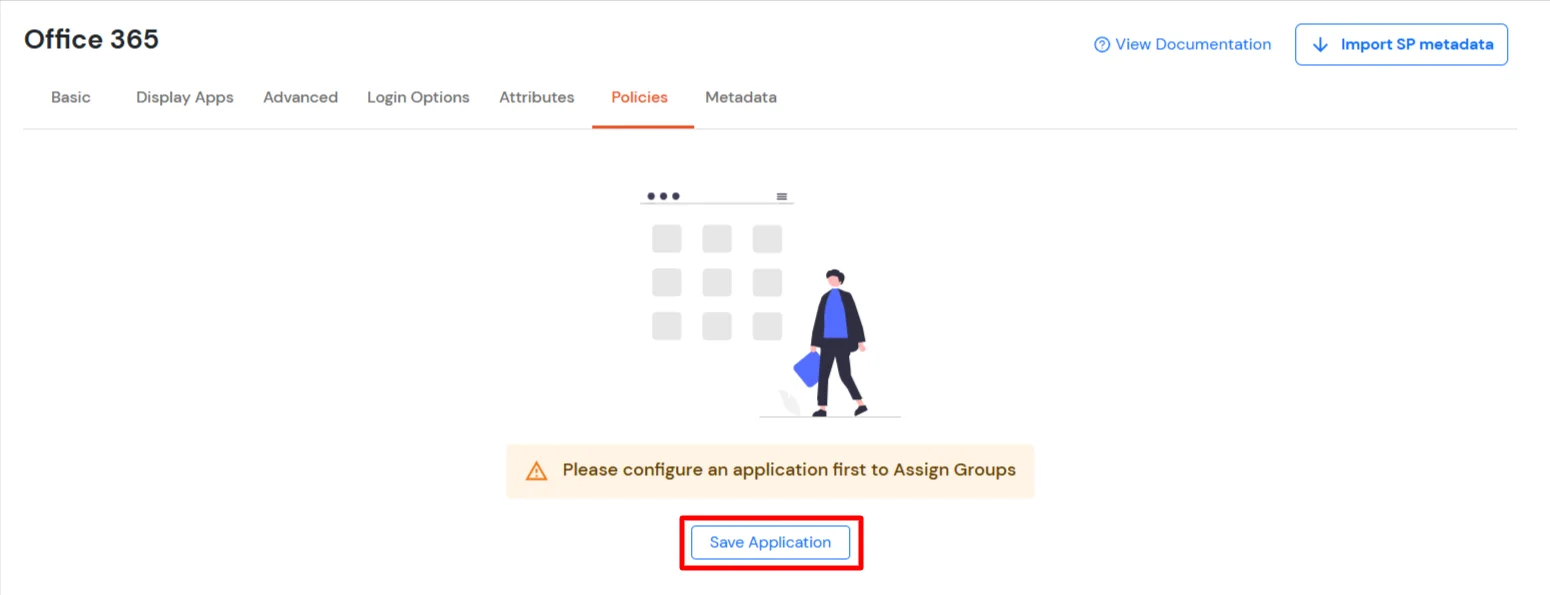
- Click the Assign Group button. In the Configure Group Assignment dialog box, select DEFAULT as the group.
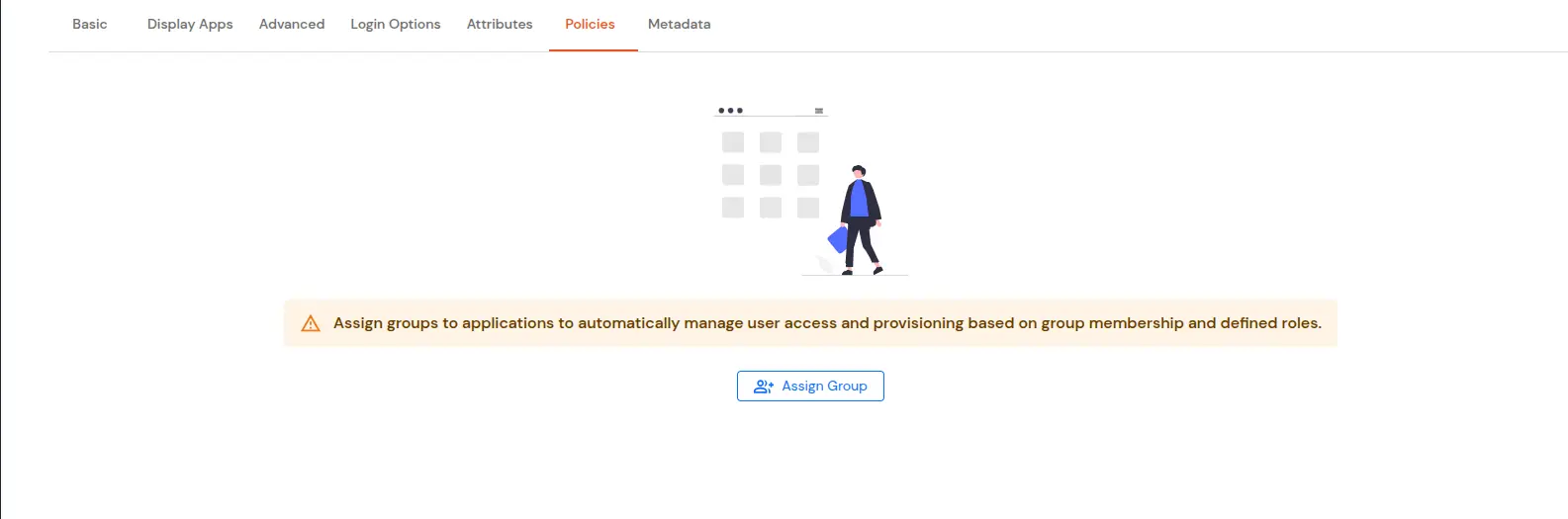
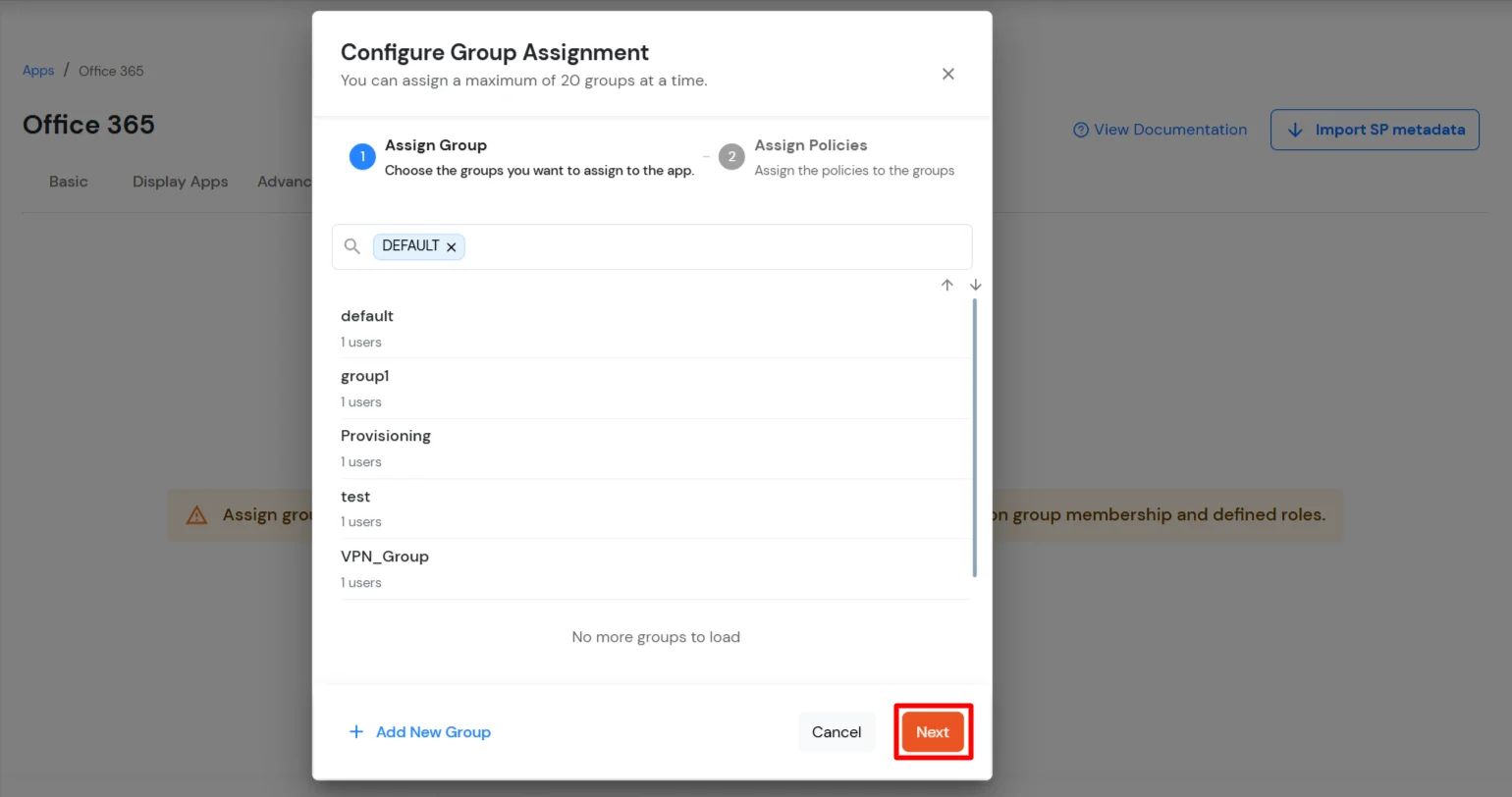
- Click Next to go to the Assign Policies section. Select First Factor as Password.
- You can enable 2FA for login or allow users to log in with a standard username and password.
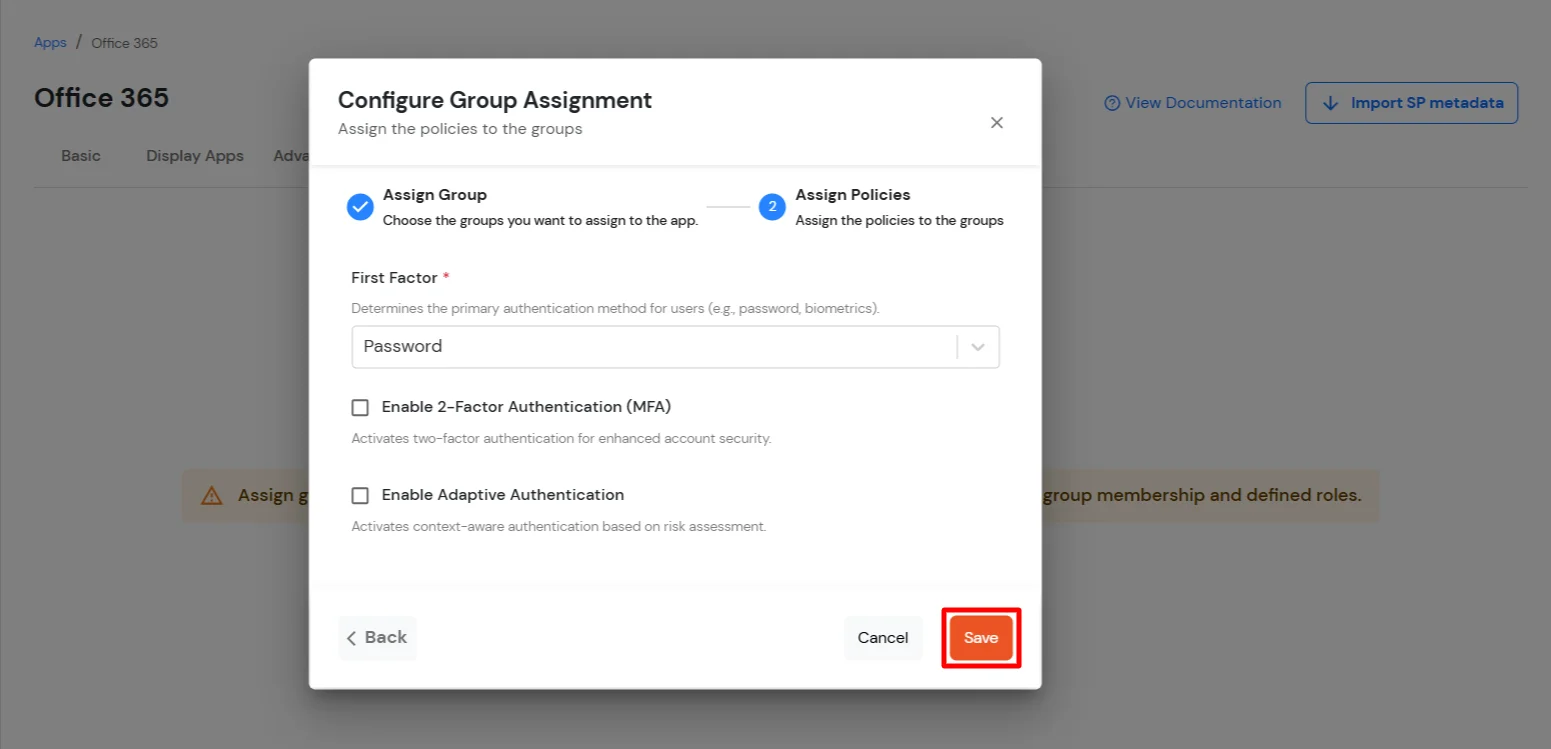
- Click Save.
- Once done, policies will be created for all the selected groups.
2. Configure Microsoft Graph Services
- Now, go to the Metadata tab.
- Click on the Download Federate Domain Script button under "External source as IdP".
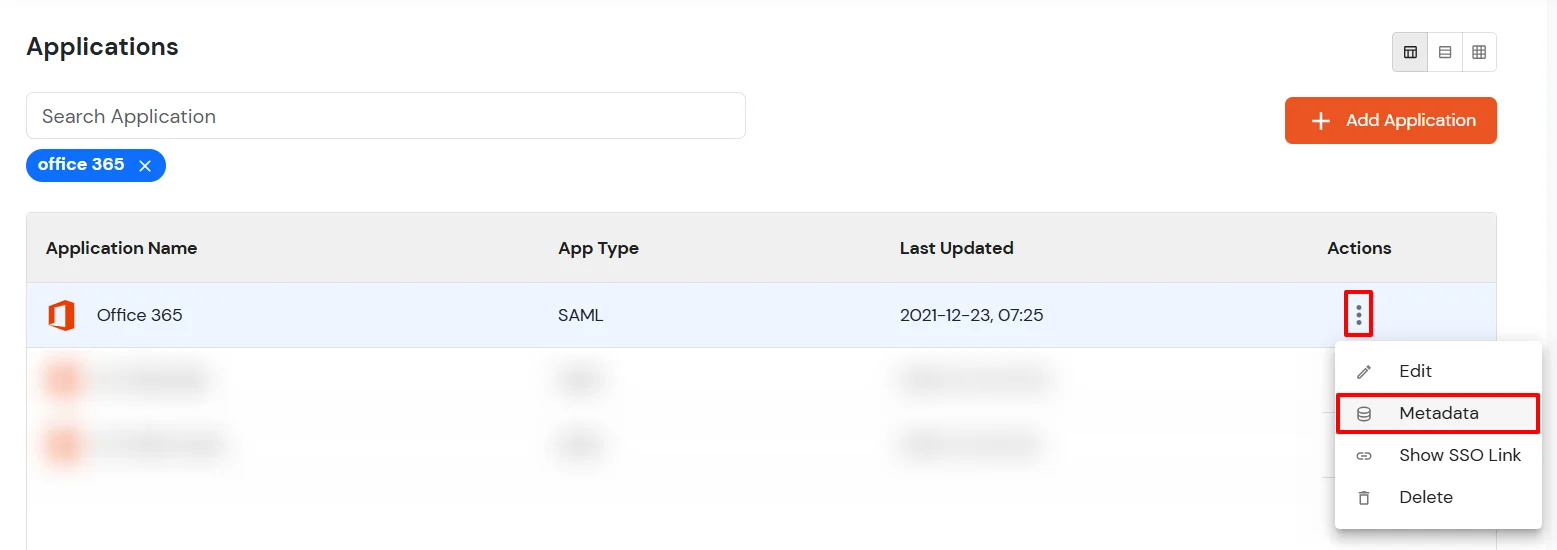
- Enter the Domain Name that you want to federate and click on Download.
Note: You cannot federate your default "onmicrosoft.com" domain. To federate your Azure DevOps tenant, you must add a custom domain to Azure DevOps.
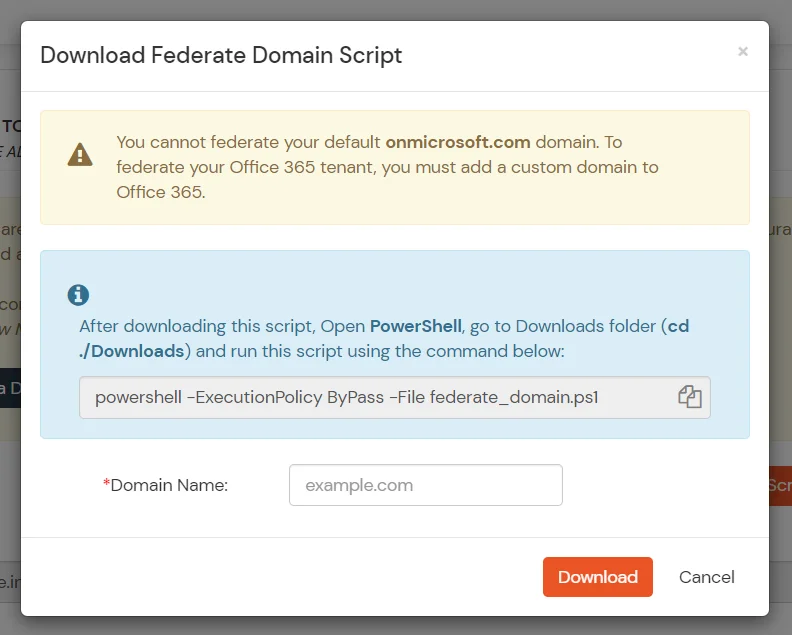
- After downloading the script, Open PowerShell run the federate_domain script using:
cd ./Downloads
powershell -ExecutionPolicy ByPass -File federate_domain.ps1

- Your domain is now federated. Use the commands below to check your federation settings:
Get-MgDomain -DomainId "<domain>" | Select-Object Id, AuthenticationType

3. Test SSO Configuration
1. Using SP initiated login :-
- Go to Azure DevOps - Azure DevOps Login and click on sign-in
- You will be redirected to Microsoft Graph portal. Here you have to enter the UPN of the user.(It should contain the domain that is federated with miniOrange)
- Now you will be redirected to miniOrange IdP Sign On Page.
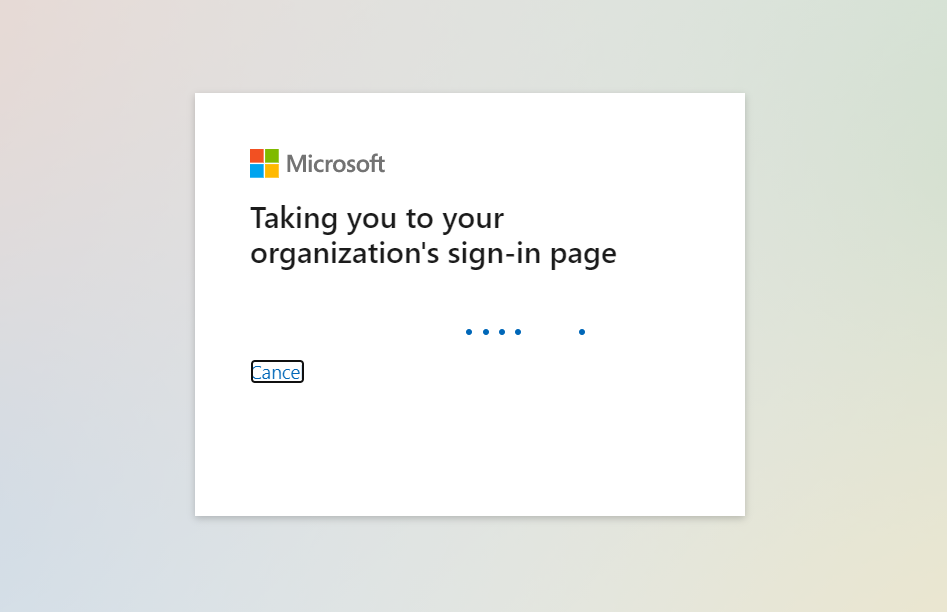
- Enter your login credential and click on Login. You will be automatically logged in to your Azure DevOps account.
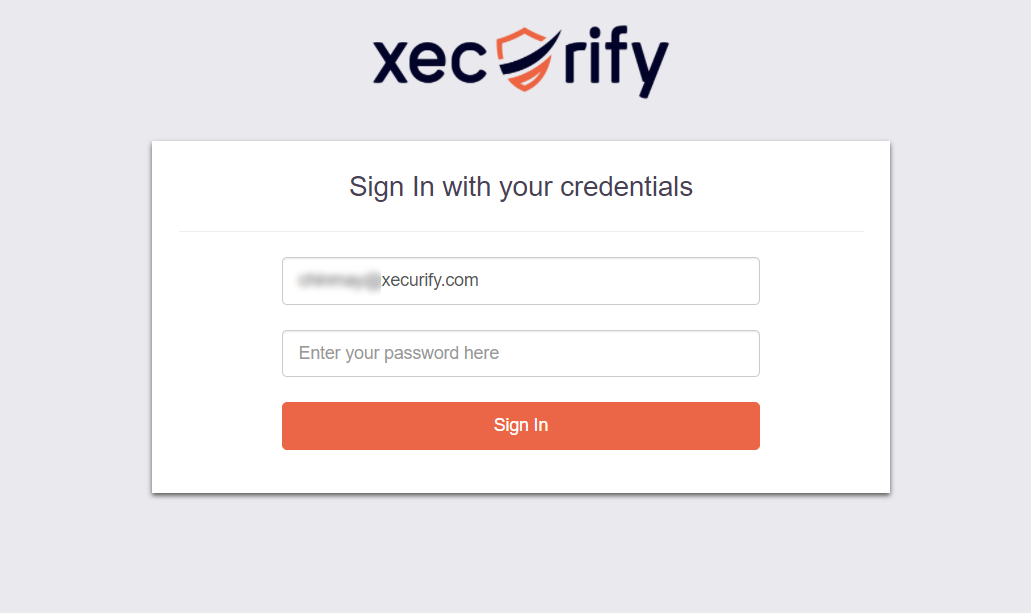
2. Using IdP initiated login :-
- Login to your miniOrange Self Service Console as an End User and click on the Azure DevOps icon on your Dashboard.
- Once you click on Azure DevOps you don't need to enter credentials again you will be redirected to Azure DevOps account.
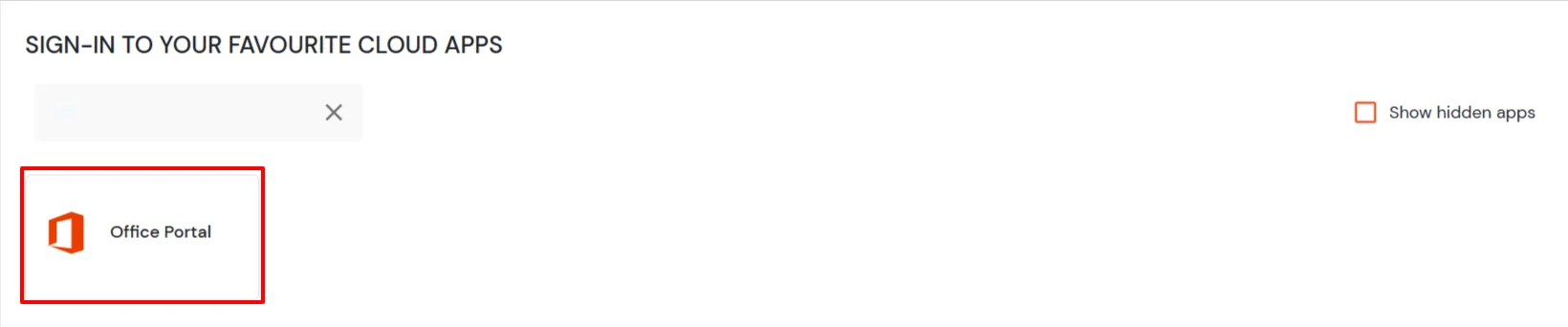
4. Configure Your User Directory (Optional)
miniOrange provides user authentication from various external sources, which can be Directories (like ADFS, Microsoft Active Directory, Microsoft Entra ID, OpenLDAP, Google, AWS Cognito etc), Identity Providers (like Okta, Shibboleth, Ping, OneLogin, KeyCloak), Databases (like MySQL, Maria DB, PostgreSQL) and many more. You can configure your existing directory/user store or add users in miniOrange.
- Click on Identity Providers >> Add Identity Provider in the left menu of the dashboard

- In Choose Identity Provider, select AD/LDAP Directories from the dropdown.

- Then search for AD/LDAP and click it.

- STORE LDAP CONFIGURATION IN MINIORANGE: Choose this option if you want to keep your configuration in miniOrange. If the active directory is behind a firewall, you will need to open the firewall to allow incoming requests to your AD.
- STORE LDAP CONFIGURATION ON PREMISE: Choose this option if you want to keep your configuration in your premise and only allow access to AD inside premises. You will have to download and install miniOrange gateway on your premise.

- Enter AD/LDAP Display Name and Identifier name.
- Select Directory Type as Active Directory.
- Enter the LDAP Server URL or IP Address against the LDAP Server URL field.
- Click on the Test Connection button to verify if you have made a successful connection with your LDAP server.

- In Active Directory, go to the properties of user containers/OU's and search for the Distinguished Name attribute. The bind account should have minimum required read privileges in Active Directory to allow directory lookups. If the use case involves provisioning (such as creating, updating, or deleting users or groups), the account must also be granted appropriate write permissions.

- Enter the valid Bind account Password.
- Click on the Test Bind Account Credentials button to verify your LDAP Bind credentials for LDAP connection.

- Search Base is the location in the directory where the search for a user begins. You will get this from the same place you got your Distinguished name.

- Select a suitable Search filter from the drop-down menu. If you use User in Single Group Filter or User in Multiple Group Filter, replace the <group-dn> in the search filter with the distinguished name of the group in which your users are present. To use custom Search Filter select "Write your Custom Filter" option and customize it accordingly.

- Click on the Next button, or go to the Login Options tab.
- You can also configure following options while setting up AD. Enable Activate LDAP in order to authenticate users from AD/LDAP. Click on the Next button to add user store.

Here's the list of the attributes and what it does when we enable it. You can enable/disable accordingly.
| Attribute |
Description |
| Activate LDAP |
All user authentications will be done with LDAP credentials if you Activate it |
| Fallback Authentication |
If LDAP credentials fail then user will be authenticated through miniOrange |
| Enable administrator login |
On enabling this, your miniOrange Administrator login authenticates using your LDAP server |
| Show IdP to users |
If you enable this option, this IdP will be visible to users |
| Sync users in miniOrange |
Users will be created in miniOrange after authentication with LDAP |
- Click on the Next button, or go to the Attributes tab.
Attributes Mapping from AD
User Import and Provisioning from AD
- If you want to set up provisioning, click here for detailed information. We will skip this step for now.

Test Connections
- You will see a list of directories under Identity Providers. From the dropdown, select AD/LDAP Directories, search for your configured directory, click the three dots next to it, and select Test Connection.

- A pop-up appears prompting you to enter a username and password to verify your LDAP configuration.

- On Successful connection with LDAP Server, a success message is shown.

Test Attribute Mapping
- You will see a list of directories under Identity Providers. From the dropdown, select AD/LDAP Directories, search for your configured directory, click the three dots next to it, and select Test Attribute Mapping.

- A pop‑up appears to enter a username and click Test.

- The Test Attribute Mapping Result will be displayed.

Set up AD as External Directory configuration is complete.
Note: Refer our guide to setup LDAP on windows server.
miniOrange integrates with various external user sources such as directories, identity providers, and etc.
External References
- Learn how to set up Azure DevOps Multi-Factor Authentication (MFA)
- What is Microsoft Azure Active Directory?
- Solution for 5000+ Pre-Integrated Apps
- Azure DevOps SSO integration with on-premises environments
- Azure DevOps Two-Factor Authentication (2FA) solution