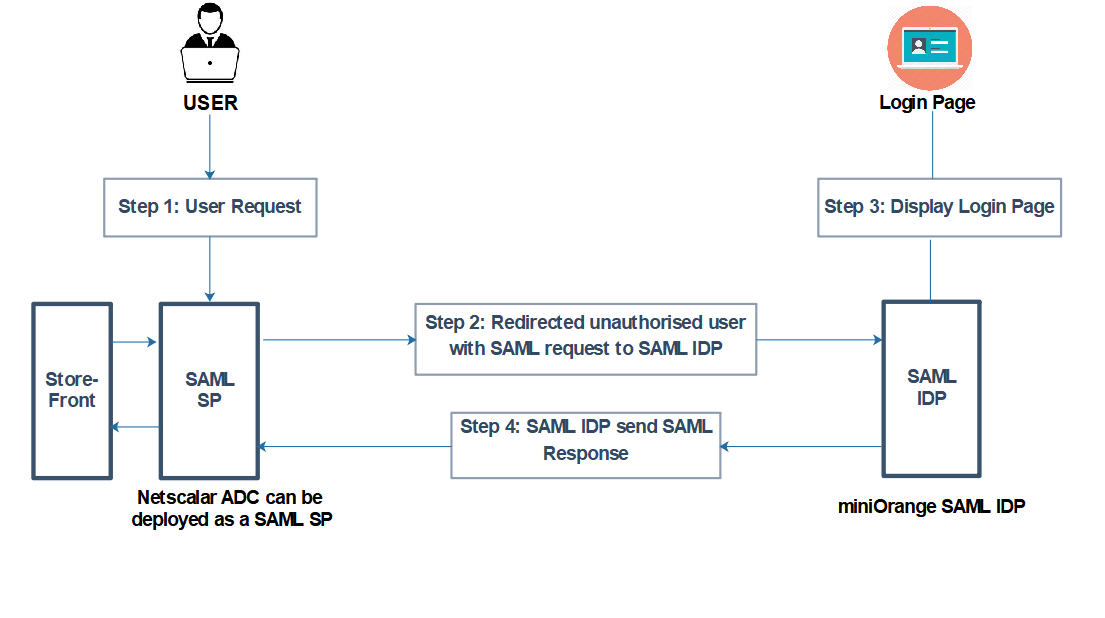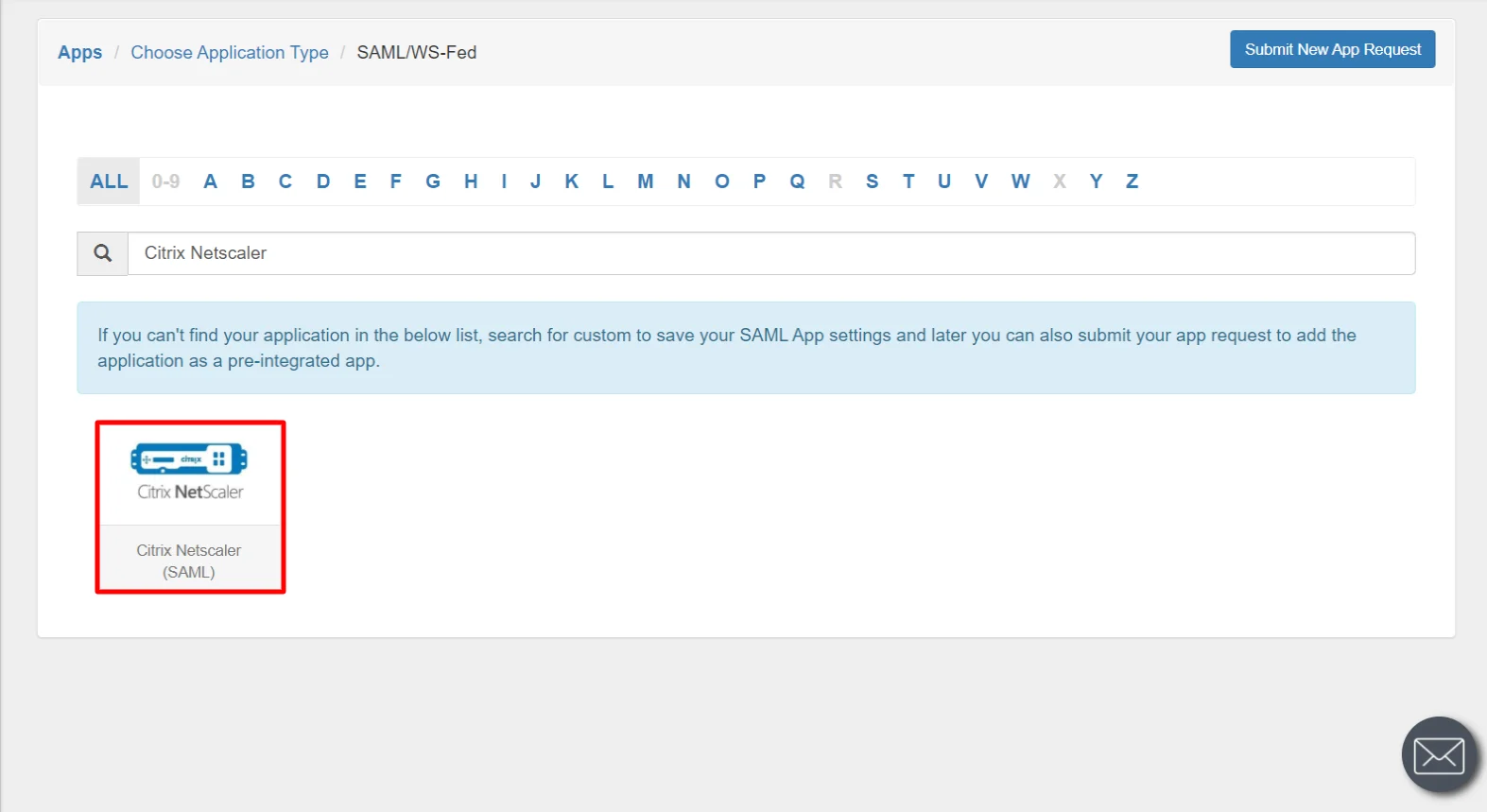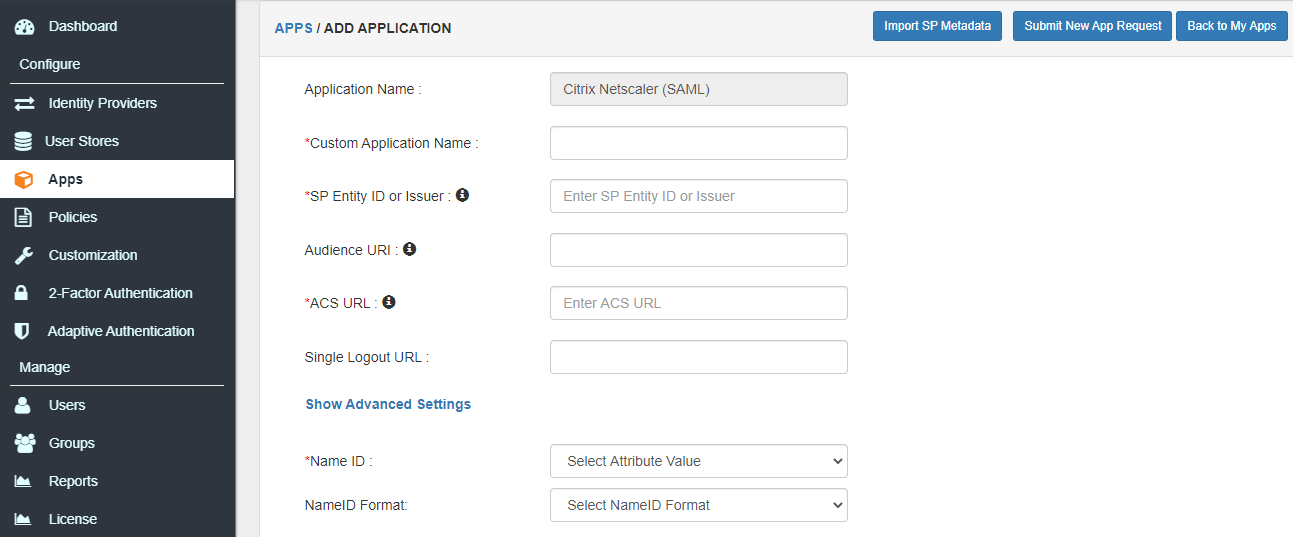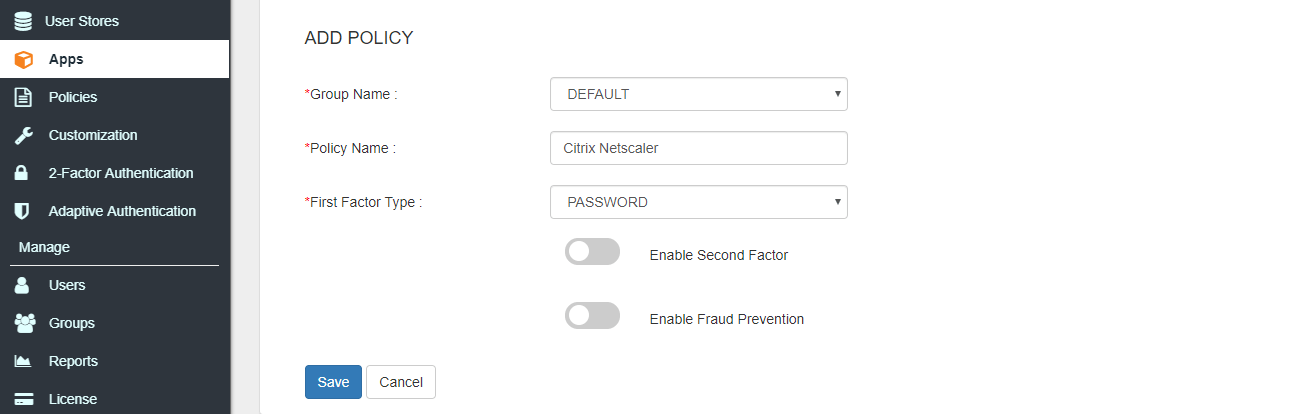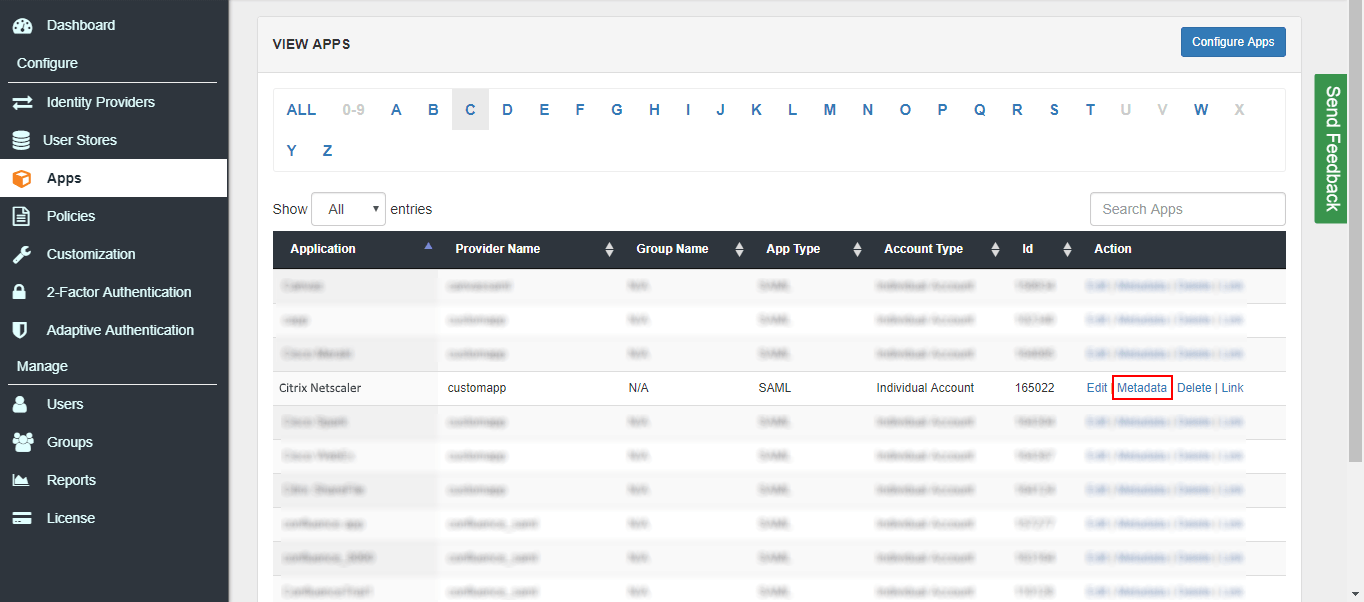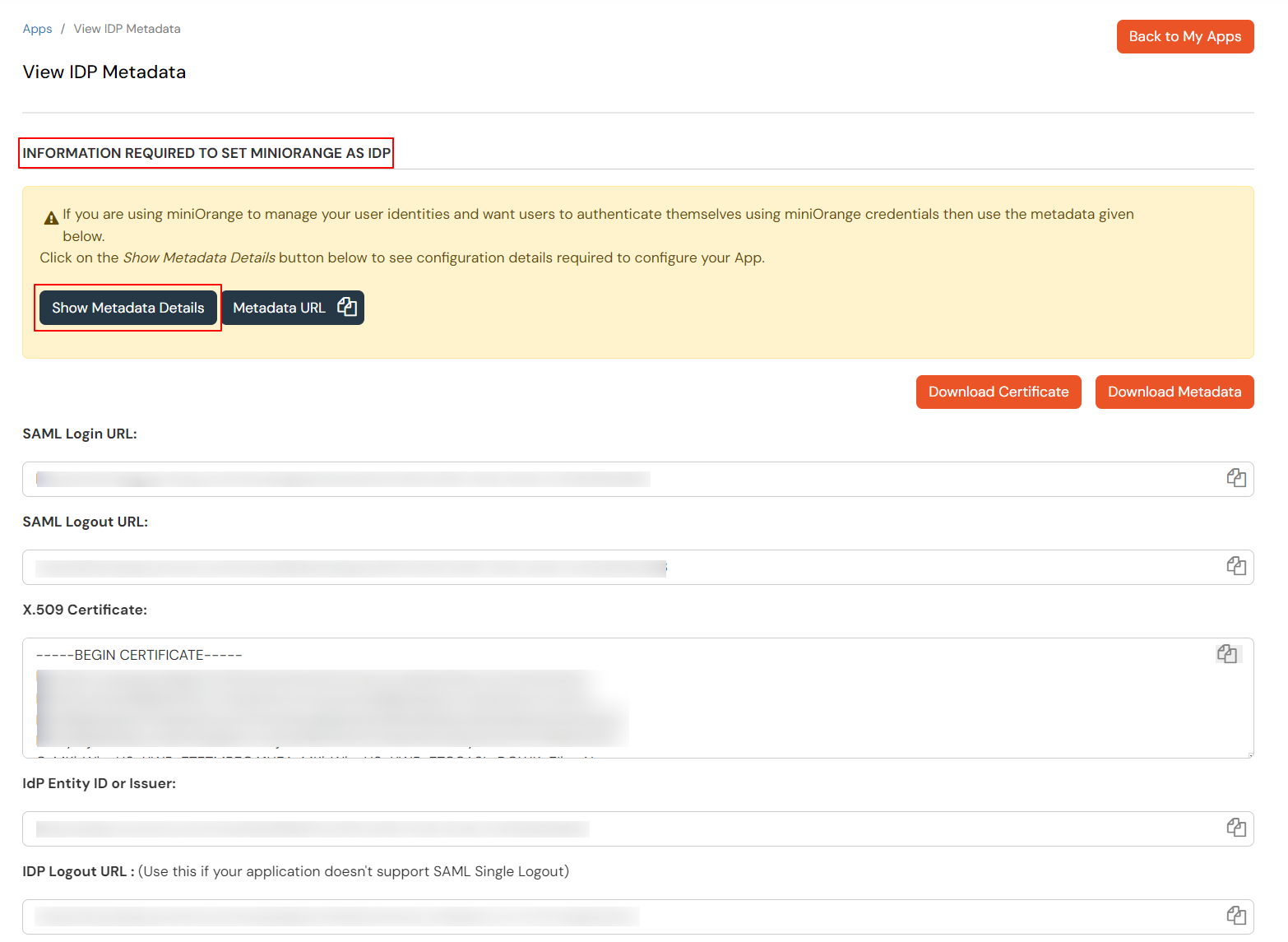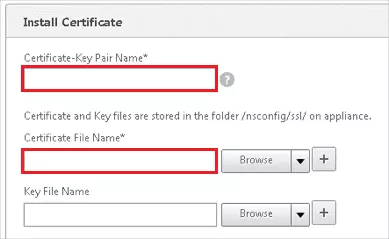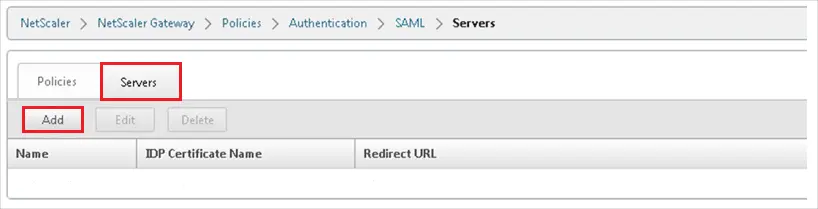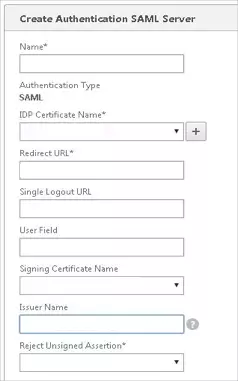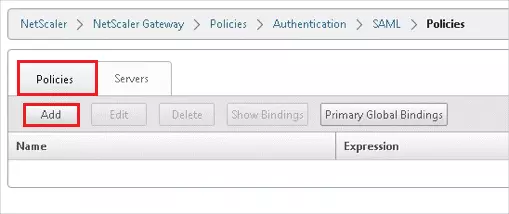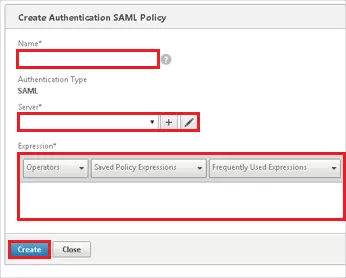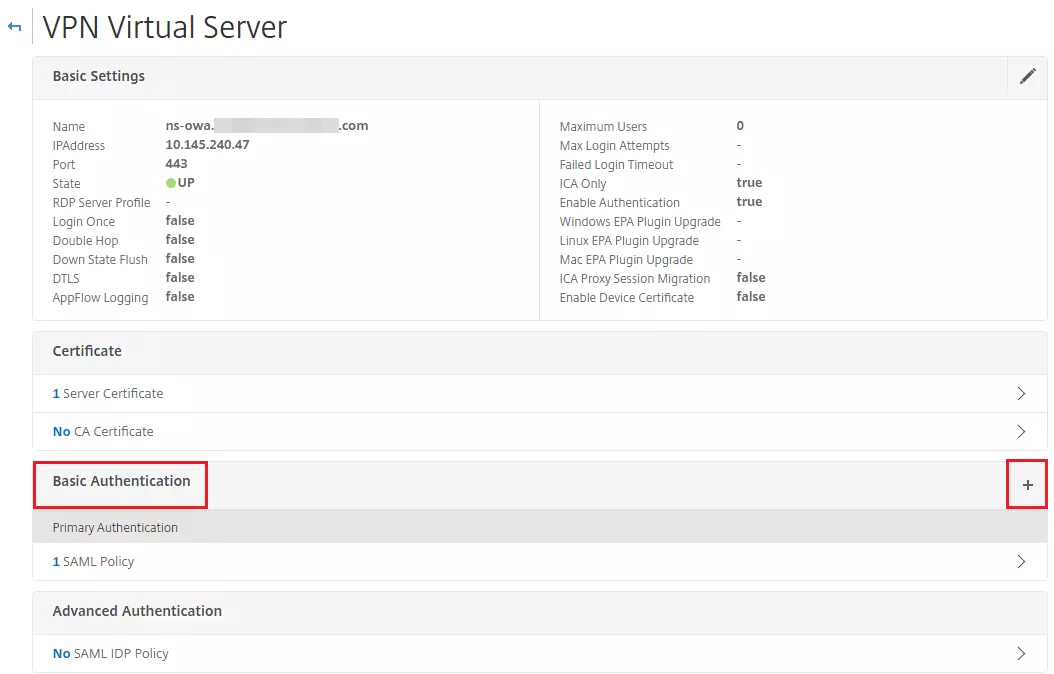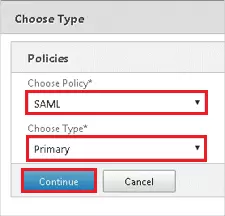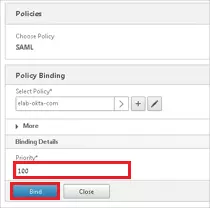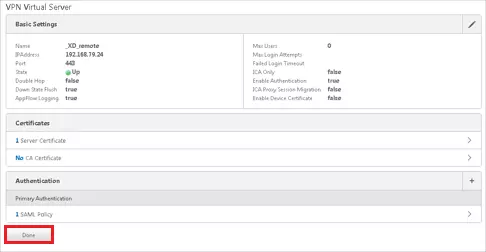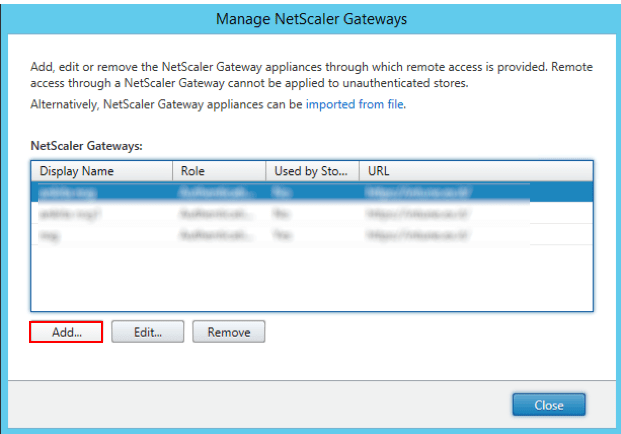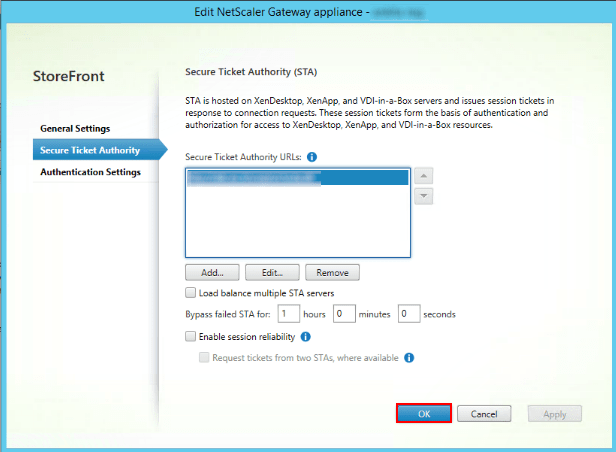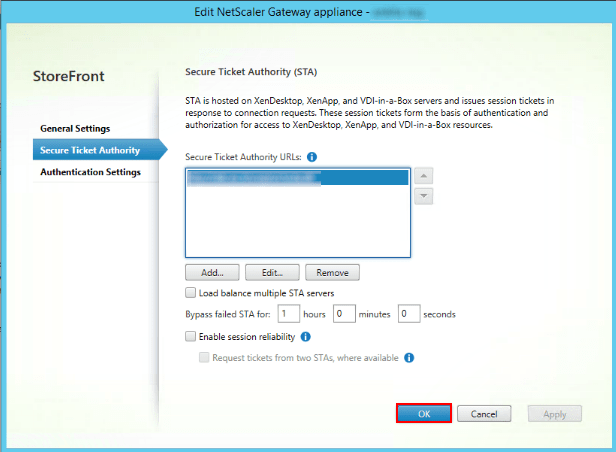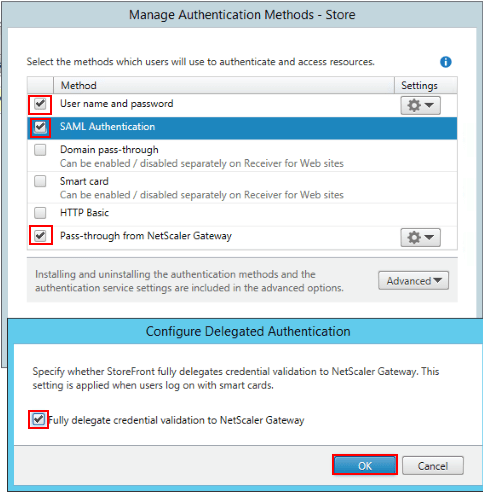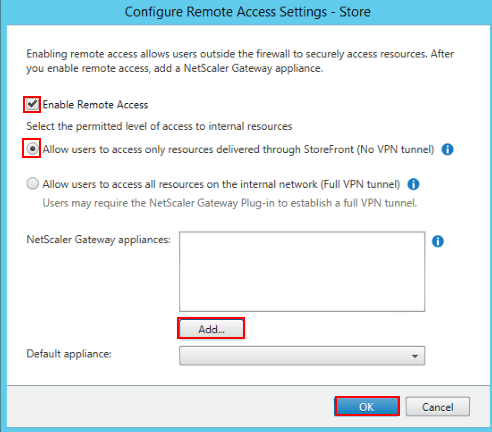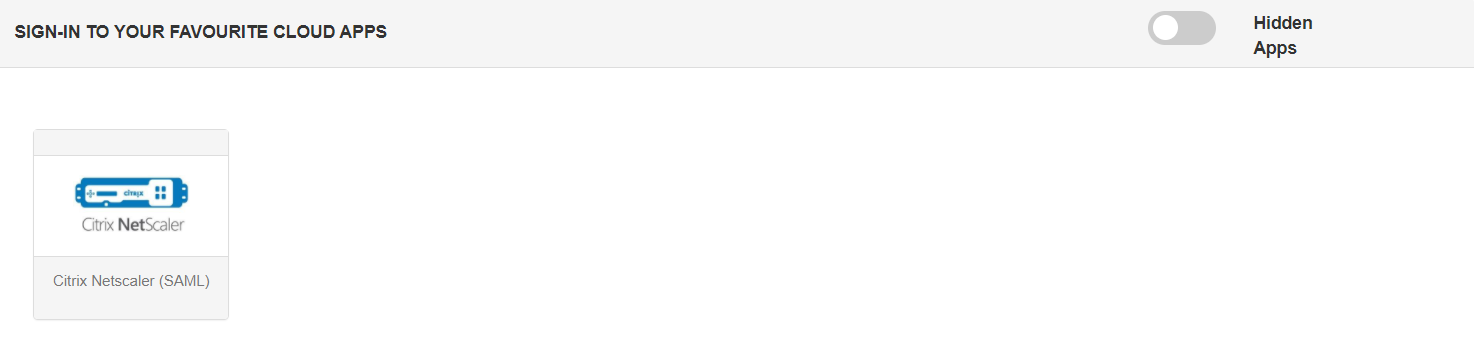Configure Citrix NetScaler Gateway Single Sign-On SSO | NetScaler SSO
miniOrange's Single Sign-On (SSO) solution ensures a secure entry into Citrix Netscaler using a unified set of login credentials. You can login using miniOrange, Azure AD, or your current identity provider credentials.
With miniOrange's SSO services, not only can you access Citrix Netscaler, but also other On-Premise and Cloud Applications using your established Identity Providers/User Store (like Azure Active Directory, Okta, Ping) credentials. Follow the setup guide for seamless integration of Citrix Netscaler SSO into your account.
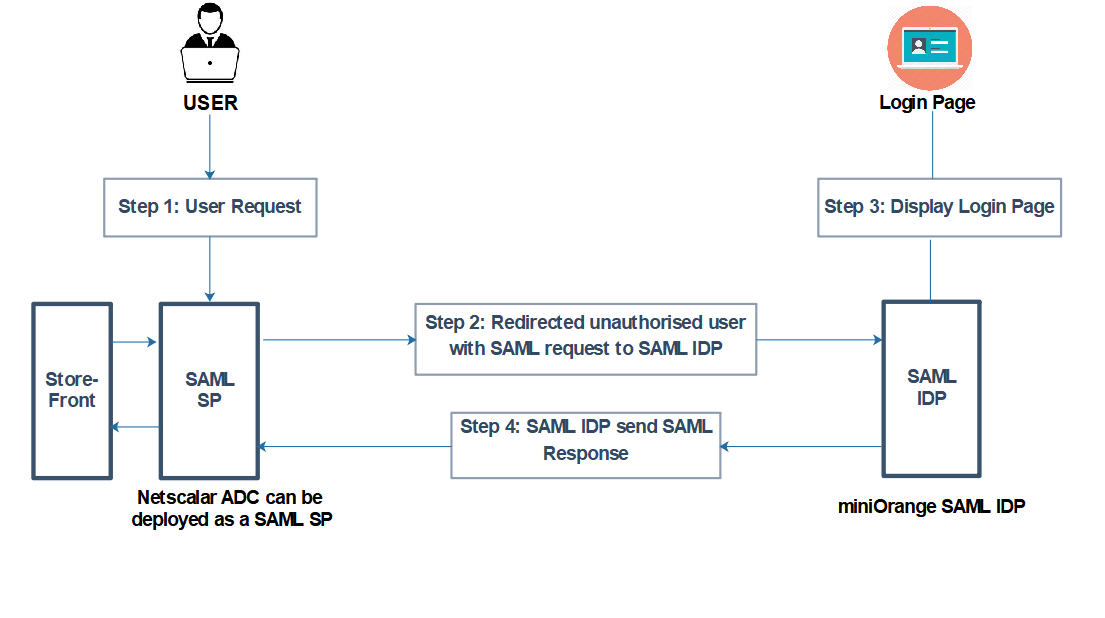
miniOrange and Citrix NetScaler Single Sign-On (SSO) integration supports the following features:
- SP Initiated Single Sign-On (SSO)
- IdP Initiated Single Sign-On (SSO)
Connect with External Source of Users
miniOrange provides user authentication from various external sources, which can be Directories (like ADFS, Microsoft Active Directory, OpenLDAP, AWS etc), Identity Providers (like Microsoft Entra ID, Okta, AWS), and many more. You can configure your existing directory/user store or add users in miniOrange.
Follow the Step-by-Step Guide given below for Citrix NetScaler Single Sign-On (SSO)
1. Configure Citrix NetScaler Gateway in miniOrange
- Login into miniOrange Admin Console.
- Go to Apps and click on Add Application button.

- In Choose Application Type, select SAML/WS-FED from the All Apps dropdown.

- Search for Citrix NetScaler Gateway in the list, if you don't find Citrix NetScaler Gateway in the list then, search for custom and you can set up your application in Custom SAML App.
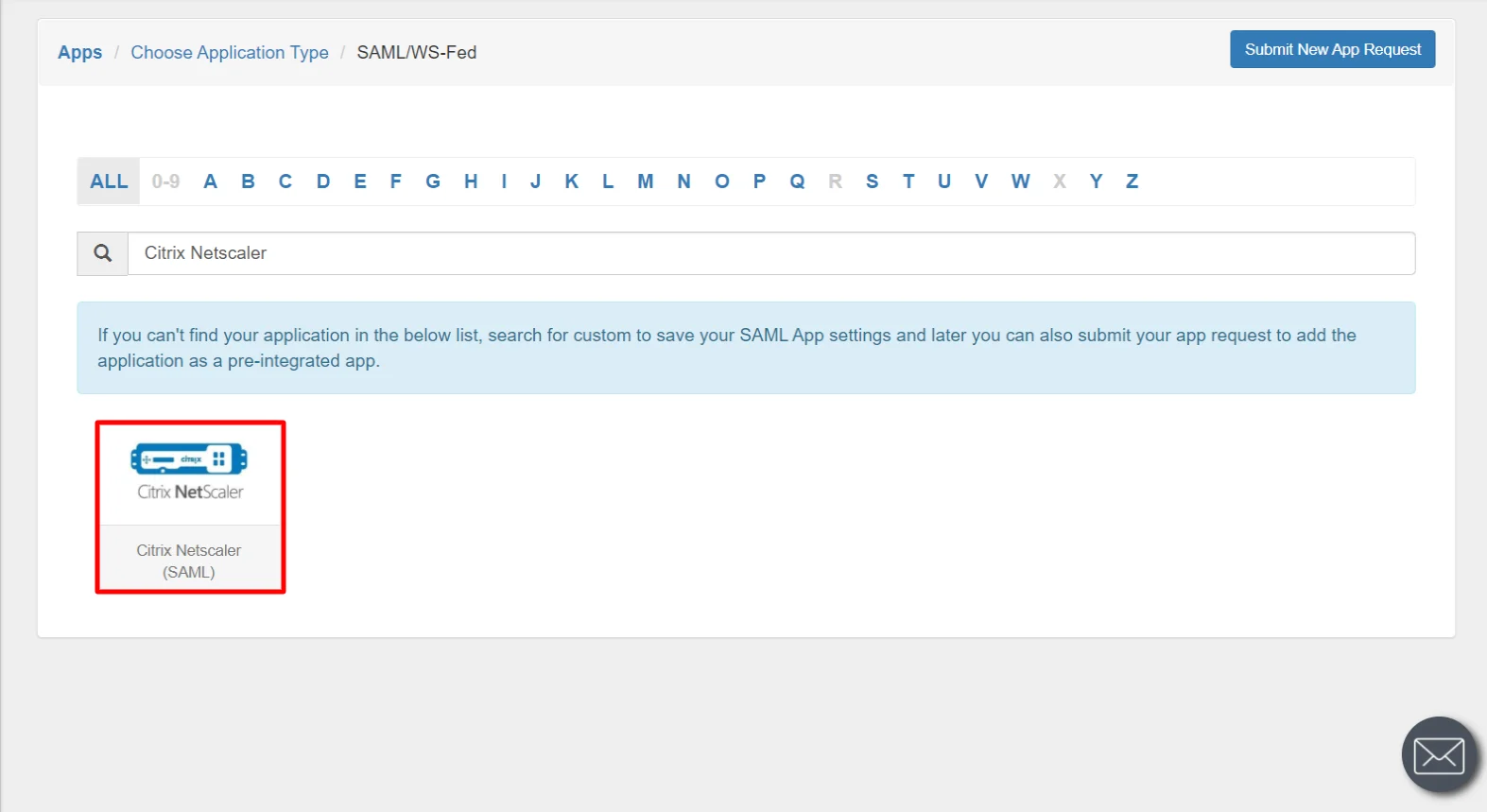
- Enter the SP Entity ID as https://nssp2.example.com
- Enter the value of ACS URL as https://nssp2.example.com/cgi/samlauth
Here, enter your Share File account URL followed by /cgi/samlauth.
- Select the Email ID from the Name ID dropdown.
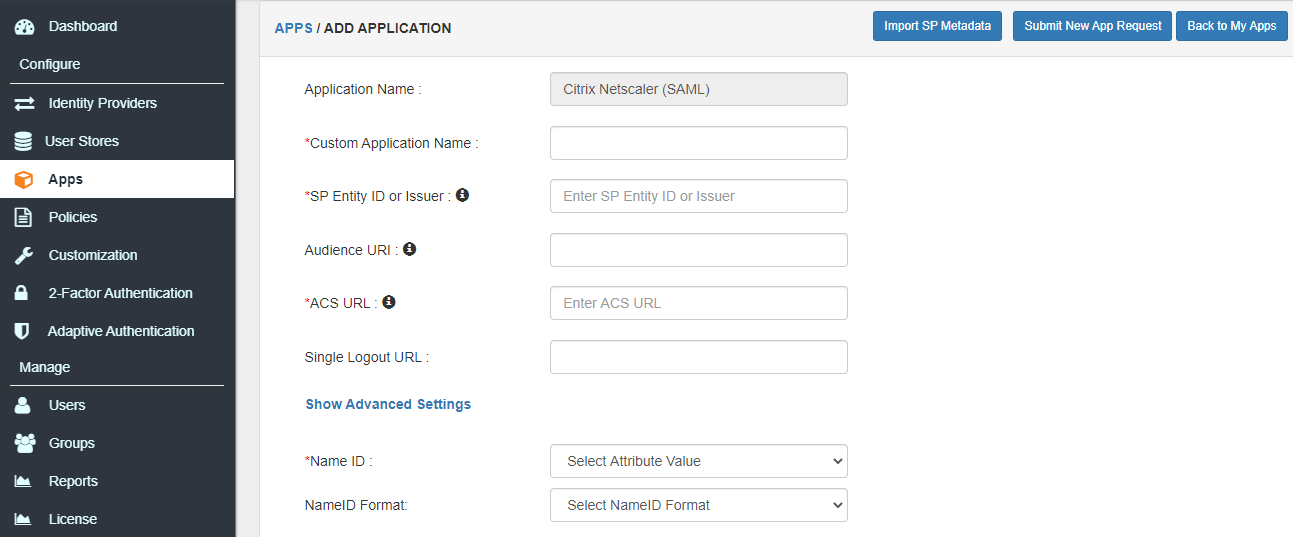
- Go to the Add Policy and select DEFAULT from the Group Name dropdown
- Now enter the Citrix NetScaler gateway in the "Policy Name field.
- Select PASSWORD from the First Factor Type dropdown.
- Click on Save to configure Citrix NetScaler gateway.
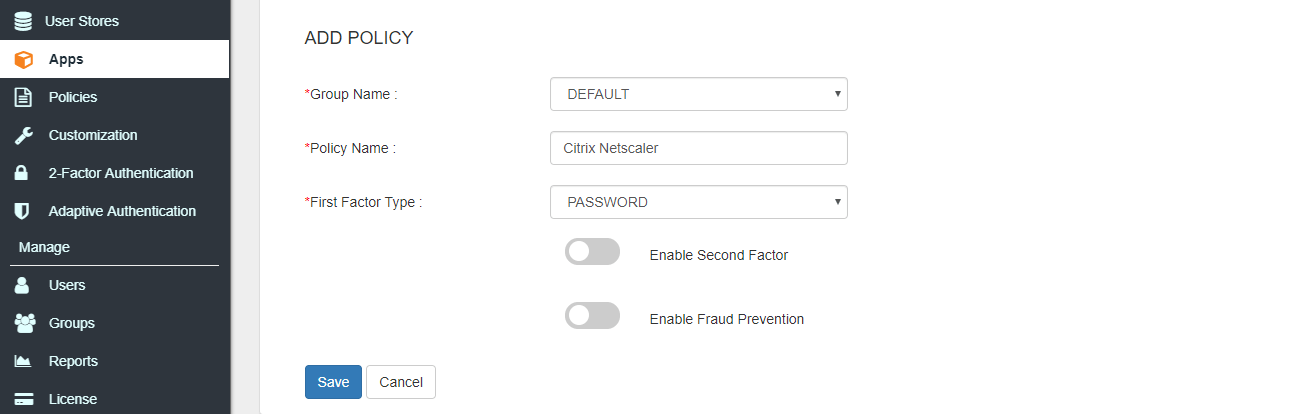
- Click on Metadata link to download the metadata which will be required later. Click on Link to see the IDP initiated SSO link for Citrix NetScaler Gateway.
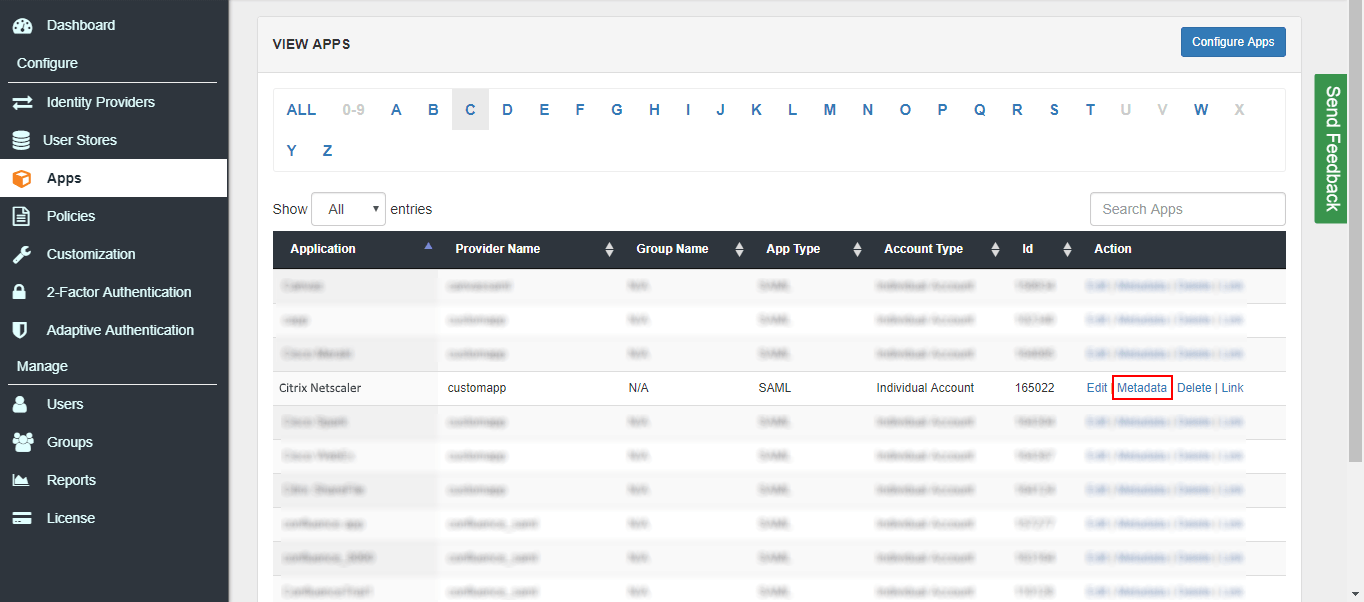
- Here you will see 2 options, if you are setting up miniOrange as IDP copy the metadetails related to miniOrange, if you already have an external IdP(okta,AZURE AD, ADFS, ONELOGIN, GOOGLE APPS) you can get metadata from the 2nd Section as shown below.

- Copy the SAML Login URL, SAML Logout URL, X.509 certificate, IdP Entity ID or Issuer which we will require later in step 2.
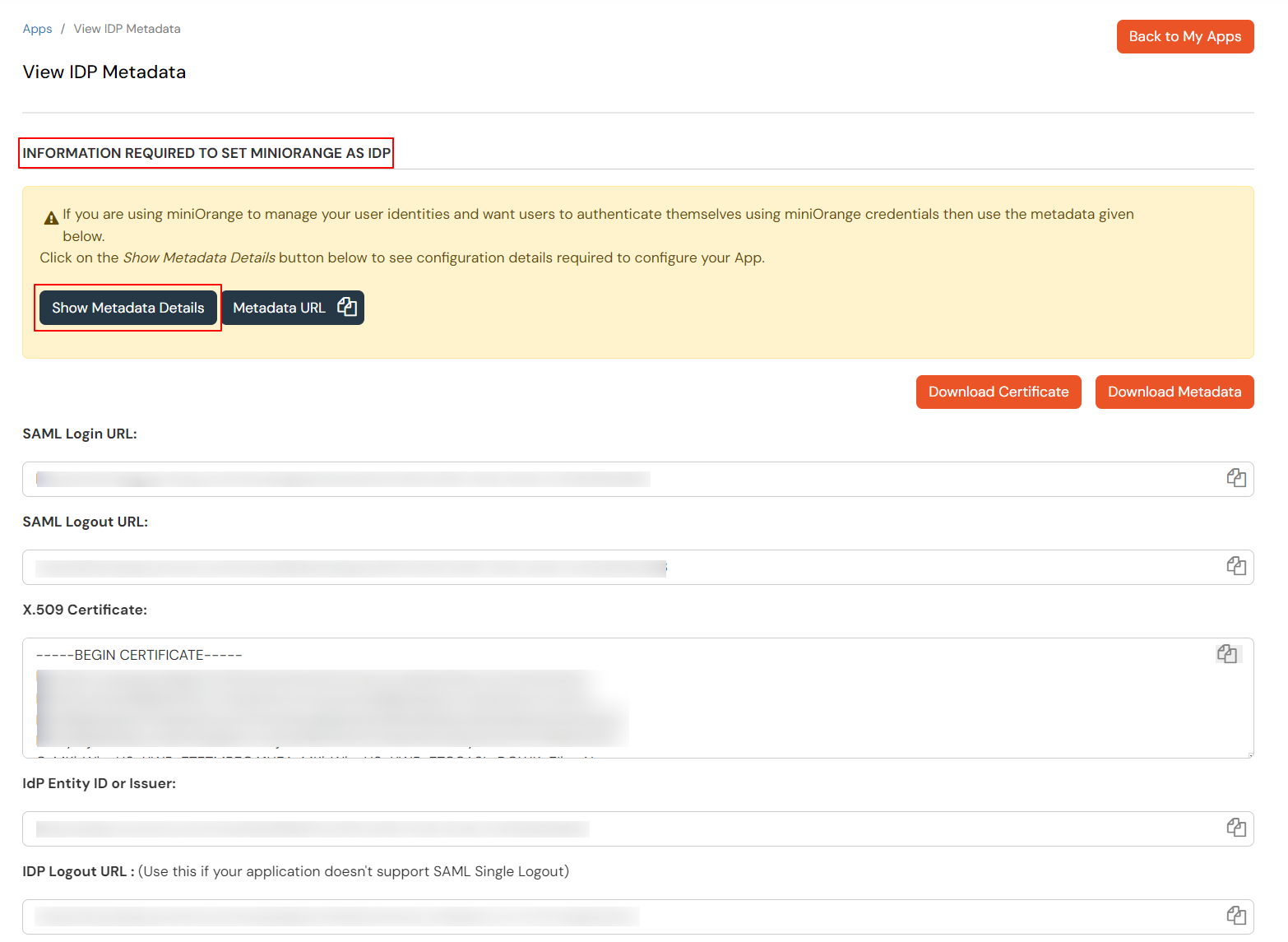
2. Configure SSO in Citrix NetScaler
- Login the Citrix NetScaler admin interface with admin rights.
- Click on Configuration tab, select Traffic Management >> SSL >> Certificates.
Note: In case if you are using NetScaler 11.1, then select Traffic Management >> SSL >> CACertificates >> Install.
- Install Certificate window will pop up. Enter the following entities in it:
| Certificate-Key Pair Name* |
Identity Name |
| Certificate File Name* |
Click on down arrow button next to Browse and select local.
Select the x.509 certificate which is downloaded in step 1. |
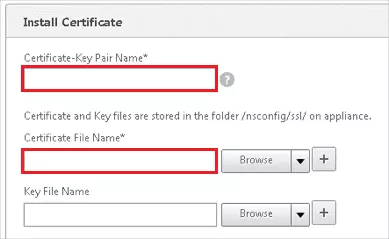
- Click Install.
- Under the Configuration page, select NetScaler Gateway >> Policies >> Authentication >> SAML.
- Under the Servers tab click Add.
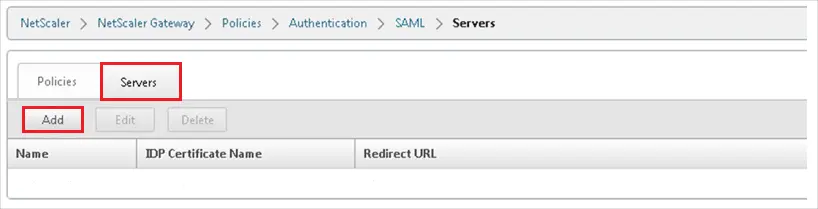
- In the Create Authentication SAML Server form, enter the following entities:
| Name |
Enter a name for your Server |
| IDP certificate Name |
Select certificate you imported earlier |
| Redirect URL* |
Enter the SAML Login URL which you copied from the metadata section |
| Single Logout URL |
Enter the SAML Logout URL which you copied from the metadata section |
| User Field |
It should be Name ID untill another identifier is being used |
| Signing Certificate Name |
Certificate for your Gateway VIP |
| Issuer Name |
Enter the IdP Entity ID or Issuer value which you copied from the metadata section |
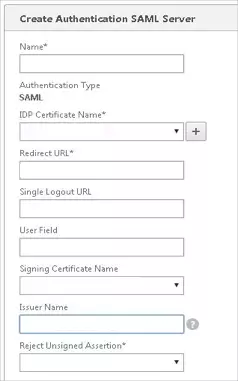
- Scroll down and search for Signature Algorithm section.
- Make sure the settings are as shown as below.
- Signature Algorithm -> RSA-SHA256
- Digest Method -> SHA256
- SAML Binding -> POST

- Click on OK to save the settings.
- Go back in the SAML section, select the Policies then click on Add.
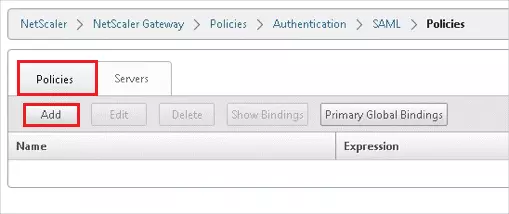
- Under Create Authentication SAML Policy, enter the following entities:
| Name* |
Enter a required name |
| Server* |
Click on down arrow button for drop-down menu and select your created server entry |
| Expression* |
ns_true |
- Click Create to save the policy.
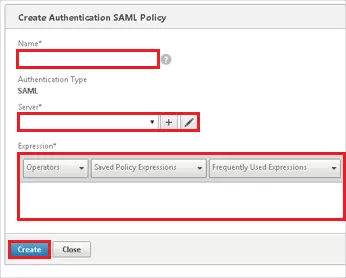
- On the left side below NetScaler Gateway section, select Virtual Servers.
- Locate the virtual server to bind with miniOrange SAML and click Edit.
- Under Authentication section, unbind all the existing polocies.
- Close the suthentication sub-window.
- Go back in Virtual Server configuration screen, find the Basic Authentication section and select plus (+) icon.
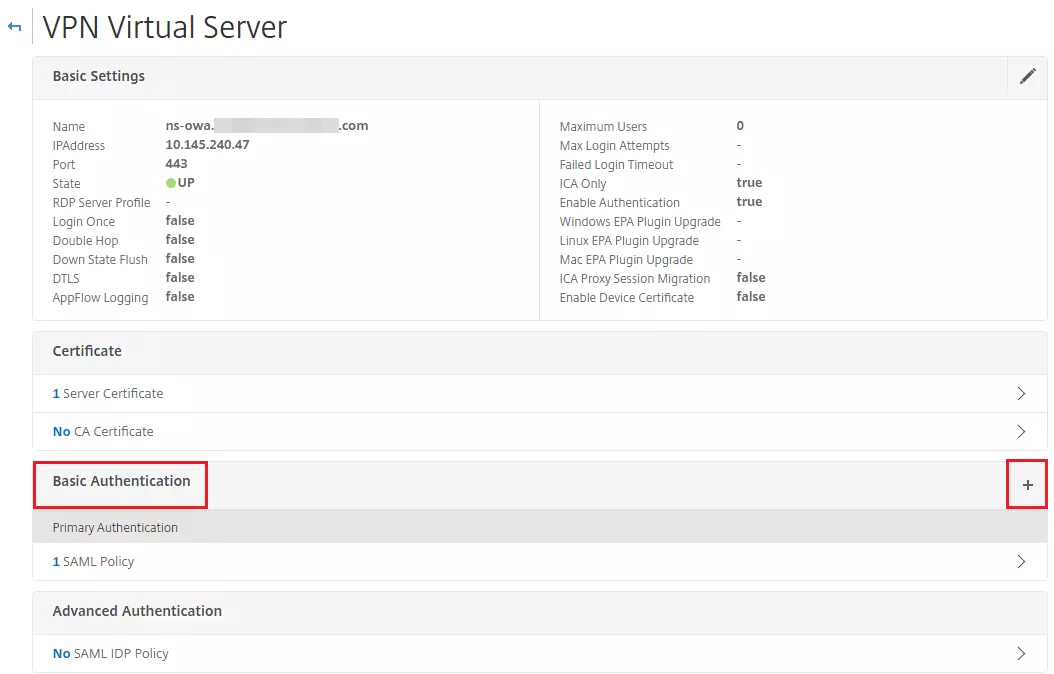
- Under the Choose Policy*, select SAML, under the Choose Type, select Primary.
- Click Continue.
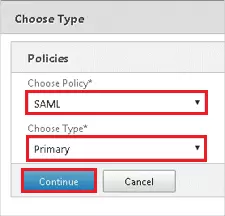
- Under the Policy Binding section, click on SAML policy which you created earlier.
- Click on the radial button which is in left and click on OK.
- Set the Priority as 100 and click on Bind.
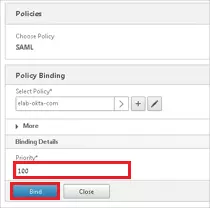
- Go back to Virtual Server configuration screen and click on Done.
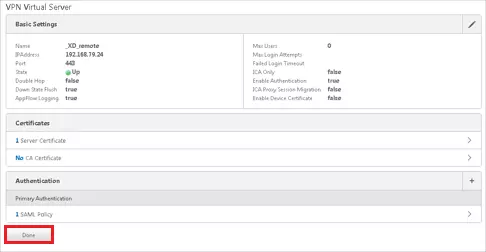
3. Configure on StoreFront
- First click on Manage NetScaler Gateway >> Add to add a new Gateway.
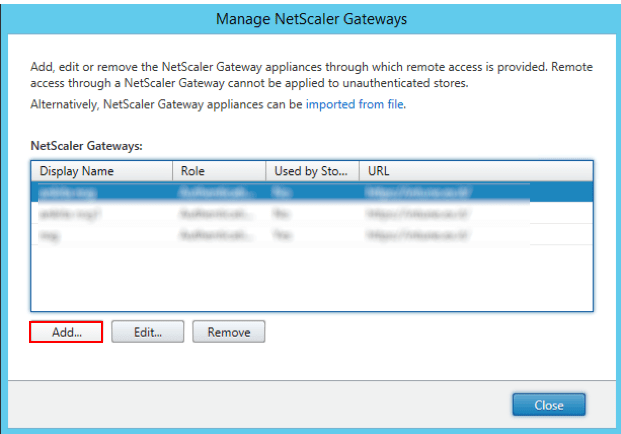
- Refer below screenshot to Configure General Settings

- Add Secure Ticket Authority details:
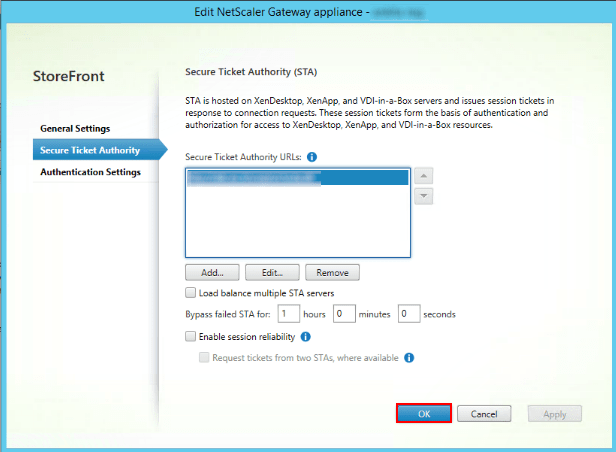
- Add Authentication Settings >> OK.
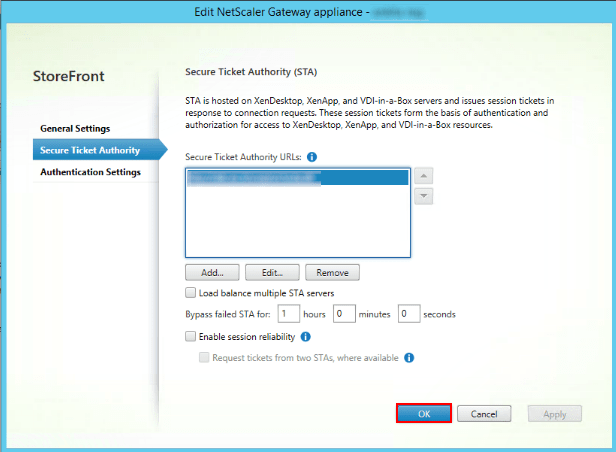
- Now, click on Manage Authentication Methods and Pass-through option selected and click on the Settings button in the Pass-through option to enable Delegated Authentication as below:
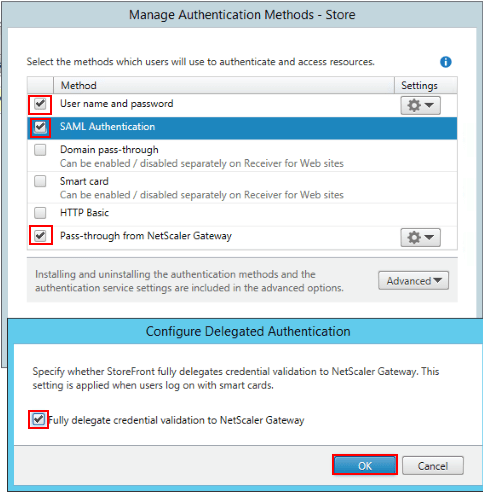
- Click on Configure Remote Access Settings and add NetScaler Gateway appliance as done in above step.
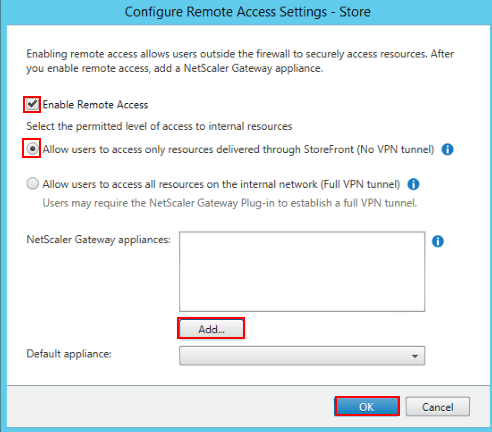
- Note : It is important to enable Delegated Authentication as mentioned in above steps, else we will get an error saying “Cannot Complete your Request” on trying to do SSO to StoreFront after authentication at NetScaler is successful.
For the callback url configured at step “4” to work, we need to open port 443 from StoreFront to NetScaler.
The callback url is required for the SAML to work, the NetScaler Gateway Certificate must be trusted at StoreFront.
4. Test SSO Configuration
Test SSO login to your Citrix NetScaler Gateway account with miniOrange IdP:
5. Configure Your User Directory (Optional)
miniOrange provides user authentication from various external sources, which can be Directories (like ADFS, Microsoft Active Directory, Microsoft Entra ID, OpenLDAP, Google, AWS Cognito etc), Identity Providers (like Okta, Shibboleth, Ping, OneLogin, KeyCloak), Databases (like MySQL, Maria DB, PostgreSQL) and many more. You can configure your existing directory/user store or add users in miniOrange.
- Click on Identity Providers >> Add Identity Provider in the left menu of the dashboard

- In Choose Identity Provider, select AD/LDAP Directories from the dropdown.

- Then search for AD/LDAP and click it.

- STORE LDAP CONFIGURATION IN MINIORANGE: Choose this option if you want to keep your configuration in miniOrange. If the active directory is behind a firewall, you will need to open the firewall to allow incoming requests to your AD.
- STORE LDAP CONFIGURATION ON PREMISE: Choose this option if you want to keep your configuration in your premise and only allow access to AD inside premises. You will have to download and install miniOrange gateway on your premise.

- Enter AD/LDAP Display Name and Identifier name.
- Select Directory Type as Active Directory.
- Enter the LDAP Server URL or IP Address against the LDAP Server URL field.
- Click on the Test Connection button to verify if you have made a successful connection with your LDAP server.

- In Active Directory, go to the properties of user containers/OU's and search for the Distinguished Name attribute. The bind account should have minimum required read privileges in Active Directory to allow directory lookups. If the use case involves provisioning (such as creating, updating, or deleting users or groups), the account must also be granted appropriate write permissions.

- Enter the valid Bind account Password.
- Click on the Test Bind Account Credentials button to verify your LDAP Bind credentials for LDAP connection.

- Search Base is the location in the directory where the search for a user begins. You will get this from the same place you got your Distinguished name.

- Select a suitable Search filter from the drop-down menu. If you use User in Single Group Filter or User in Multiple Group Filter, replace the <group-dn> in the search filter with the distinguished name of the group in which your users are present. To use custom Search Filter select "Write your Custom Filter" option and customize it accordingly.

- Click on the Next button, or go to the Login Options tab.
- You can also configure following options while setting up AD. Enable Activate LDAP in order to authenticate users from AD/LDAP. Click on the Next button to add user store.

Here's the list of the attributes and what it does when we enable it. You can enable/disable accordingly.
| Attribute |
Description |
| Activate LDAP |
All user authentications will be done with LDAP credentials if you Activate it |
| Fallback Authentication |
If LDAP credentials fail then user will be authenticated through miniOrange |
| Enable administrator login |
On enabling this, your miniOrange Administrator login authenticates using your LDAP server |
| Show IdP to users |
If you enable this option, this IdP will be visible to users |
| Sync users in miniOrange |
Users will be created in miniOrange after authentication with LDAP |
- Click on the Next button, or go to the Attributes tab.
Attributes Mapping from AD
User Import and Provisioning from AD
- If you want to set up provisioning, click here for detailed information. We will skip this step for now.

Test Connections
- You will see a list of directories under Identity Providers. From the dropdown, select AD/LDAP Directories, search for your configured directory, click the three dots next to it, and select Test Connection.

- A pop-up appears prompting you to enter a username and password to verify your LDAP configuration.

- On Successful connection with LDAP Server, a success message is shown.

Test Attribute Mapping
- You will see a list of directories under Identity Providers. From the dropdown, select AD/LDAP Directories, search for your configured directory, click the three dots next to it, and select Test Attribute Mapping.

- A pop‑up appears to enter a username and click Test.

- The Test Attribute Mapping Result will be displayed.

Set up AD as External Directory configuration is complete.
Note: Refer our guide to setup LDAP on windows server.
miniOrange integrates with various external user sources such as directories, identity providers, and etc.
6. Adaptive Authentication with Citrix NetScaler Gateway
A. Restricting access to Citrix NetScaler Gateway with IP Configuration
You can use adaptive authentication with Citrix NetScaler Gateway Single Sign-On (SSO) to improve the security and functionality of Single Sign-On. You can allow a IP Address in certain range for SSO or you can deny it based your requirements and you can also challenge the user to verify his authenticity. Adaptive authentication manages the user authentication bases on different factors such as Device ID, Location, Time of Access, IP Address and many more.
You can configure Adaptive Authentication with IP Blocking in following way :
- Login to Self Service Console >> Adaptive Authentication >> Add Policy.

- Add a Policy Name for your Adative Authentication Policy.
- Select Action for Behavior Change, click the Edit link, and then choose the appropriate Action and Challenge Type for the user from that section.

Action for behavior Change Options :
| Attribute |
Description |
| Allow |
Allow users to authenticate and use services if Adaptive authentication condition is true. |
| Deny |
Deny user authentications and access to services if Adaptive authentication condition is true. |
| Challenge |
Challenge users with one of the three methods mentioned below for verifying user authenticity. |
Challenge Type Options :
| Attribute |
Description |
| User second Factor |
The User needs to authenticate using the second factor he has opted or assigned for such as
- OTP over SMS
- PUSH Notification
- OTP over Email and, many more.
|
| KBA (Knowledge-based authentication) |
The System will ask the user for 2 of 3 questions he has configured in his Self-Service Console. Only after the right answer to both questions is the user allowed to proceed further. |
| OTP over Alternate Email |
User will receive an OTP on the alternate email they have configured through the Self Service Console. Once the user provides the correct OTP, they are allowed to proceed further. |
- Now click Edit option from the IP Configuration section to configure custom IP range.
- Select Add IP if the User's IP Address is not in the configured list.
- Specify the IP Address that you want to whitelist. For the IP Range other than the whitelisted one, you can select the above setting to reflect.
- Choose either allow or deny by selecting the corresponding option from the dropdown.
- If a user tries to login with the whitelisted IP address, they will always be allowed access.
- We support IP address range in three formats i.e., IPv4, IPv4 CIDR, and IPv6 CIDR. You can choose whichever is suitable for you from the dropdown menu.
- You can add multiple IPs or IP ranges by clicking the + Add IP button.

- Once the changes are made, scroll down to the end and click on Save.
B. Adaptive Authentication with Limiting number of devices
Using Adaptive Authentication you can also restrict the number of devices the end user can access the Services on. You can allow end users to access services on a fixed no. of devices. The end users will be able to access services provided by us on this fixed no. of devices.
You can configure Adaptive Authentication with Device Restriction in following way
- Login to Self Service Console >> Adaptive Authentication >> Add Policy.
- Add a Policy Name for your Adaptive Authentication Policy.
- Select your Action for behavior Change and Challenge Type for user from the Action for behavior Change Section.

- On the Add Policy tab, go to the Device Configuration section and click the Edit button.
- Enter the Number of Device Registrations Allowed as per your requirement. (2-3 devices are recommended.)
- Choose Action if number of devices exceeded (This will override your setting for Action for behavior Change.)
- Challenge: The user needs to verify himself using any of the three methods mentioned in table in step 5.1
- Deny : Deny users access to the system
- Enable Mobile Device Restriction to block logins from mobile devices. This ensures all login attempts from mobile devices will be declined.
- Enable MAC Address Based Restriction if you want to restrict access based on device MAC address.

- Scroll down to the bottom of the page and click on Save.
C. Add Adaptive Authentication policy to Citrix NetScaler Gateway
- Login to Self Service Console >> Policies >> Add Login Policy.
- Click on Edit icon option for predefined app policy.

- Set your policy in the Policy Name and select Password as First Factor.
- Enable Adaptive Authentication on Edit Login Policy page and select the required restriction method as an option.
- From Select Login Policy dropdown select the policy we created in last step and click on Submit.


D. Notification and Alert Message.
How to add a trusted Device
- When End-user log in to the self service console after the policy for device restriction is on, he is provided the option to add the current device as a trusted device.
External References