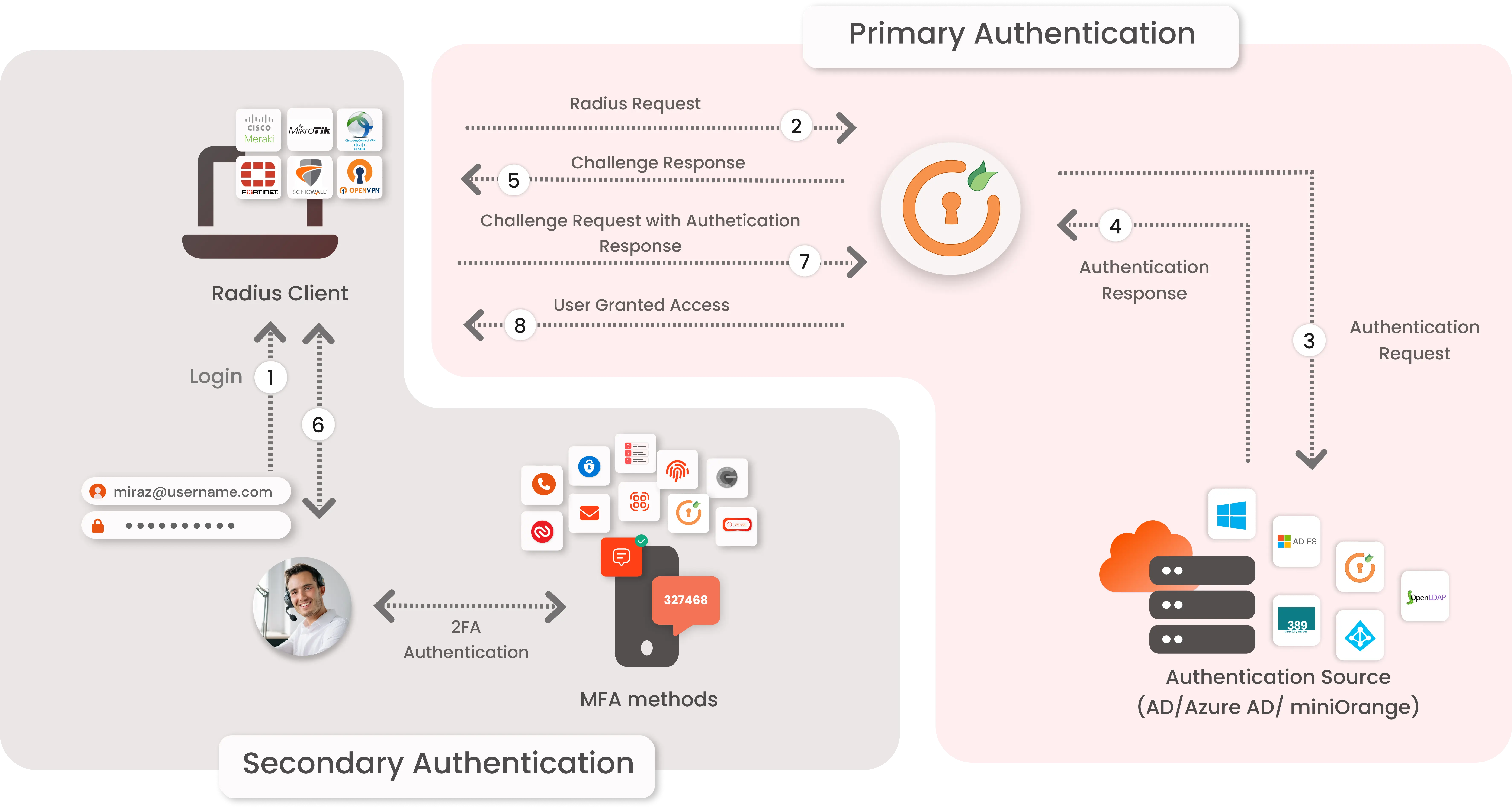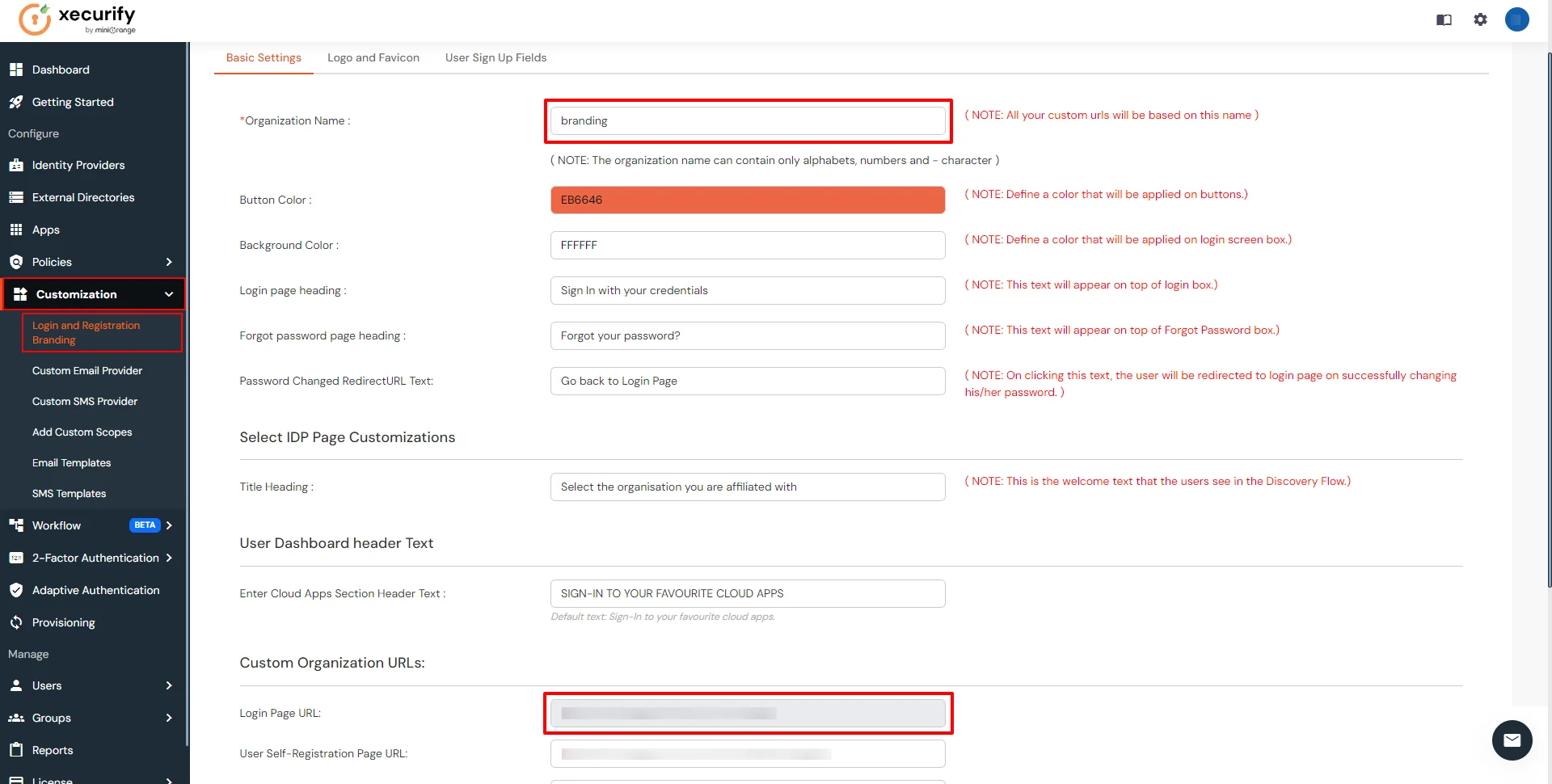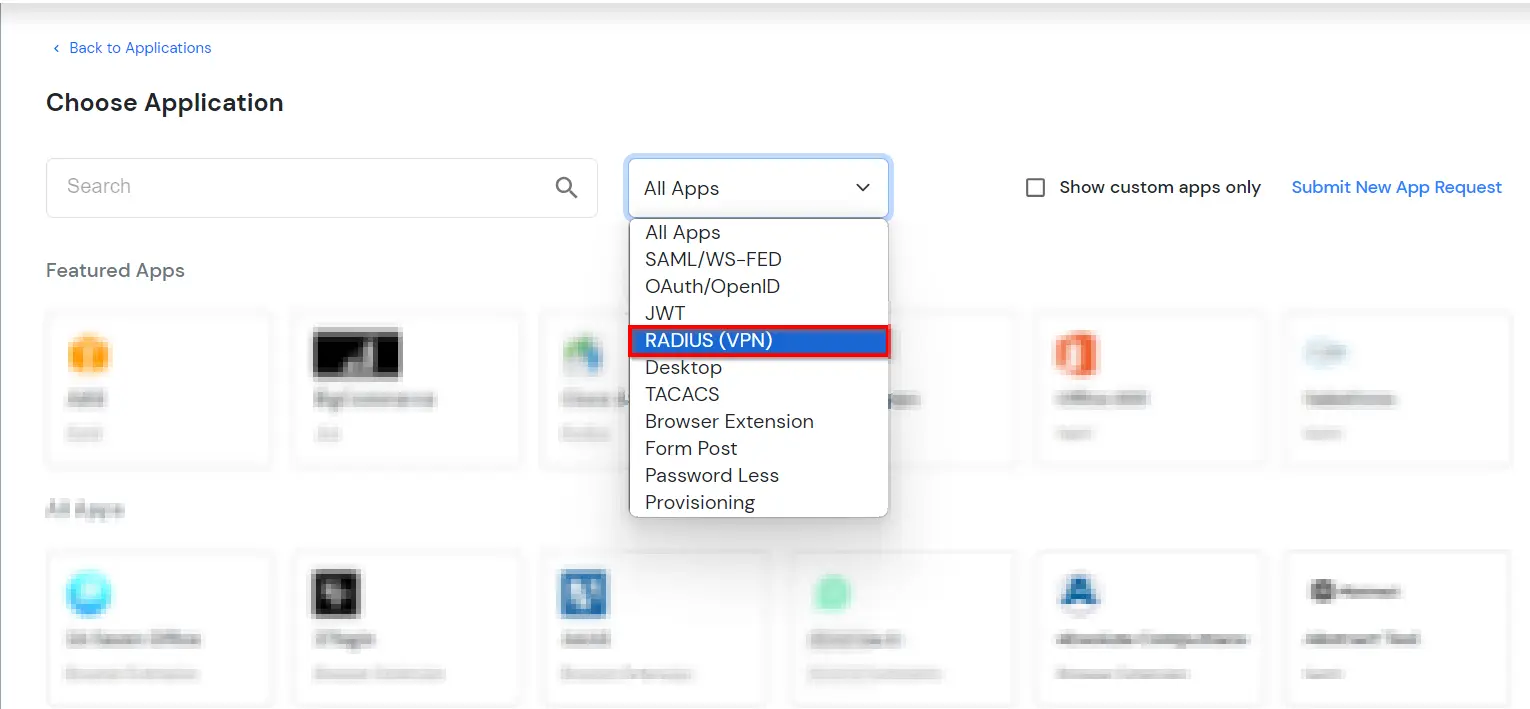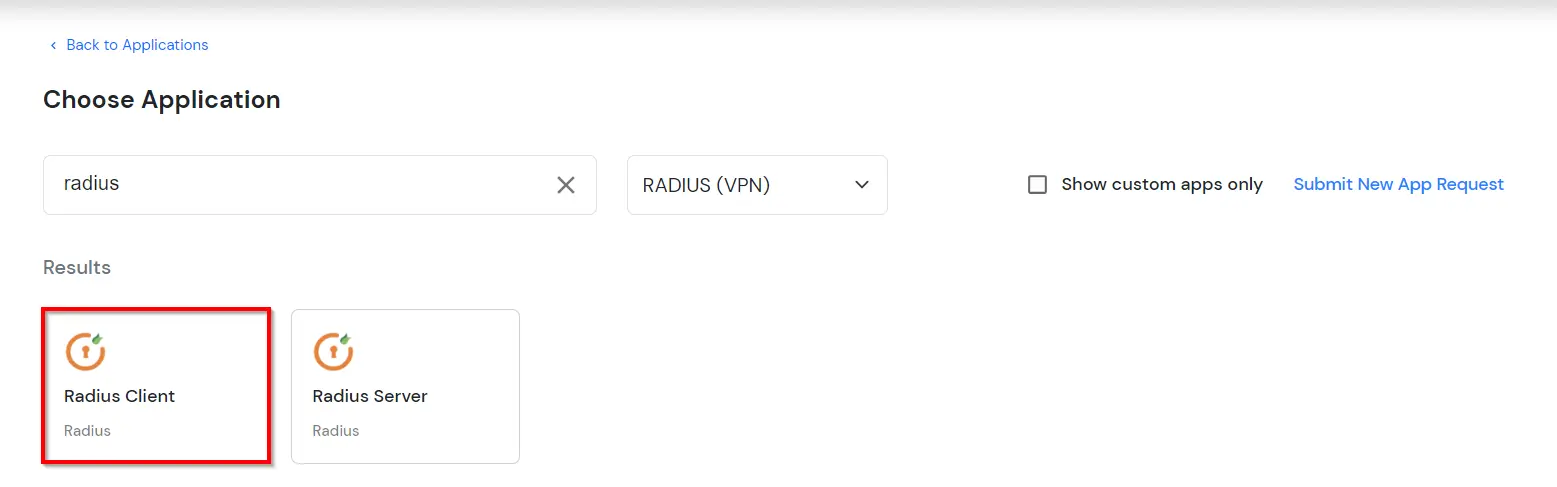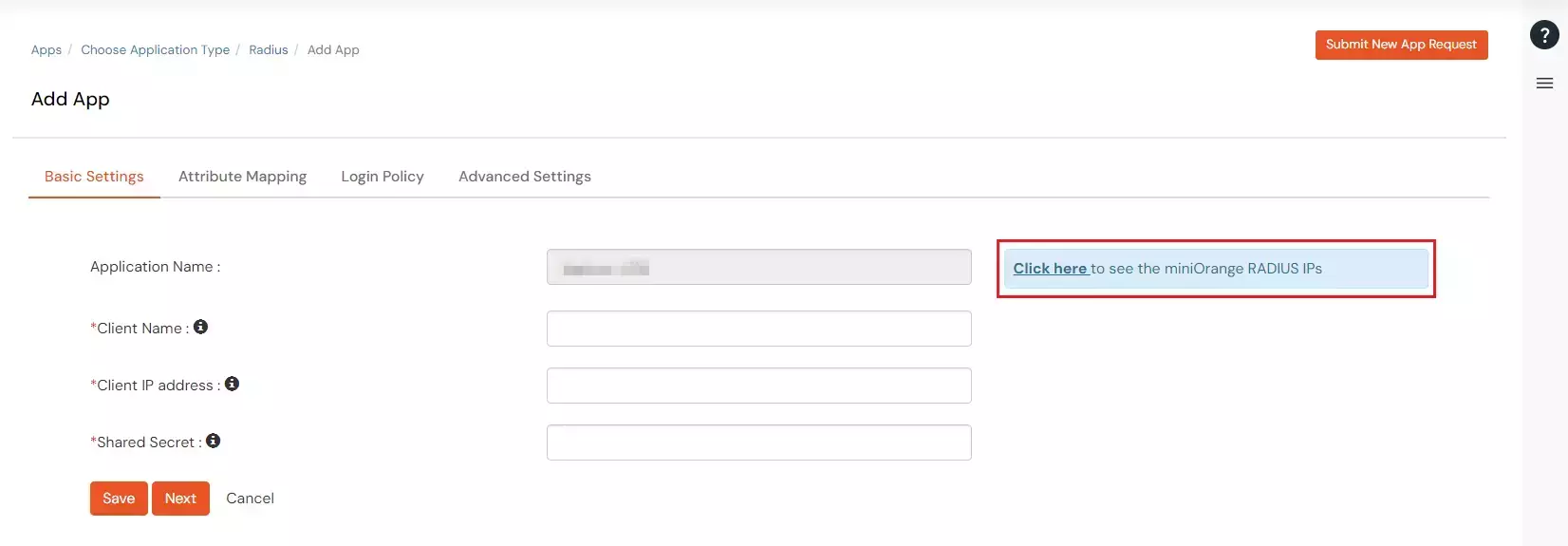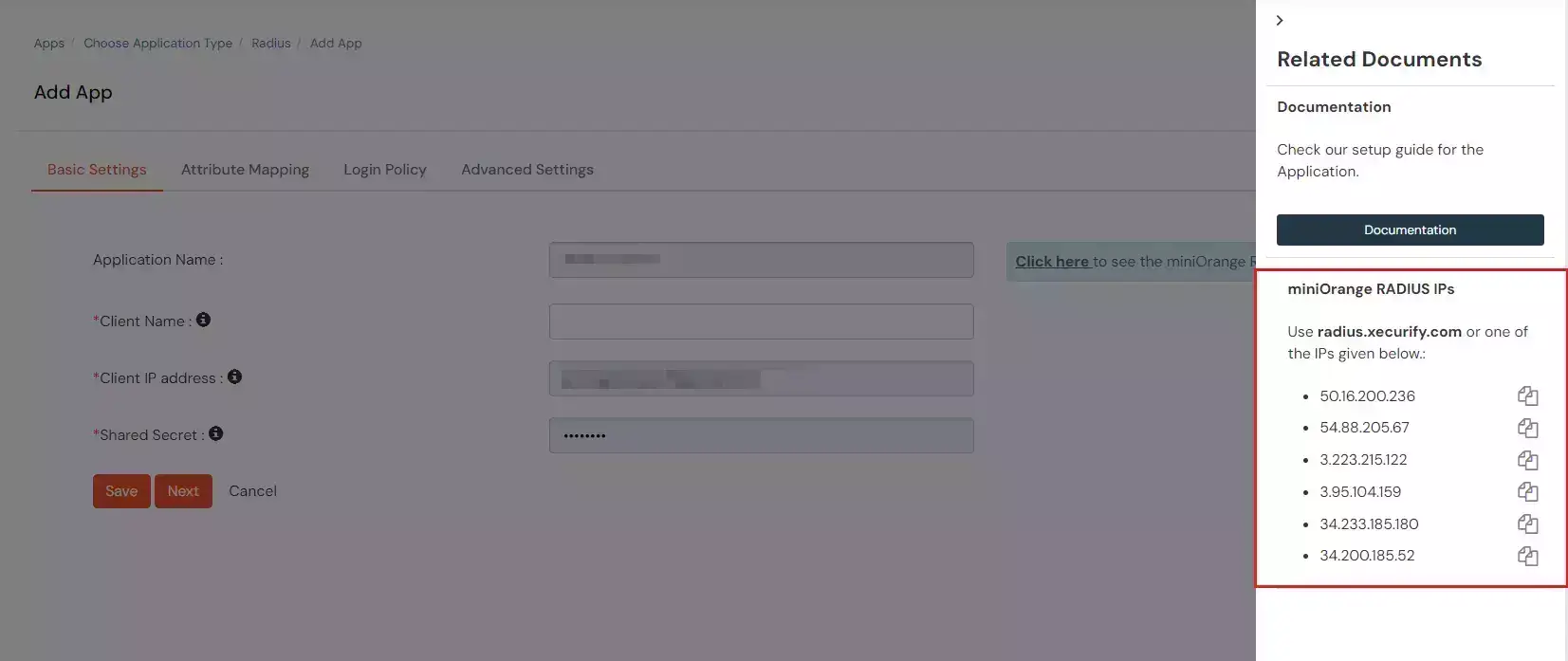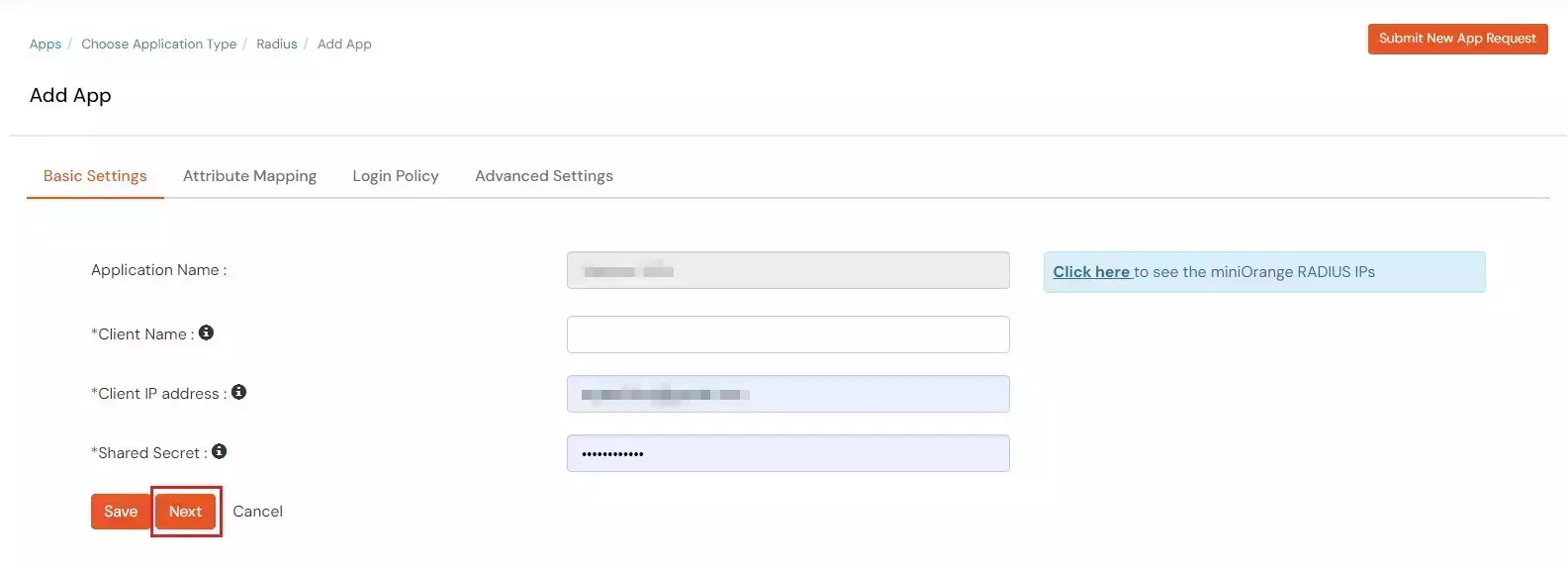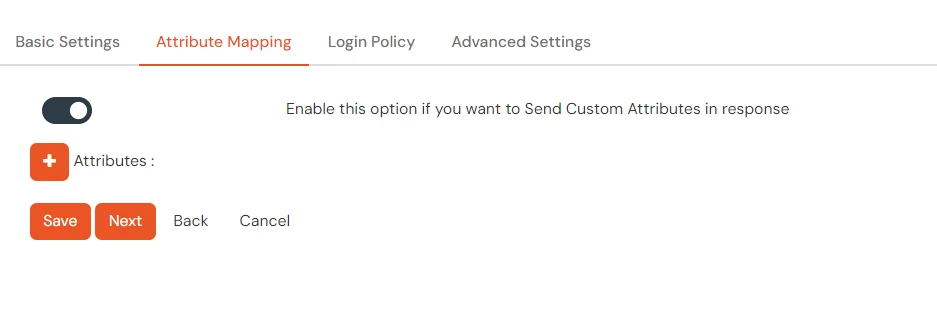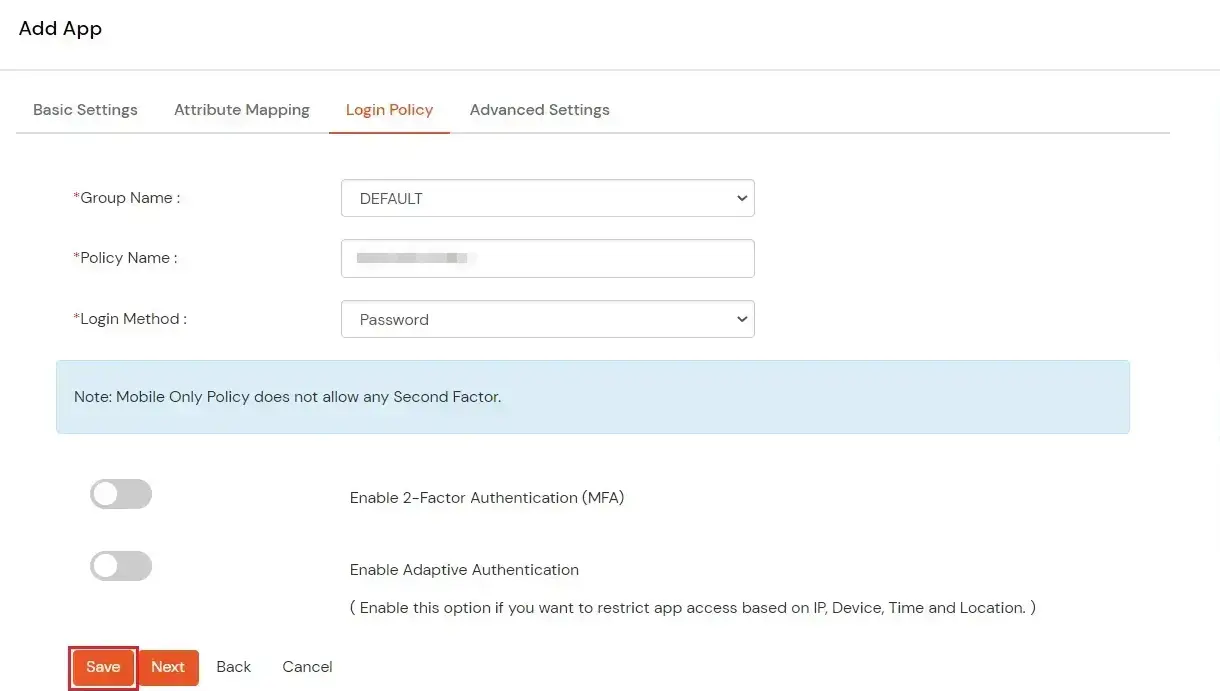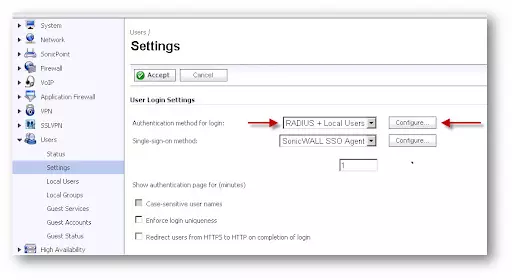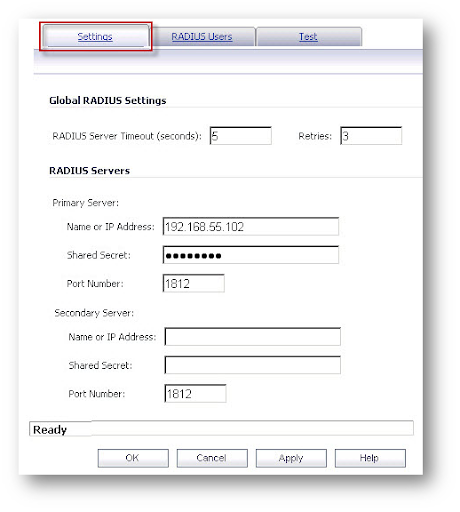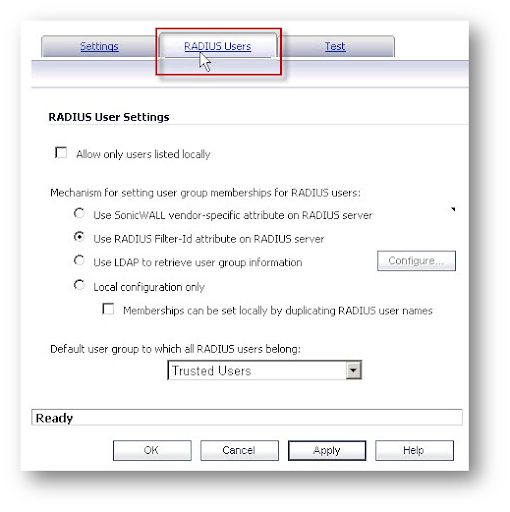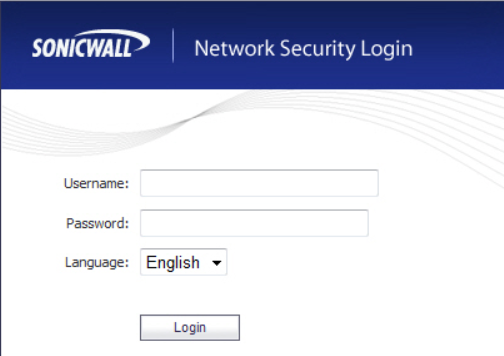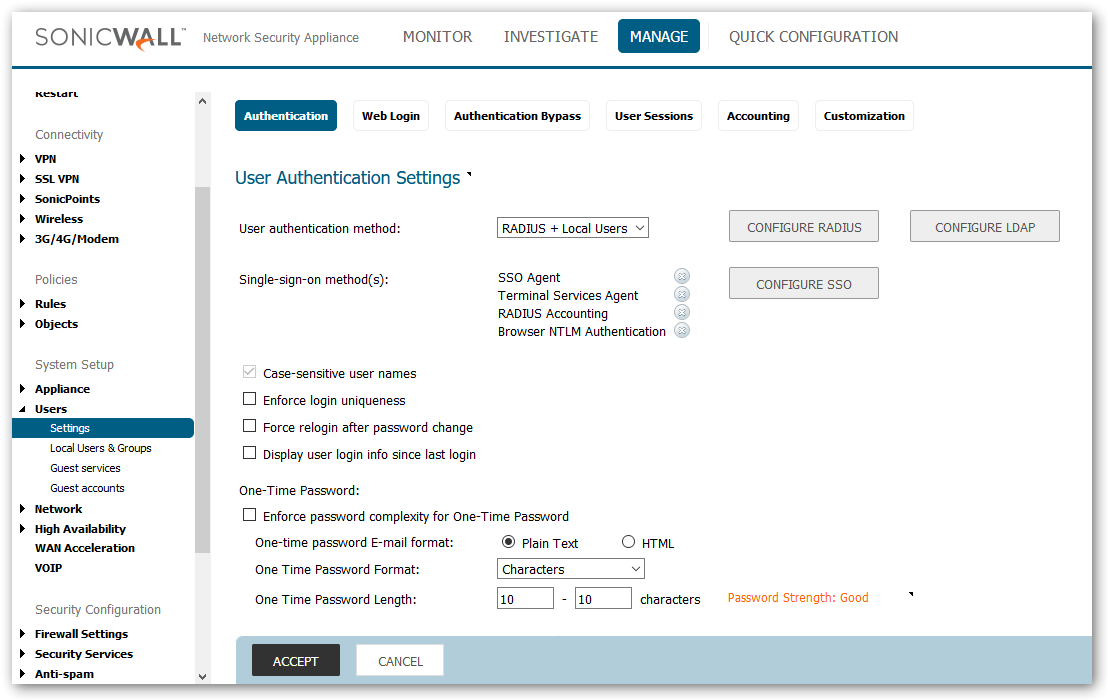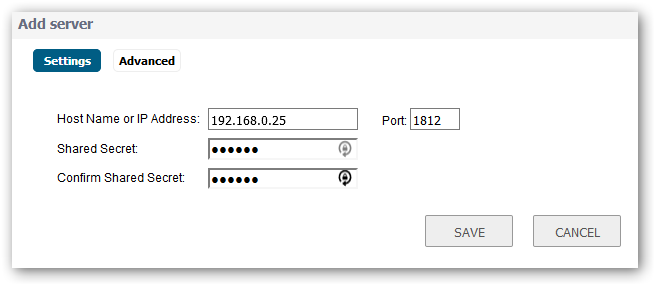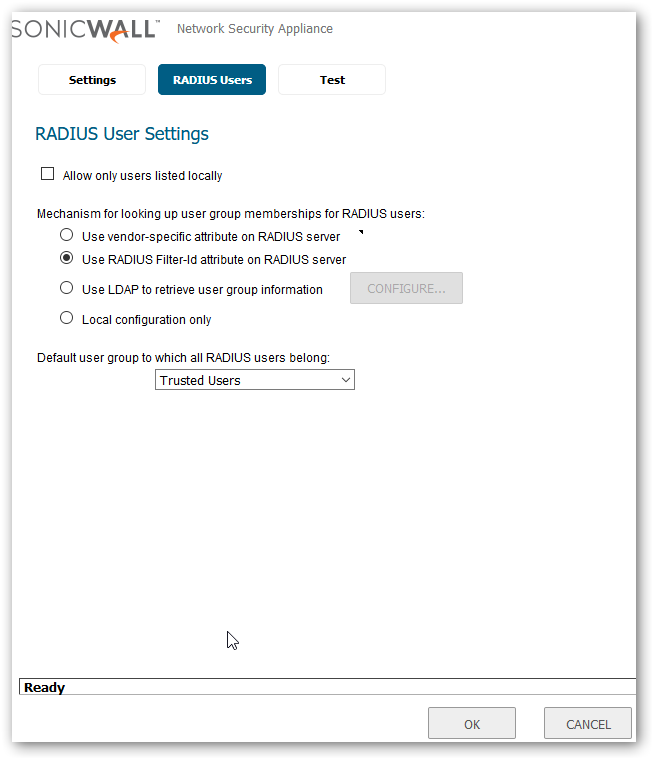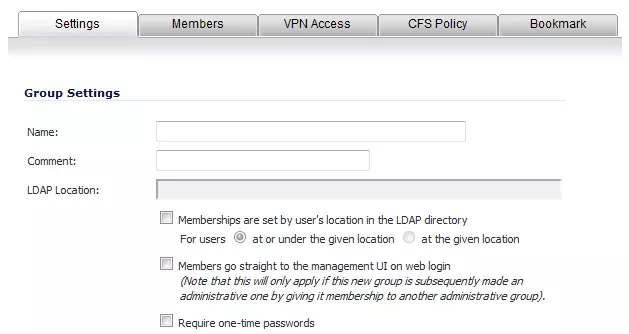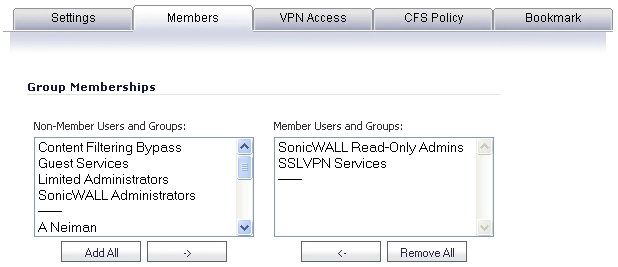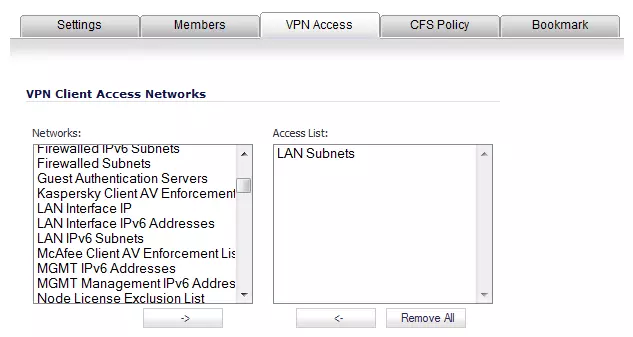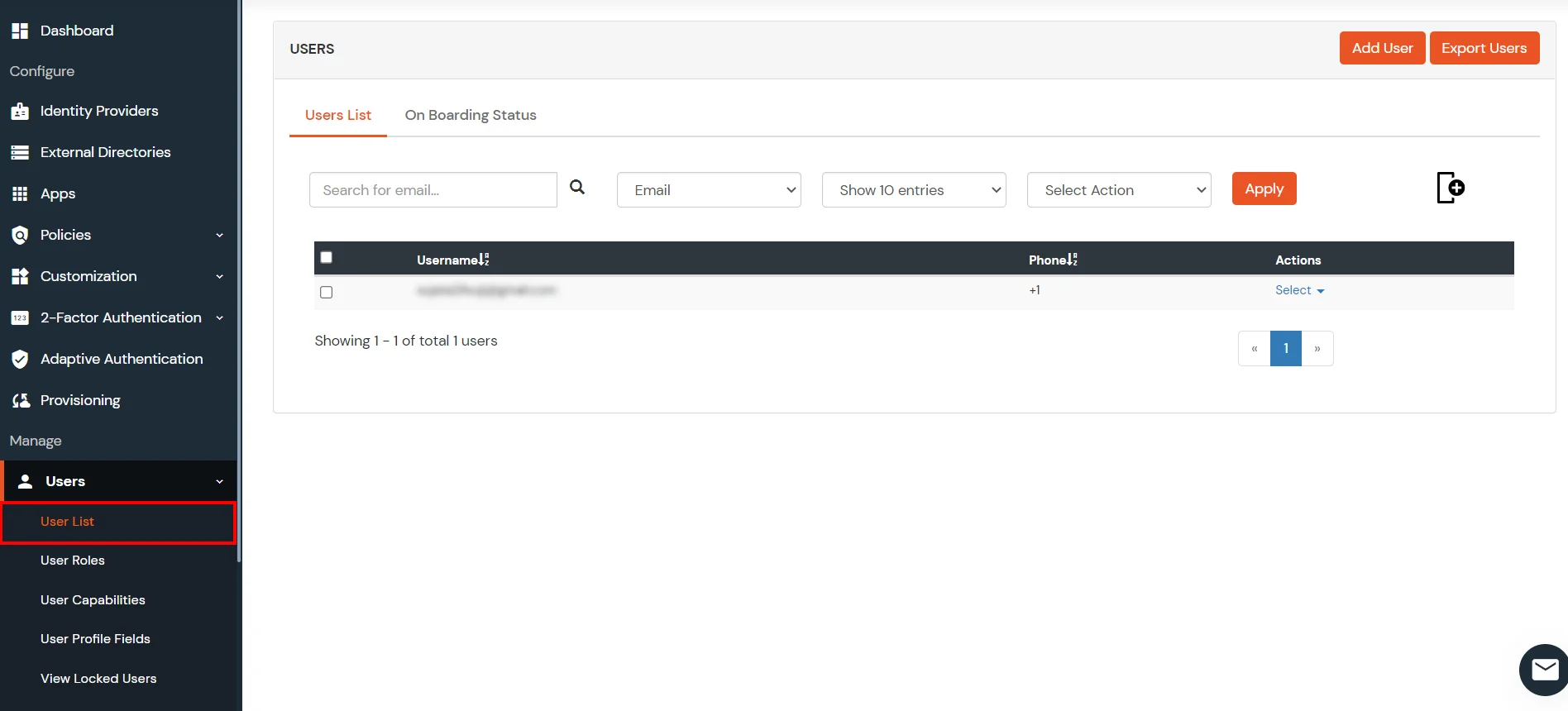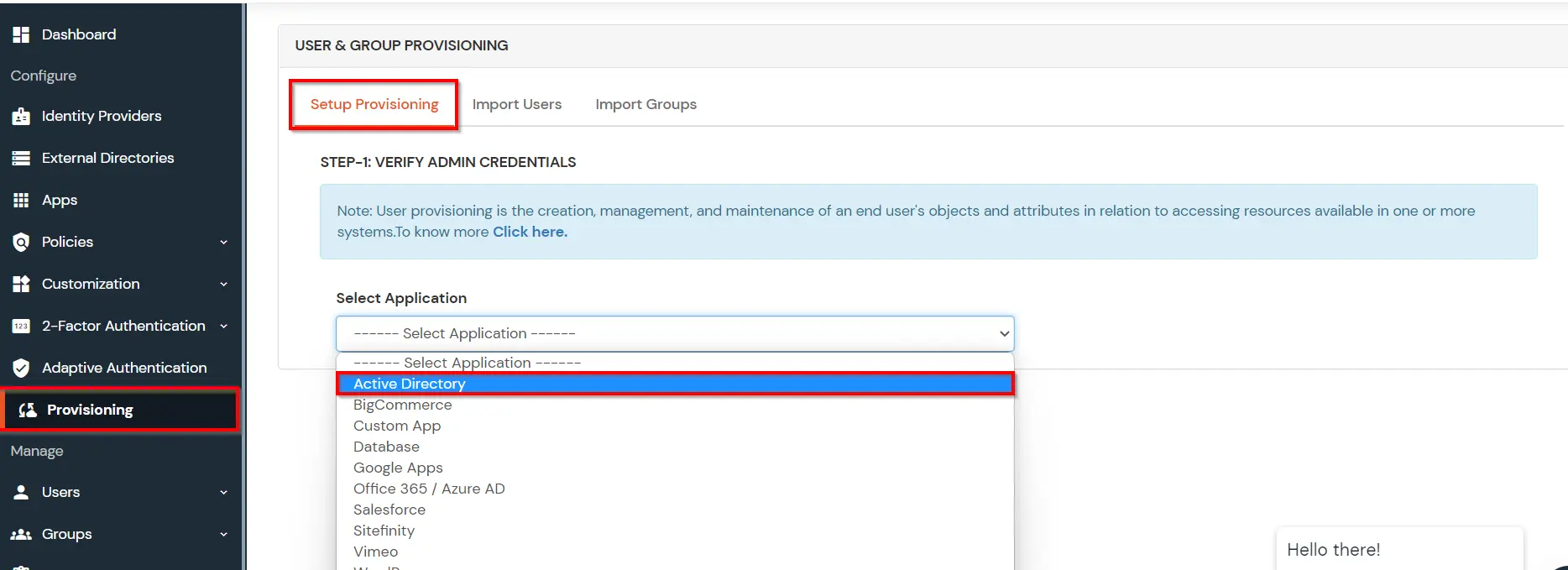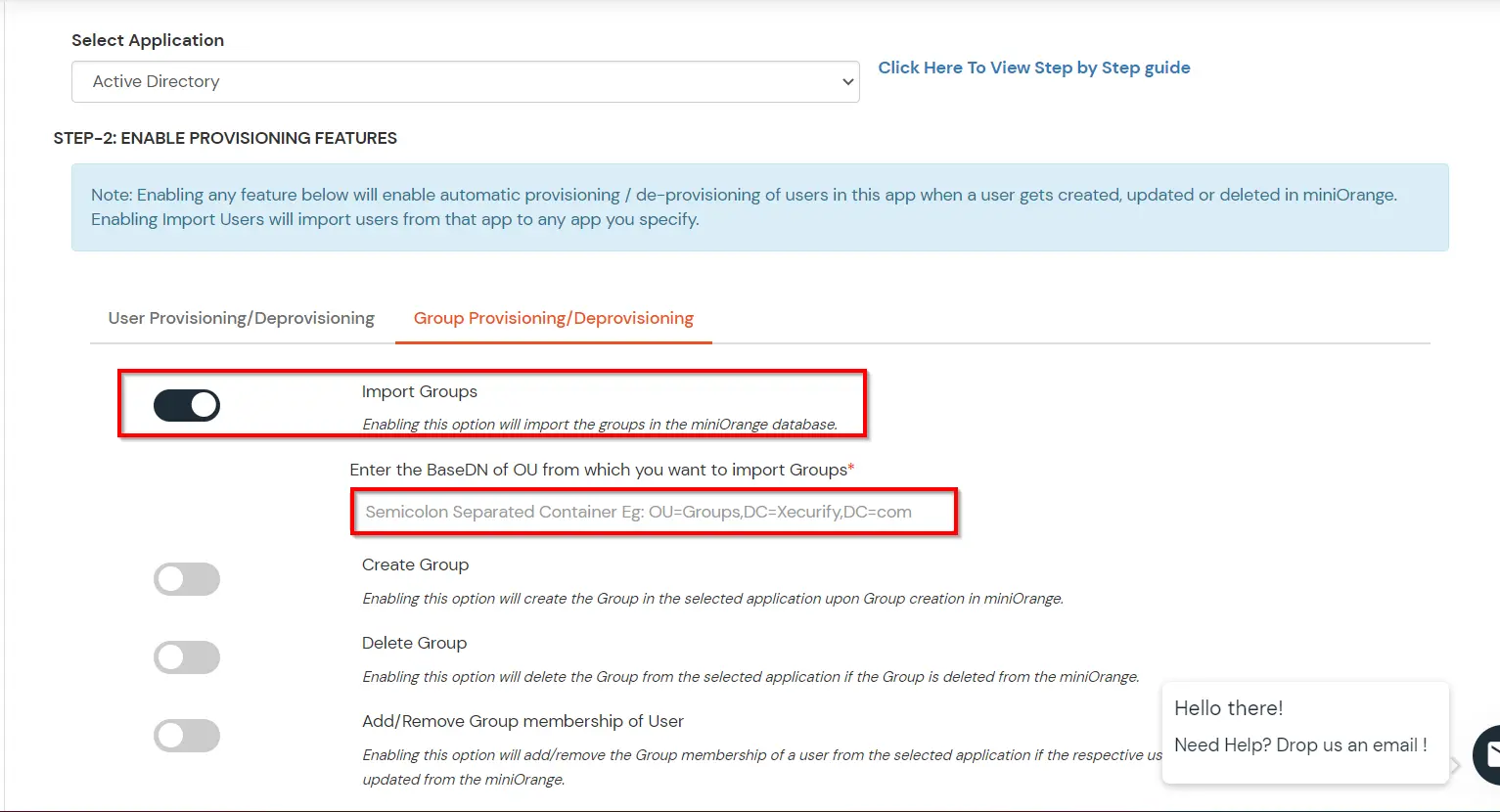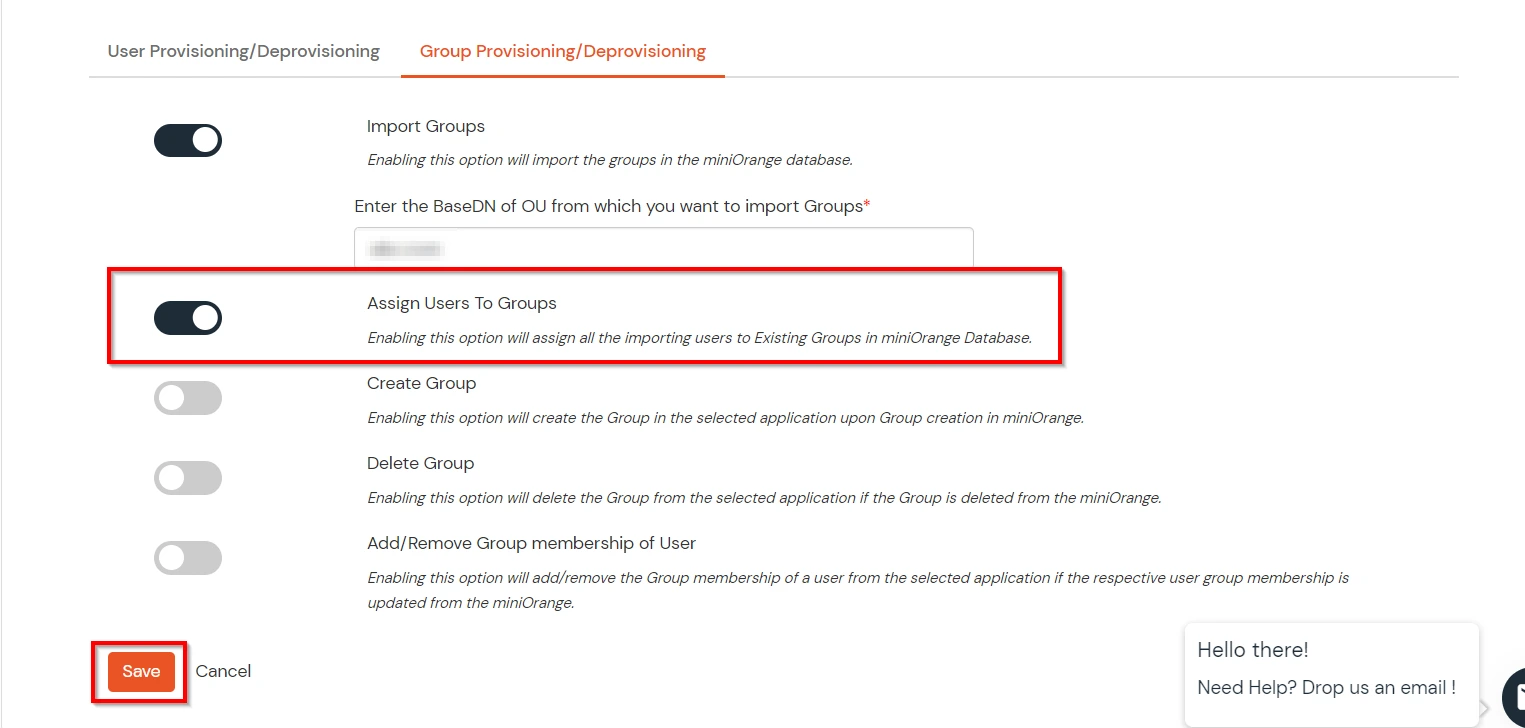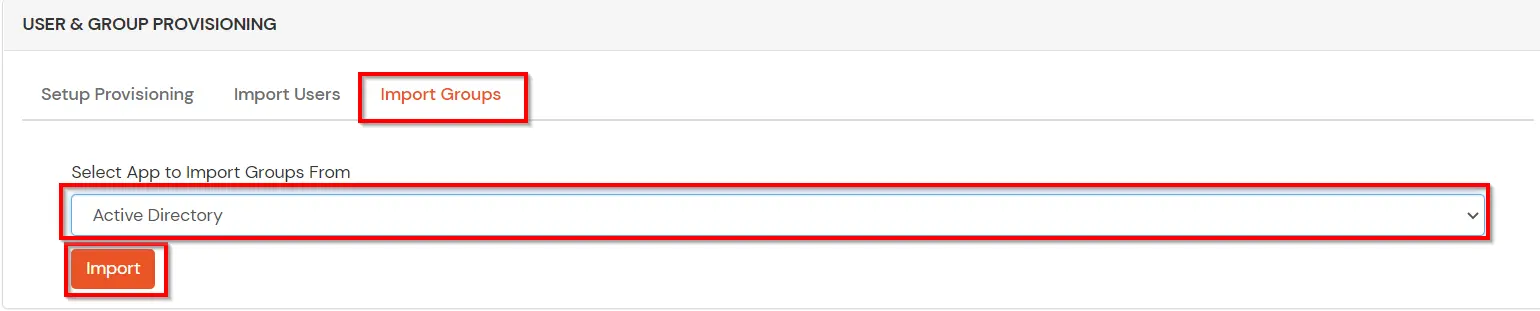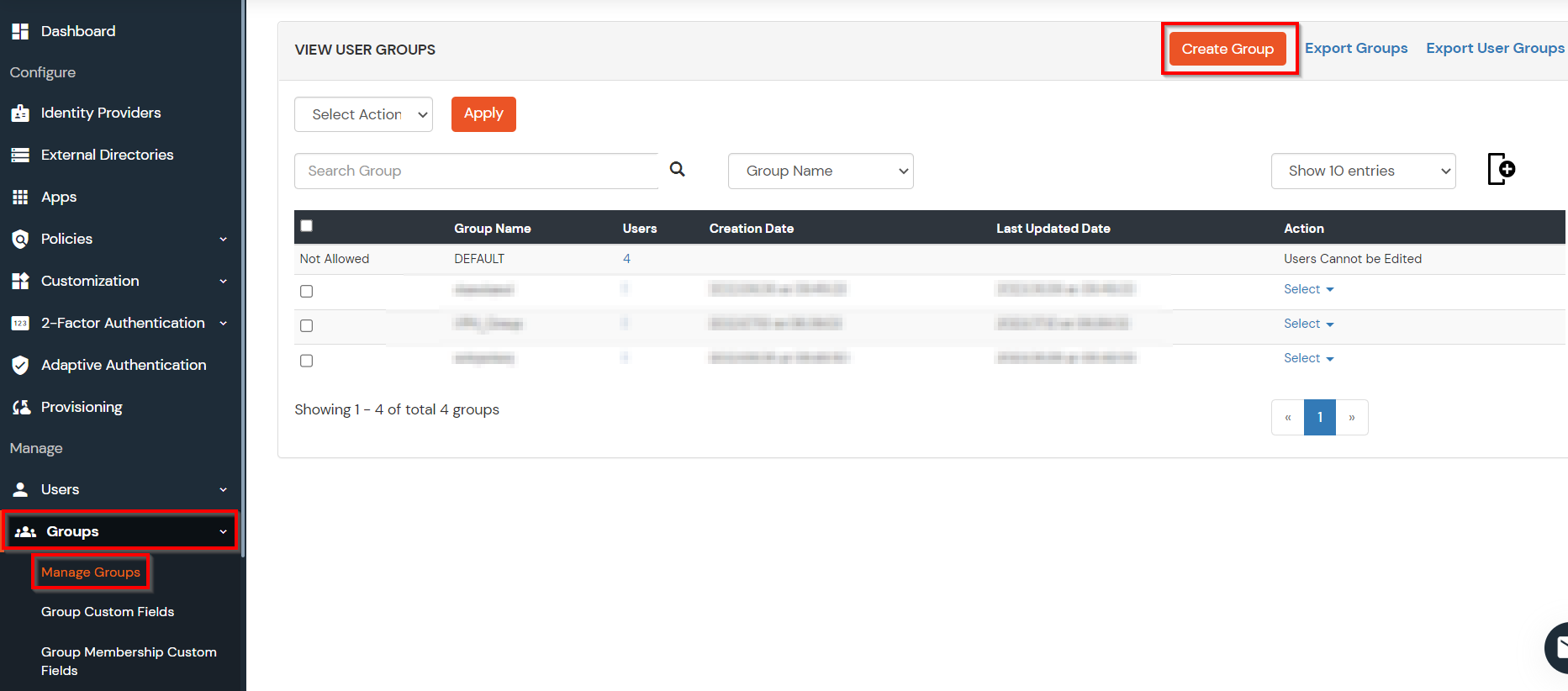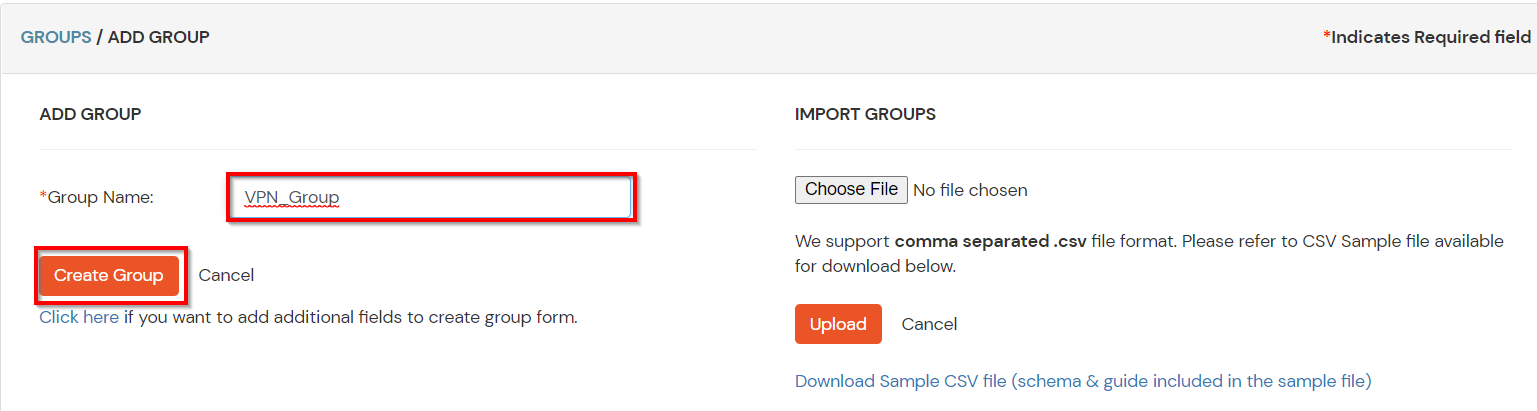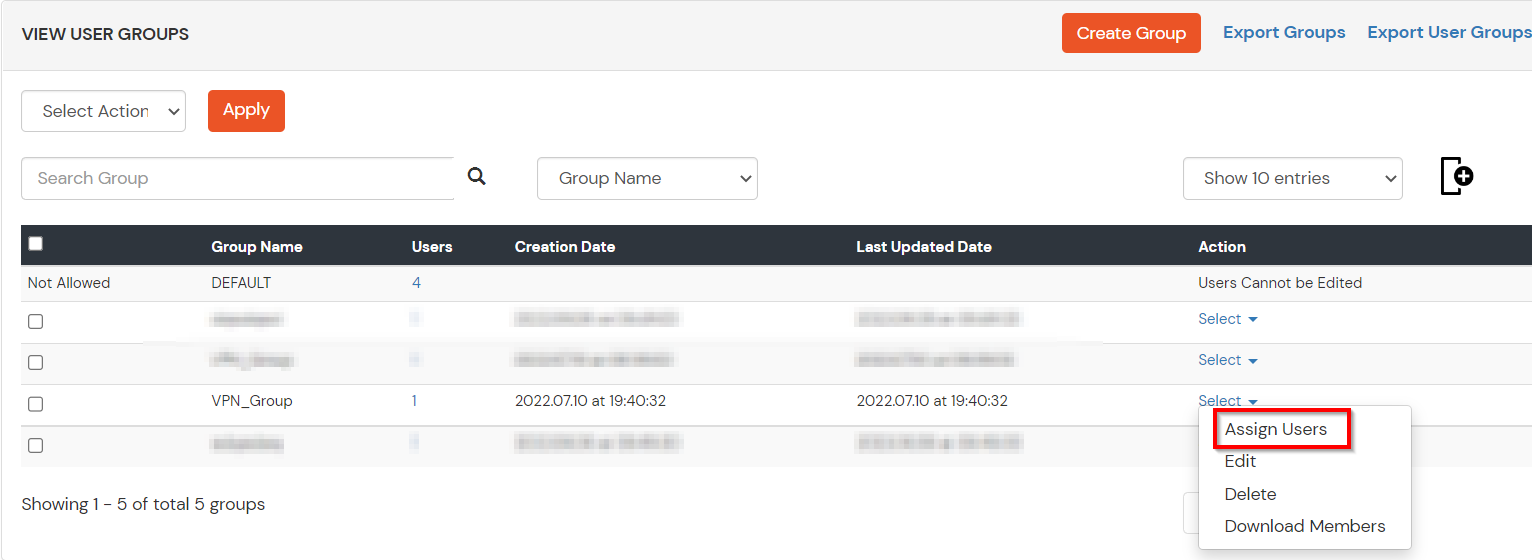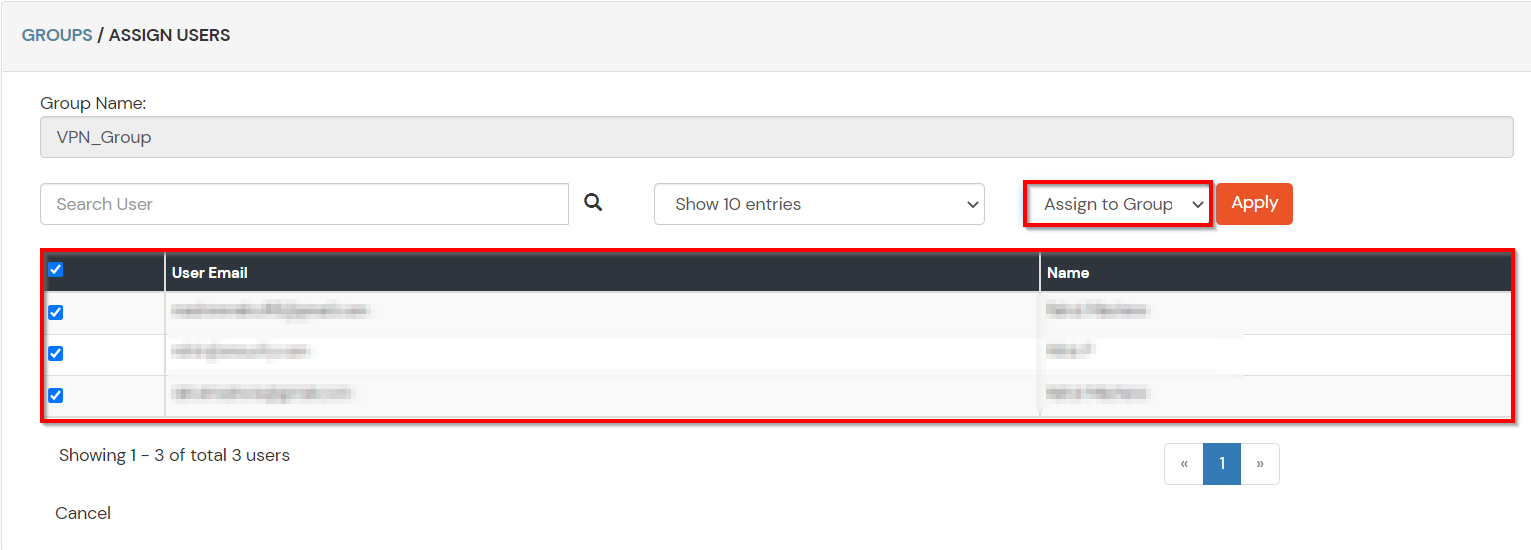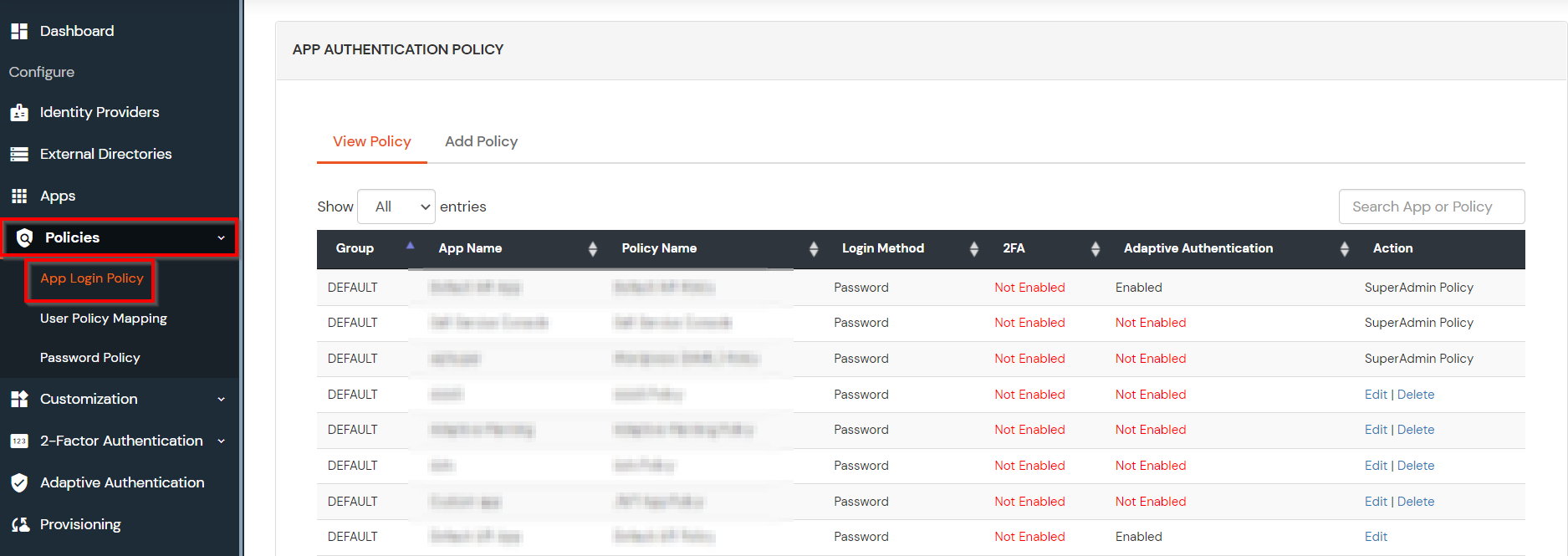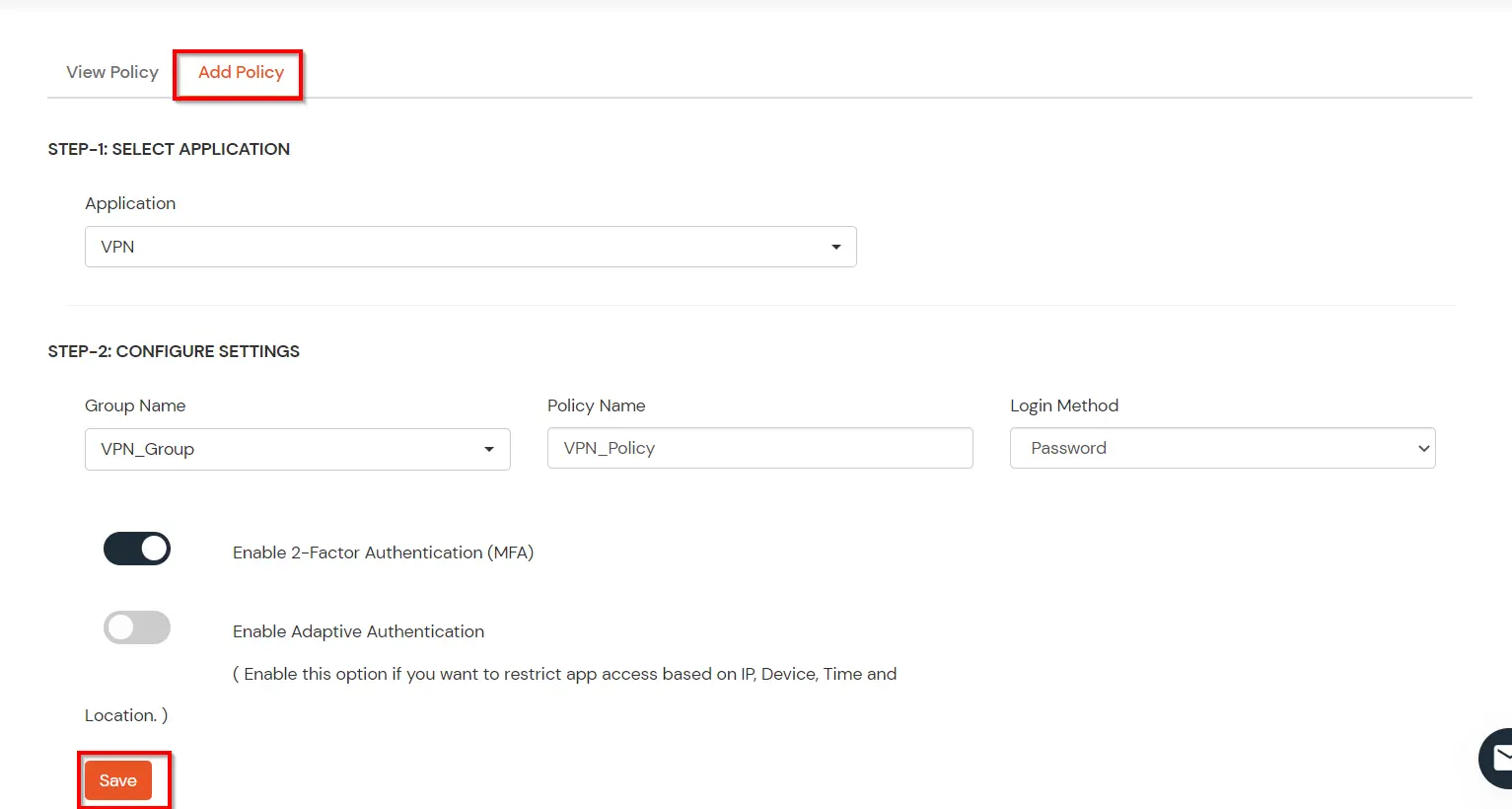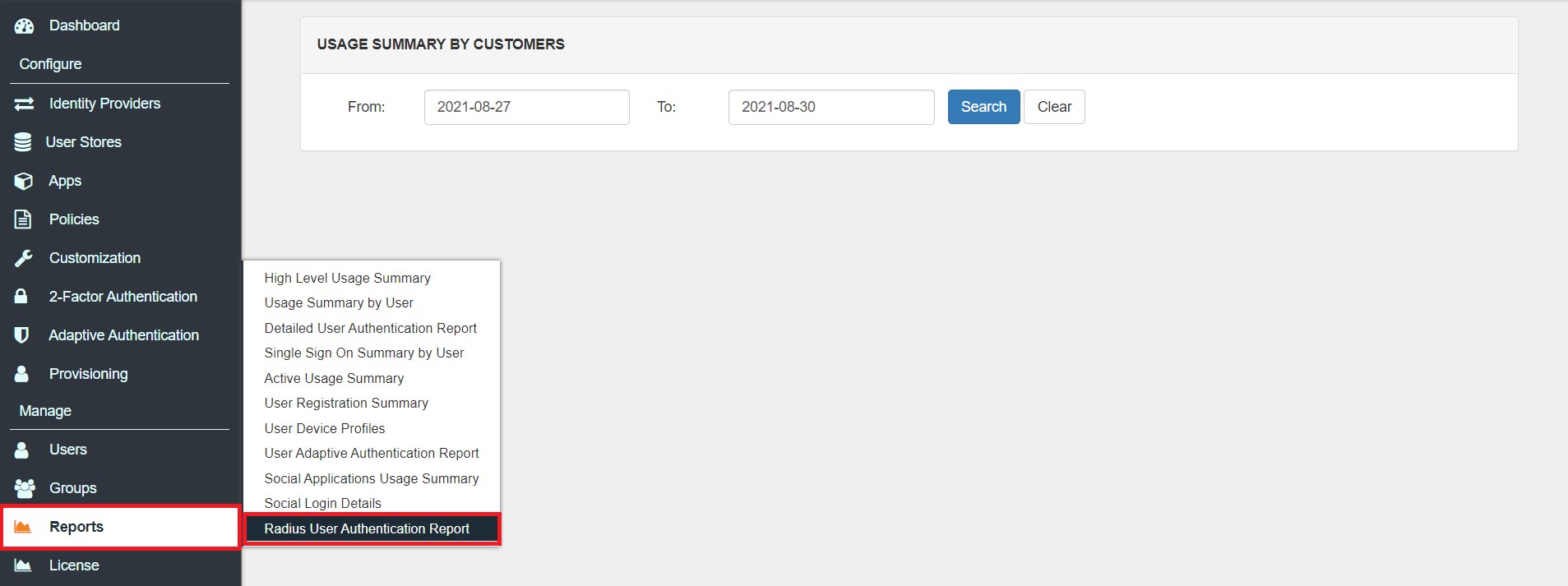Two-Factor Authentication (2FA) for Sonicwall Global VPN
miniOrange integration with Sonicwall Global VPN offers a seamless and efficient way to enhance security for remote access. The process is straightforward, and you can configure 2FA on your Sonicwall Global VPN within minutes. The integration provides an additional layer of security to ensure that only authorized users have access to it while connecting with the VPN.
In today's hybrid working culture, having a secure remote access environment has become increasingly important. The two-factor authentication feature provided by miniOrange ensures that even if a user's login credentials are compromised, their access to the Sonicwall Global VPN VPN will still be protected by the additional authentication factor. This provides a strong defence against potential cyber threats and ensures that your organization's data and resources remain secure
miniOrange provides secure access to your Sonicwall Global VPN by enabling strong authentication with Two-Factor Authentication (2FA) using miniOrange RADIUS server. When you integrate Two-Factor Authentication (2FA) on your Sonicwall Global VPN Server, your users need to enter their username and password (first factor) as usual, and as a second factor they have to enter an authentication code which will be shared virtually on their device or in the form of a hardware token. This 2FA solution adds an additional security measure to prevent unwanted users getting access to your Sonicwall Global VPN server.
miniOrange 2FA/MFA authentication for Sonicwall Global VPN Login
miniOrange accomplishes this by acting as a RADIUS server that accepts the username/password of the user entered as a RADIUS request and validates the user against the user store as Active Directory (AD). After the first level of authentication, miniOrange prompts the user with 2-factor authentication and either grants/revokes access based on the input by the user.
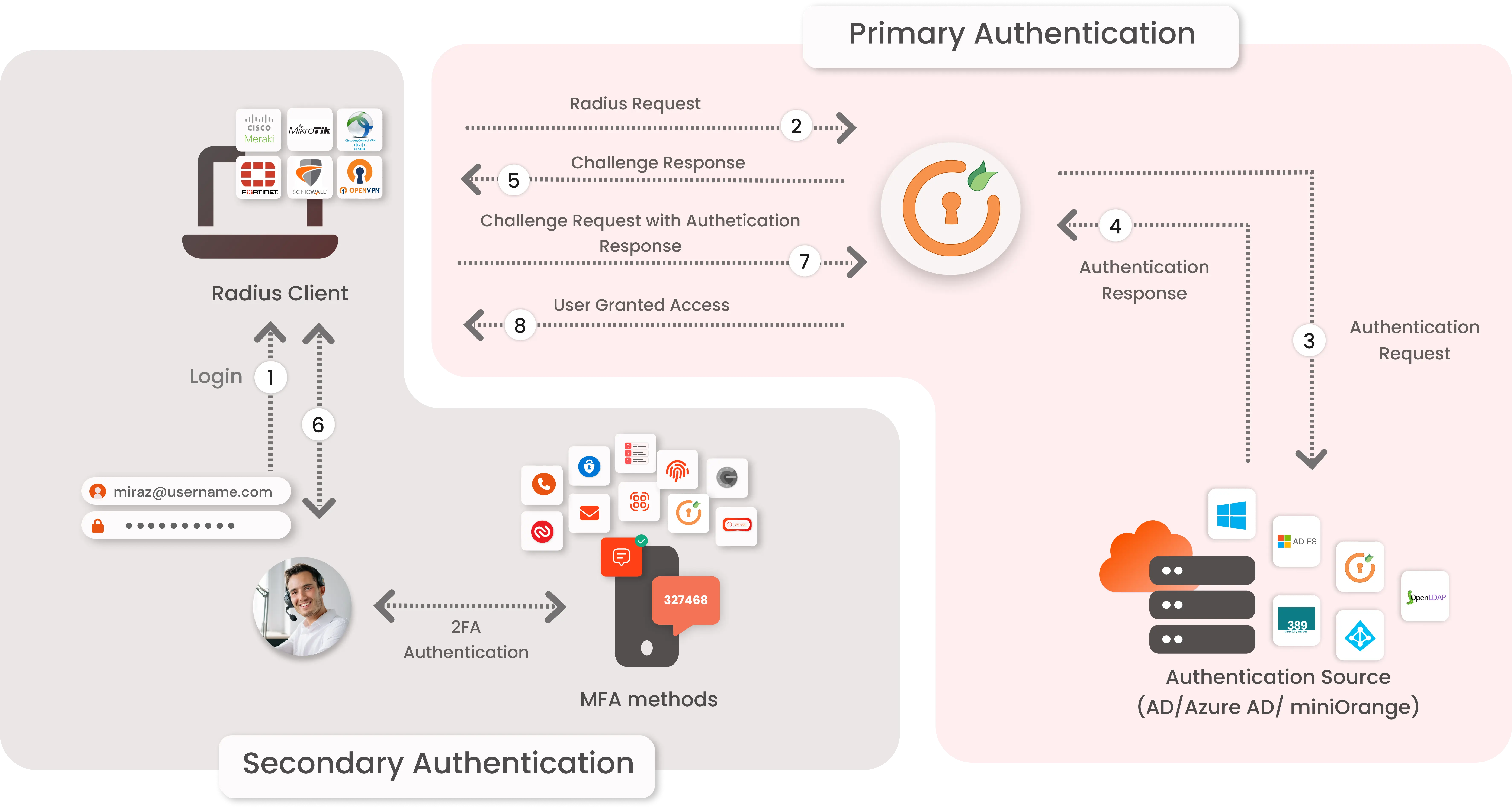
- Primary authentication initiates with the user submitting his Username and Password for Sonicwall Global VPN .
- User request acts as an authentication request to RADIUS Server(miniOrange).
- miniOrange RADIUS server passes user credentials to validate against the credentials stored in AD (Active Directory) / Database.
- Once the user's first level of authentication gets validated AD sends the confirmation to RADIUS Server.
- Now miniOrange RADIUS Server asks for a 2-factor authentication challenge to the user.
- Here user submits the response/code which he receives on his hardware/phone.
- User response is checked at miniOrange’s RADIUS Server side.
- On successful 2nd factor authentication the user is granted access to login.
Connect with any External Directories
miniOrange provides user authentication from various external directories such as miniOrange Directory, Microsoft AD, Microsoft Entra ID/LDAP, AWS Cognito and many more.
Can't find your Directory? Contact us on idpsupport@xecurify.com
Get Free POC - Book a Slot
miniOrange offers free POC and help through a consultation call with our System Engineers to Setup Multi-Factor Authentication for Sonicwall Global VPN in your environment with 30-day trial.
For this, you need to just send us an email at idpsupport@xecurify.com to get free POC and we'll help you setting up our solution in no time.
Get Free POC
1. Configure Sonicwall Global VPN in miniOrange
2. Configure RADIUS in Sonicwall Global VPN
- Go To Users >> Settings >> Authentication method for login and select RADIUS. Click on Configure.
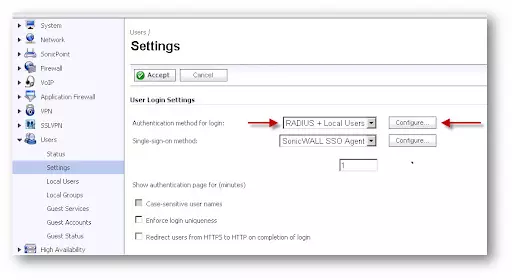
- Enter the IP address of the Primary RADIUS Server and the radius port 1812. If you are looking for a high availability setup for RADIUS servers, you can enter the details of the secondary server.
- Enter the shared secret in the Shared Secret field. The alphanumeric Shared Secret can range from 1 to 31 characters in length. The shared secret is case sensitive. This Shared secret is used in an encryption process to obscure certain details in RADIUS messages such as user passwords.
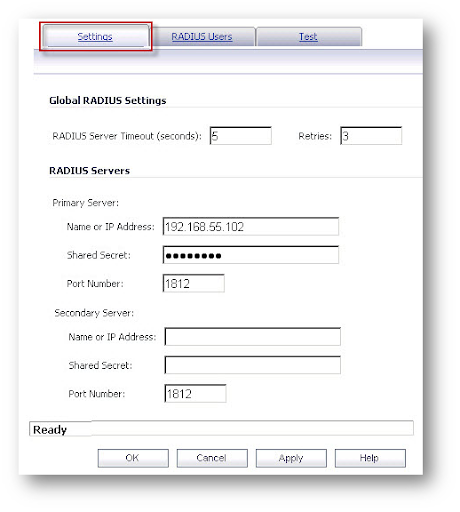
- Click on RADIUS Users tab. Select appropriate mechanism for setting user group membership. If you’re unsure, use RADIUS filter-Id attribute on RADIUS Server option and click on apply.
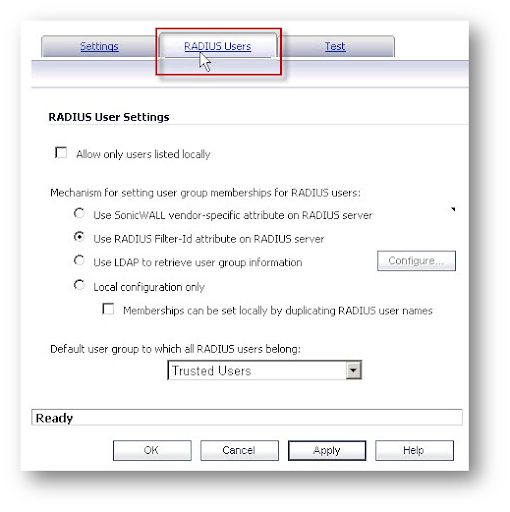
- Log in to the SonicWall administrative interface.
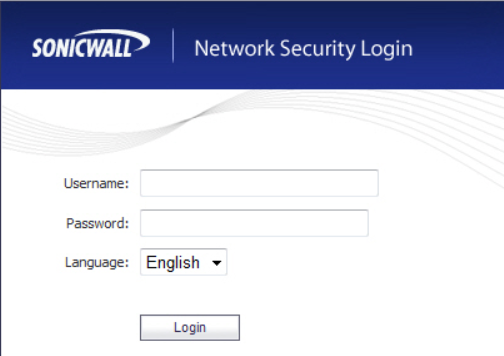
- Search Manage and go to Settings section under Users and click Configure Radius.
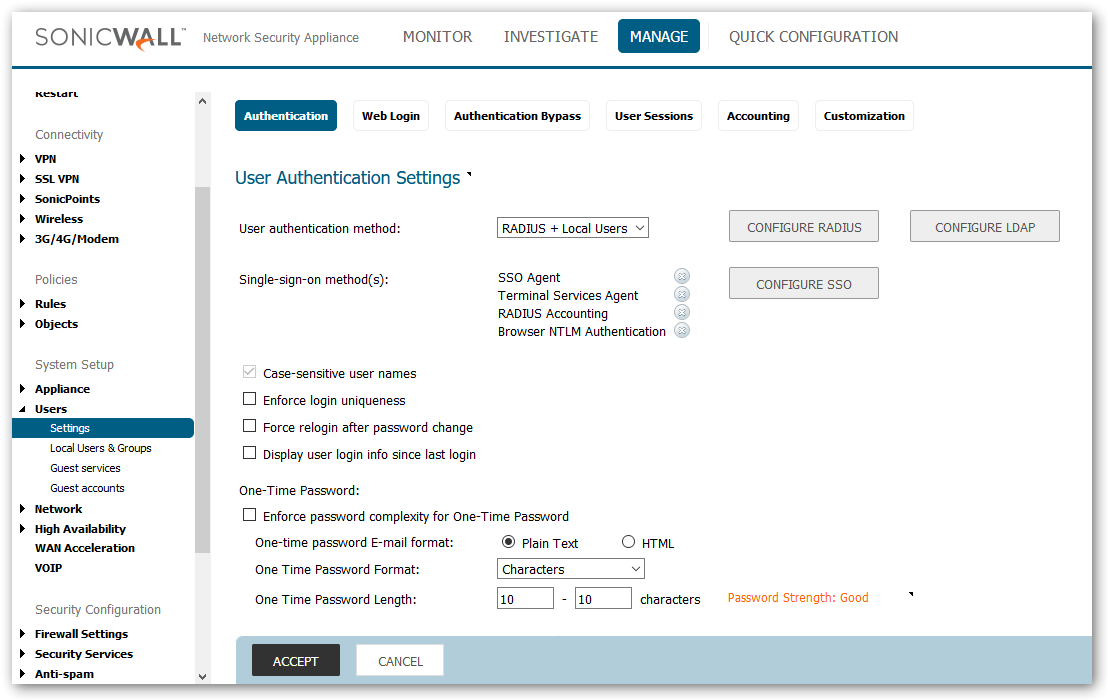
- Click Add and then Enter the IP address of the Primary RADIUS Server and the radius port. Enter the RADIUS server shared secret in the Shared Secret field.
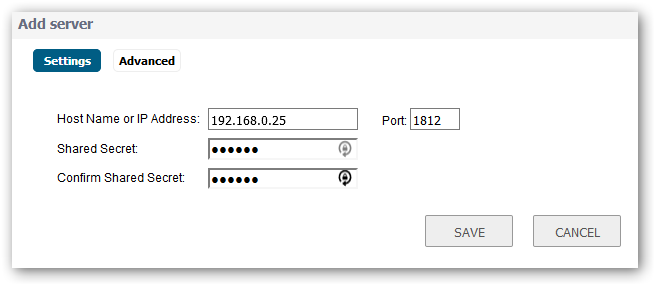
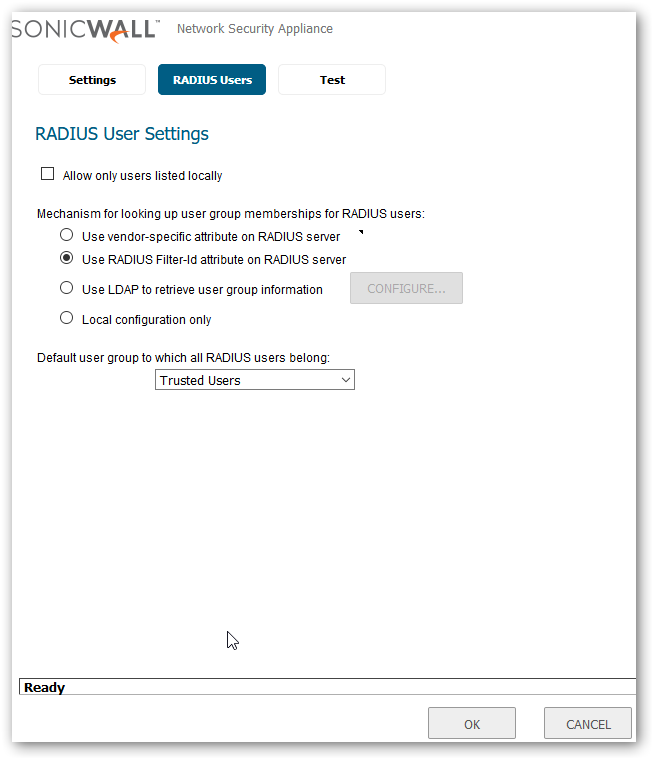
Add a local group in Sonicwall
- Click the Add Group button to display the Add Group window.
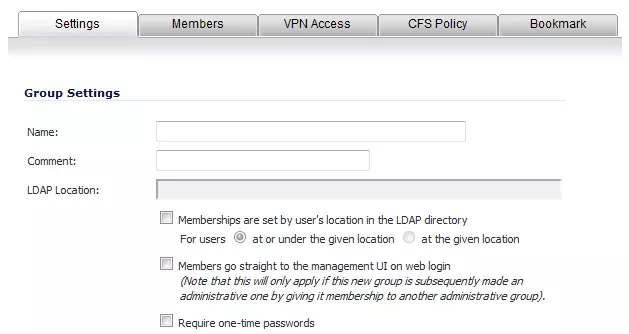
- On the Settings tab, type a user name into the Name field and it should be same as that of miniOrange which you got from Step1.
Optionally, you may select the Members go straight to the management UI on web login checkbox. This selection will only apply if this new group is subsequently given membership in another administrative group.
You may also select the Require one-time passwords checkbox to require SSL VPN users to submit a system-generated password for two-factor authentication. Users must have their email addresses set when this feature is enabled.
- Click the Members tab to add users and other groups to this group.
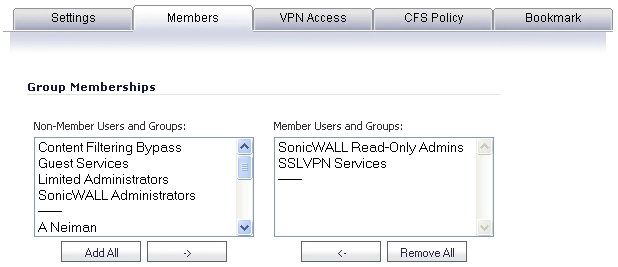
- Select the user or group from the Non-Members Users and Groups list and then click the right arrow -> button.
- Click the VPN Access tab to configure which network resources VPN users (either GVC, NetExtender, or Virtual Office bookmarks) can access.
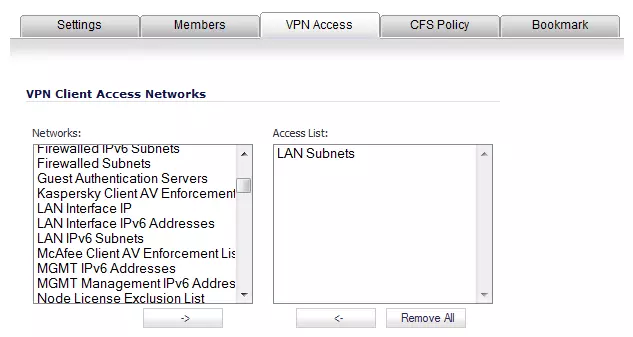
- Select one or more networks from the Networks list and click the right arrow button (->) to move them to the Access List column. To remove the user’s access to a network, select the network from the Access List, and click the left arrow button (<-).< /li>
3. Configure Your User Directory
miniOrange provides user authentication from various external sources, which can be Directories (like ADFS, Microsoft Active Directory, Microsoft Entra ID, OpenLDAP, Google, AWS Cognito etc), Identity Providers (like Okta, Shibboleth, Ping, OneLogin, KeyCloak), Databases (like MySQL, Maria DB, PostgreSQL) and many more. You can configure your existing directory/user store or add users in miniOrange.
Note: You can follow this guide, if you want to configure Radius MFA with your users stored in Microsoft Entra ID using OAuth Password Grant.
Setup AD/LDAP as User Directory
Setup miniOrange as User Directory
Configure your existing directories such as Microsoft Active Directory, Microsoft Entra ID, OpenLDAP, etc.
- Click on Identity Providers >> Add Identity Provider in the left menu of the dashboard.

- In Choose Identity Provider, select AD/LDAP Directories from the dropdown.

- Then search for AD/LDAP and click it.

- STORE LDAP CONFIGURATION IN MINIORANGE: Choose this option if you want to keep your configuration in miniOrange. If the active directory is behind a firewall, you will need to open the firewall to allow incoming requests to your AD.
- STORE LDAP CONFIGURATION ON PREMISE: Choose this option if you want to keep your configuration in your premise and only allow access to AD inside premises. You will have to download and install miniOrange gateway on your premise.

- Enter LDAP Display Name and Identifier name.
- Select Directory Type as Active Directory.
- Enter the LDAP Server URL or IP Address against the LDAP Server URL field.
- Click on the Test Connection button to verify if you have made a successful connection with your LDAP server.

- In Active Directory, go to the properties of user containers/OU's and search for the Distinguished Name attribute. The bind account should have minimum required read privileges in Active Directory to allow directory lookups. If the use case involves provisioning (such as creating, updating, or deleting users or groups), the account must also be granted appropriate write permissions.

- Enter the valid Bind account Password.
- Click on the Test Bind Account Credentials button to verify your LDAP Bind credentials for LDAP connection.

- Search Base is the location in the directory where the search for a user begins. You will get this from the same place you got your Distinguished name.

- Select a suitable Search filter from the drop-down menu. If you use User in Single Group Filter or User in Multiple Group Filter, replace the <group-dn> in the search filter with the distinguished name of the group in which your users are present. To use custom Search Filter select "Write your Custom Filter" option and customize it accordingly.

- Click on the Next button, or go to the Login Options tab.
- You can also configure following options while setting up AD. Enable Activate LDAP in order to authenticate users from AD/LDAP. Click on the Next button to add user store.

Here's the list of the attributes and what it does when we enable it. You can enable/disable accordingly.
| Attribute |
Description |
| Activate LDAP |
All user authentications will be done with LDAP credentials if you Activate it |
| Fallback Authentication |
If LDAP credentials fail then user will be authenticated through miniOrange |
| Enable administrator login |
On enabling this, your miniOrange Administrator login authenticates using your LDAP server |
| Show IdP to users |
If you enable this option, this IdP will be visible to users |
| Sync users in miniOrange |
Users will be created in miniOrange after authentication with LDAP |
- Click on the Next button, or go to the Attributes tab.
Attributes Mapping from AD
User Import and Provisioning from AD
- If you want to set up provisioning, click here for detailed information. We will skip this step for now.

Test Connections
- You will see a list of directories under Identity Providers. From the dropdown, select AD/LDAP Directories, search for your configured directory, click the three dots next to it, and select Test Connection.

- A pop-up appears prompting you to enter a username and password to verify your LDAP configuration.

- On Successful connection with LDAP Server, a success message is shown.

Test Attribute Mapping
- You will see a list of directories under Identity Providers. From the dropdown, select AD/LDAP Directories, search for your configured directory, click the three dots next to it, and select Test Attribute Mapping.

- A pop‑up appears to enter a username and click Test.

- The Test Attribute Mapping Result will be displayed.

Set up AD as External Directory configuration is complete.
Note: Refer our guide to setup LDAP on windows server.
Creating User Groups (Recommended)
- Select Groups >> Manage Groups from left panel.
- Click on the Create Group button on the top.
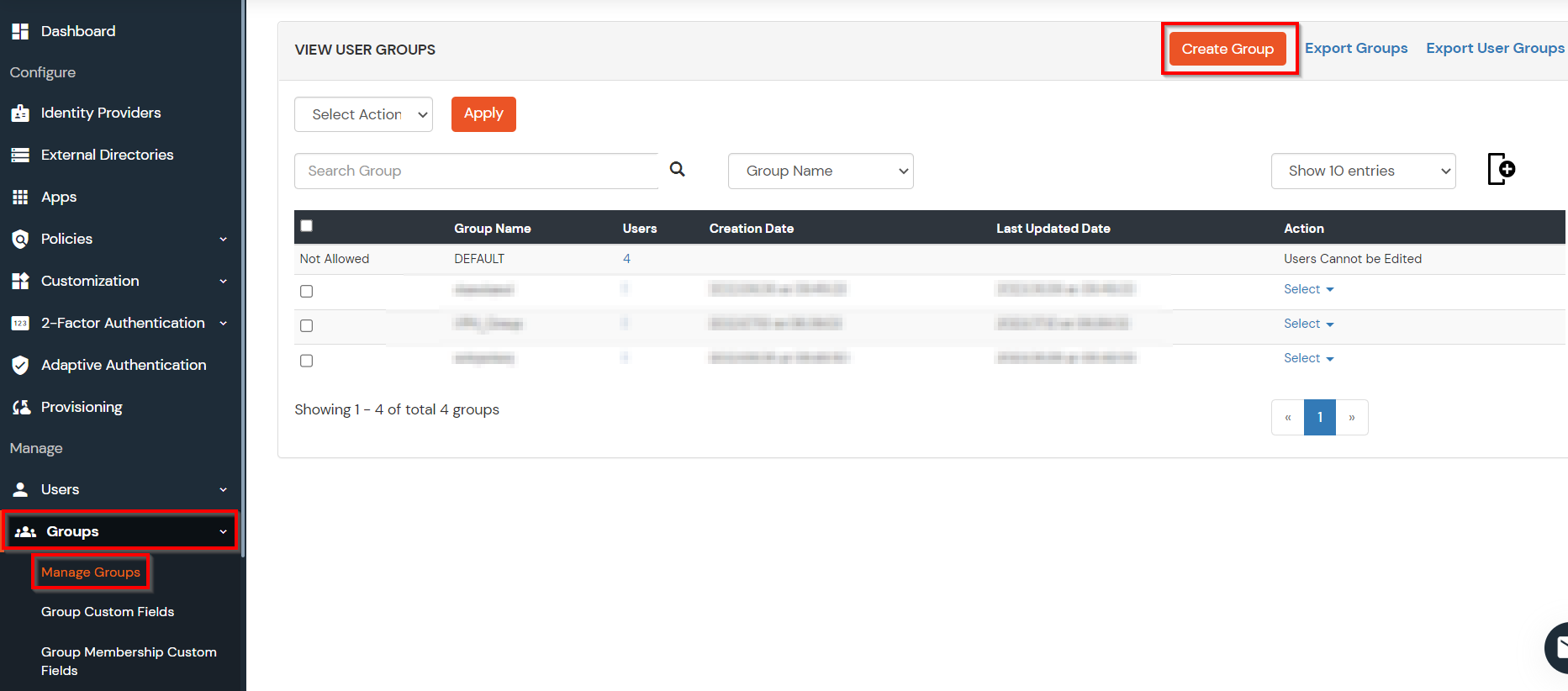
- Enter an appropriate Group Name and click on Create Group.
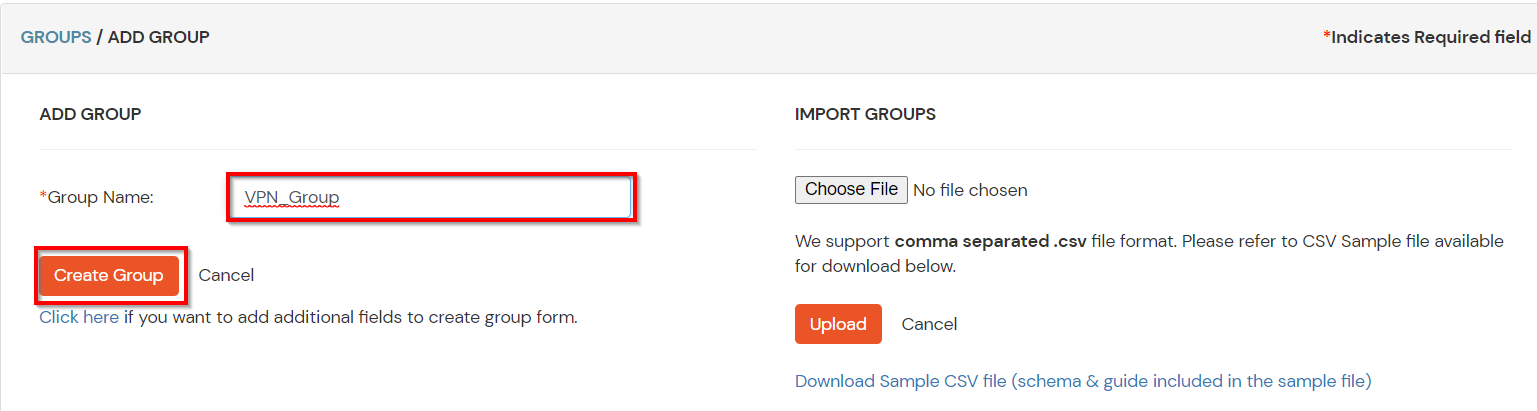
- In this guide we have created a Group by name VPN_Group.
- Assign various members to the group using the Assign User option associated with the group in the groups list.
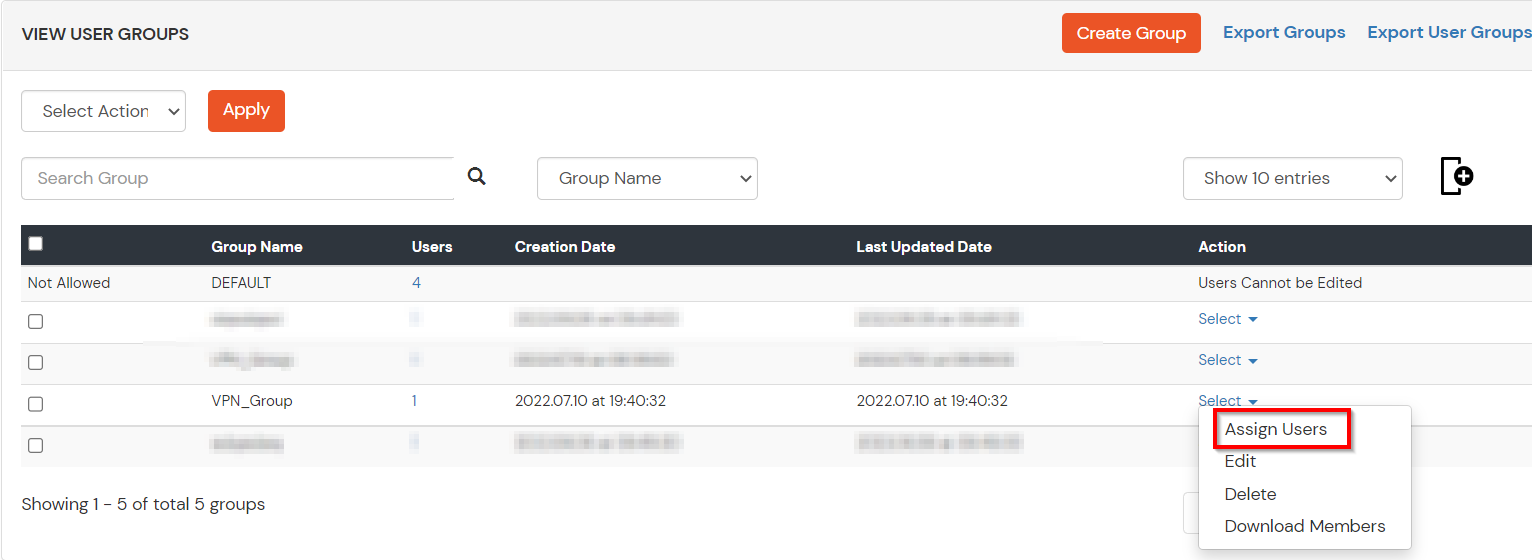
- Select the Users that are required to be assigned to this group. Then Select Assign to Group in Select Action Dropdown and click on Apply button.
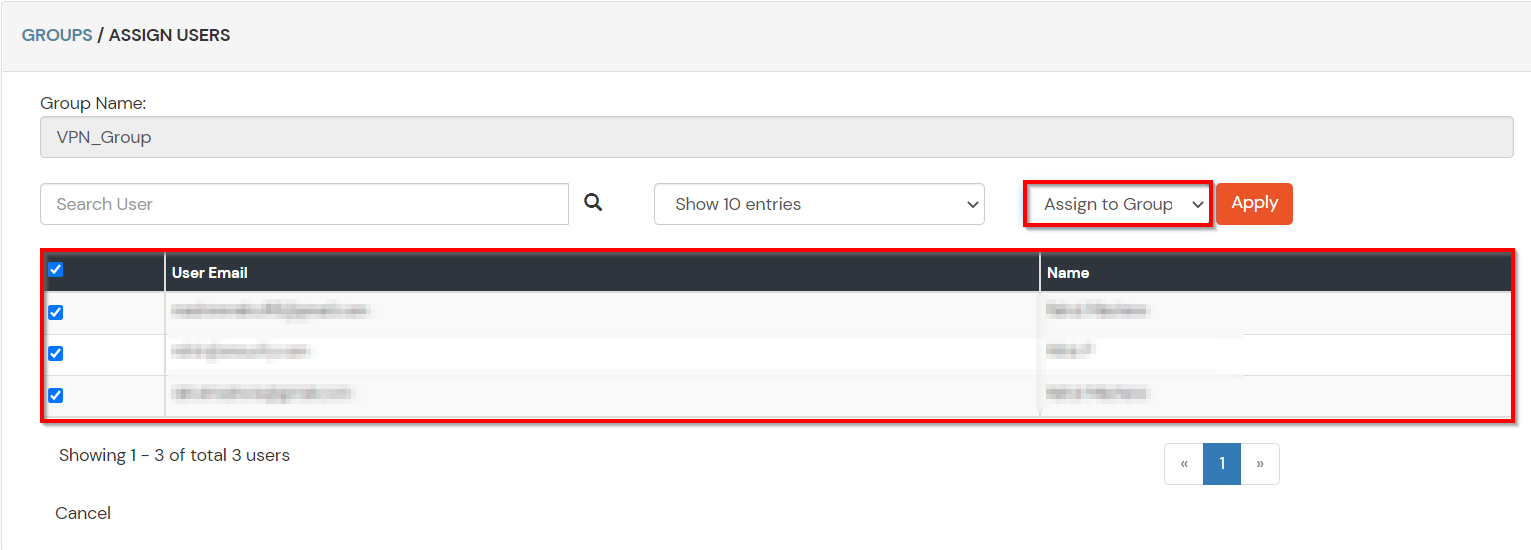
- These groups will be helpful in adding multiple 2FA policies on the applications.
4. Setup MFA for Sonicwall Global VPN
Note: You can follow this guide, if you want to customize and enroll MFA for end users.
- Here, we will configure a policy for the User Group that we created in this step and associate it with the Sonicwall Global VPN VPN Application.
- Click on Policies >> App Login Policy.
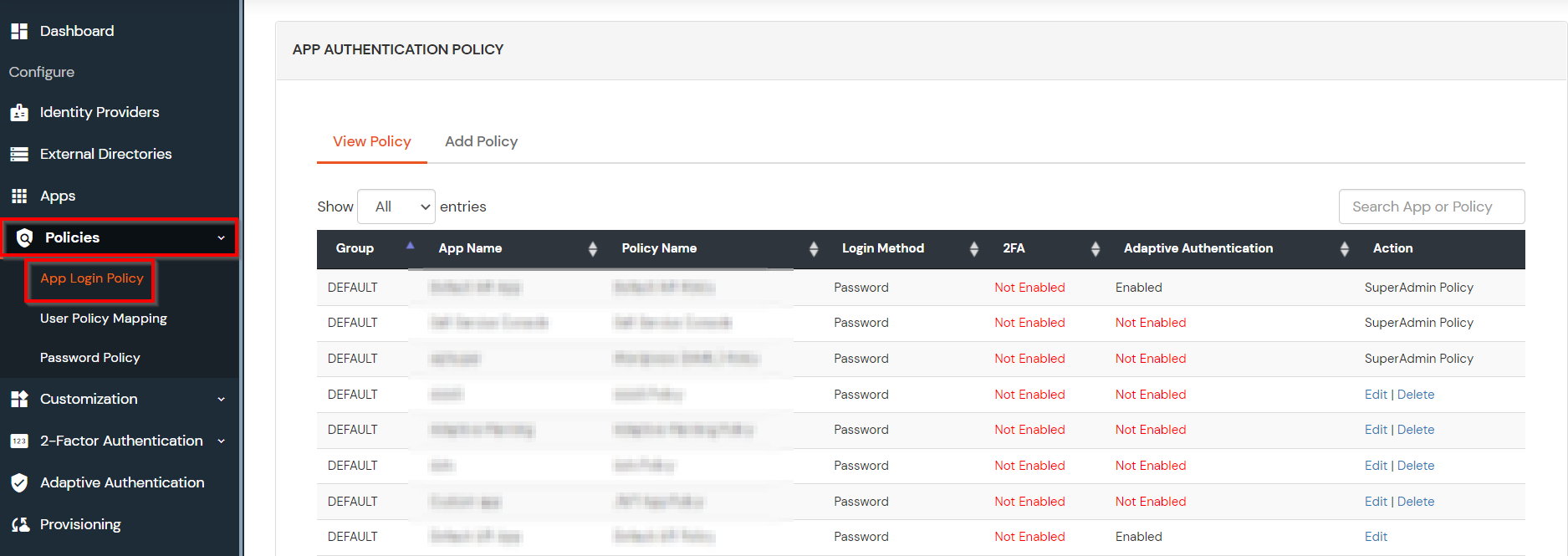
- Click on Add Policy button.
- In Application section, select the RADIUS App that we configured earlier in Step 1.
- Select the required User Group in Group Name and enter the Policy name.
- In this guide, we will configure a Password Only policy for "VPN_Group", so that only the VPN_Group members can access VPN Services without a Second Factor.
- Once done with the policy settings, click on Submit to Add Policy.
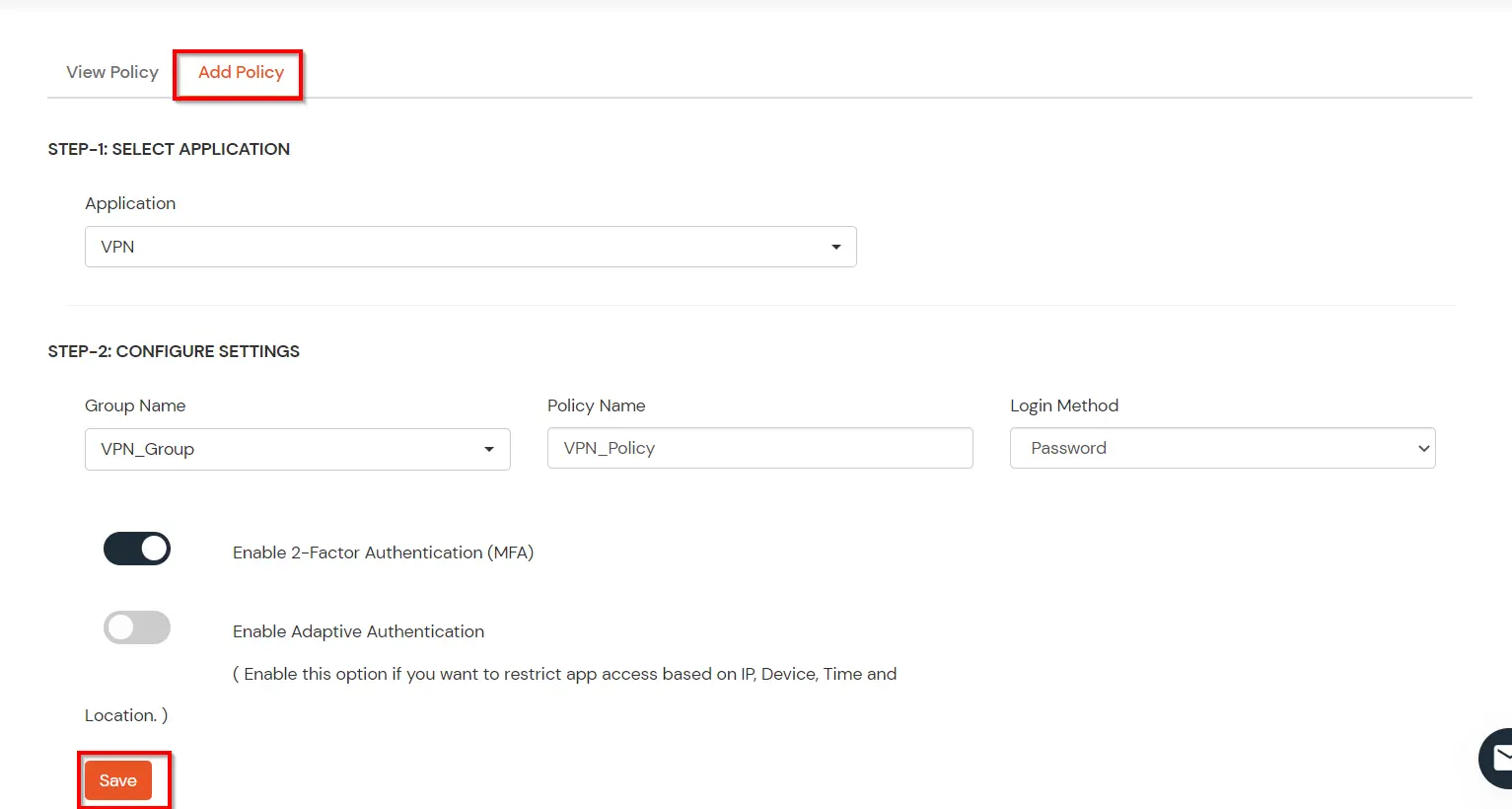
5. Test Sonicwall Global VPN 2FA
- Connect to Sonicwall Global VPN by entering the hostname of the server.
- Enter your AD username & password and click on Connect.
- Now, you are prompted for the 2-factor authentication code. Enter the 2FA code and click on Continue to get access to Sonicwall Global VPN.
- After successful validation, you are securely connected to Sonicwall Global VPN via .
With the help of this guide you will be able to configure Two-Factor Authentication (2FA) for Sonicwall Global VPN Login.
Troubleshooting
How can I check RADIUS User audit logs in miniOrange admin dashboard?
- Login to miniOrange Admin Dashboard.
- Click on Reports >> Radius User Authentication Report.
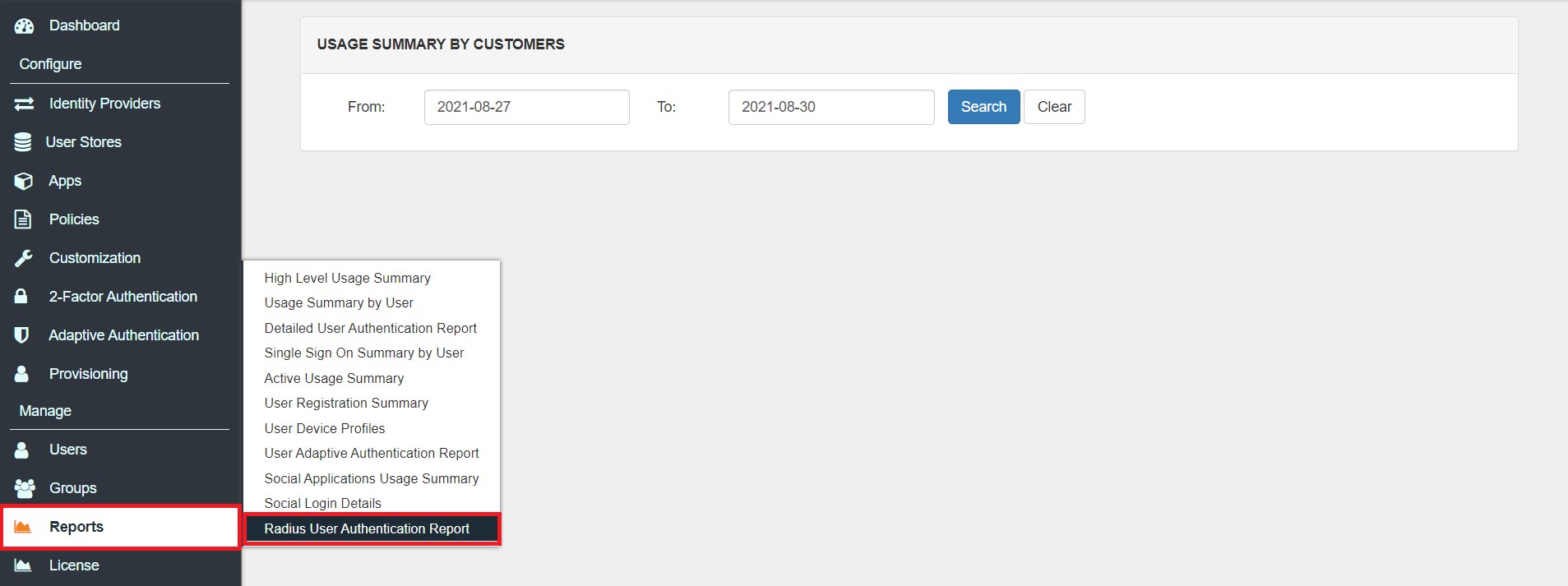
- Enter Enduser Identifier and Date range.
- Click on Search.

Frequently Asked Questions (FAQs)
What is Two-Factor Authentication (2FA)?
Two-Factor Authentication (2FA) is an authentication method that requires the user to authenticate themselves for two or more factors, in order to gain access to company resources, applications, or a VPN (Sonicwall Global VPN in this case). Enabling Two-Factor Authentication (2FA) means that users need to provide additional verification factors apart from their username and passwords thus increasing the security of the organization's resources. Checkout more about Two-Factor Authentication (2FA) here.
Three common authentication methods for 2FA security are:
- Knowledge: Something that the user knows.
- Possession: Something that the user possesses or has.
- Inherence: Usually referred to a biometric factor.
Types of 2FA Authentication with RADIUS:
Depending on the VPN client, 2-factor authentication can take two forms..
- VPN Clients that support RADIUS Challenge.
- VPN Clients that do not support RADIUS Challenge.
What are different 2FA methods for Sonicwall Global VPN supported by miniOrange?
miniOrange supports multiple 2FA/MFA authentication methods for Sonicwall Global VPN secure access such as, Push Notification, Soft Token, Microsoft / Google Authenticator etc.
| Authentication Type | Method | Supported |
|---|
| miniOrange Authenticator | Soft Token | |
| miniOrange Push Notification | |
| Mobile Token | Google Authenticator | |
| Microsoft Authenticator | |
| Authy Authenticator | |
| SMS | OTP Over SMS | |
| SMS with Link | |
| Email | OTP Over Email | |
| Email with Link | |
| Call Verification | OTP Over Call | |
| Hardware Token | YubiKey Hardware Token | |
| Display Hardware Token | |
Further References