Joomla Provisioning and Deprovisioning
Joomla SCIM Provisioning allows to create account in a simplified way and link Joomla users' account to their existing or new apps. Joomla Provisioning automates user provisioning with their identities.
Provisioning saves time when setting up new users and teams, and also manages access privileges through the user lifecycle. miniOrange can create, read, and update user accounts for new or existing users, remove accounts for deactivated users, and synchronize attributes across multiple user stores.
Joomla SCIM User provisioning and deprovisioning actions are bi-directional, so you can create accounts inside an external application and import them into miniOrange, or alternatively create the accounts in miniOrange and then push them out to any linked external applications.
Joomla SCIM Deprovisioning means deleting a user and removing their access from multiple applications and network systems at once. Deprovisioning action is triggered when an employee leaves a company or changes roles within the organization. The deprovisioning features increase your organization's security profile by removing access to sensitive applications and content from people who leave your organization.
Provisioning & Deprovisioning Scenarios
miniOrange provides Provisioning solutions for all scenarios of user management (provisioning), which includes AD Integration, LDAP Integration and automated provisioning for all External Applications such as Github, Google Workspace, Workday, etc
Follow the Step-by-Step Guide given below to setup Joomla Provisioning
1. Configure Provisioning in Joomla
- Navigate to SCIM Configurations tab to get SCIM base URL and SCIM bearer Token , you will require them in further steps.
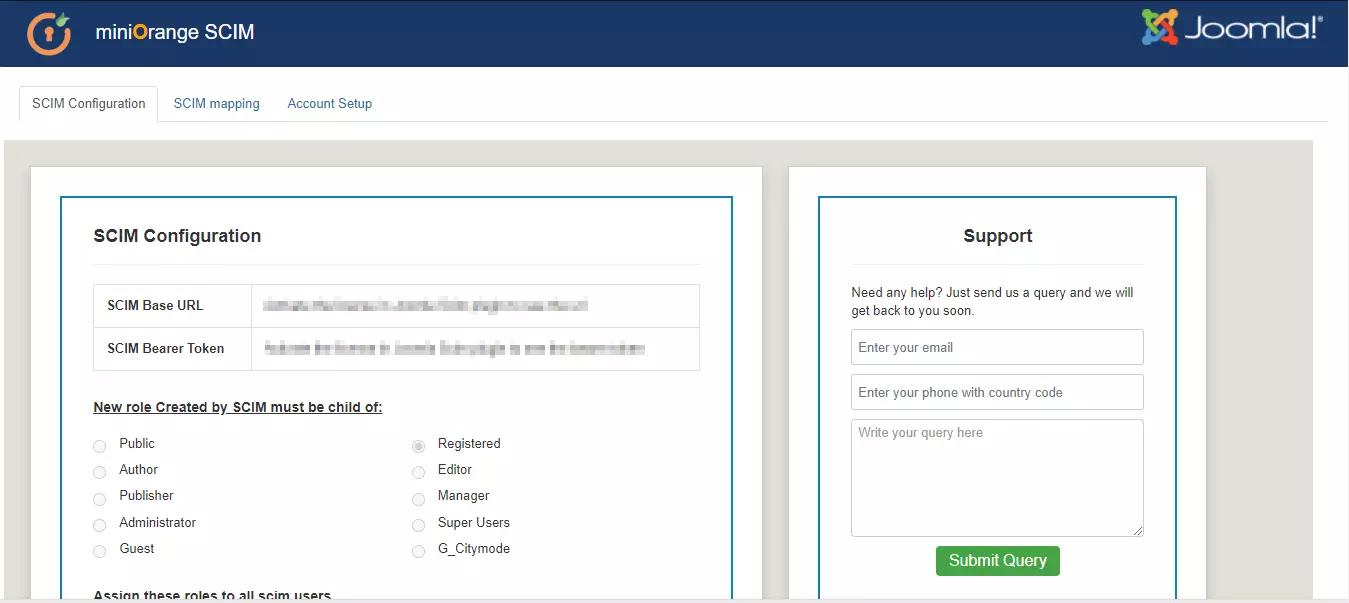
2. Configure SCIM for Joomla in miniOrange
- If you are using any external IDP and just want to enable provisioning through us:
- Go to Apps >> Provisioning >> Create a SCIM 2.0 App for Joomla.
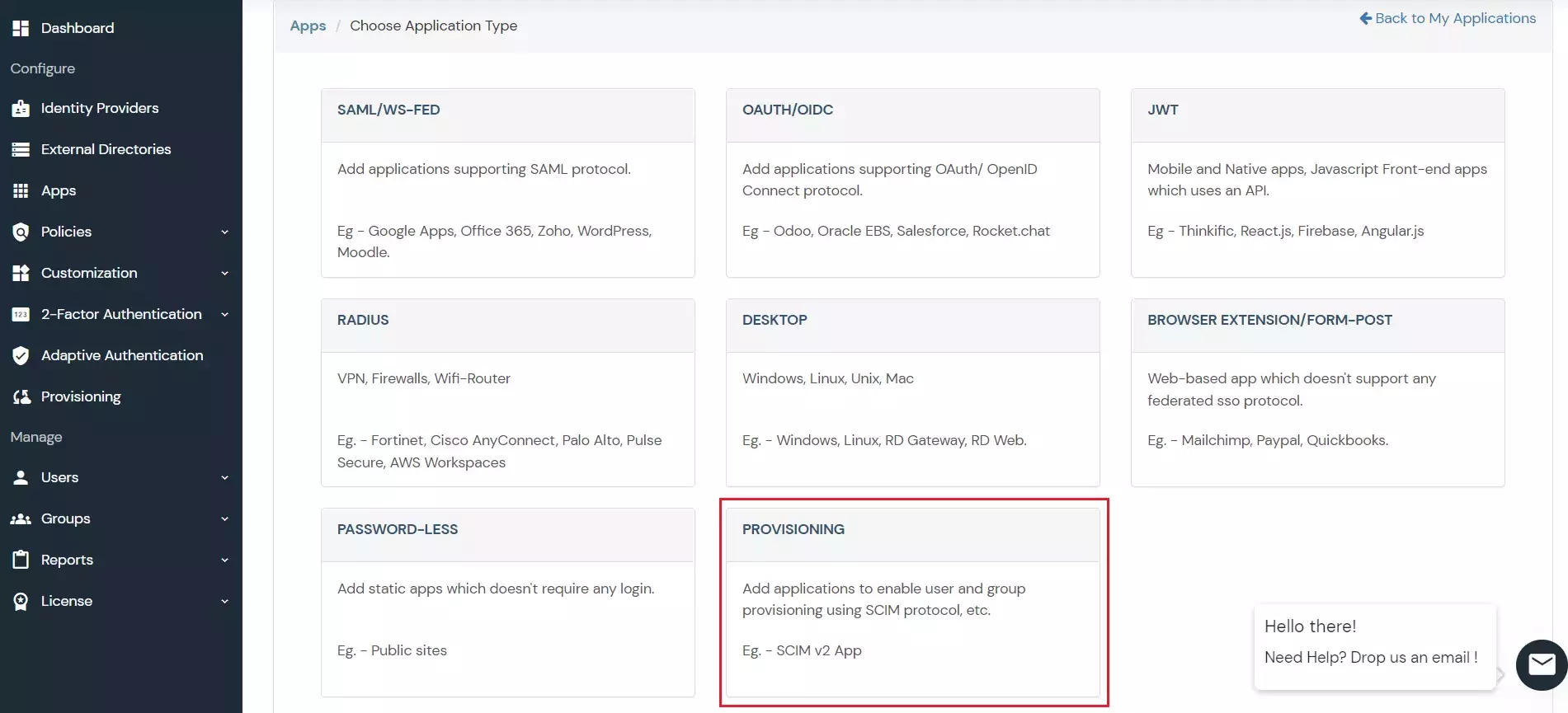
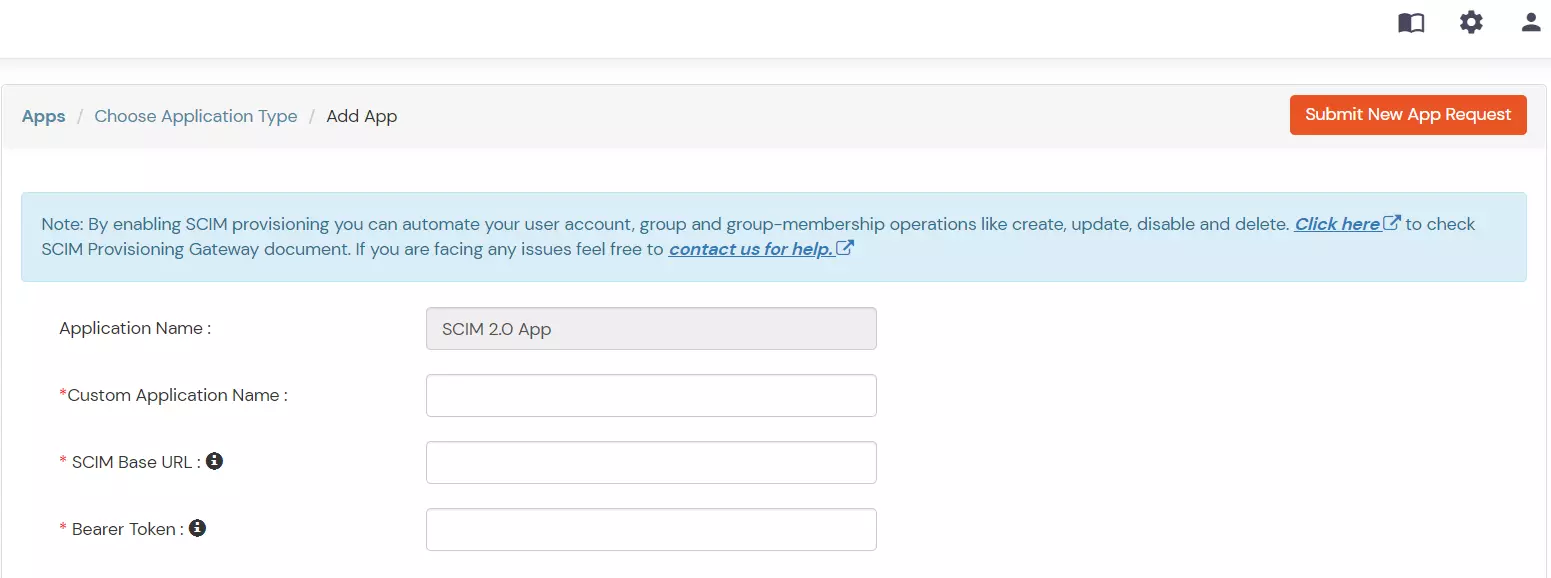
- If you want to enable SAML authentication + SCIM both:
- Go to Apps >> SAML >> Joomla.
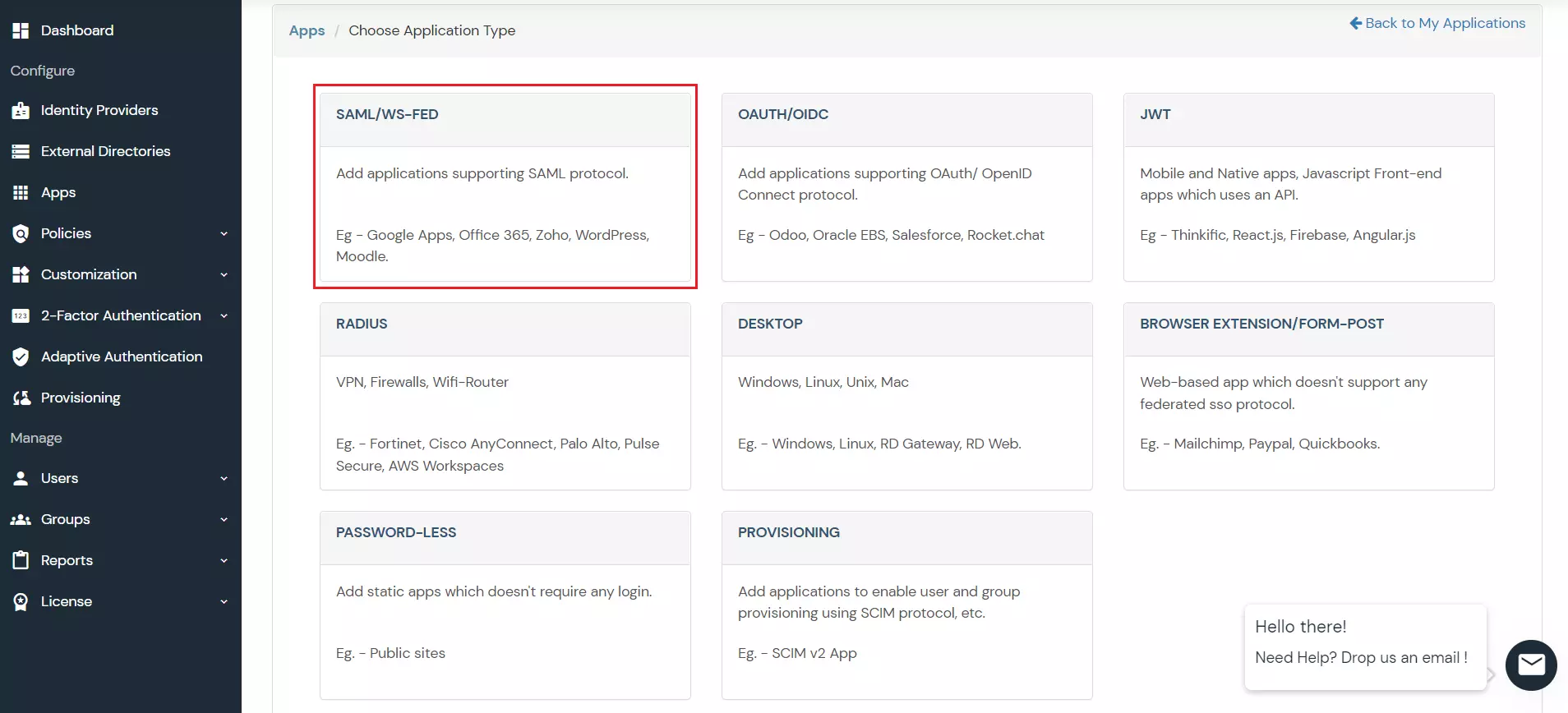
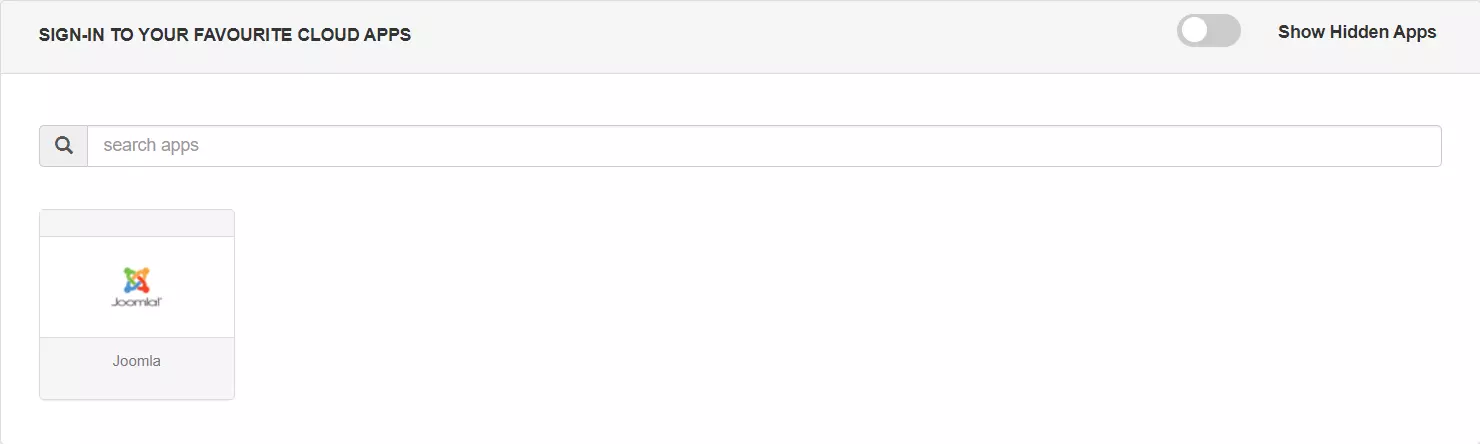
- In the Provisioning section, enter the SCIM Base URL and Bearer Token that you copied from the above step.
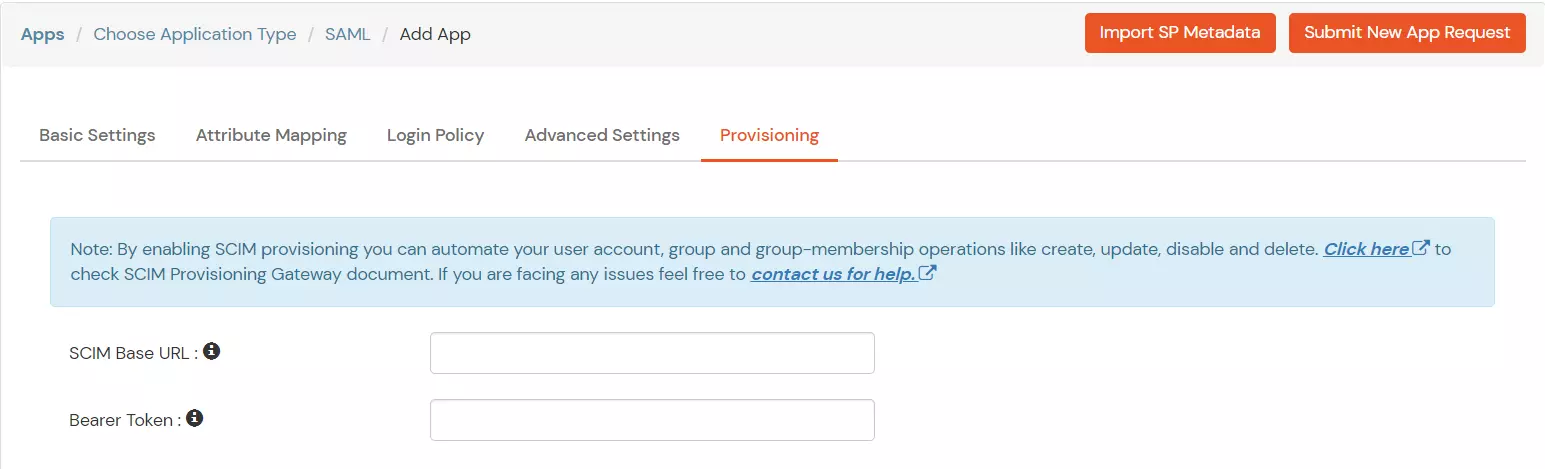
3. Add Attribute Mapping
- Add the following attributes:
| Target Attributes |
miniOrange Attribute |
|
| userName |
DEFAULT USER PROFILE ATTRIBUTE |
Username |
| active |
DEFAULT USER PROFILE ATTRIBUTE |
Active |
| name.givenName |
DEFAULT USER PROFILE ATTRIBUTE |
First Name |
| emails[type eq"work"] |
DEFAULT USER PROFILE ATTRIBUTE |
Email address |
- In Enable Provisioning Features, you can enable any feature below.
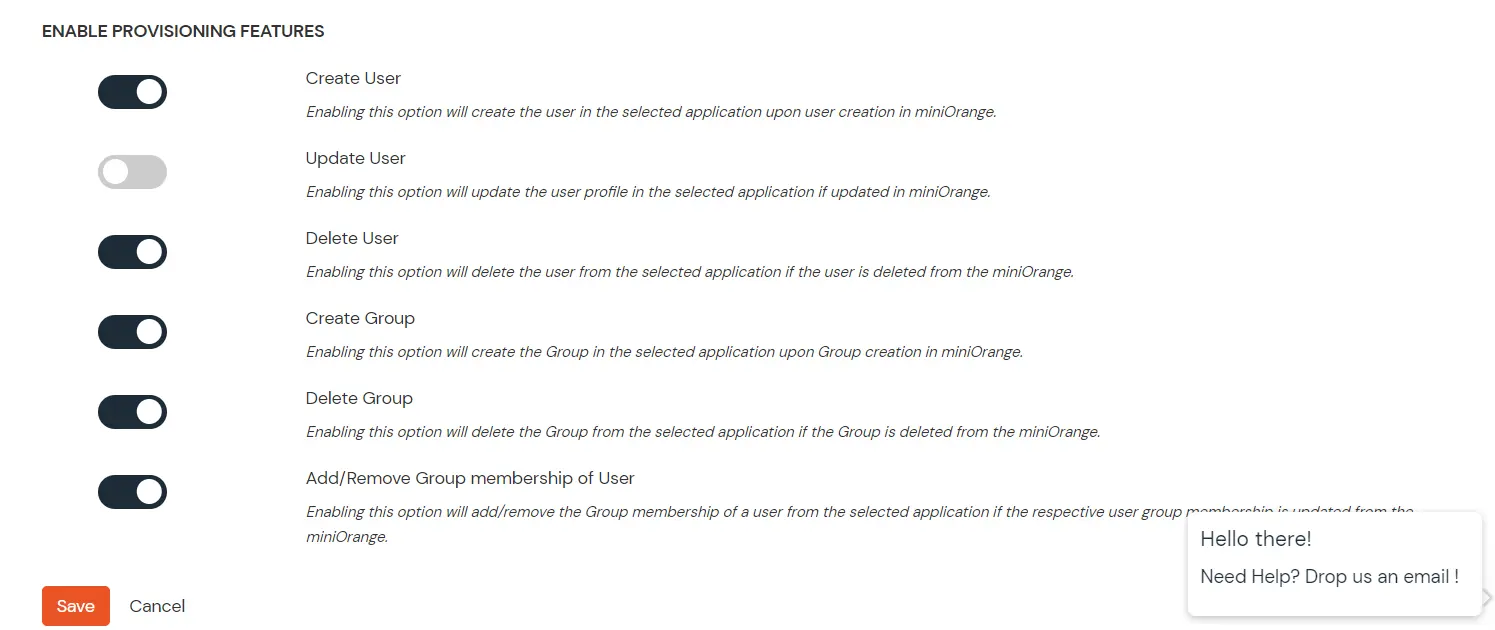
- Click on Save button.
4. Create Group
- Go to Groups > Create Group. Enter the Group Name and click on Create Group button and the group will be created.(We have created a group named 'group' for the purpose of demonstration)
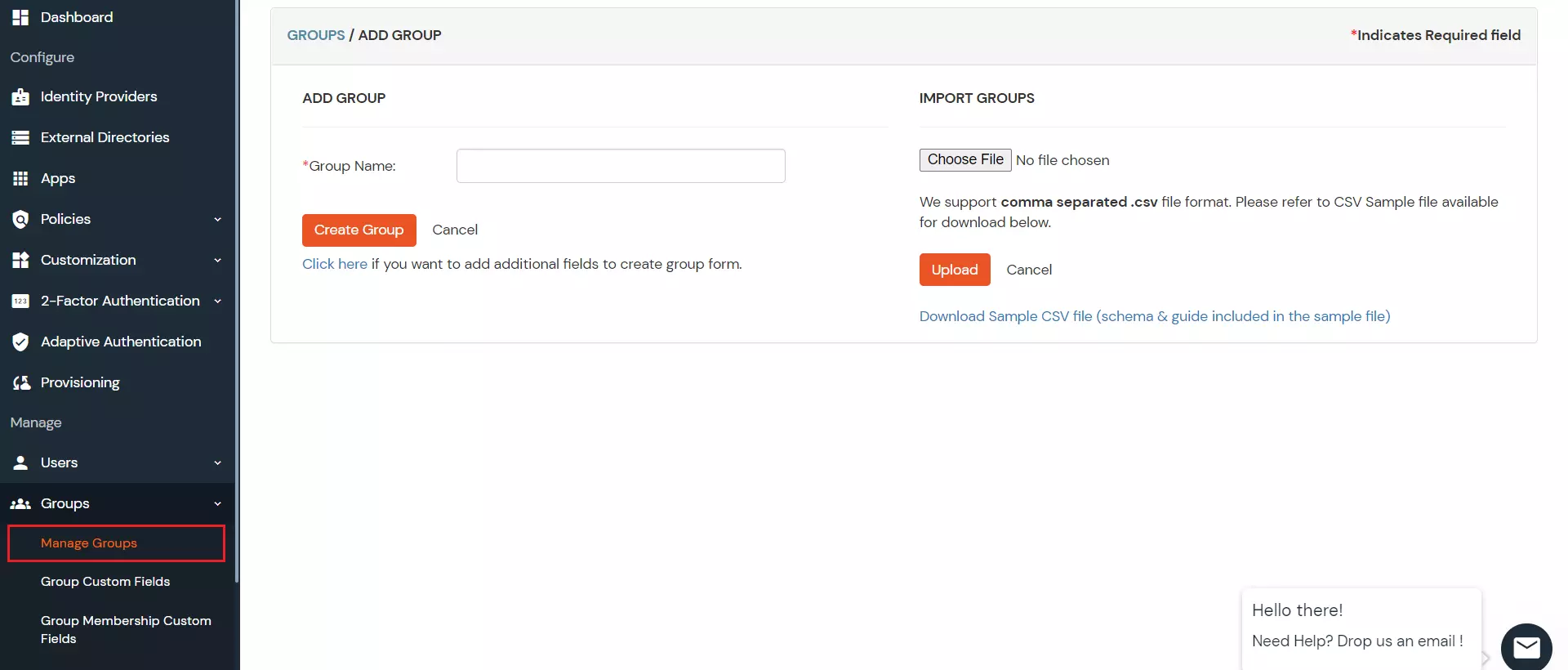
5. Add Policy
- In the Policies section, navigate to Add Policy tab.
- In Select Application section, select the application you have created in step2.
- In Configure Settings section, select the group you have created in step4 and enter the policy name with the required login method.
- Click on Save button.
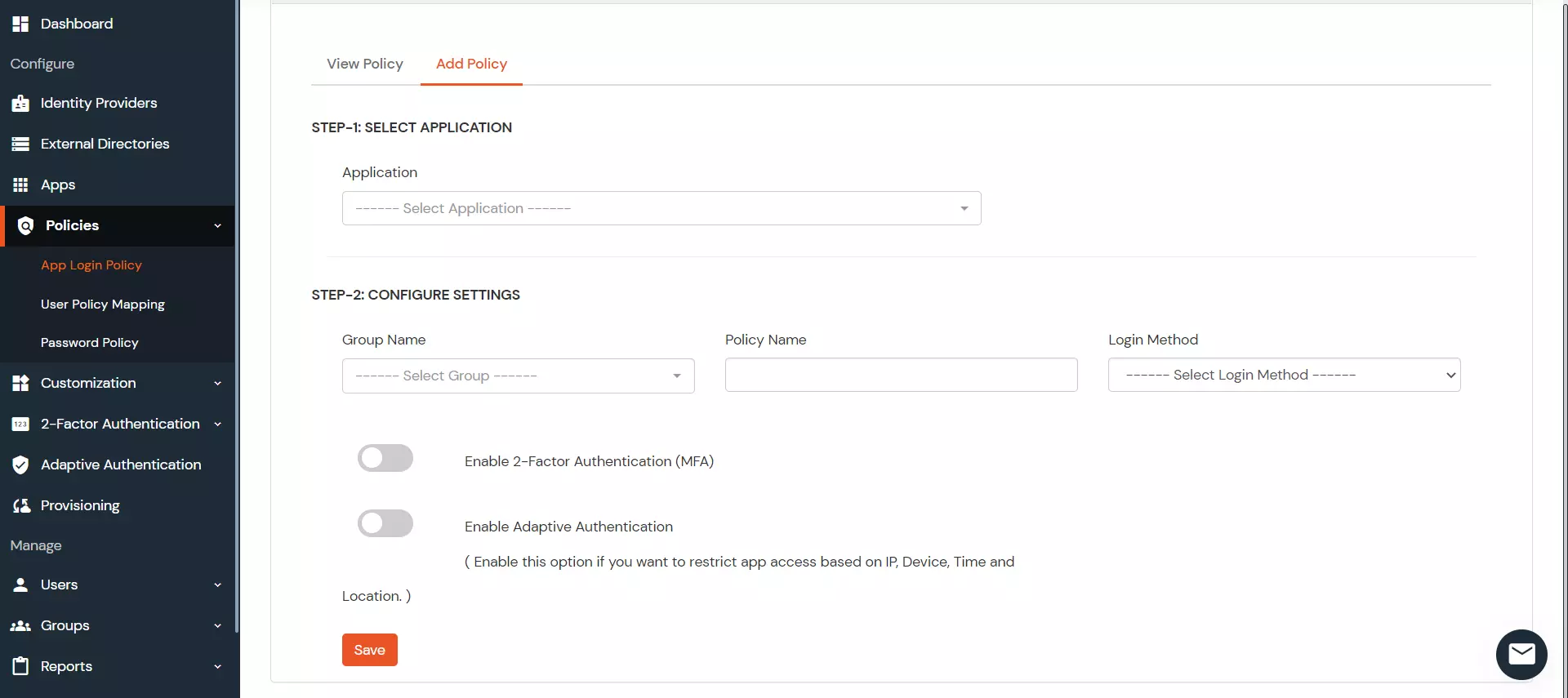
6. Add Users
- Go to Users > Add User.
- Enter the Users Details and the user will be created.
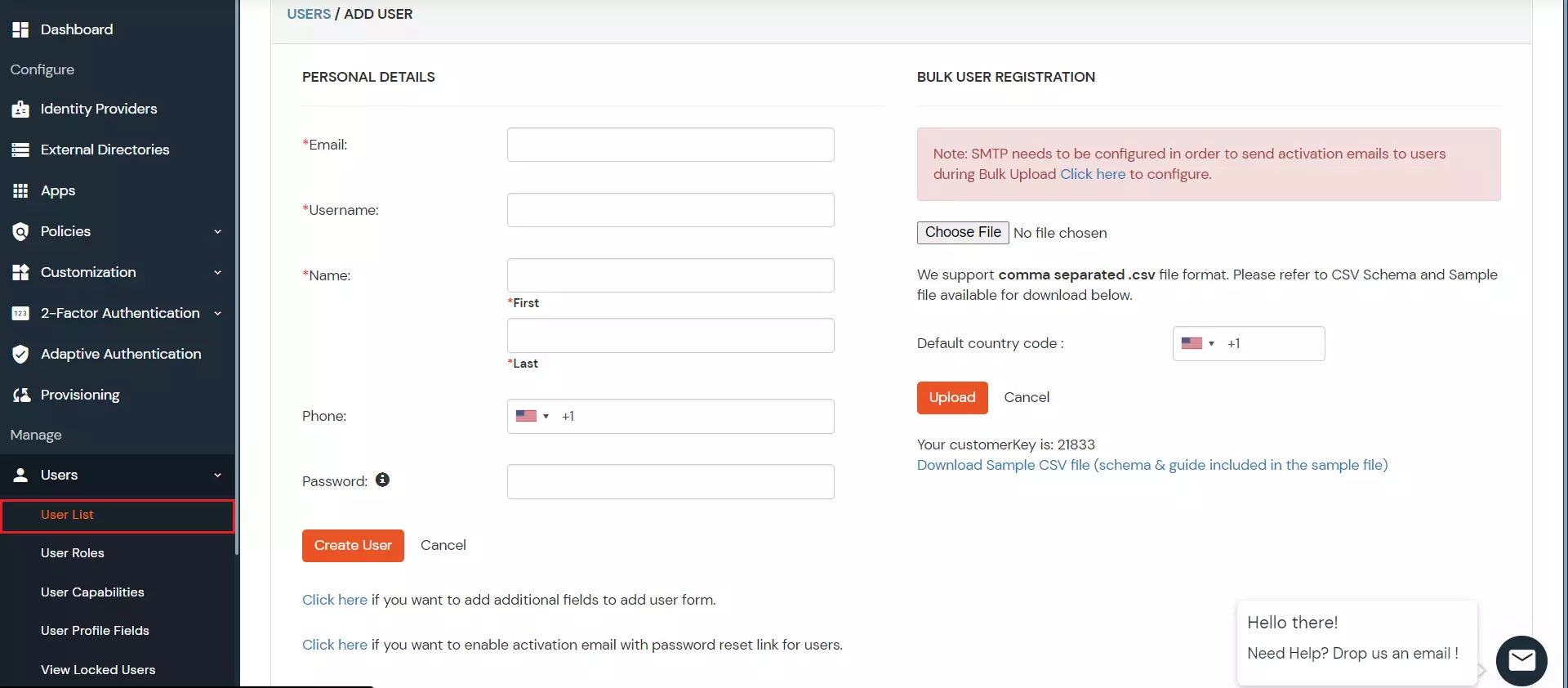
7. Assign Users
- Go to Groups.
- Assign the users to the Group you have created in step4.

8. Update Users
- To update user profile, Go to Users >> User List.
- Select a particular user and in Actions dropdown select Edit.
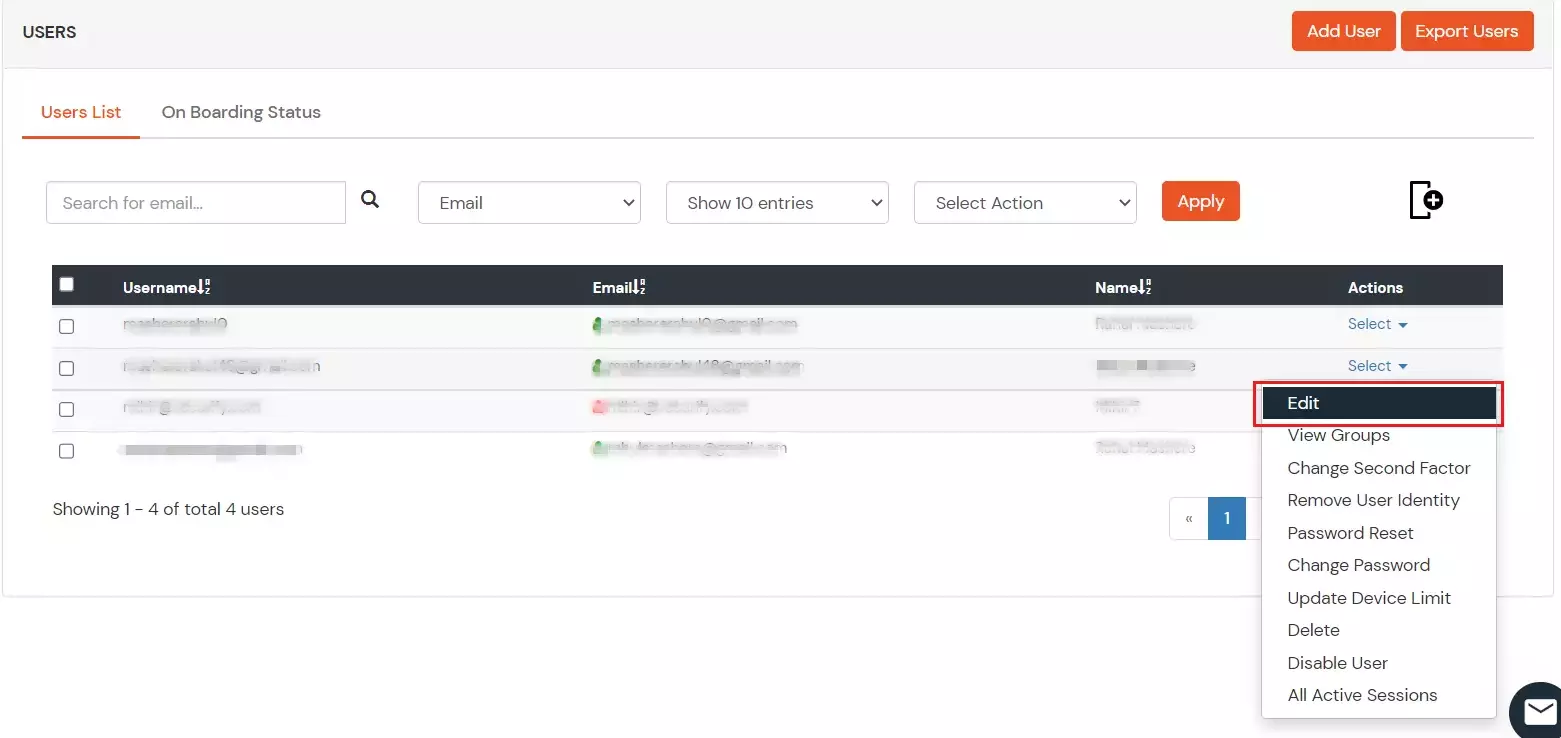
- Fill out user updated information and click on Save button.
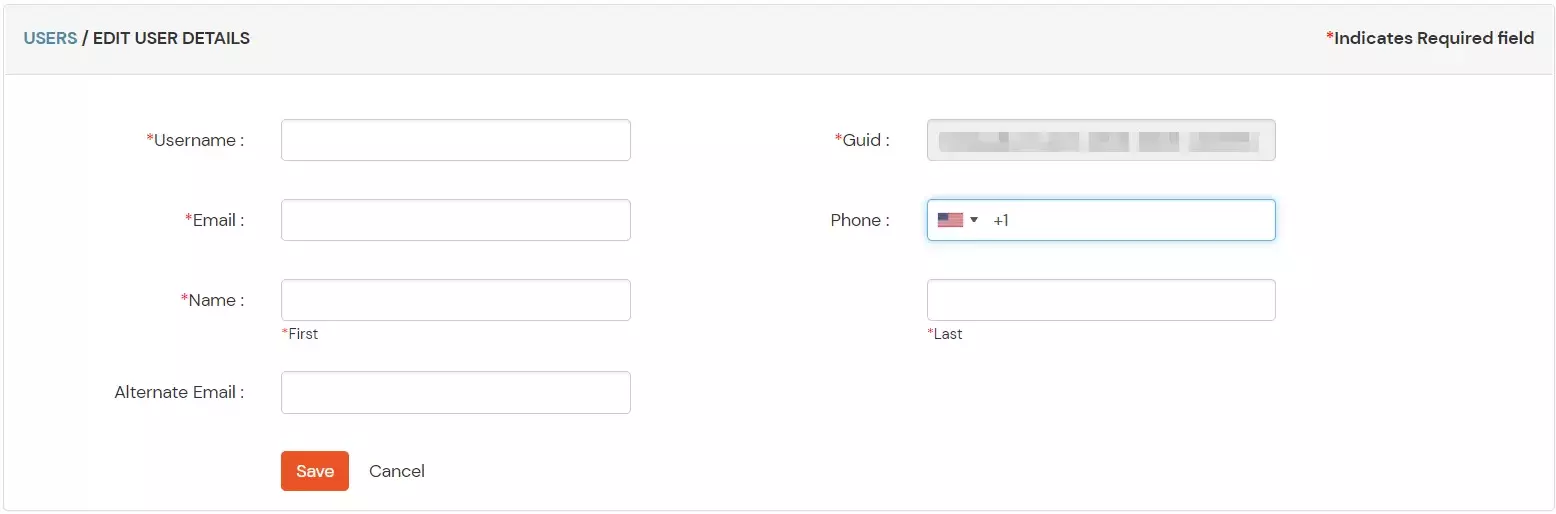
9. Delete Users
- To delete user, Go to Users >> User List.
- Select a particular user and in Actions dropdown select Delete.
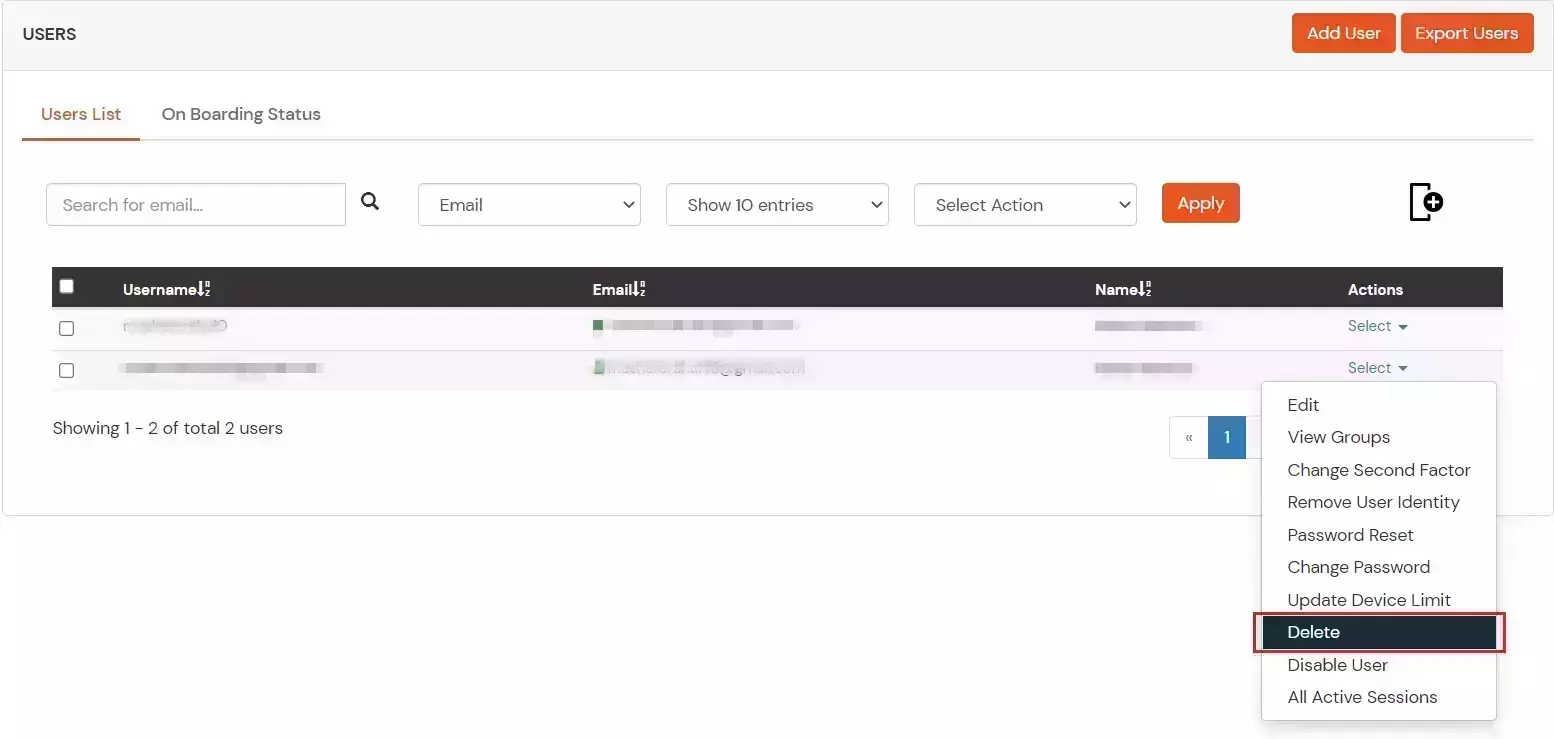
- A pop up will appear in which click on Yes button.

External References
