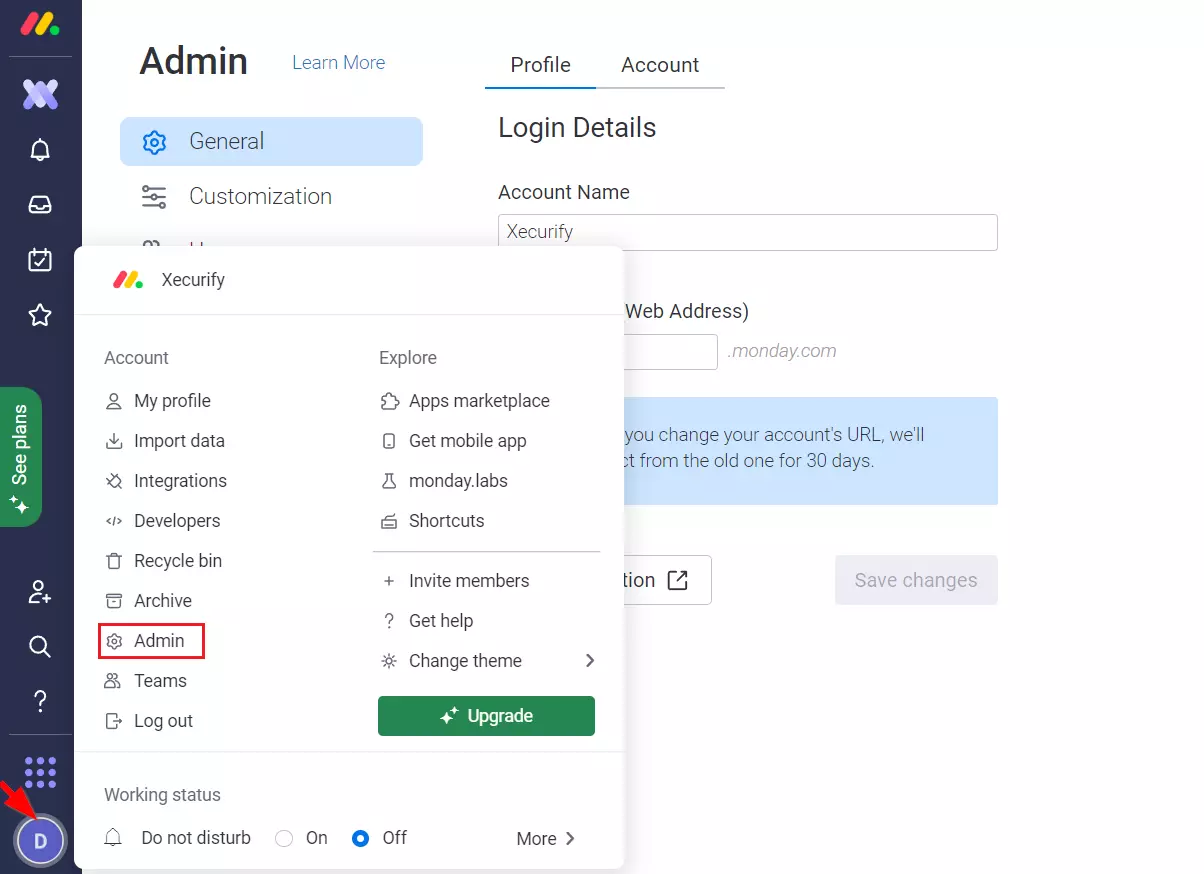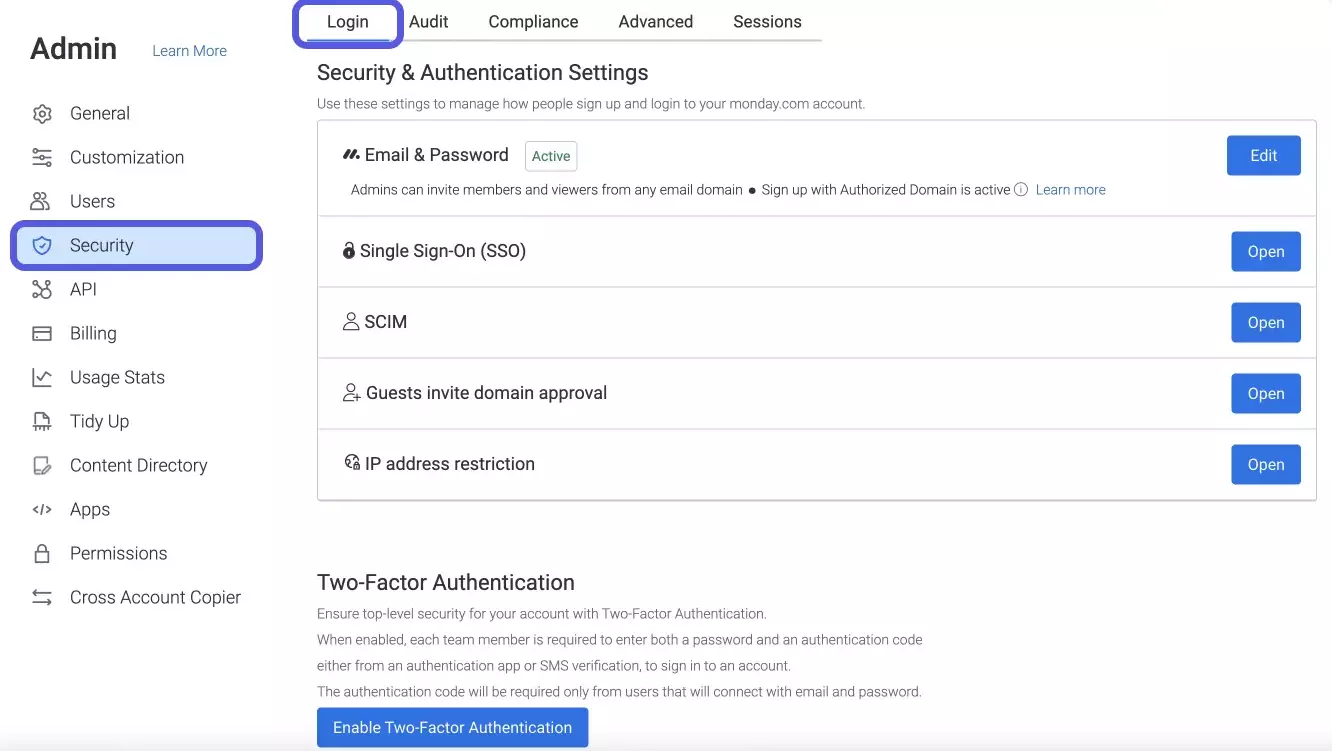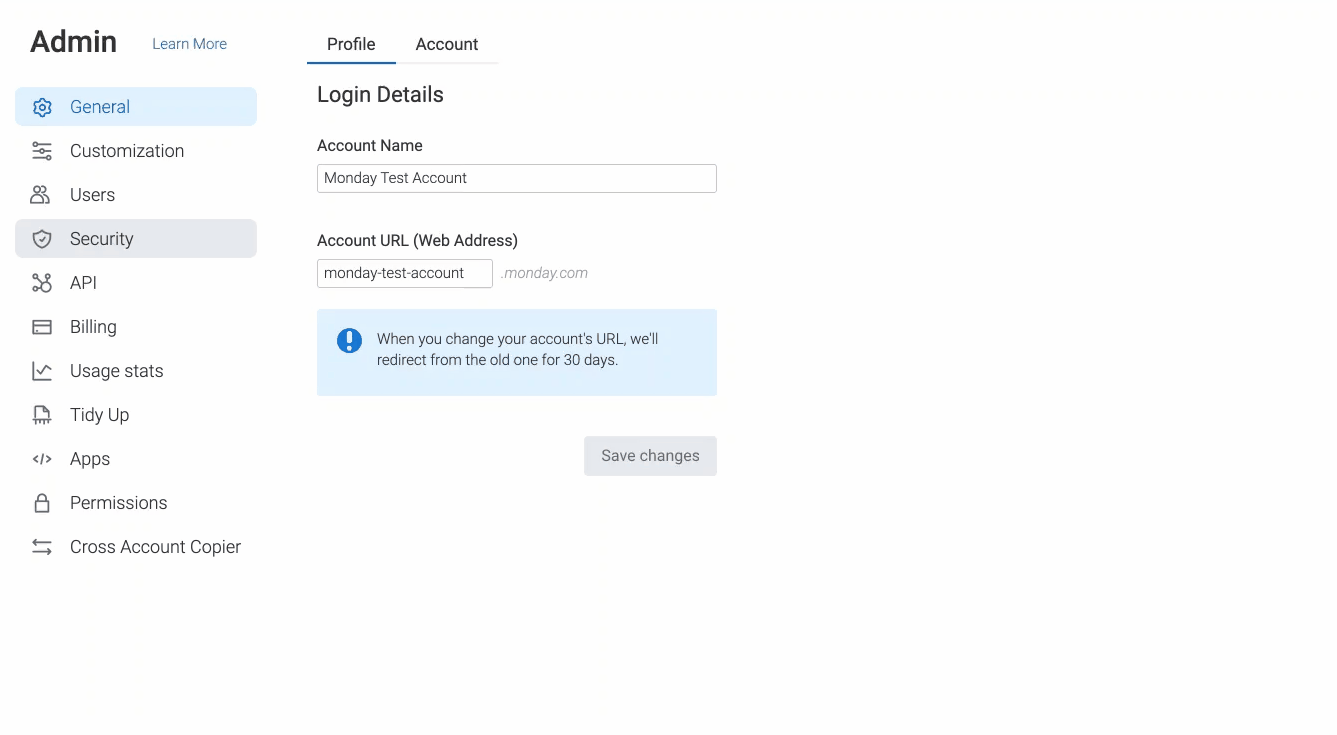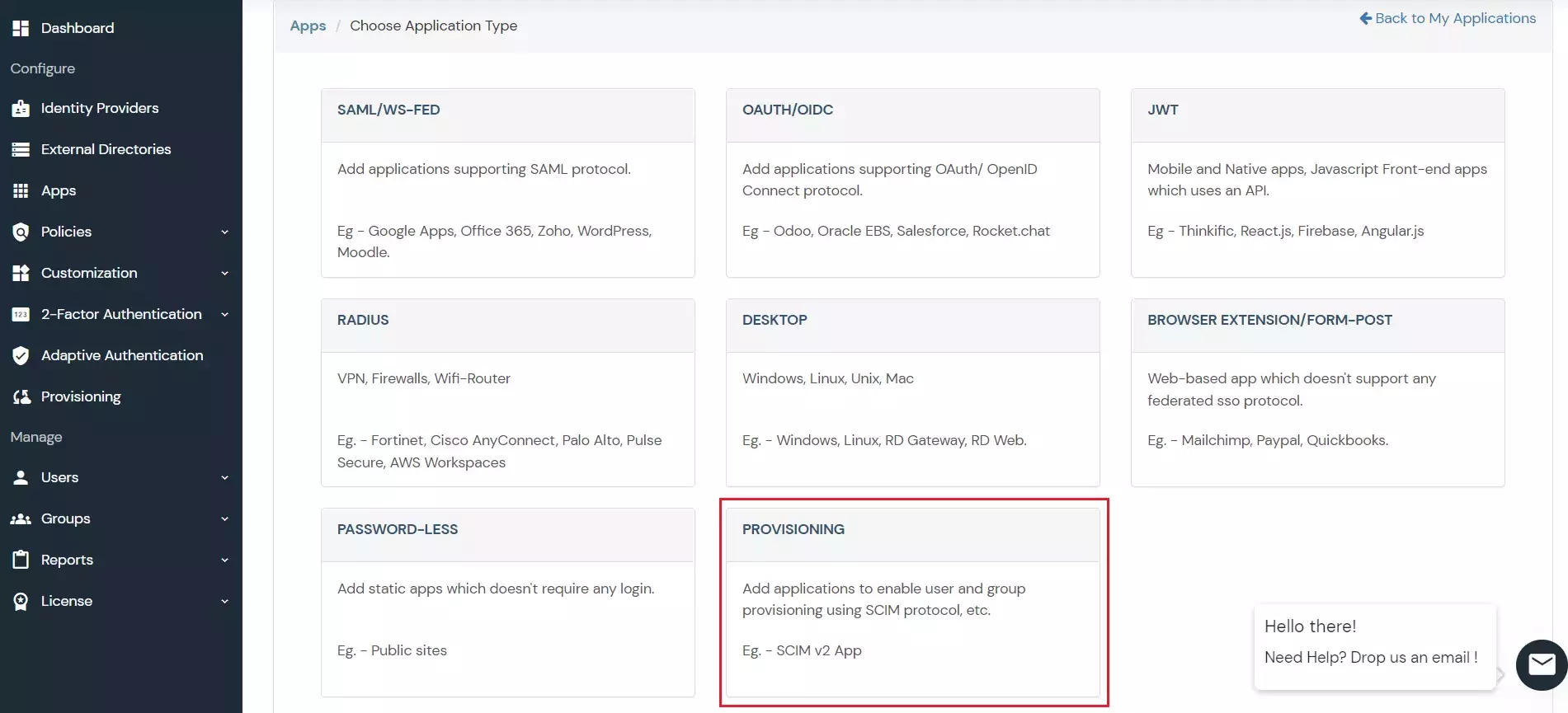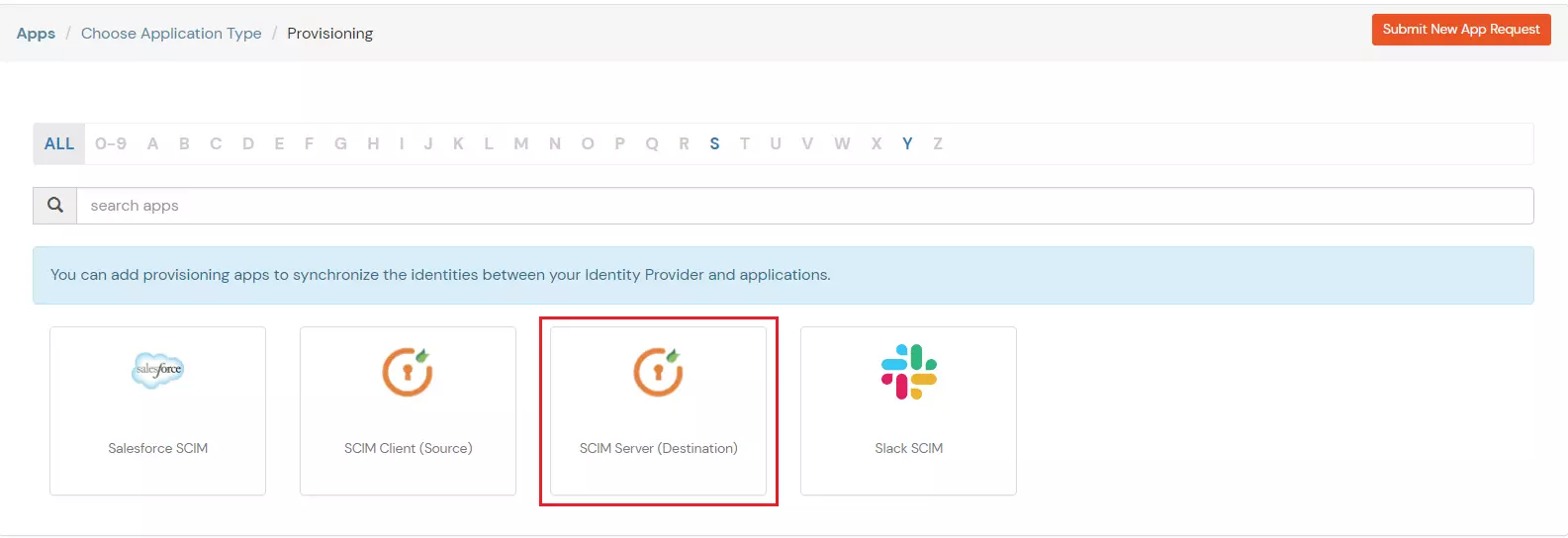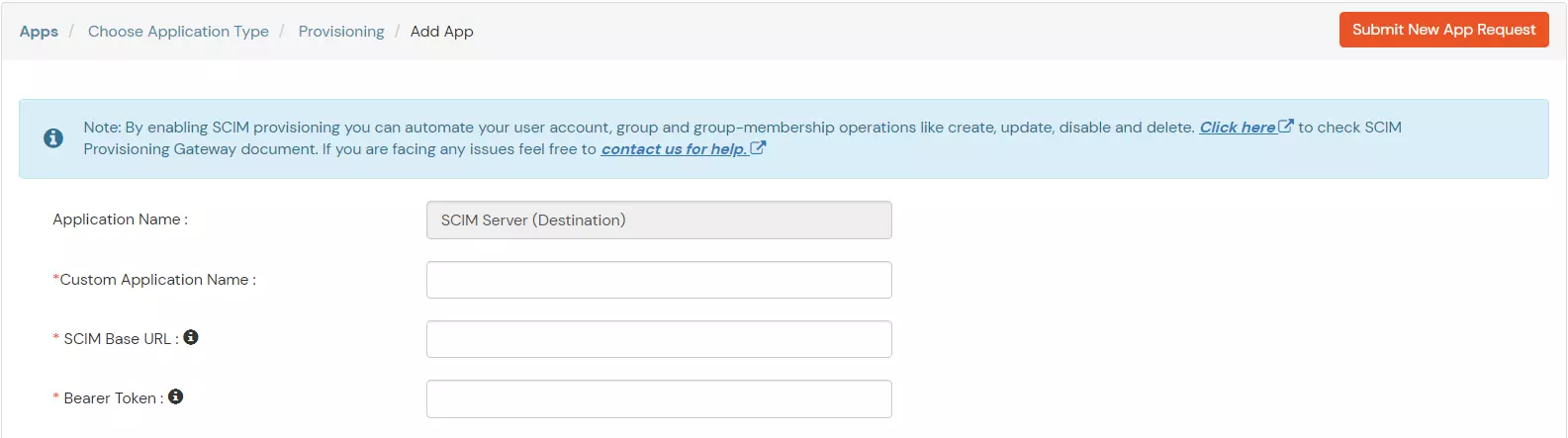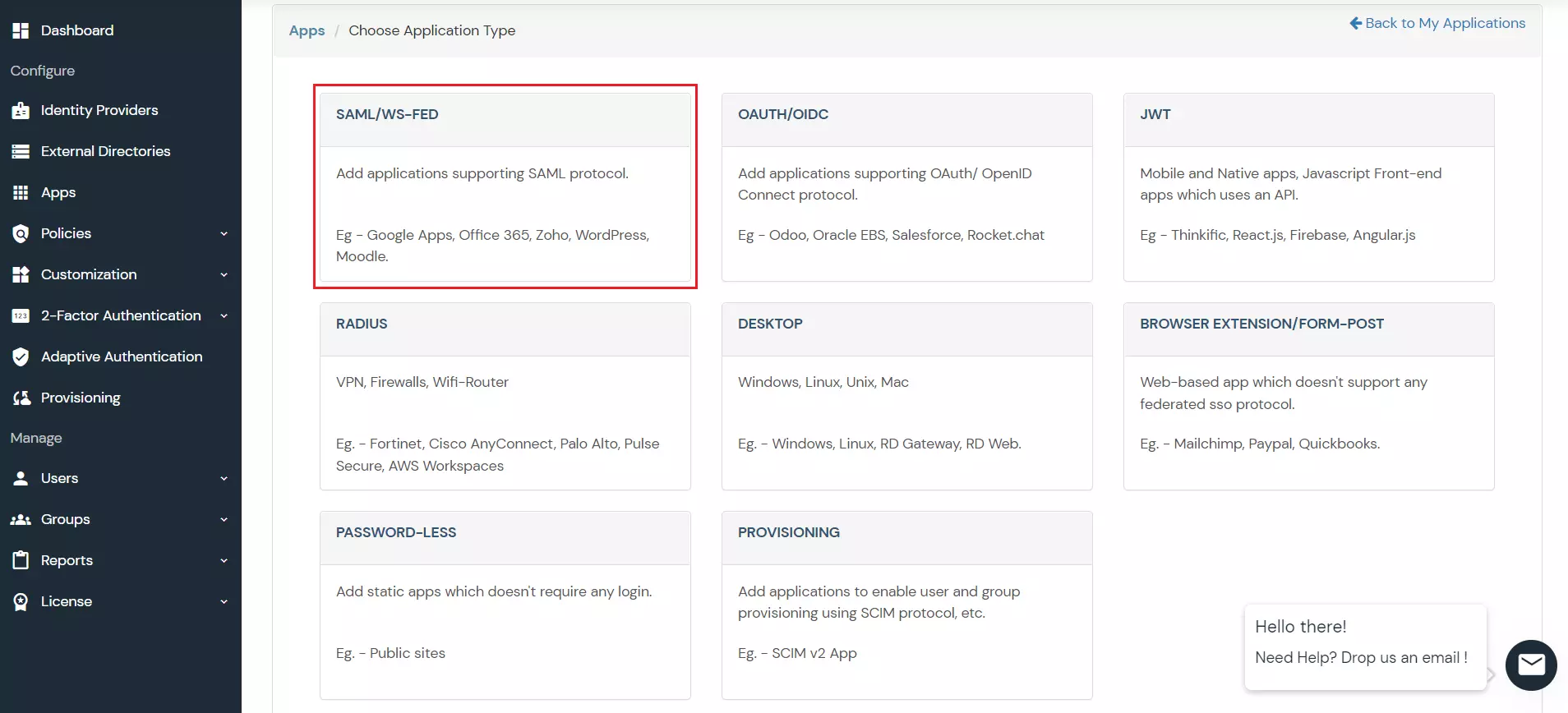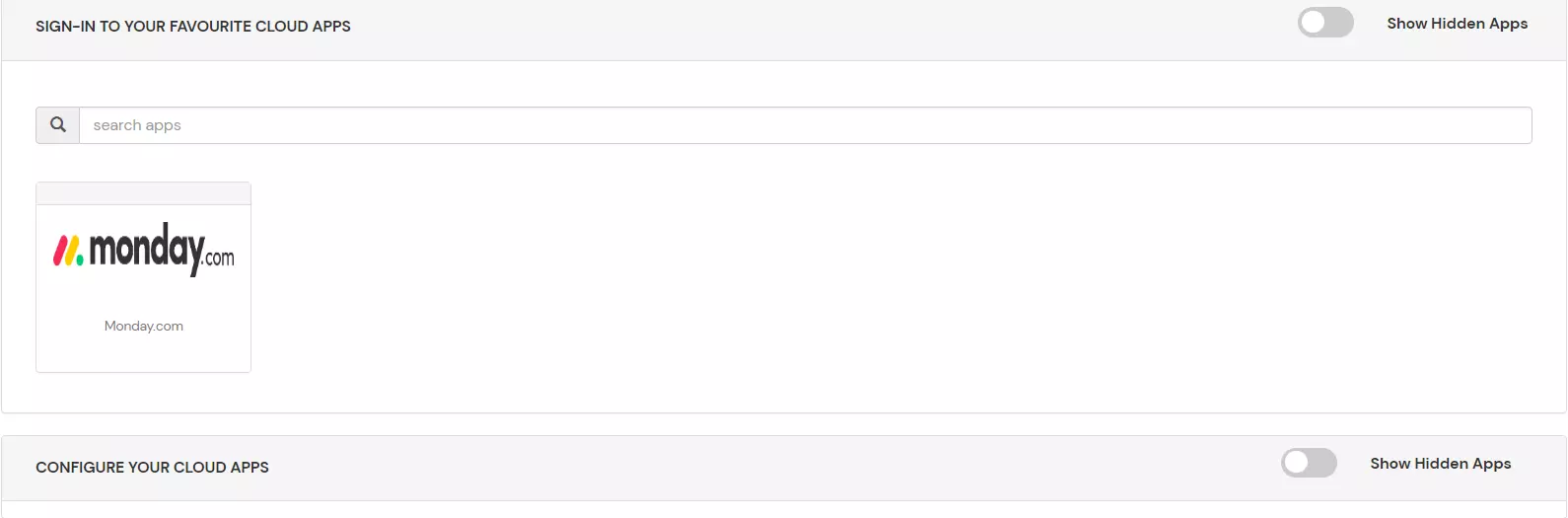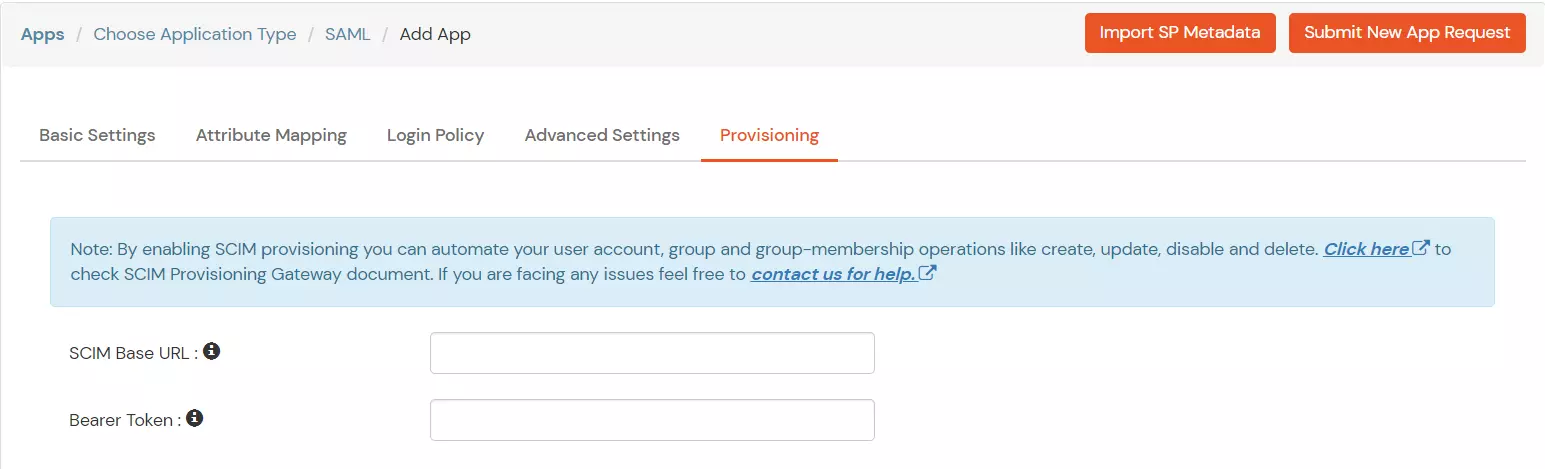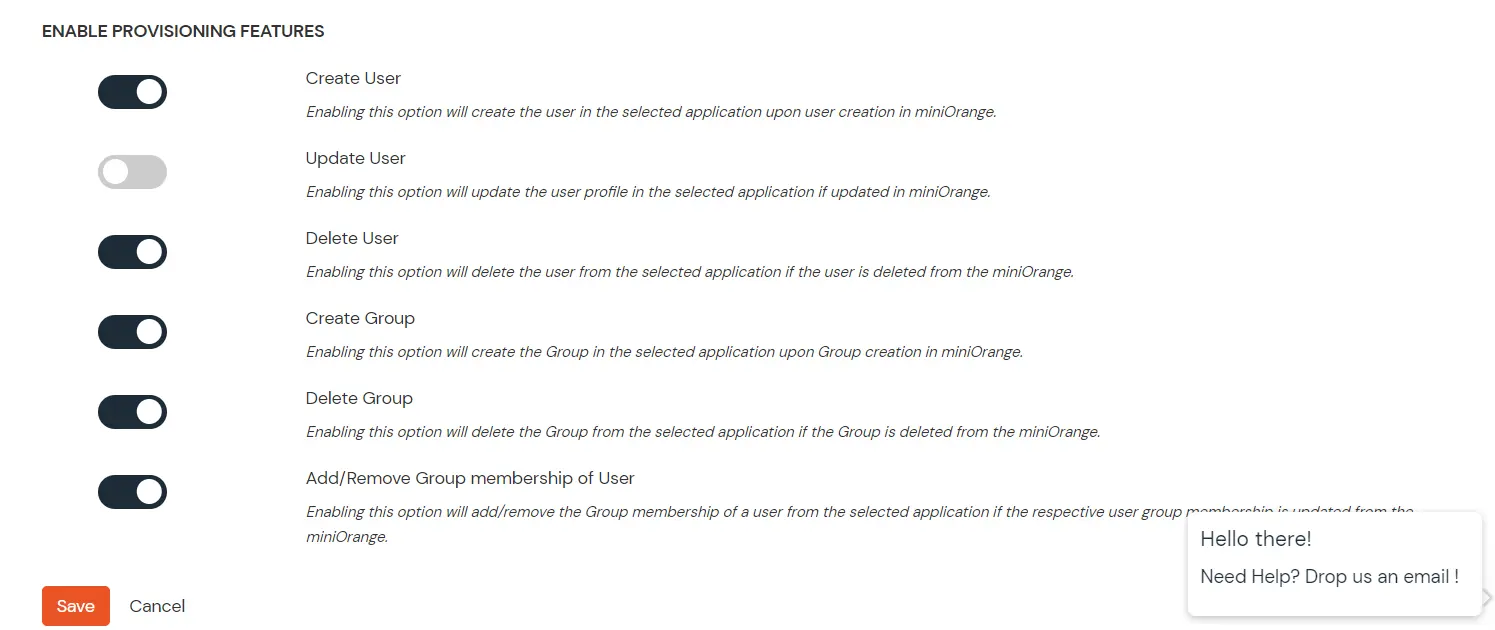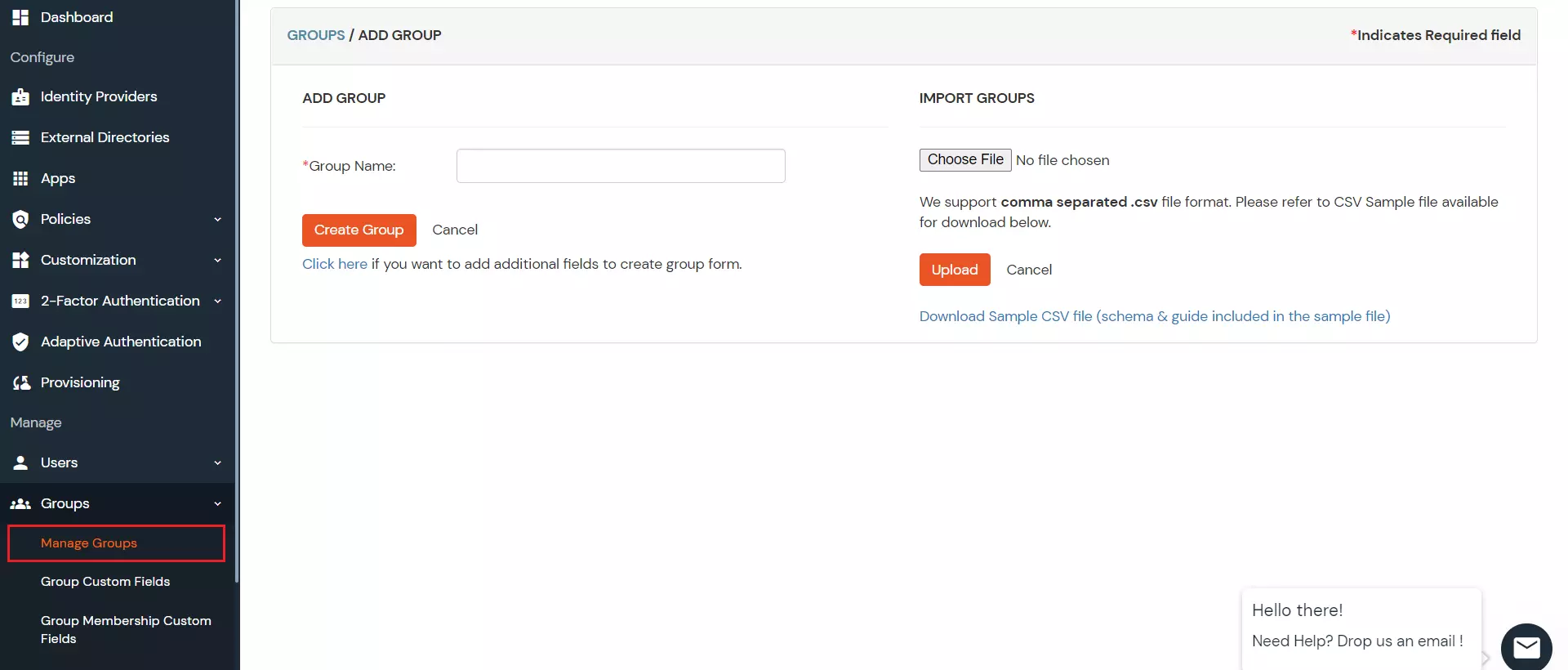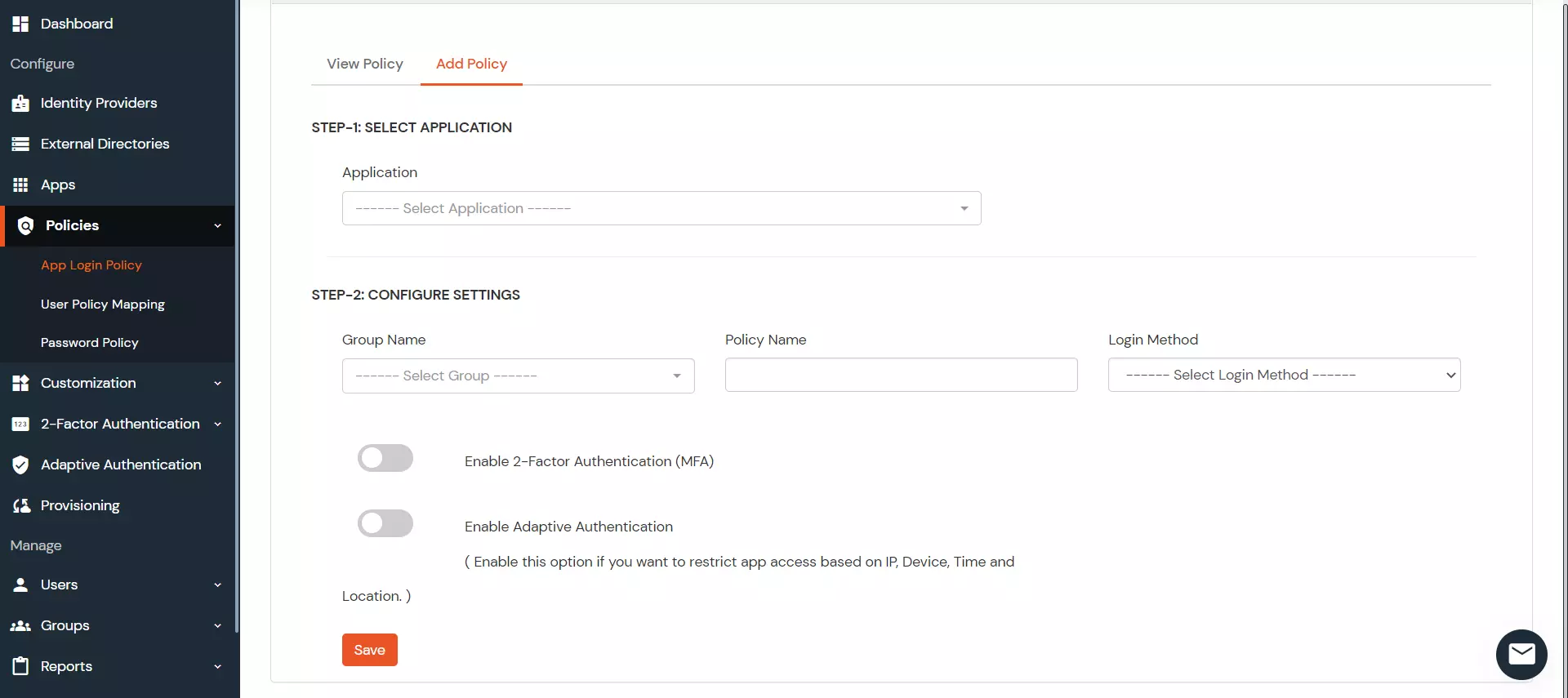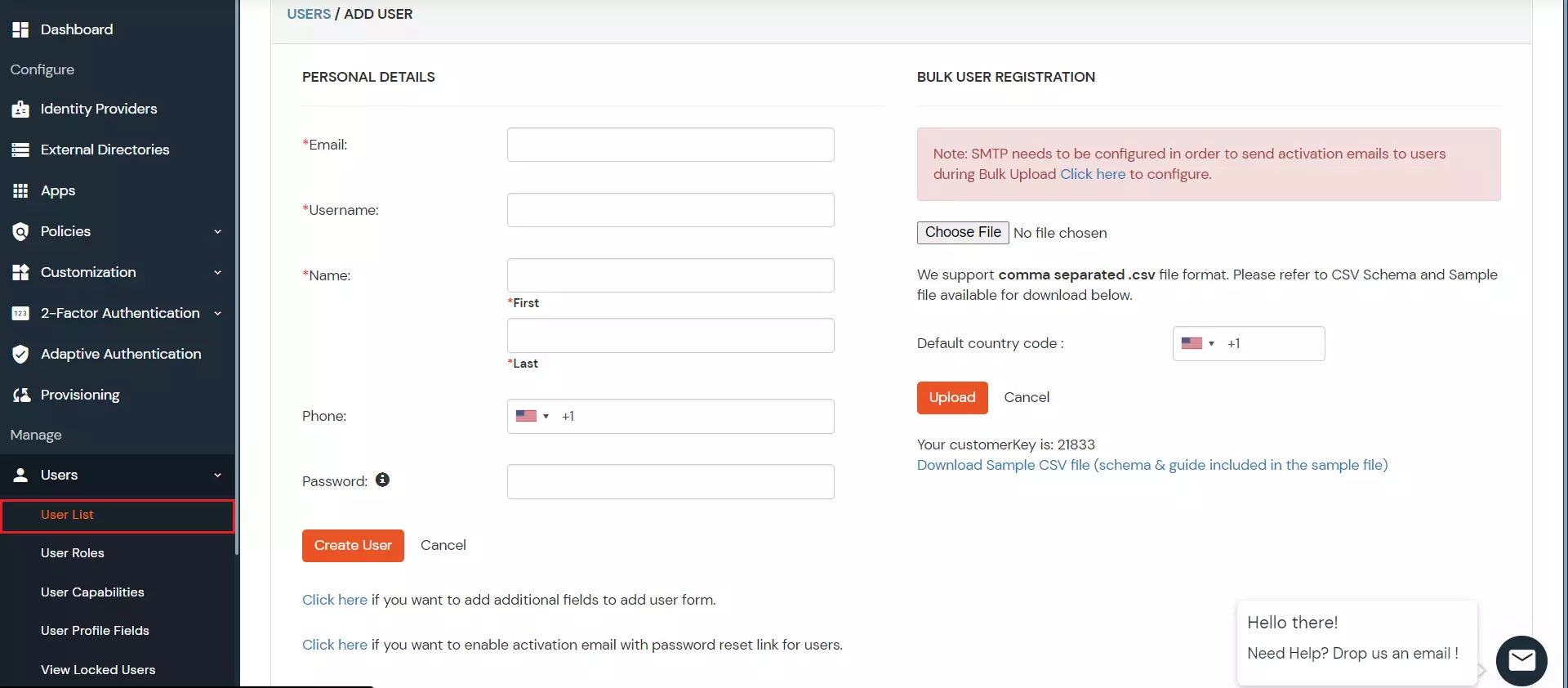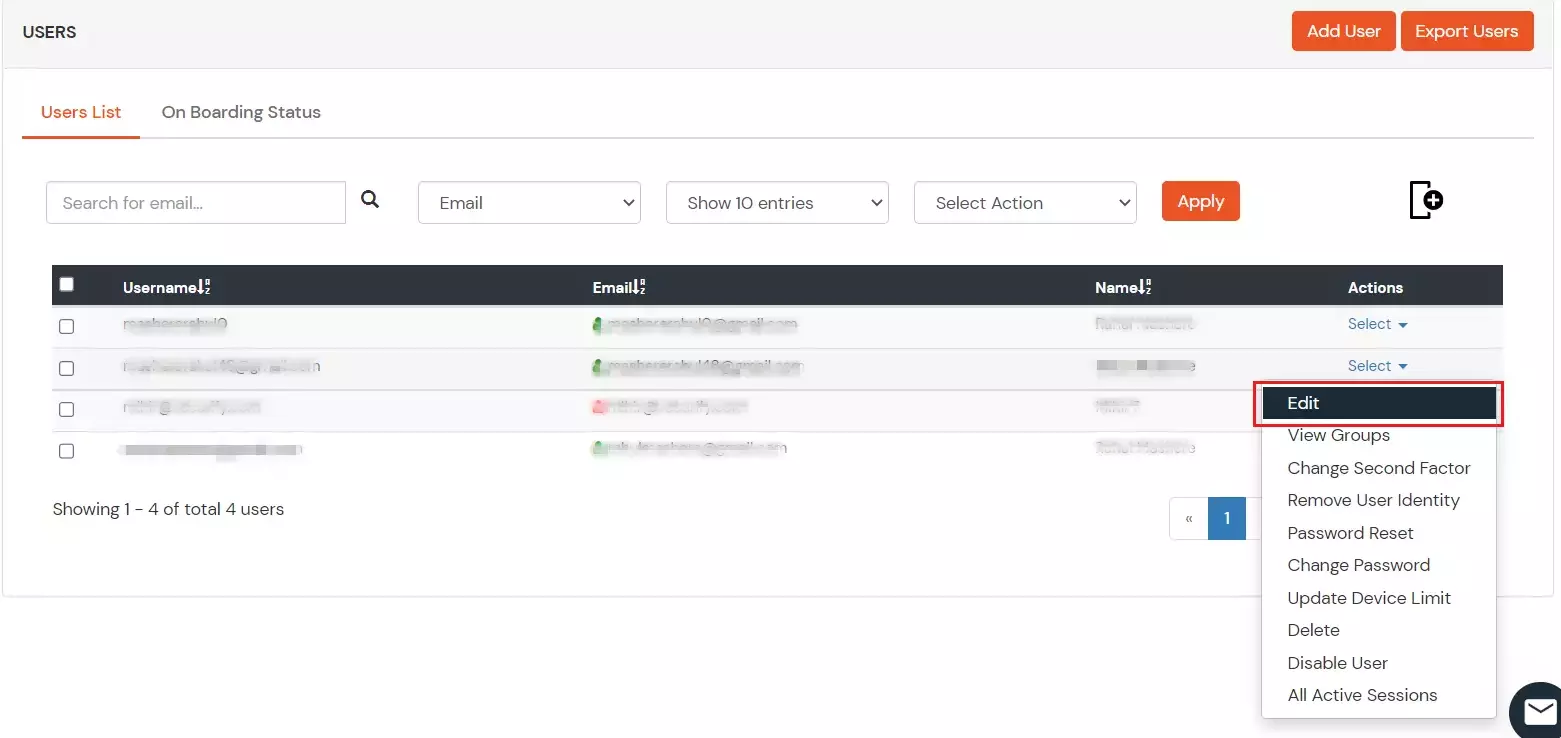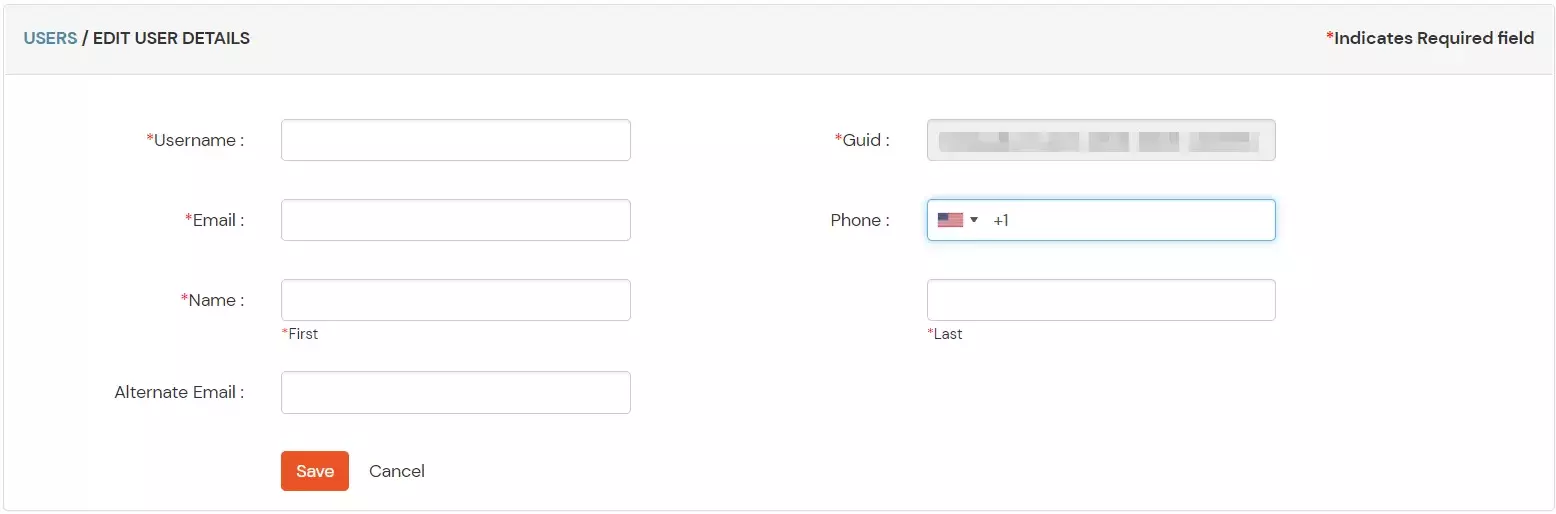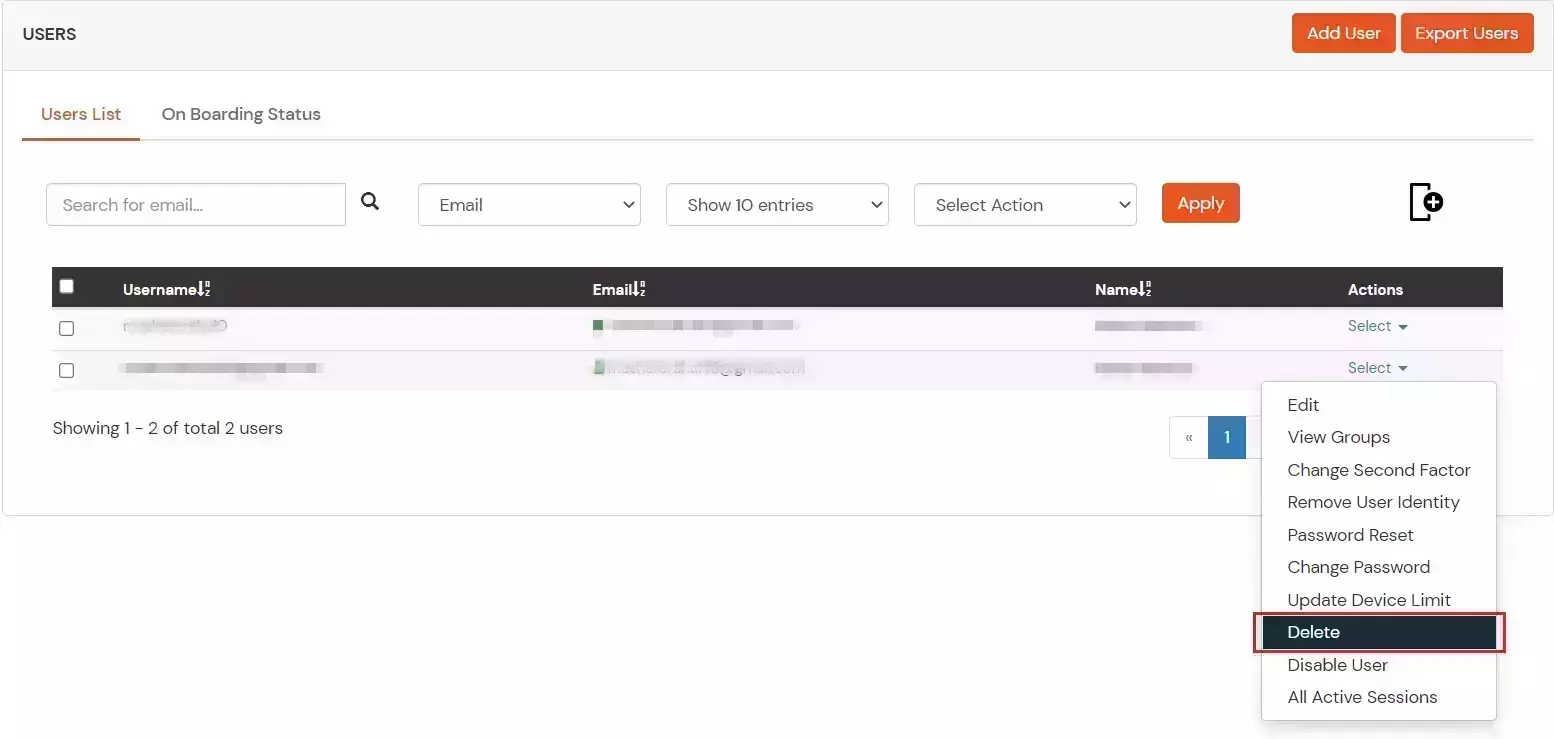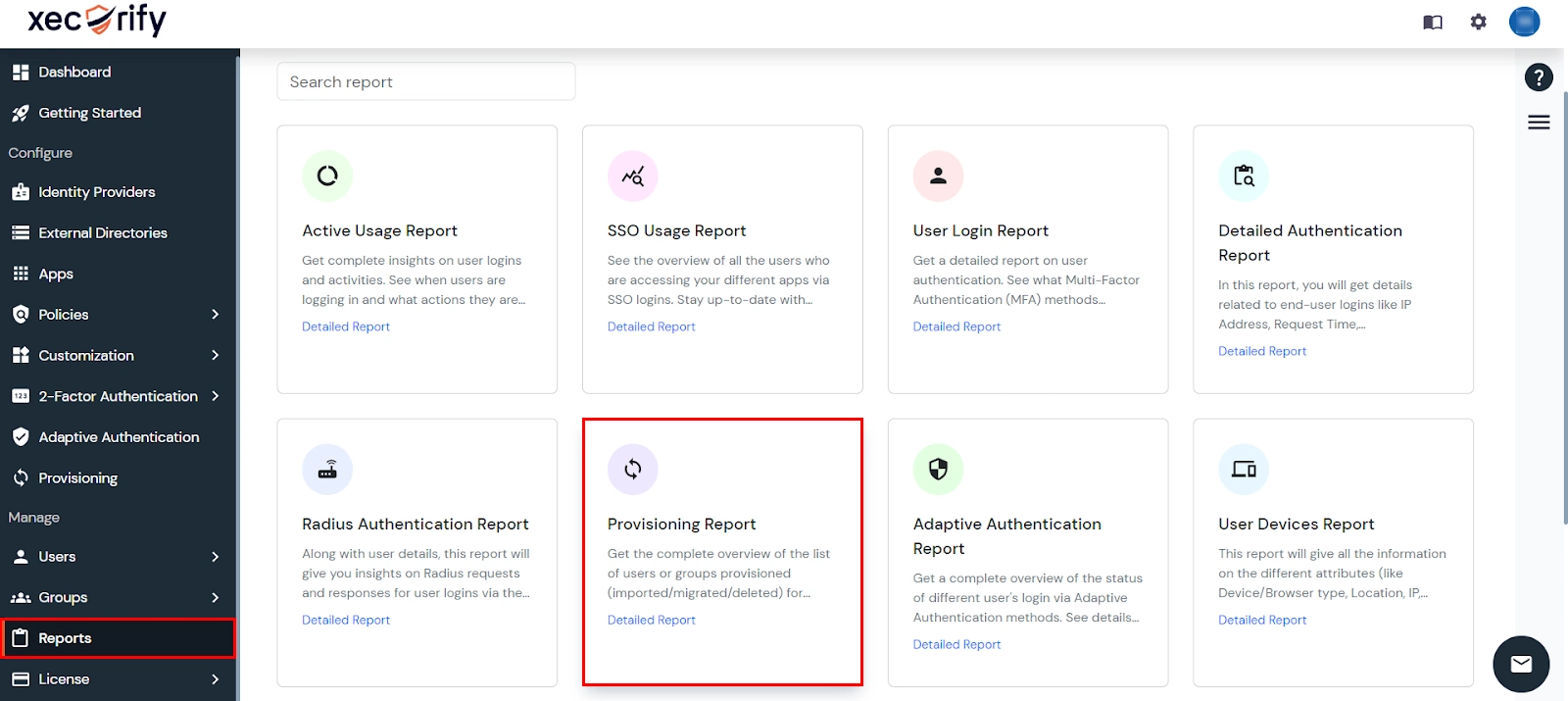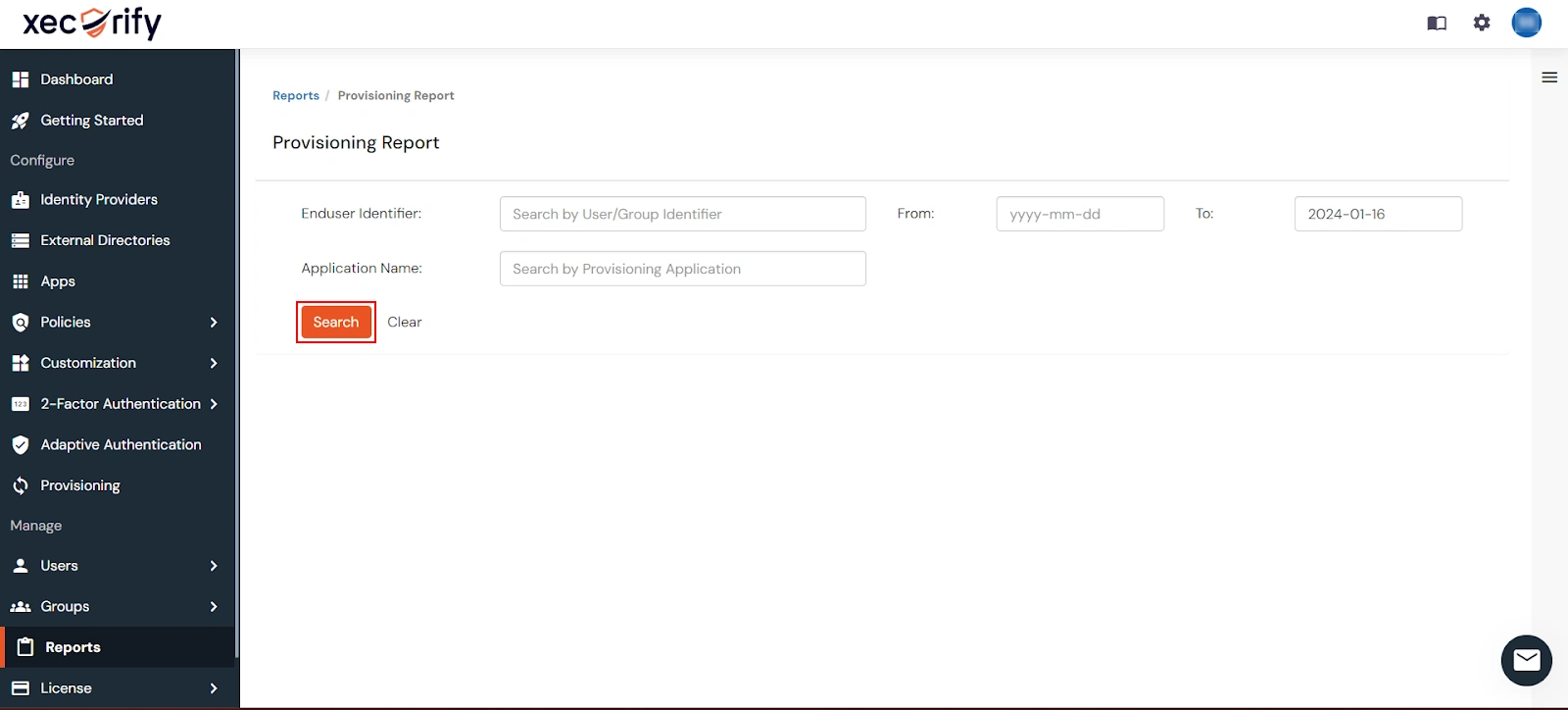Monday.com Provisioning and Deprovisioning
Monday.com SCIM Provisioning allows to create account in a simplified way and link Monday.com users' account to their existing or new apps. Monday.com Provisioning automates user provisioning with their identities.
Provisioning saves time when setting up new users and teams, and also manages access privileges through the user lifecycle. miniOrange can create, read, and update user accounts for new or existing users, remove accounts for deactivated users, and synchronize attributes across multiple user stores.
miniOrange SCIM User provisioning and deprovisioning actions are bi-directional, so you can create accounts inside an external application and import them into miniOrange, or alternatively create the accounts in miniOrange and then push them out to any linked external applications.
Monday.com SCIM Deprovisioning means deleting a user and removing their access from multiple applications and network systems at once. Deprovisioning action is triggered when an employee leaves a company or changes roles within the organization. The deprovisioning features increase your organization's security profile by removing access to sensitive applications and content from people who leave your organization.
Provisioning & Deprovisioning Scenarios
miniOrange provides Provisioning solutions for all scenarios of user management (provisioning), which includes AD Integration, LDAP Integration and automated provisioning for all External Applications such as Asana, Google Workspace, Workday, etc
Follow the step-by-step guide given below to setup Monday.com Provisioning
1. Generate Provisioning Token in Monday.com
- Login to Monday.com as an admin.
- Click on profile icon and select Admin
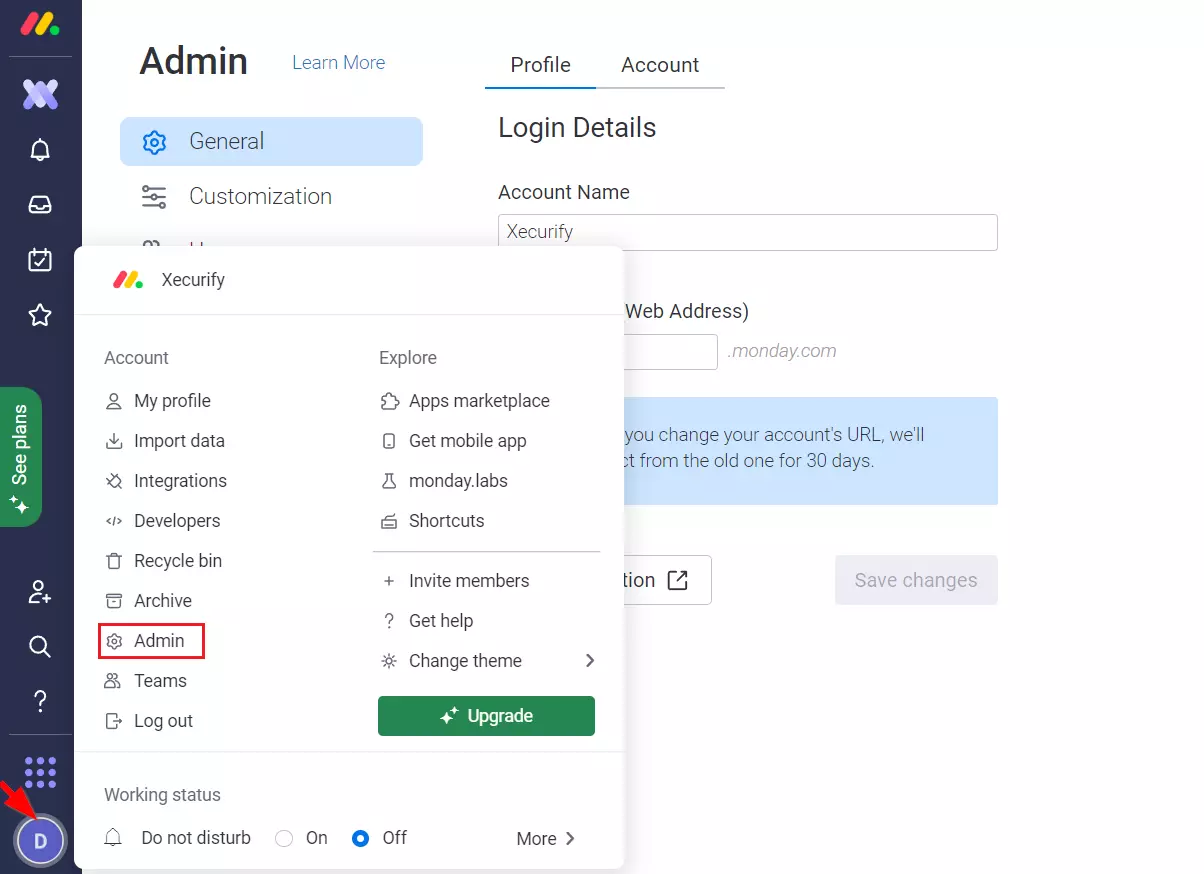
- Select Security from the side navigation.
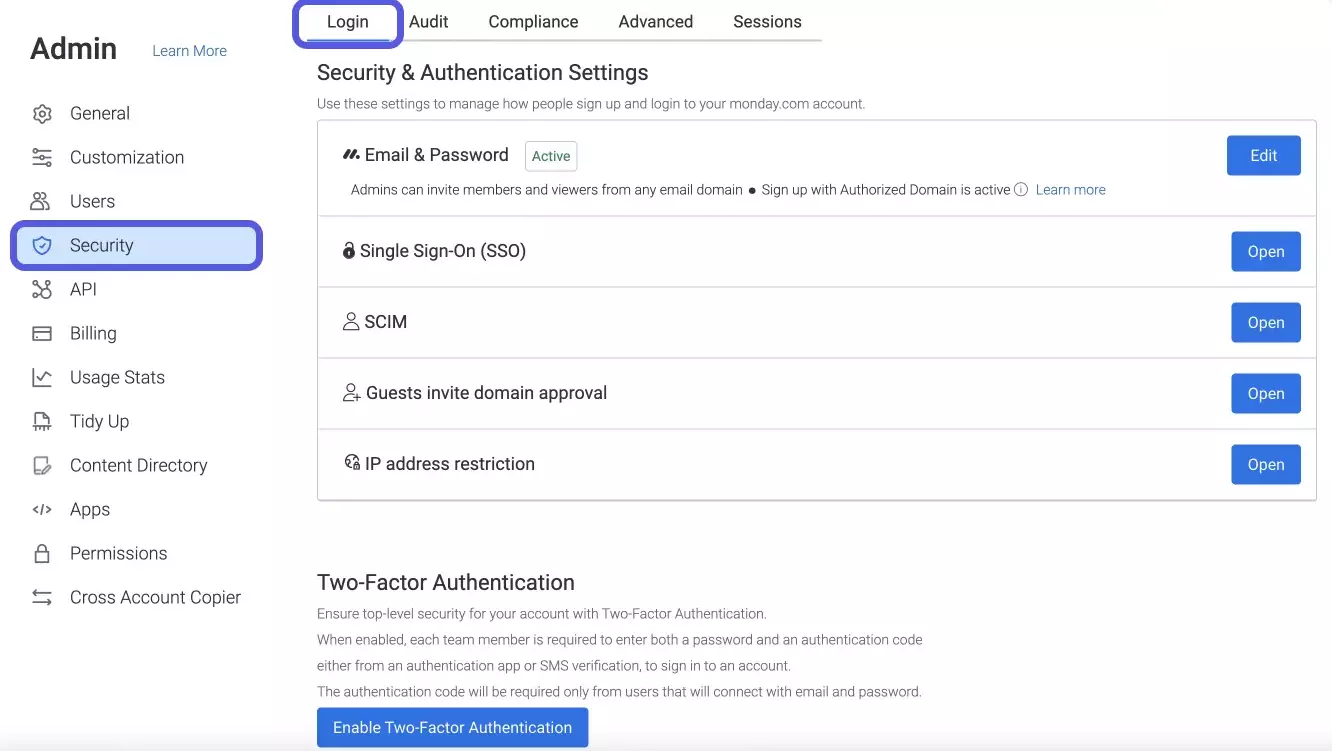
- Go to Security >> Scim and click on Generate to generate the Provisioning Token (Bearer Token). Copy the Provisioning token and Provisioning URL.
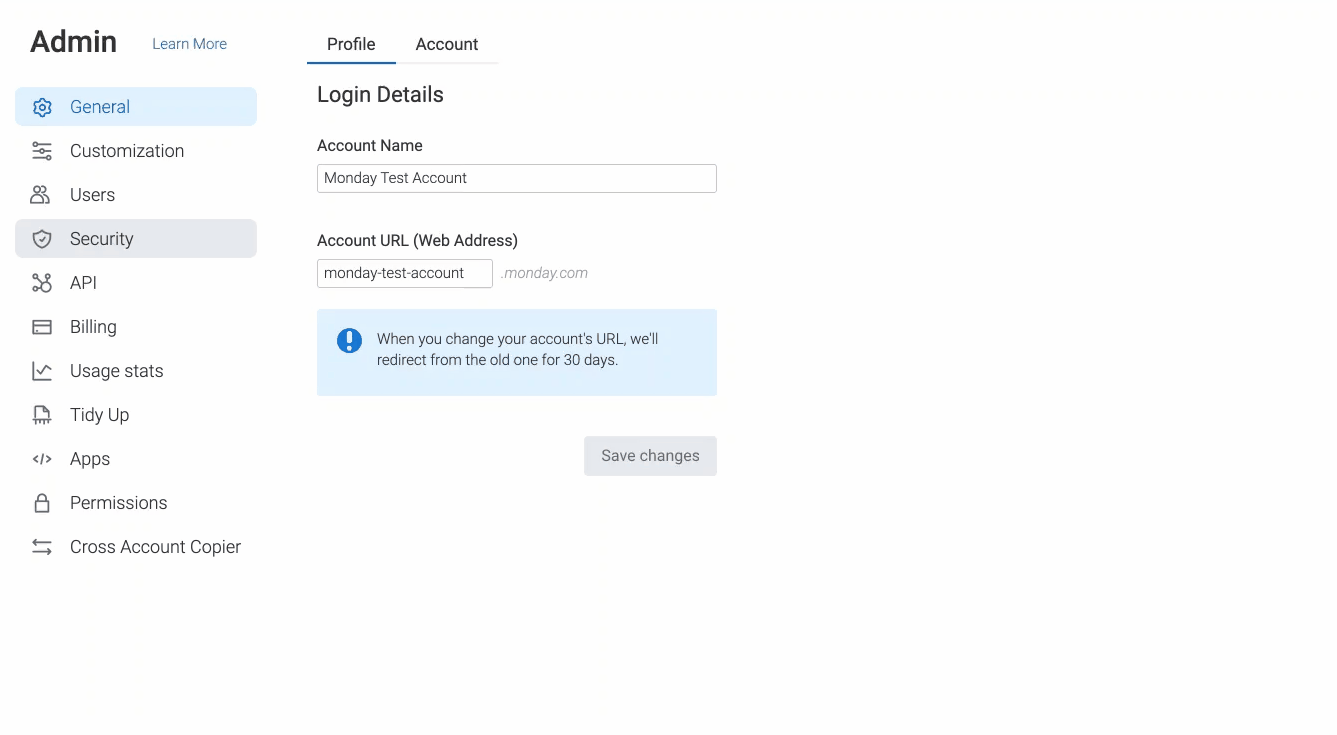
2. Configure SCIM for Monday.com in miniOrange
- If you are using any external IDP and just want to enable provisioning through us:
- Go to Apps >> Provisioning >> Scim Server (Destination) for Monday.com.
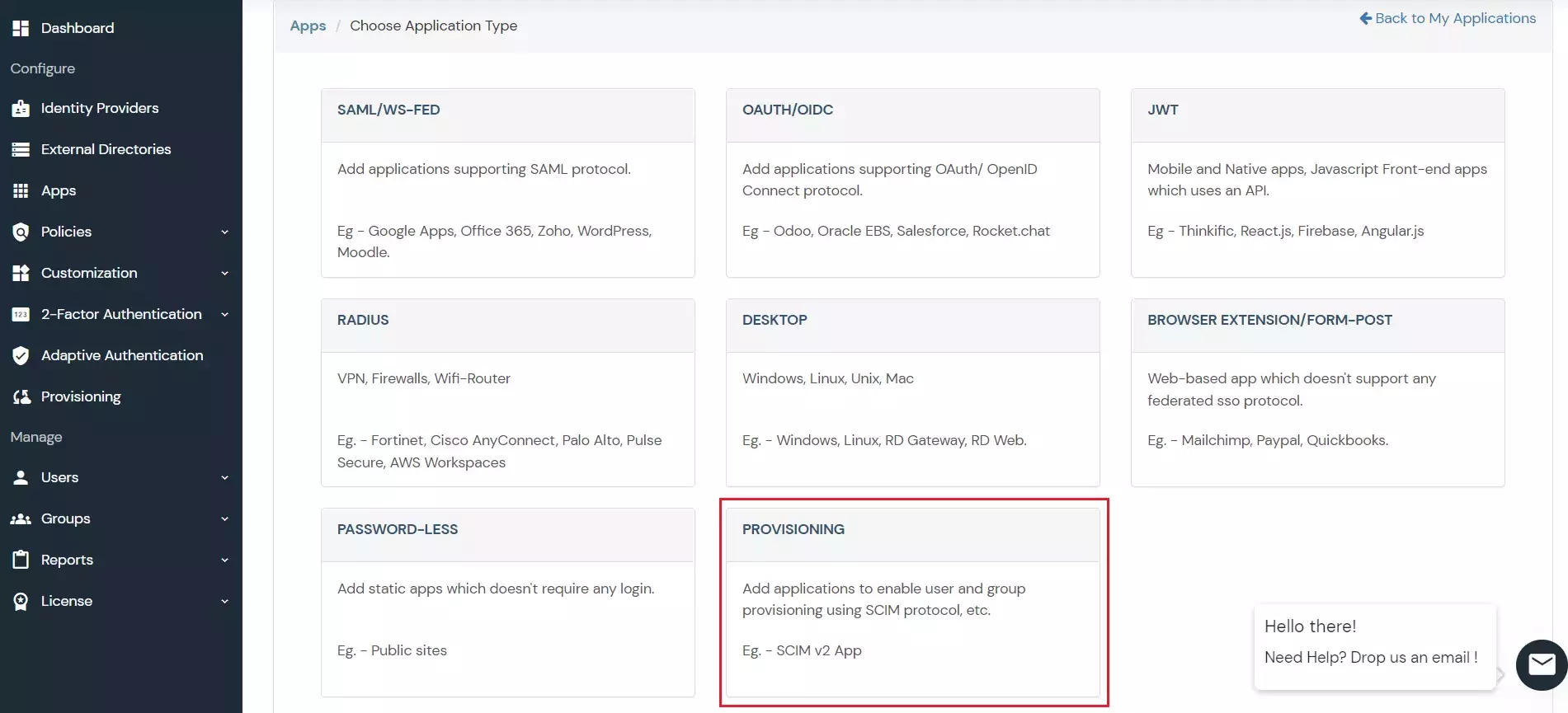
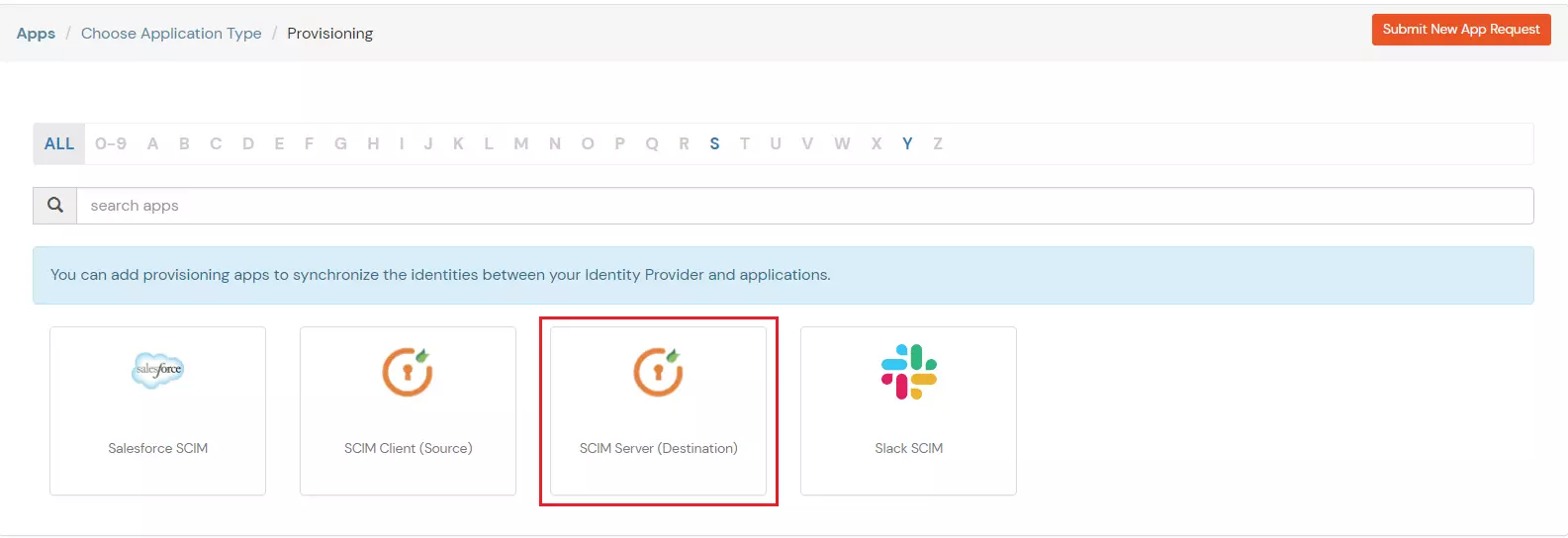
- Enter the SCIM Base URL (Provisioning url) and Bearer Token (Provisioning Token) that you copied from the above step.
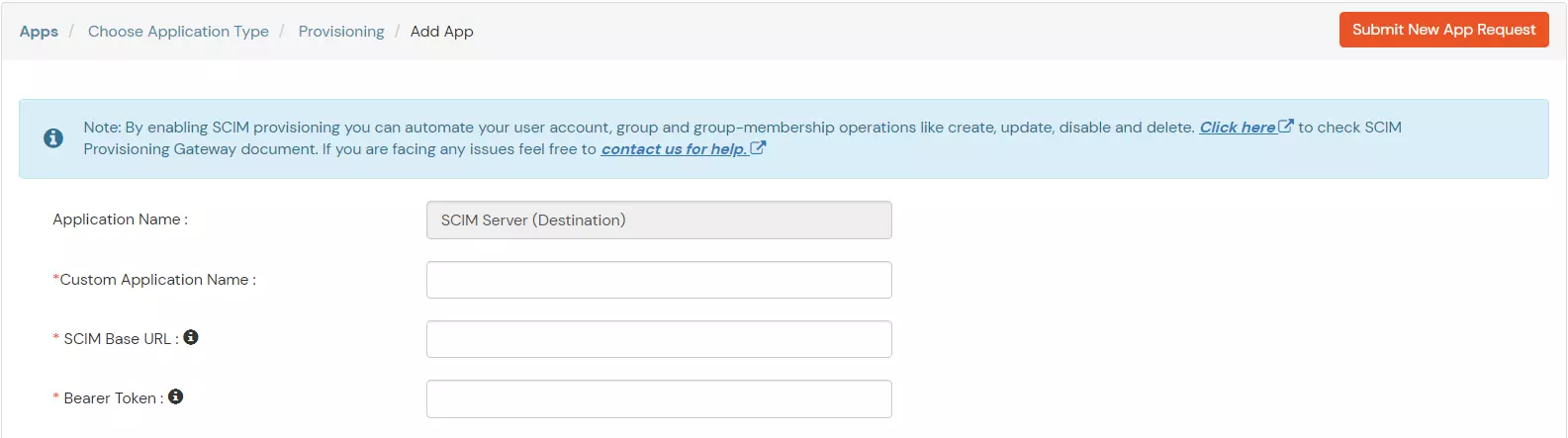
- If you want to enable SAML authentication + SCIM both:
- Go to Apps >> SAML >> Monday.com.
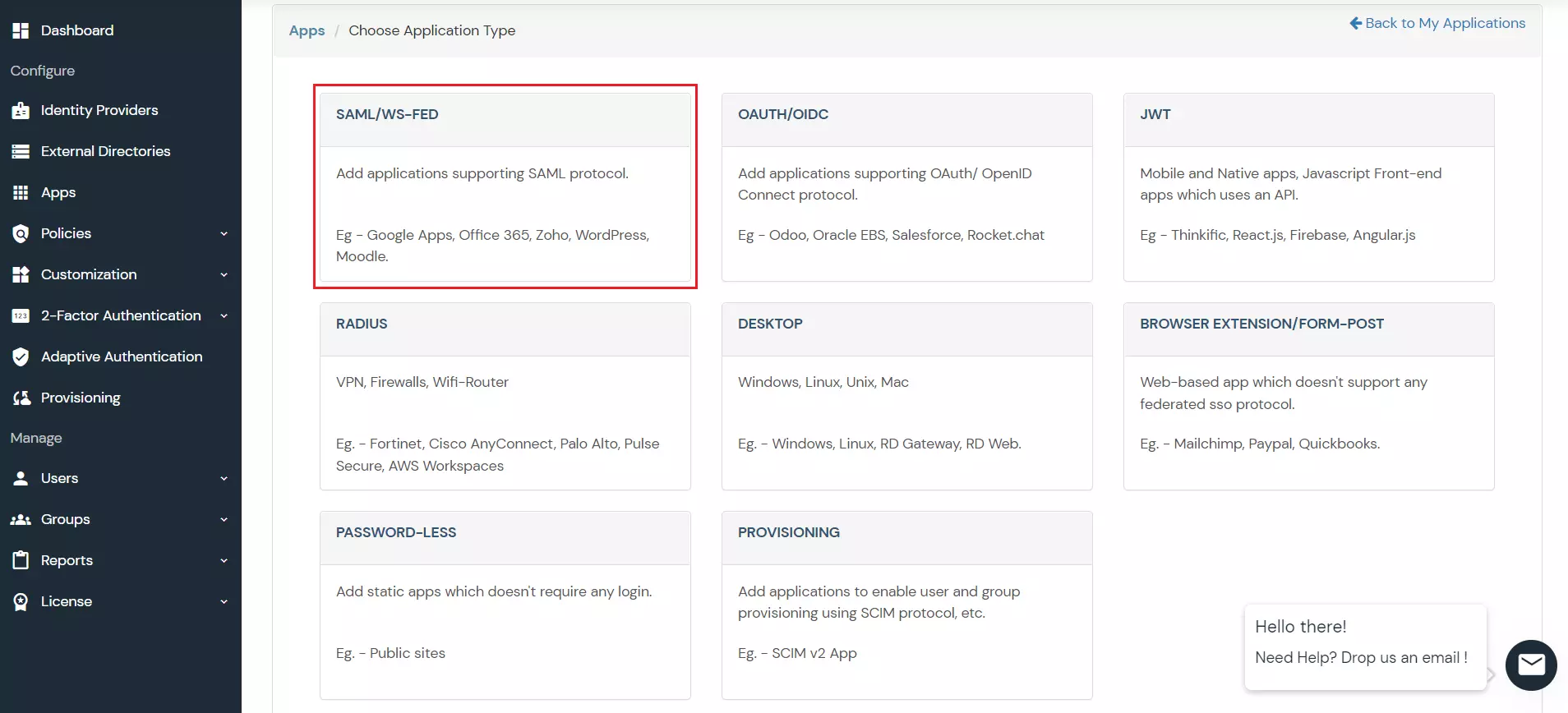
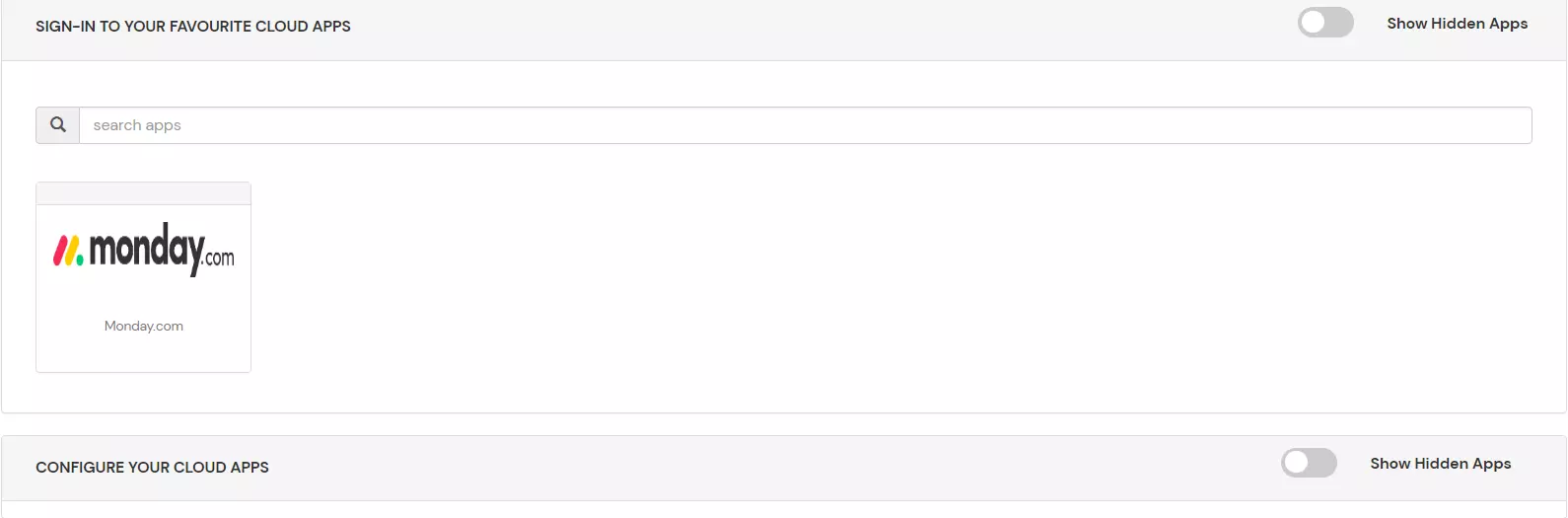
- In the Provisioning section, enter the SCIM Base URL and Bearer Token that you copied from the above step.
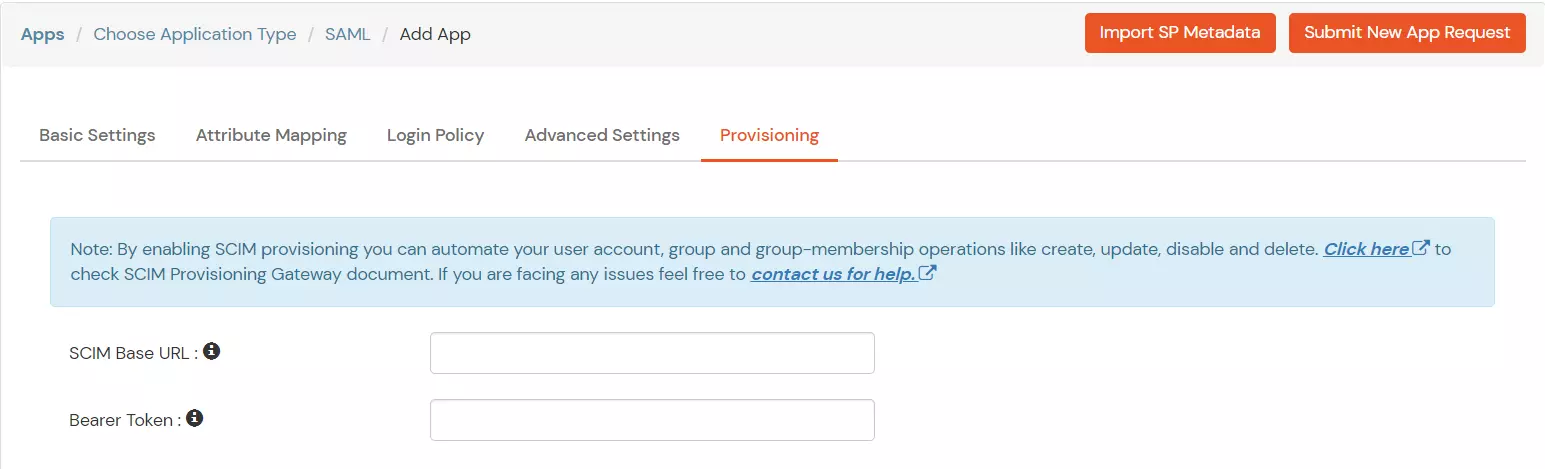
3. Add Attribute Mapping
- Add the following attributes:
| Target Attributes |
miniOrange Attribute |
|
| userName |
DEFAULT USER PROFILE ATTRIBUTE |
Username |
Full Name |
DEFAULT USER PROFILE ATTRIBUTE |
full name |
| name.givenName |
DEFAULT USER PROFILE ATTRIBUTE |
First Name |
| name.familyName |
DEFAULT USER PROFILE ATTRIBUTE |
Last Name |
Name.formatted |
DEFAULT USER PROFILE ATTRIBUTE |
name |
| emails |
DEFAULT USER PROFILE ATTRIBUTE |
E-Mail Address |
| emails.value |
DEFAULT USER PROFILE ATTRIBUTE |
E-Mail Address |
| email.primary |
DEFAULT USER PROFILE ATTRIBUTE |
E-Mail Address |
| Title |
CUSTOM PROFILE ATTRIBUTE |
title |
| preferredLanguage |
CUSTOM PROFILE ATTRIBUTE |
language |
| Active |
DEFAULT USER PROFILE ATTRIBUTE |
active |
| timezone |
CUSTOM PROFILE ATTRIBUTE |
timezone |
- In Enable Provisioning Features, you can enable any feature below.
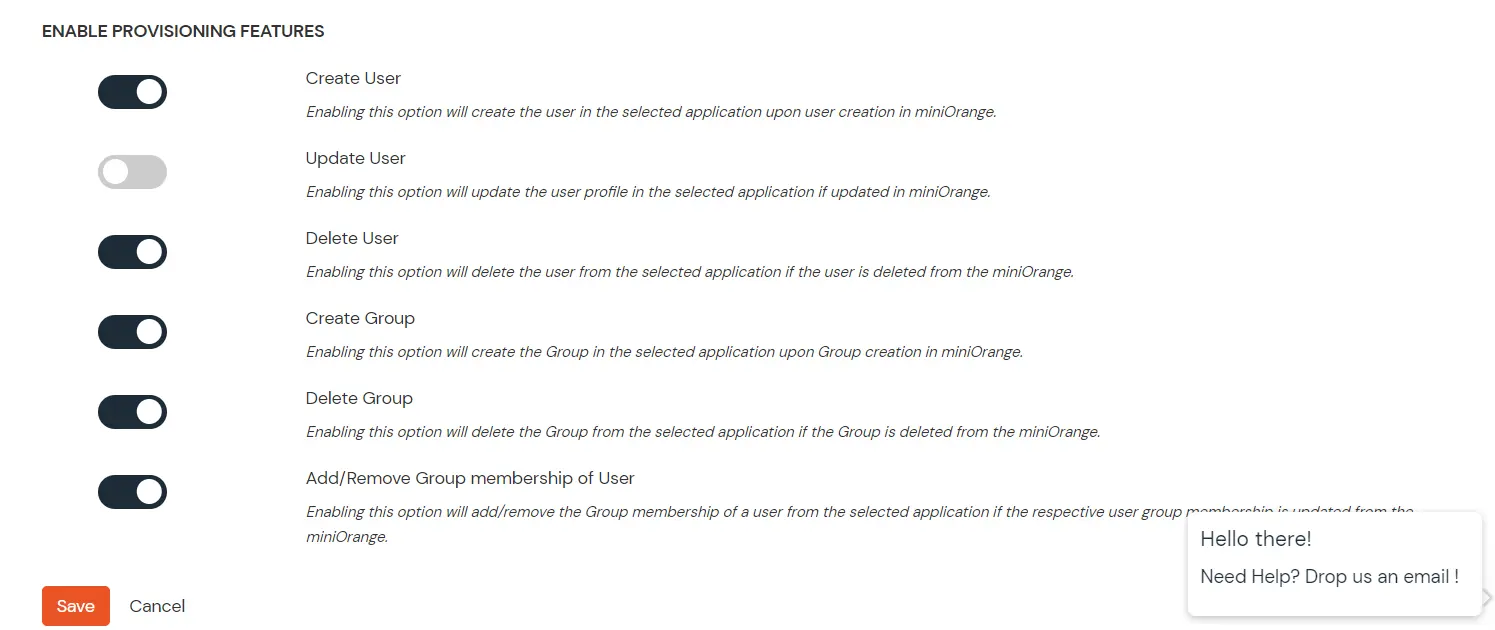
- Click on Save button.
4. Create Group
- Go to Groups > Create Group. Enter the Group Name and click on Create Group button and the group will be created.
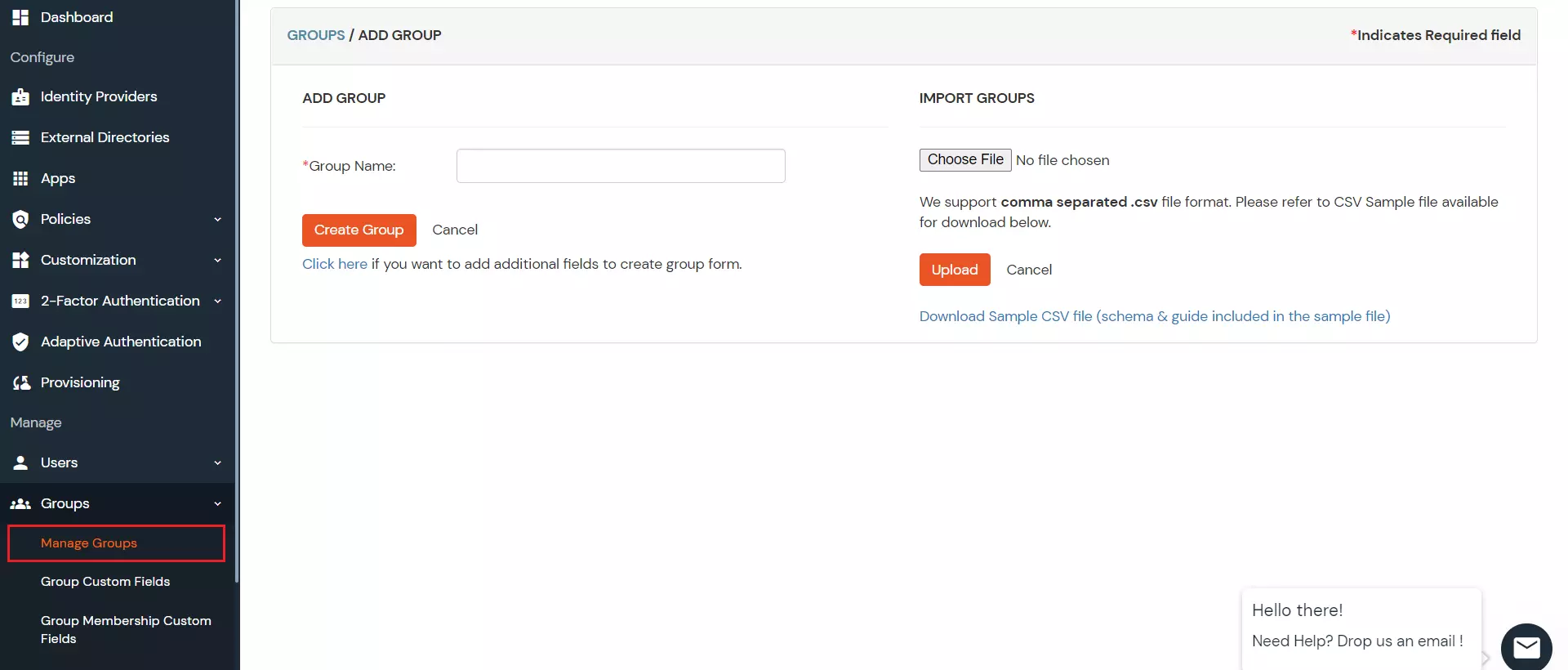
5. Add Policy
- In the Policies section, navigate to Add Policy tab.
- In Select Application section, select the application you have created in step2.
- In Configure Settings section, select the group you have created in step4 and enter the policy name with the required login method.
- Click on Save button.
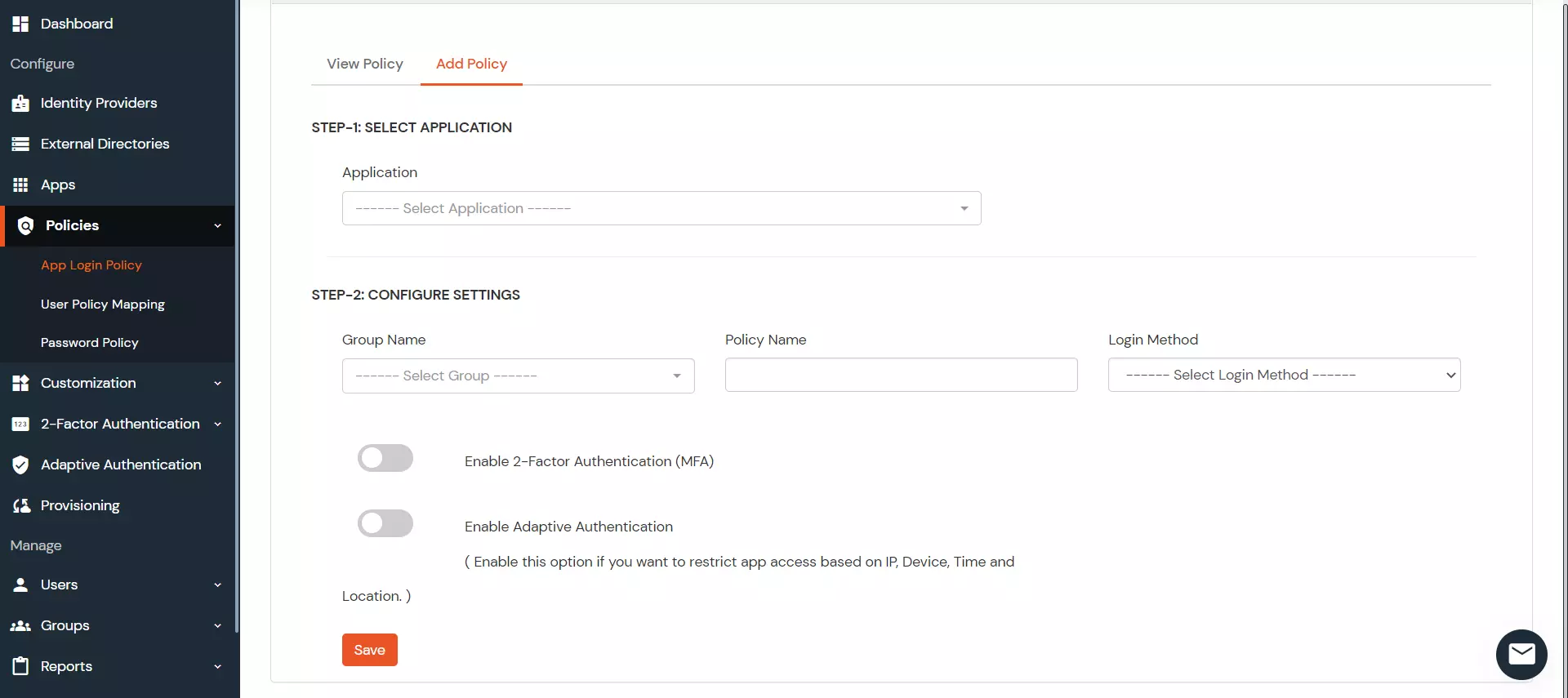
6. Add Users
- Go to Users > Add User.
- Enter the Users Details and the user will be created.
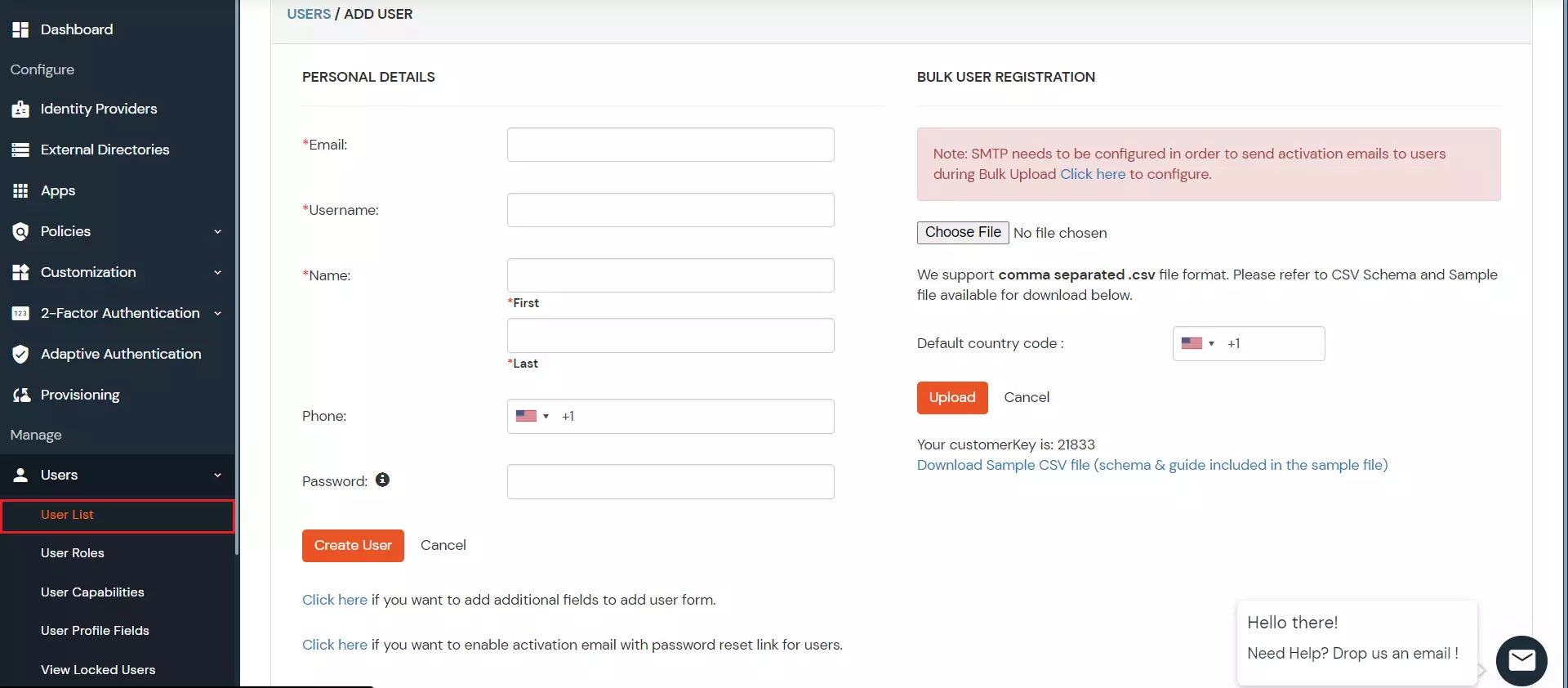
7. Assign Users
- Go to Groups.
- Assign the users to the Group you have created in step4.
- Verify that the users are assigned to the groups in Monday.com

8. Update Users
- To update user profile, Go to Users >> User List.
- Select a particular user and in Actions dropdown select Edit.
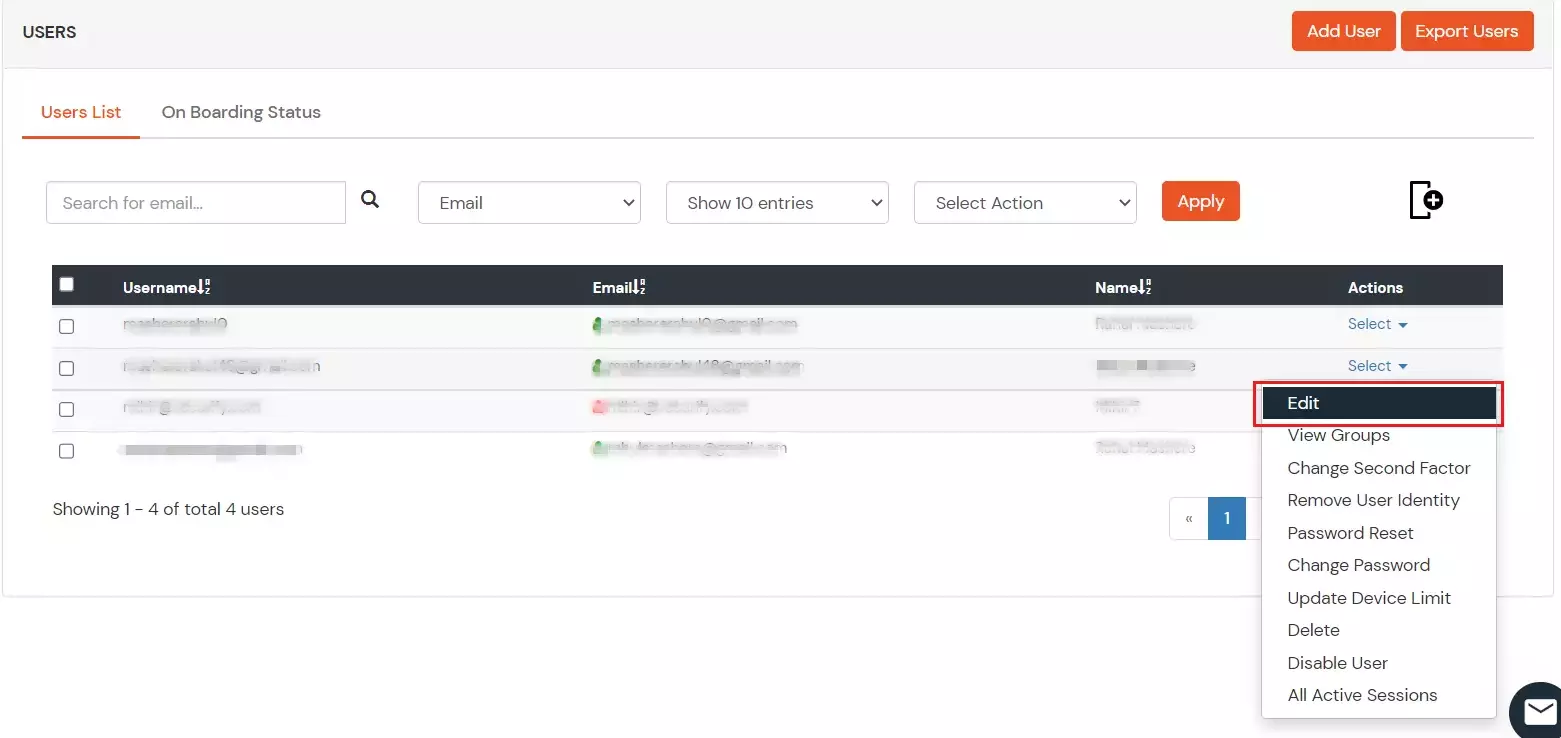
- Fill out user updated information and click on Save button.
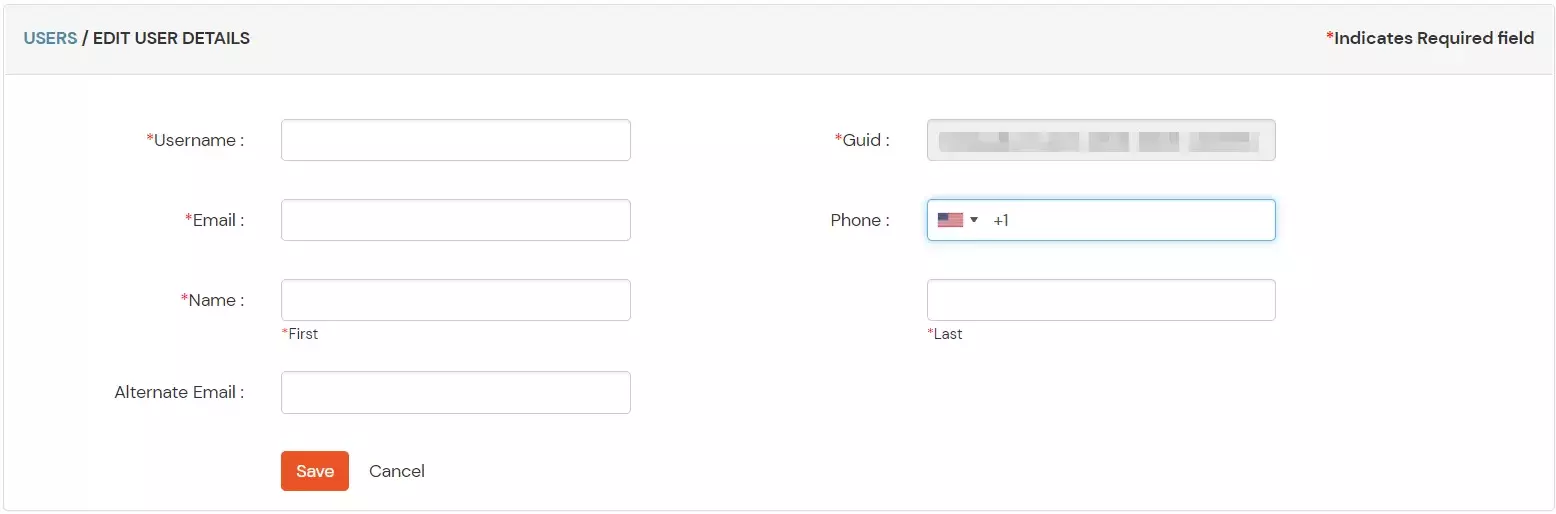
- Verify that the user profiles are updated in Monday.com
9. Delete Users
- To delete user, Go to Users >> User List.
- Select a particular user and in Actions dropdown select Delete.
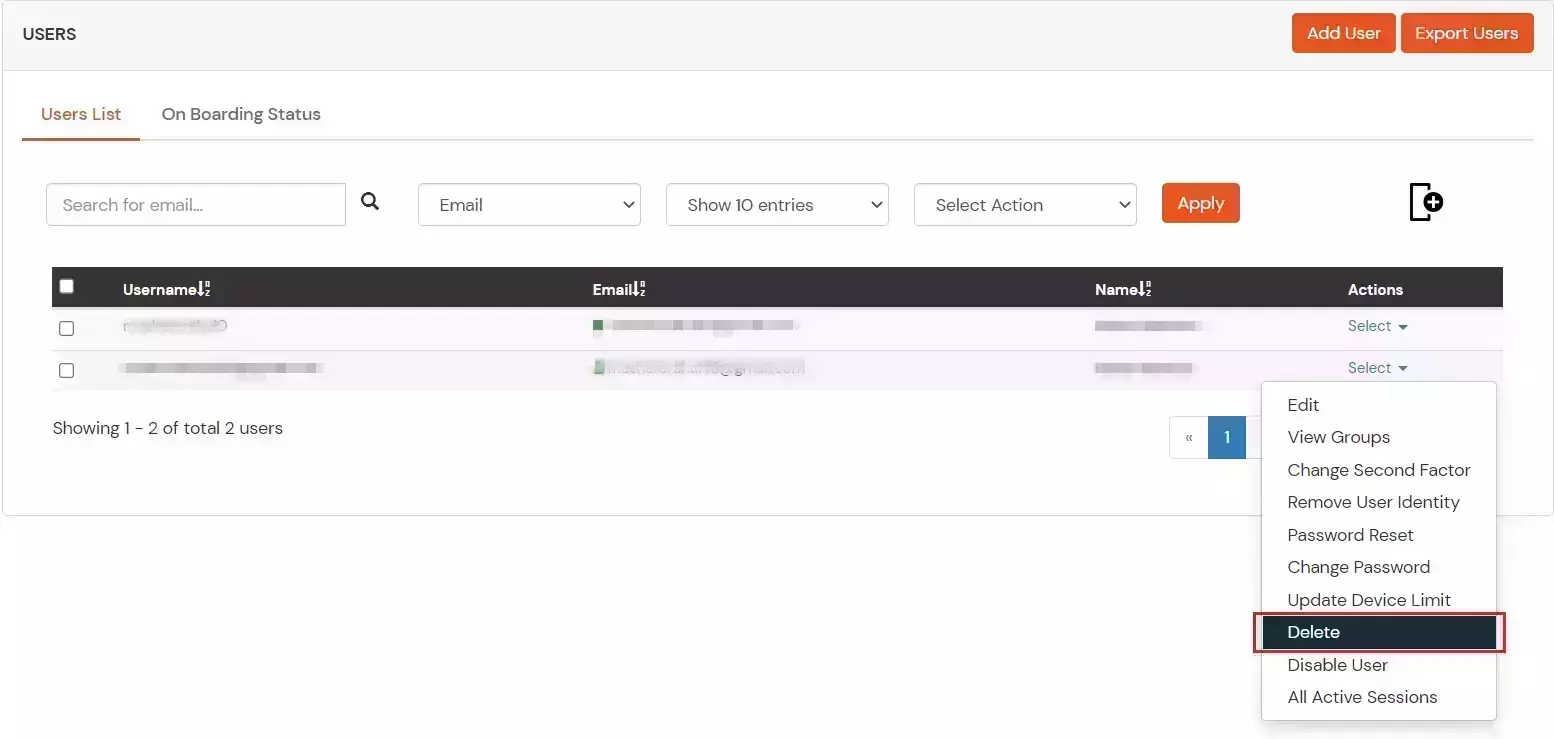
- A pop up will appear in which click on Yes button.

- Verify that the users are deleted in Monday.com
View Provisioning Reports
How to access Provisioning Reports?
- Navigate to Reports in the left-hand navigation pane, search for Provisioning, and select Provisioning Report.
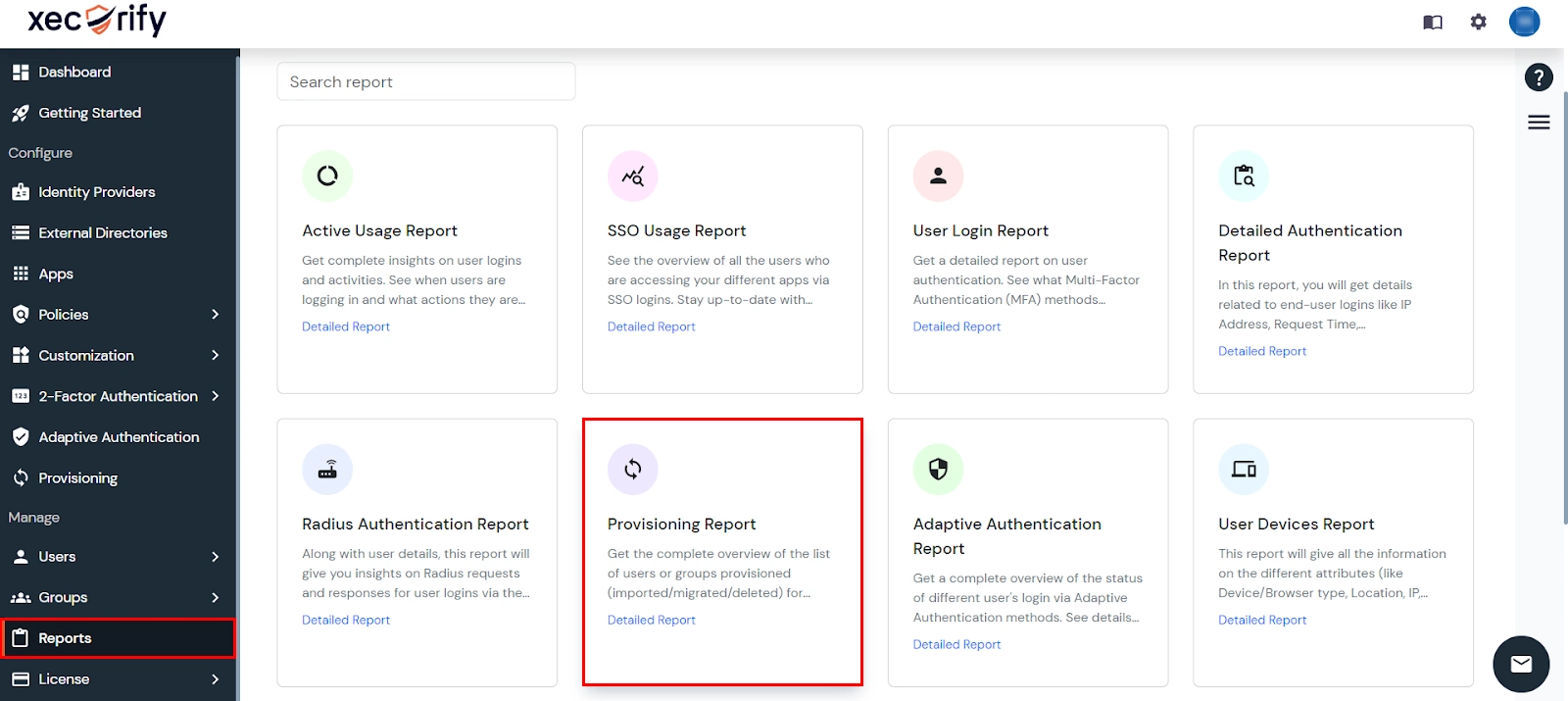
- Filter the reports by specifying Enduser Identifier and Application Name criteria. Additionally, choose the desired timespan for the reports. Once done, click on the Search.
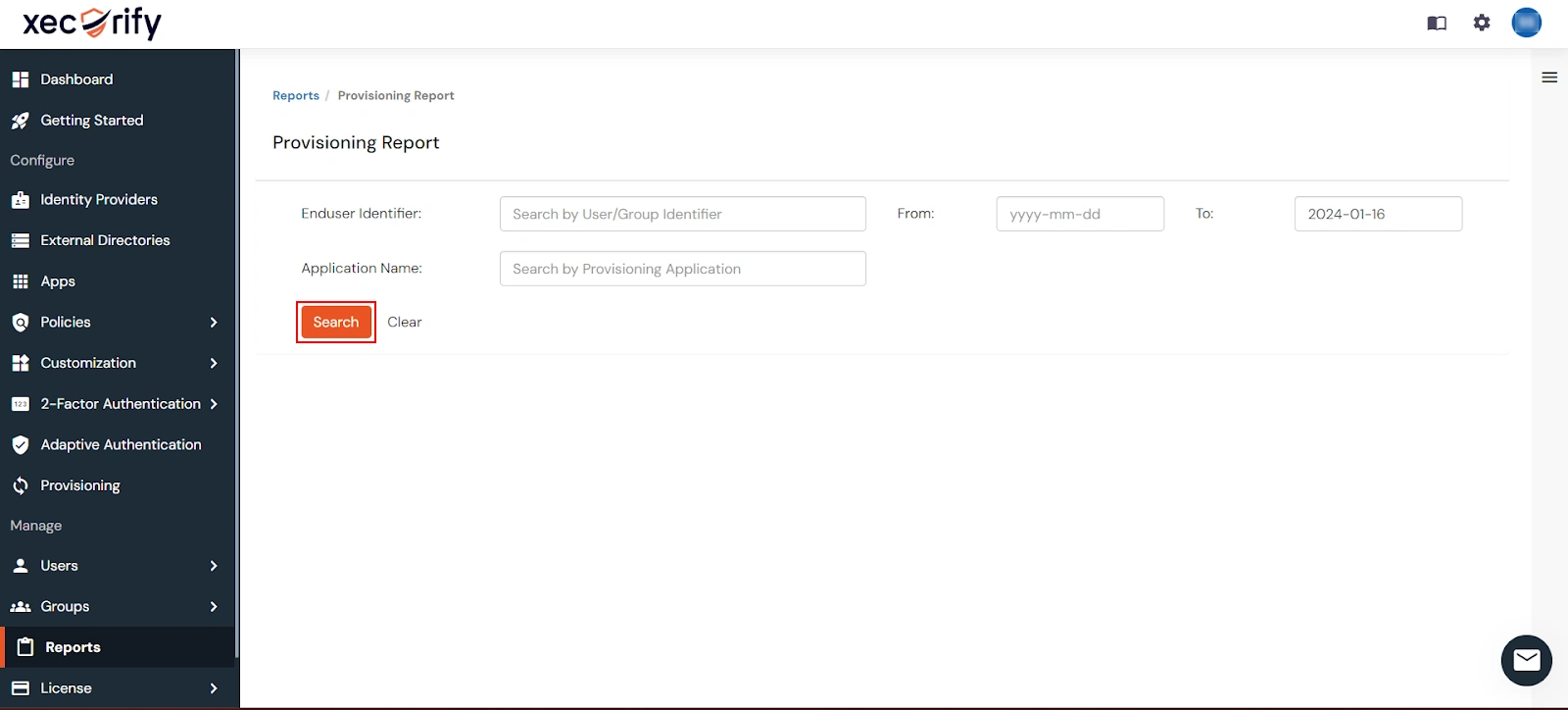
- Alternatively, you can directly click on Search to retrieve all provisioning reports based on time without applying any specific filters.
External References