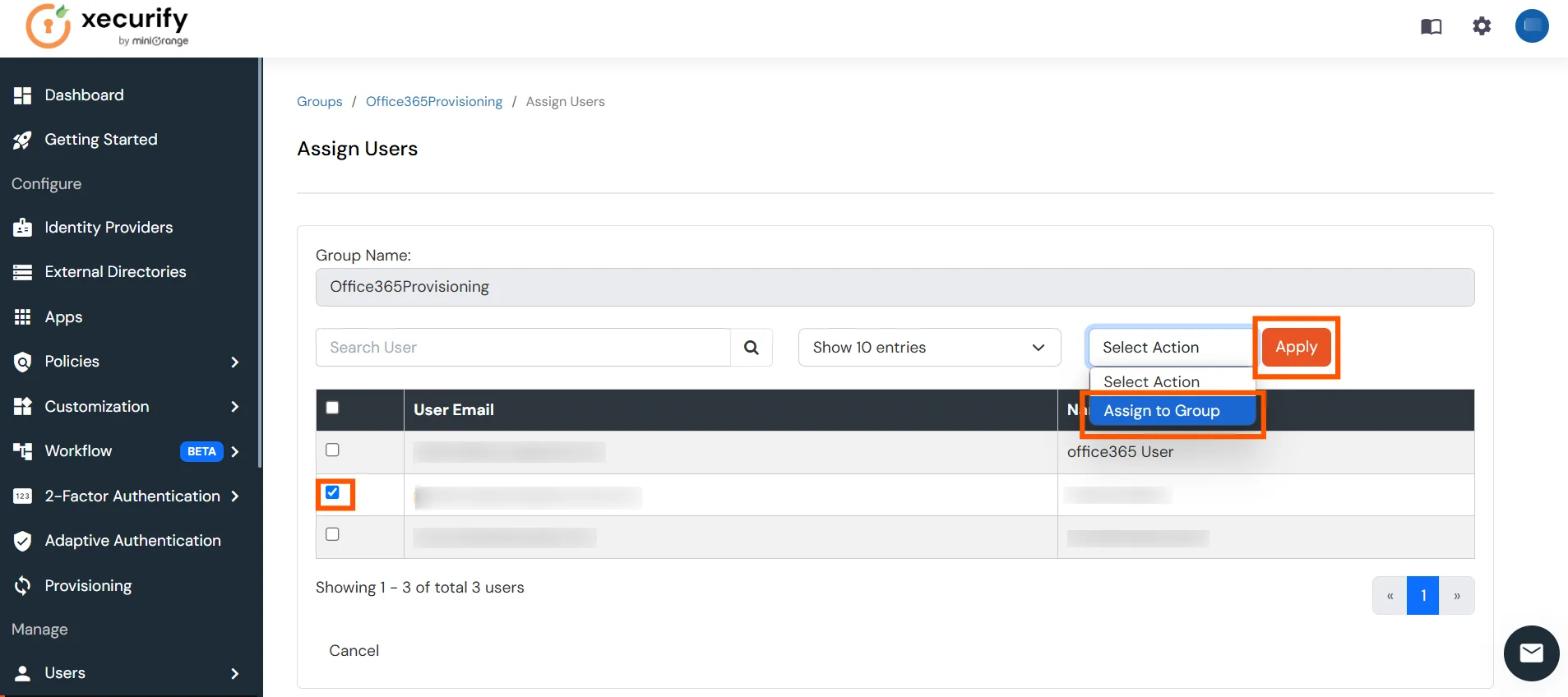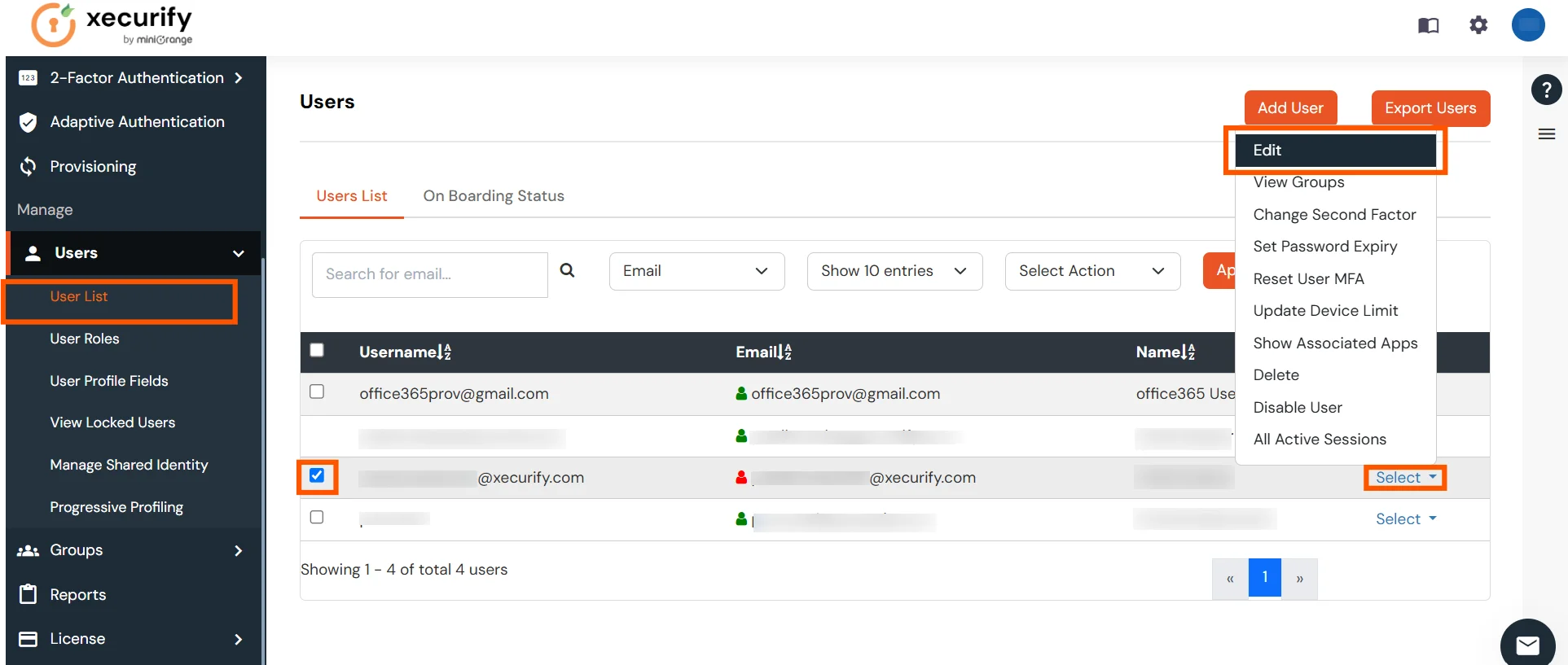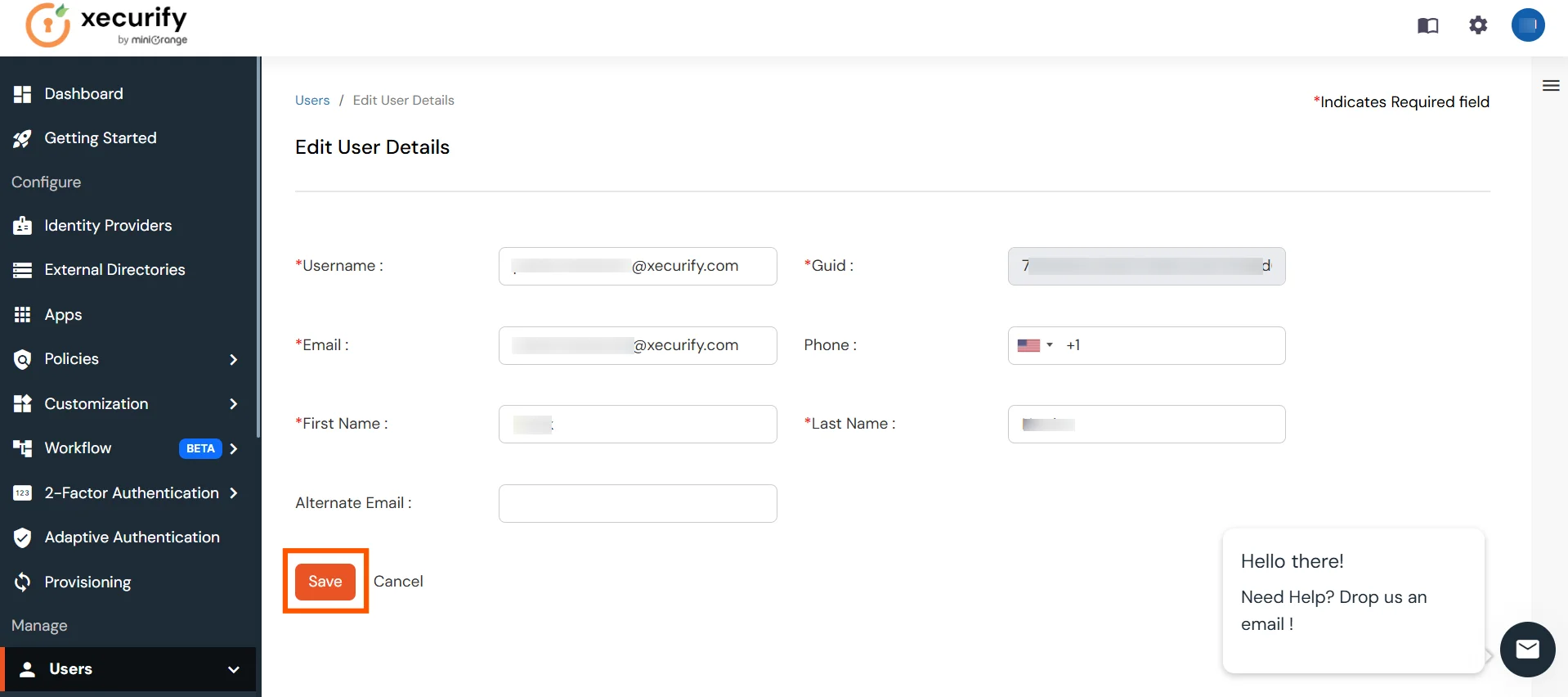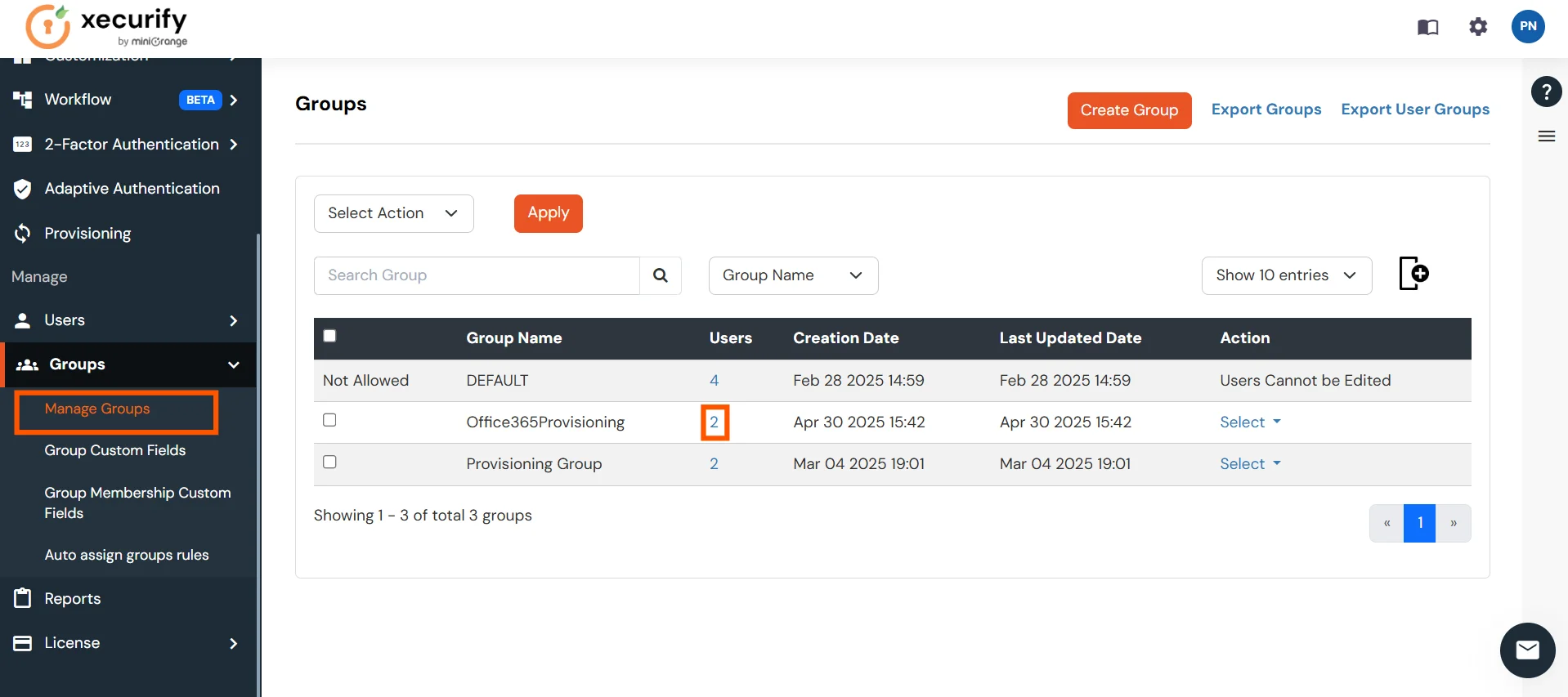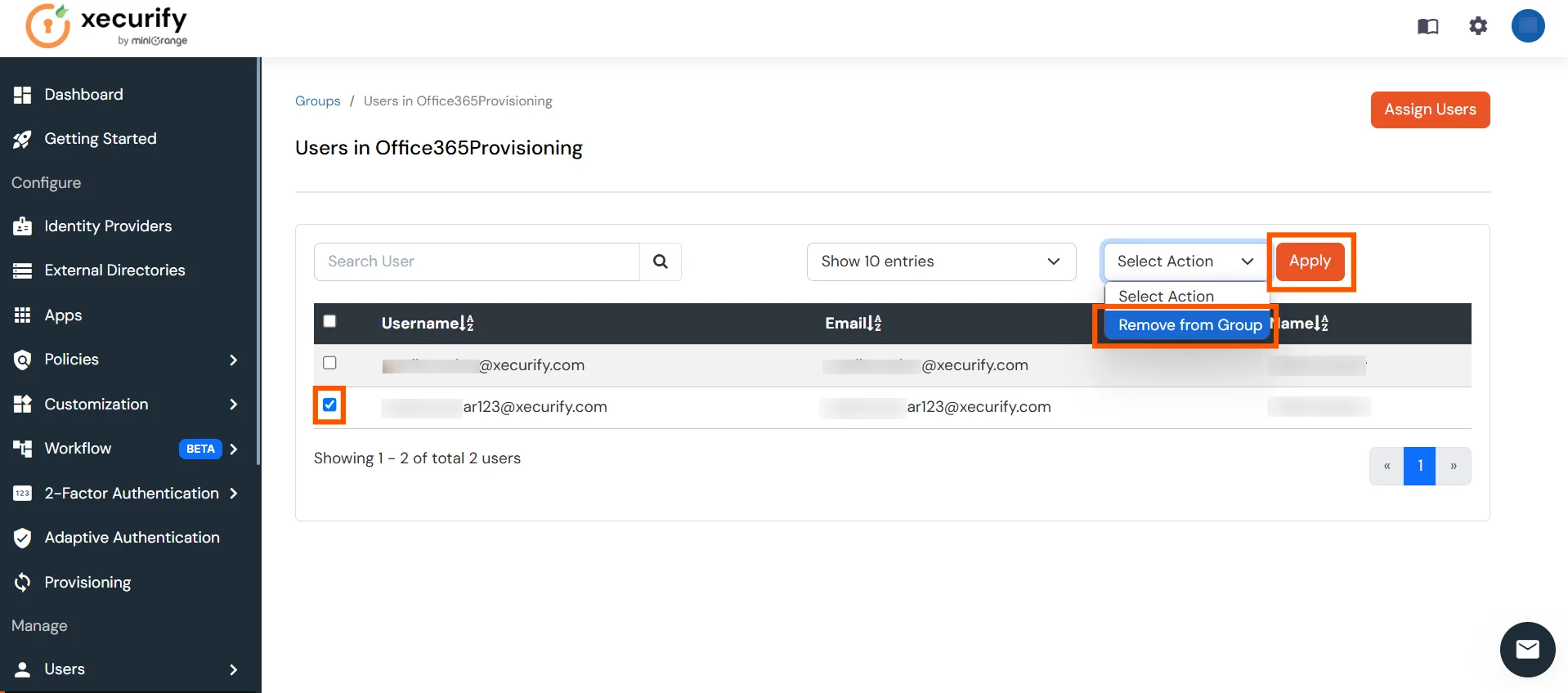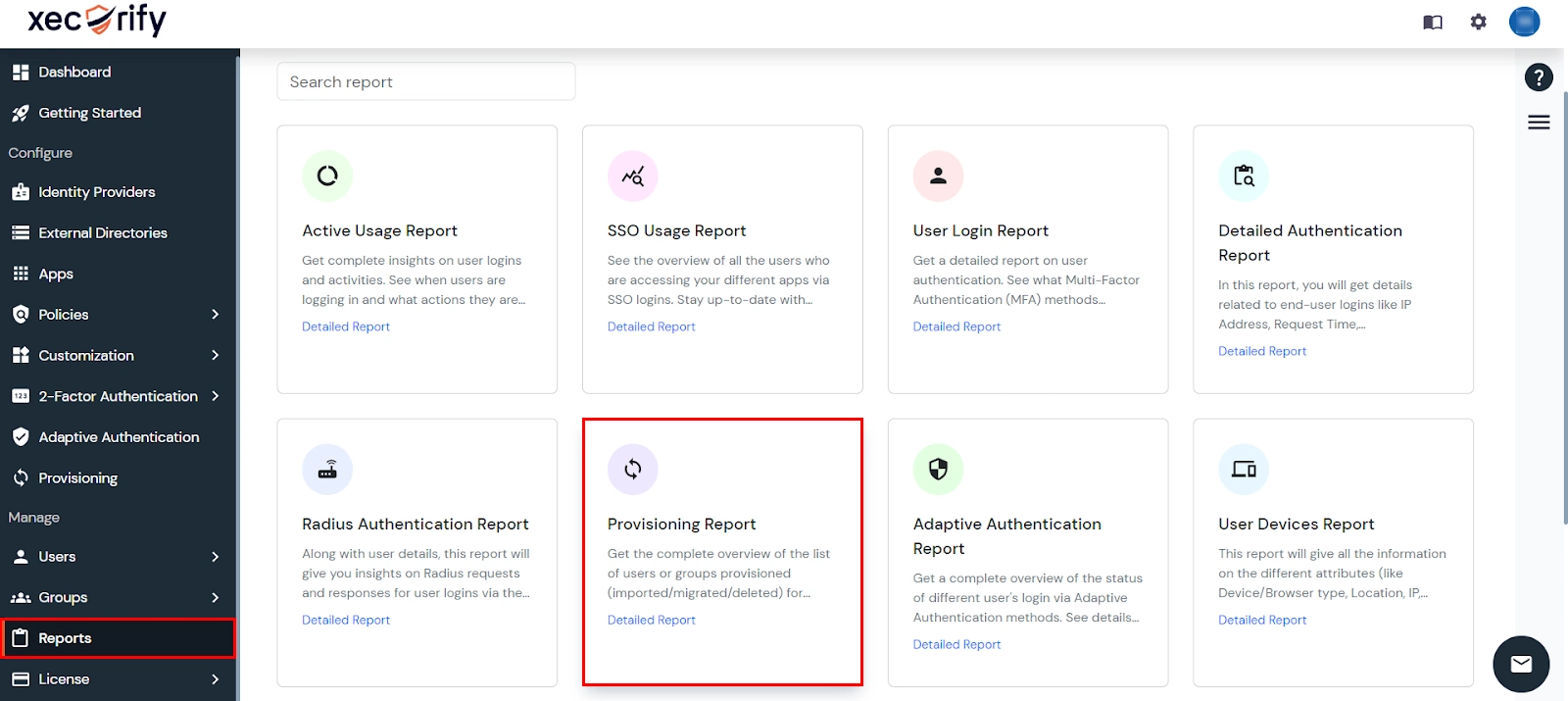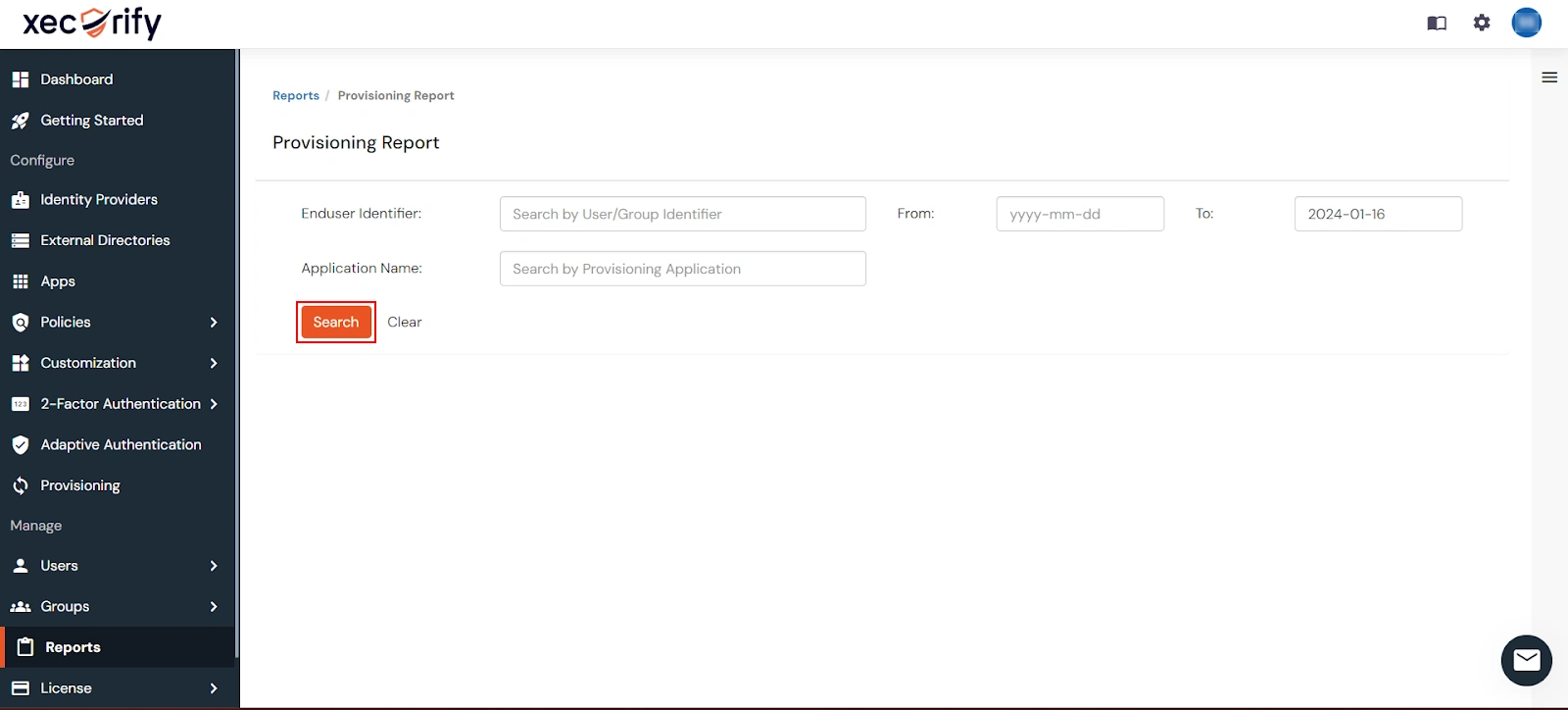Need Help? We are right here!
Need Help? We are right here!
Thanks for your Enquiry.
If you don't hear from us within 24 hours, please feel free to send a follow-up email to info@xecurify.com
Search Results:
×Microsoft 365 Provisioning involves the process of creating, updating and deleting a user's account in Office 365 from your miniOrange portal. With miniOrange provisioning feature, you can provision all the users with their identities automatically in Office 365.
By granting users access to Office 365, you can streamline the process of setting up new users and teams, while effectively managing access permissions throughout the user lifecycle. With miniOrange, you can create, read, and update user accounts for both new and existing users, deactivate and remove accounts when needed, and synchronize data seamlessly.
Microsoft 365 User Provisioning and deprovisioning actions are bi-directional, so you can create accounts inside an external application and import them into miniOrange, or alternatively create the accounts in miniOrange and then push them out to any linked external applications.
Office 365 Deprovisioning means deleting a user and removing their access from multiple applications and network systems at once. Deprovisioning action is triggered when an employee leaves a company or changes roles within the organization. The deprovisioning features increase your organization's security profile by removing access to sensitive applications and content from people who leave your organization.
System for Cross-domain Identity Management (SCIM) is an open standard to automate user provisioning. SCIM standard is a communication medium between an Identity Provider (IDP) and a Service Provider (SP) that requires user identity information.
SCIM provides a defined schema for representing users and groups, and a RESTful API to run CRUD operations on those user and group resources which is essential part of Provisioning users to Office 365
With the SCIM Protocol, user data is stored in a consistent way and can be shared with different applications. Since data is transferred automatically, complex exchanges are simplified and the risk of error is reduced. You will learn more about Office 365 provisioning in this document below.
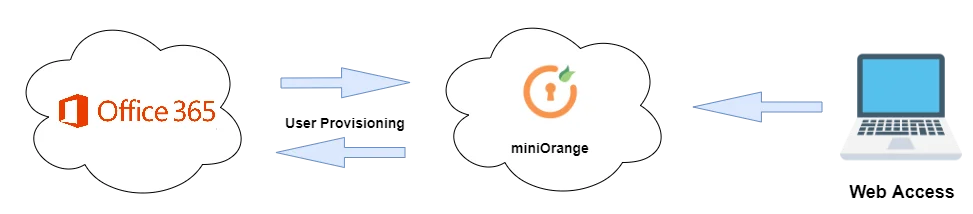
miniOrange provides Provisioning solutions for all scenarios of user management (provisioning), which includes AD Integration, LDAP Integration and automated provisioning for all External Applications such as Office 365, Google Workspace, Workday, etc
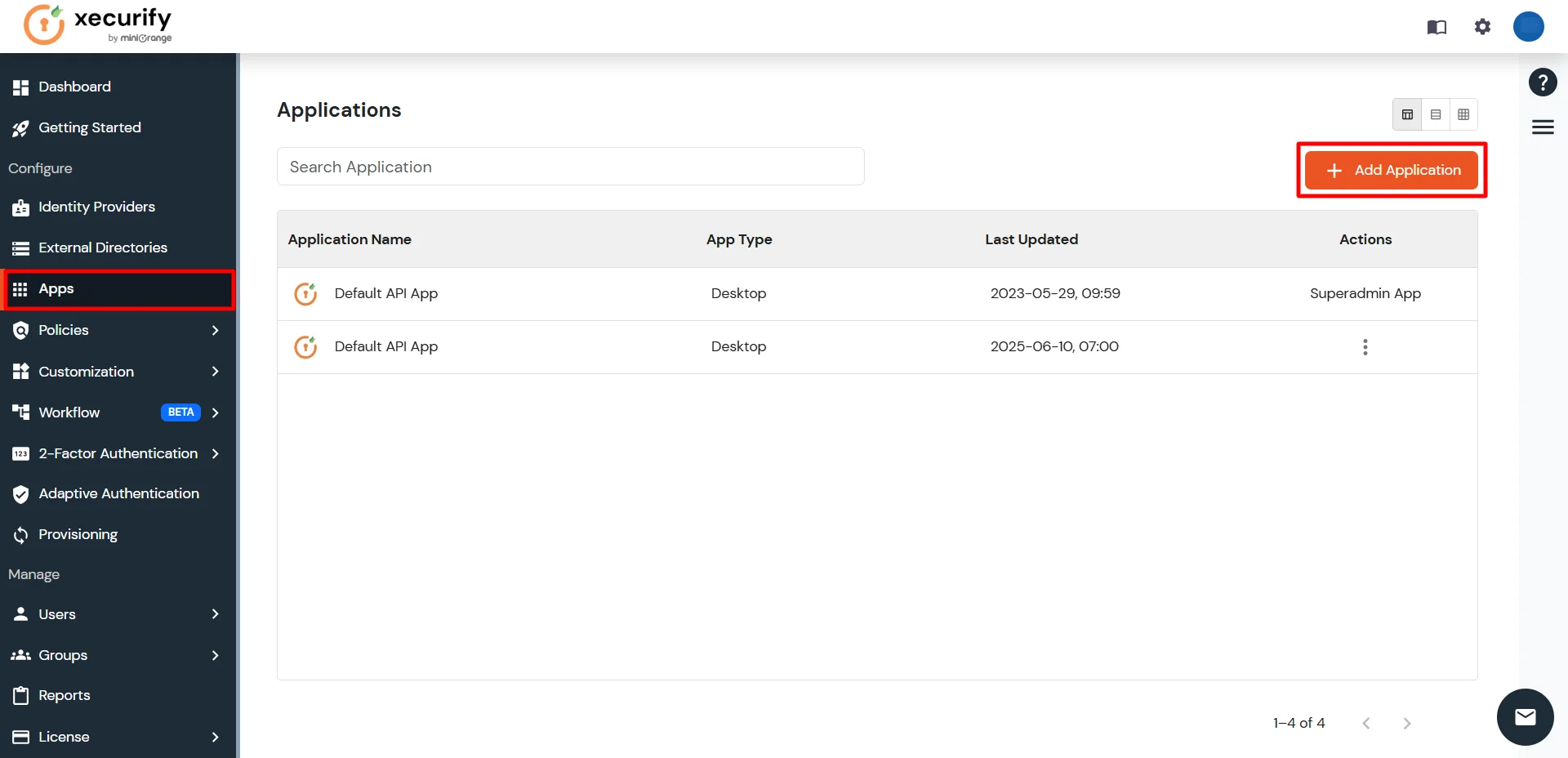
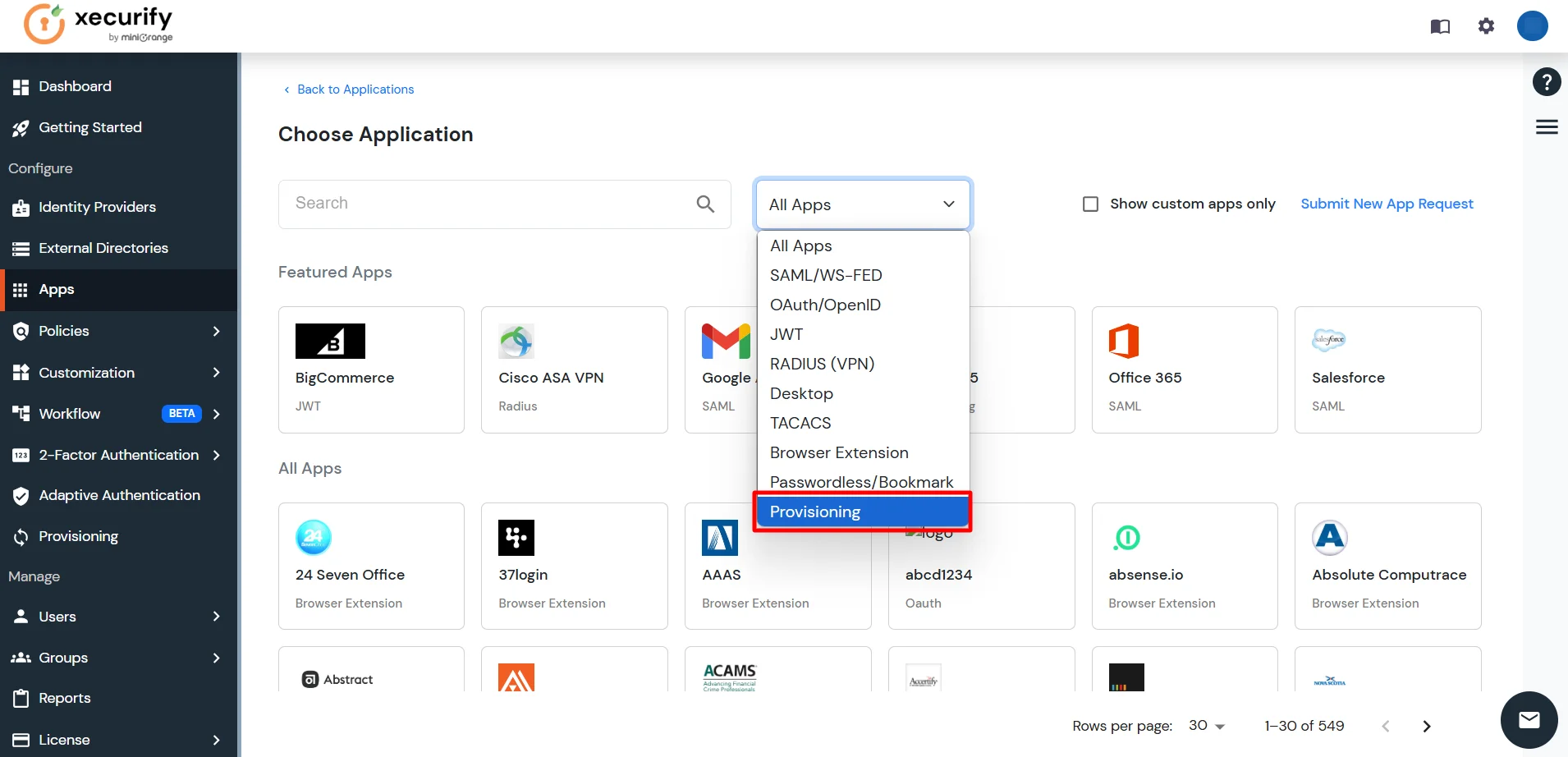
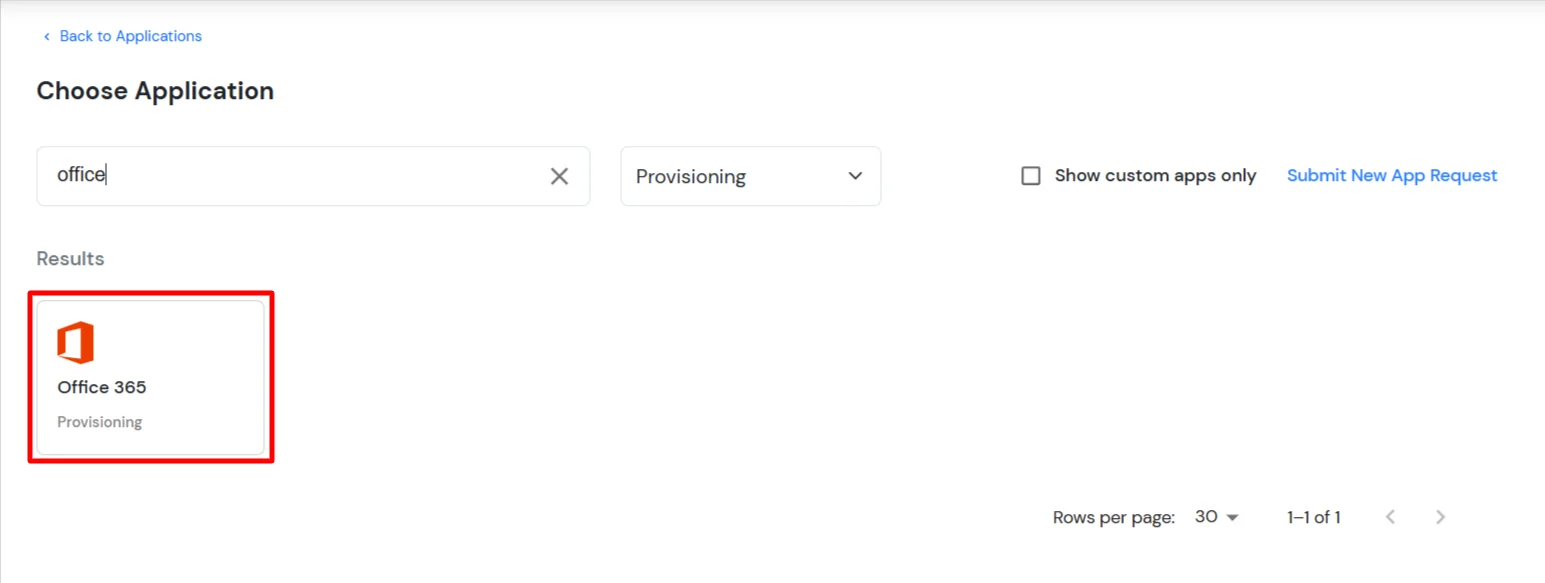
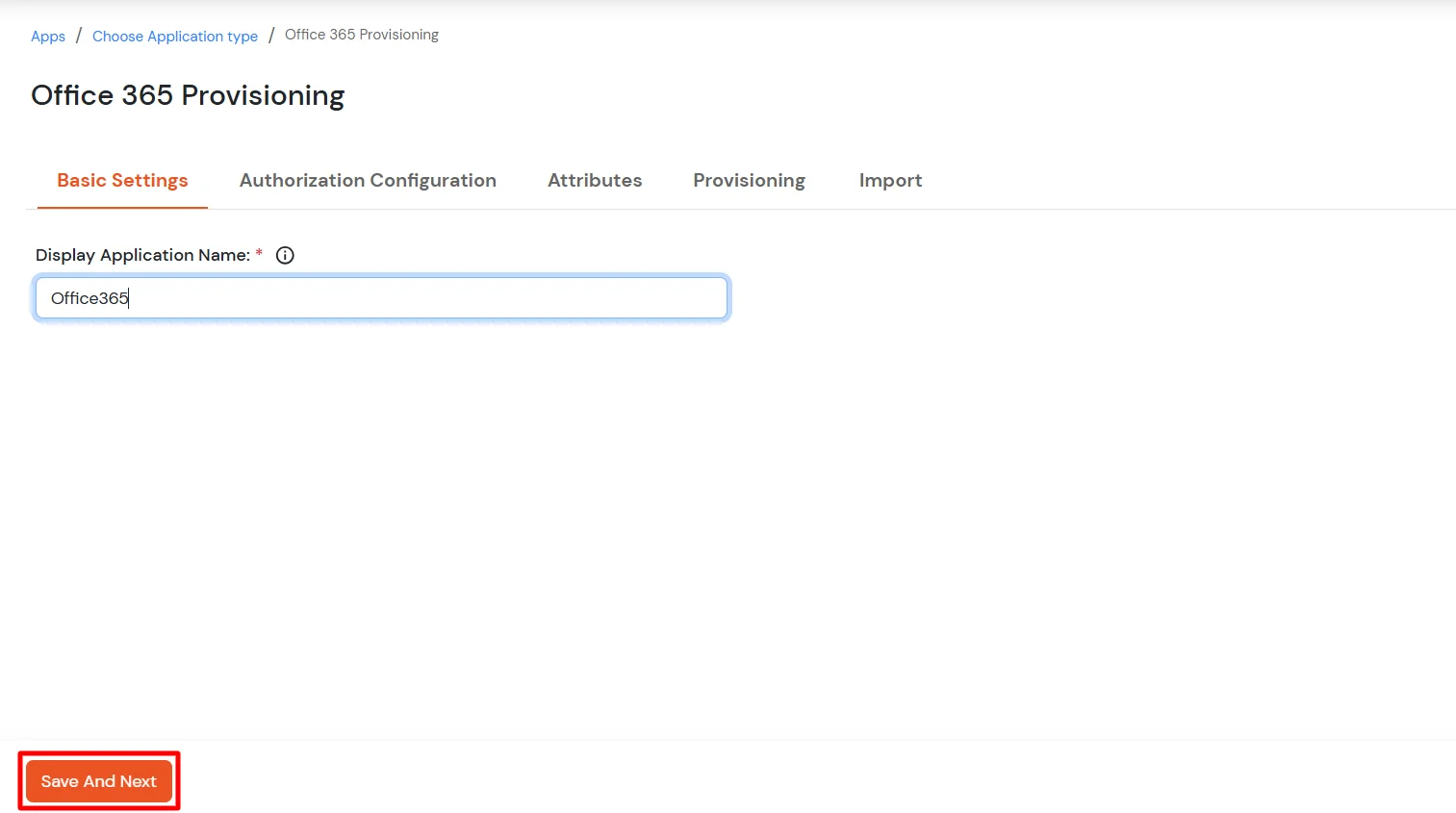
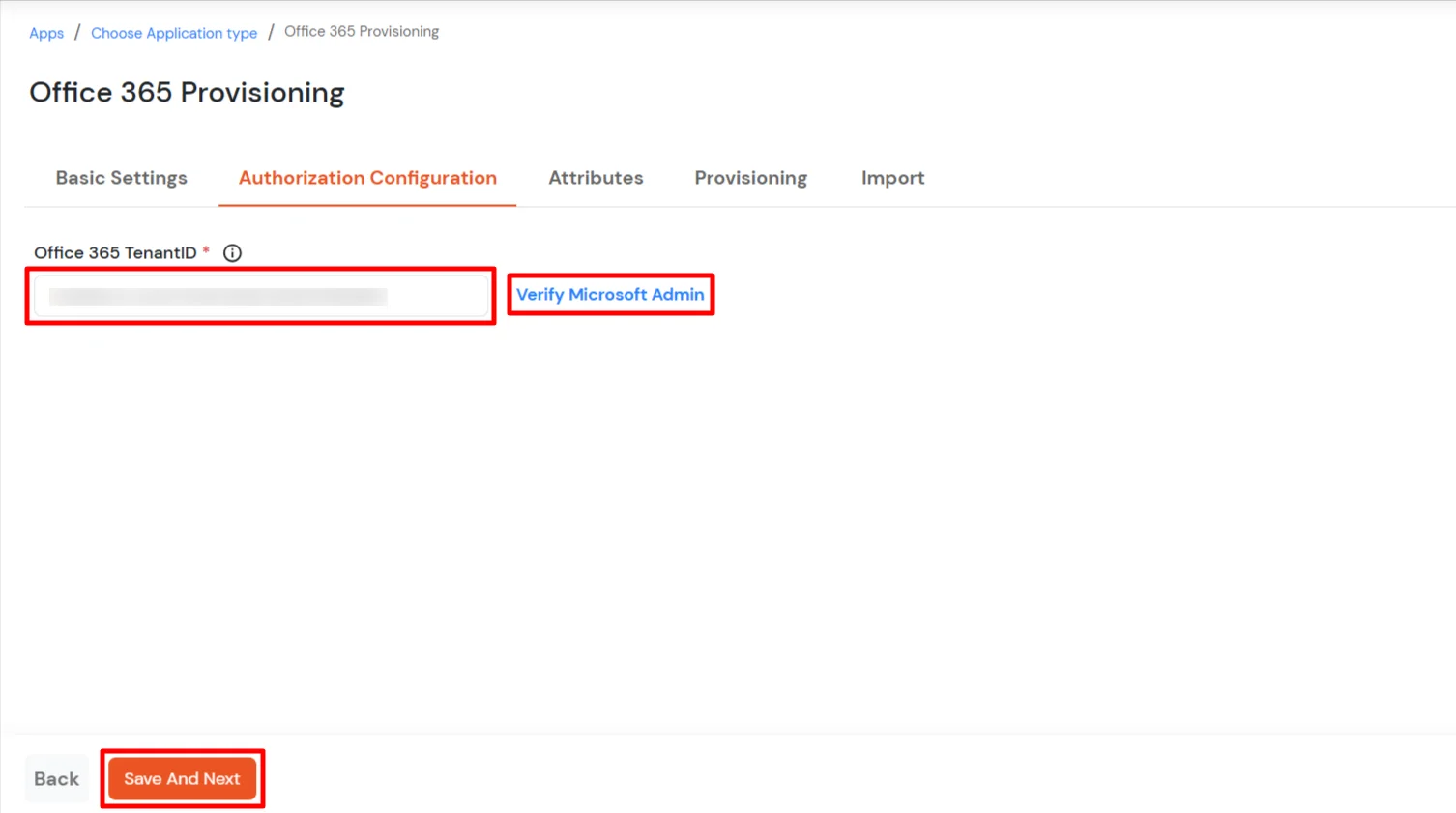
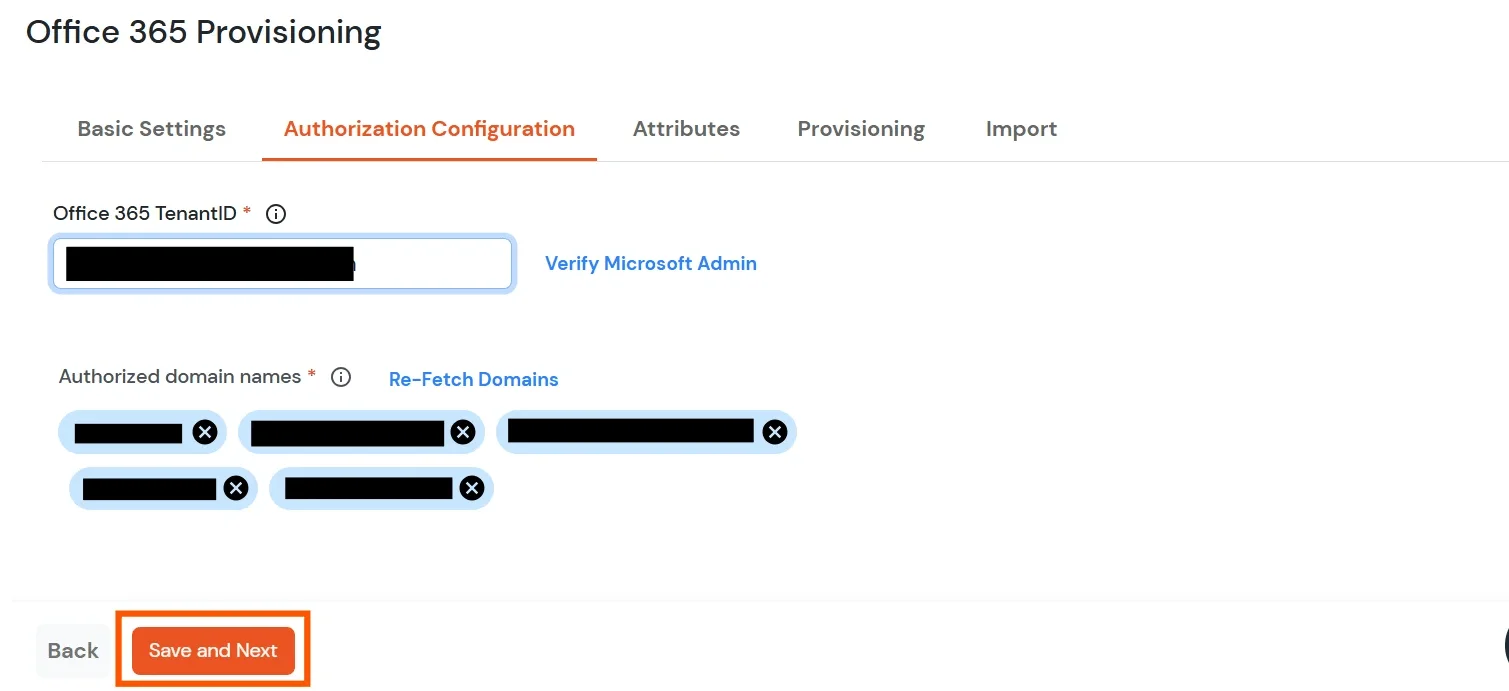
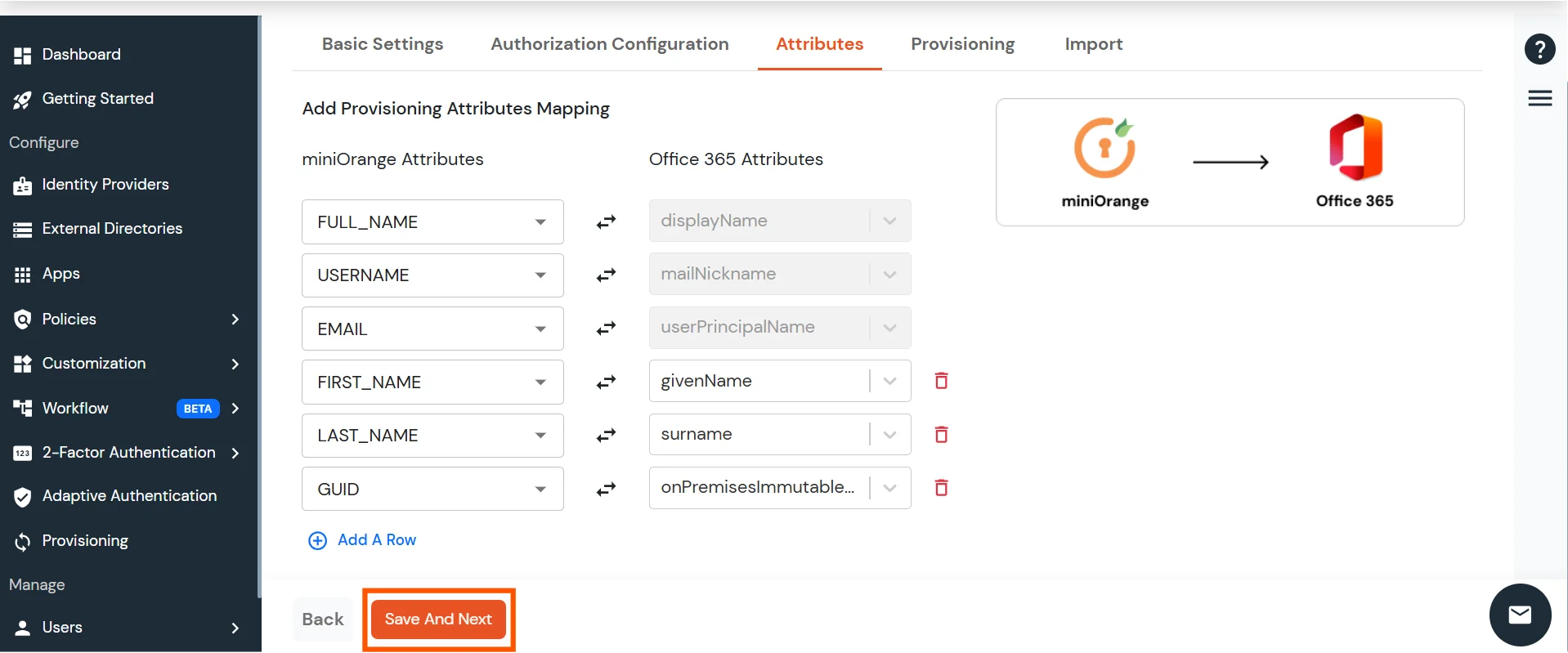
| Attribute | Description | |
|---|---|---|
| Users | Create Users | Enabling this option will create the user in the selected application upon user creation in miniOrange. |
| Edit Users | Enabling this option will update the user profile in the selected application if updated in miniOrange. | |
| Delete Users | Enabling this option will delete the user from the selected application if the user is deleted from the miniOrange. | |
| Password Sync | Enabling this option will sync the user password from the miniOrange database to the application selected. | |
| Account Enable/Disable Sync | Enabling this option will sync the user account enable/disable from the miniOrange database to the application selected. |
| Attribute | Description | |
|---|---|---|
| Groups | Create Group | Enabling this option will create the Group in the selected application upon Group creation in miniOrange. |
| Delete Group | Enabling this option will delete the Group from the selected application if the Group is deleted from the miniOrange. | |
| Add/Remove Group membership of User | Enabling this option will add/remove the Group membership of a user from the selected application if the respective user group membership is updated from the miniOrange. |
| Attribute | Description | |
|---|---|---|
| Licenses | Enable License Provisioning | Enabling this option will allow to assign/unassign Office 365 licenses to users/groups from miniOrange. Note: You need to import users and groups and then sync license assignments from the Import tab to sync the existing users and groups license assignments. The 'Manage License' option for the app will be available after syncing license assignments only. |
To create a group, follow these steps:
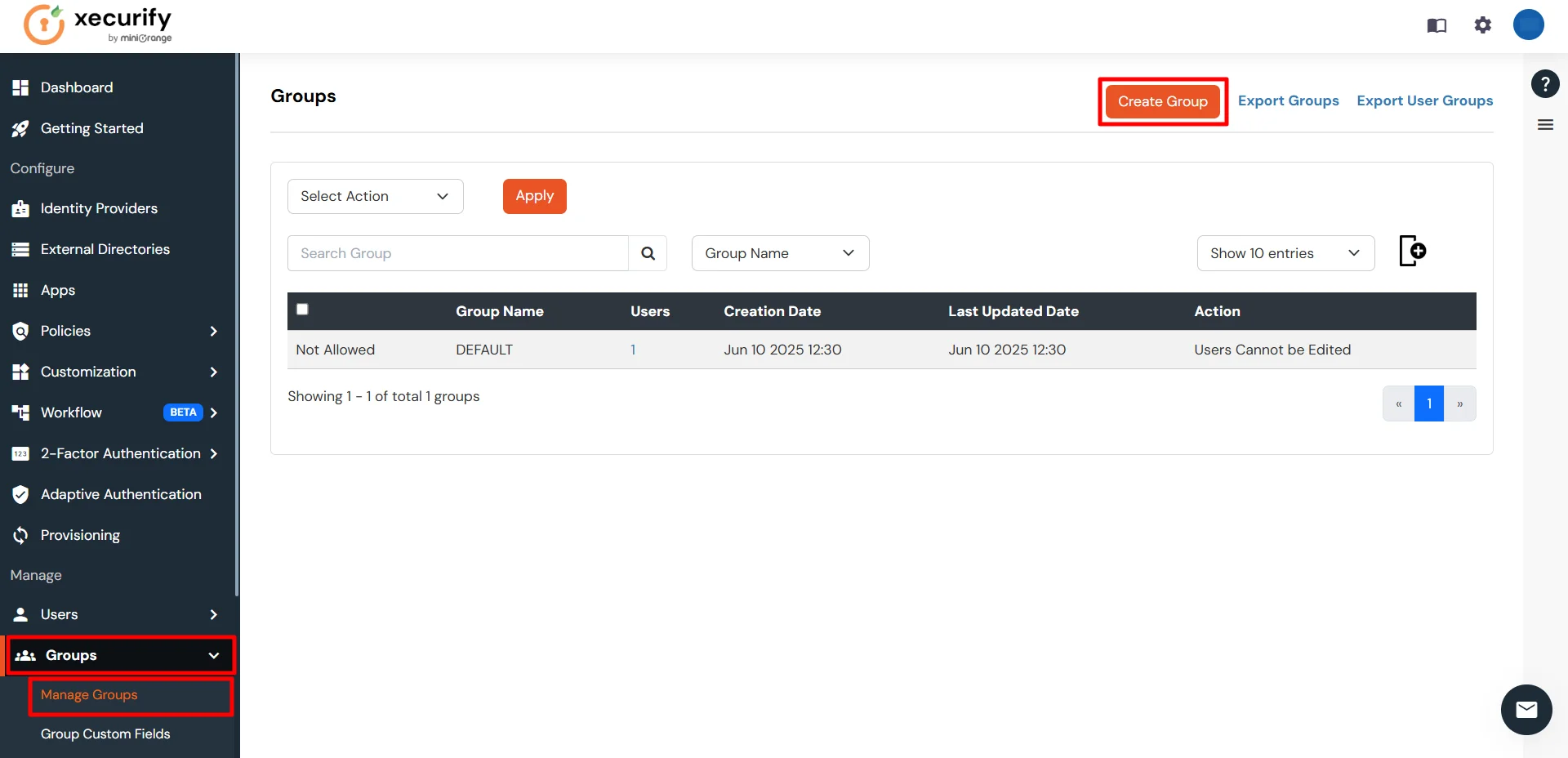
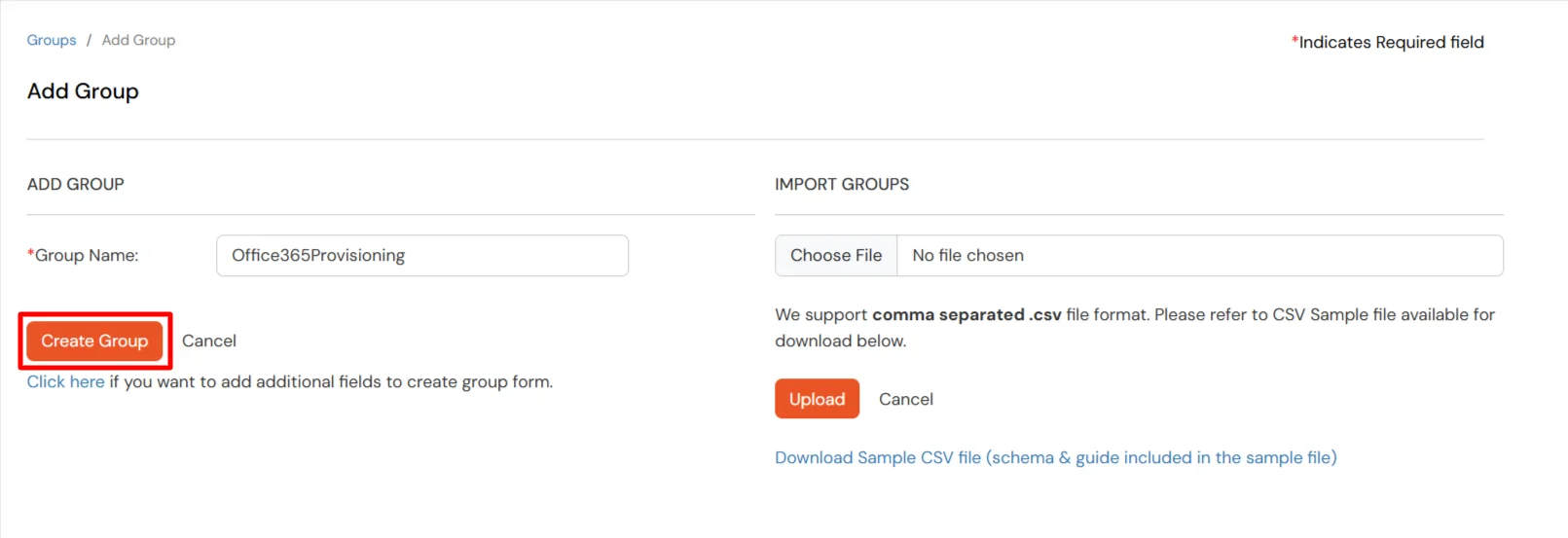
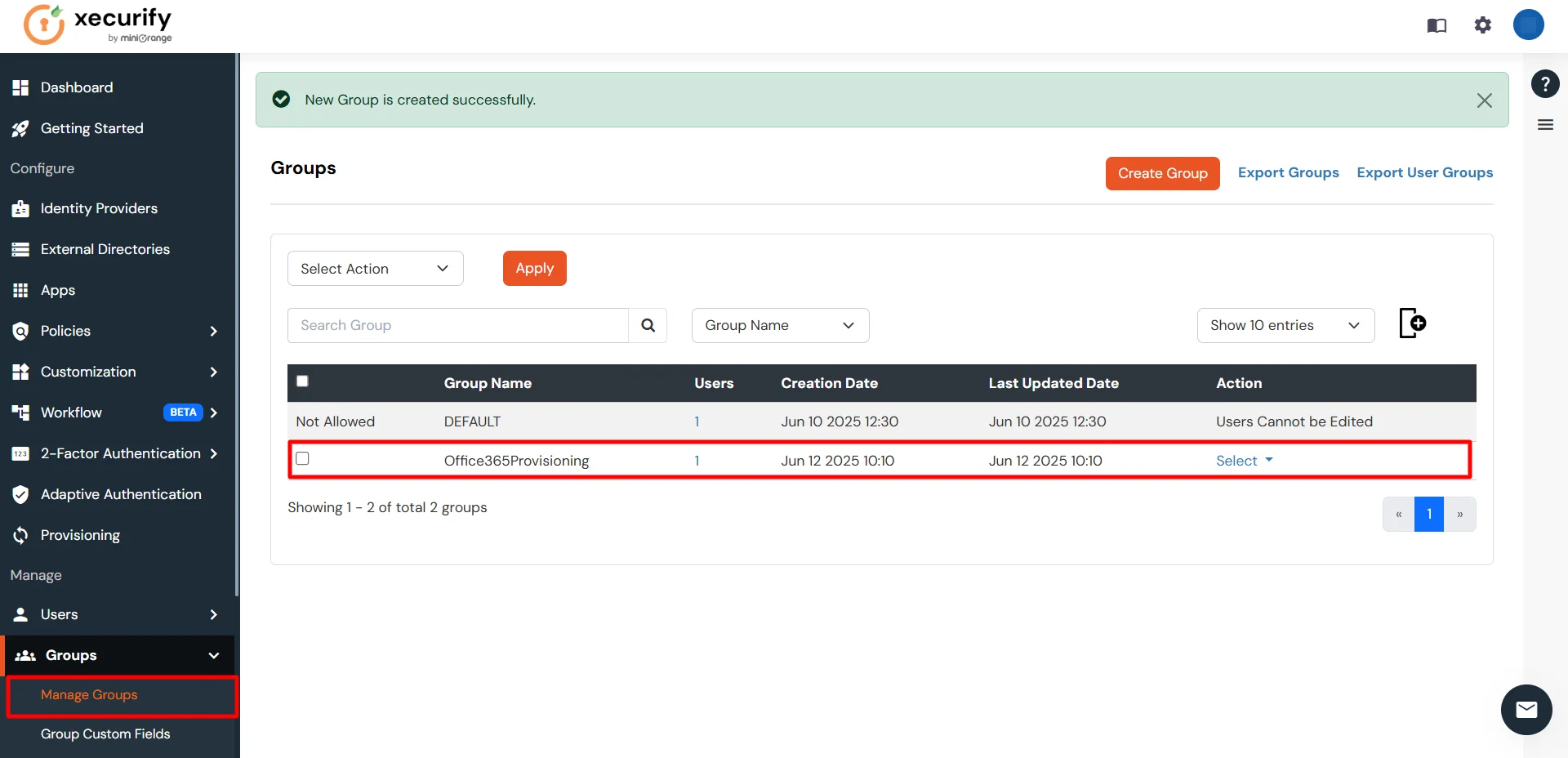
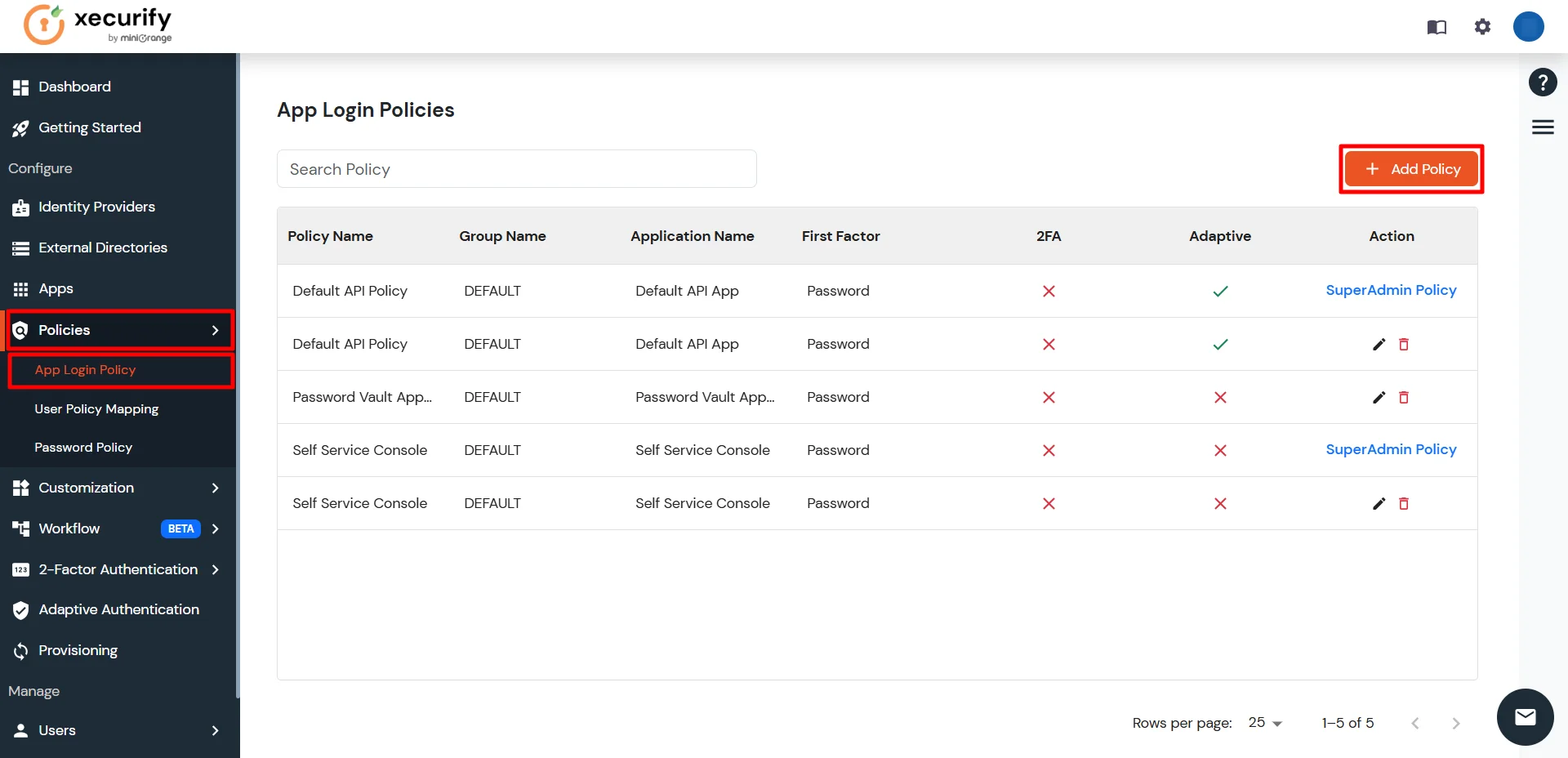
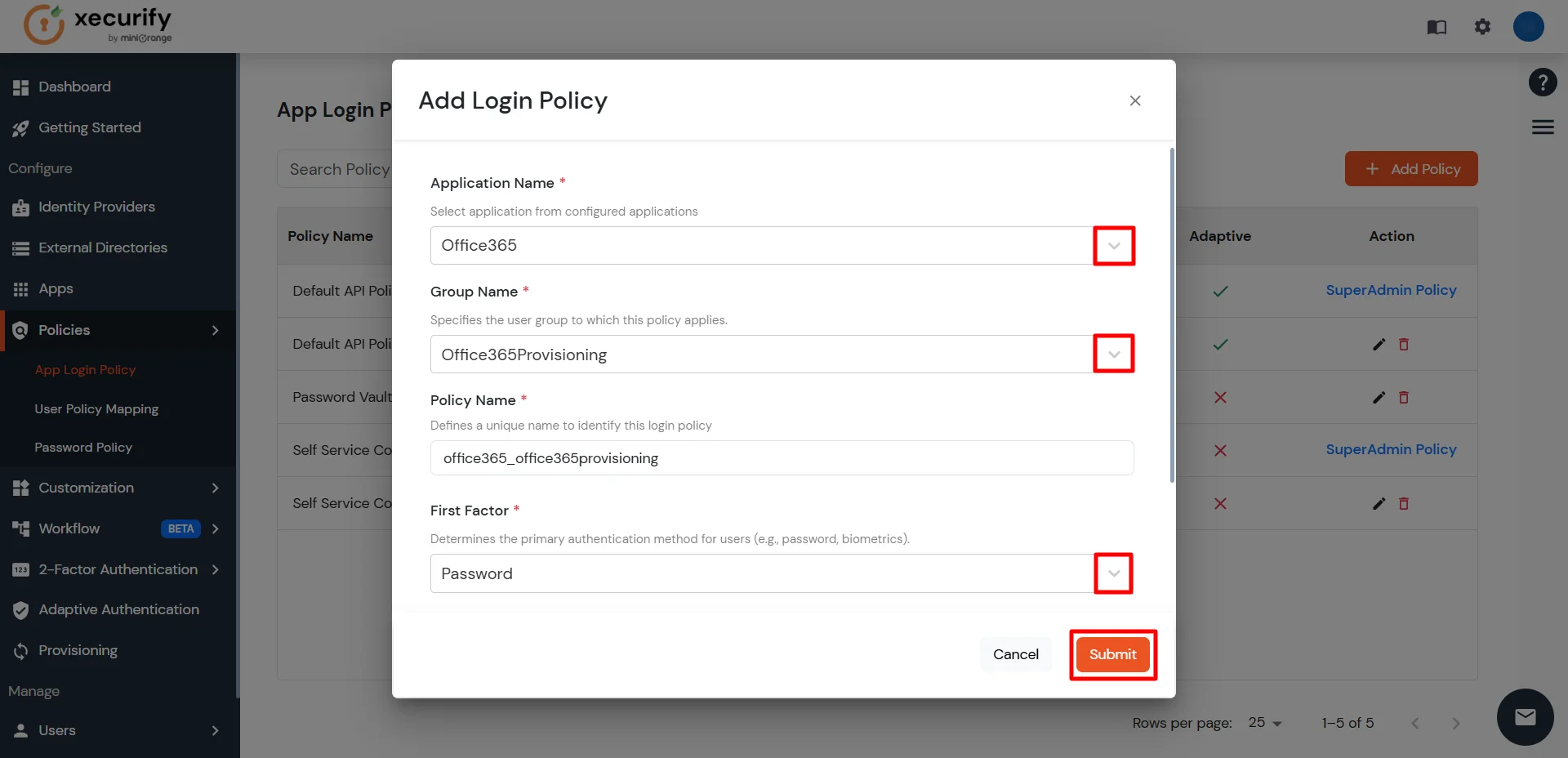
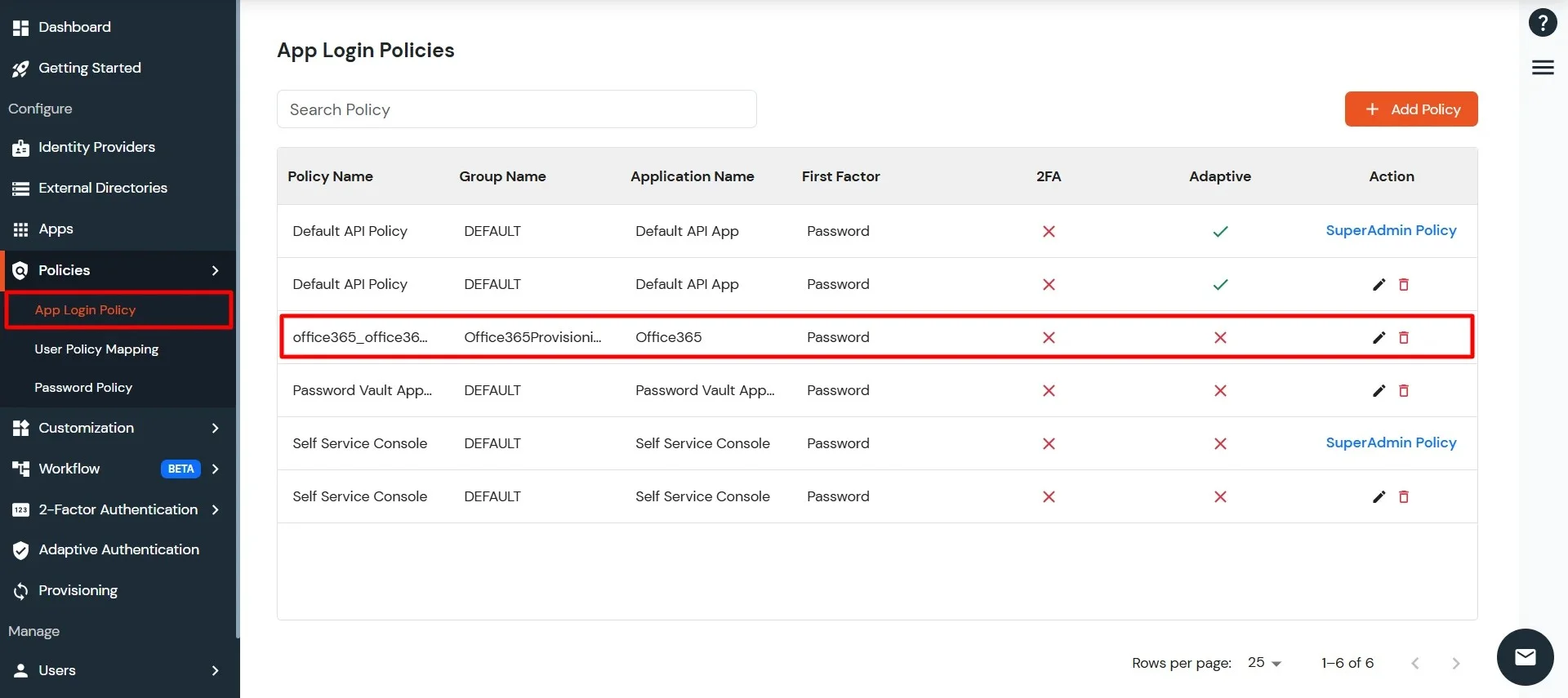
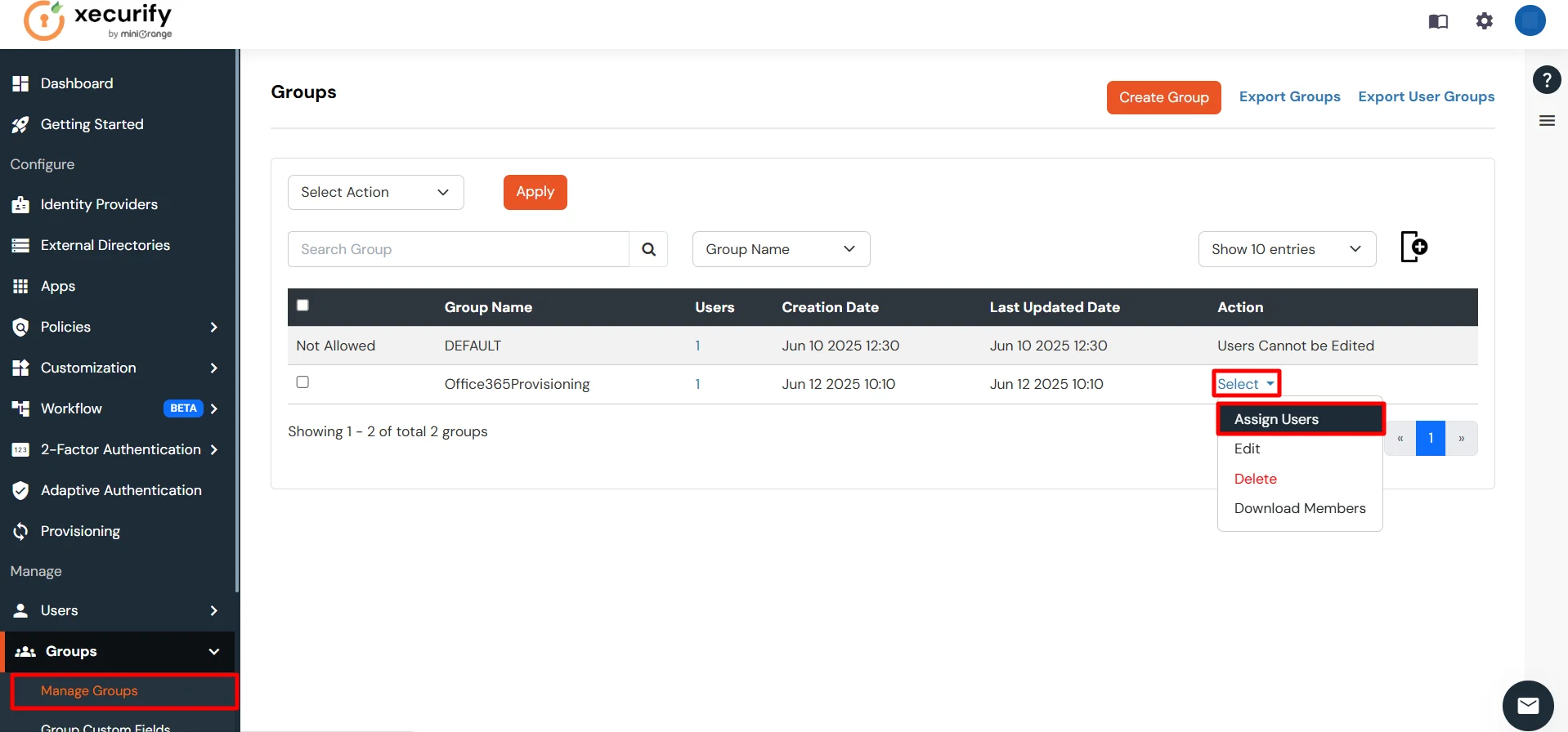
Note: Assign users to a group that contains the authorized domain names for the configured application.
To view the authorized domains, go to the Authorization Configuration section of the application you configured in the Apps tab.
Only users whose email addresses match one of the authorized domains will be provisioned.