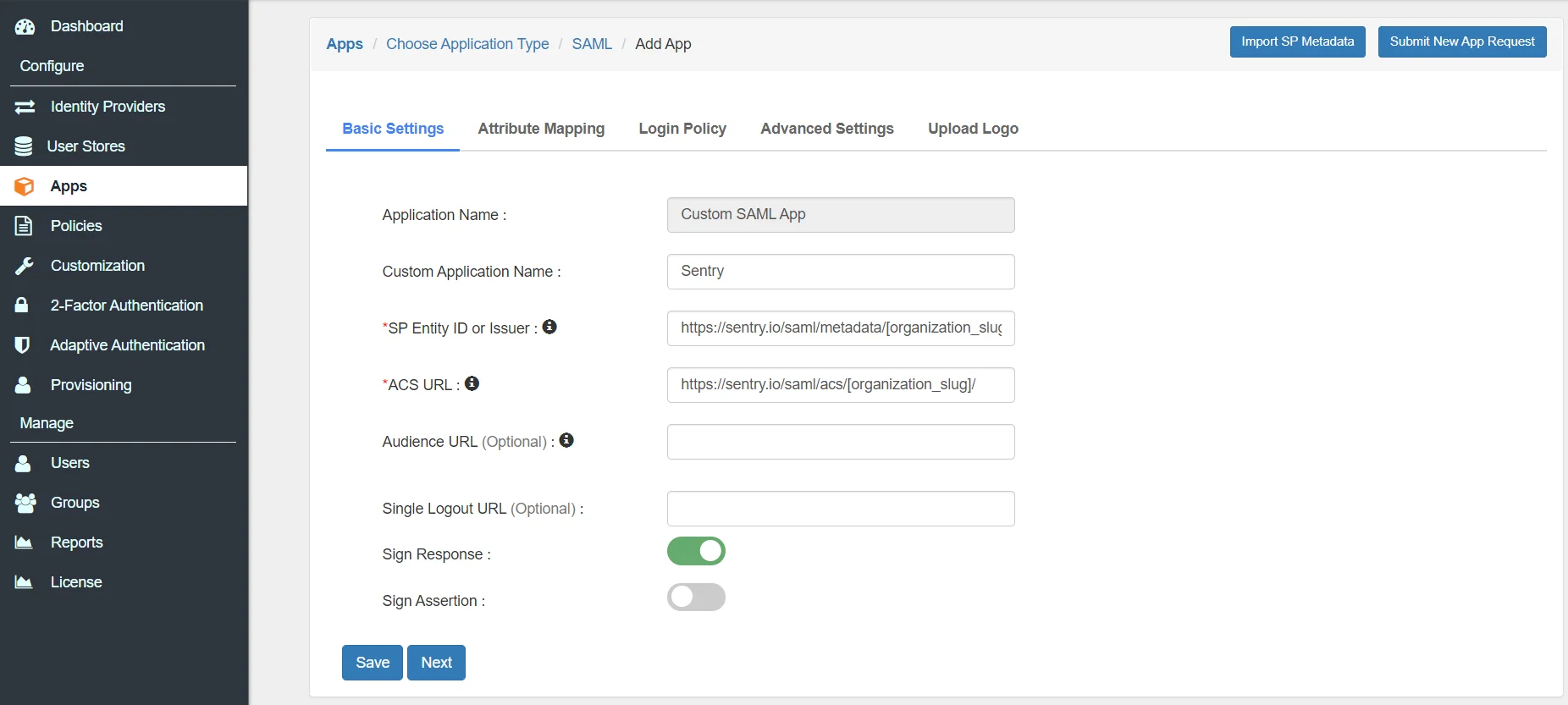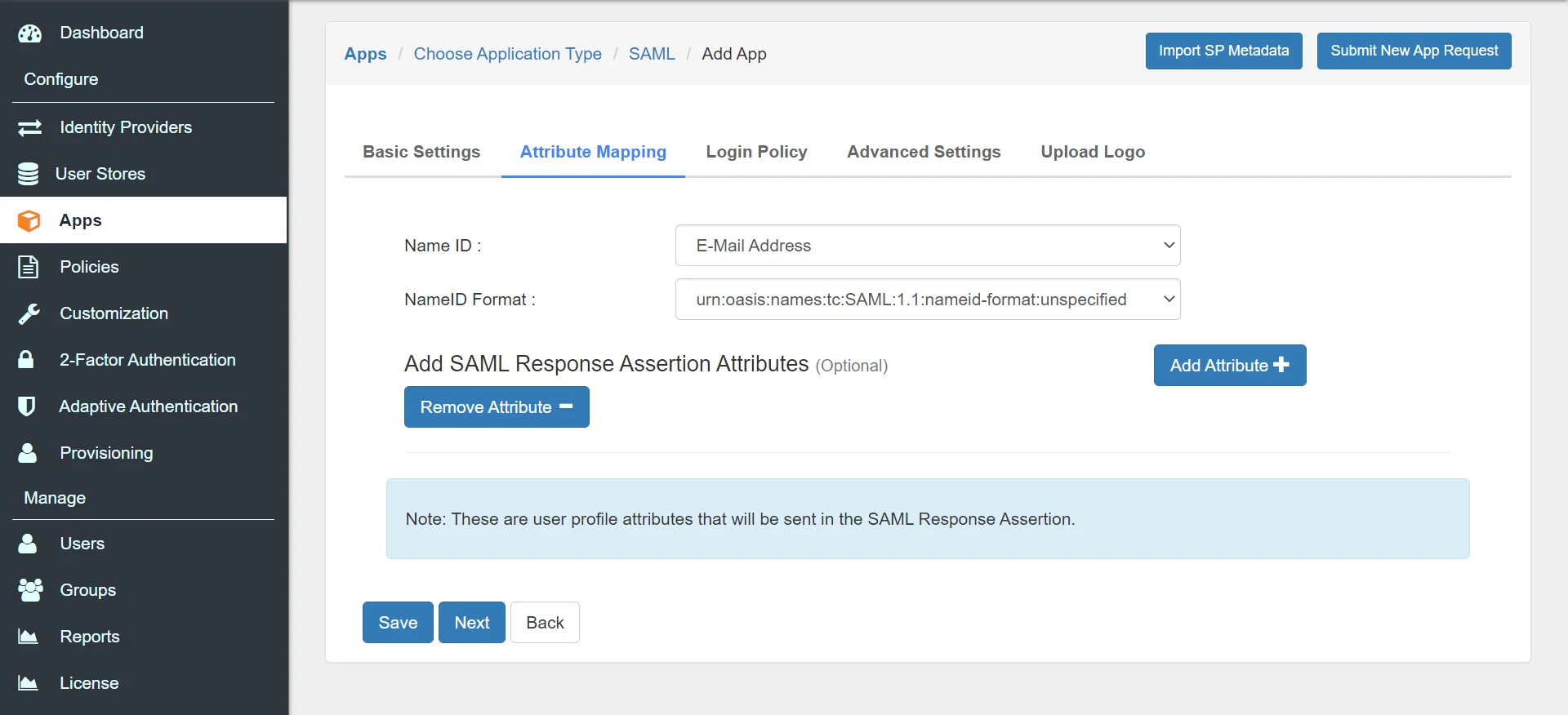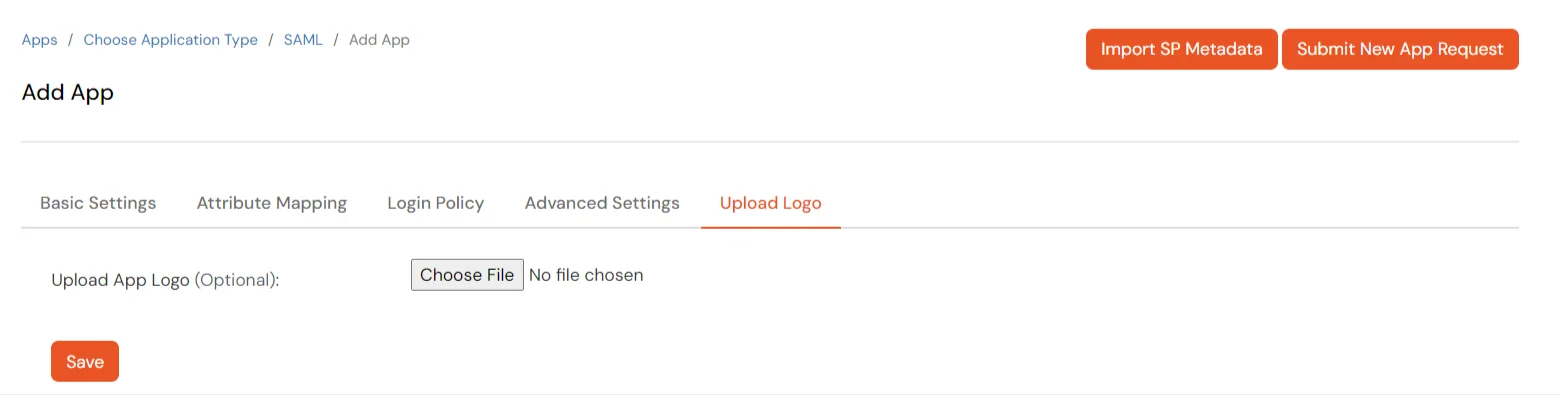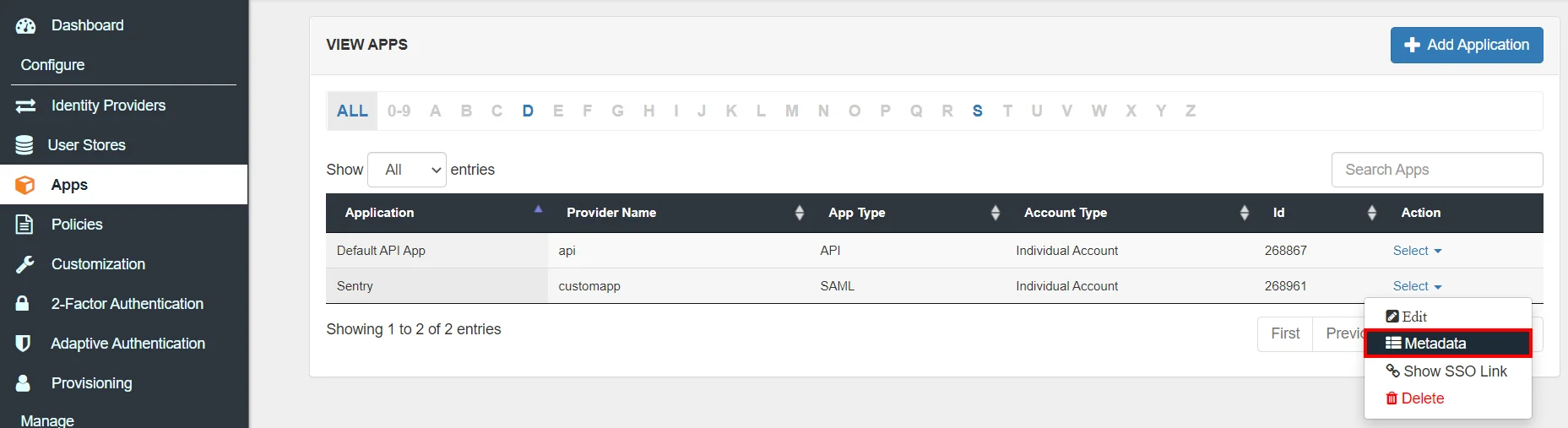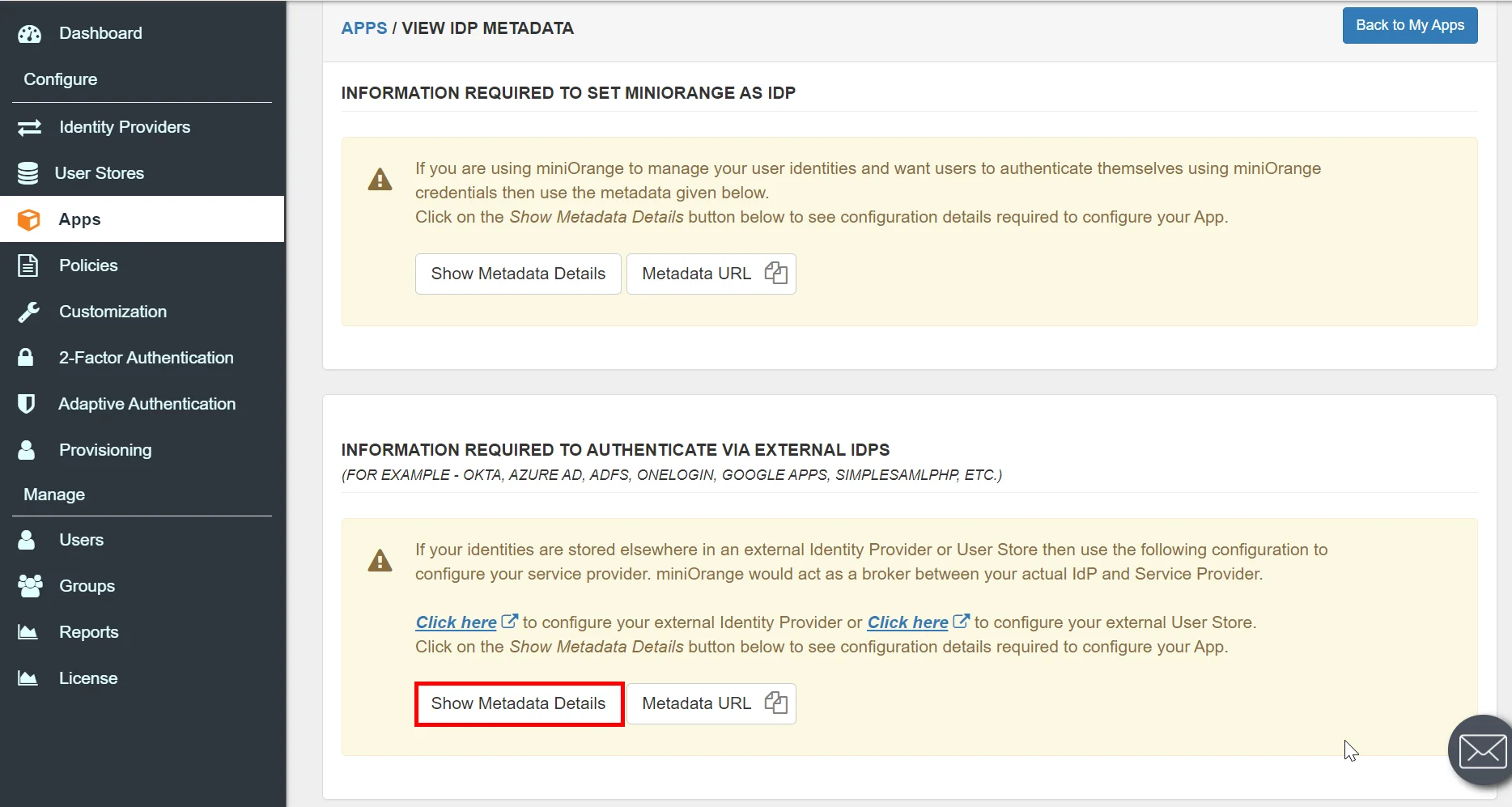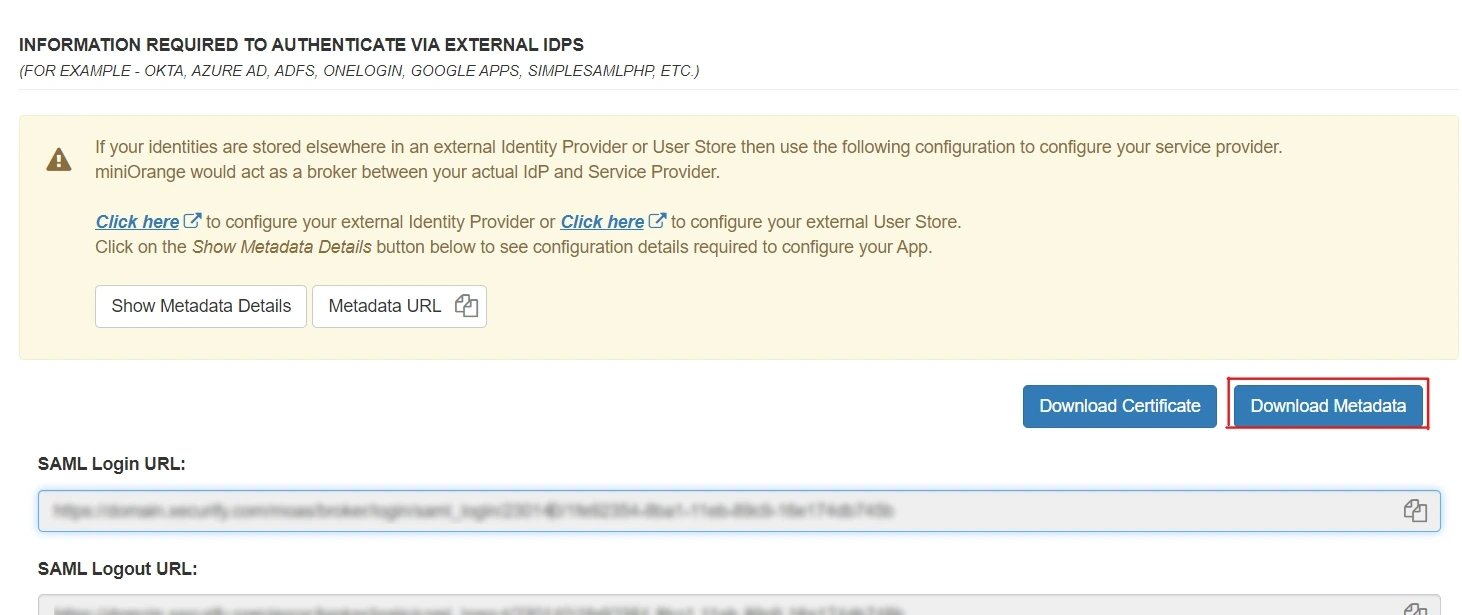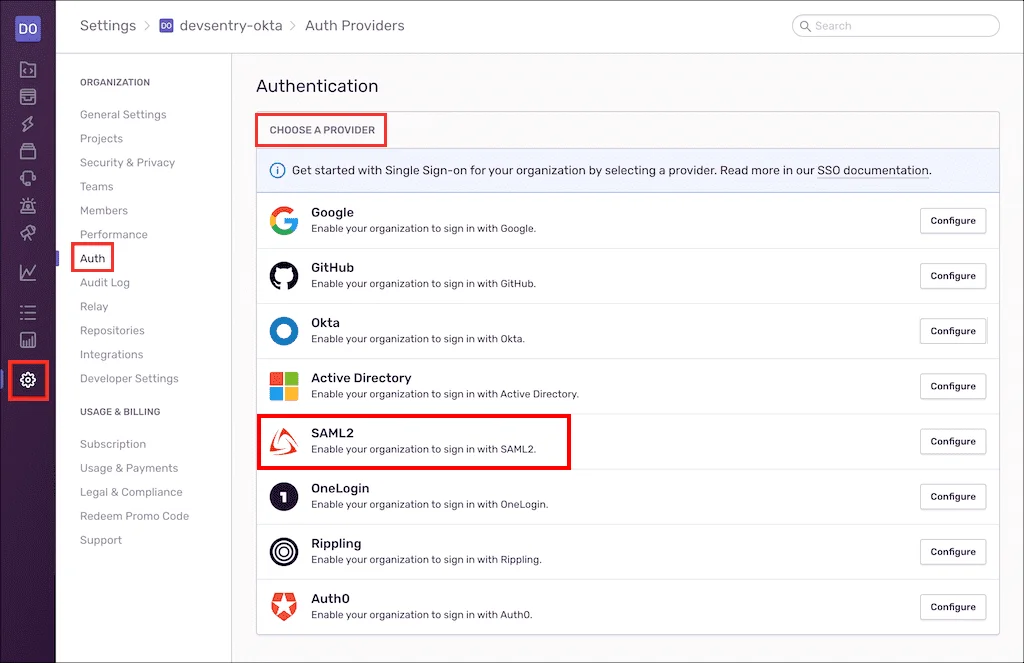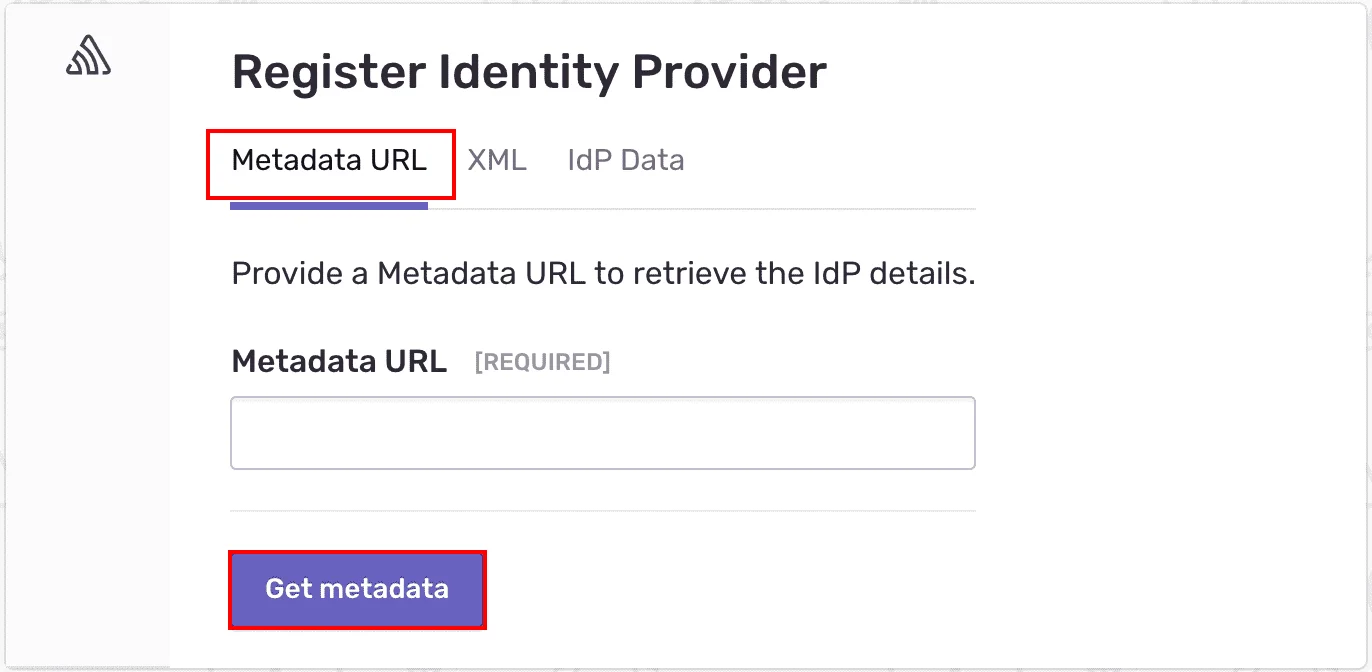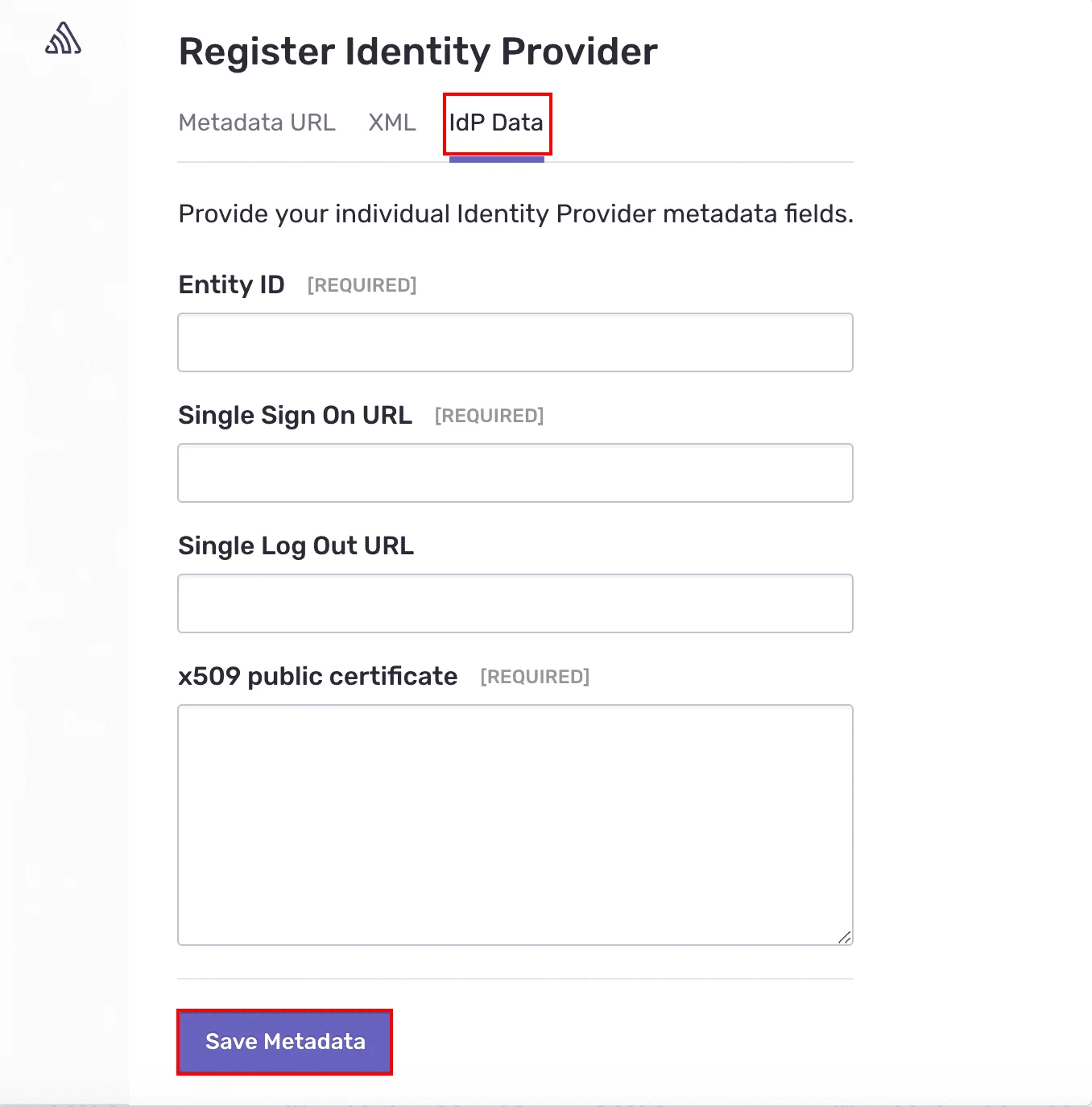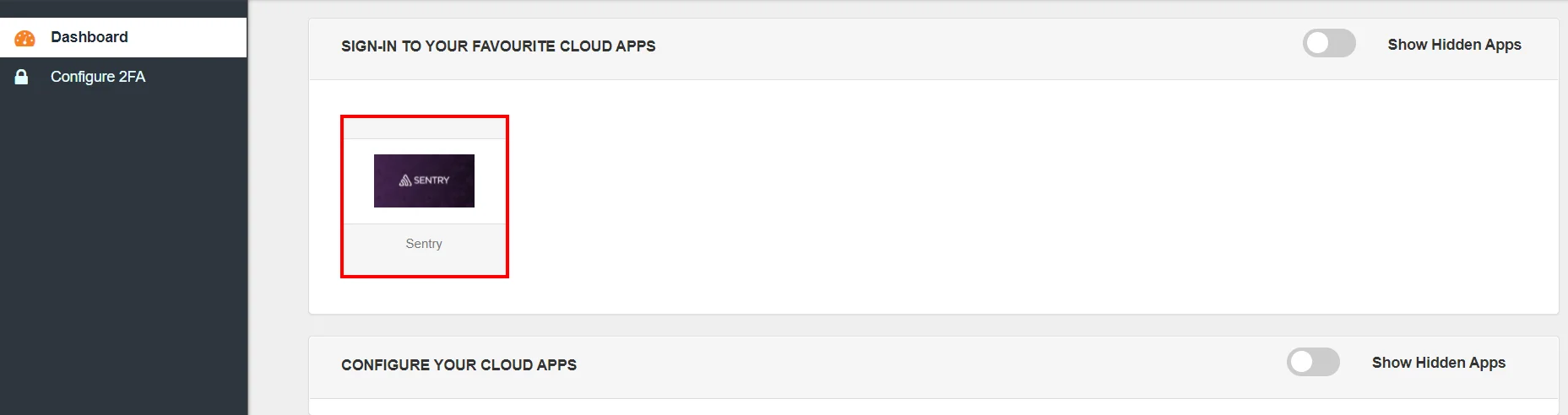Sentry Single Sign-On (SSO)
Sentry is a self-hosted and cloud-based error tracking and reporting application that helps software teams focus on reporting errors . It discovers, manages , moniters and fixes crashes while using apps in real-time and organizes them on a web dashboard. Here in this guide we will go through step-by-step process of configuring SSO login for Sentry application. To configure SAML SSO for Sentry we will first set up Sentry as SAML Service Provider and then set up miniorange as IDP. Once configured successfully you will be ready to securely SSO into Sentry application in no time.
miniOrange provides a ready to use solution for Sentry. This solution ensures secure single sign on integration with Sentry and seamless access to your users and enterprises within minutes. Single Sign On (SSO) into Sentry with one set of login credentials.
miniOrange and Sentry Single Sign-On (SSO) integration supports the following features:
- SP Initiated Single Sign-On (SSO)
- IdP Initiated Single Sign-On (SSO)
Connect with External Source of Users
miniOrange provides user authentication from various external sources, which can be Directories (like ADFS, Microsoft Active Directory, OpenLDAP, AWS etc), Identity Providers (like Microsoft Entra ID, Okta, AWS), and many more. You can configure your existing directory/user store or add users in miniOrange.
Follow the Step-by-Step Guide given below for Sentry Single Sign-On (SSO)
1. Configure Sentry in miniOrange
- Login into miniOrange Admin Console.
- Go to Apps and click on Add Application button.

- In Choose Application Type, select SAML/WS-FED from the All Apps dropdown.

- Search for Sentry in the list, if you don't find Sentry in the list then, search for custom and you can set up your application in Custom SAML App.

- To set up app integration for SSO, get the required values (eg. SP Entity ID, ACS URL or SP Metadata File) from your Sentry Admin Console.
- Now enter the following values in the respective fields in the given format where the [organization_slug] is substituted for your organization slug:
|
SP Entity ID or Issuer:
|
https://sentry.io/saml/metadata/[organization_slug]/ |
|
ACS URL:
|
https://sentry.io/saml/acs/[organization_slug]/ |
|
Name ID:
|
E-mail Address |
|
NameID format:
|
urn:oasis:names:tc:SAML:2.0:nameid‑format:emailaddress |
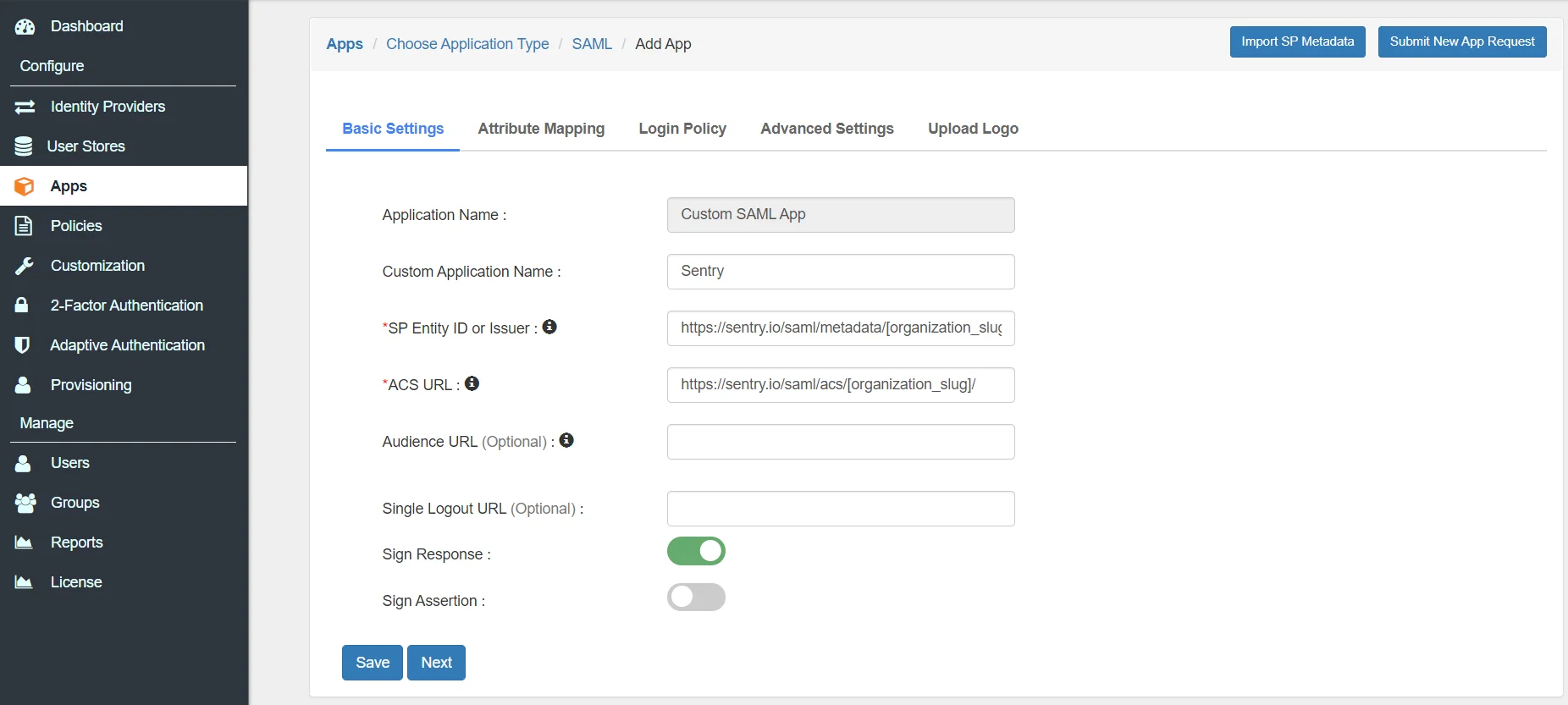
- Click Next, now in the Attribute Mapping configure the following attributes as shown in the image below.
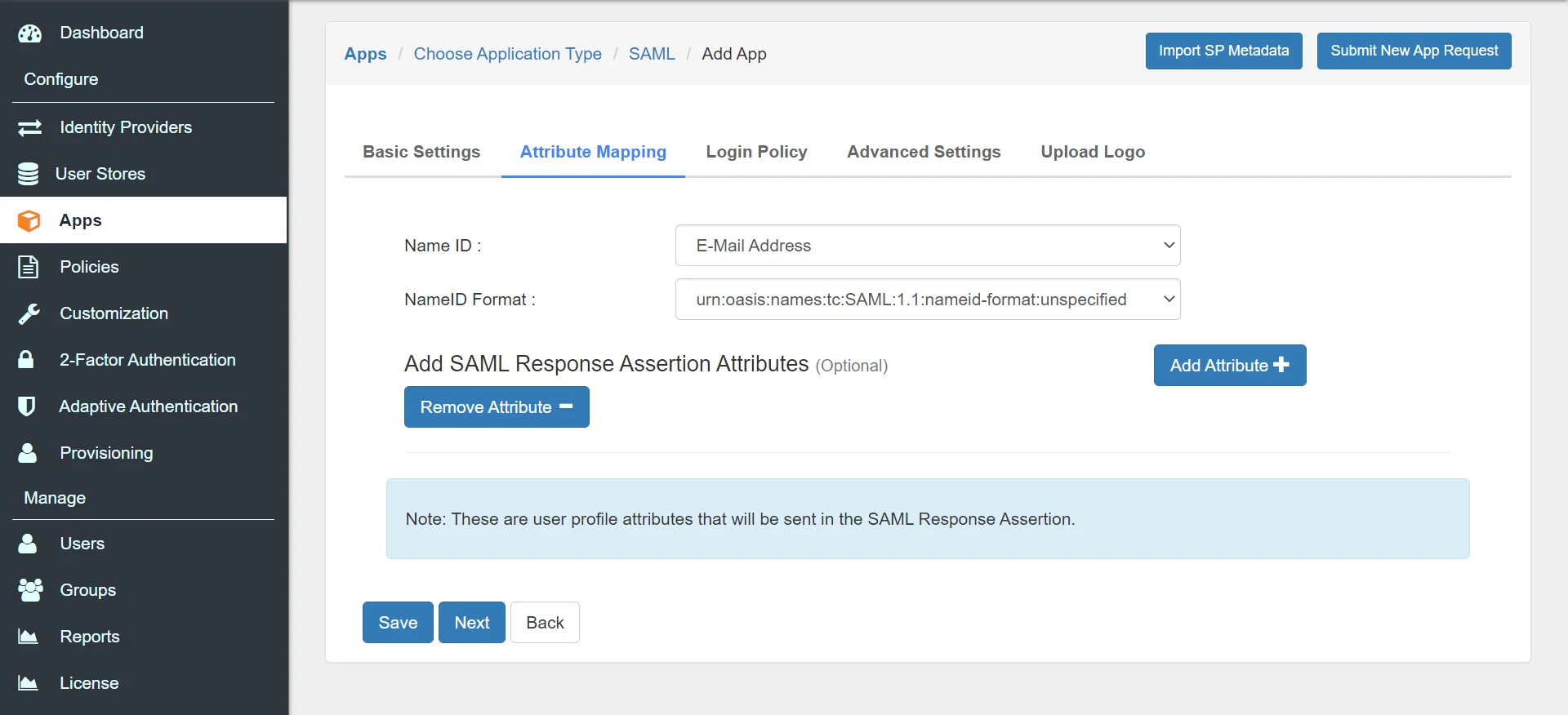
- To upload respective app logo for a Custom SAML App, click on Upload Logo tab.
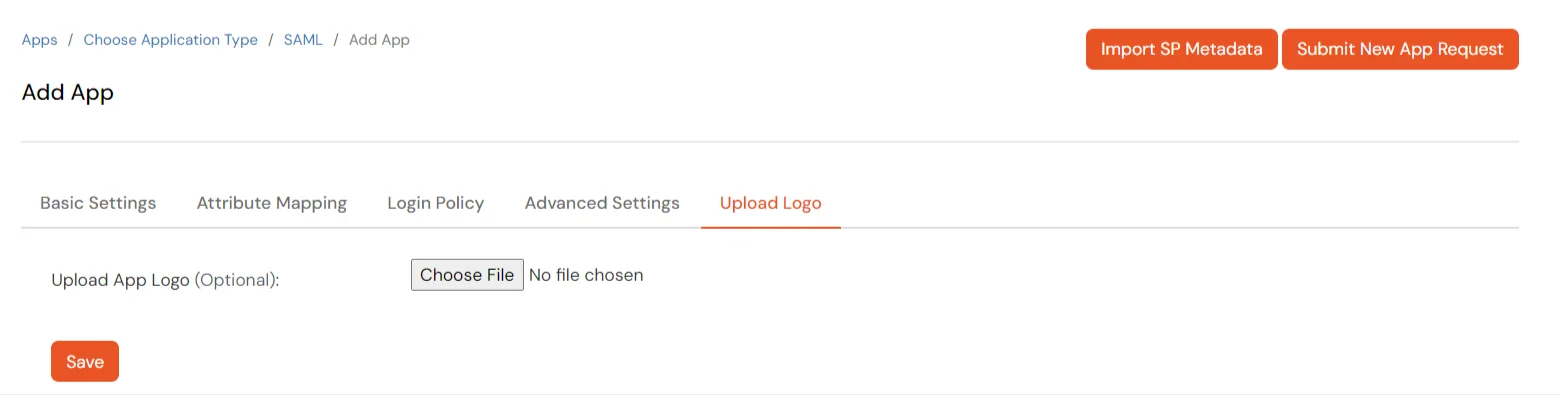
- Click Save
- Your application is saved successfully. Now click on the Select button against your newly created application. Go to Metadata.
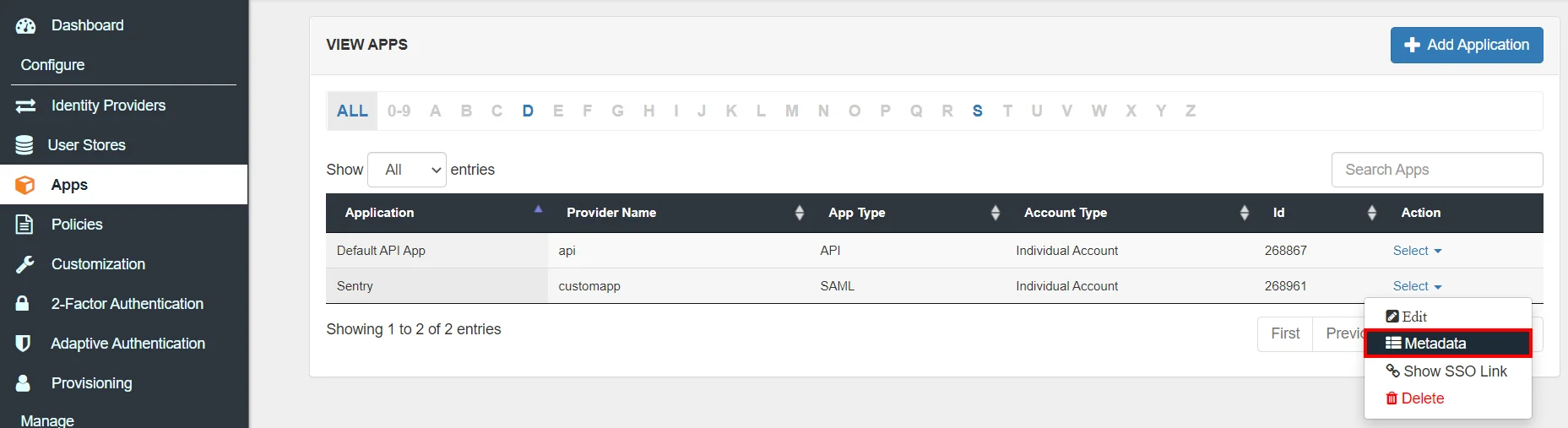
- On the Metadata page -
1. If you want to use miniOrange as User-Store i.e., your user identities will be stored in miniOrange then download the metadata file under the heading 'INFORMATION REQUIRED TO SET MINIORANGE AS IDP'.
2. If you want to authenticate your users via any external Identity Provider like Active Directory, Okta, OneLogin, Google, Apple ID, etc then download the Metadata file under the heading 'INFORMATION REQUIRED TO AUTHENTICATE VIA EXTERNAL IDPS'.
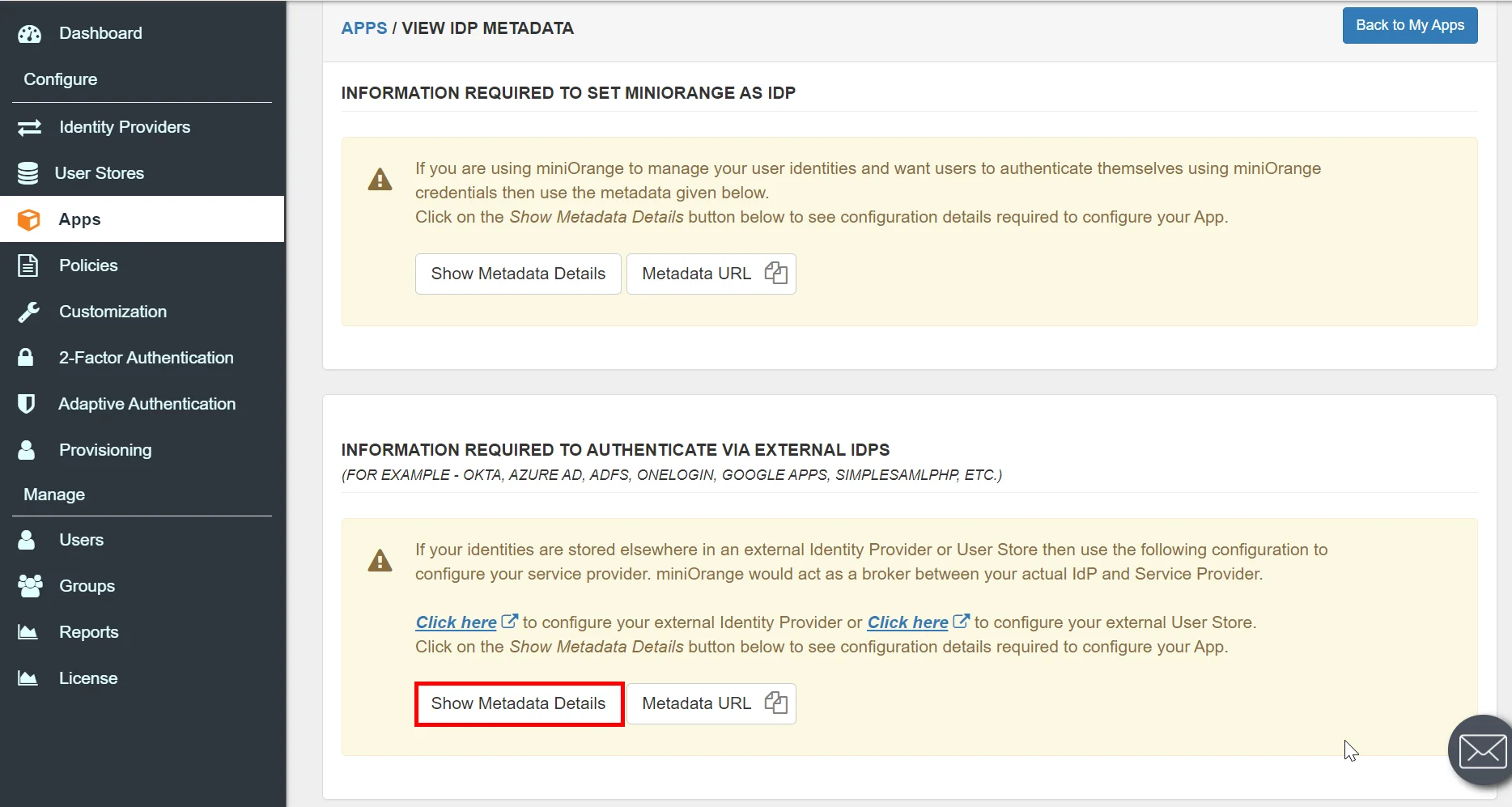
- Then click on Download Metadata.
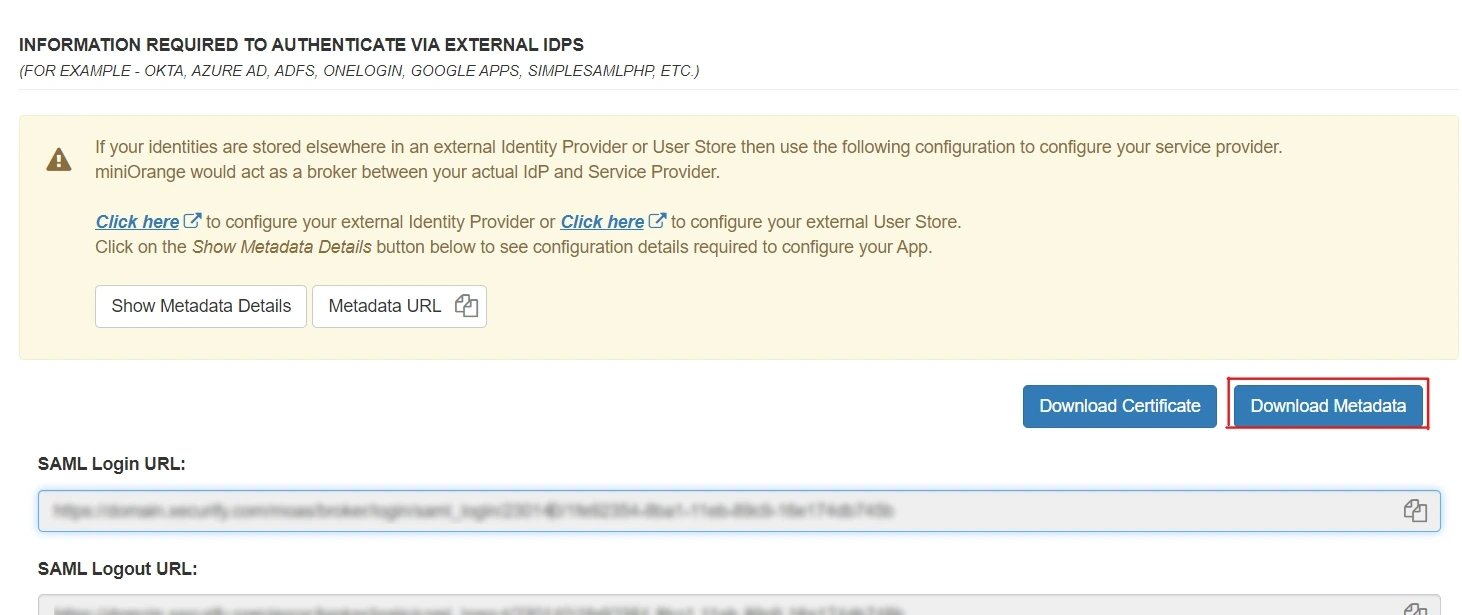
2. Configure SAML 2.0 SSO in Sentry
In this step we are going to set up Sentry as SAML 2.0 service provider (SP). To enable single-sign-on (SSO) Login to your Sentry as an organization Owner
- On the left side, click on your profile icon, then select Organization settings.
- Make a copy of your Organization Slug.
- From the left menu go to Settings > Auth. Select IDP of your choice from the list.
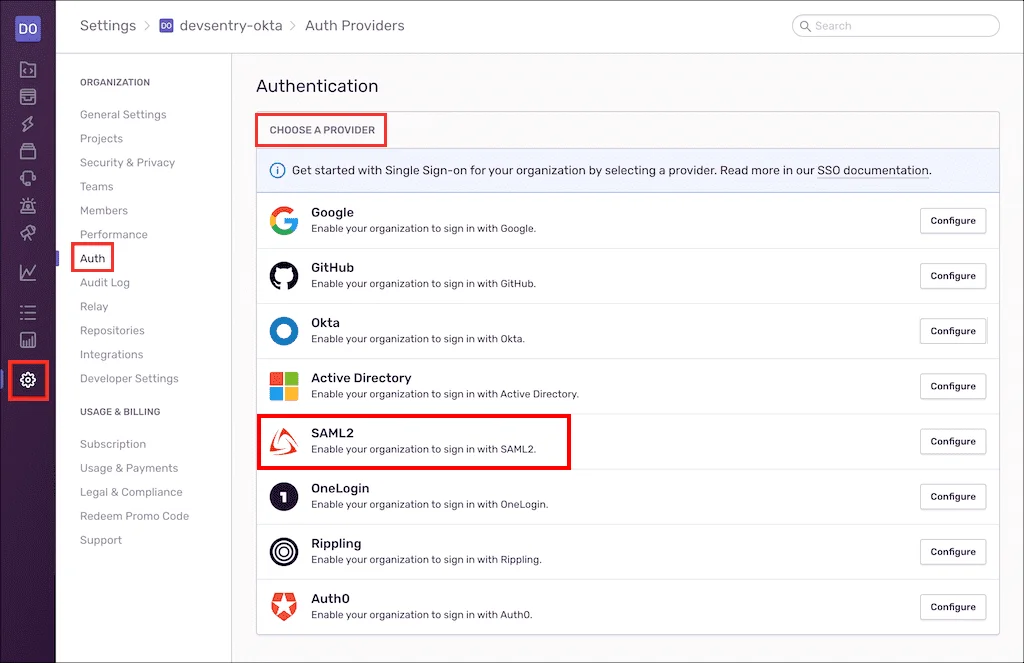
- Sentry provides a generic auth provider for SAML2 based authentication, which allows Owners of a Sentry organization to manually configure any SAML2-enabled IdP system. In SSO Provider section, select the Custom SAML 2.0 radio button. You can choose any IDP from the list.
- There are three distinct methods for registering your IdP with Sentry: Metadata, XML, and data fields. Each method is broken down below, and will produce the same end result
1. Using Metadata URL
- This method only requires a Metadata URL provided by the IdP platform. After it has been supplied, Sentry will automatically fetch the metadata it needs. Here
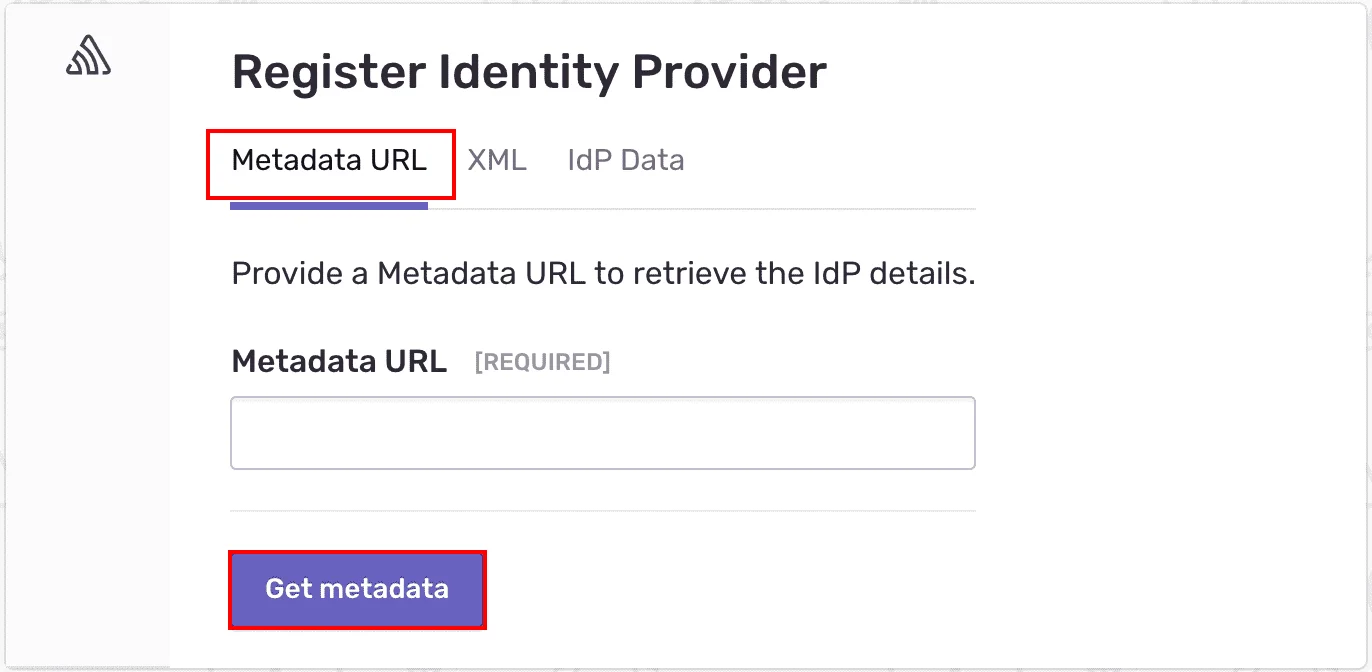
2. Using Provider XML
- For this method to work, an administrator needs to provide the contents of the IdP’s generated metadata file. Once the contents are pasted directly into the text field, Sentry will do the rest. Please note that Sentry does not require a signing certificate.

3. Using Provider Data
- This registration method requires matching up the data fields from an IdP. Enter the following values in the respective fields.
|
Entity ID:
|
Copy IDP Entity ID or Issuer from Metadata file you downloaded in Step 1. |
|
Single Sign On URL:
|
Copy SAML Login URL from Metadata file you downloaded in Step 1. |
|
Single Log Out URL:
|
Copy SAML Logout URL from Metadata file you downloaded in Step 1. |
|
x509 Public Certificate:
|
Copy X.509 Certificate from Metadata file you downloaded in Step 1. |
- Then click Continue.
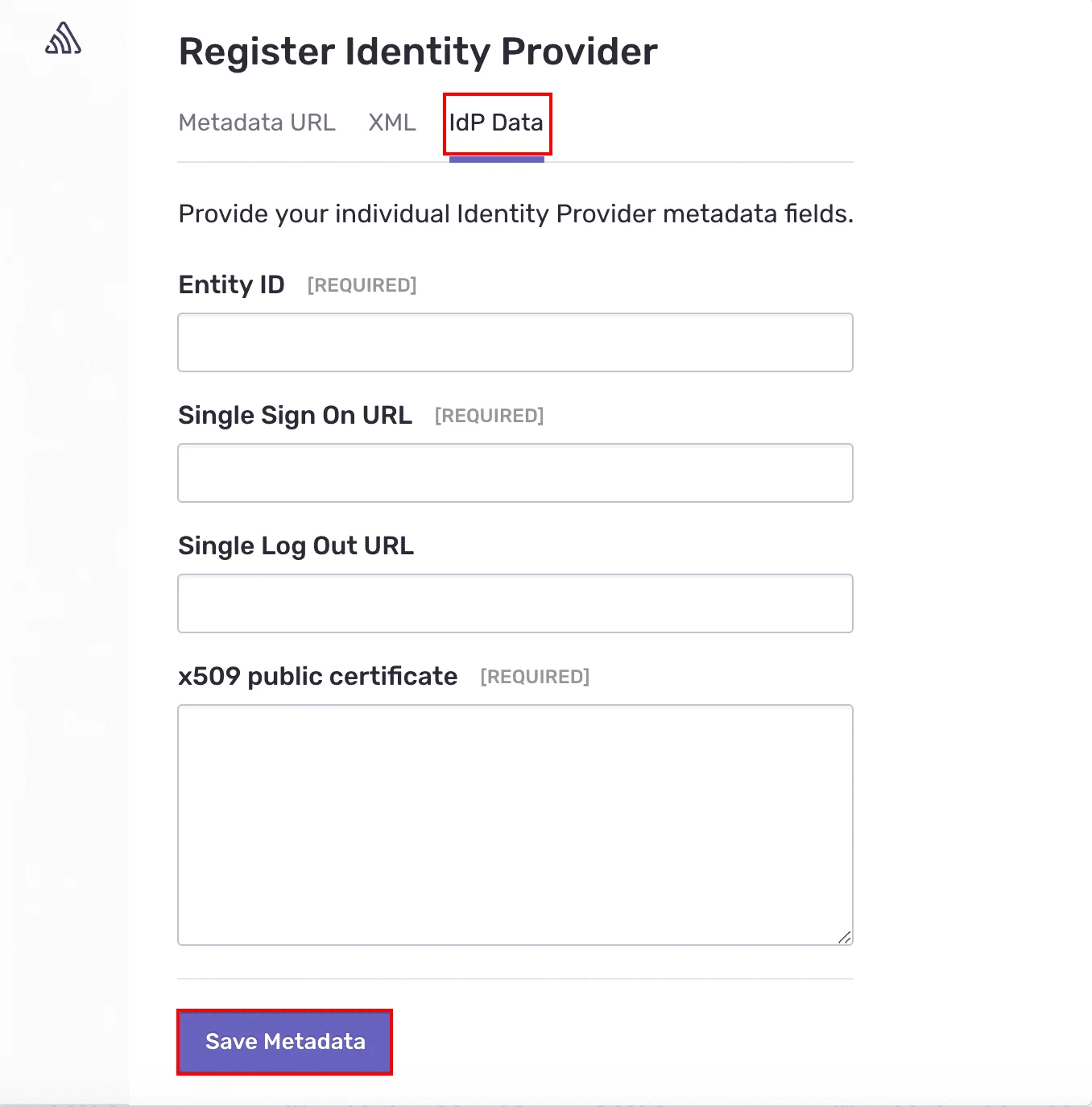
- You will be redirected back to miniorange.
3. Test SSO Configuration
Test SSO login to your Sentry account with miniOrange IdP:
4. Configure Your User Directory (Optional)
miniOrange provides user authentication from various external sources, which can be Directories (like ADFS, Microsoft Active Directory, Microsoft Entra ID, OpenLDAP, Google, AWS Cognito etc), Identity Providers (like Okta, Shibboleth, Ping, OneLogin, KeyCloak), Databases (like MySQL, Maria DB, PostgreSQL) and many more. You can configure your existing directory/user store or add users in miniOrange.
- Click on Identity Providers >> Add Identity Provider in the left menu of the dashboard

- In Choose Identity Provider, select AD/LDAP Directories from the dropdown.

- Then search for AD/LDAP and click it.

- STORE LDAP CONFIGURATION IN MINIORANGE: Choose this option if you want to keep your configuration in miniOrange. If the active directory is behind a firewall, you will need to open the firewall to allow incoming requests to your AD.
- STORE LDAP CONFIGURATION ON PREMISE: Choose this option if you want to keep your configuration in your premise and only allow access to AD inside premises. You will have to download and install miniOrange gateway on your premise.

- Enter AD/LDAP Display Name and Identifier name.
- Select Directory Type as Active Directory.
- Enter the LDAP Server URL or IP Address against the LDAP Server URL field.
- Click on the Test Connection button to verify if you have made a successful connection with your LDAP server.

- In Active Directory, go to the properties of user containers/OU's and search for the Distinguished Name attribute. The bind account should have minimum required read privileges in Active Directory to allow directory lookups. If the use case involves provisioning (such as creating, updating, or deleting users or groups), the account must also be granted appropriate write permissions.

- Enter the valid Bind account Password.
- Click on the Test Bind Account Credentials button to verify your LDAP Bind credentials for LDAP connection.

- Search Base is the location in the directory where the search for a user begins. You will get this from the same place you got your Distinguished name.

- Select a suitable Search filter from the drop-down menu. If you use User in Single Group Filter or User in Multiple Group Filter, replace the <group-dn> in the search filter with the distinguished name of the group in which your users are present. To use custom Search Filter select "Write your Custom Filter" option and customize it accordingly.

- Click on the Next button, or go to the Login Options tab.
- You can also configure following options while setting up AD. Enable Activate LDAP in order to authenticate users from AD/LDAP. Click on the Next button to add user store.

Here's the list of the attributes and what it does when we enable it. You can enable/disable accordingly.
| Attribute |
Description |
| Activate LDAP |
All user authentications will be done with LDAP credentials if you Activate it |
| Fallback Authentication |
If LDAP credentials fail then user will be authenticated through miniOrange |
| Enable administrator login |
On enabling this, your miniOrange Administrator login authenticates using your LDAP server |
| Show IdP to users |
If you enable this option, this IdP will be visible to users |
| Sync users in miniOrange |
Users will be created in miniOrange after authentication with LDAP |
- Click on the Next button, or go to the Attributes tab.
Attributes Mapping from AD
User Import and Provisioning from AD
- If you want to set up provisioning, click here for detailed information. We will skip this step for now.

Test Connections
- You will see a list of directories under Identity Providers. From the dropdown, select AD/LDAP Directories, search for your configured directory, click the three dots next to it, and select Test Connection.

- A pop-up appears prompting you to enter a username and password to verify your LDAP configuration.

- On Successful connection with LDAP Server, a success message is shown.

Test Attribute Mapping
- You will see a list of directories under Identity Providers. From the dropdown, select AD/LDAP Directories, search for your configured directory, click the three dots next to it, and select Test Attribute Mapping.

- A pop‑up appears to enter a username and click Test.

- The Test Attribute Mapping Result will be displayed.

Set up AD as External Directory configuration is complete.
Note: Refer our guide to setup LDAP on windows server.
miniOrange integrates with various external user sources such as directories, identity providers, and etc.
5. Adaptive Authentication with Sentry
A. Restricting access to Sentry with IP Configuration
You can use adaptive authentication with Sentry Single Sign-On (SSO) to improve the security and functionality of Single Sign-On. You can allow a IP Address in certain range for SSO or you can deny it based your requirements and you can also challenge the user to verify his authenticity. Adaptive authentication manages the user authentication bases on different factors such as Device ID, Location, Time of Access, IP Address and many more.
You can configure Adaptive Authentication with IP Blocking in following way :
- Login to Self Service Console >> Adaptive Authentication >> Add Policy.

- Add a Policy Name for your Adative Authentication Policy.
- Select Action for Behavior Change, click the Edit link, and then choose the appropriate Action and Challenge Type for the user from that section.

Action for behavior Change Options :
| Attribute |
Description |
| Allow |
Allow users to authenticate and use services if Adaptive authentication condition is true. |
| Deny |
Deny user authentications and access to services if Adaptive authentication condition is true. |
| Challenge |
Challenge users with one of the three methods mentioned below for verifying user authenticity. |
Challenge Type Options :
| Attribute |
Description |
| User second Factor |
The User needs to authenticate using the second factor he has opted or assigned for such as
- OTP over SMS
- PUSH Notification
- OTP over Email and, many more.
|
| KBA (Knowledge-based authentication) |
The System will ask the user for 2 of 3 questions he has configured in his Self-Service Console. Only after the right answer to both questions is the user allowed to proceed further. |
| OTP over Alternate Email |
User will receive an OTP on the alternate email they have configured through the Self Service Console. Once the user provides the correct OTP, they are allowed to proceed further. |
- Now click Edit option from the IP Configuration section to configure custom IP range.
- Select Add IP if the User's IP Address is not in the configured list.
- Specify the IP Address that you want to whitelist. For the IP Range other than the whitelisted one, you can select the above setting to reflect.
- Choose either allow or deny by selecting the corresponding option from the dropdown.
- If a user tries to login with the whitelisted IP address, they will always be allowed access.
- We support IP address range in three formats i.e., IPv4, IPv4 CIDR, and IPv6 CIDR. You can choose whichever is suitable for you from the dropdown menu.
- You can add multiple IPs or IP ranges by clicking the + Add IP button.

- Once the changes are made, scroll down to the end and click on Save.
B. Adaptive Authentication with Limiting number of devices
Using Adaptive Authentication you can also restrict the number of devices the end user can access the Services on. You can allow end users to access services on a fixed no. of devices. The end users will be able to access services provided by us on this fixed no. of devices.
You can configure Adaptive Authentication with Device Restriction in following way
- Login to Self Service Console >> Adaptive Authentication >> Add Policy.
- Add a Policy Name for your Adaptive Authentication Policy.
- Select your Action for behavior Change and Challenge Type for user from the Action for behavior Change Section.

- On the Add Policy tab, go to the Device Configuration section and click the Edit button.
- Enter the Number of Device Registrations Allowed as per your requirement. (2-3 devices are recommended.)
- Choose Action if number of devices exceeded (This will override your setting for Action for behavior Change.)
- Challenge: The user needs to verify himself using any of the three methods mentioned in table in step 5.1
- Deny : Deny users access to the system
- Enable Mobile Device Restriction to block logins from mobile devices. This ensures all login attempts from mobile devices will be declined.
- Enable MAC Address Based Restriction if you want to restrict access based on device MAC address.

- Scroll down to the bottom of the page and click on Save.
C. Add Adaptive Authentication policy to Sentry
- Login to Self Service Console >> Policies >> Add Login Policy.
- Click on Edit icon option for predefined app policy.

- Set your policy in the Policy Name and select Password as First Factor.
- Enable Adaptive Authentication on Edit Login Policy page and select the required restriction method as an option.
- From Select Login Policy dropdown select the policy we created in last step and click on Submit.


D. Notification and Alert Message.
How to add a trusted Device
- When End-user log in to the self service console after the policy for device restriction is on, he is provided the option to add the current device as a trusted device.
In this guide, you have successfully configured the Single Sign-On (SSO) for Sentry application by integrating Sentry as SAML Service Provider and miniorange as IDP.
External References