Need Help? We are right here!
Need Help? We are right here!
Thanks for your Enquiry.
If you don't hear from us within 24 hours, please feel free to send a follow-up email to info@xecurify.com
Search Results:
×The Apple Push Notification service (APNs) certificate allows secure communication between your MDM server and managed Apple devices. Follow these steps to renew an expired or soon-to-expire certificate, maintaining uninterrupted device management.
(Don’t have an account? No worries, click here to create a new account)
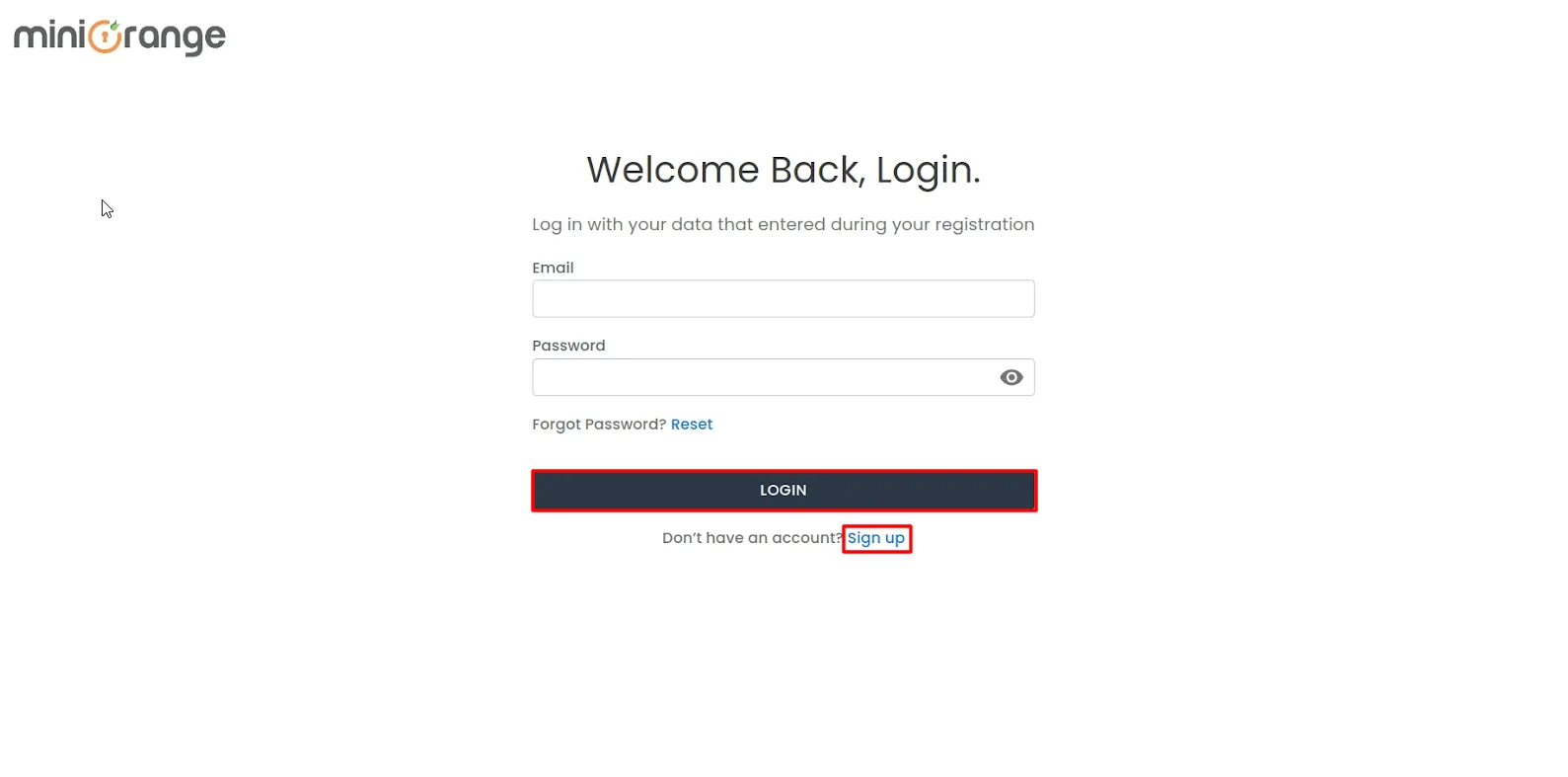
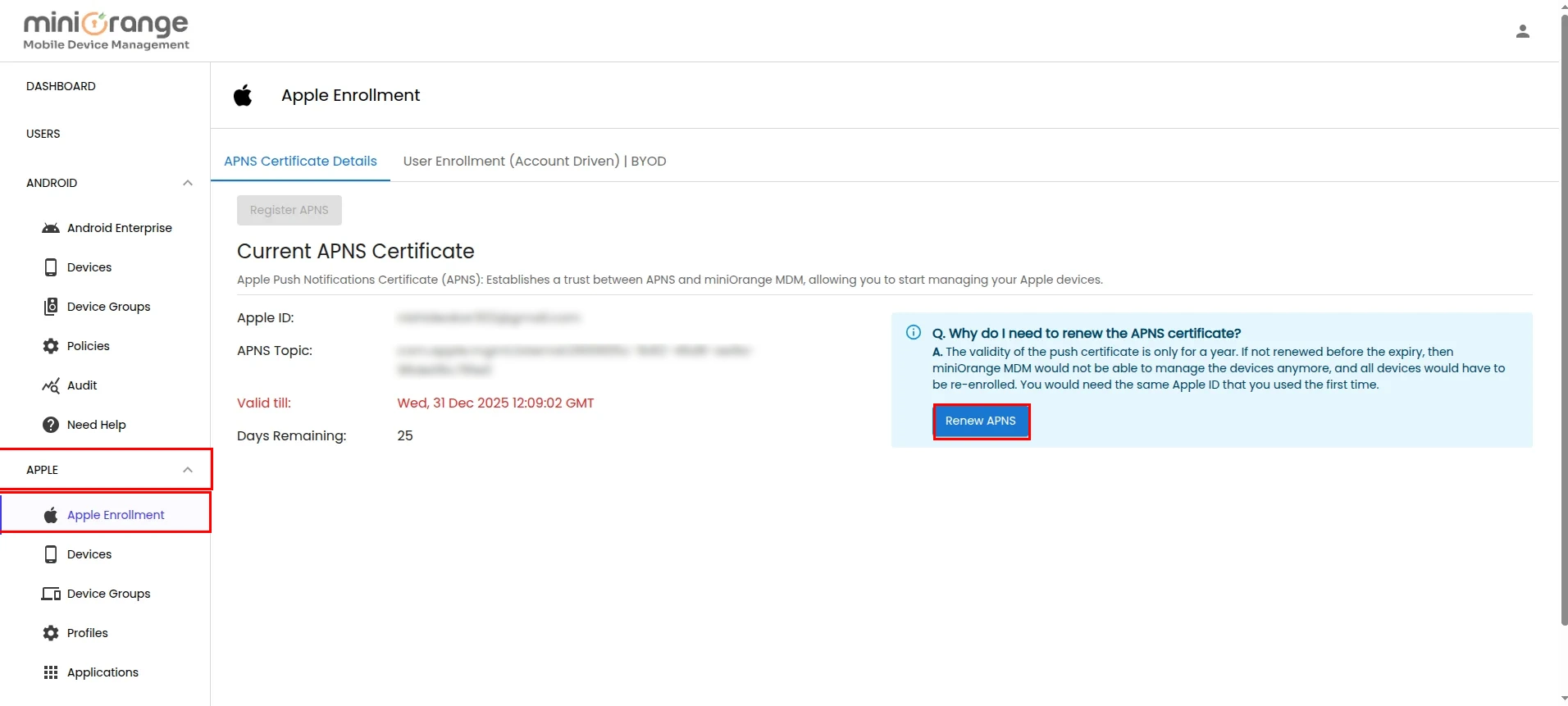
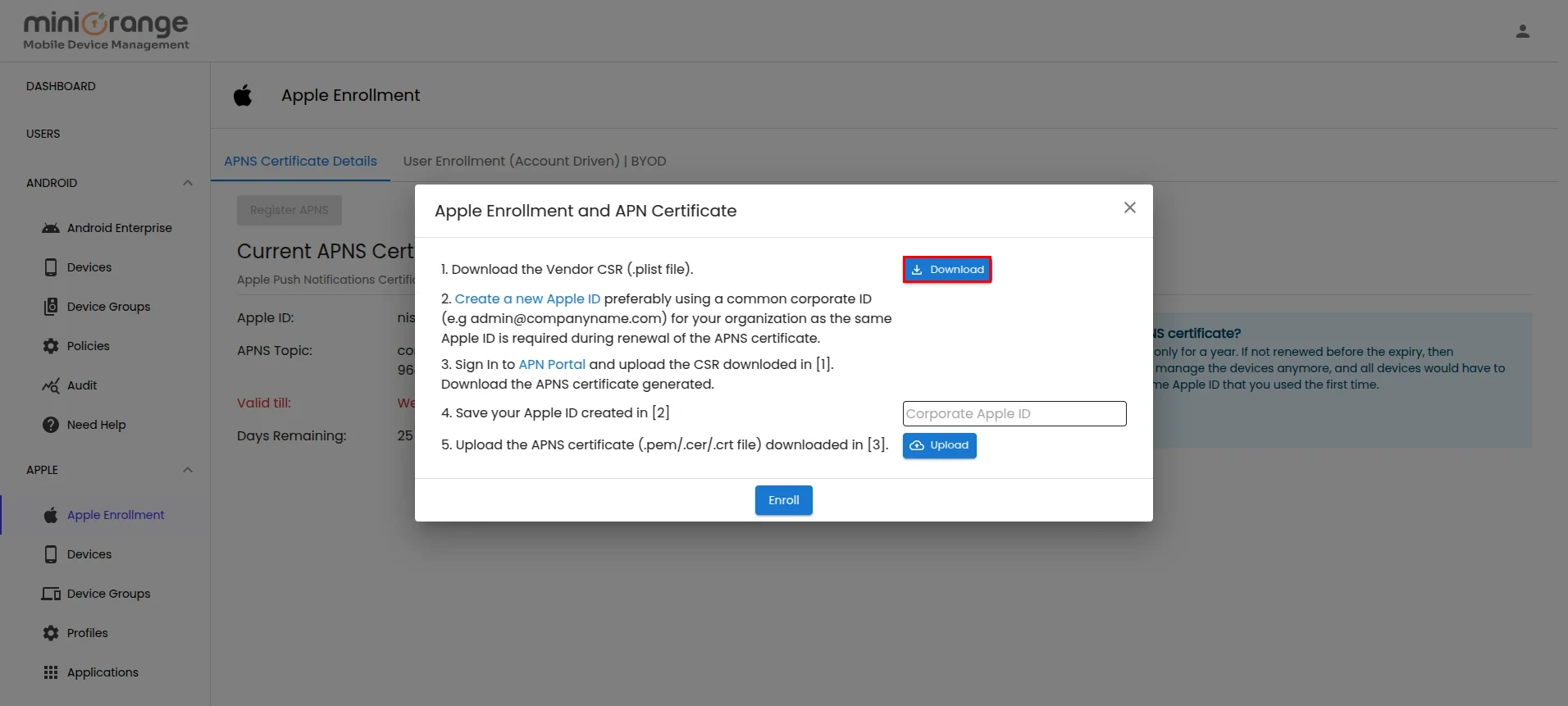
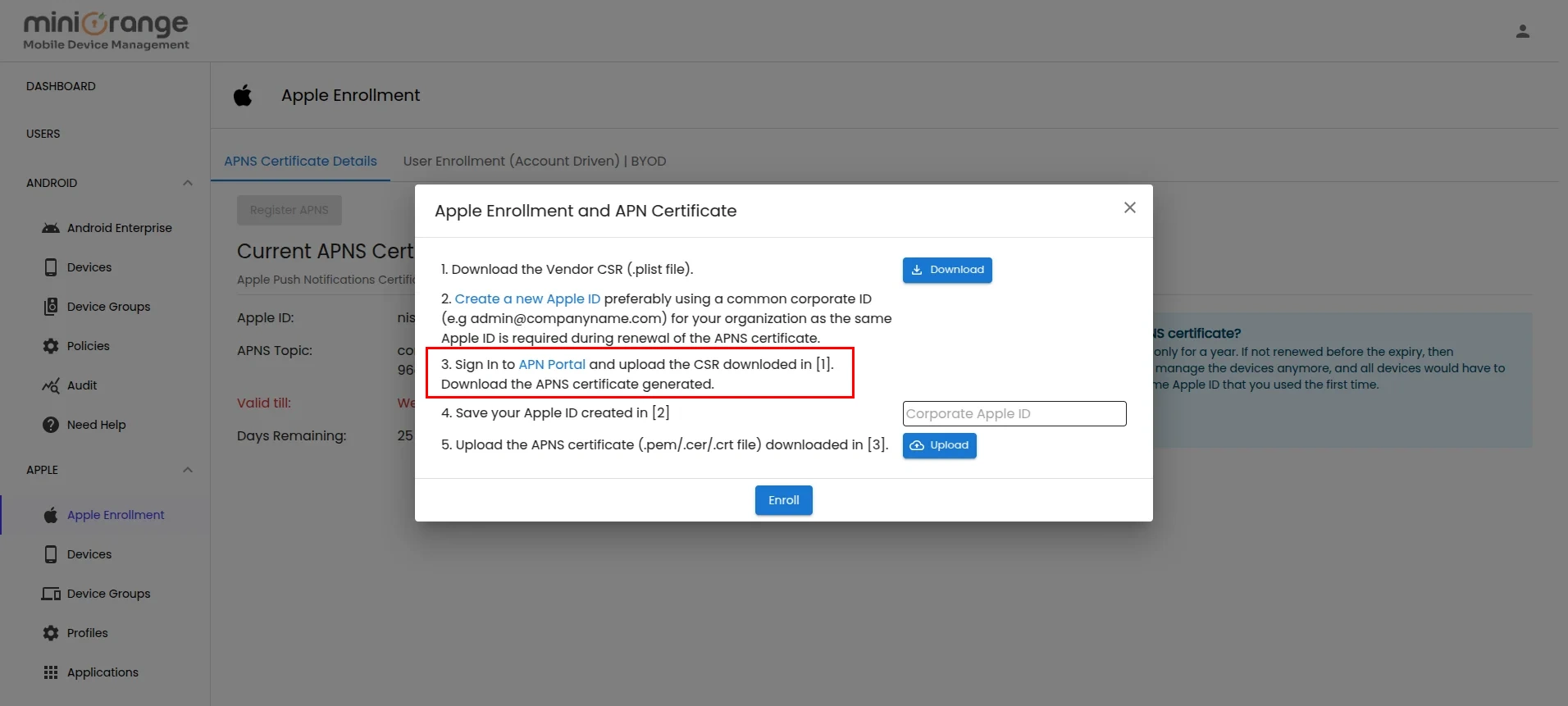
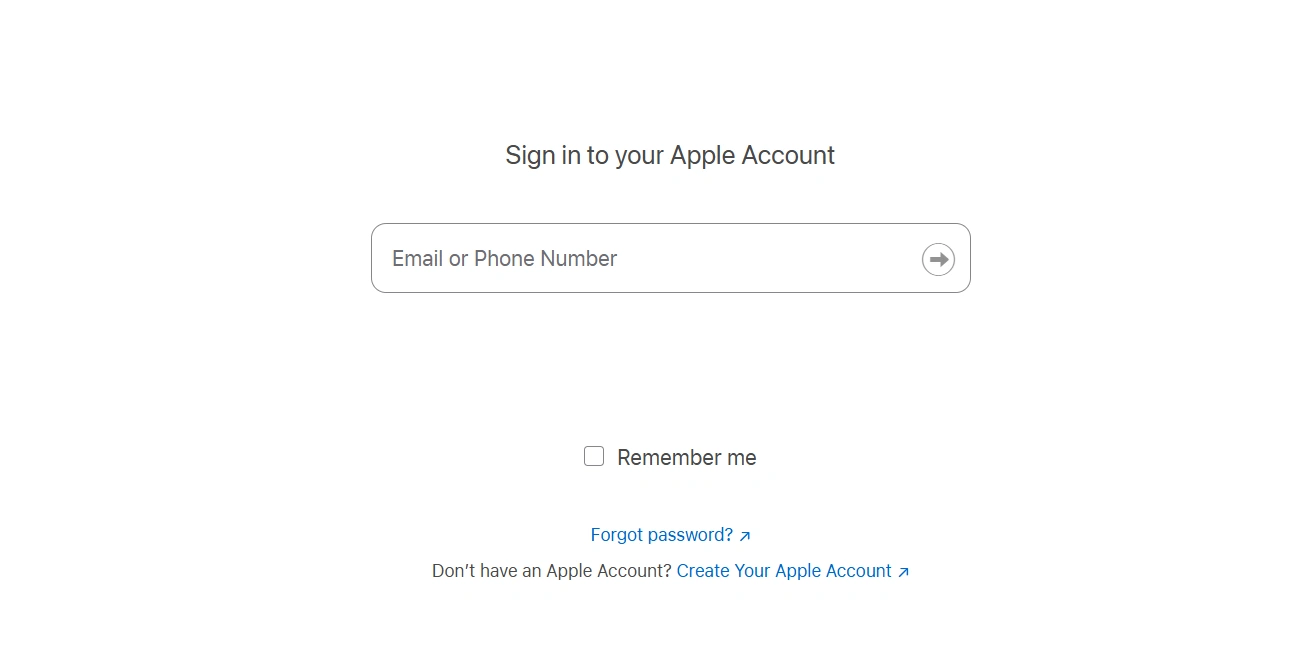

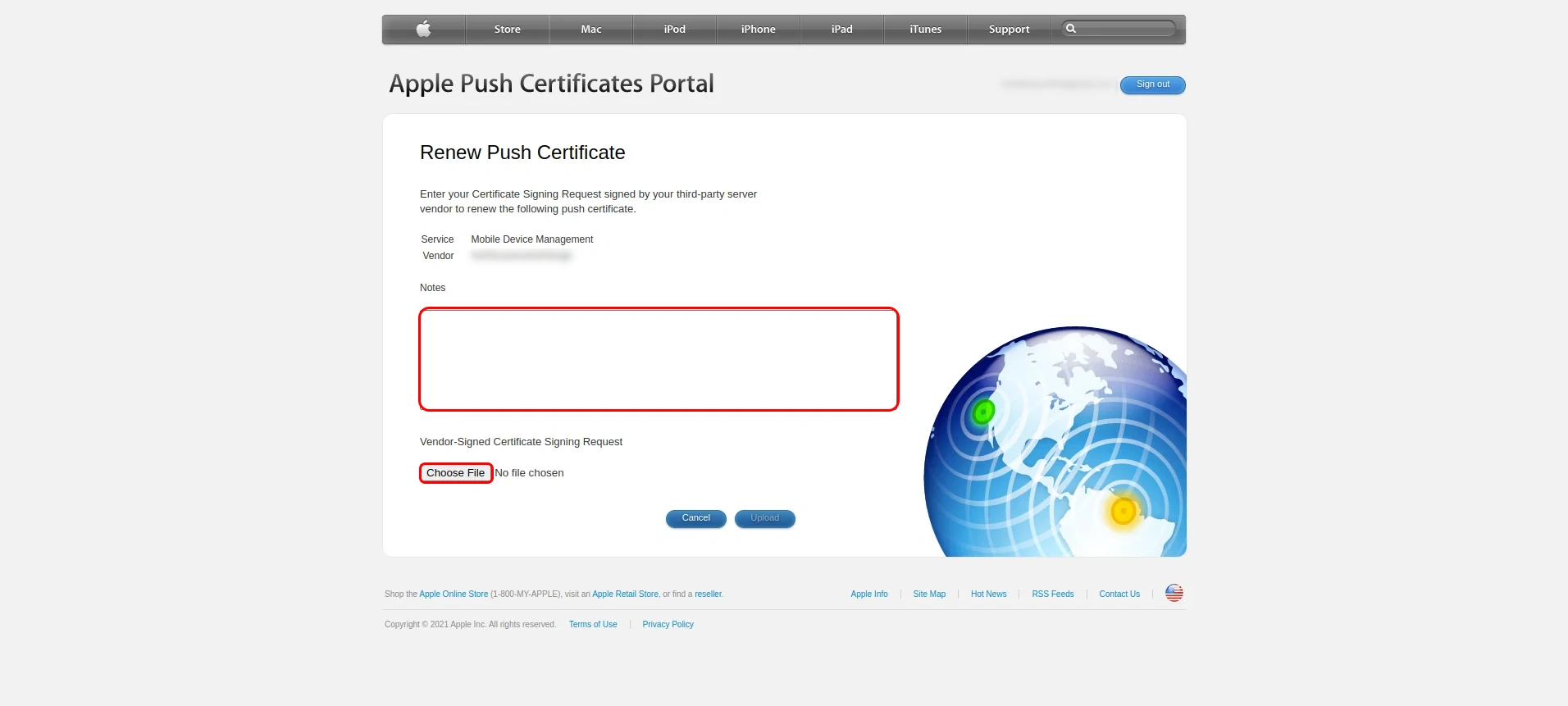
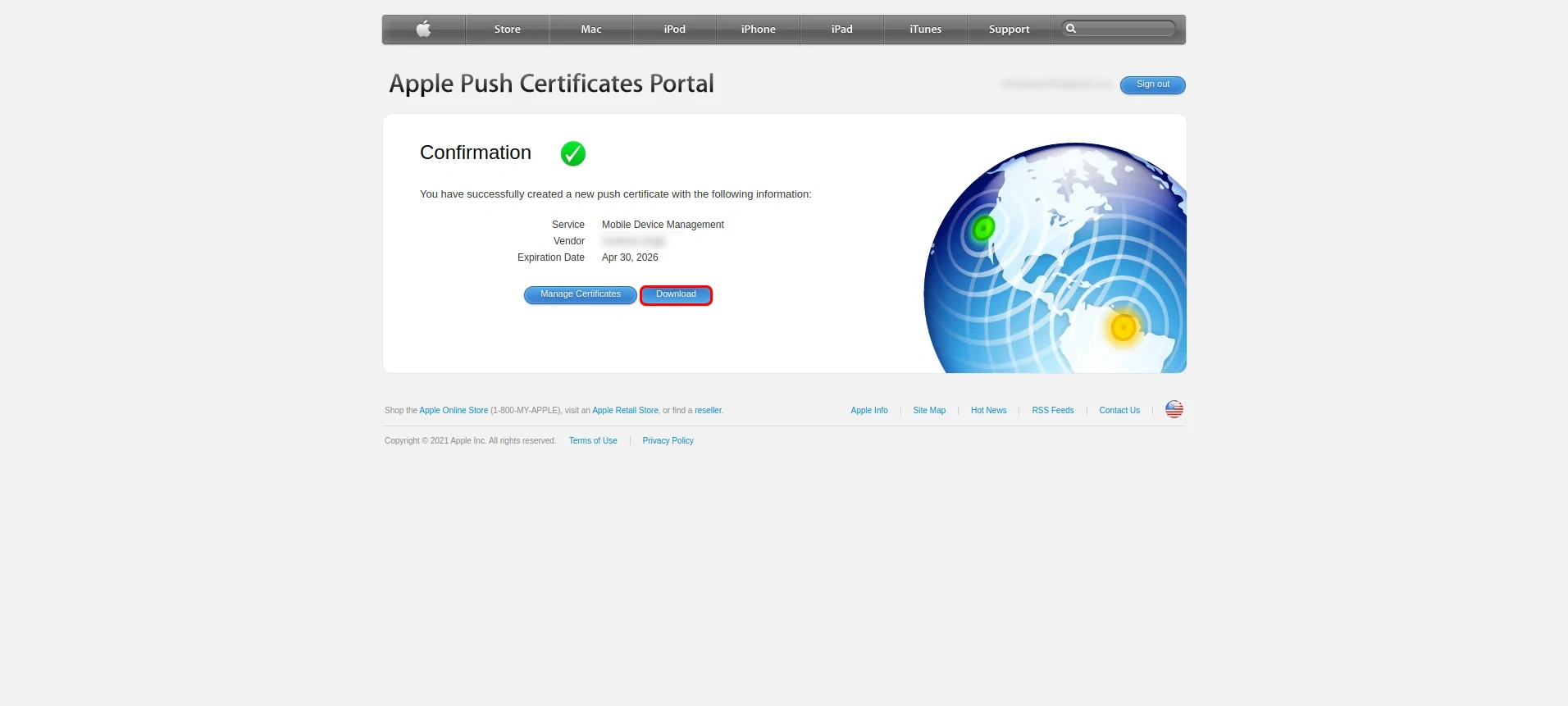
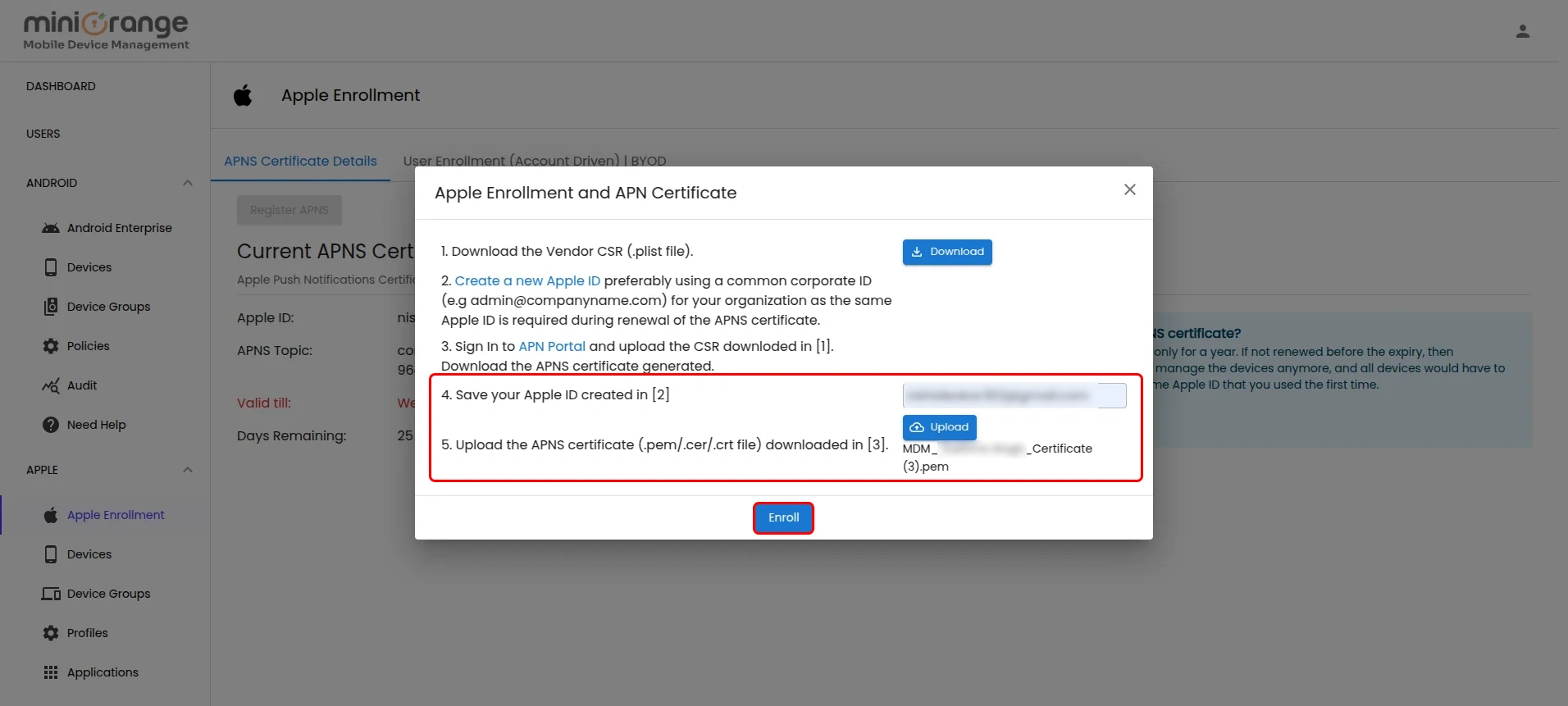
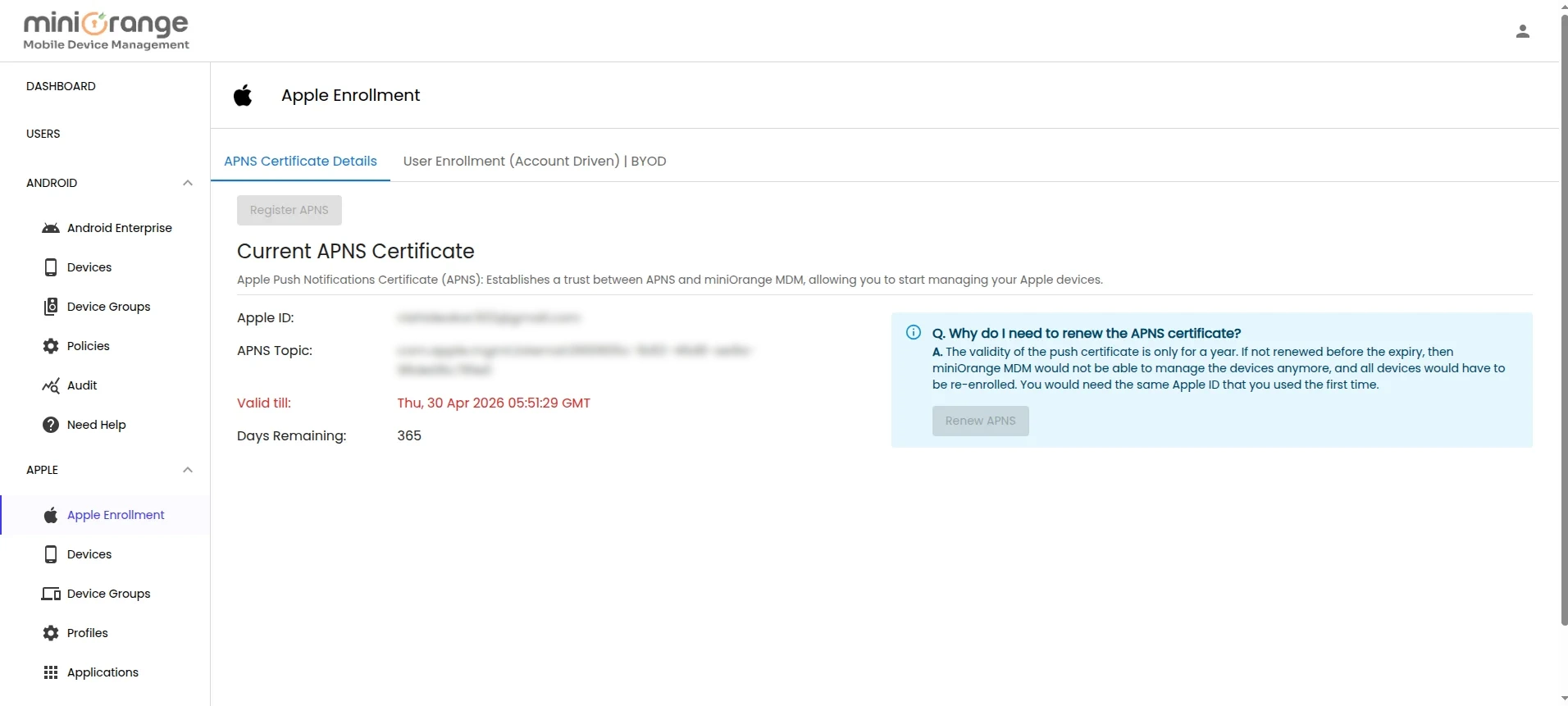
Need help to configure or renew APNs?
Contact us or email us at mdmsupport@xecurify.com and we'll help you setting it up in no time.
miniOrange unified endpoint management offers a wide variety of security features with flexible scalability, all available at the most affordable price to all types of businesses. Start by signing up now!
