Need Help? We are right here!
Need Help? We are right here!
Thanks for your Enquiry.
If you don't hear from us within 24 hours, please feel free to send a follow-up email to info@xecurify.com
Search Results:
×In today’s digital landscape, securing sensitive data is more critical than ever. Implementing a strong password policy is a fundamental step in preventing unauthorized access and ensuring compliance with security standards. The miniOrange DLP Password Policy Configuration Guide provides a step-by-step approach to setting up and enforcing password policies on your machines across the organization. This guide will walk you through logging into the miniOrange DLP admin dashboard, configuring password rules, applying policies to devices, and setting up PIN security measures—helping you maintain a secure and compliant IT environment with ease.
There are a couple of things you need to check before you start with the setup:
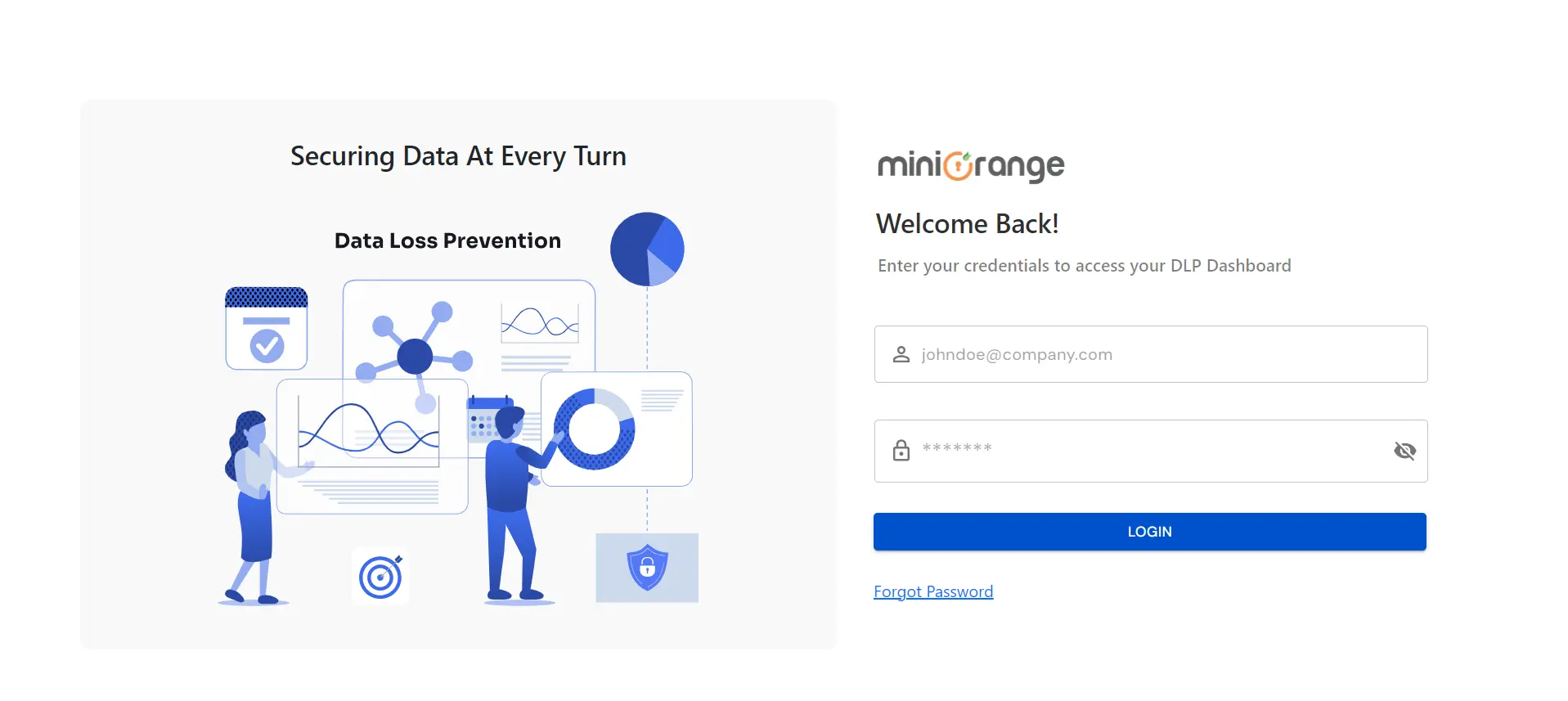

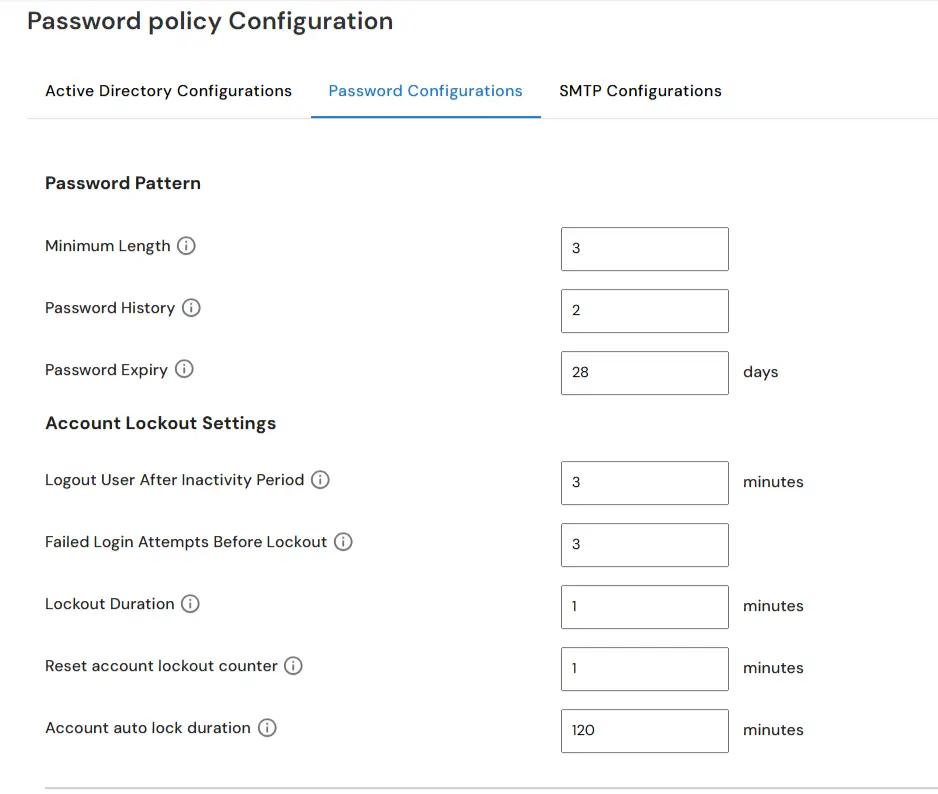
a. Logout User After Inactivity Period (Screen Saver): Enter the number of minutes of inactivity after which users will be locked out and will need to re-enter their password.
b. Failed Login Attempts Before Lockout: Specify how many failed sign-in attempts will result in the account being locked.
c. Lockout Duration: Specify the number of minutes before the locked-out account automatically becomes unlocked (between 1 and 99,999).
d. Reset Account Lockout Counter: Select the number of minutes to elapse after a user fails to sign in before the counter is reset to 0.
Note: Lockout Duration must be greater than or equal to the value of Reset account lockout Counter.
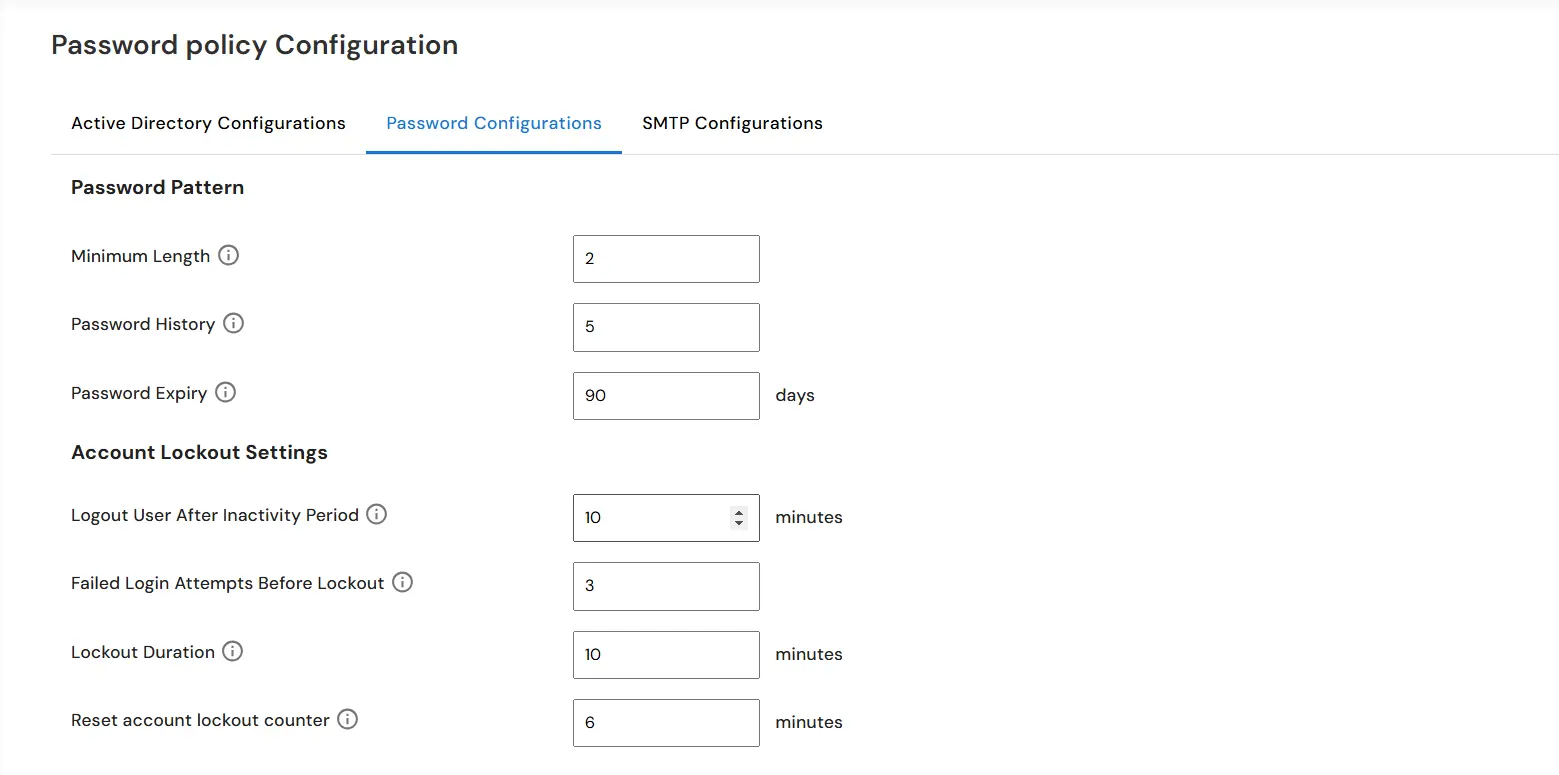
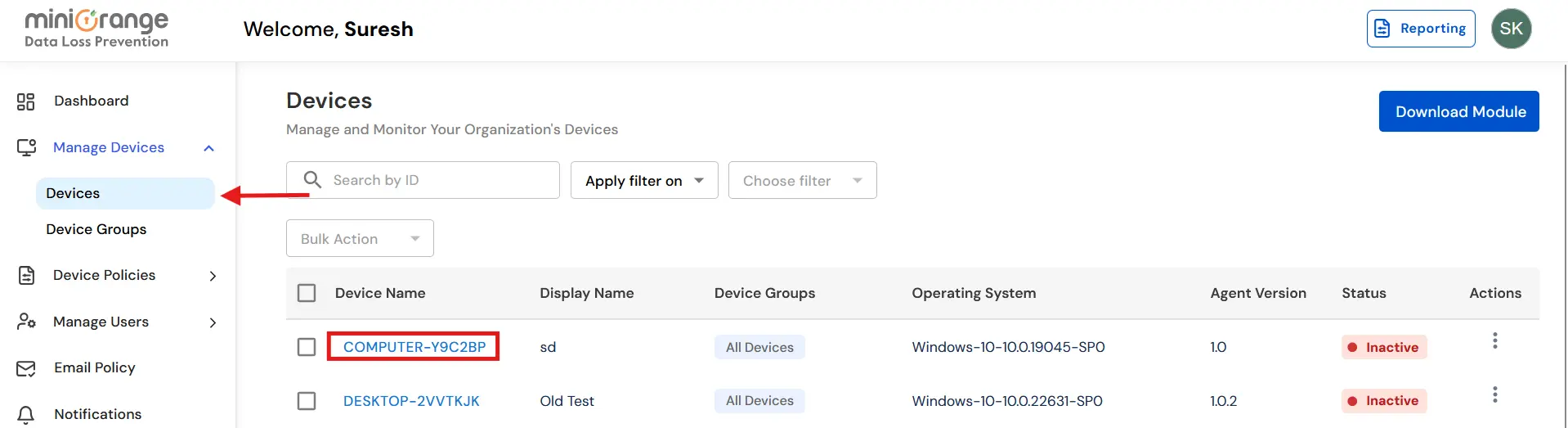

In this way you have succesfully setup the Password Policy by using our DLP solution. Also if you are facing any issues that you are not able to resolve please feel to reach out us uemsupport@xecurify.com
