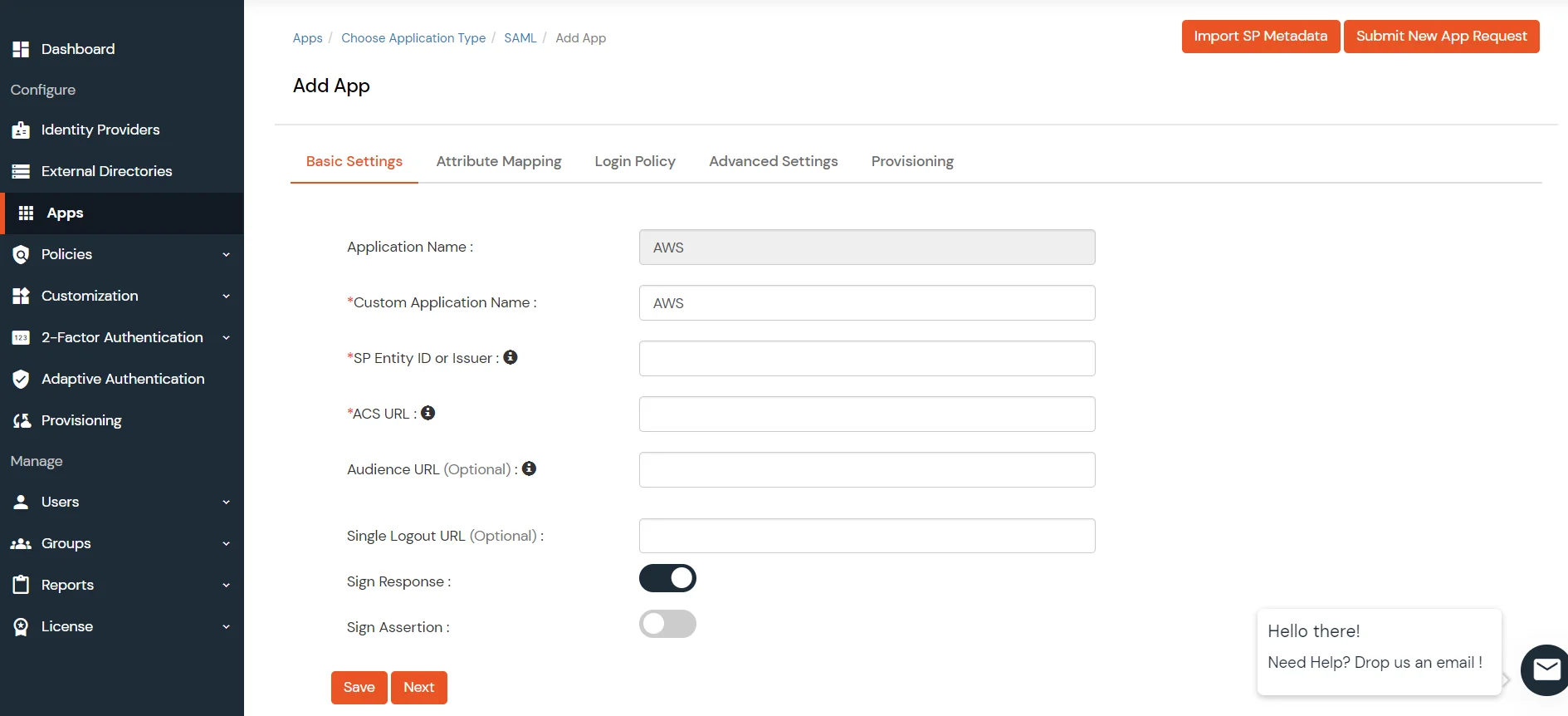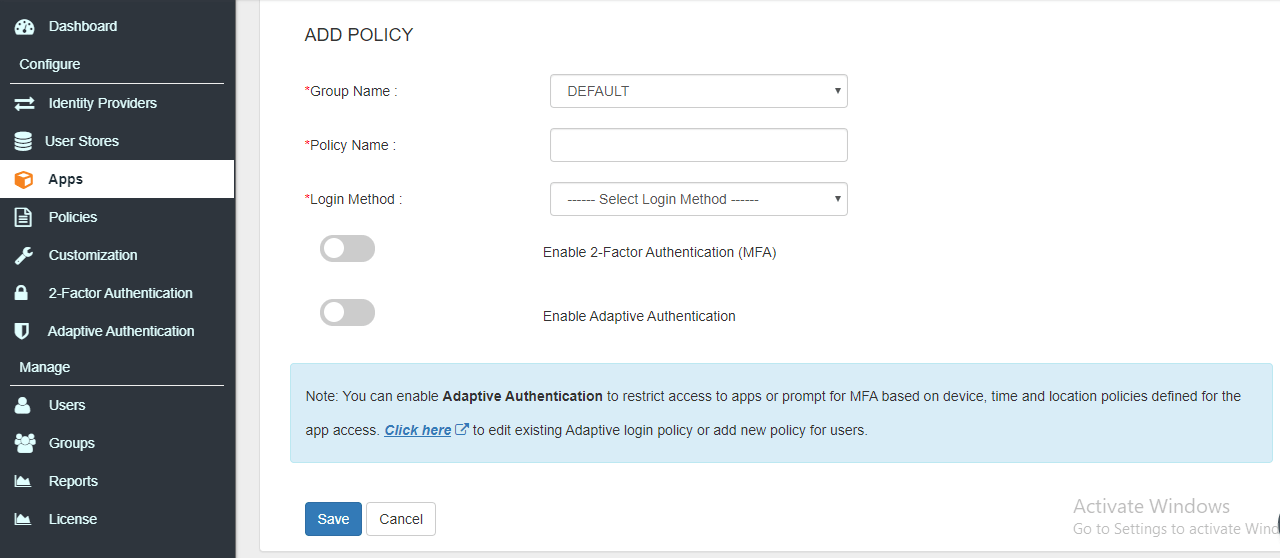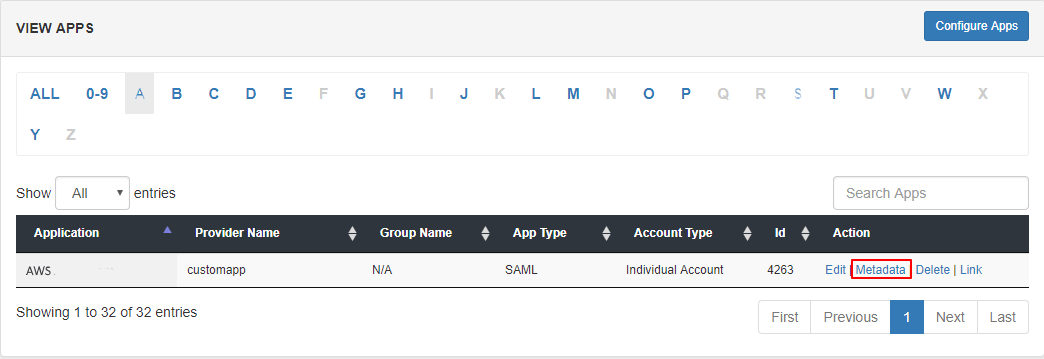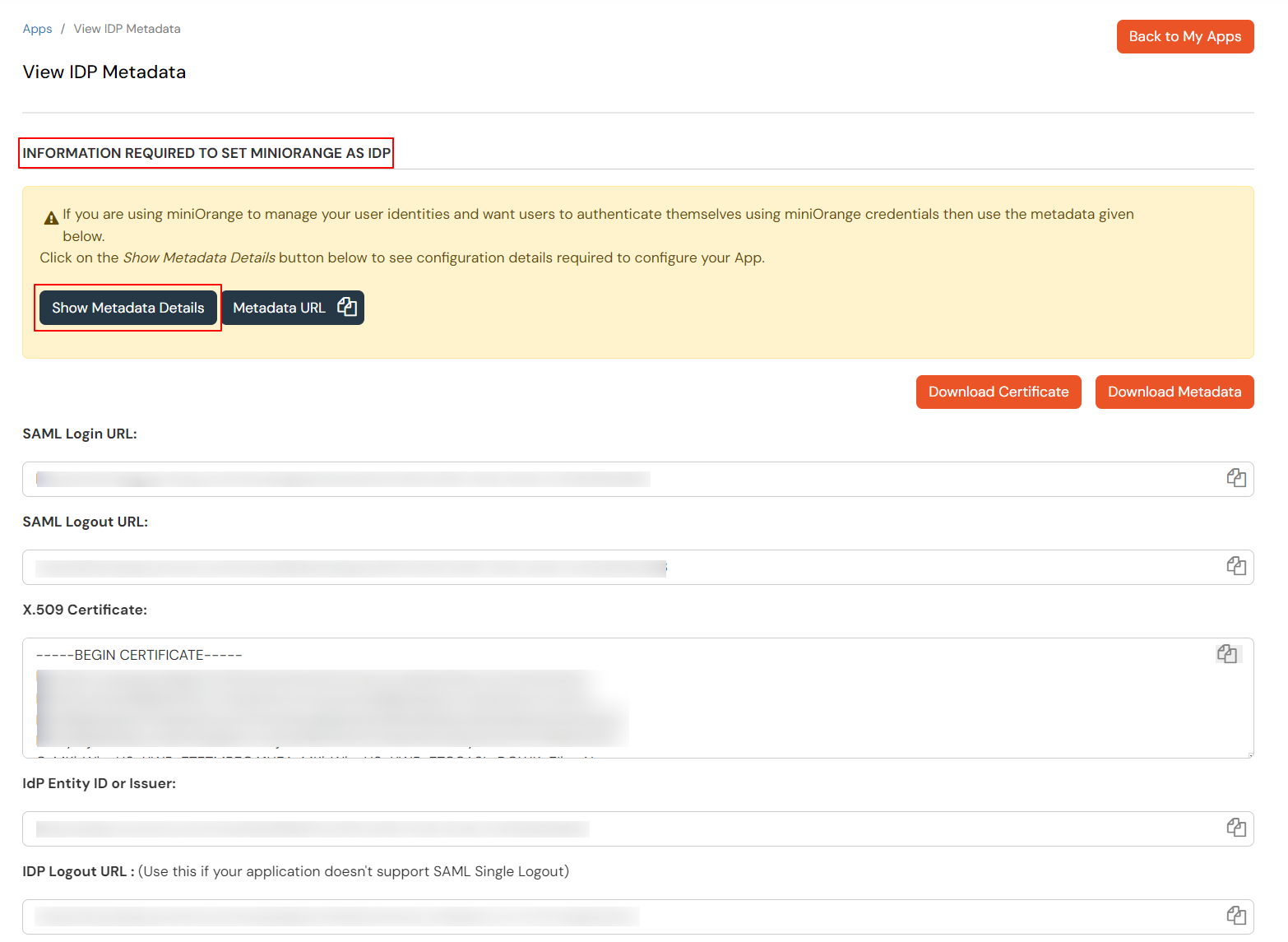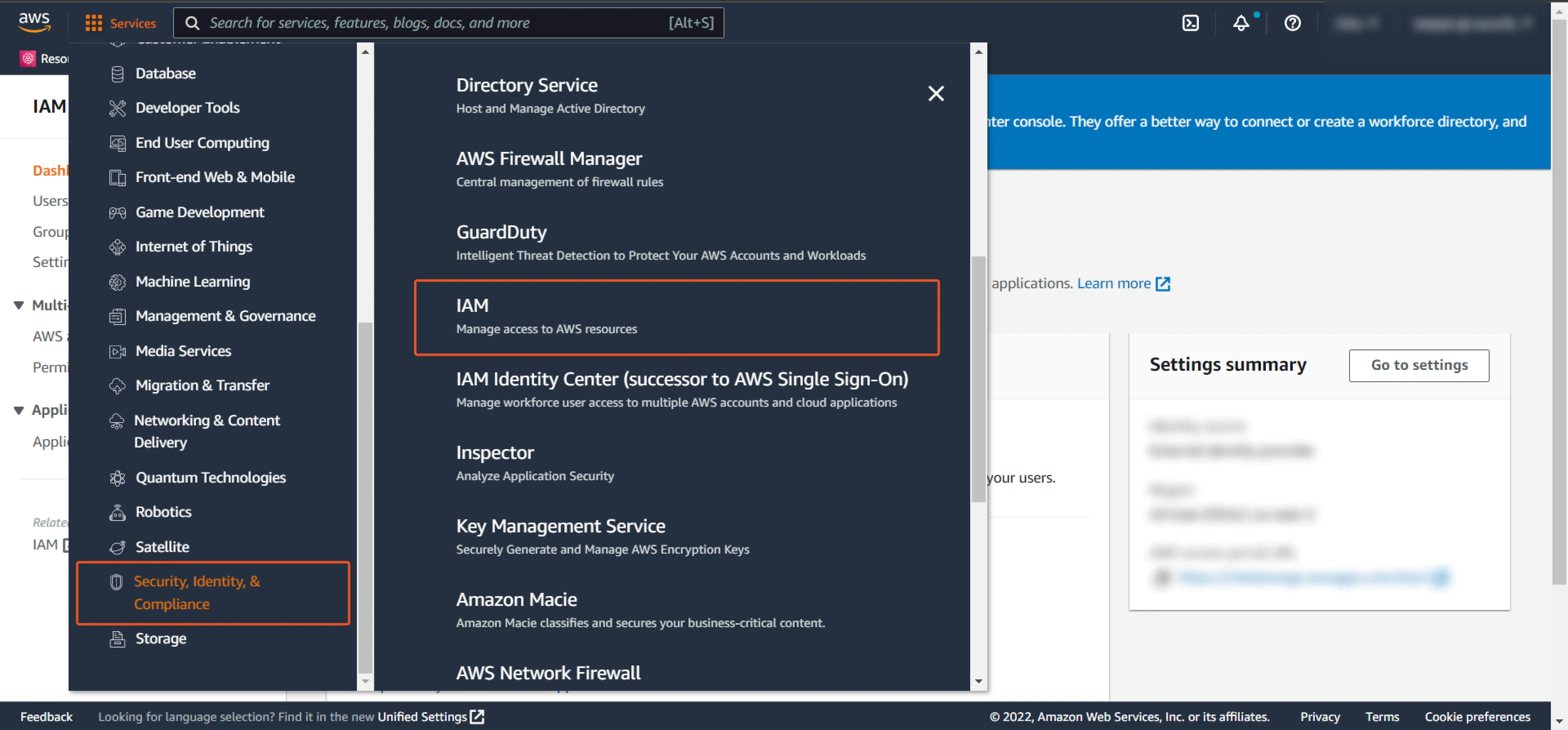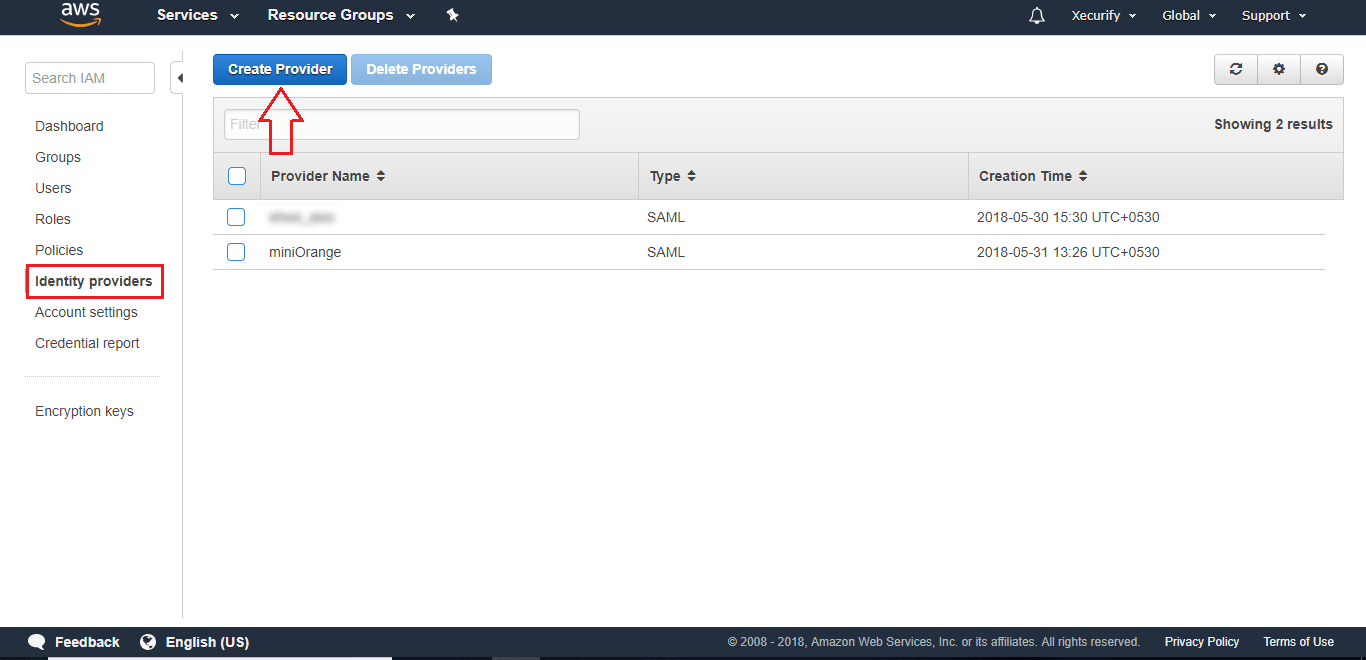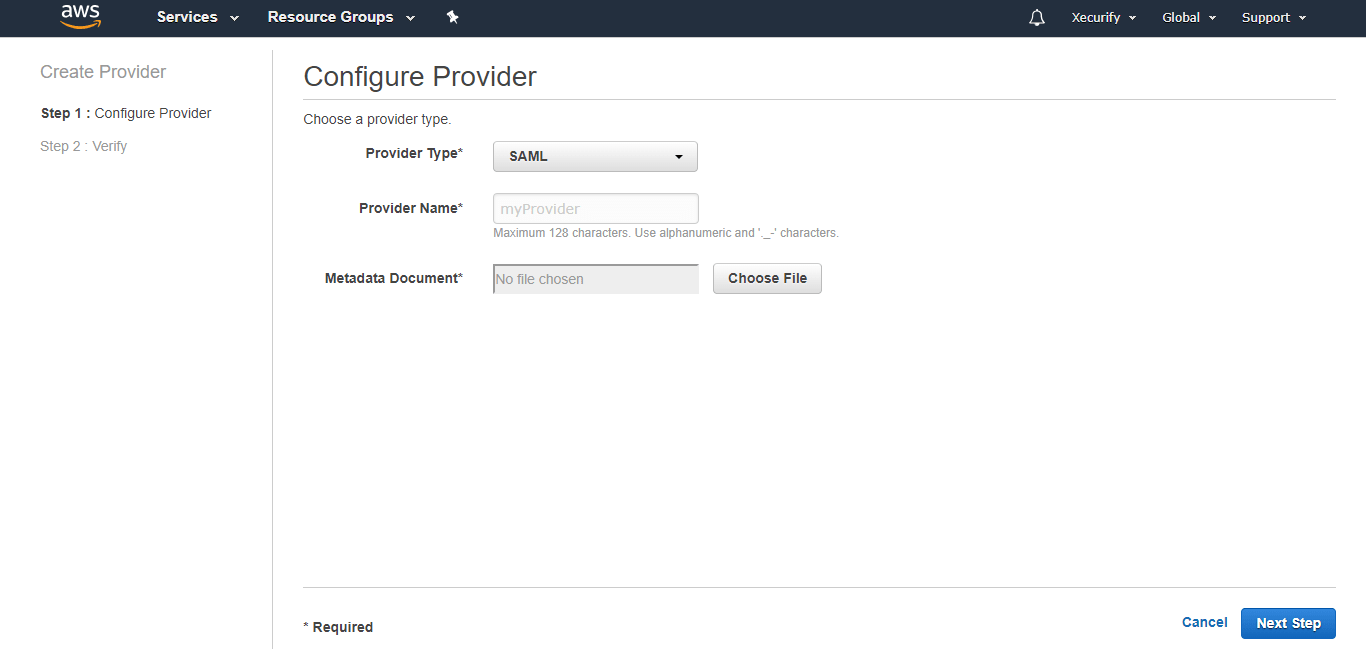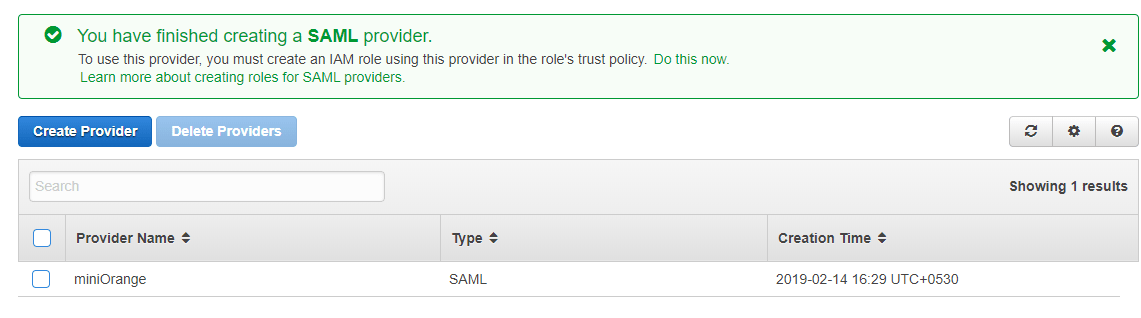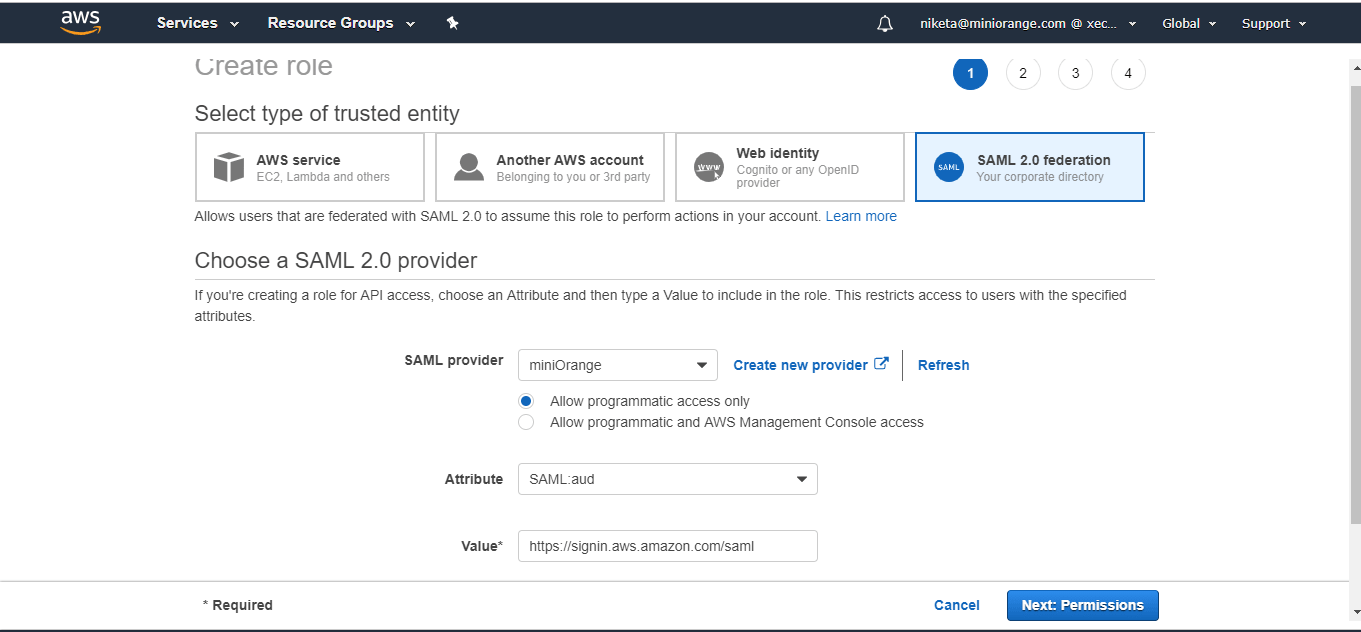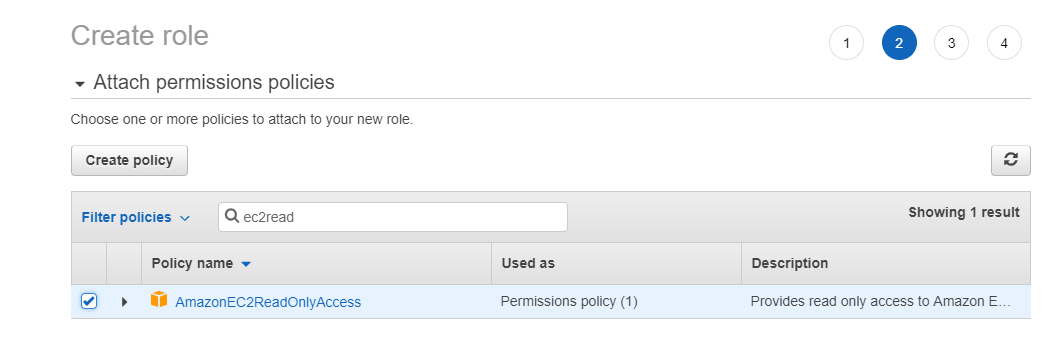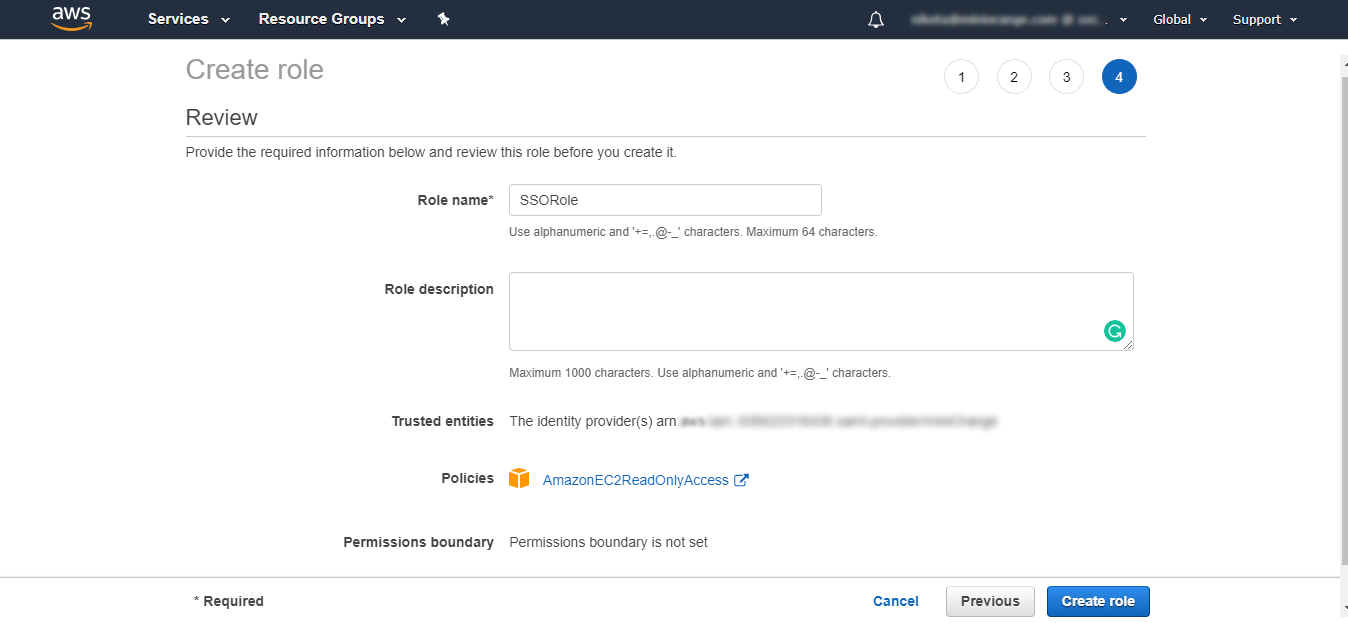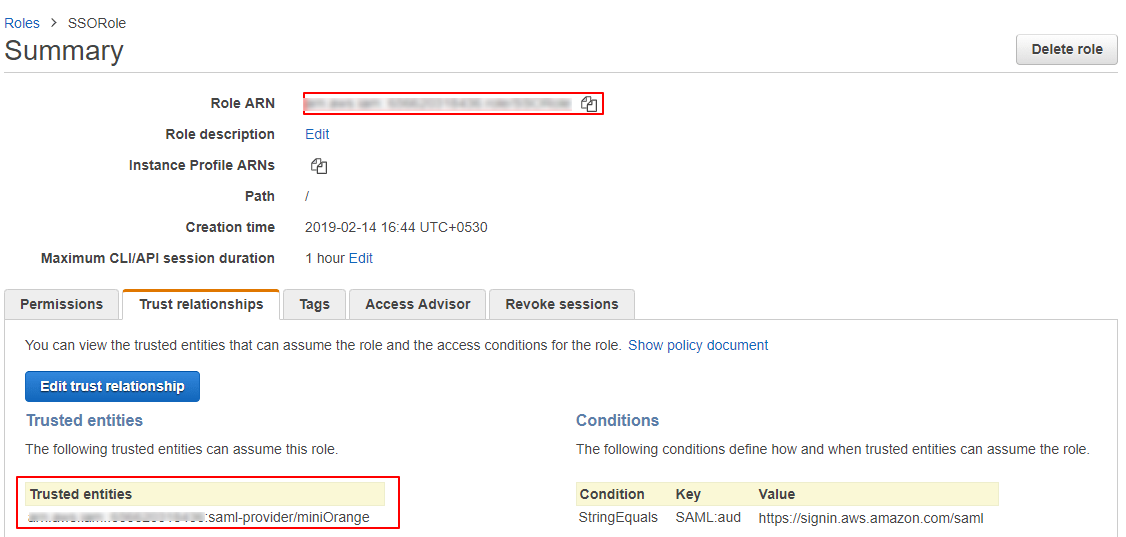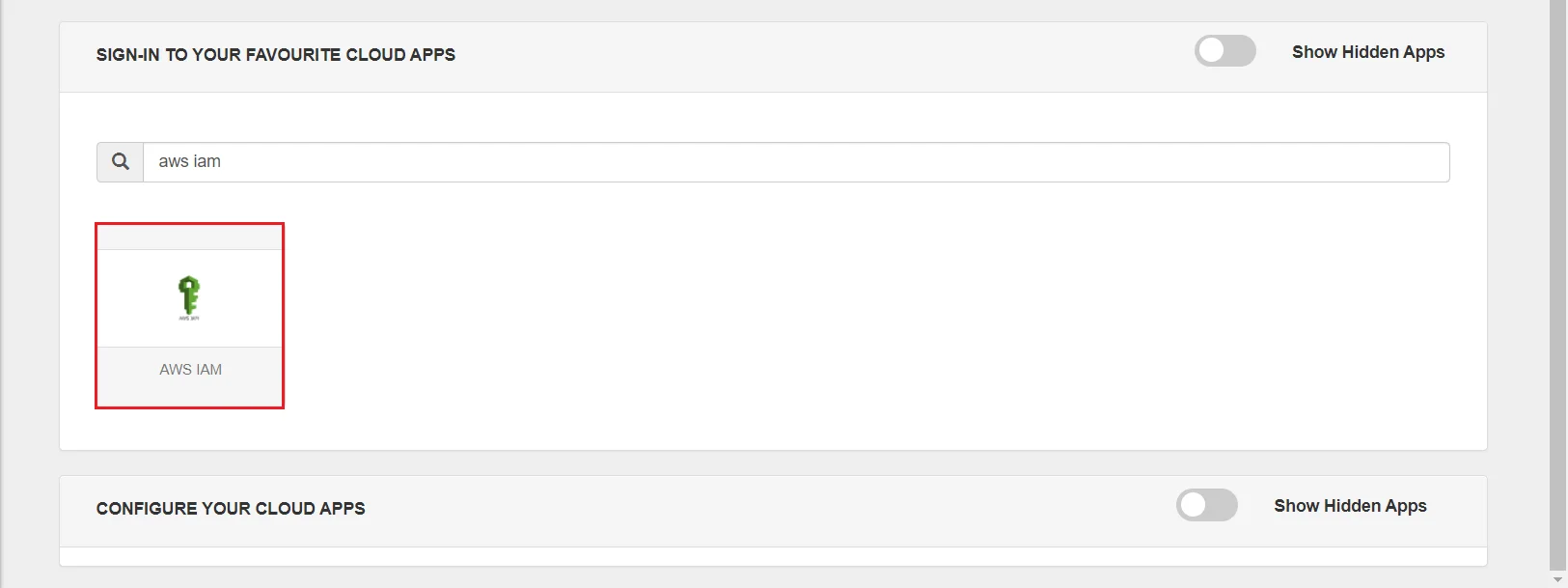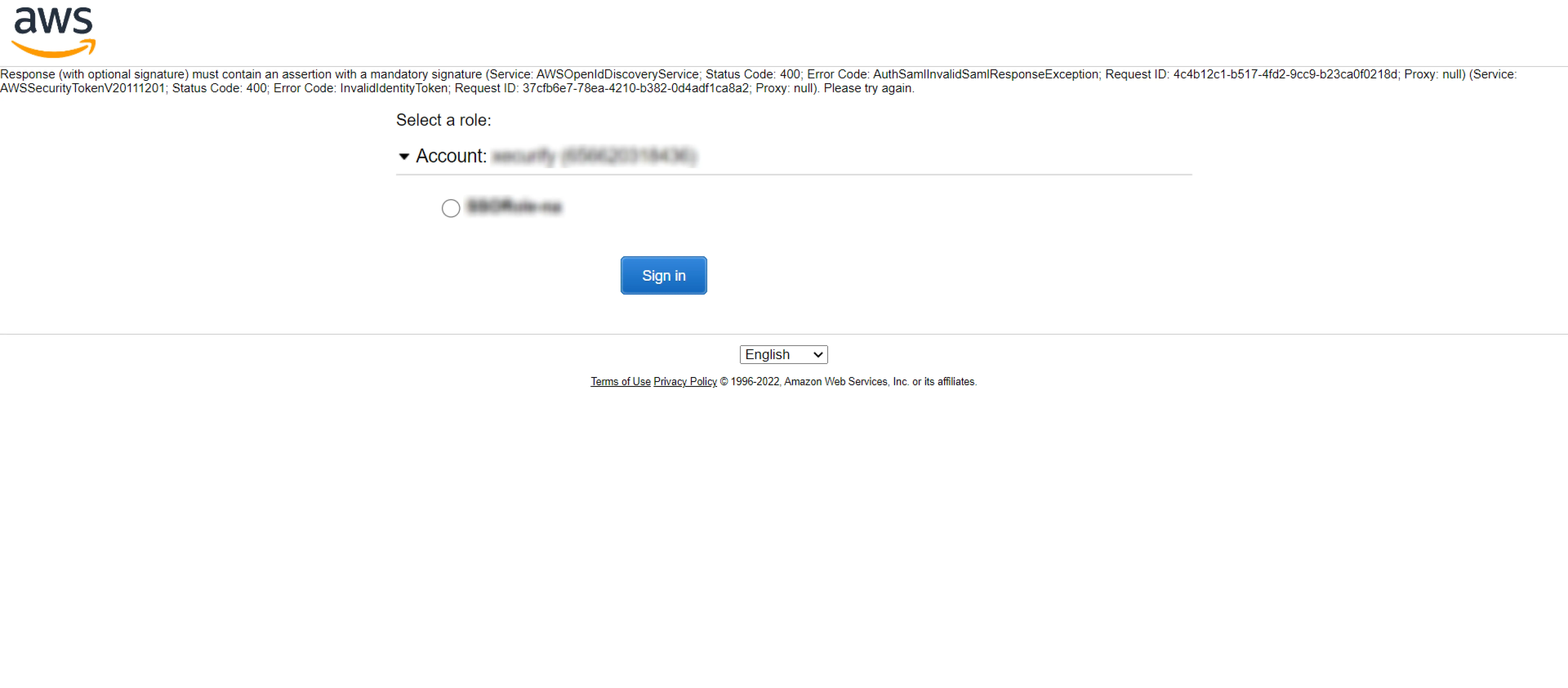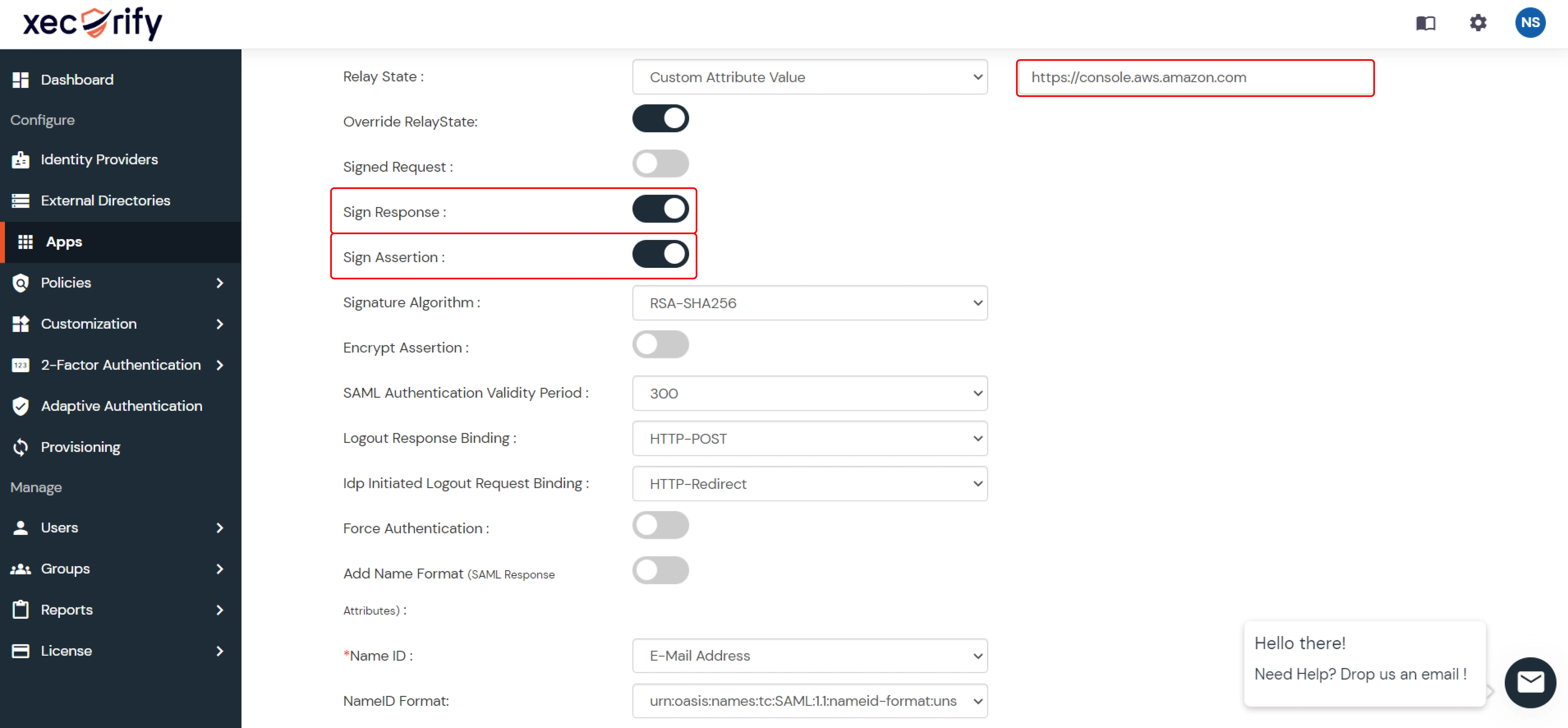AWS IAM SSO (Single Sign-On)
Unlock the power of miniOrange's AWS IAM SSO (Single Sign-On) solution, revolutionizing user access to AWS accounts and applications. Seamlessly log in with a single set of credentials, enhancing security and convenience. Streamline provisioning and deprovisioning of roles, assignments, and trust configurations across multiple AWS accounts. Experience effortless access to AWS accounts and assigned roles while ensuring a unified login experience for IAM Identity Center enabled applications. Simplify access management and strengthen security with miniOrange's robust AWS IAM SSO solution.
Benefit of using AWS IAM SSO Integration :
AWS IAM SSO (Single Sign-On) makes it easier for AWS administrators to set up roles & assign access across multiple AWS accounts. Customers can use AWS IAM SSO to connect miniOrange and set up multiple trusted IDPs to AWS once and then manage access to AWS centrally. Individual accounts do not require any additional settings. AWS IAM SSO works in conjunction with AWS.
Get Free Installation Help
miniOrange offers free help through a consultation call with our System Engineers to Install or Setup AWS IAM SSO solution in your environment with 30-day free trial.
For this, you need to just send us an email at idpsupport@xecurify.com to book a slot and we'll help you in no time.
miniOrange system for AWS Single Sign-On or AWS IAM SSO for your account supports the following flows:
- SP (Service Provider) Initiated Single Sign-On (SSO)
In this flow, the user tries to login to the Service Provider (AWS account) directly. The request is redirected to the Identity Provider for authentication. On sucessfull authentication from the Identity provider, the user is given access to the application (AWS account).
- IdP (Identity Provider) Initiated Single Sign-On (SSO)
In this flow, the user logs in to the Identity Provider using his credentials. Now the user can access any of the configured Service Providers (AWS account, etc.) through the Identity Provider Dashboard without having to enter the credentials agian.
Connect with External Source of Users
miniOrange provides user authentication from various external sources, which can be Directories (like ADFS, Microsoft Active Directory, OpenLDAP, AWS etc), Identity Providers (like Microsoft Entra ID, Okta, AWS), and many more. You can configure your existing directory/user store or add users in miniOrange.
Follow the step-by-step guide given below for AWS IAM Single Sign-On (SSO)
1. Configure AWS IAM in miniOrange
- Login into miniOrange Admin Console.
- Go to Apps and click on Add Application button.

- In Choose Application Type, select SAML/WS-FED from the All Apps dropdown.

- Search for AWS IAM in the list, if you don't find AWS IAM in the list then, search for custom and you can set up your application in Custom SAML App.

- Get the SP Entity ID or Issuer from the metadata (https://signin.aws.amazon.com/static/saml-metadata.xml). You will find the value in the first line against entityID. It is set to urn:amazon:webservices but may vary for non-US regions.
- Make sure the ACS URL is:
https://signin.aws.amazon.com/saml.
This might vary for non-US regions in which case you would find it in metadata (https://signin.aws.amazon.com/static/saml-metadata.xml) as Location attribute of AssertionConsumerService.
- Click on Show Advanced Settings. Against Relay State select Custom Attribute Value & enter
https://console.aws.amazon.com.
- Enable Override RelayState.
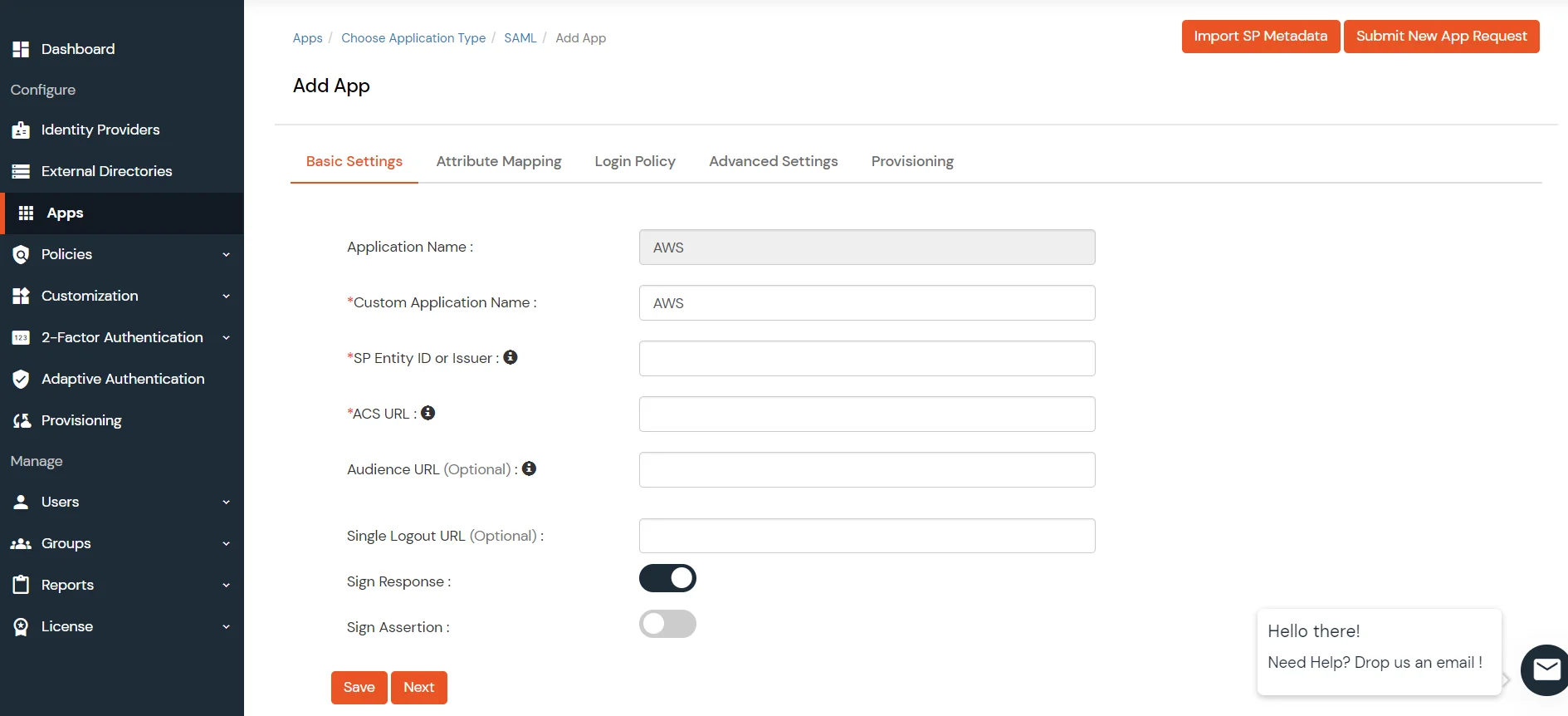
- You can set another value for relay state depending on where you want to redirect user after SSO.
- Go to the Add Policy and select DEFAULT from the Group Name dropdown.
- Now enter the AWS IAM in the Policy Name field.
- Select PASSWORD from the First Factor Type dropdown.
- Click on Save button to configure AWS IAM.
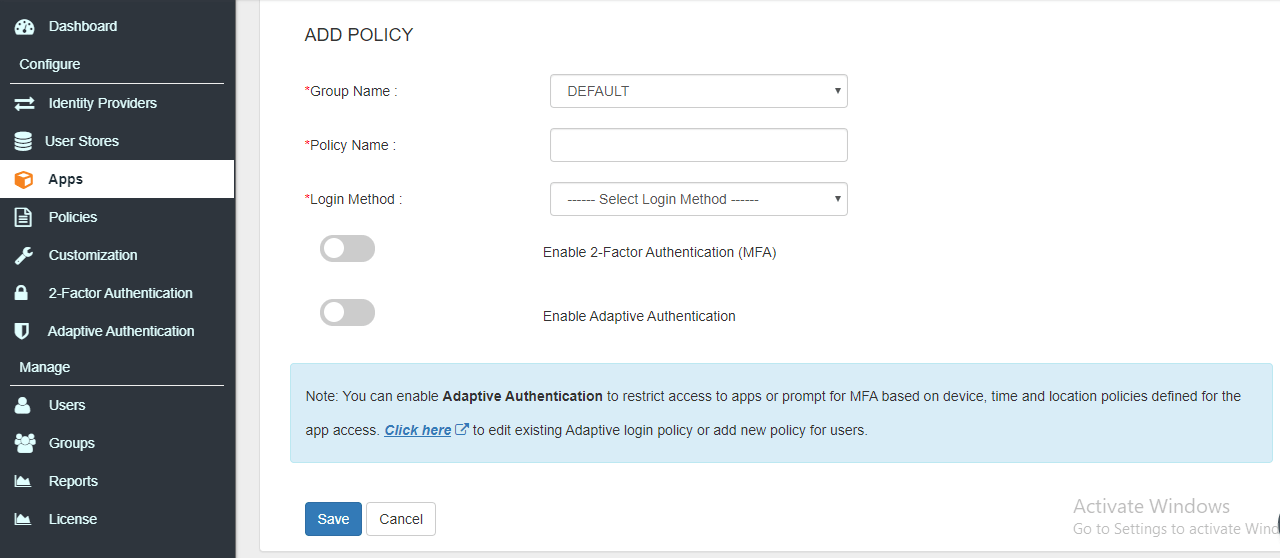
- Click on Save to configure AWS IAM.
- Once the App is added, click on the Metadata link, download metadata file and save it for later use.
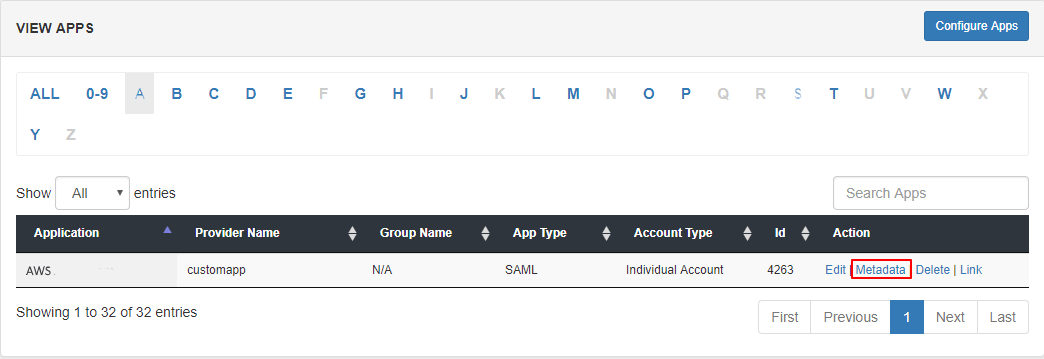
- Keep SAML Login URL, SAML Logout URL and click on the Download Certificate button which you will require for further use.
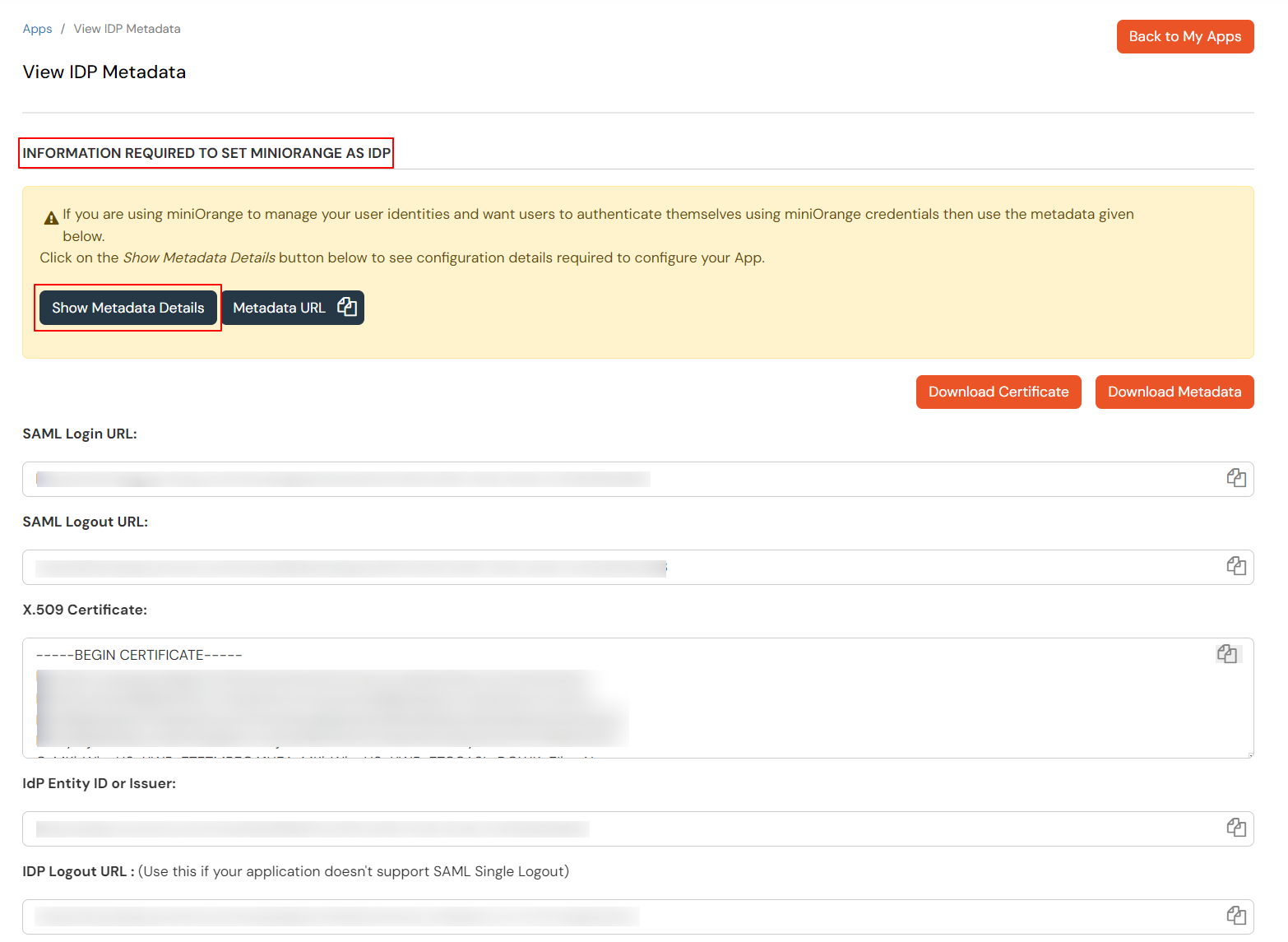
2. Configure SSO in Amazon Web Services (AWS) IAM
- Login to your Amazon Web Services (AWS) Console as an admin.
- Click on Services Tab. Under Security, Identity & Compliances click on IAM (Identity and Access Management).
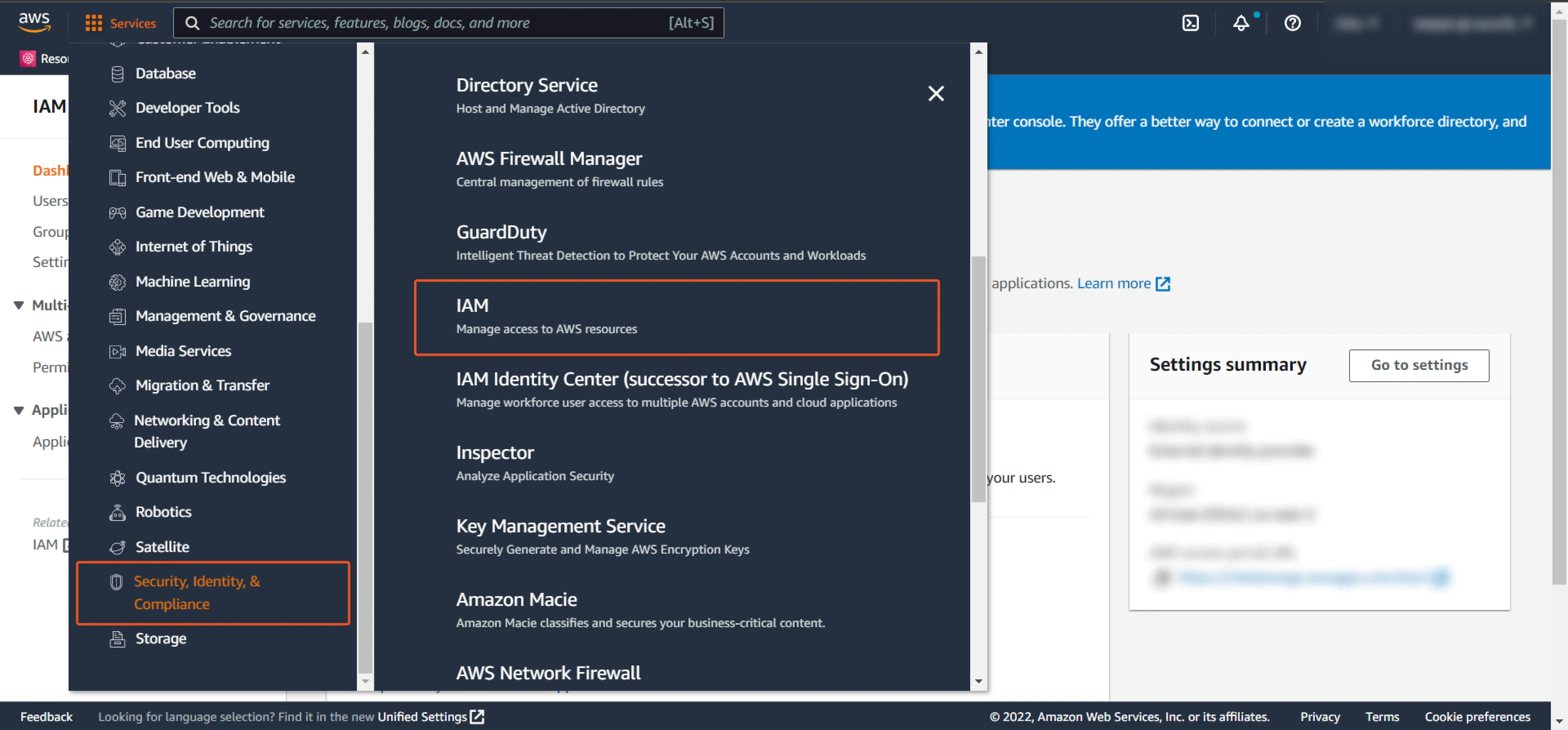
- From the left-hand side list, click on Identity Providers and then click on Create Provider button in the right section.
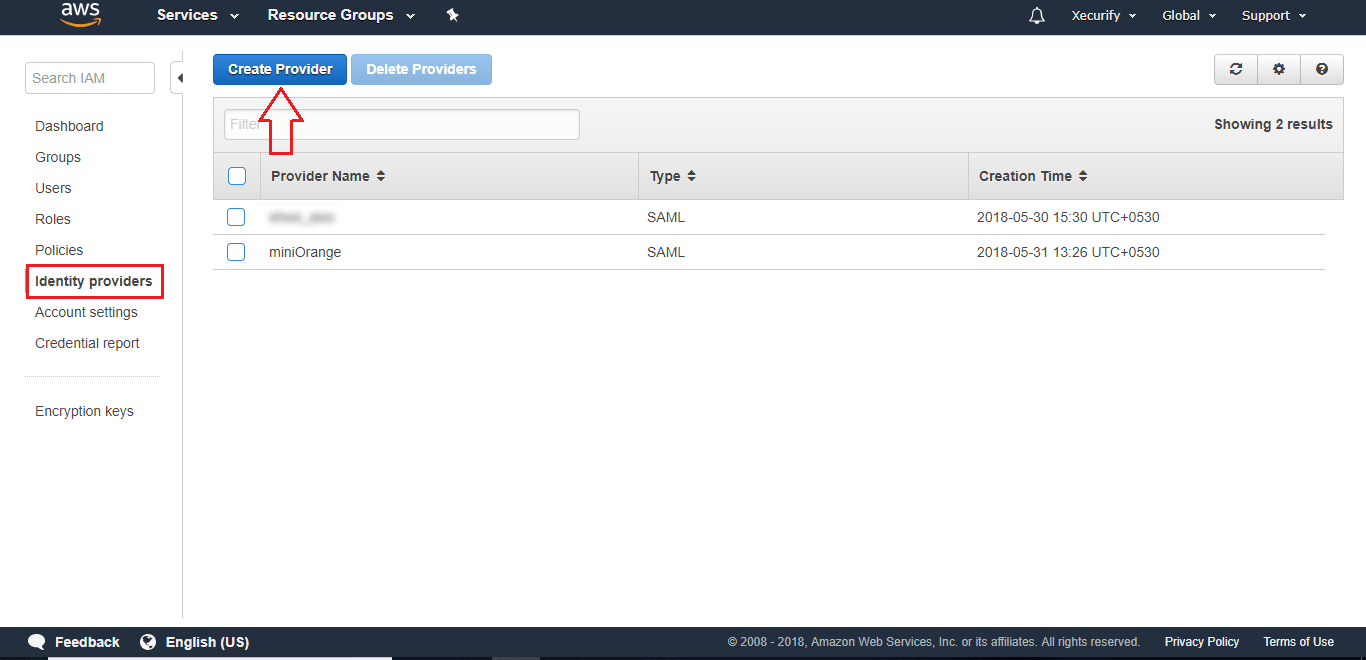
3. Configure Provider in Amazon Web Services (AWS)
- In the Configure Provider, select SAML as Provider type from the drop-down list.
- Enter any Provider Name (e.g miniOrange).
- Click on Choose File button and choose a metadata file that you have already downloaded in Step 1, then click on Next Step.
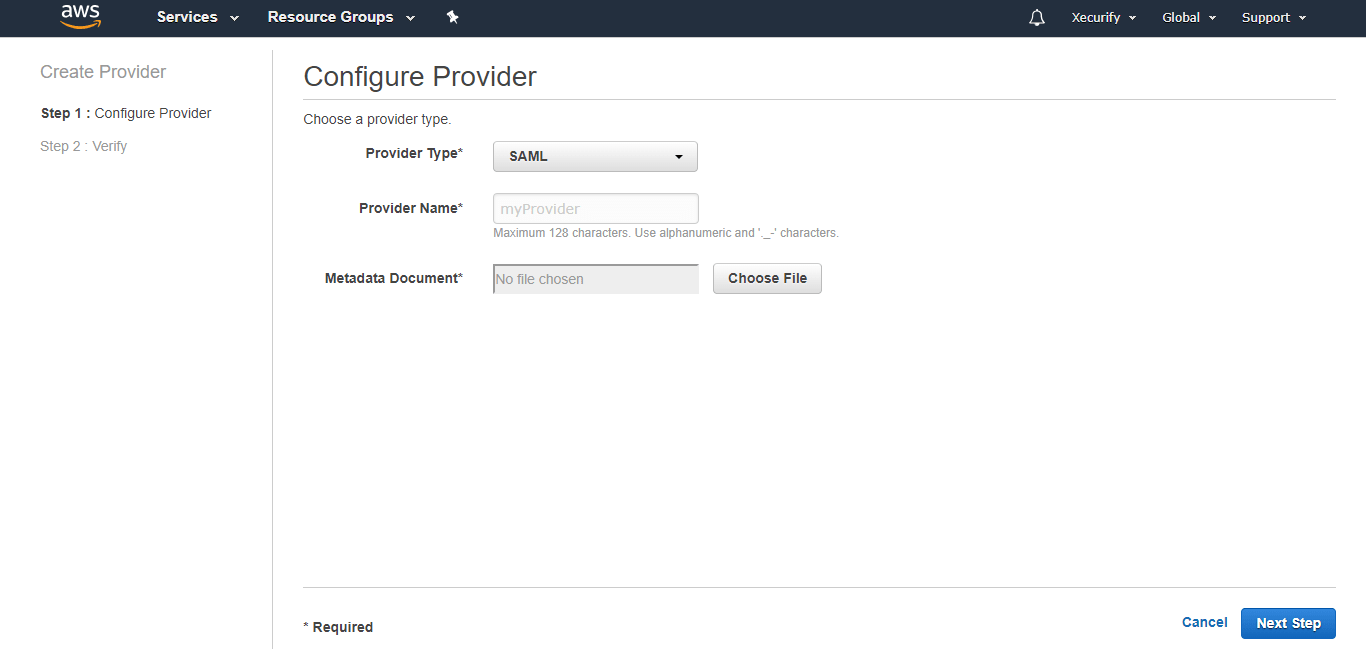
- In the next screen, you will be shown your entered provider information. Verify it and click on the Create button. The SAML Provider is created and it should be listed in the Provider table.
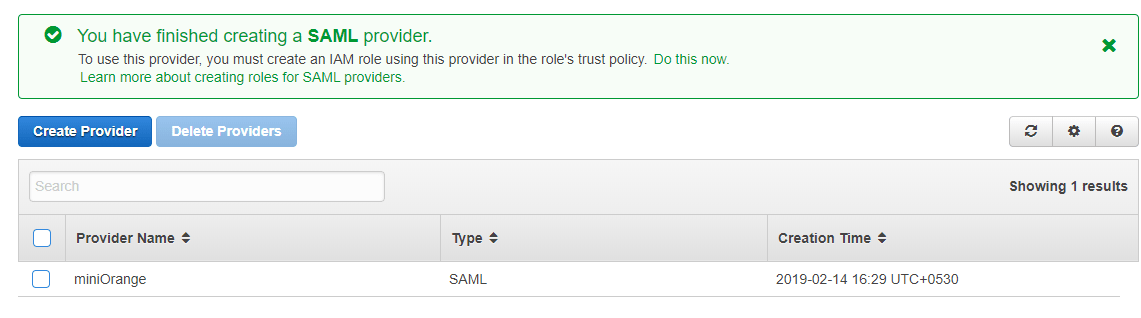
- Now click on Roles from the left-hand side list and then click on Create role button.
- In the Create Role section, click on SAML 2.0 federation tab.
- Under Choose SAML 2.0 Provider, select the SAML Provider that you have created previously i.e miniOrange.
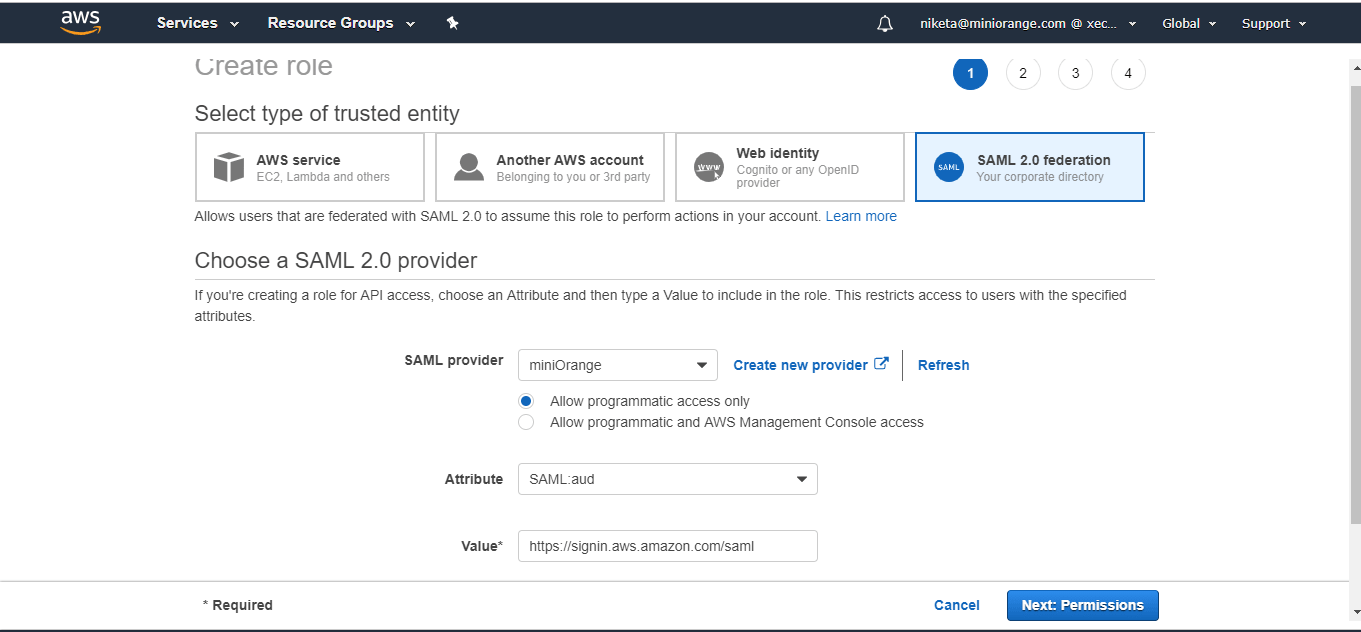
- After that, choose Allow programmatic access only radio option.
- Select SAML:aud option from the Attribute drop-down list.
- Enter the value as
https://signin.aws.amazon.com/saml.
- Then, click on Next: Permissions button.
- Check the Policy Name AmazonEC2ReadOnlyAccess and click on Next: Tags button.
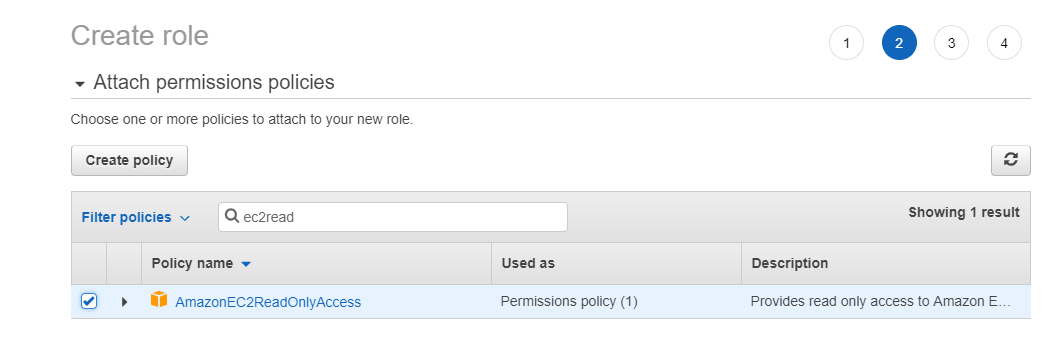
- Then, skip Step Add Tags (Optional) by clicking on Next:Preview button.
- In the next step, enter Role name and click on Create Role button.
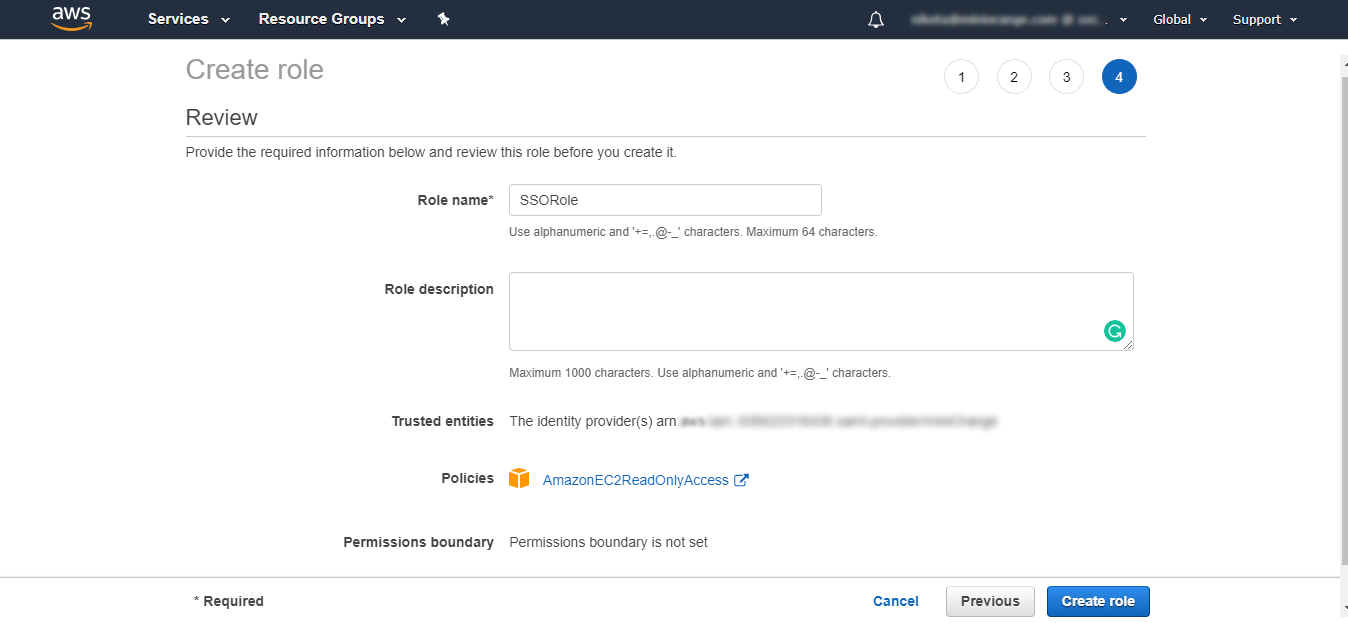
- Click on your created role name.
- In the Summary section, click on the Trusted relationship tab and copy Role ARN and Trusted Entities value.
- Keep the values with you in comma separated format. For example-
[arn:aws:iam::656620318436:role/SSORole,arn:aws:iam::656620318436:saml-provider/miniOrange]
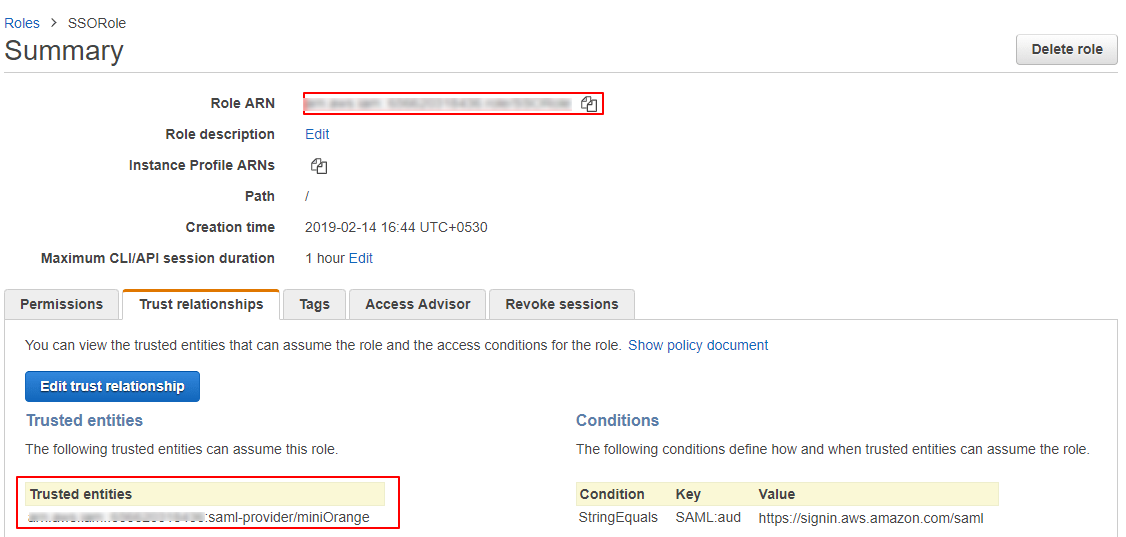
4. Add attributes for AWS
- Login to the miniOrange Admin Console.
- Then, Navigate to Apps >> Manage Apps.
- Configure the application that you have added.
- Scroll down to the Attributes section, enter the value
https://aws.amazon.com/SAML/Attributes/RoleSessionName
in the Attribute Name field and select E-Mail Address from the Attribute Value list.
- Click on the '+' icon besides Add Attributes to add another set of attributes and
enter the value https://aws.amazon.com/SAML/Attributes/Role
in the Attribute Name field, select Custom Attribute Value from the Attribute Value list and in the Custom Attribute Value, enter comma separated value that created in step 3 e.g. [arn:aws:iam::656620318436:role/SSORole,arn:aws:iam::656620318436:saml-provider/miniOrange].

- If you have configured more than one role, you can enter additional attributes for them.
5. Test SSO Configuration
Test SSO login to your AWS IAM account with miniOrange IdP:
6. Configure Your User Directory (Optional)
miniOrange provides user authentication from various external sources, which can be Directories (like ADFS, Microsoft Active Directory, Microsoft Entra ID, OpenLDAP, Google, AWS Cognito etc), Identity Providers (like Okta, Shibboleth, Ping, OneLogin, KeyCloak), Databases (like MySQL, Maria DB, PostgreSQL) and many more. You can configure your existing directory/user store or add users in miniOrange.
- Click on Identity Providers >> Add Identity Provider in the left menu of the dashboard

- In Choose Identity Provider, select AD/LDAP Directories from the dropdown.

- Then search for AD/LDAP and click it.

- STORE LDAP CONFIGURATION IN MINIORANGE: Choose this option if you want to keep your configuration in miniOrange. If the active directory is behind a firewall, you will need to open the firewall to allow incoming requests to your AD.
- STORE LDAP CONFIGURATION ON PREMISE: Choose this option if you want to keep your configuration in your premise and only allow access to AD inside premises. You will have to download and install miniOrange gateway on your premise.

- Enter AD/LDAP Display Name and Identifier name.
- Select Directory Type as Active Directory.
- Enter the LDAP Server URL or IP Address against the LDAP Server URL field.
- Click on the Test Connection button to verify if you have made a successful connection with your LDAP server.

- In Active Directory, go to the properties of user containers/OU's and search for the Distinguished Name attribute. The bind account should have minimum required read privileges in Active Directory to allow directory lookups. If the use case involves provisioning (such as creating, updating, or deleting users or groups), the account must also be granted appropriate write permissions.

- Enter the valid Bind account Password.
- Click on the Test Bind Account Credentials button to verify your LDAP Bind credentials for LDAP connection.

- Search Base is the location in the directory where the search for a user begins. You will get this from the same place you got your Distinguished name.

- Select a suitable Search filter from the drop-down menu. If you use User in Single Group Filter or User in Multiple Group Filter, replace the <group-dn> in the search filter with the distinguished name of the group in which your users are present. To use custom Search Filter select "Write your Custom Filter" option and customize it accordingly.

- Click on the Next button, or go to the Login Options tab.
- You can also configure following options while setting up AD. Enable Activate LDAP in order to authenticate users from AD/LDAP. Click on the Next button to add user store.

Here's the list of the attributes and what it does when we enable it. You can enable/disable accordingly.
| Attribute |
Description |
| Activate LDAP |
All user authentications will be done with LDAP credentials if you Activate it |
| Fallback Authentication |
If LDAP credentials fail then user will be authenticated through miniOrange |
| Enable administrator login |
On enabling this, your miniOrange Administrator login authenticates using your LDAP server |
| Show IdP to users |
If you enable this option, this IdP will be visible to users |
| Sync users in miniOrange |
Users will be created in miniOrange after authentication with LDAP |
- Click on the Next button, or go to the Attributes tab.
Attributes Mapping from AD
User Import and Provisioning from AD
- If you want to set up provisioning, click here for detailed information. We will skip this step for now.

Test Connections
- You will see a list of directories under Identity Providers. From the dropdown, select AD/LDAP Directories, search for your configured directory, click the three dots next to it, and select Test Connection.

- A pop-up appears prompting you to enter a username and password to verify your LDAP configuration.

- On Successful connection with LDAP Server, a success message is shown.

Test Attribute Mapping
- You will see a list of directories under Identity Providers. From the dropdown, select AD/LDAP Directories, search for your configured directory, click the three dots next to it, and select Test Attribute Mapping.

- A pop‑up appears to enter a username and click Test.

- The Test Attribute Mapping Result will be displayed.

Set up AD as External Directory configuration is complete.
Note: Refer our guide to setup LDAP on windows server.
miniOrange integrates with various external user sources such as directories, identity providers, and etc.
7. Adaptive Authentication with AWS IAM
A. Restricting access to AWS IAM with IP Configuration
You can use adaptive authentication with AWS IAM Single Sign-On (SSO) to improve the security and functionality of Single Sign-On. You can allow a IP Address in certain range for SSO or you can deny it based your requirements and you can also challenge the user to verify his authenticity. Adaptive authentication manages the user authentication bases on different factors such as Device ID, Location, Time of Access, IP Address and many more.
You can configure Adaptive Authentication with IP Blocking in following way :
- Login to Self Service Console >> Adaptive Authentication >> Add Policy.

- Add a Policy Name for your Adative Authentication Policy.
- Select Action for Behavior Change, click the Edit link, and then choose the appropriate Action and Challenge Type for the user from that section.

Action for behavior Change Options :
| Attribute |
Description |
| Allow |
Allow users to authenticate and use services if Adaptive authentication condition is true. |
| Deny |
Deny user authentications and access to services if Adaptive authentication condition is true. |
| Challenge |
Challenge users with one of the three methods mentioned below for verifying user authenticity. |
Challenge Type Options :
| Attribute |
Description |
| User second Factor |
The User needs to authenticate using the second factor he has opted or assigned for such as
- OTP over SMS
- PUSH Notification
- OTP over Email and, many more.
|
| KBA (Knowledge-based authentication) |
The System will ask the user for 2 of 3 questions he has configured in his Self-Service Console. Only after the right answer to both questions is the user allowed to proceed further. |
| OTP over Alternate Email |
User will receive an OTP on the alternate email they have configured through the Self Service Console. Once the user provides the correct OTP, they are allowed to proceed further. |
- Now click Edit option from the IP Configuration section to configure custom IP range.
- Select Add IP if the User's IP Address is not in the configured list.
- Specify the IP Address that you want to whitelist. For the IP Range other than the whitelisted one, you can select the above setting to reflect.
- Choose either allow or deny by selecting the corresponding option from the dropdown.
- If a user tries to login with the whitelisted IP address, they will always be allowed access.
- We support IP address range in three formats i.e., IPv4, IPv4 CIDR, and IPv6 CIDR. You can choose whichever is suitable for you from the dropdown menu.
- You can add multiple IPs or IP ranges by clicking the + Add IP button.

- Once the changes are made, scroll down to the end and click on Save.
B. Adaptive Authentication with Limiting number of devices
Using Adaptive Authentication you can also restrict the number of devices the end user can access the Services on. You can allow end users to access services on a fixed no. of devices. The end users will be able to access services provided by us on this fixed no. of devices.
You can configure Adaptive Authentication with Device Restriction in following way
- Login to Self Service Console >> Adaptive Authentication >> Add Policy.
- Add a Policy Name for your Adaptive Authentication Policy.
- Select your Action for behavior Change and Challenge Type for user from the Action for behavior Change Section.

- On the Add Policy tab, go to the Device Configuration section and click the Edit button.
- Enter the Number of Device Registrations Allowed as per your requirement. (2-3 devices are recommended.)
- Choose Action if number of devices exceeded (This will override your setting for Action for behavior Change.)
- Challenge: The user needs to verify himself using any of the three methods mentioned in table in step 5.1
- Deny : Deny users access to the system
- Enable Mobile Device Restriction to block logins from mobile devices. This ensures all login attempts from mobile devices will be declined.
- Enable MAC Address Based Restriction if you want to restrict access based on device MAC address.

- Scroll down to the bottom of the page and click on Save.
C. Add Adaptive Authentication policy to AWS IAM
- Login to Self Service Console >> Policies >> Add Login Policy.
- Click on Edit icon option for predefined app policy.

- Set your policy in the Policy Name and select Password as First Factor.
- Enable Adaptive Authentication on Edit Login Policy page and select the required restriction method as an option.
- From Select Login Policy dropdown select the policy we created in last step and click on Submit.


D. Notification and Alert Message.
How to add a trusted Device
- When End-user log in to the self service console after the policy for device restriction is on, he is provided the option to add the current device as a trusted device.
Troubleshooting
How can I do a SAML Trace?
- Download the SAML tracer browser extension.
- Open SAML tracer window and run the complete sso flow.
- Check the SAML tracer window for SAML request and SAML response
Troubleshooting Common errors:
1. BAD REQUEST (Status Code: 400):
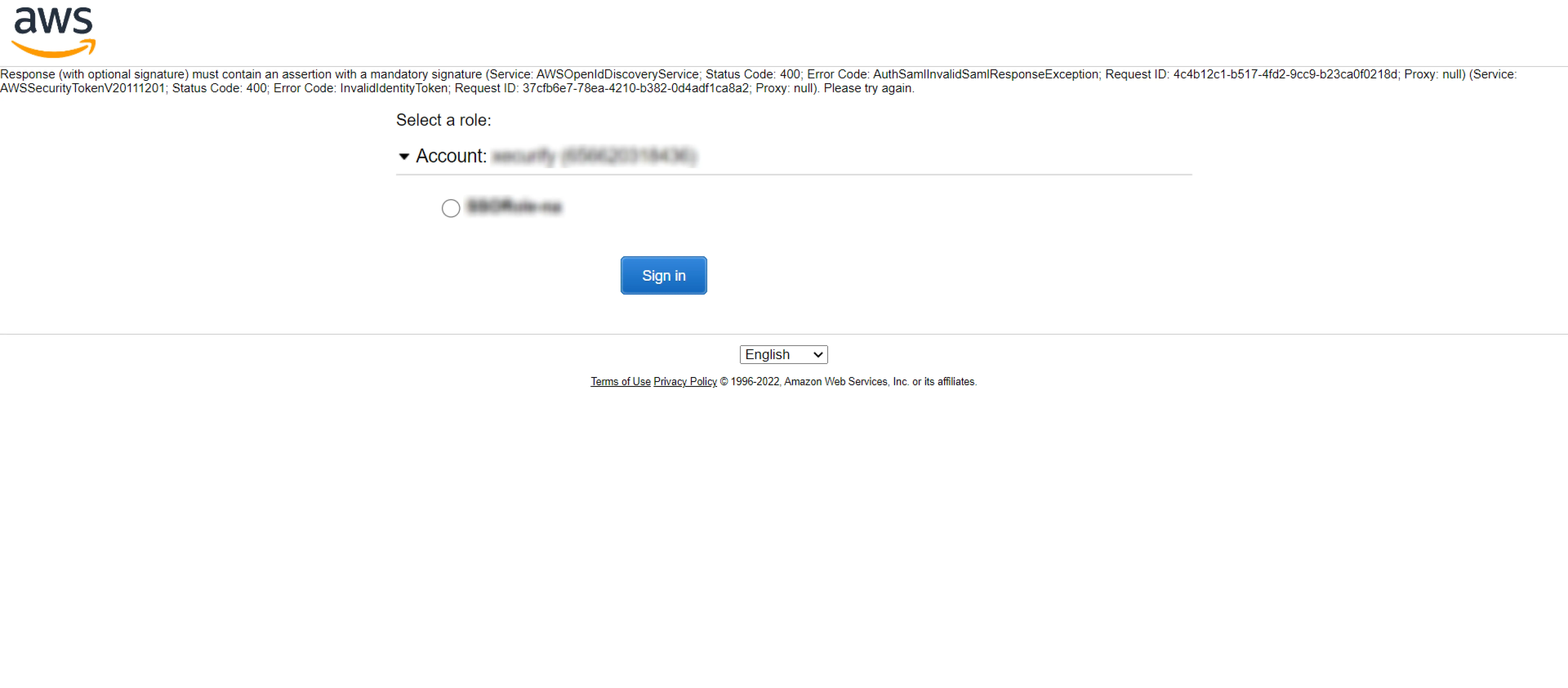
- Login to miniorange Admin dashboard
- Edit your AWS APP
- Expand the Advanced Settings section and check if Relay State saved in the miniorange app is a valid URL.
- Enable Sign Assertion. and Sign Response (Optional).
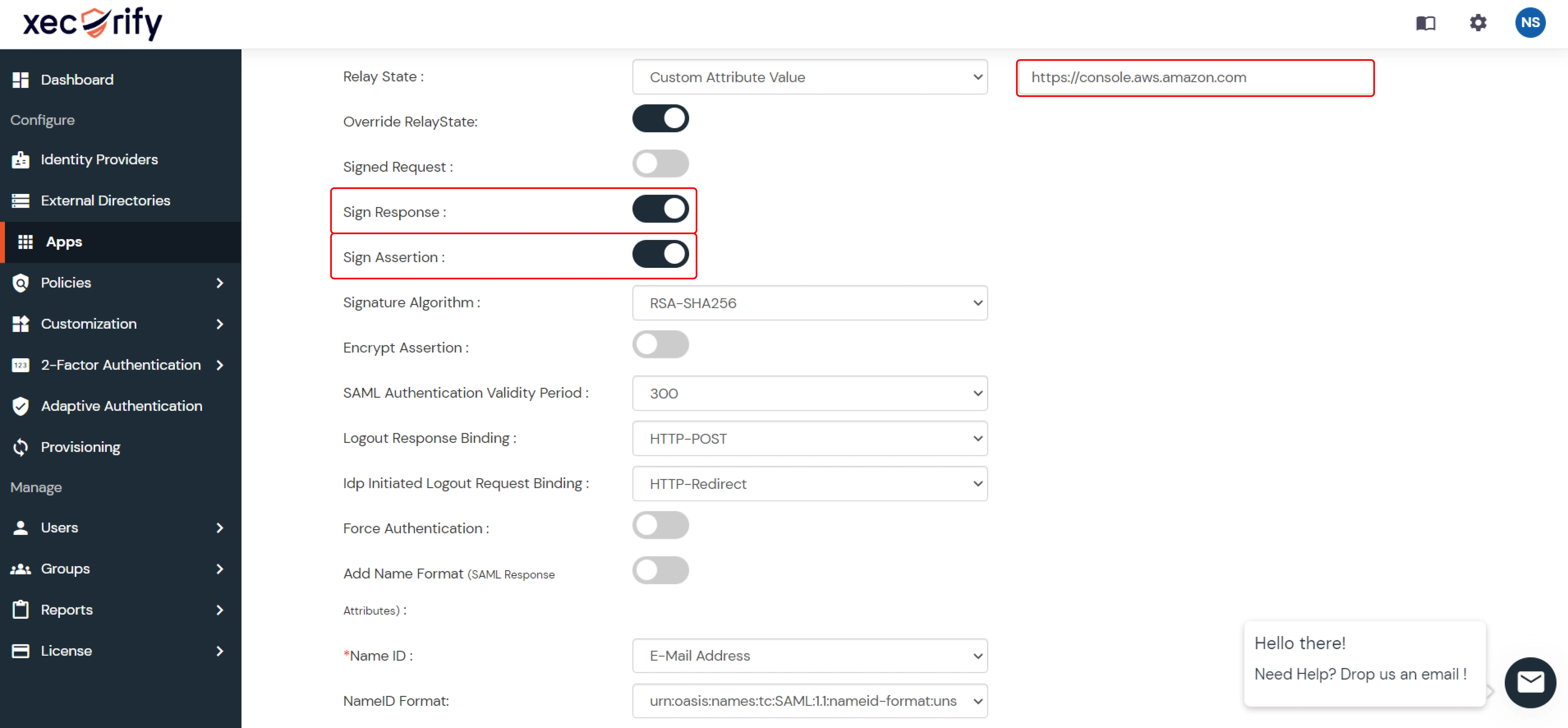
2. IDP Initiated
- Disable Override RelayState
3. Troubleshoot other common errors HERE.
External References