Need Help? We are right here!
Need Help? We are right here!
Thanks for your Enquiry.
If you don't hear from us within 24 hours, please feel free to send a follow-up email to info@xecurify.com
Search Results:
×This guide explains how to configure the miniOrange DLP solution for application blocking and desktop app policy creation to prevent data breaches. The Applications tab enables restricting access to approved desktop applications, reducing exposure to unauthorized or risky software. Admins can set up policies to block the sharing or uploading of sensitive data through certain apps, minimizing breach risks. These policies can be tailored by application type or data category, ensuring they meet security standards while allowing operational flexibility. This approach strengthens data protection and compliance through controlled application usage and sensitive data management.
There are a couple of things you need to check before you start with the setup:
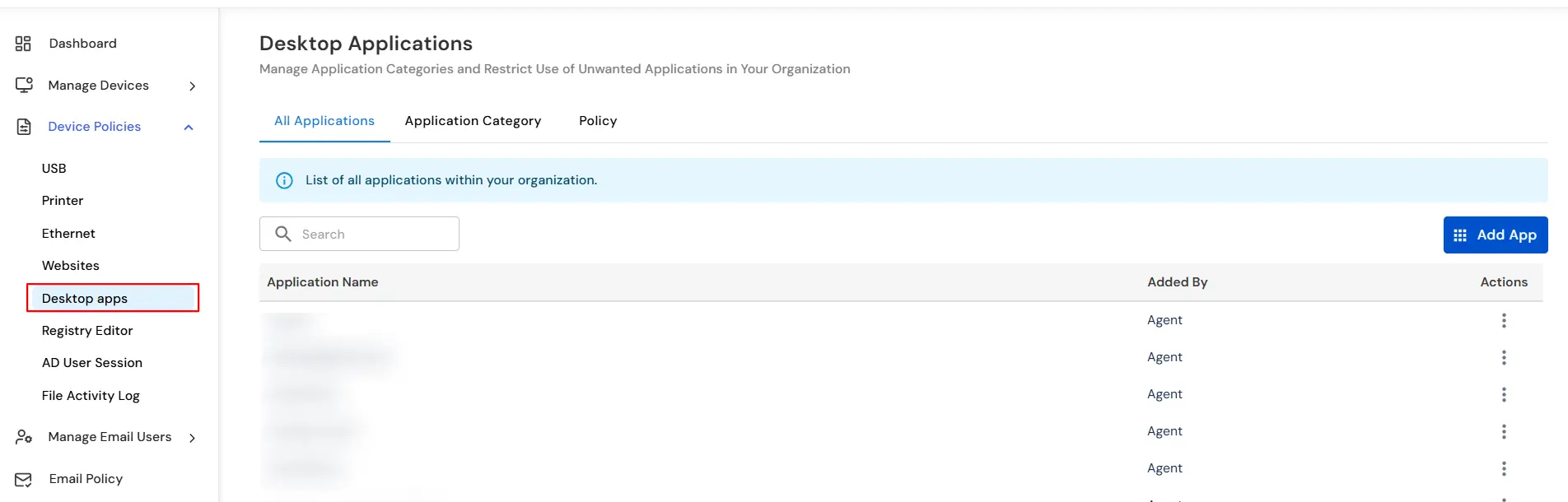
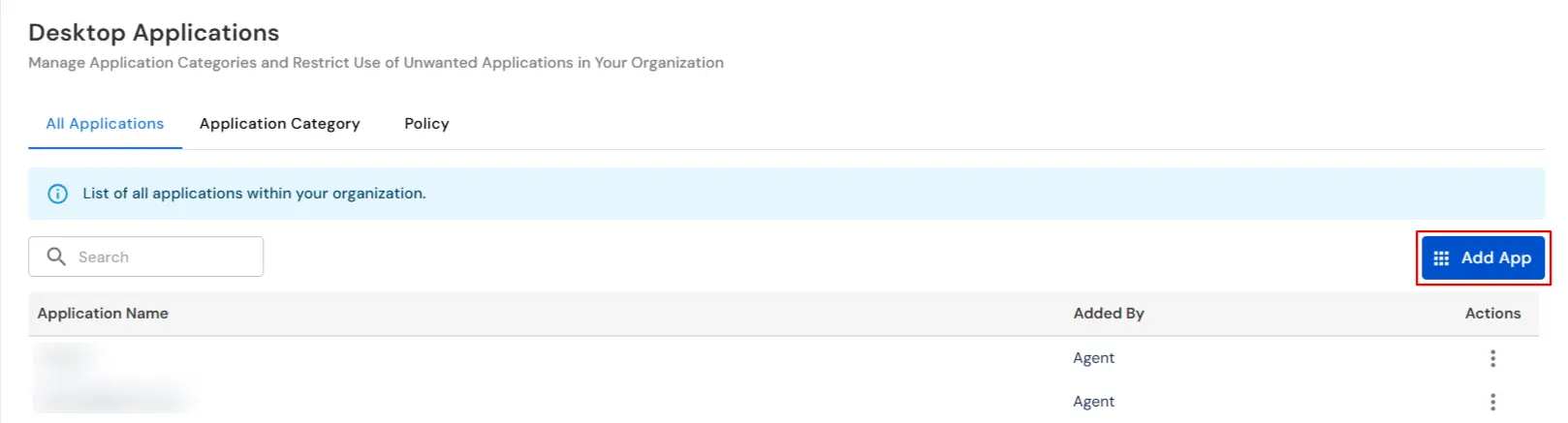

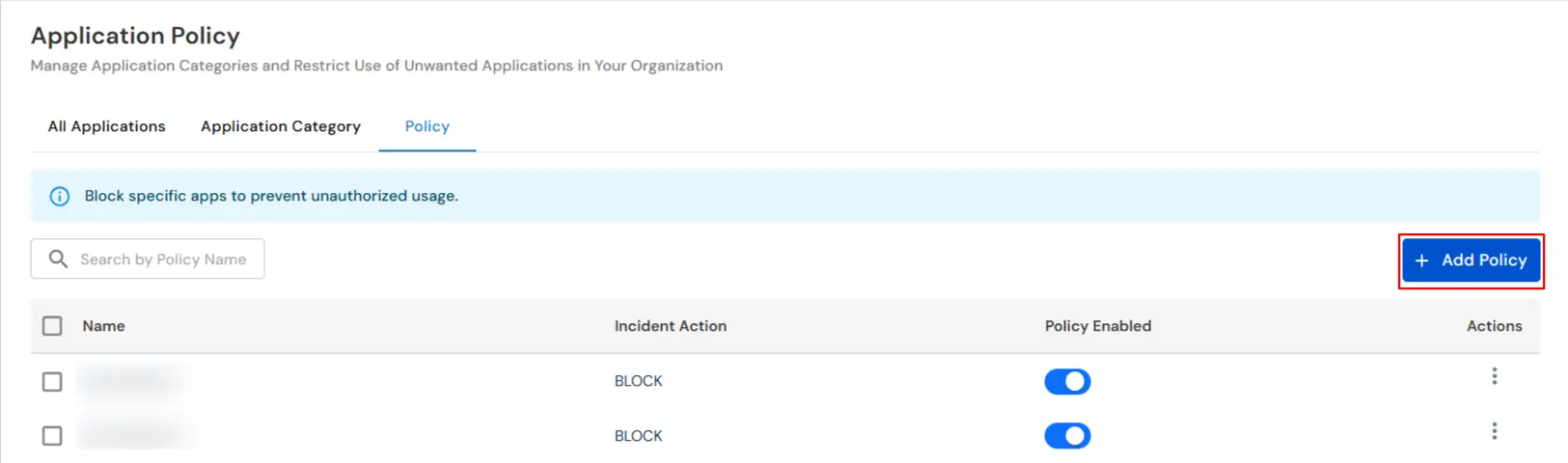
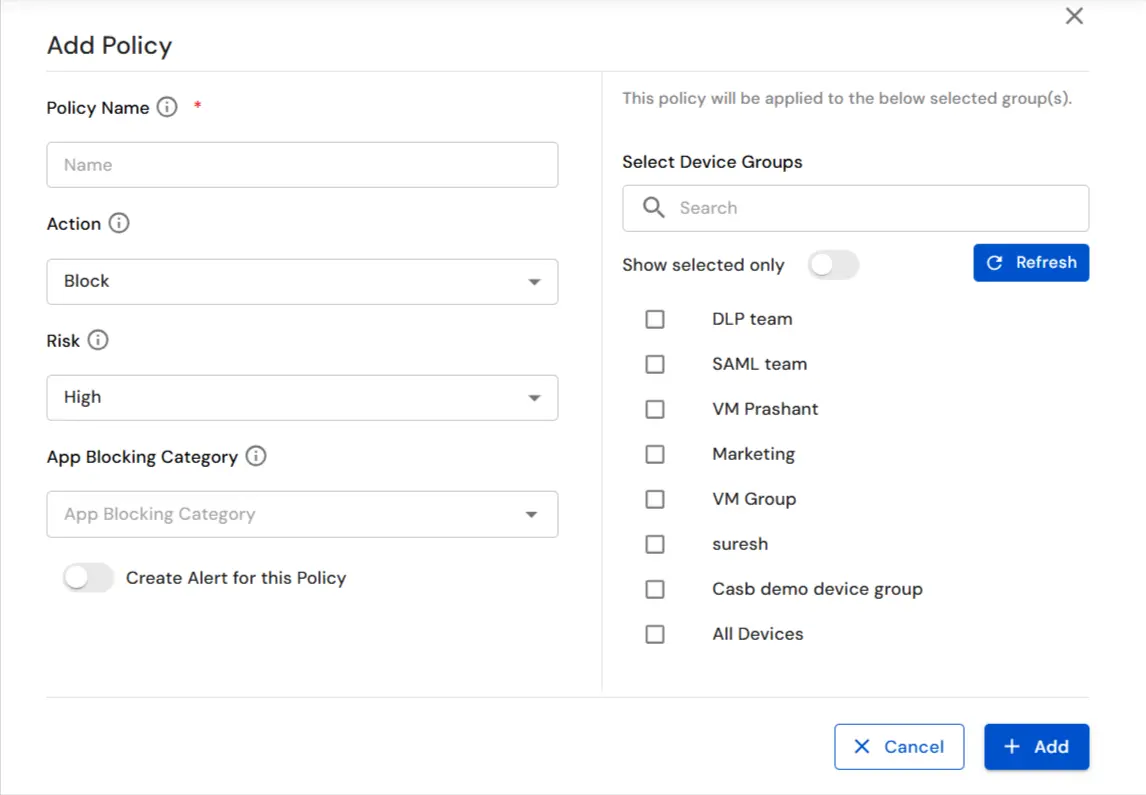
In this way you have succesfully setup the Desktop App Policy by using the our DLP solution. Also if you are facing any issues that you are not able to resolve please feel to reach out us uemsupport@xecurify.com
