Need Help? We are right here!
Need Help? We are right here!
Thanks for your Enquiry.
If you don't hear from us within 24 hours, please feel free to send a follow-up email to info@xecurify.com
Search Results:
×Monitoring employee screen activity is crucial for organizations to maintain productivity, ensure data protection, and detect insider threats. miniOrange DLP's Screenshot Monitoring Policy allows administrators to capture screen snapshots at defined intervals across all user devices, including split screens and multiple monitors. This guide provides a step-by-step walkthrough to configure screenshot policies, apply them to target devices, and view reports effectively from the miniOrange DLP console.
There are a couple of things you need to check before you start with the setup:
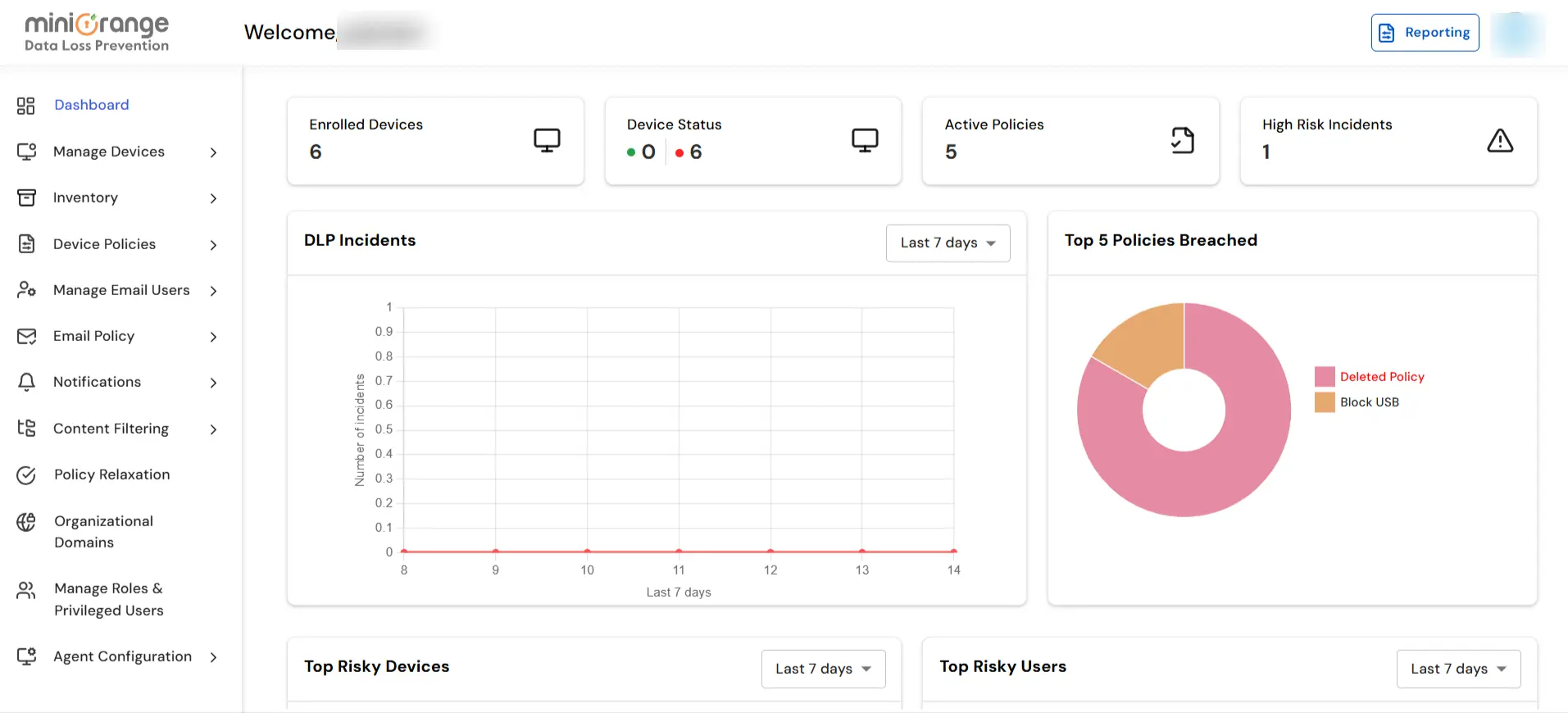
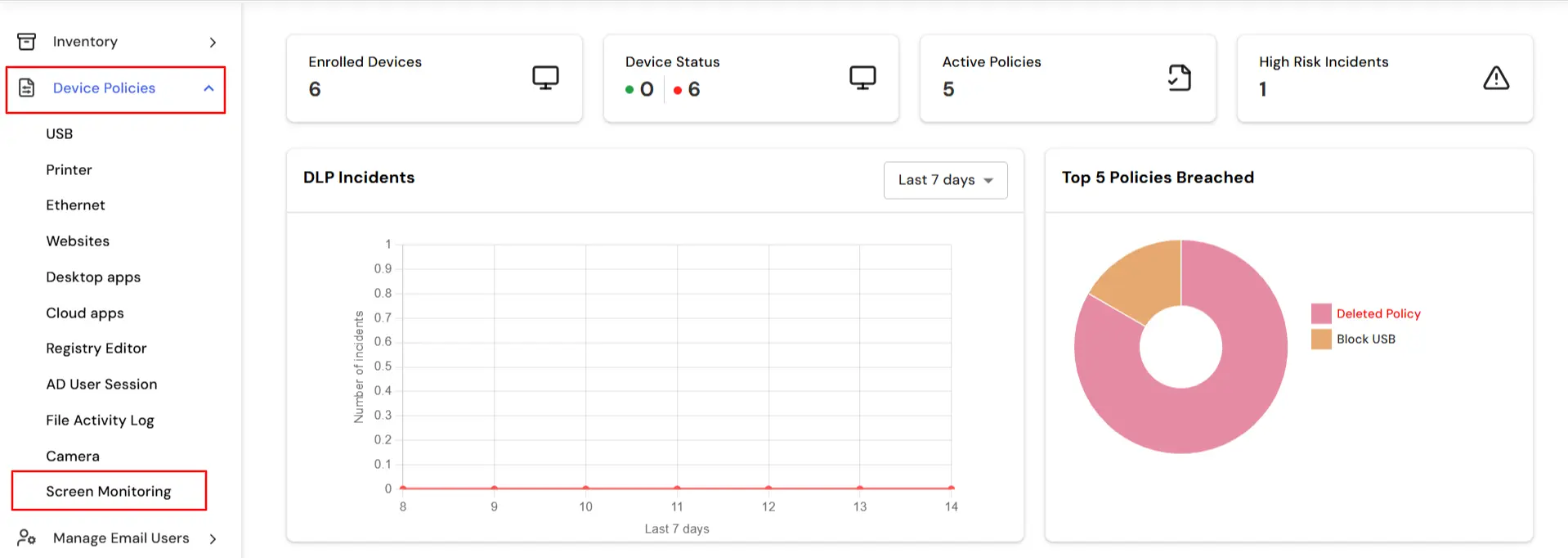
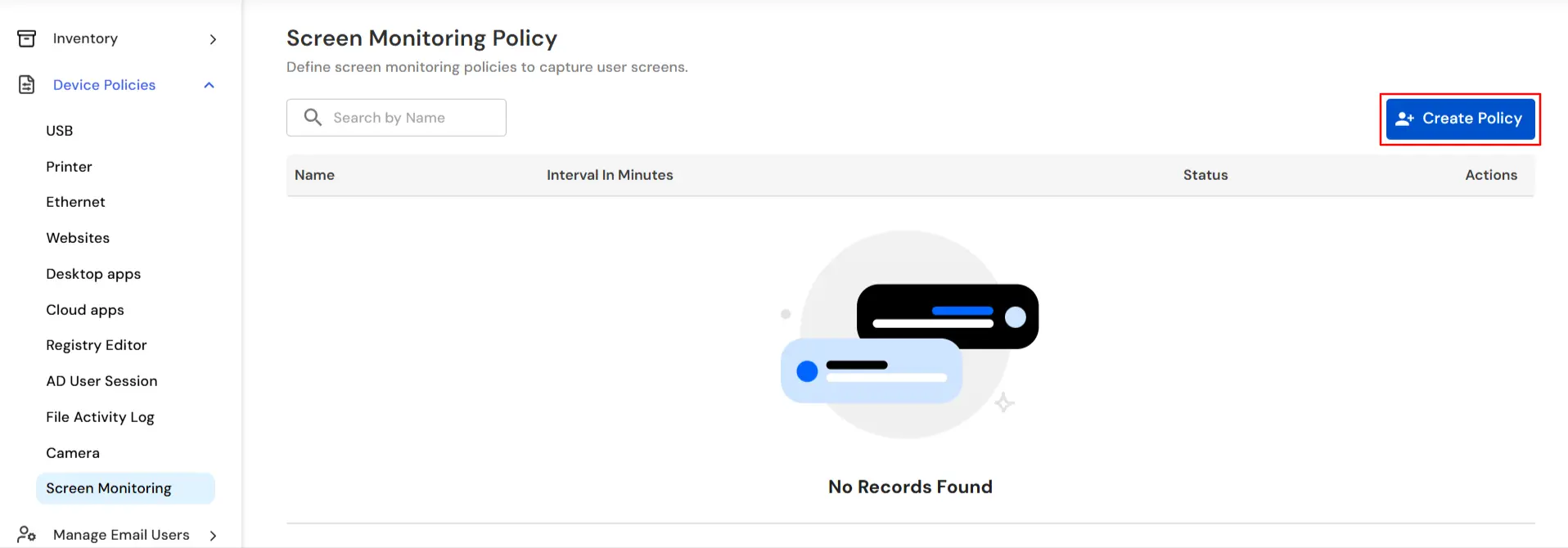
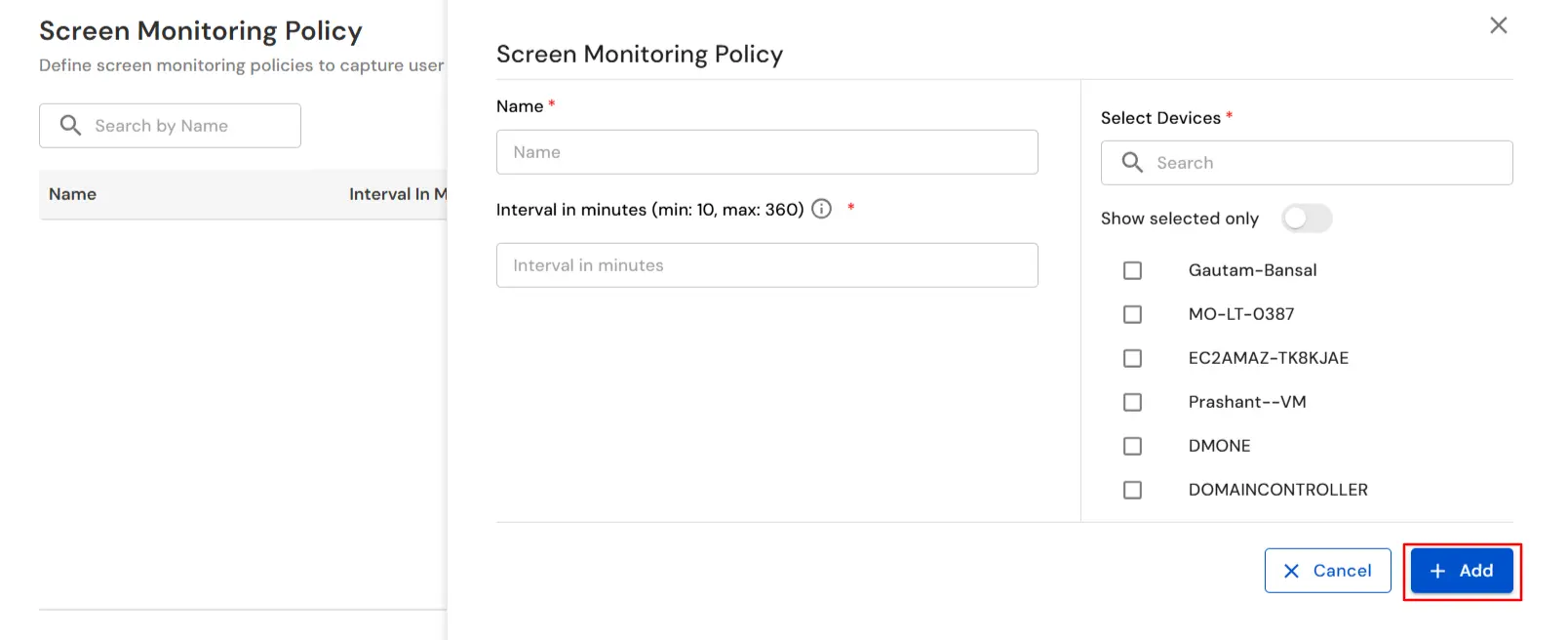
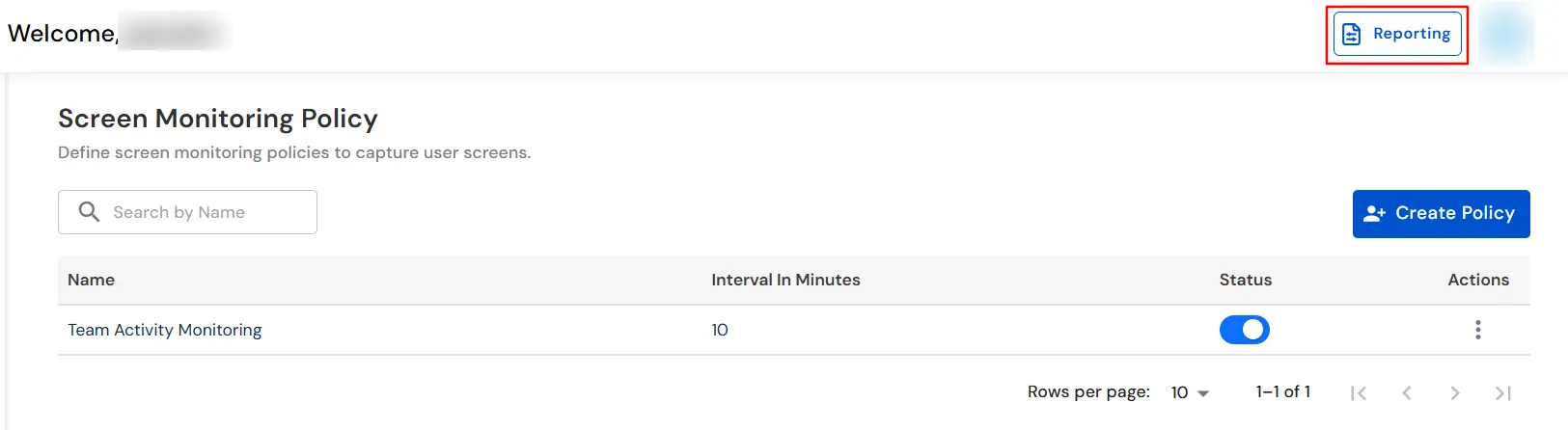
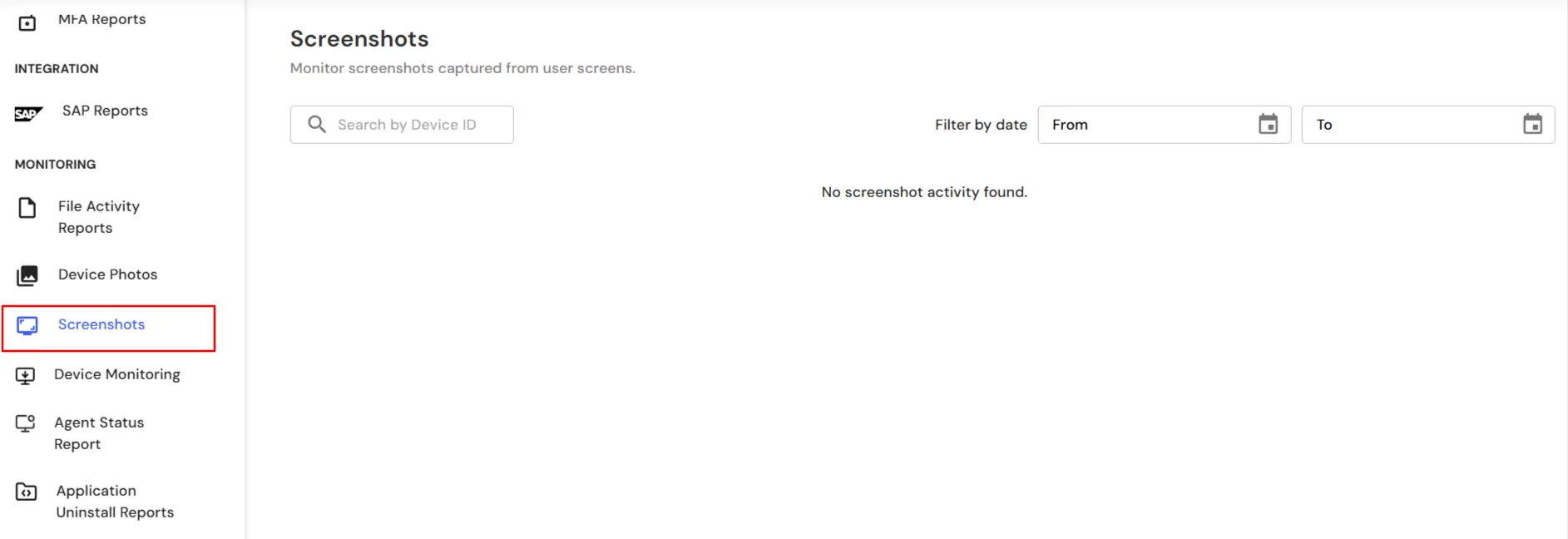
In this way you have succesfully configured the Screen Monitoring Policy by using our DLP solution. Also if you are facing any issues that you are not able to resolve please feel to reach out us uemsupport@xecurify.com
