Need Help? We are right here!
Need Help? We are right here!
Thanks for your Enquiry.
If you don't hear from us within 24 hours, please feel free to send a follow-up email to info@xecurify.com
Search Results:
×Configuring proxy settings is a critical step in securing your network against data exfiltration threats. With miniOrange Data Loss Prevention (DLP), you can activate local proxy monitoring to intercept and inspect HTTP/HTTPS traffic effectively. This step-by-step guide walks you through the complete process of setting up the DLP agent’s proxy configuration—including enabling interception, defining override URLs, setting up upstream proxies, and securing agent settings to prevent unauthorized changes. Follow these instructions to ensure comprehensive protection against data leakage through web traffic.
There are a couple of things you need to check before you start with the setup:
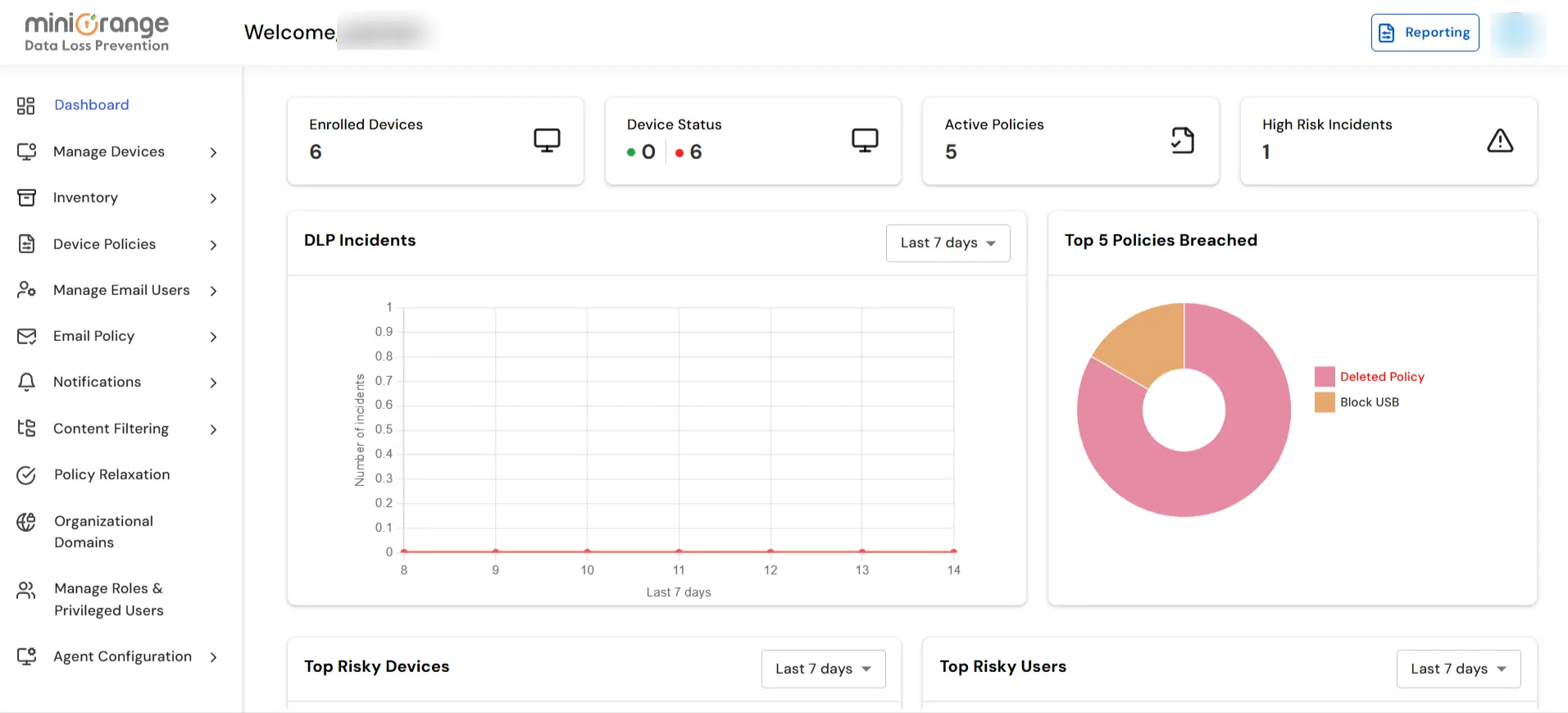
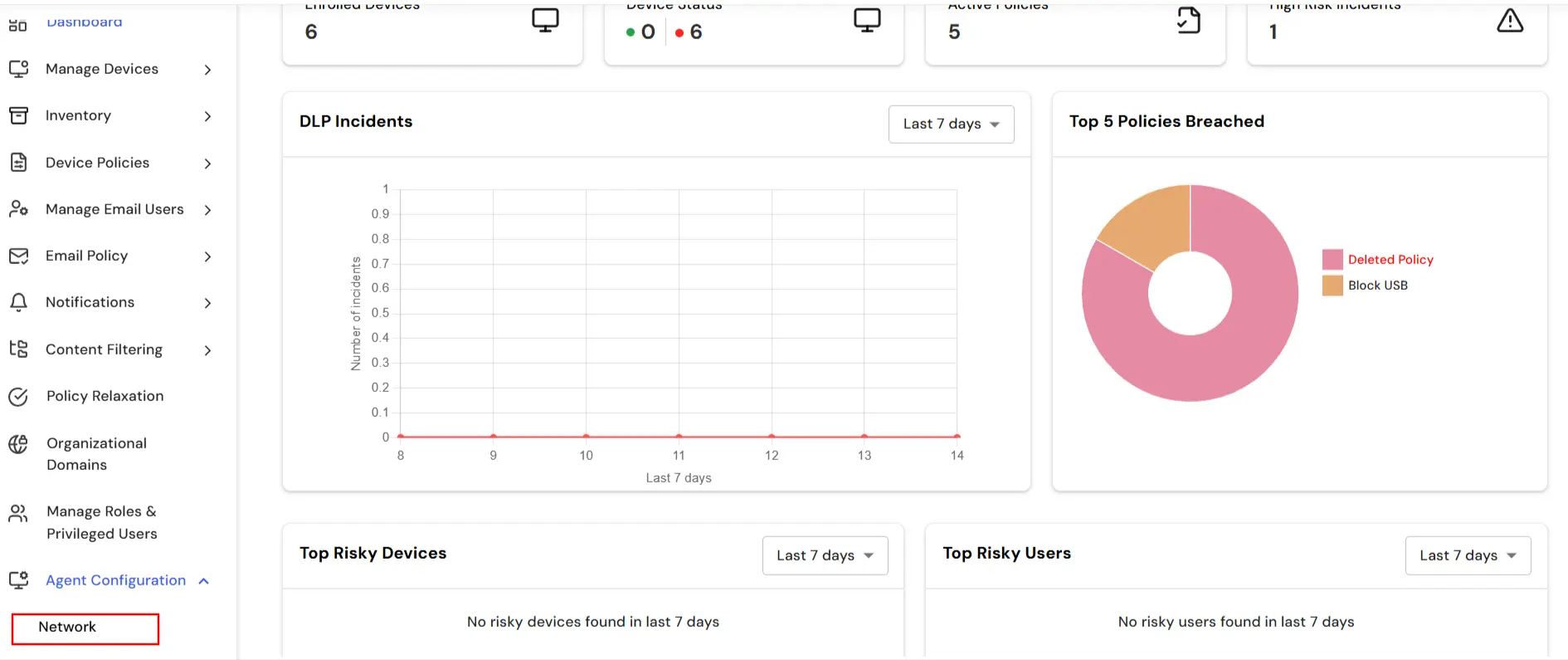
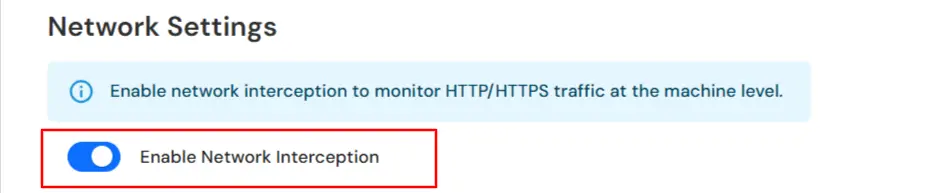
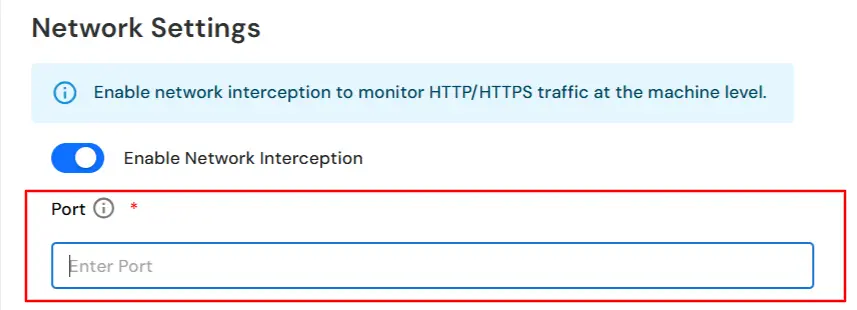
Example: intranet.company.local, *.trusted.com

Example: http://proxy.corporate.com:8080

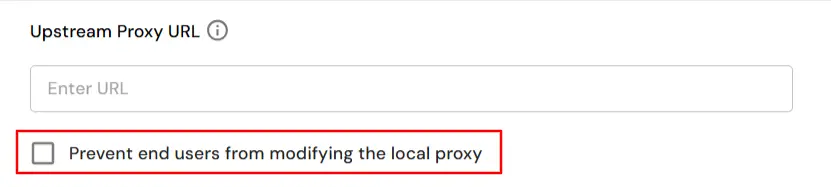
In this way you have succesfully configured the Proxy Settings by using our DLP solution. Also if you are facing any issues that you are not able to resolve please feel to reach out us uemsupport@xecurify.com
