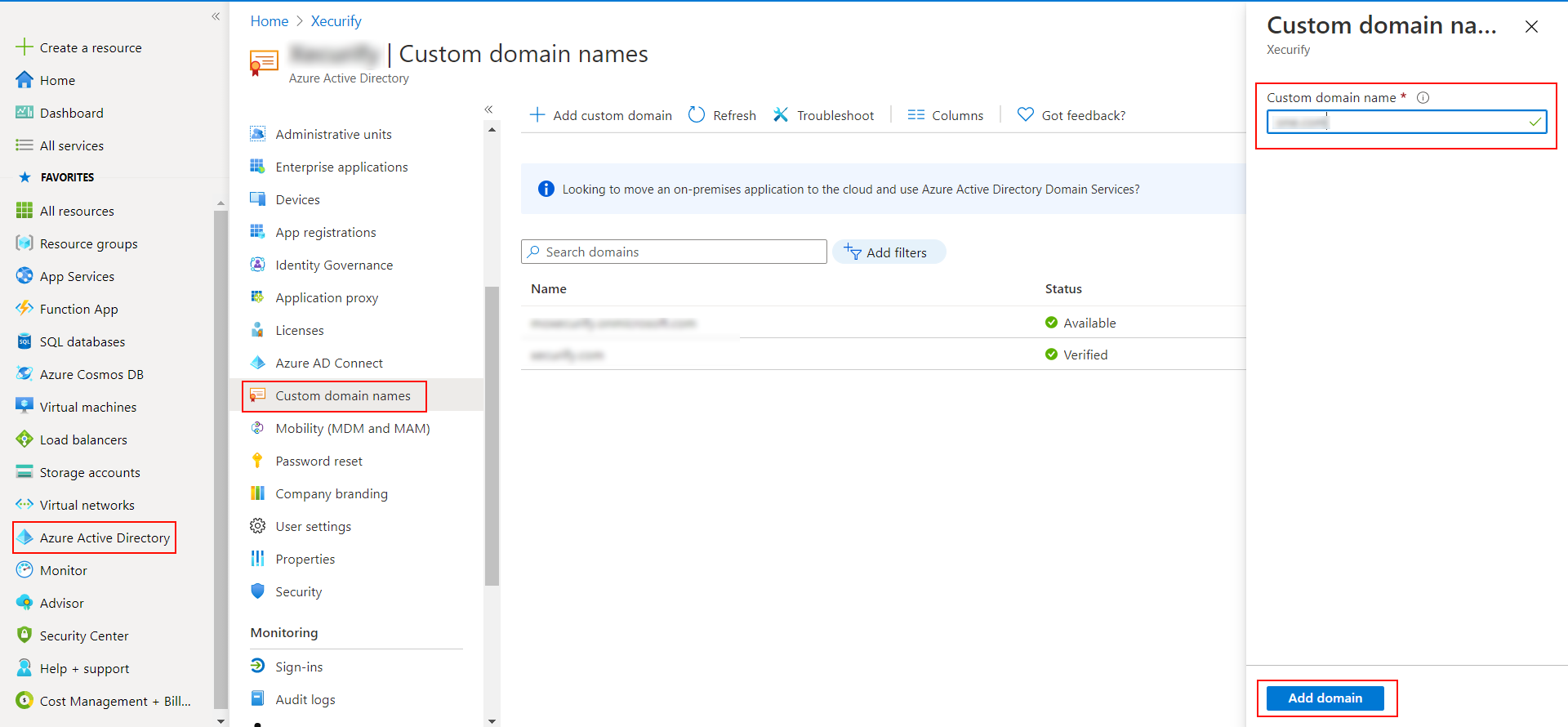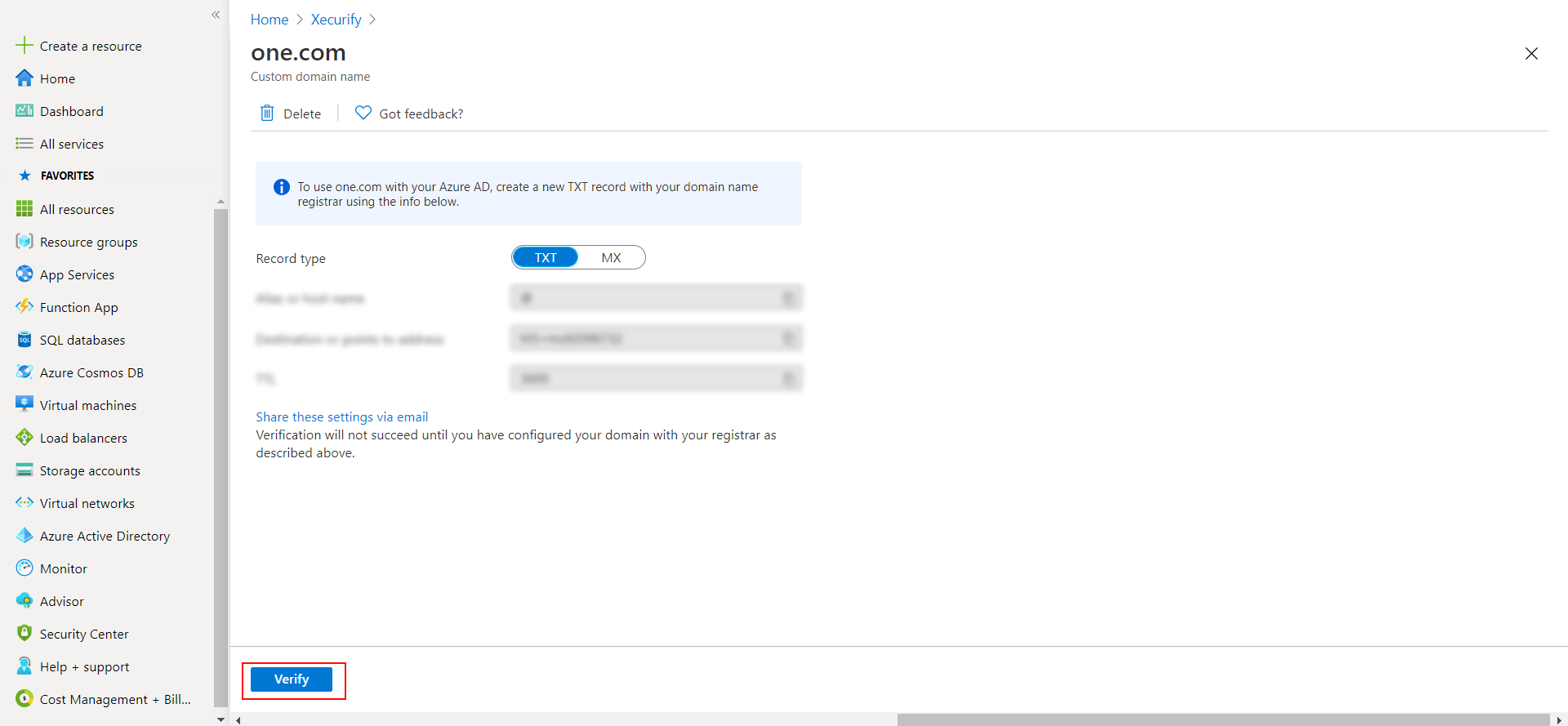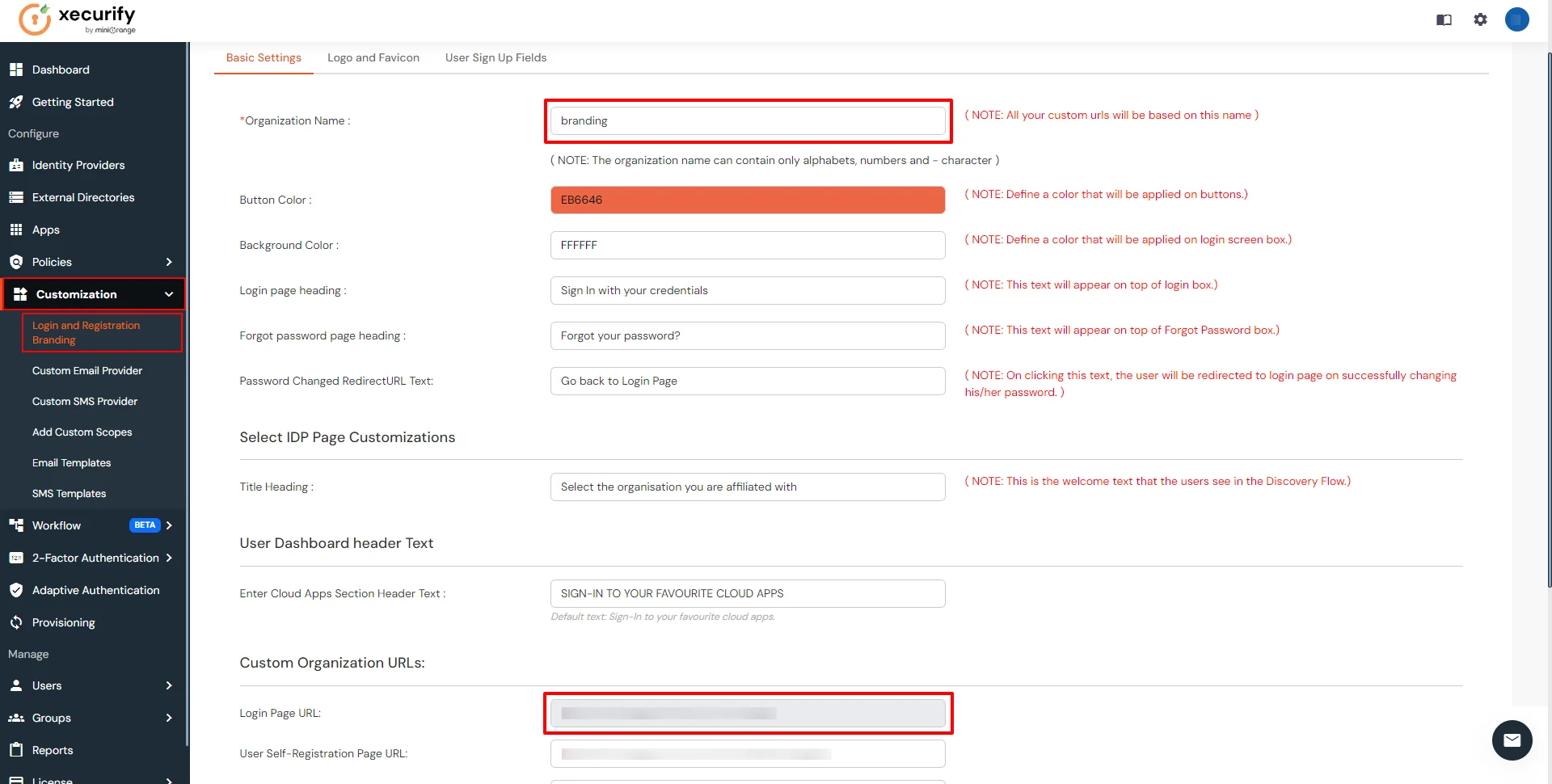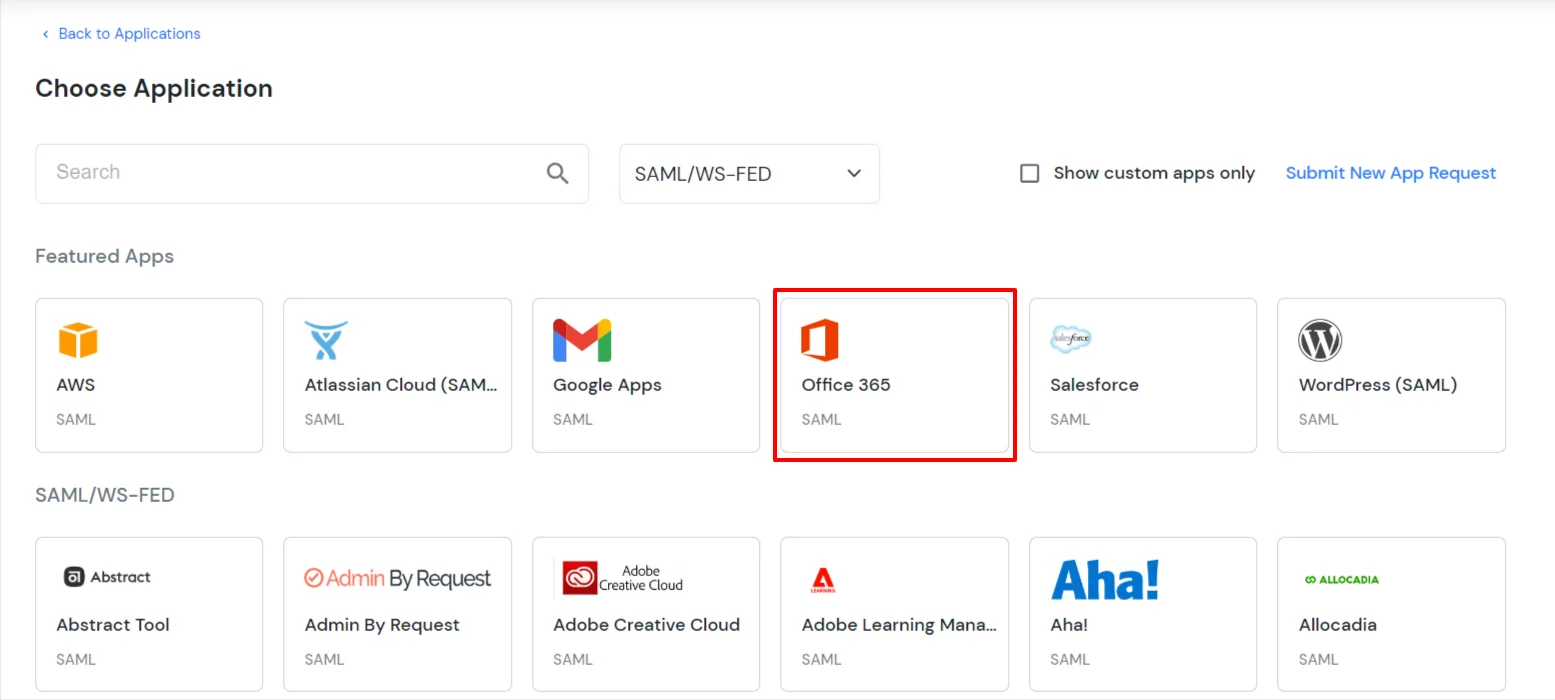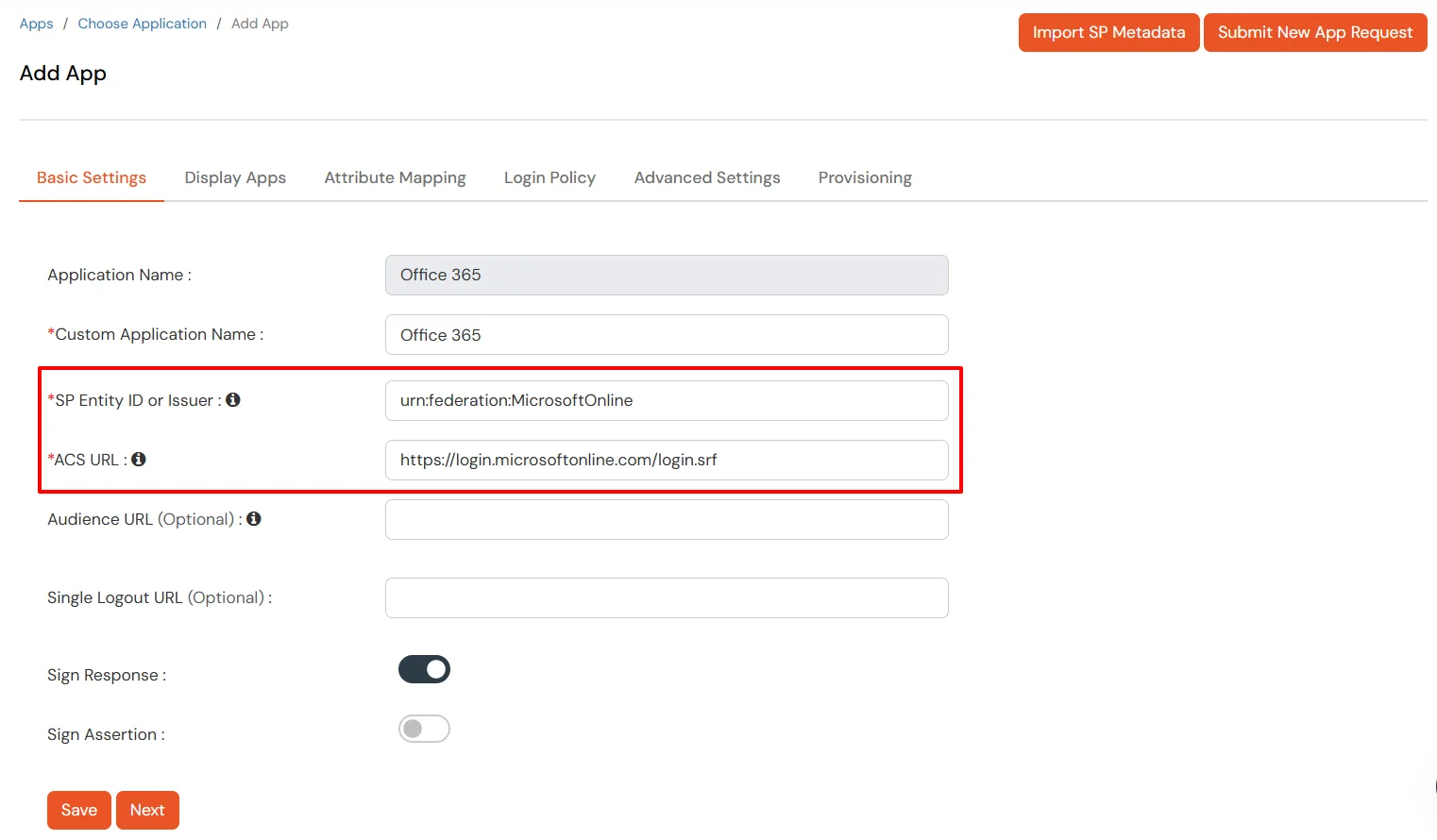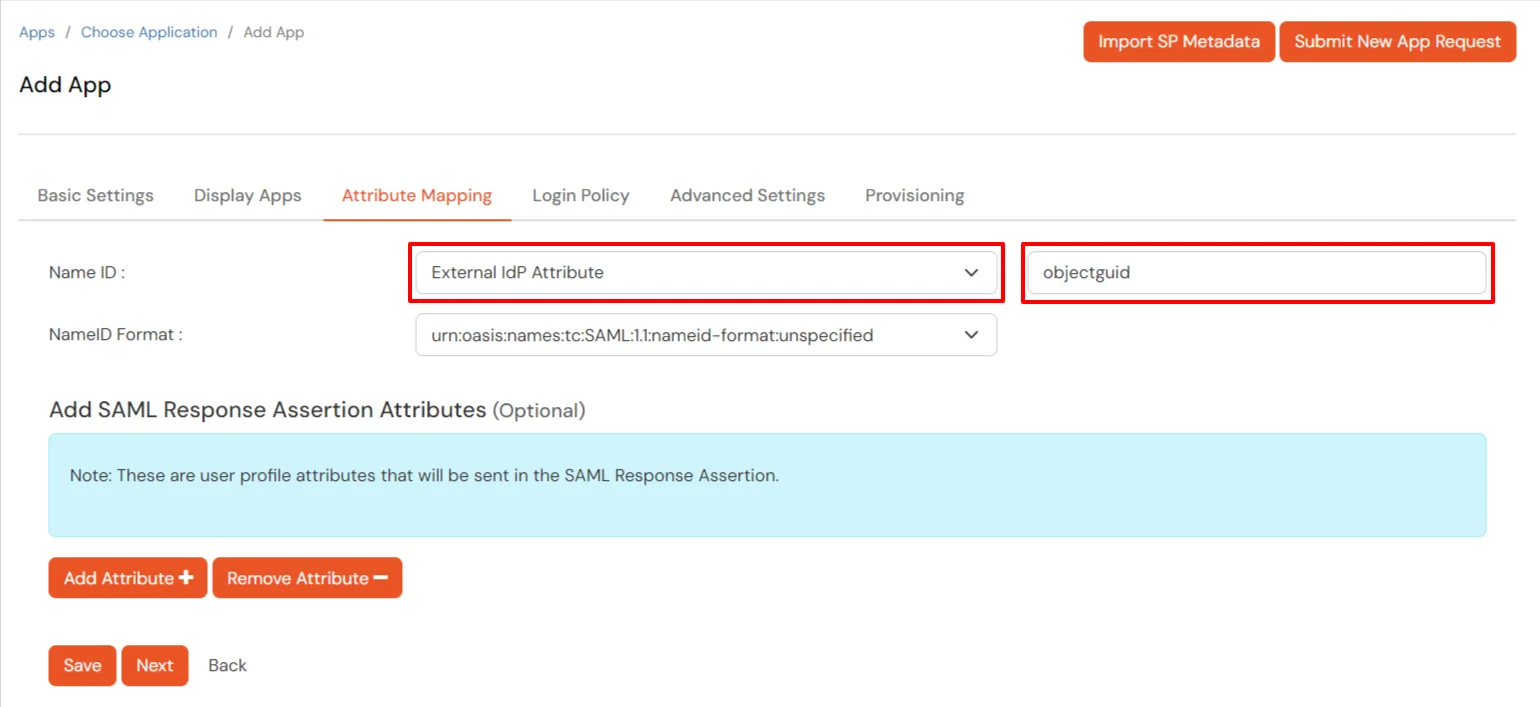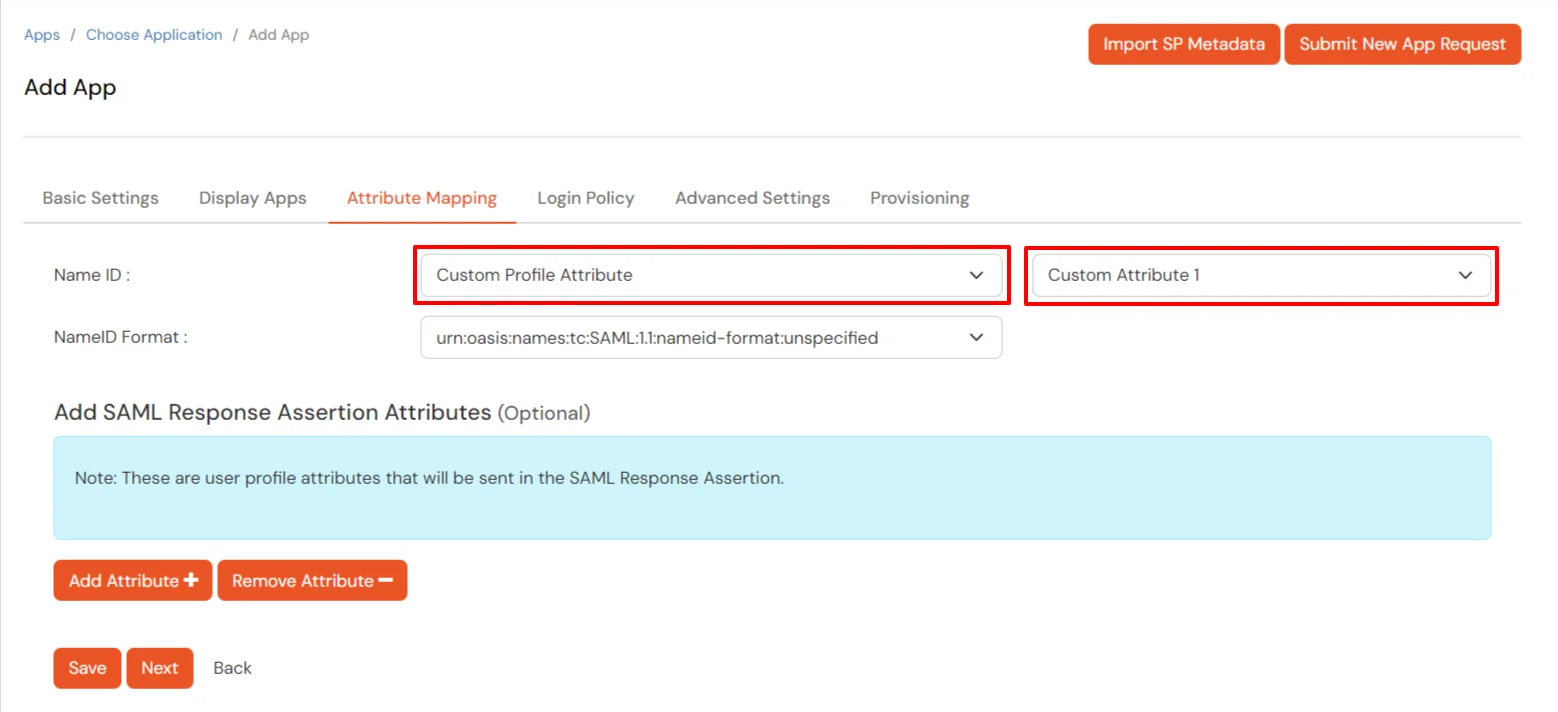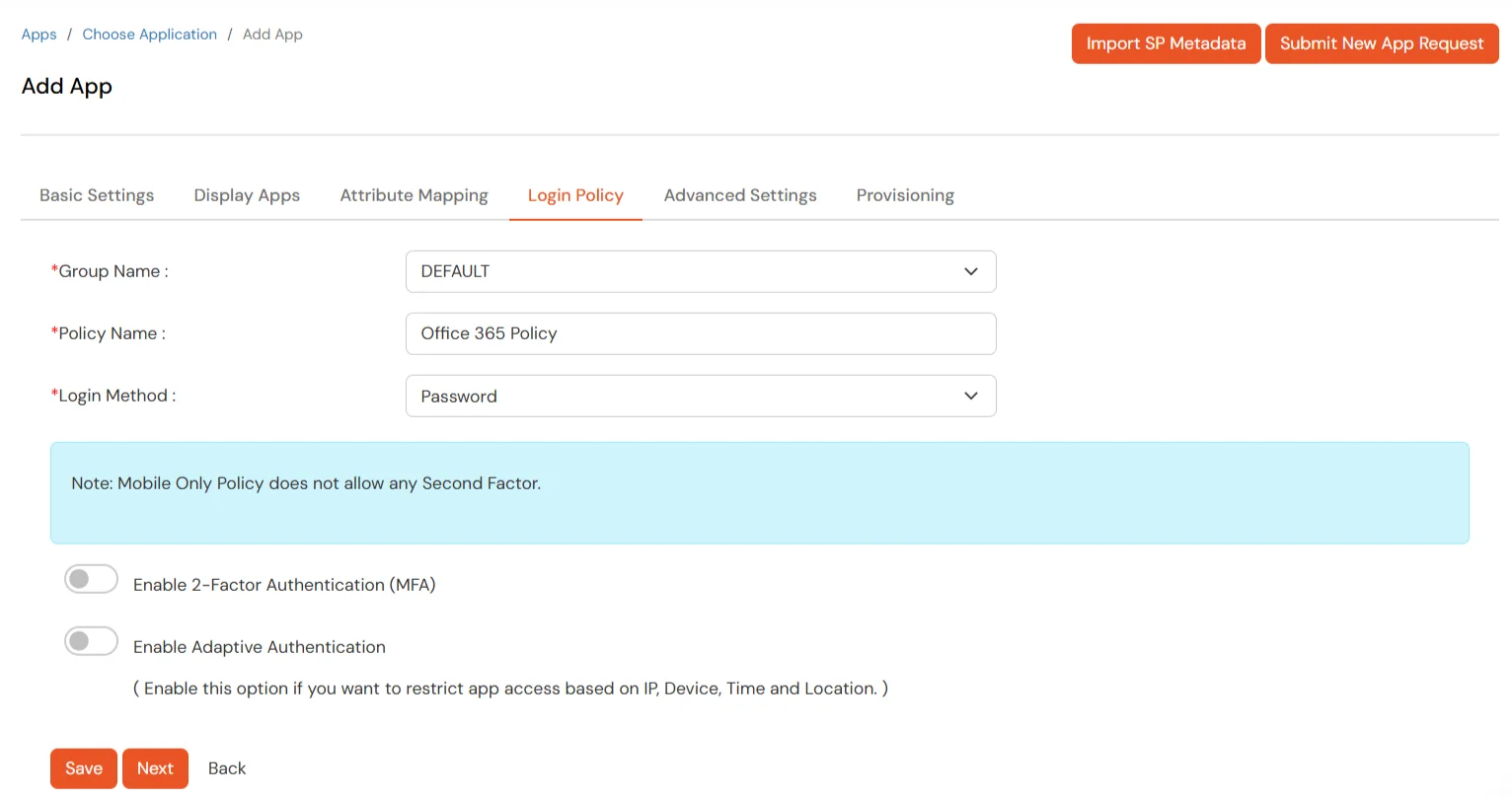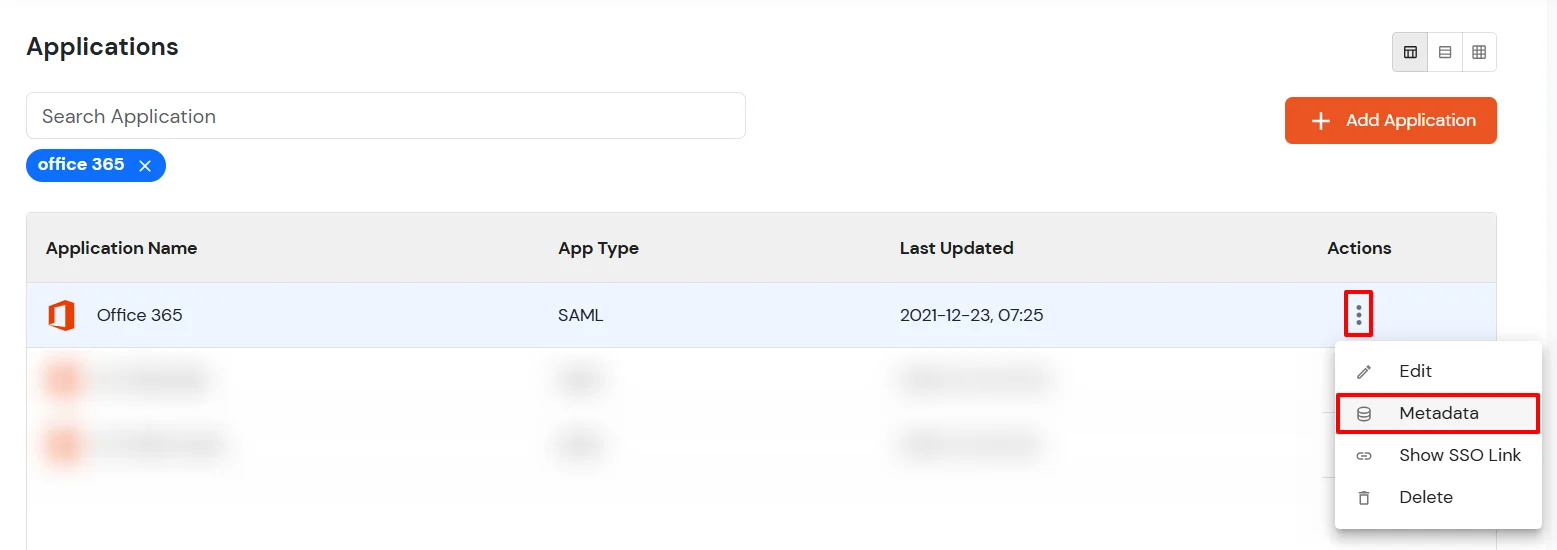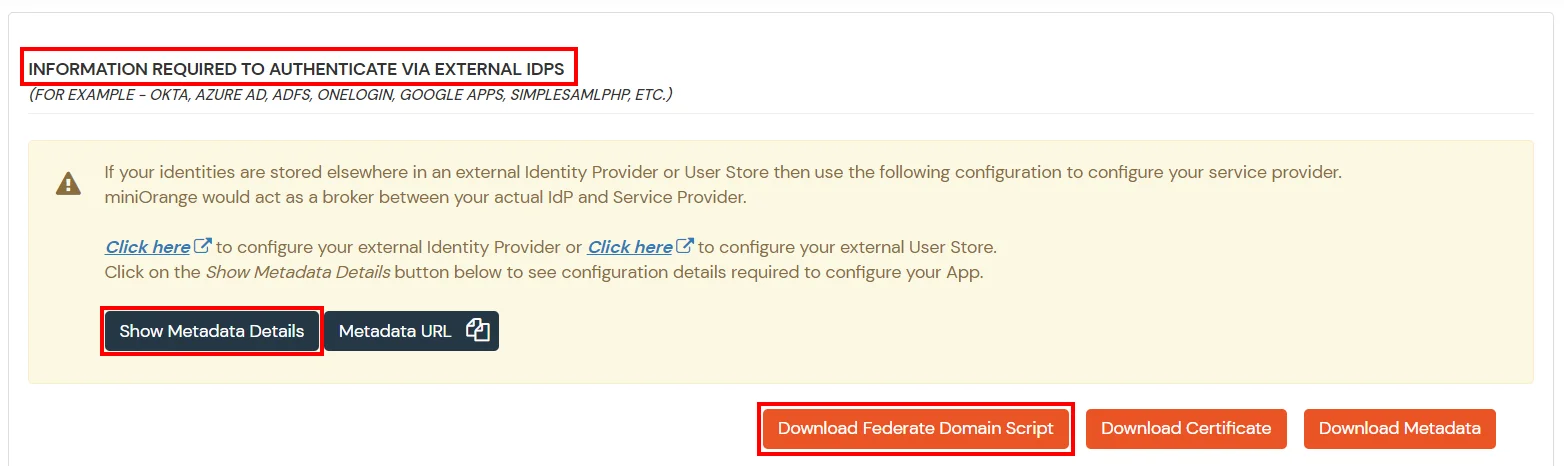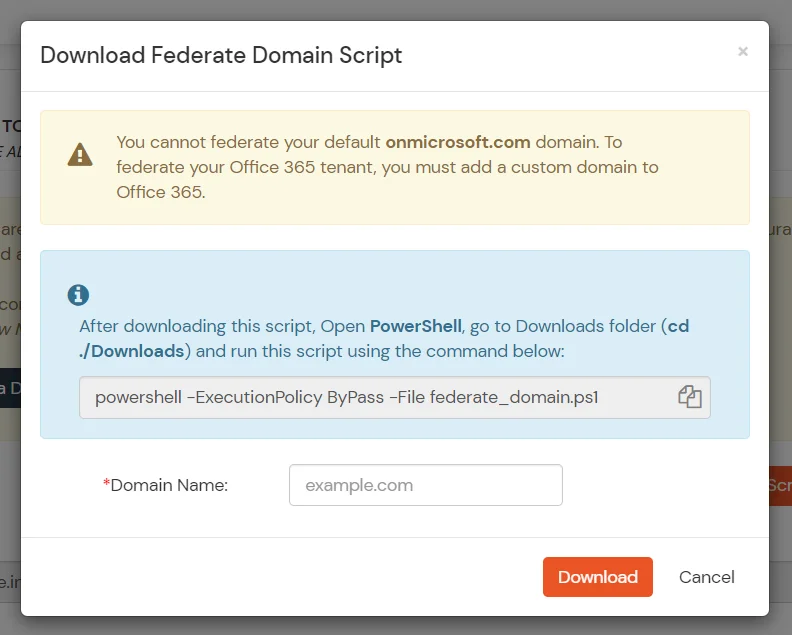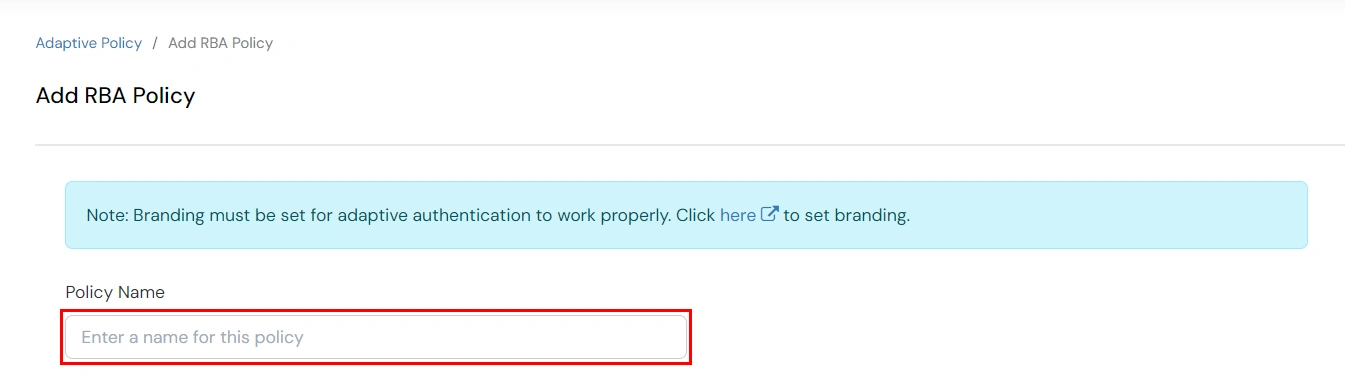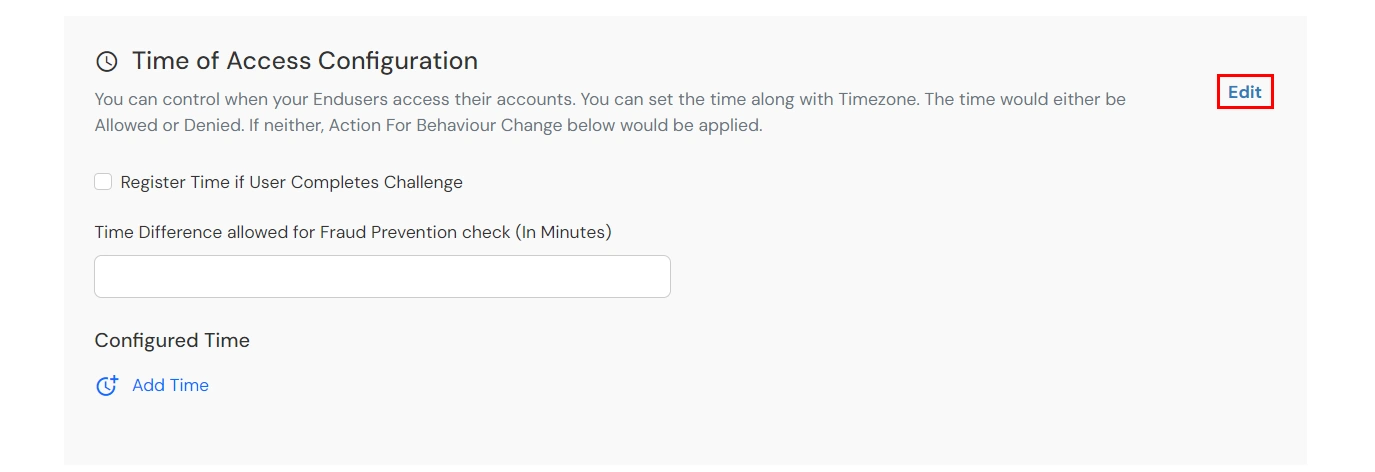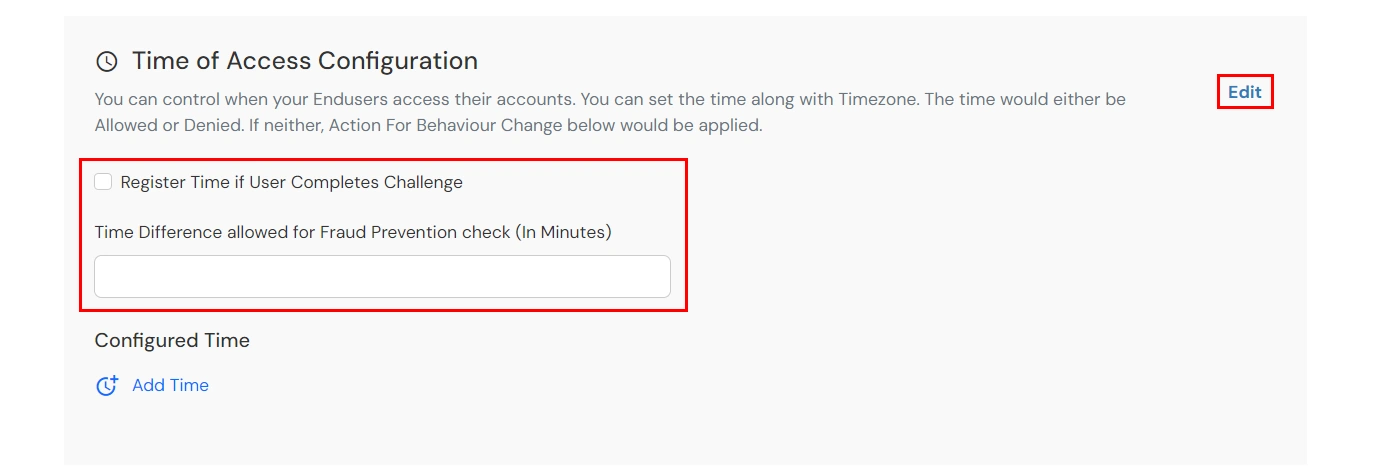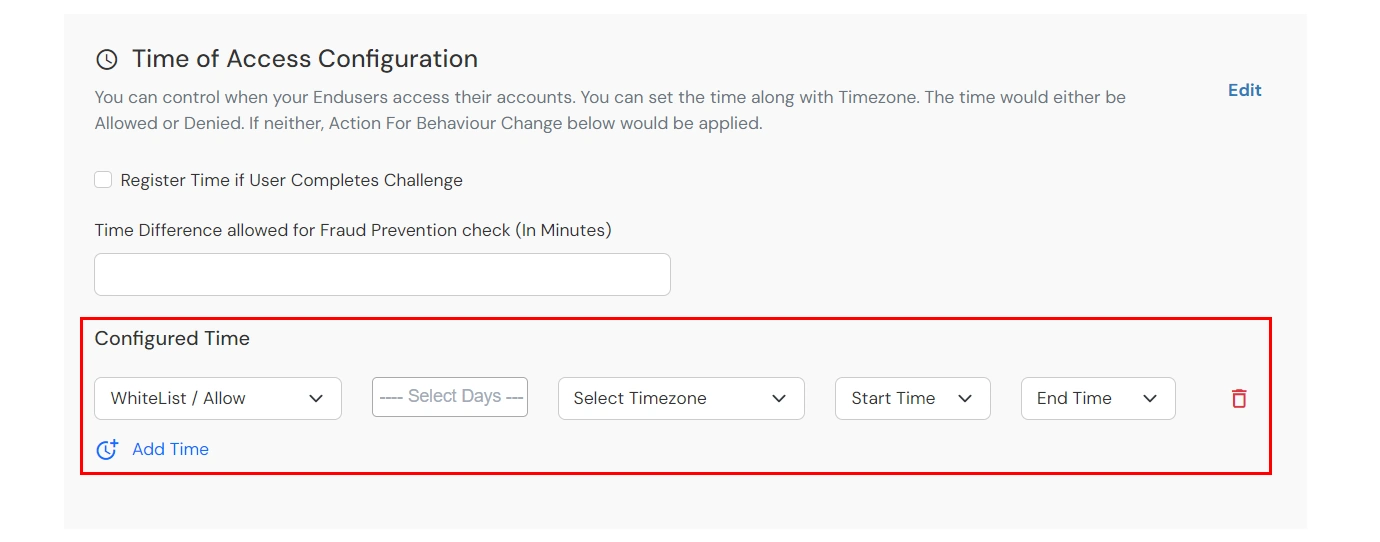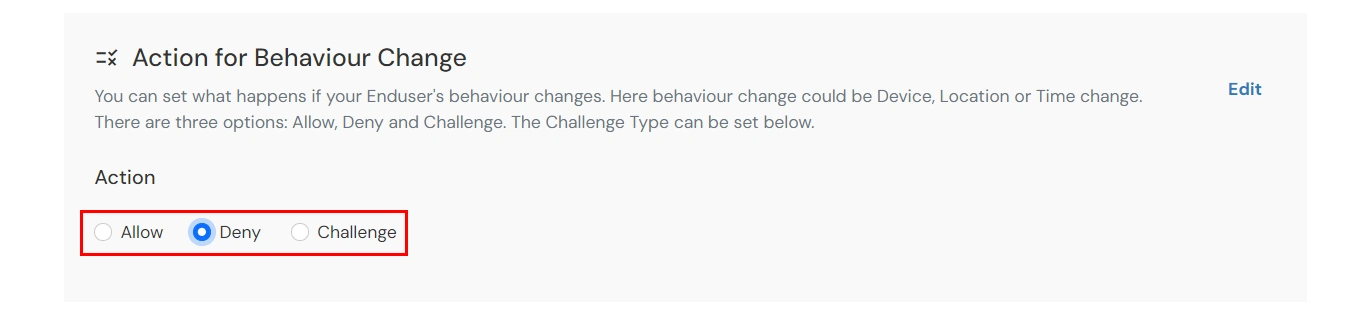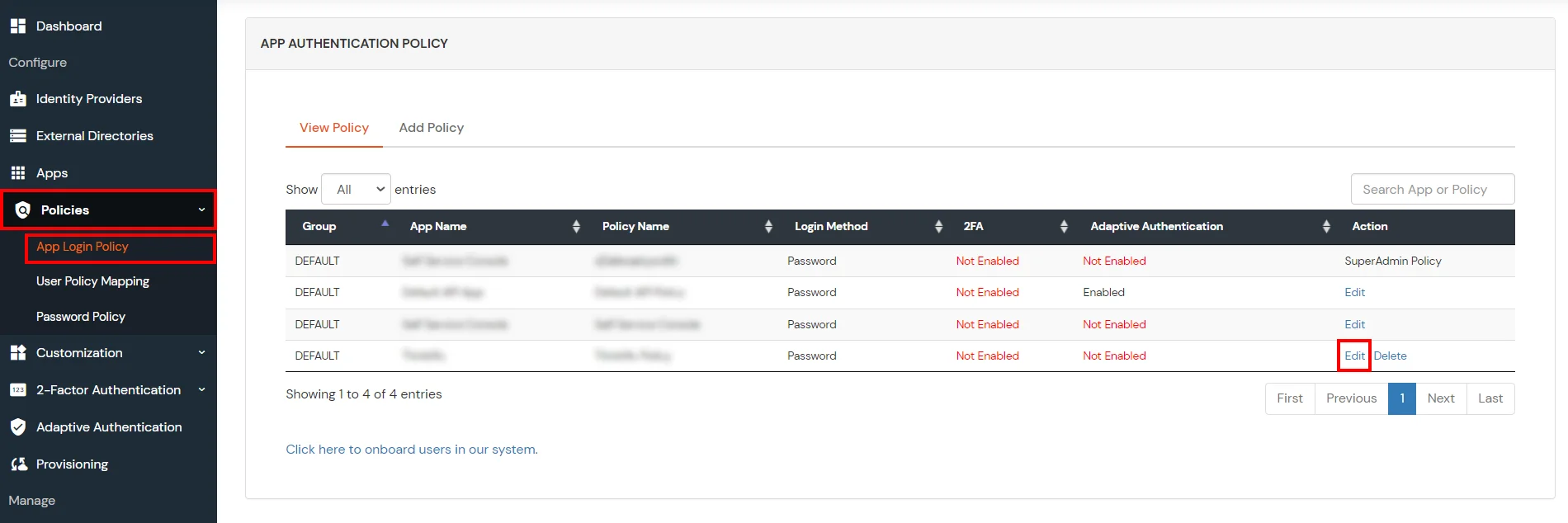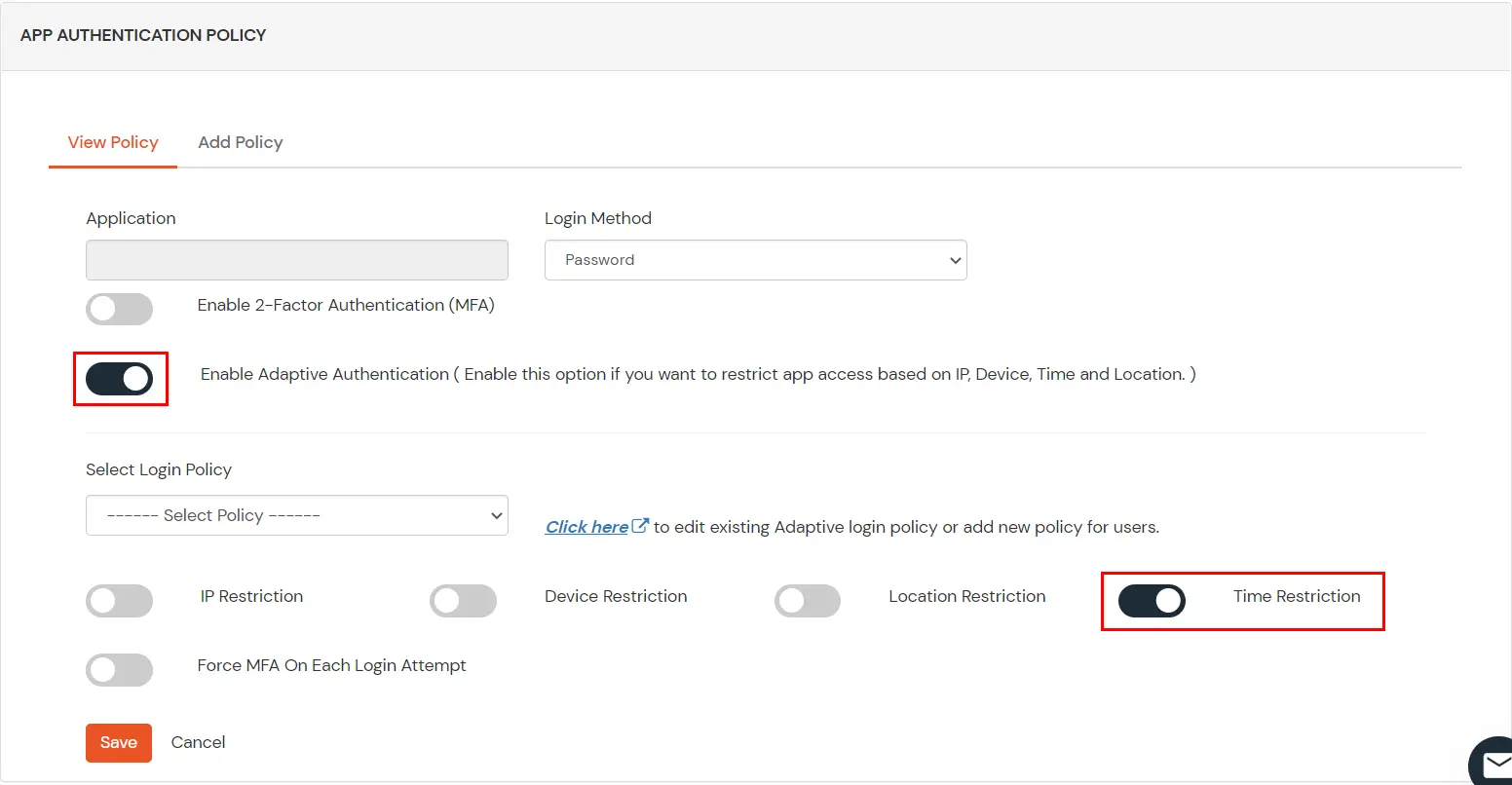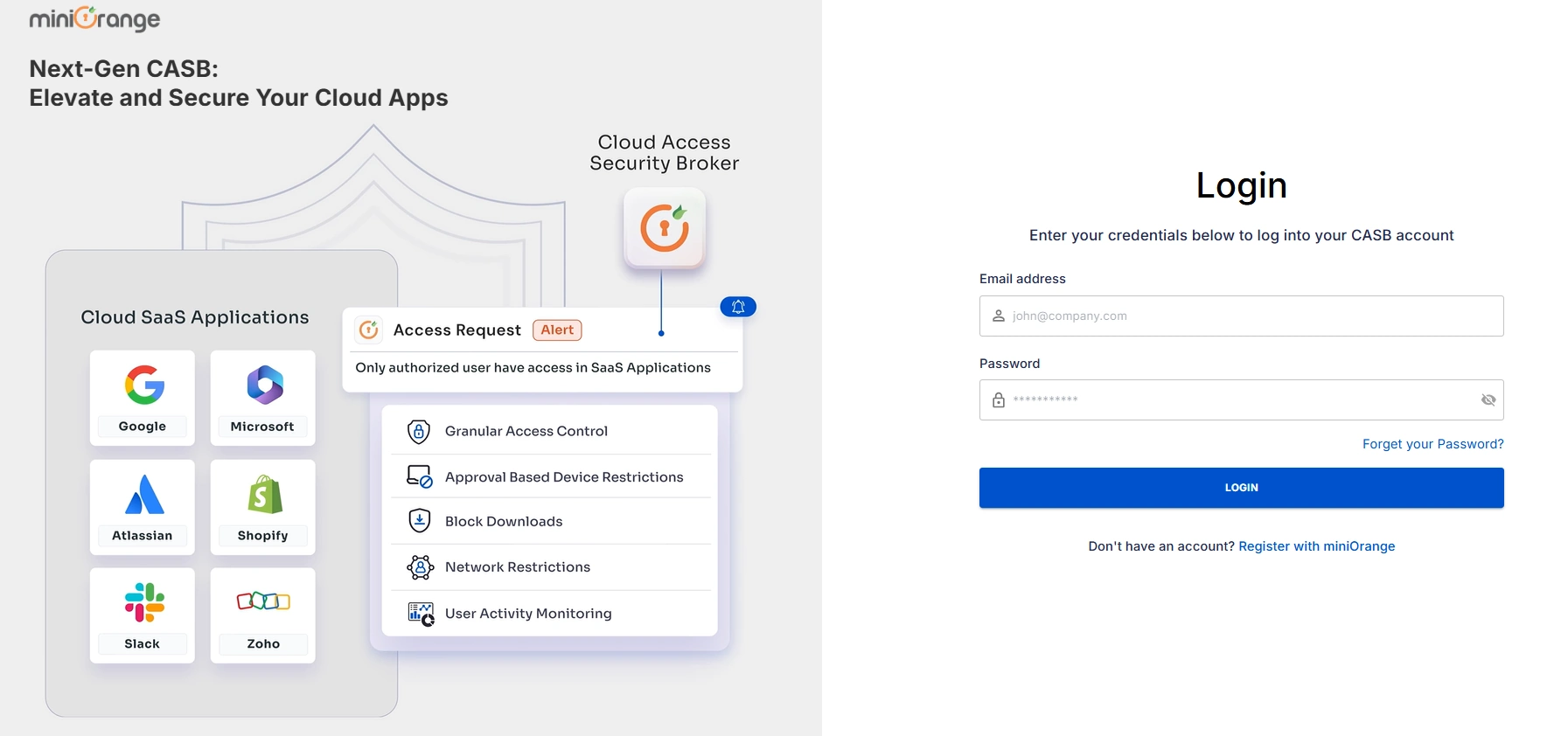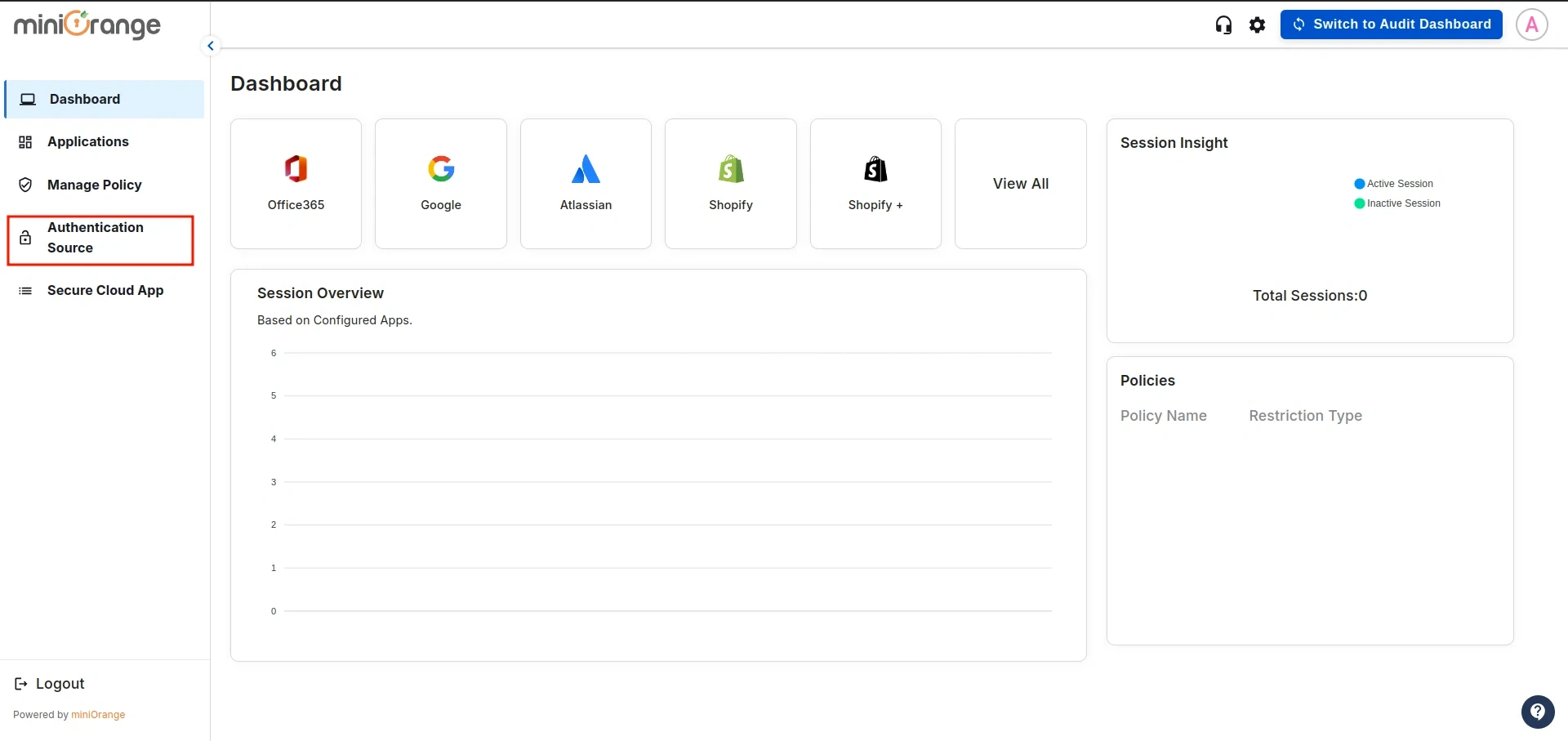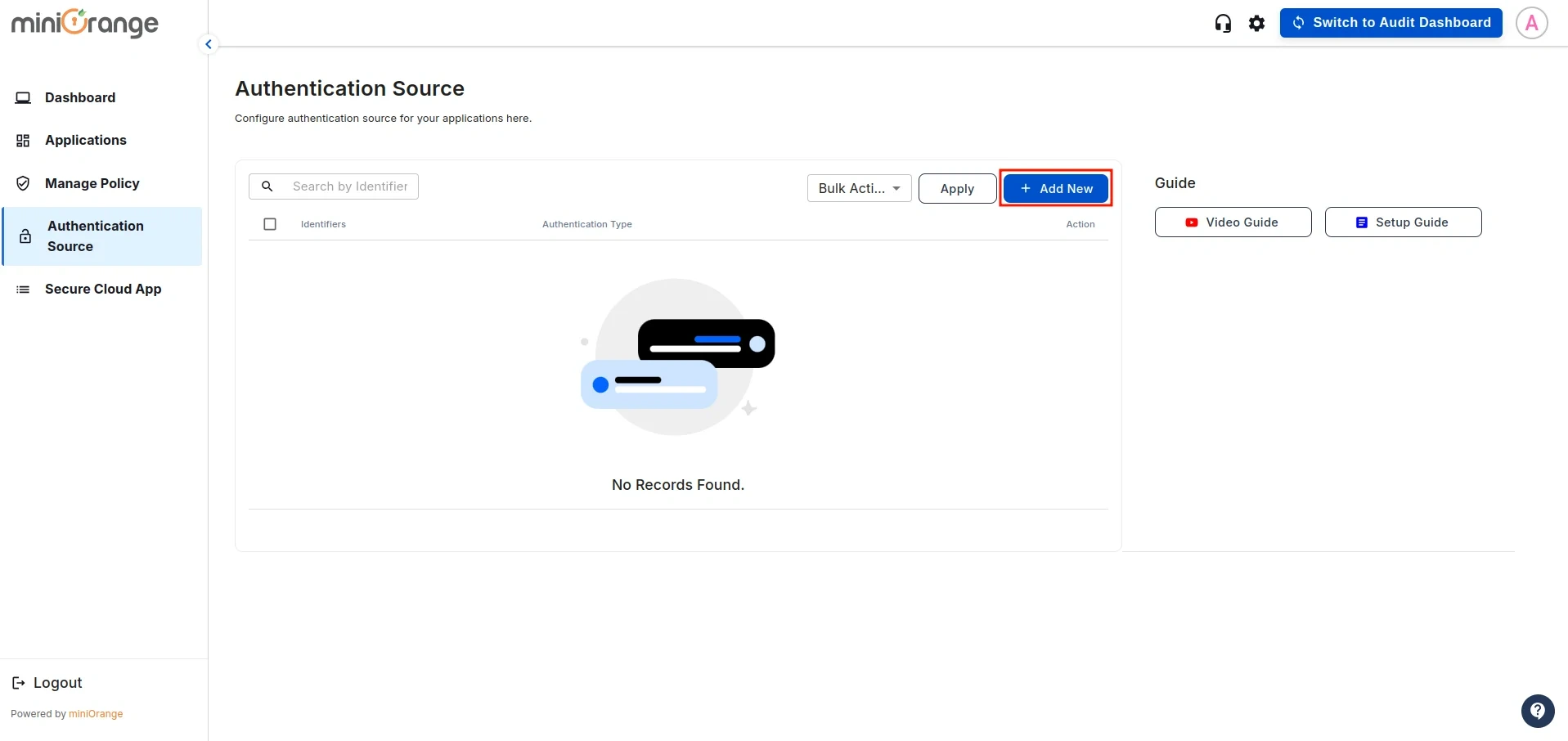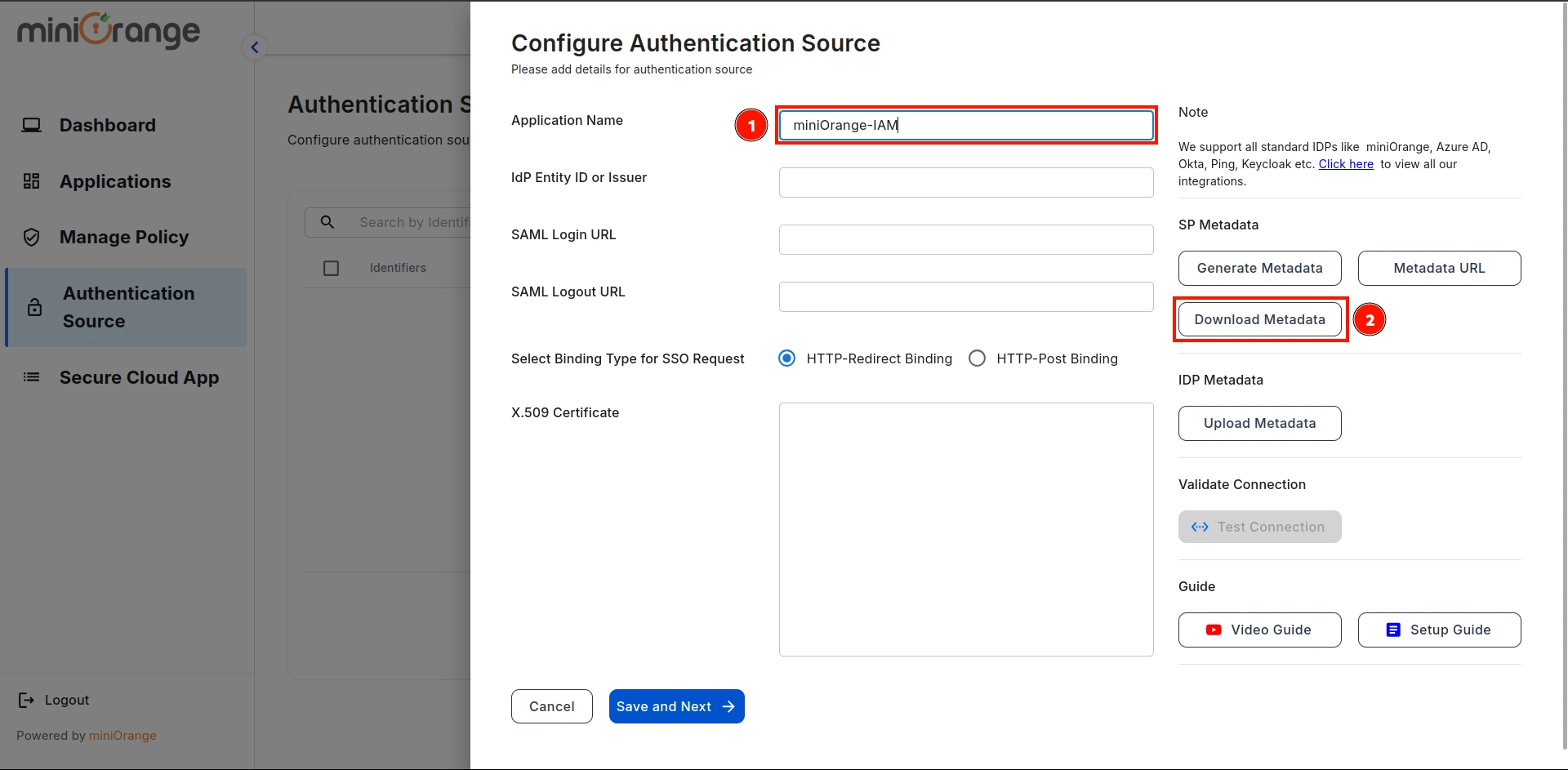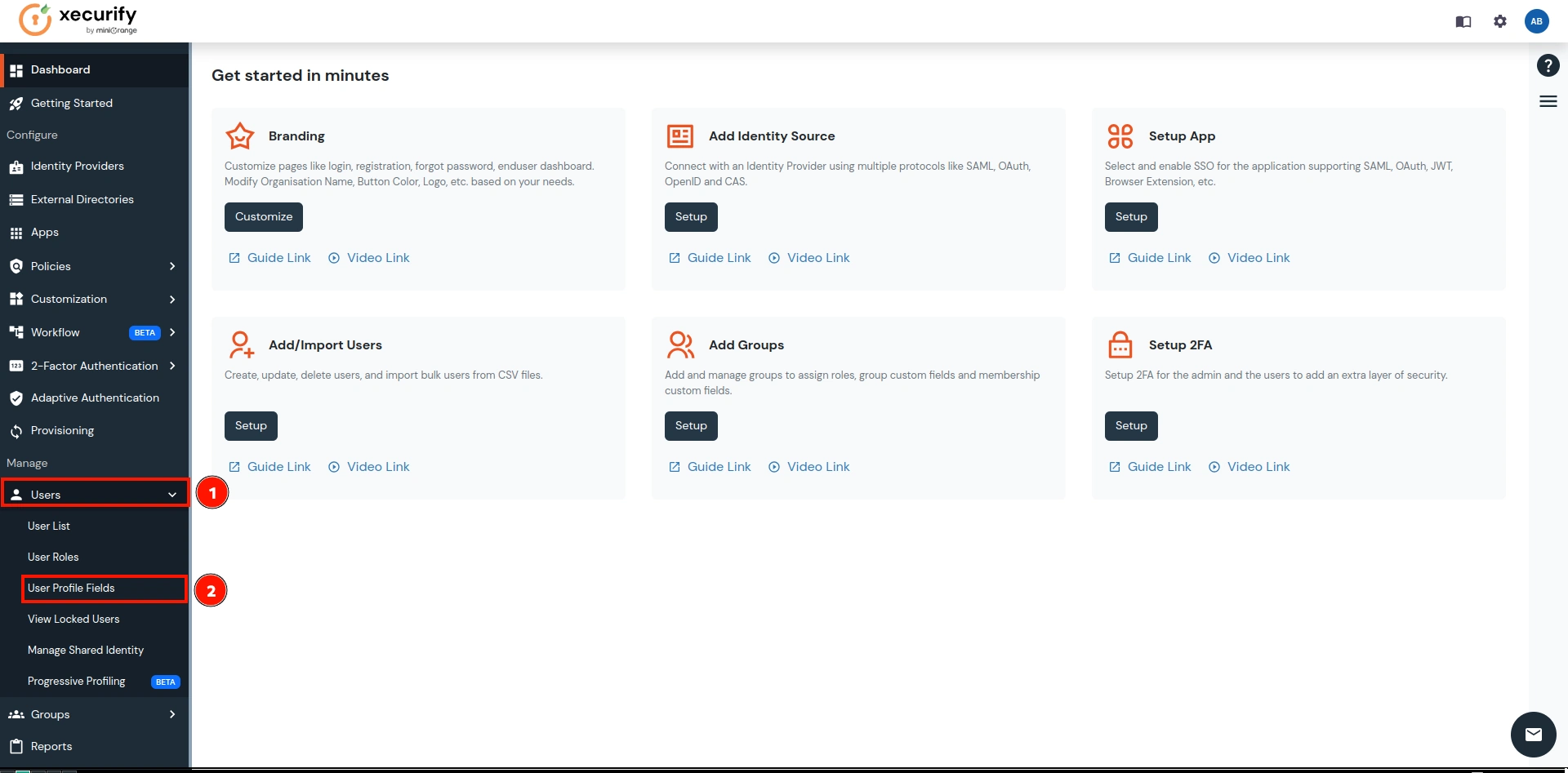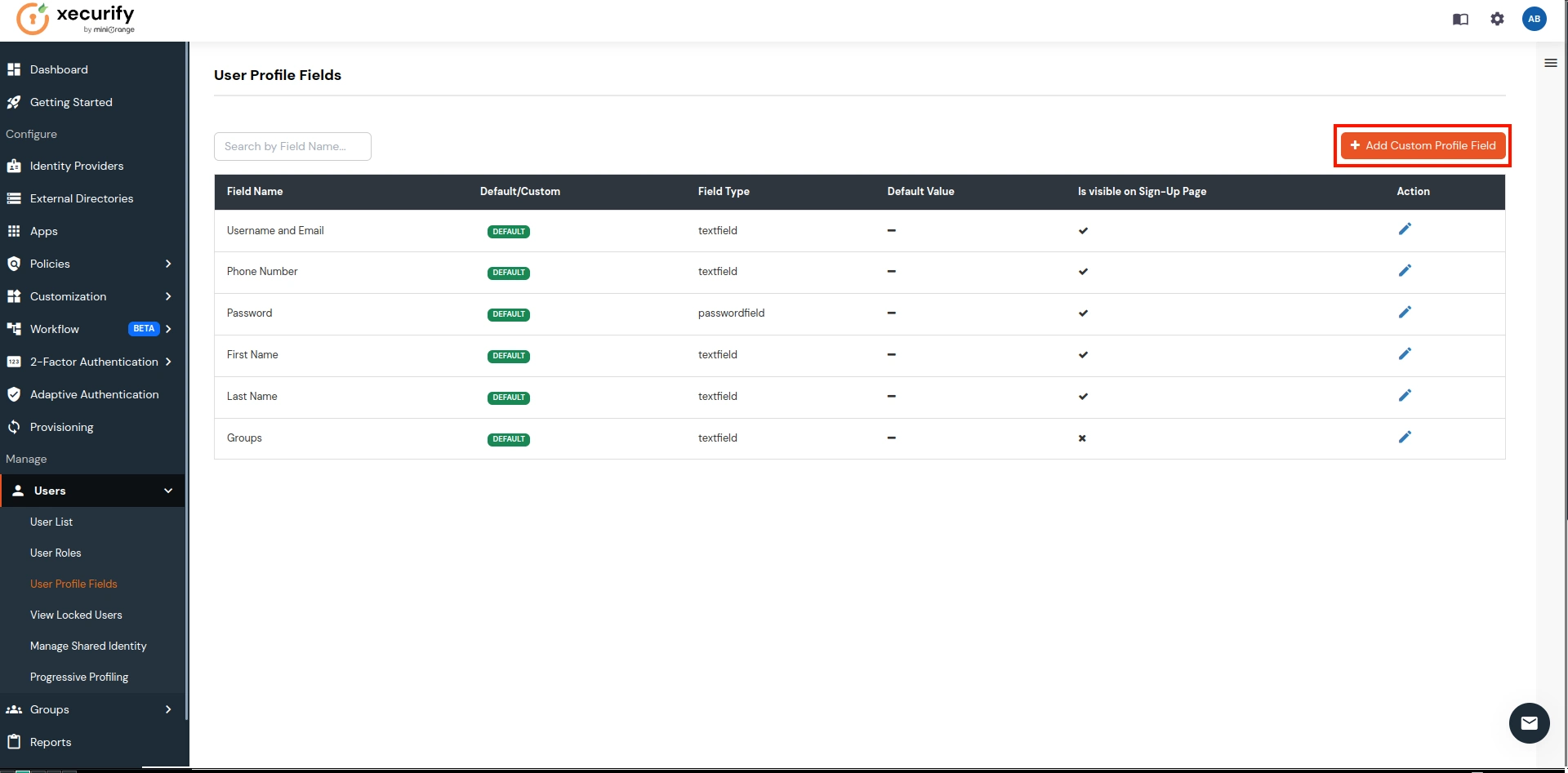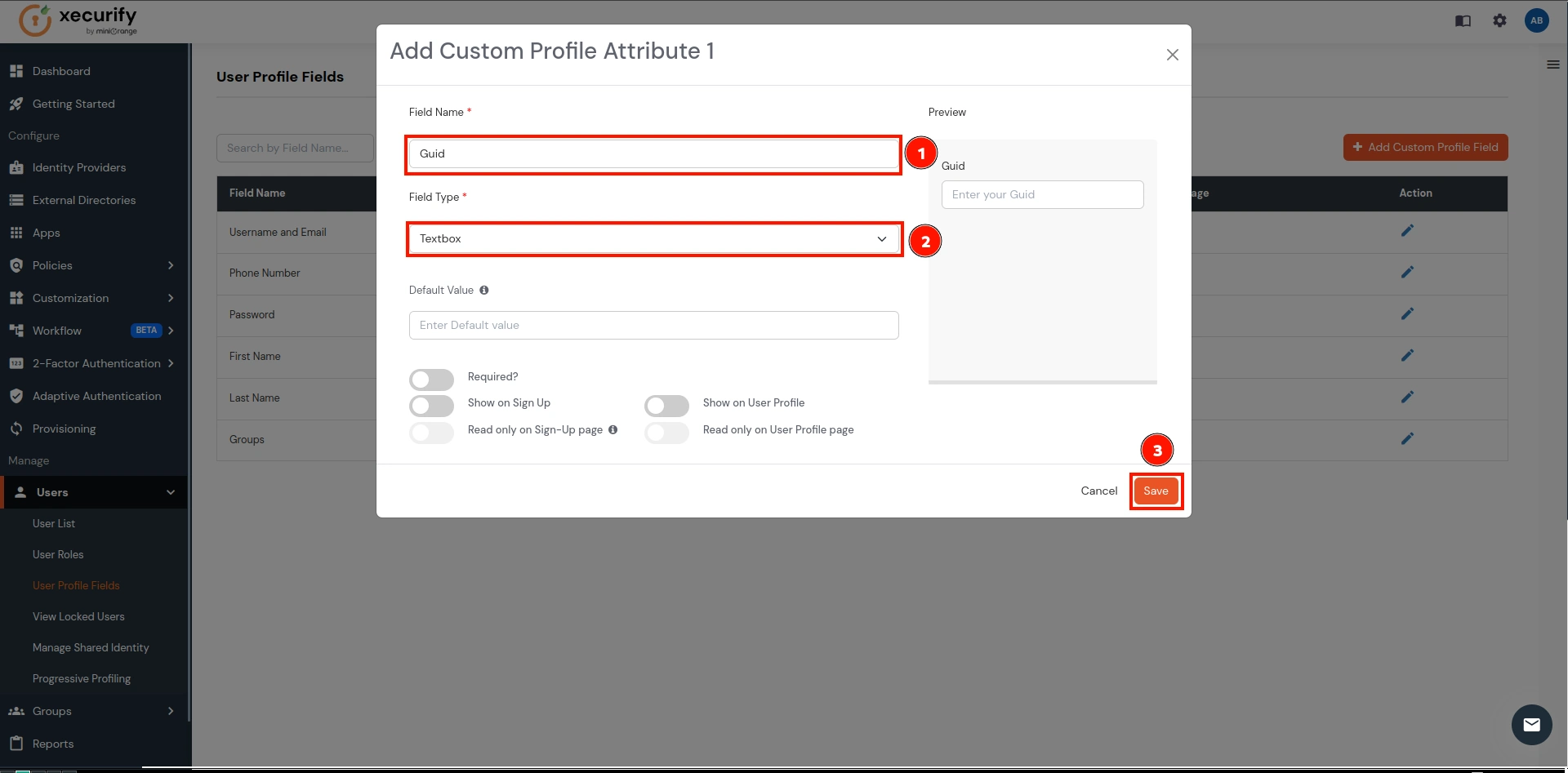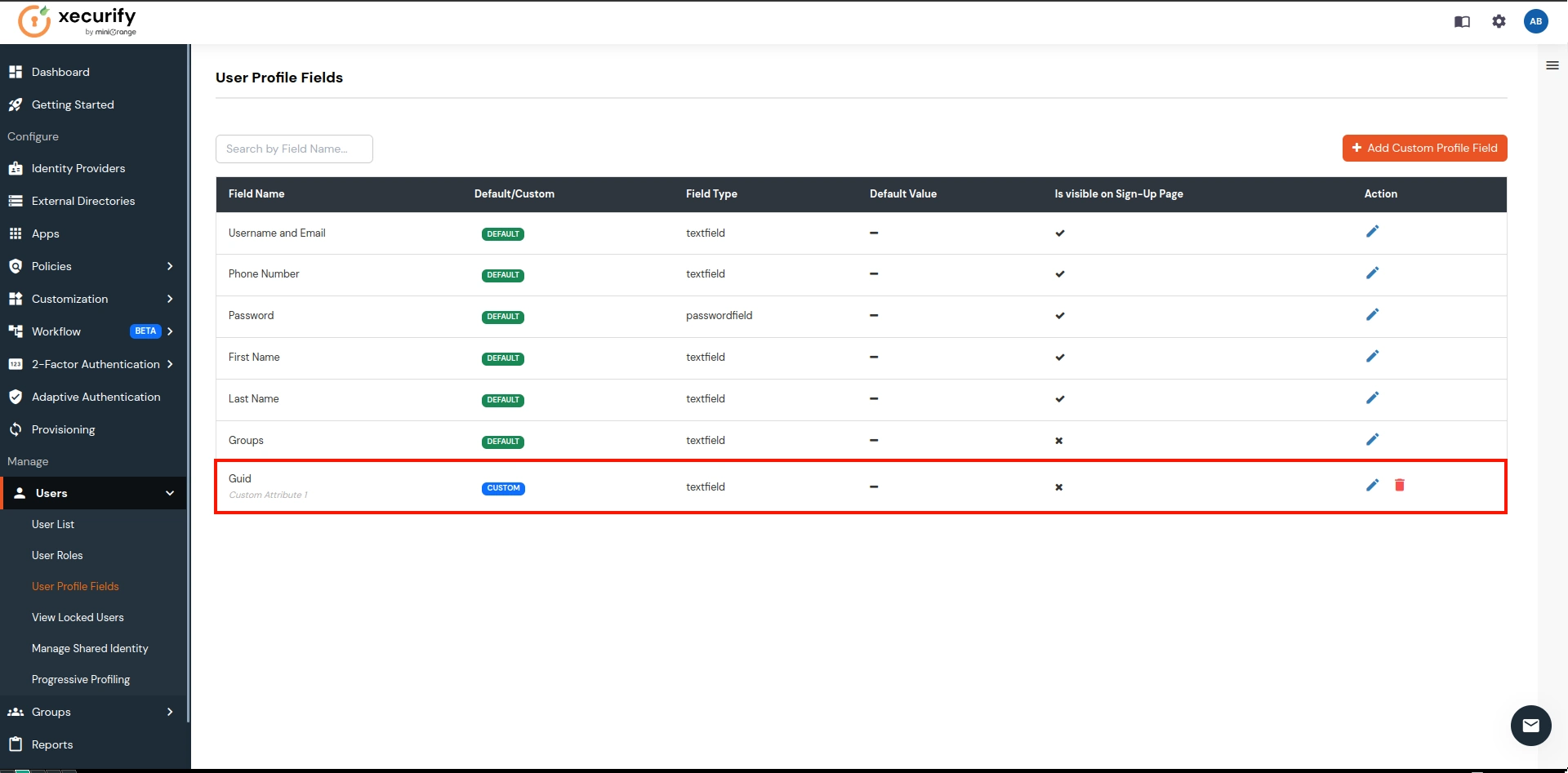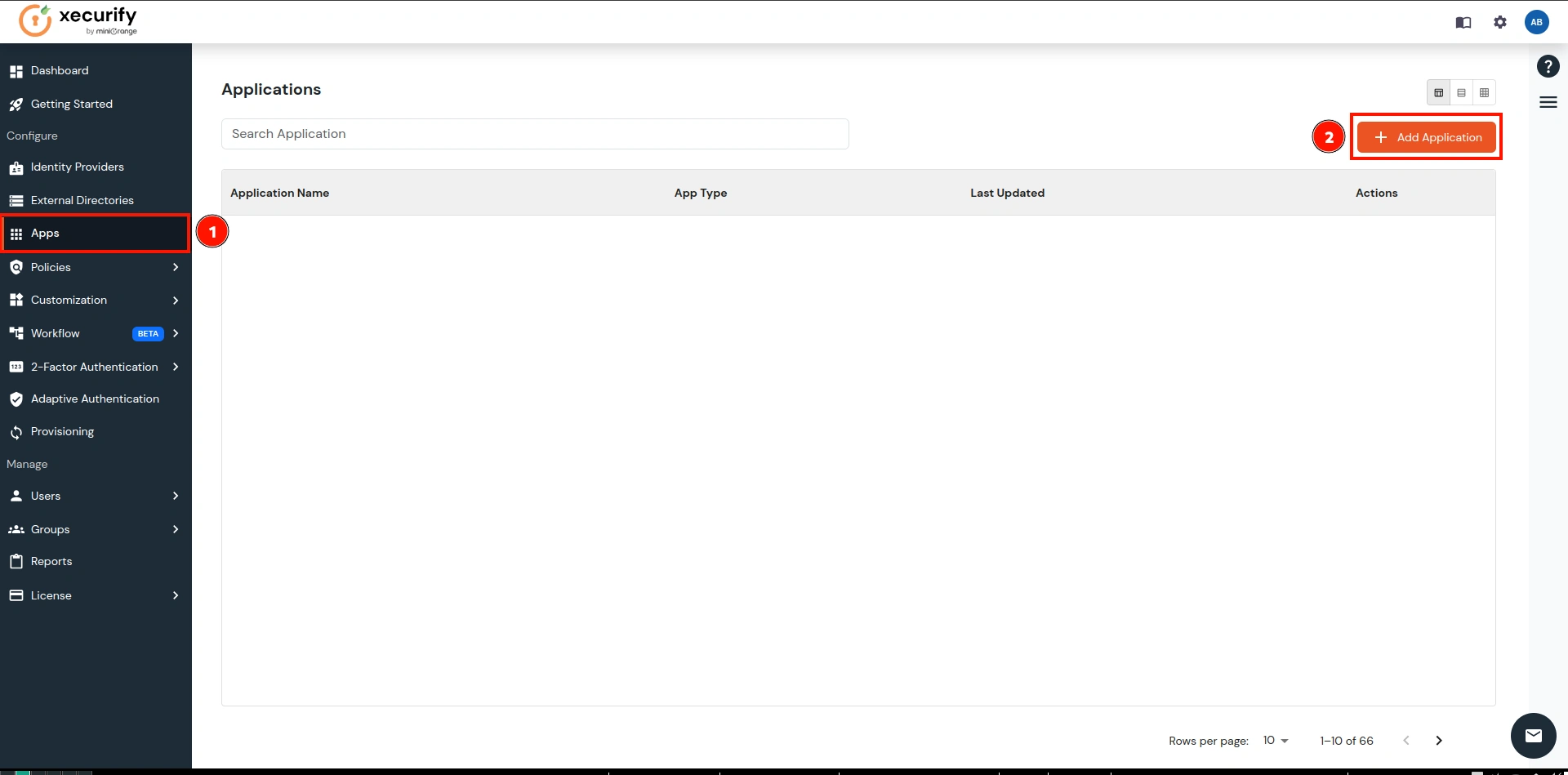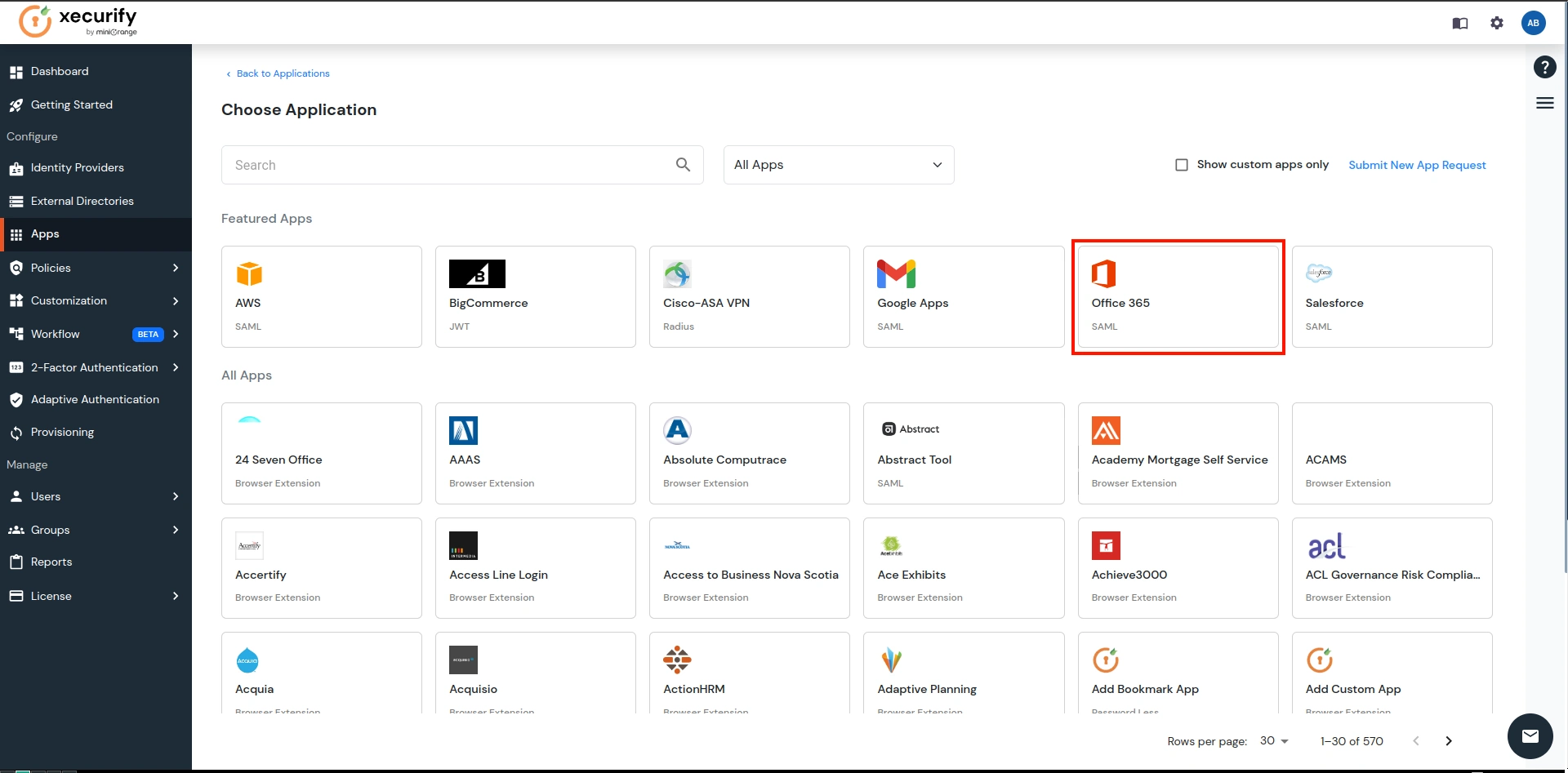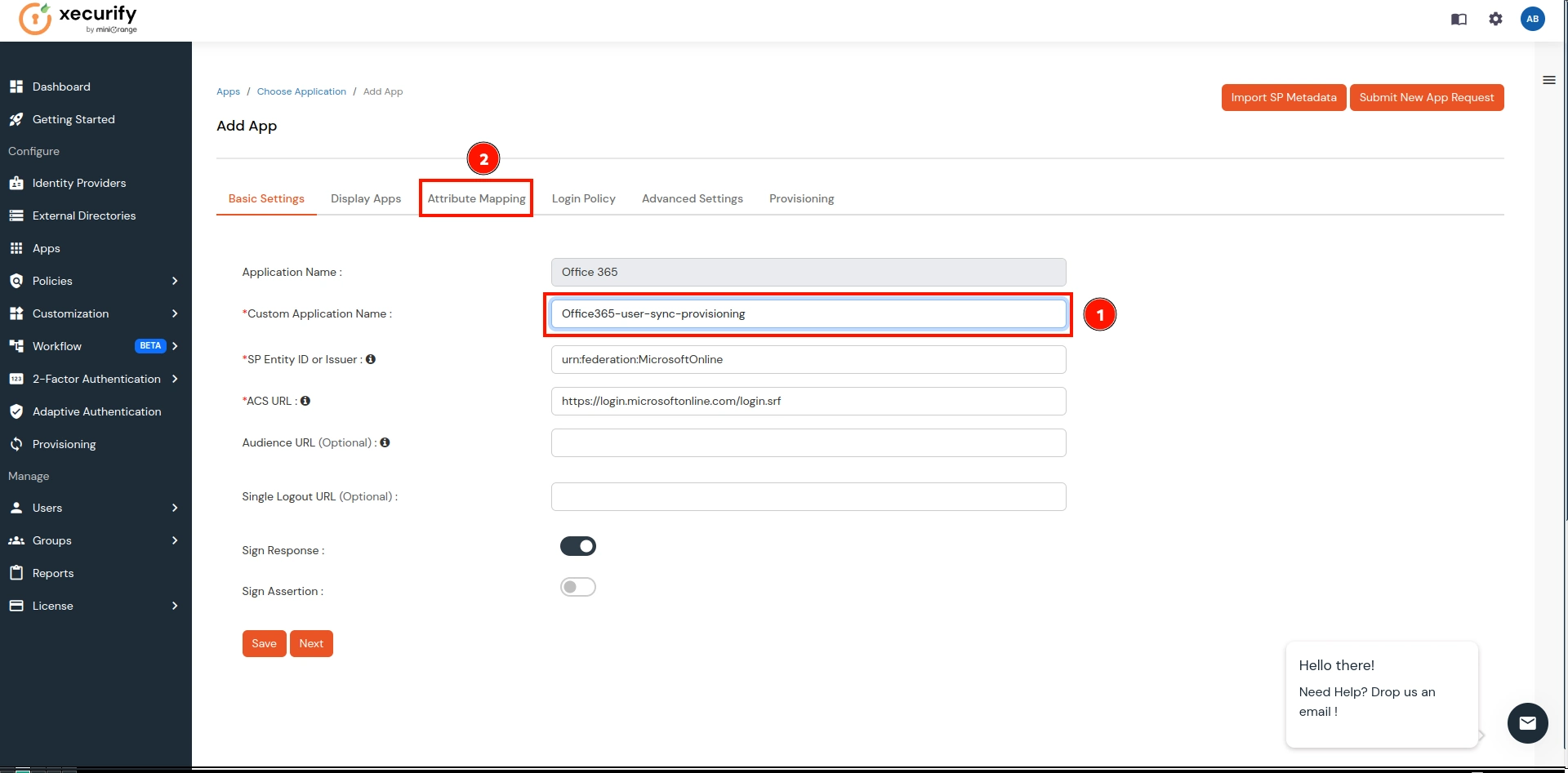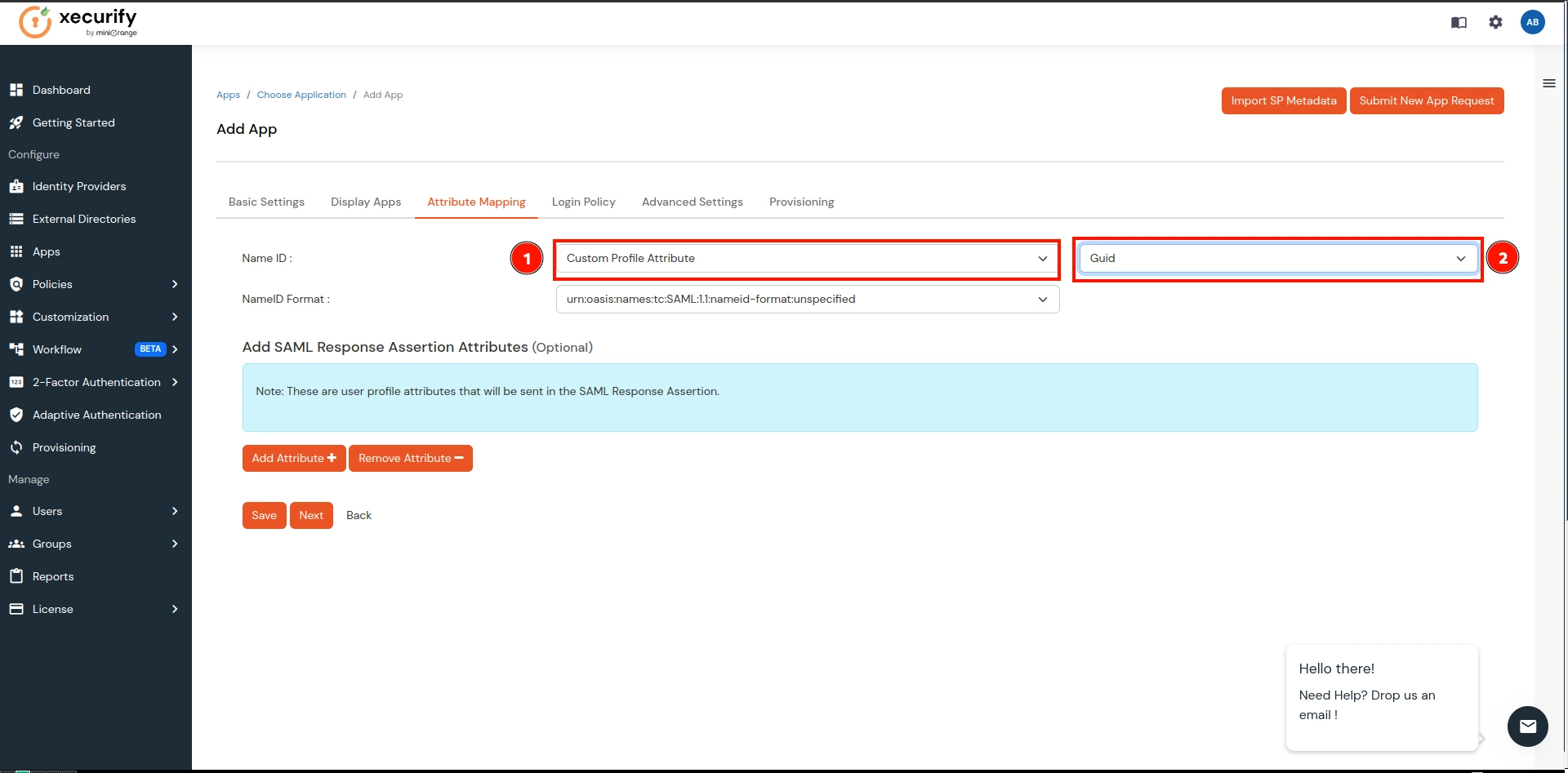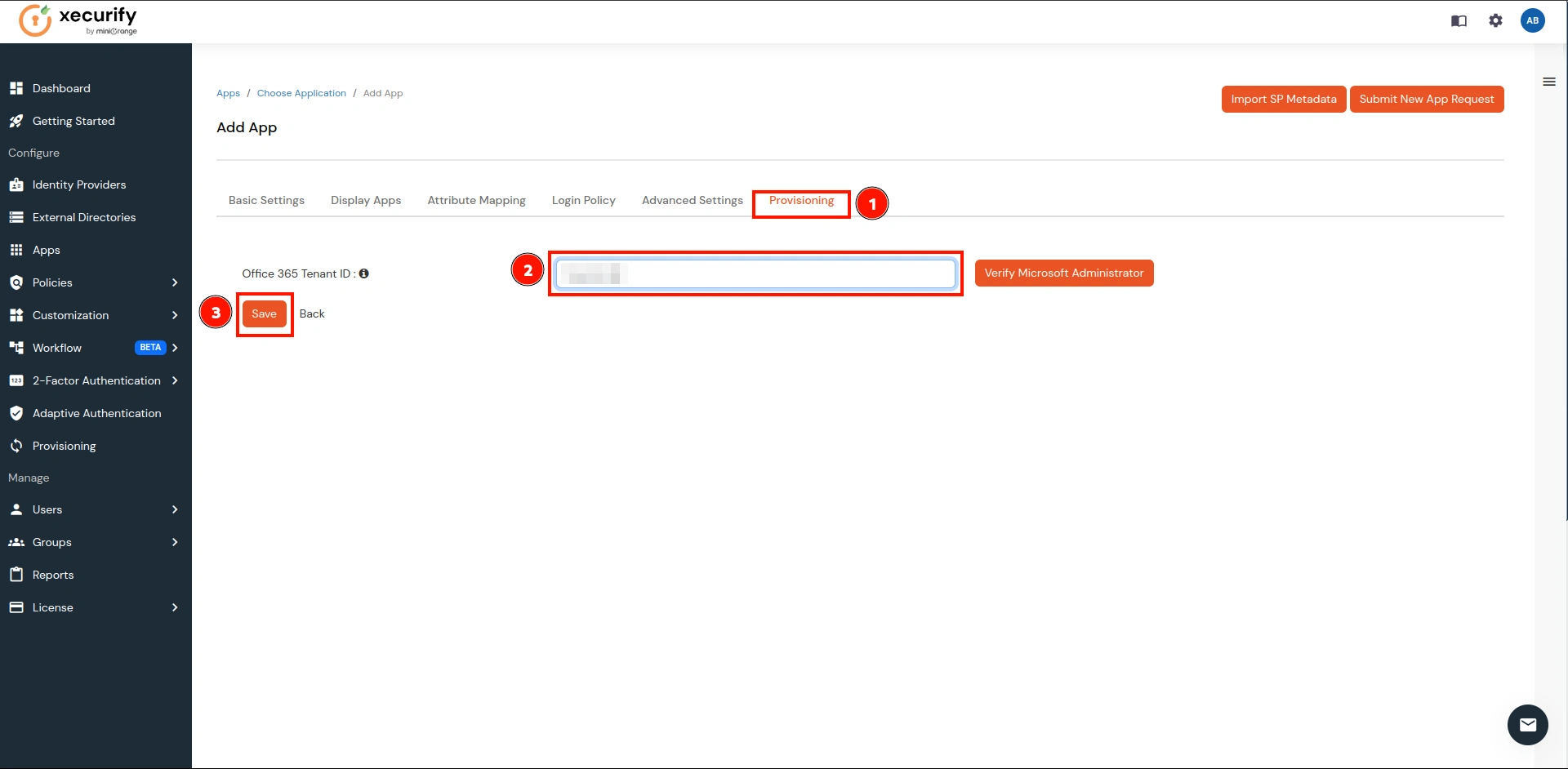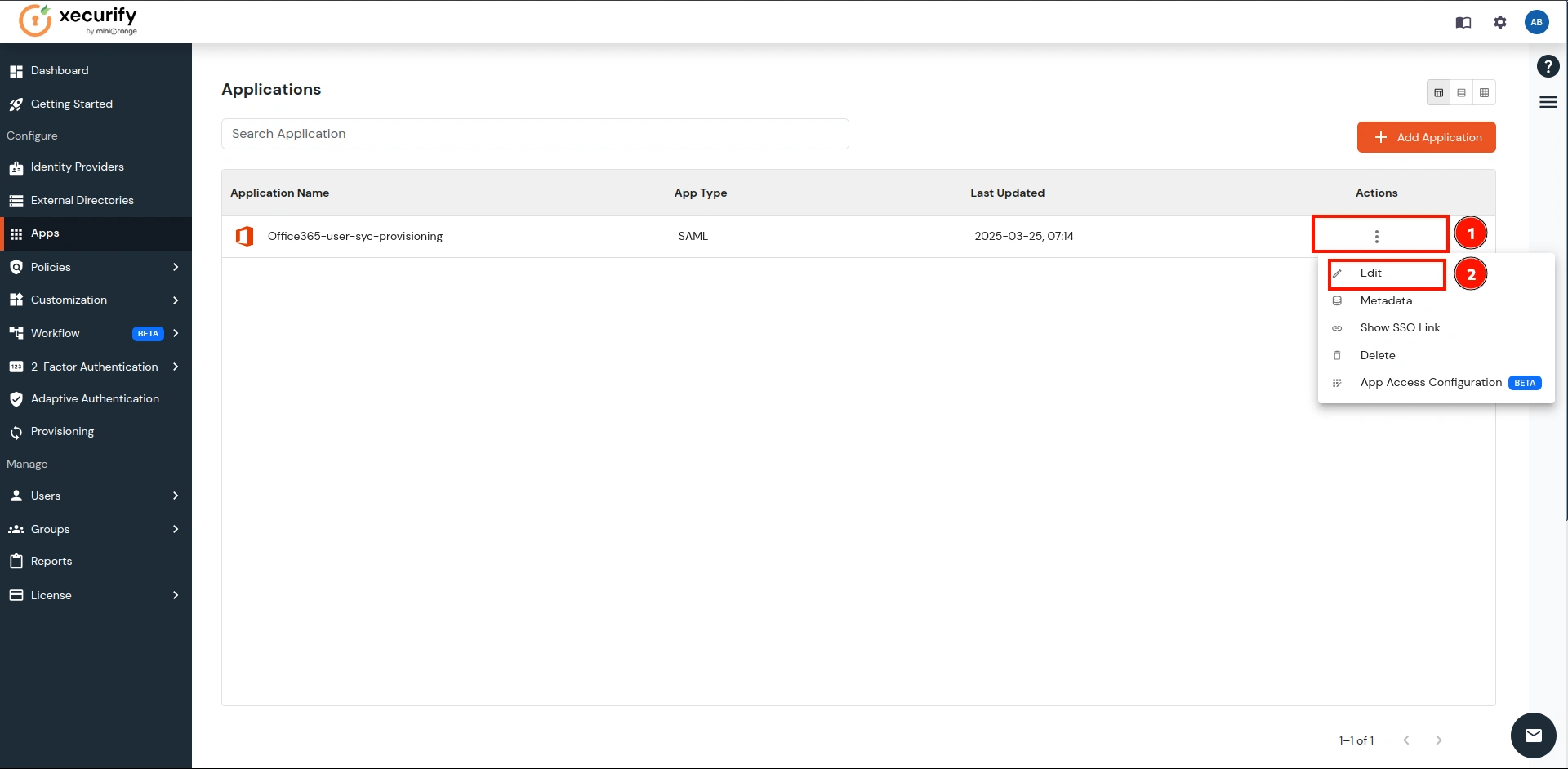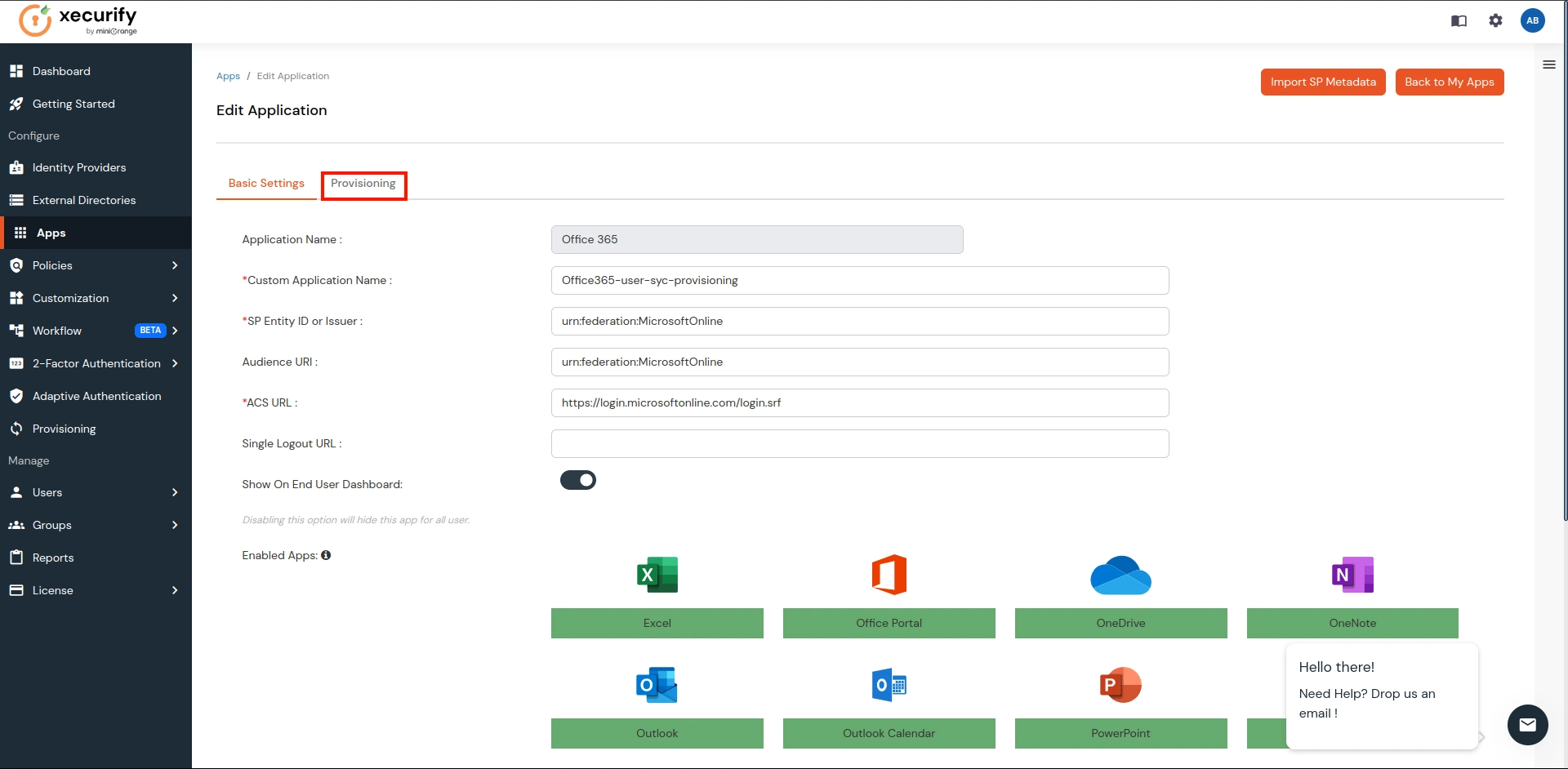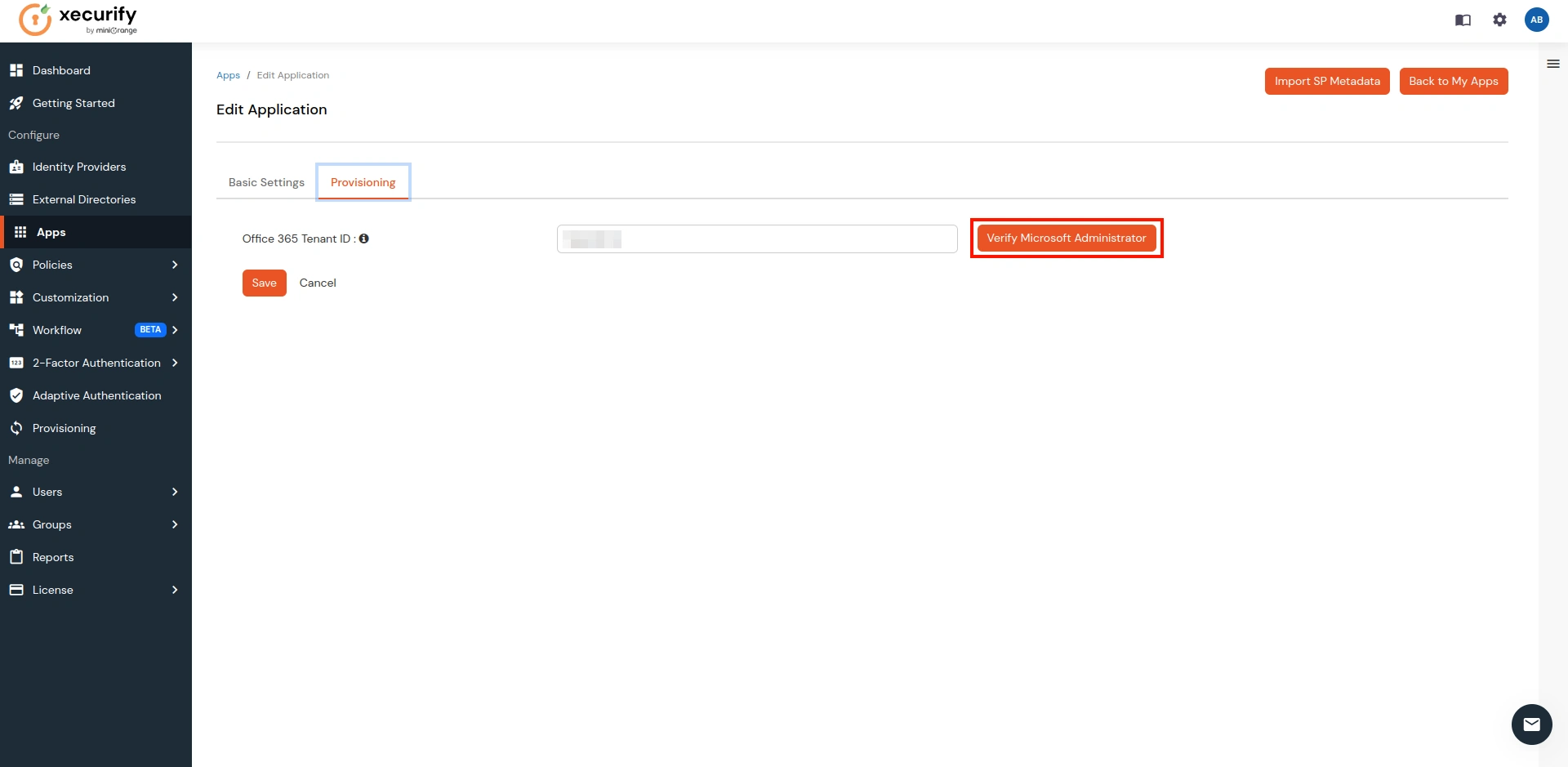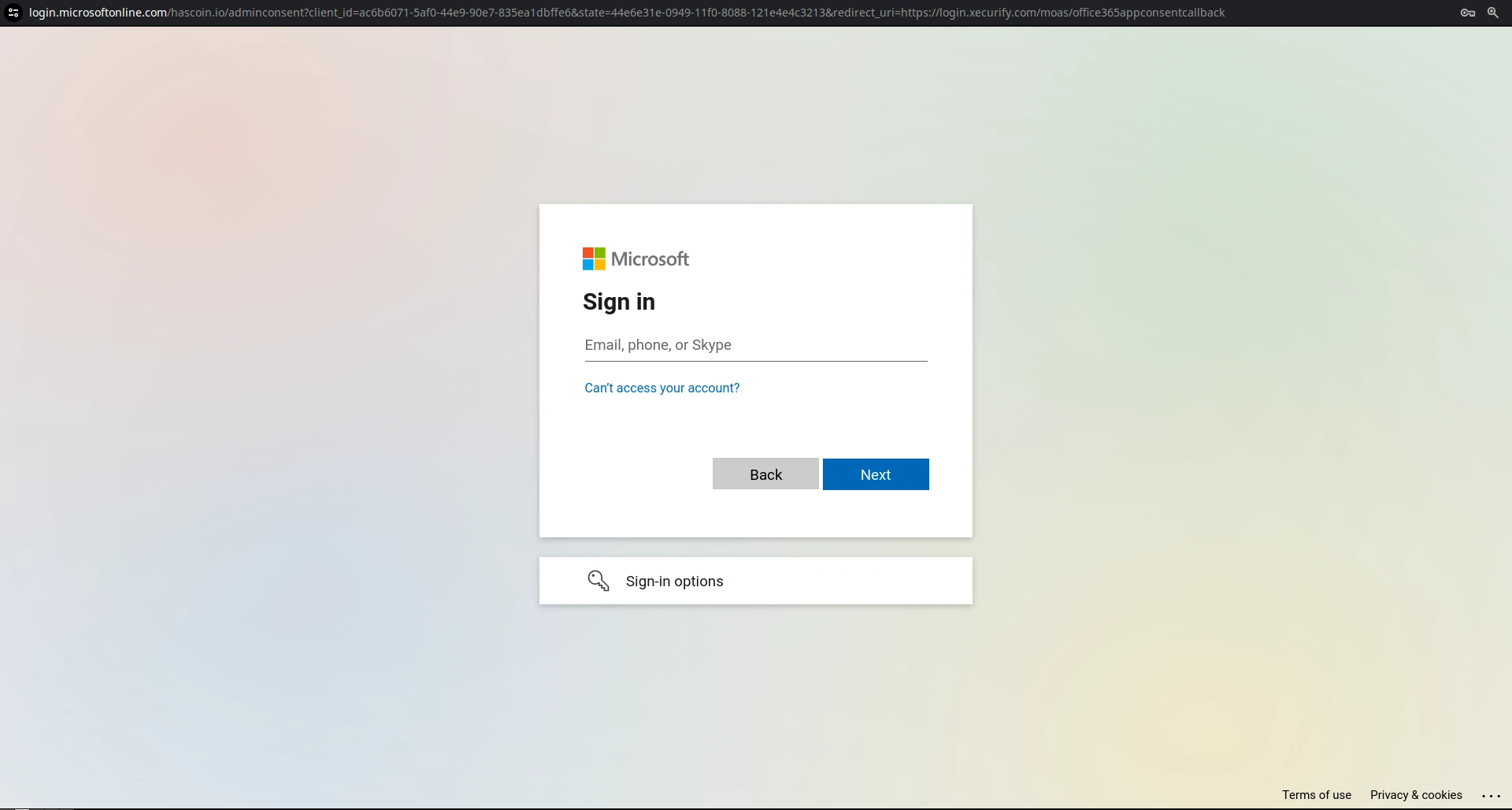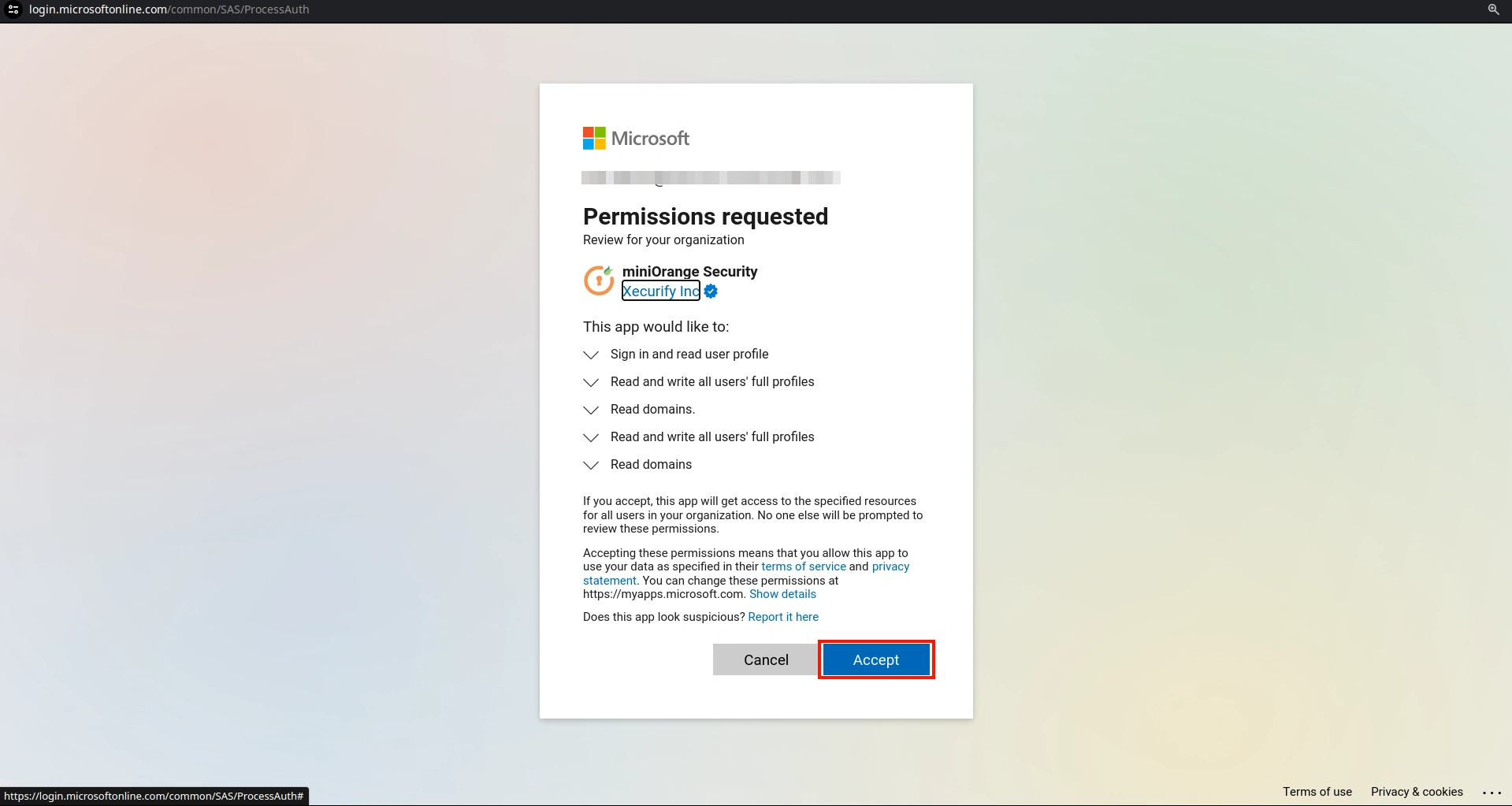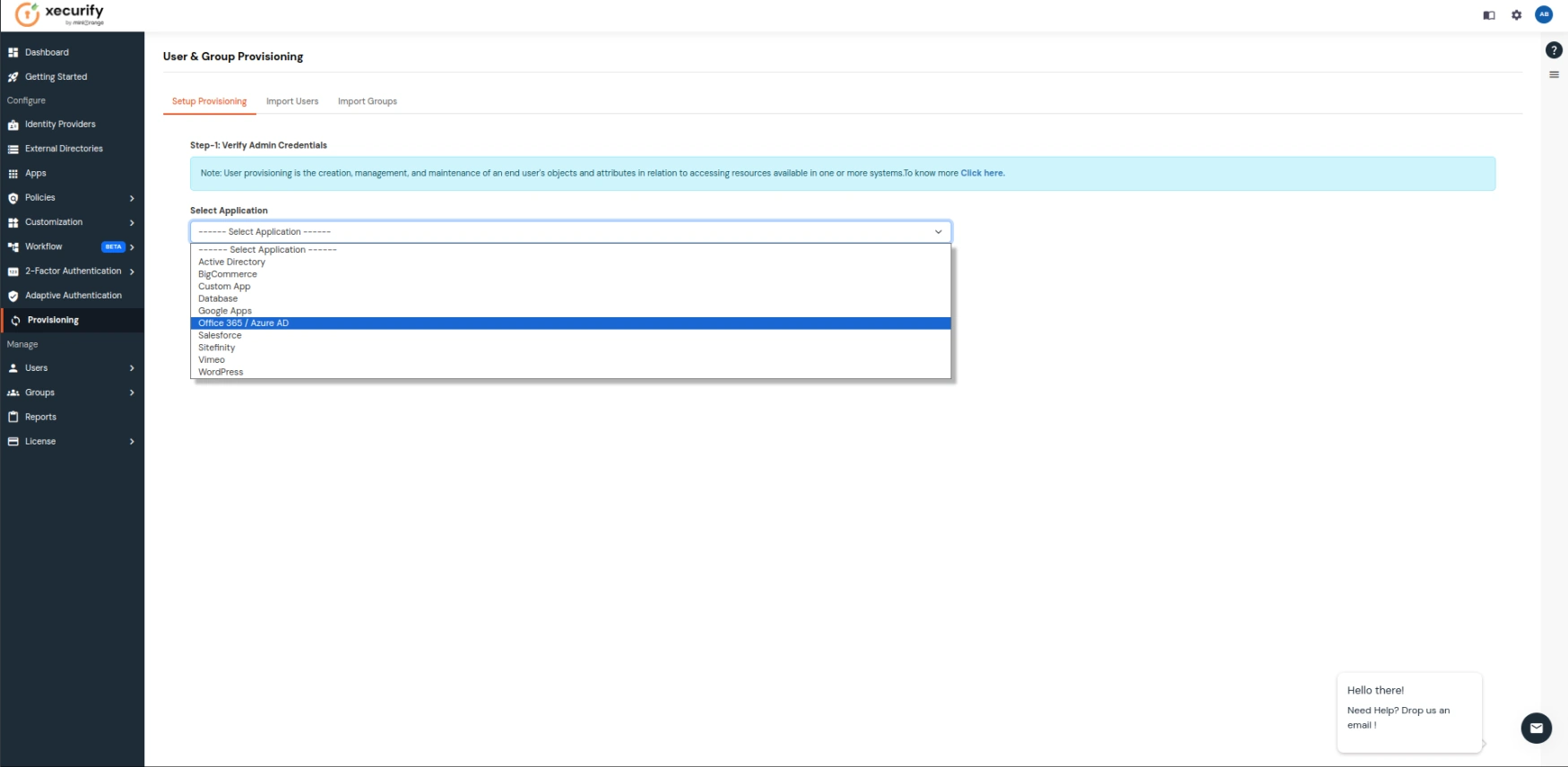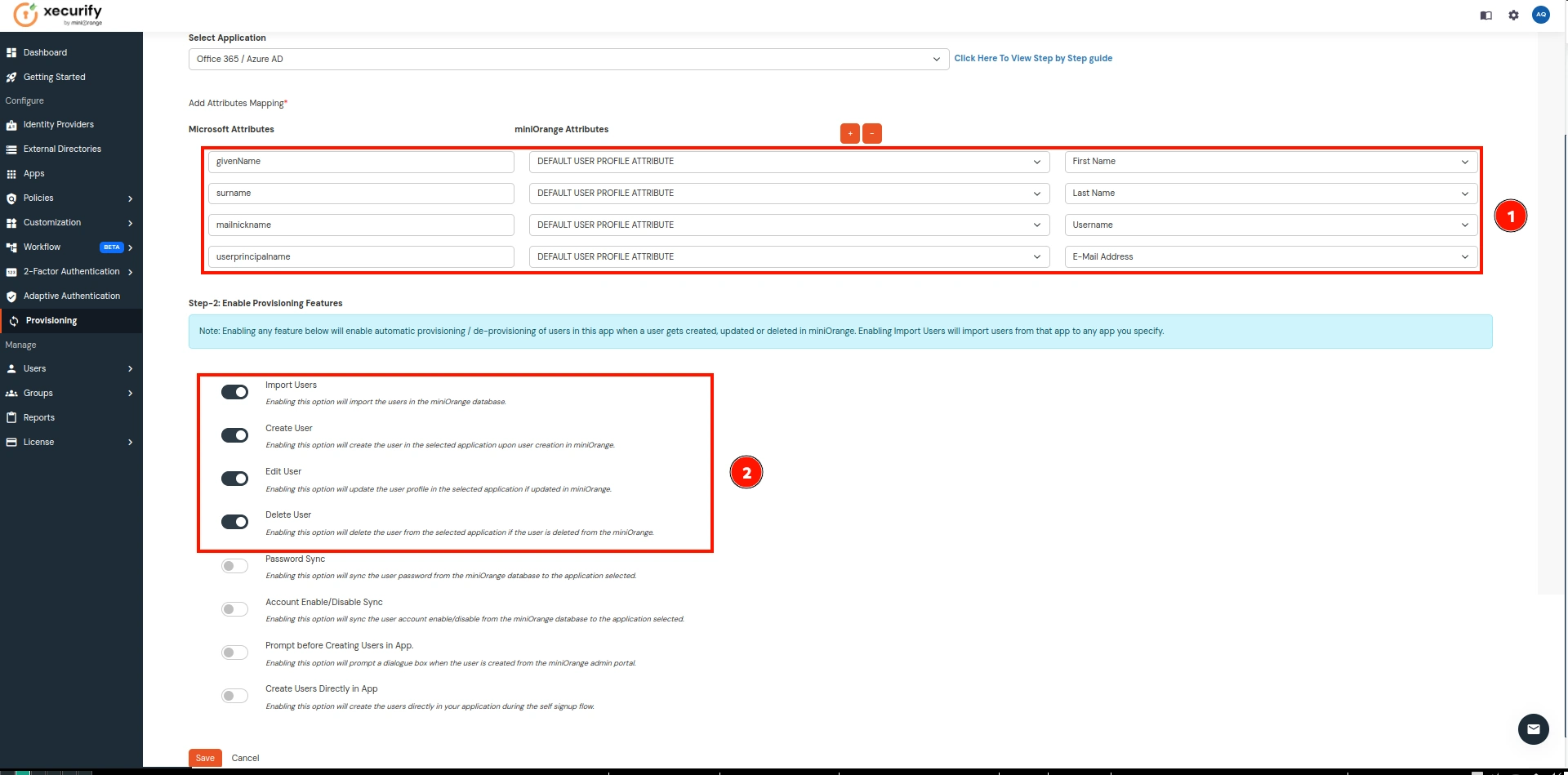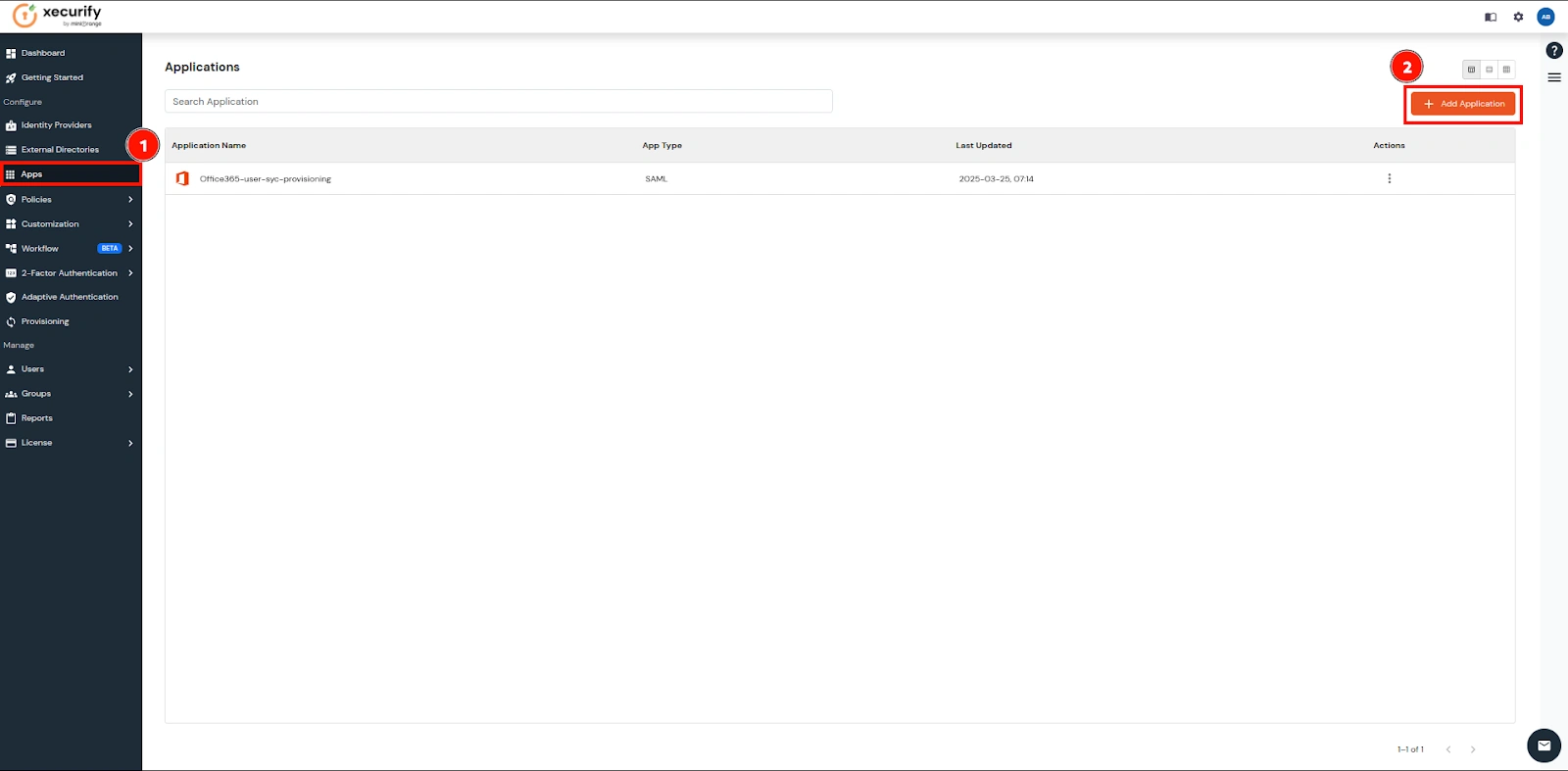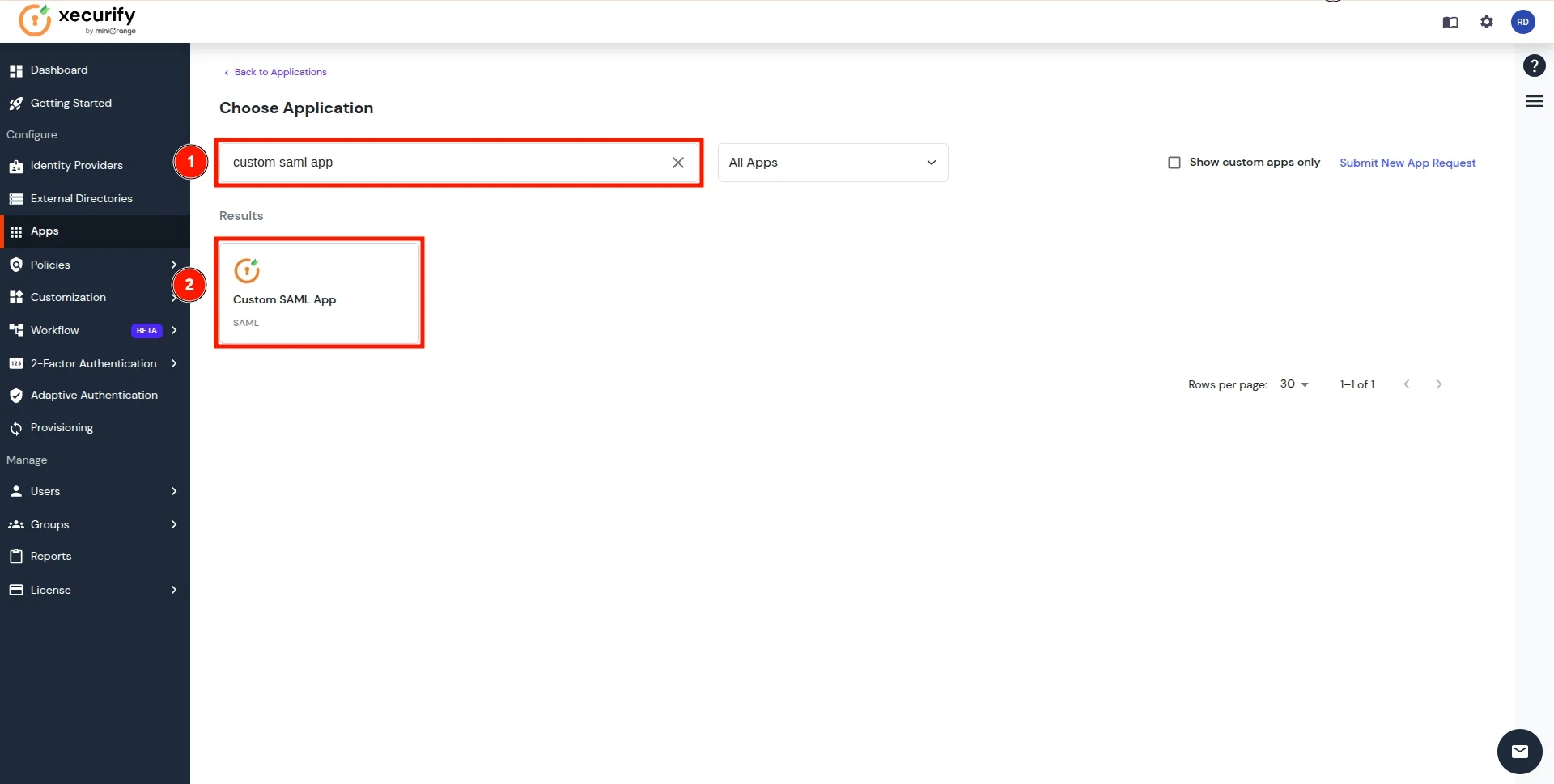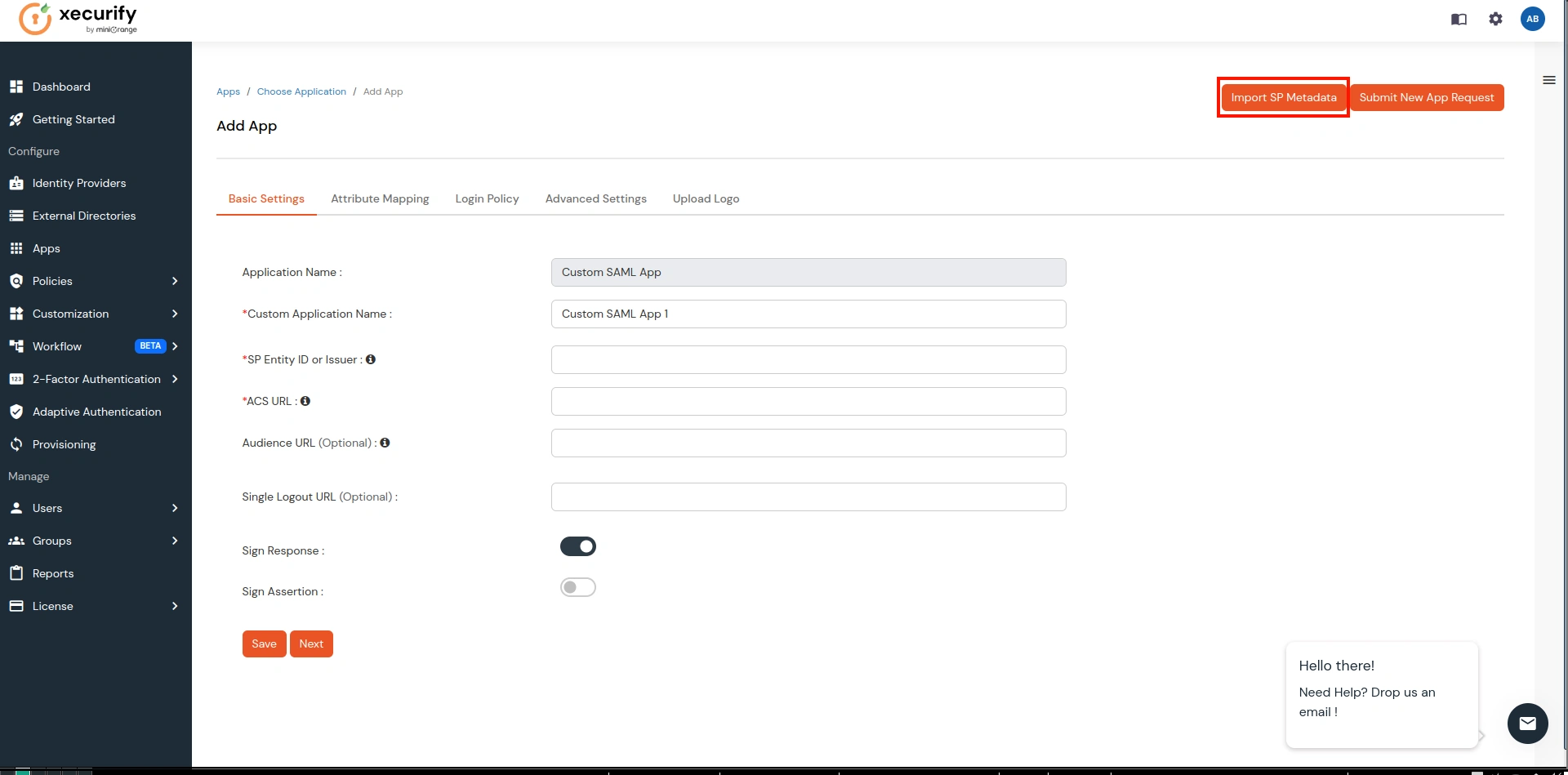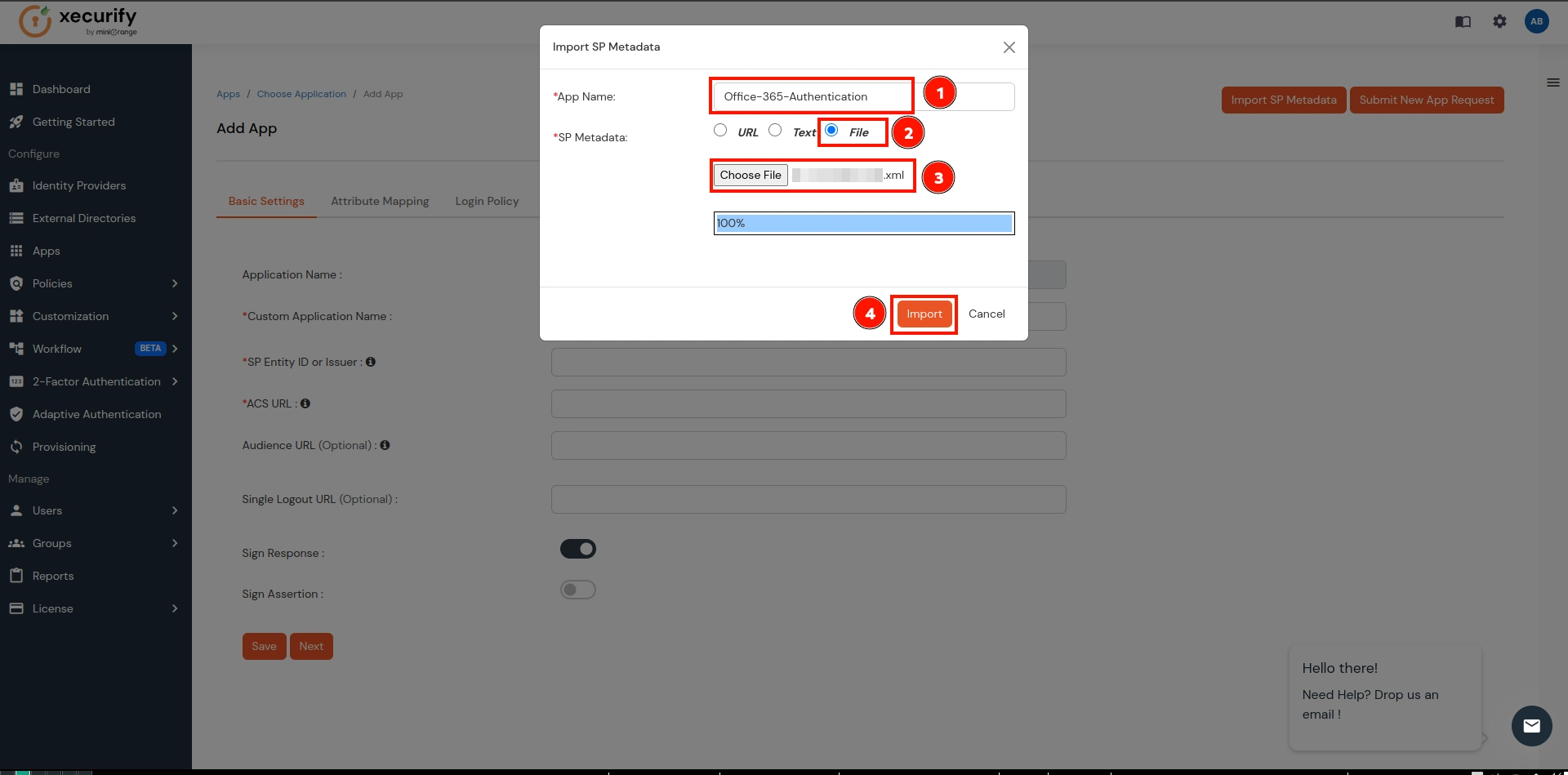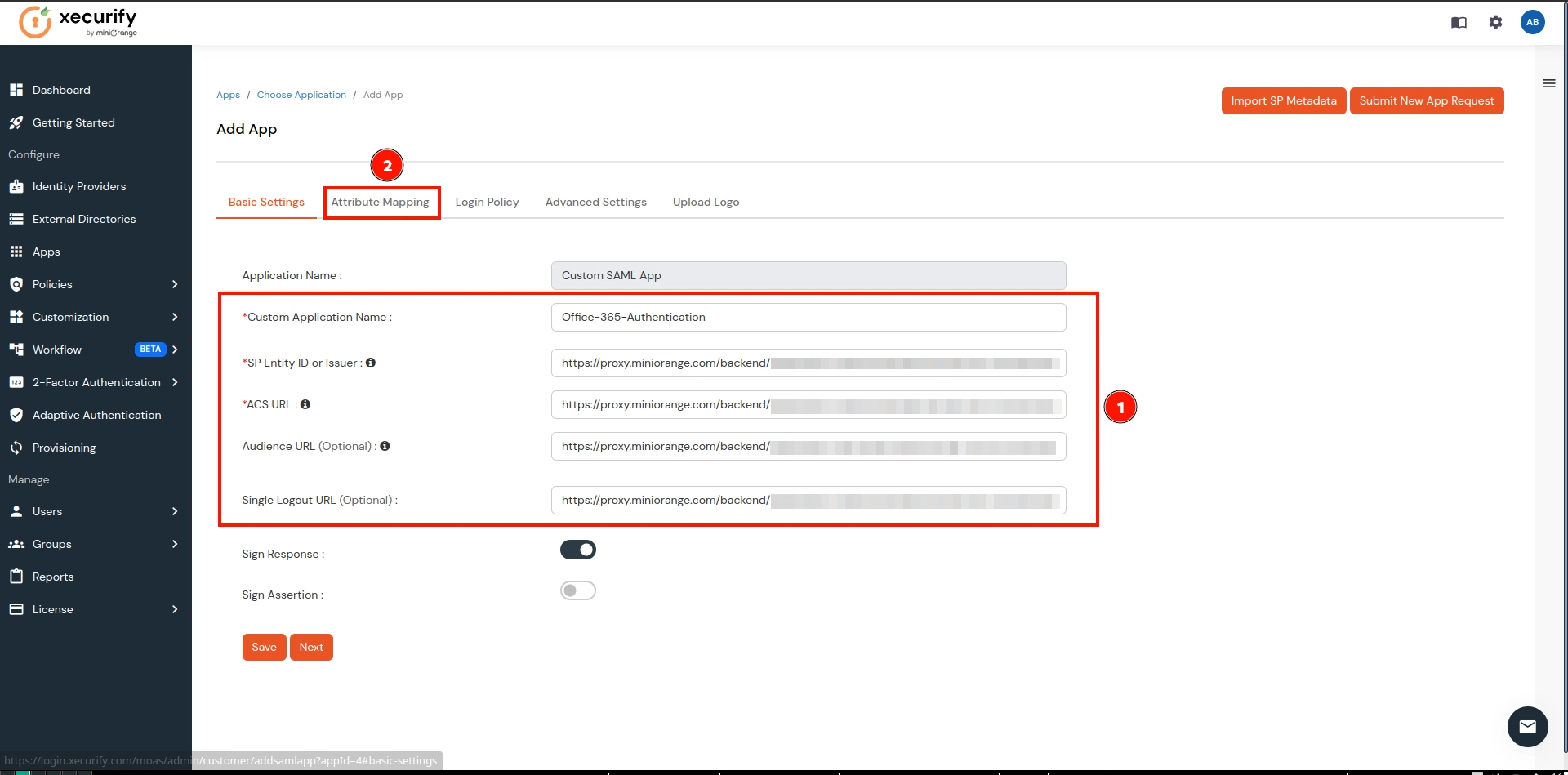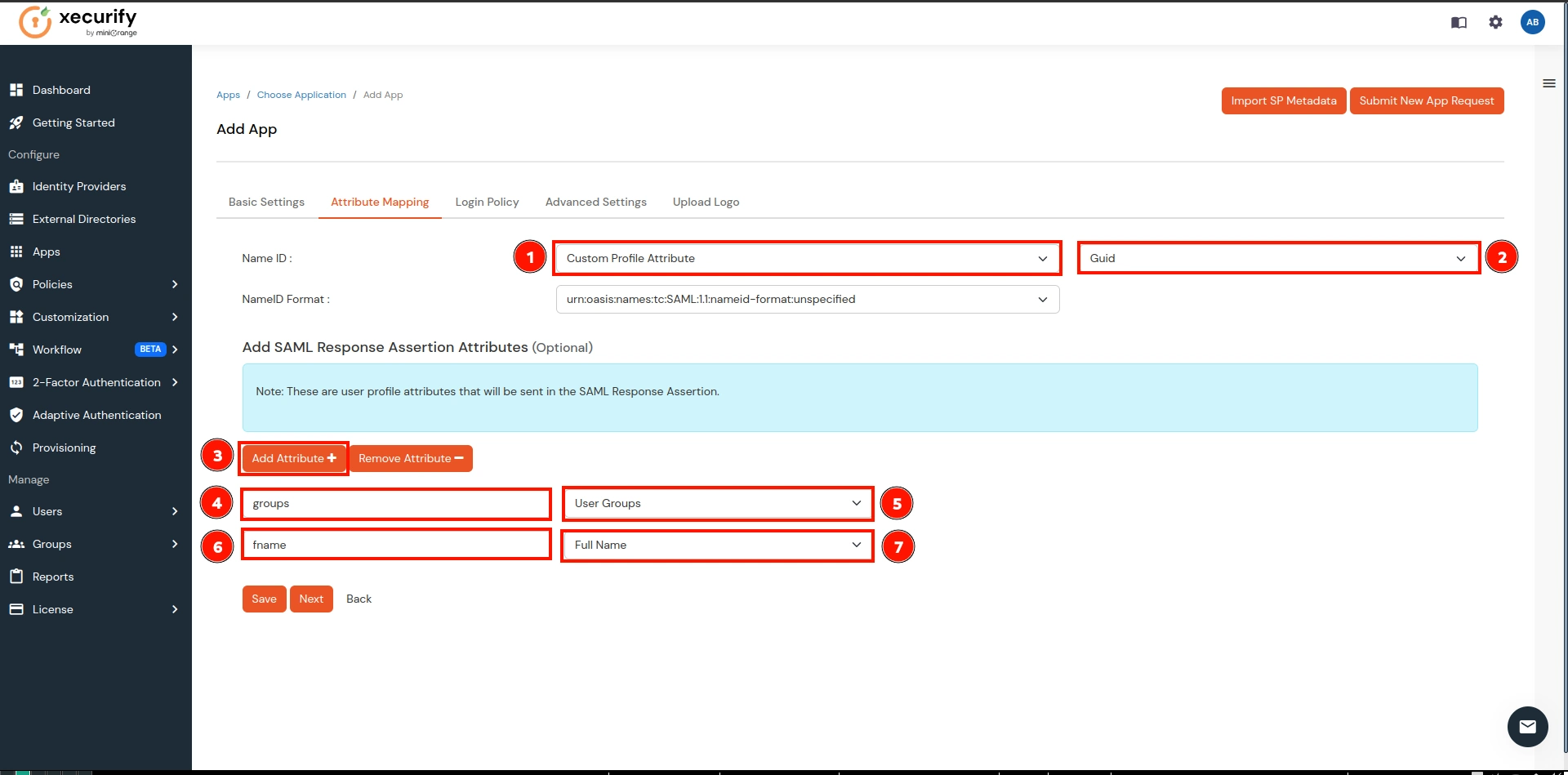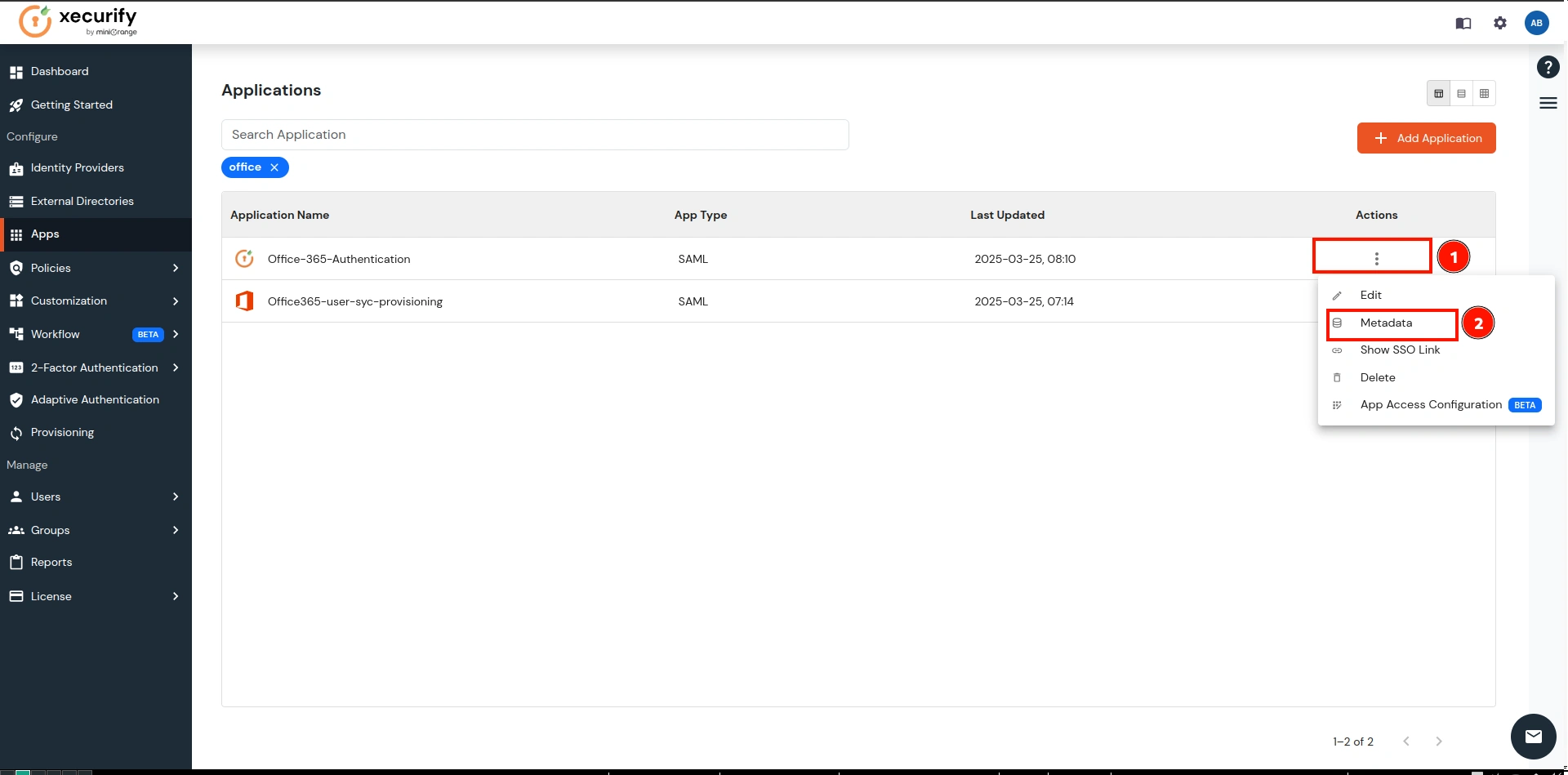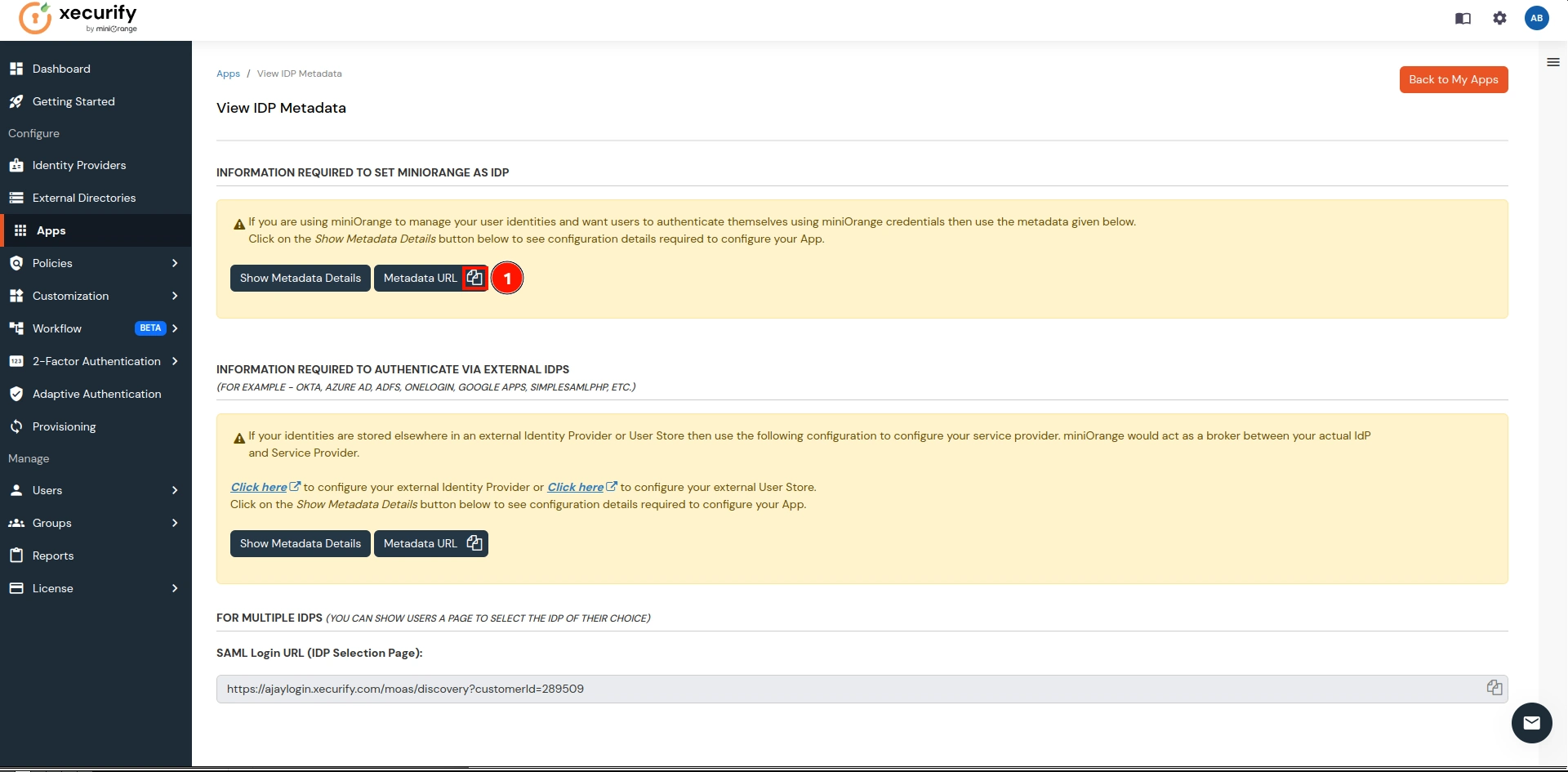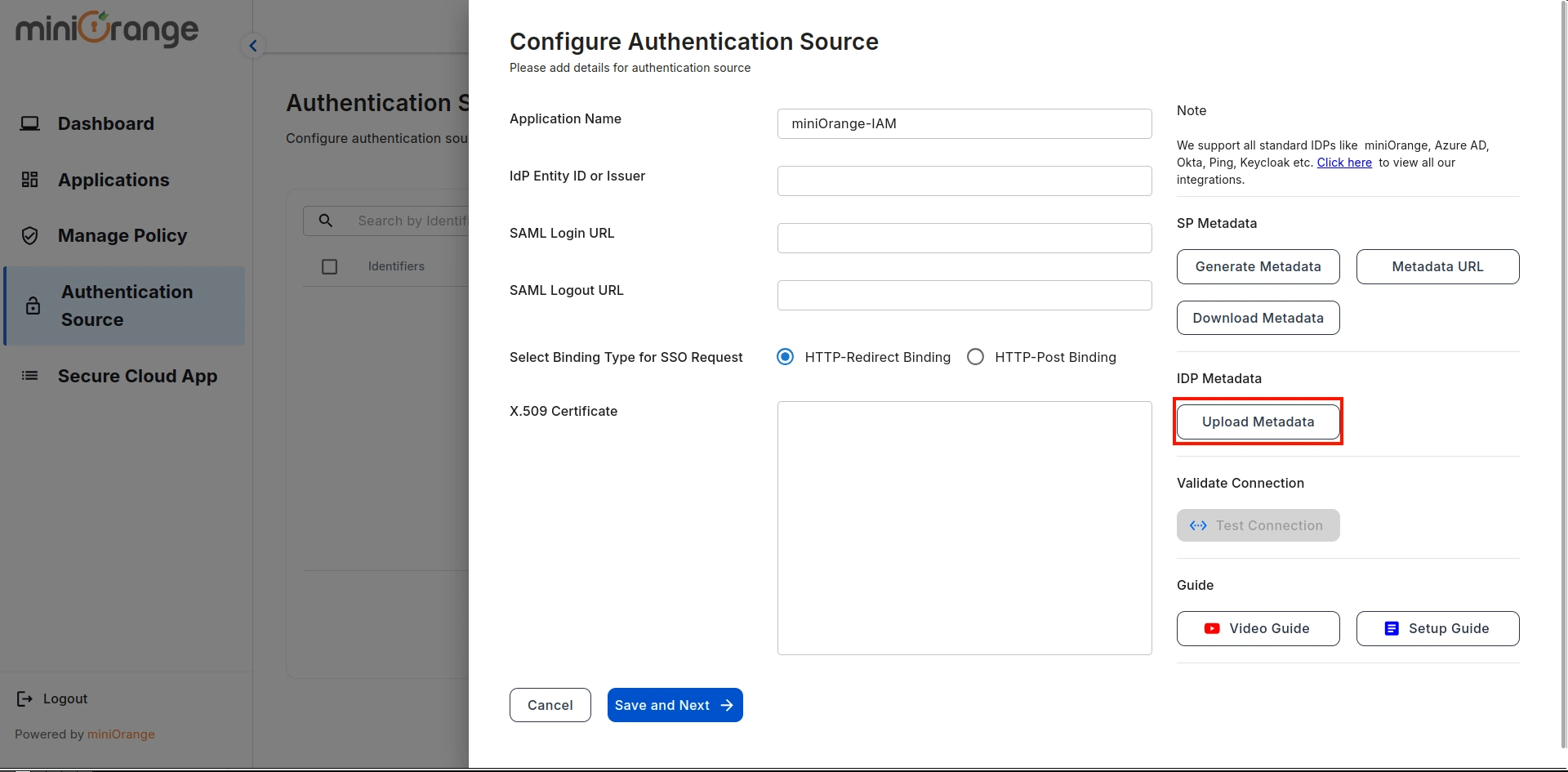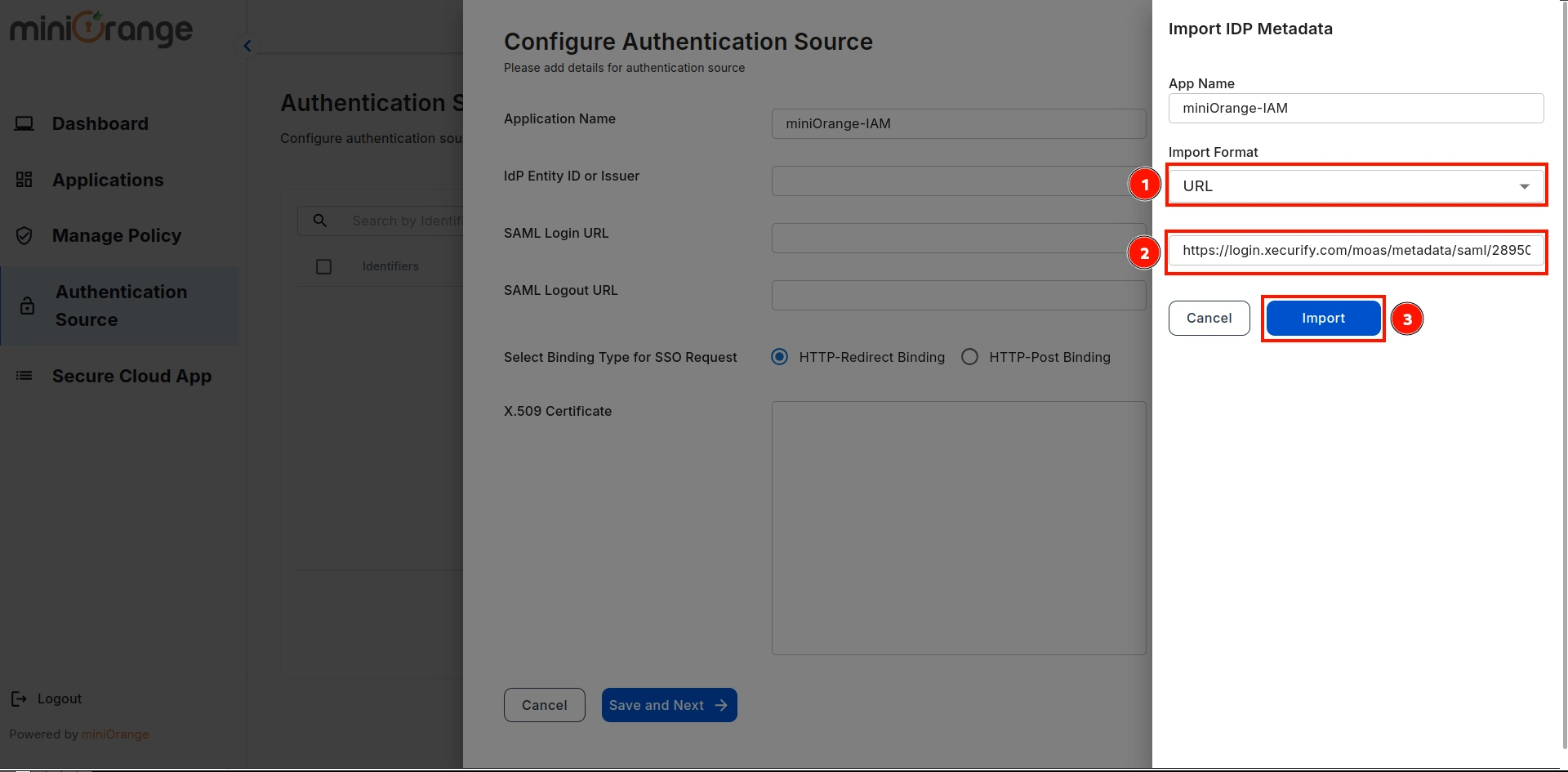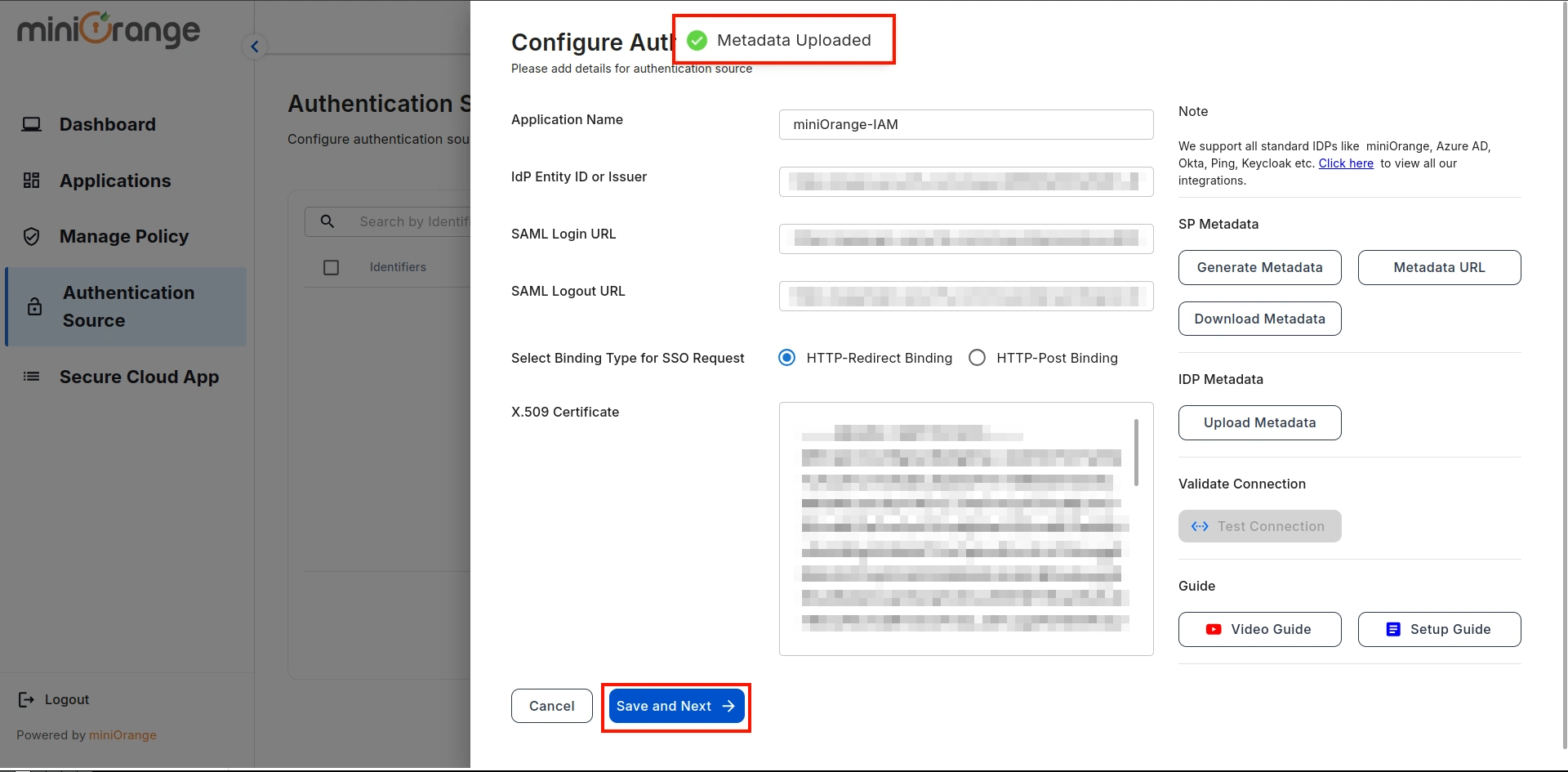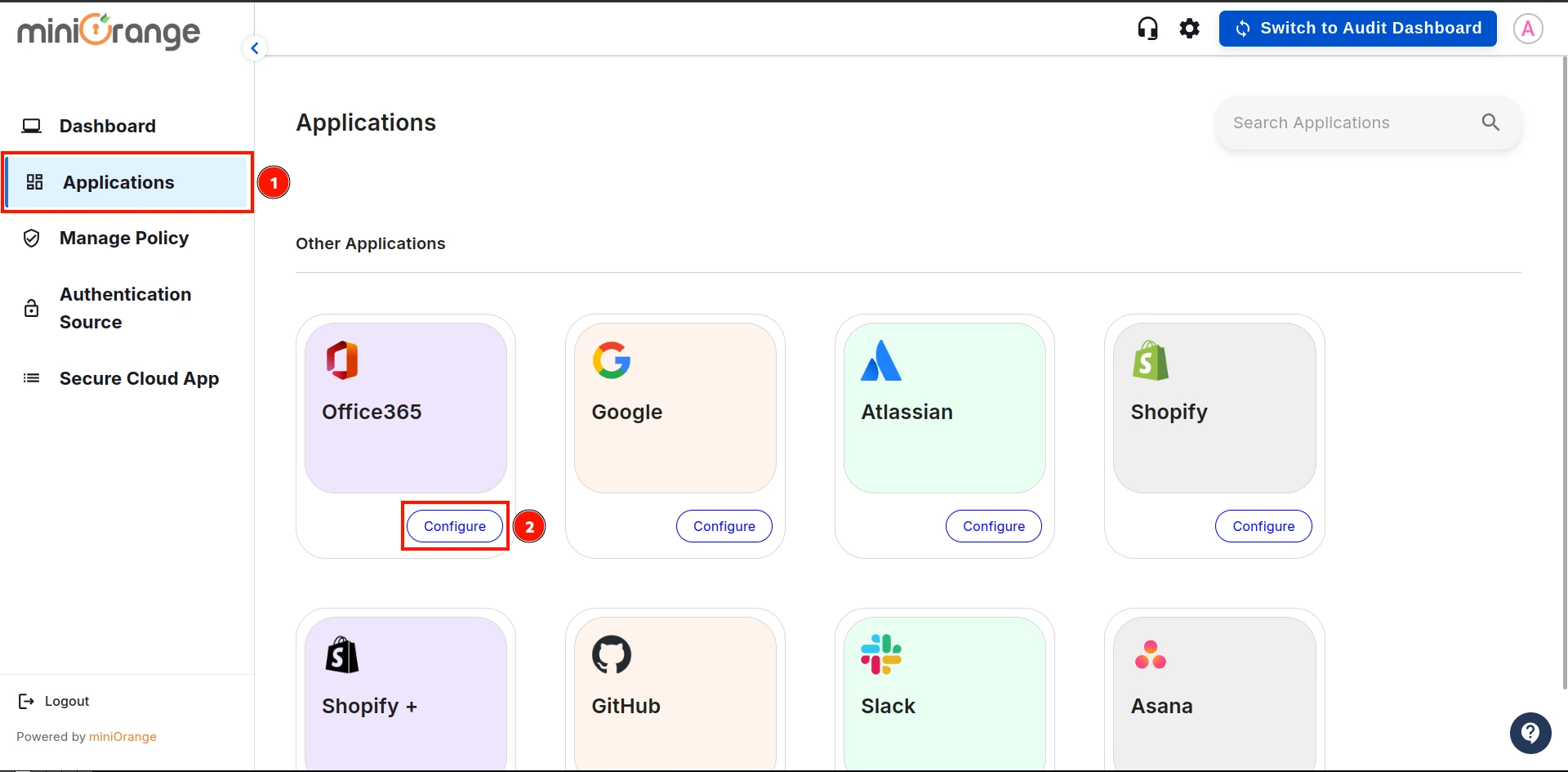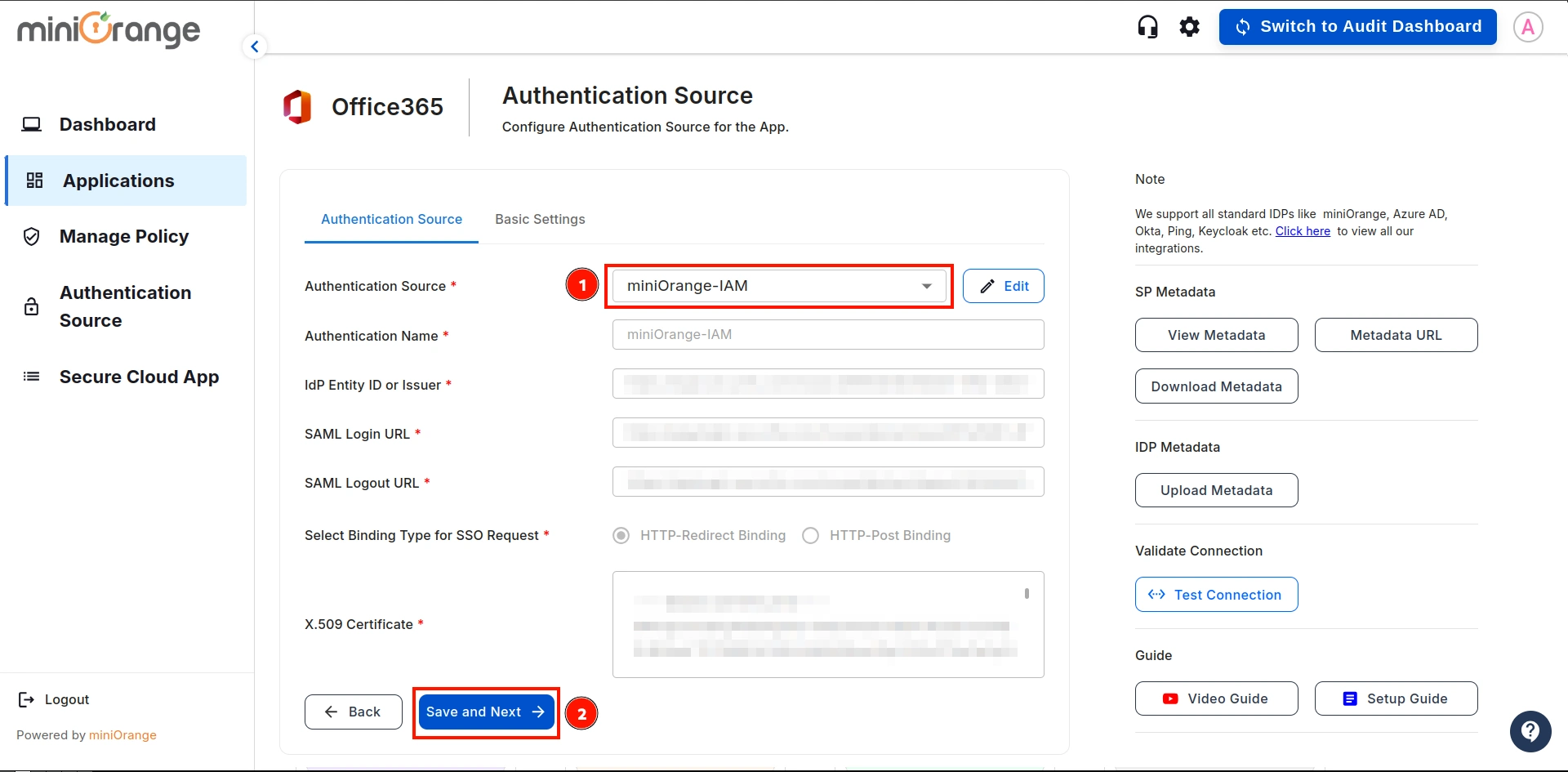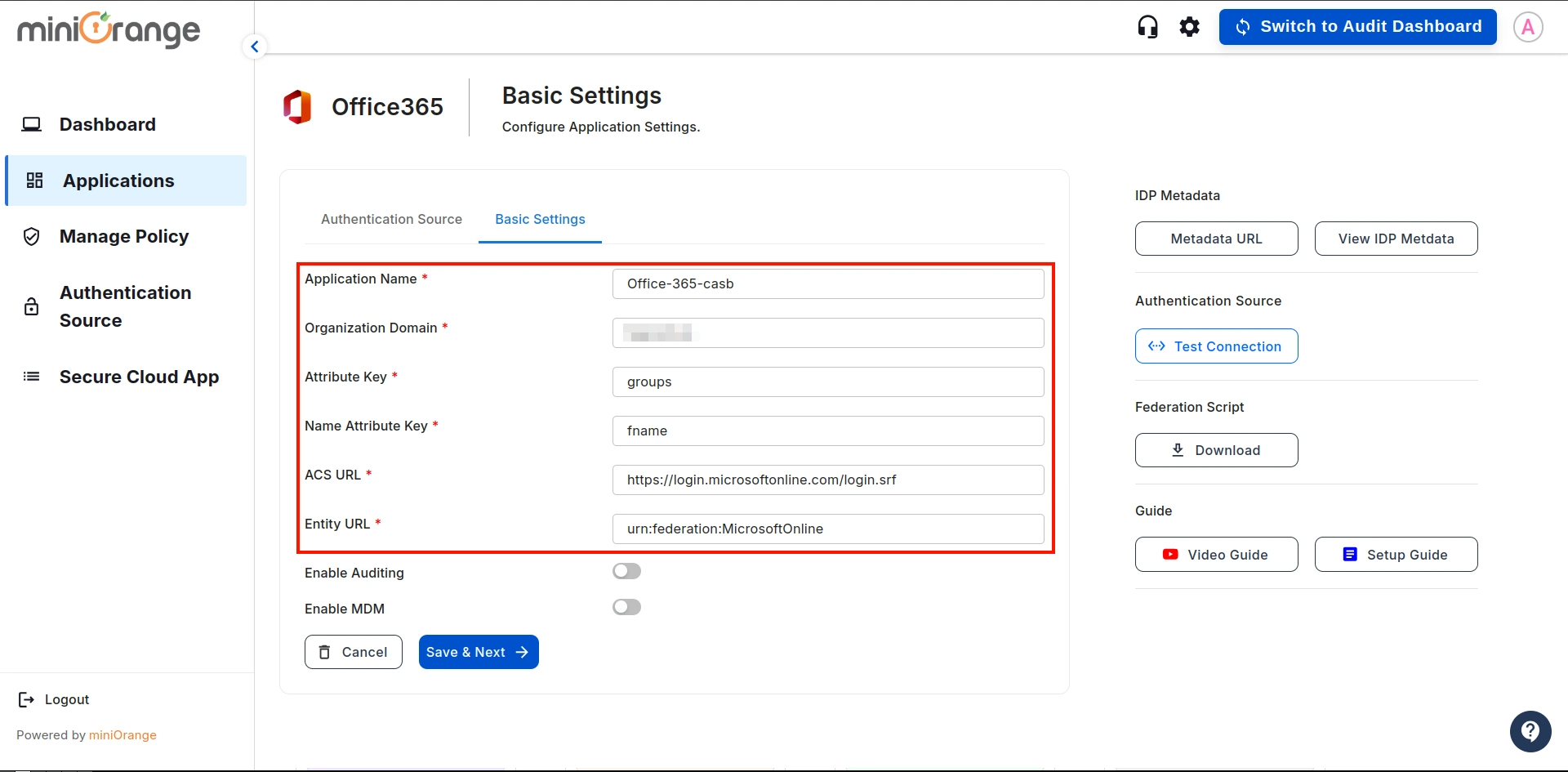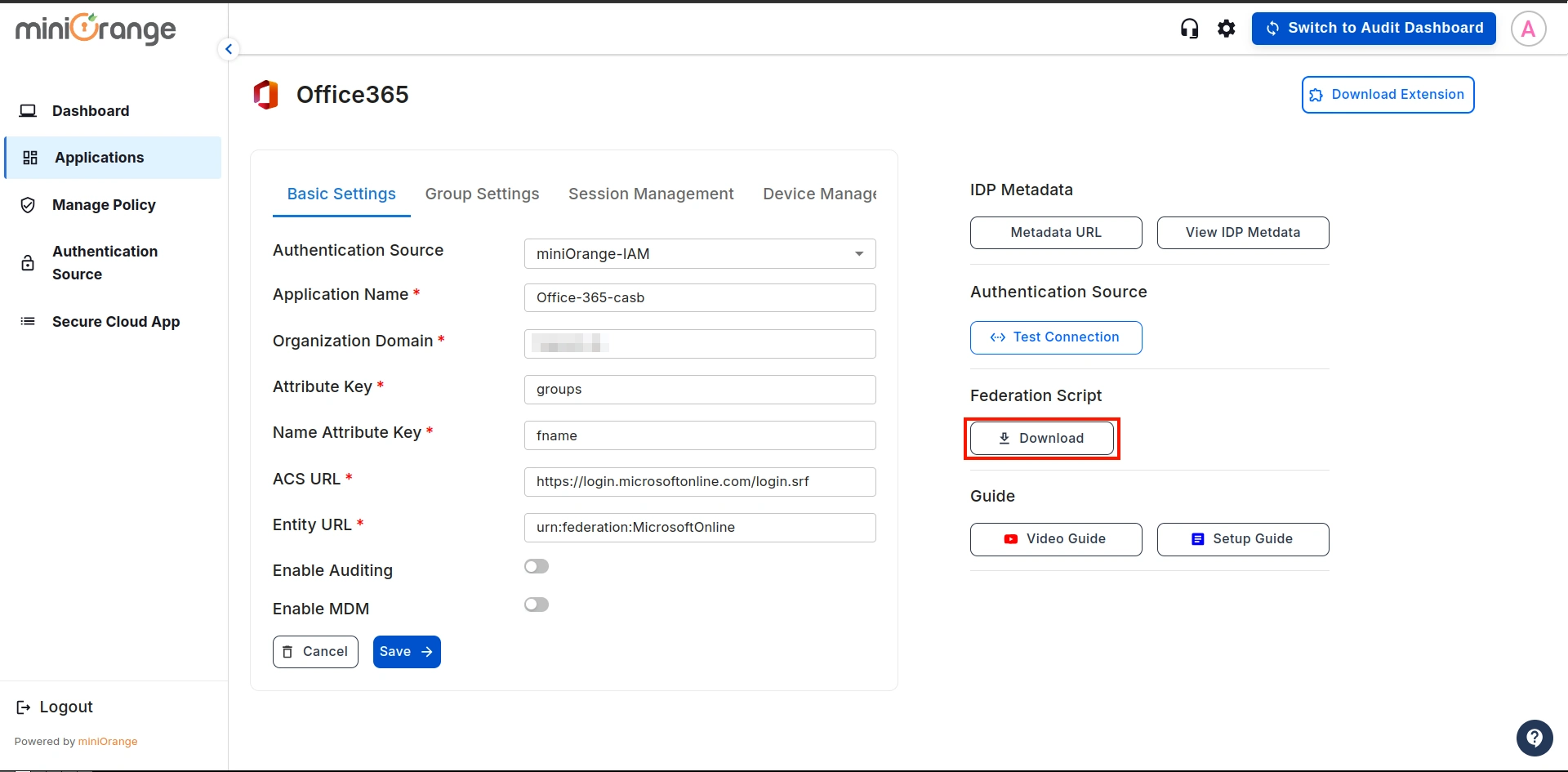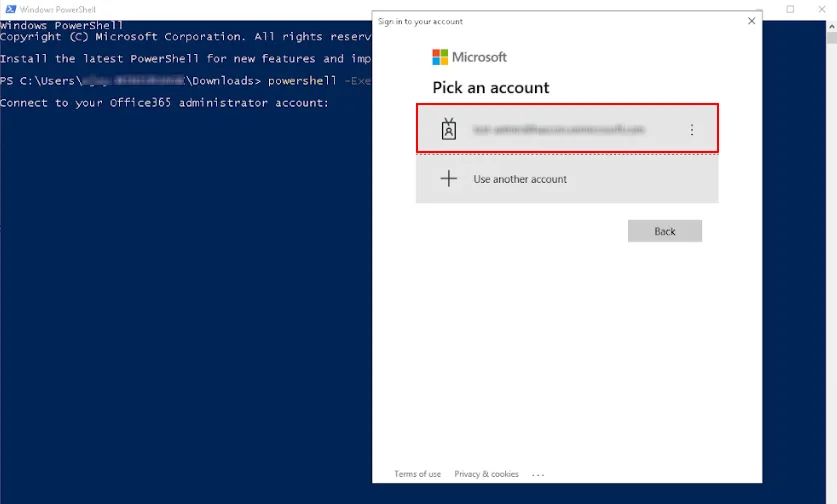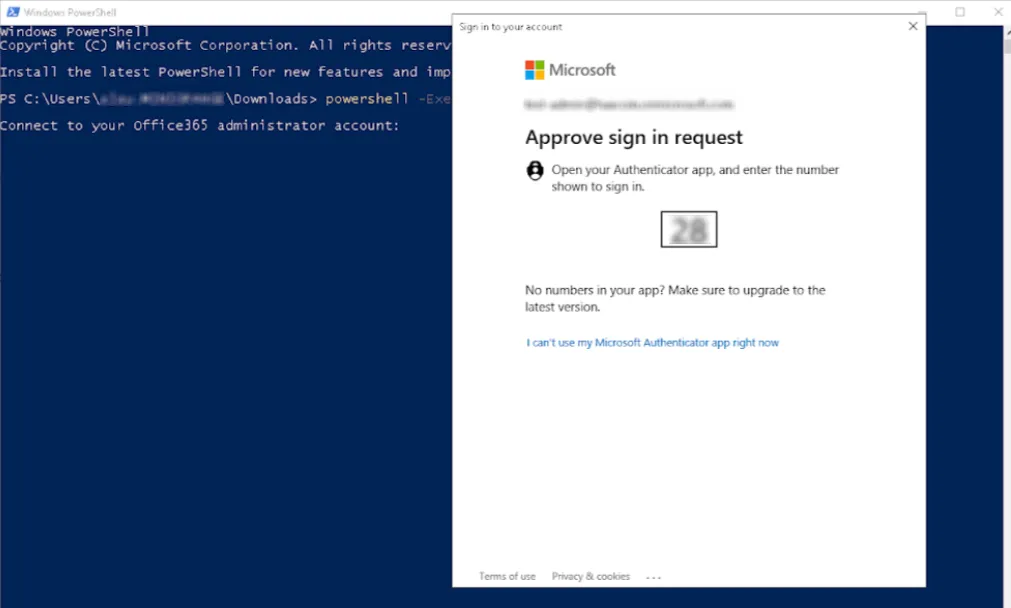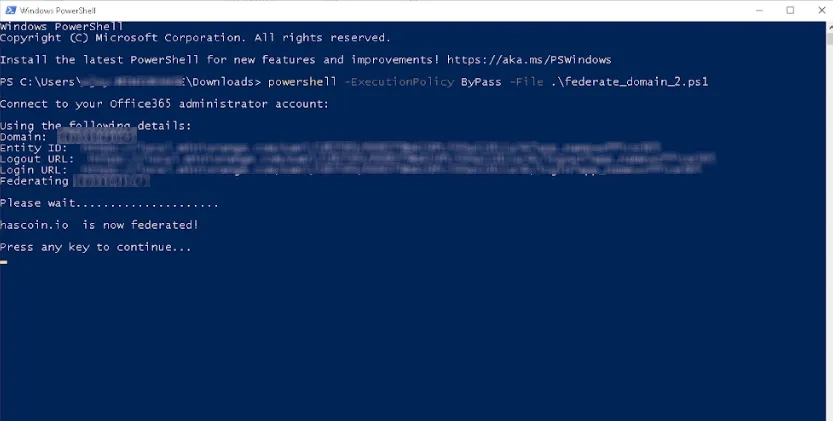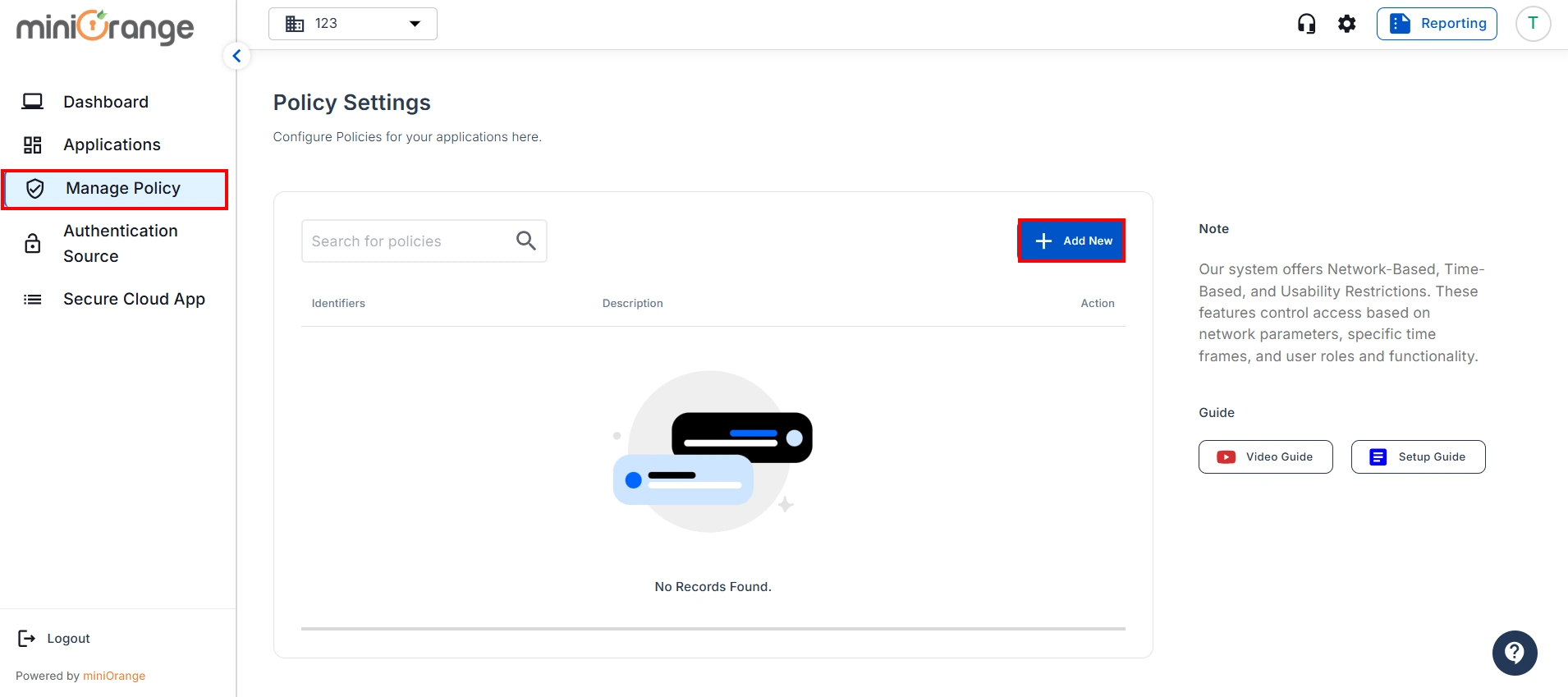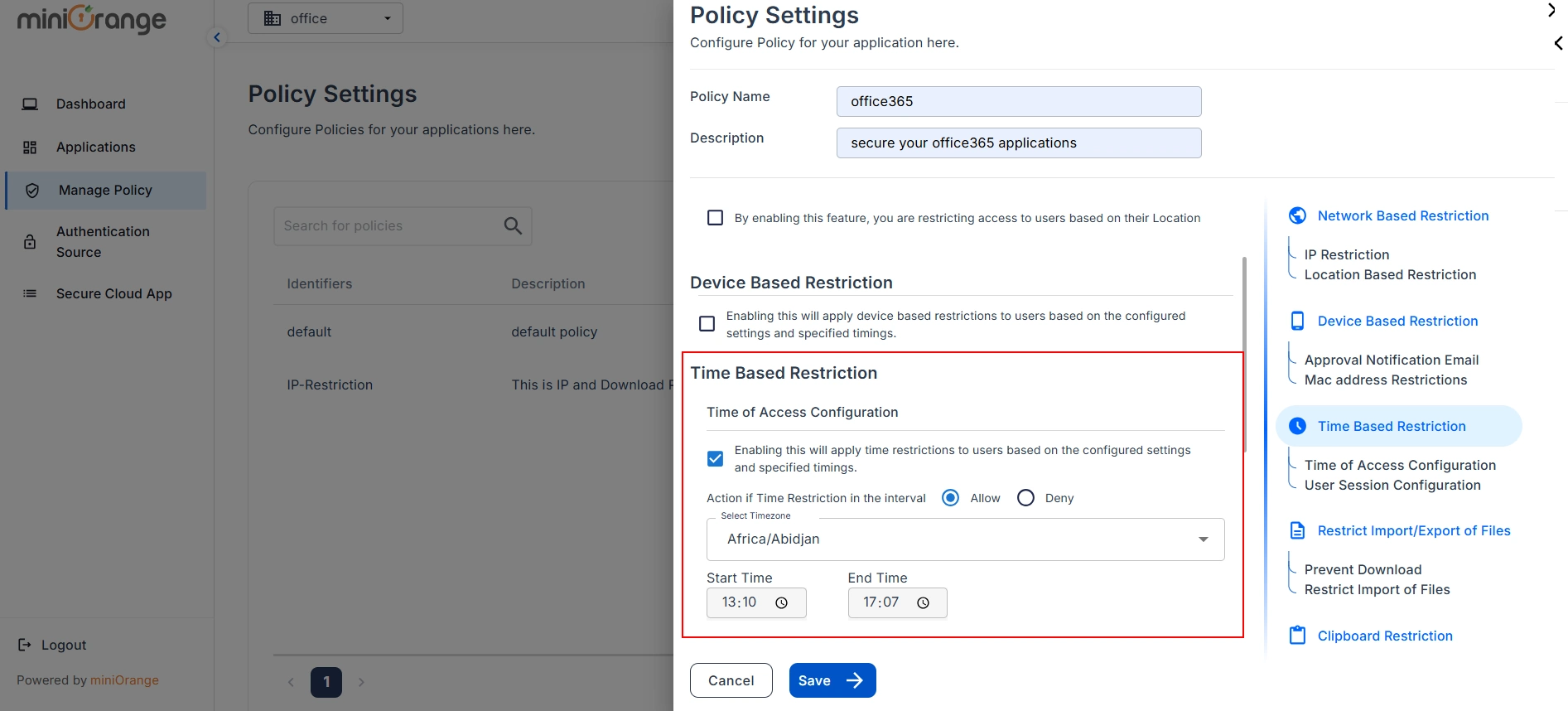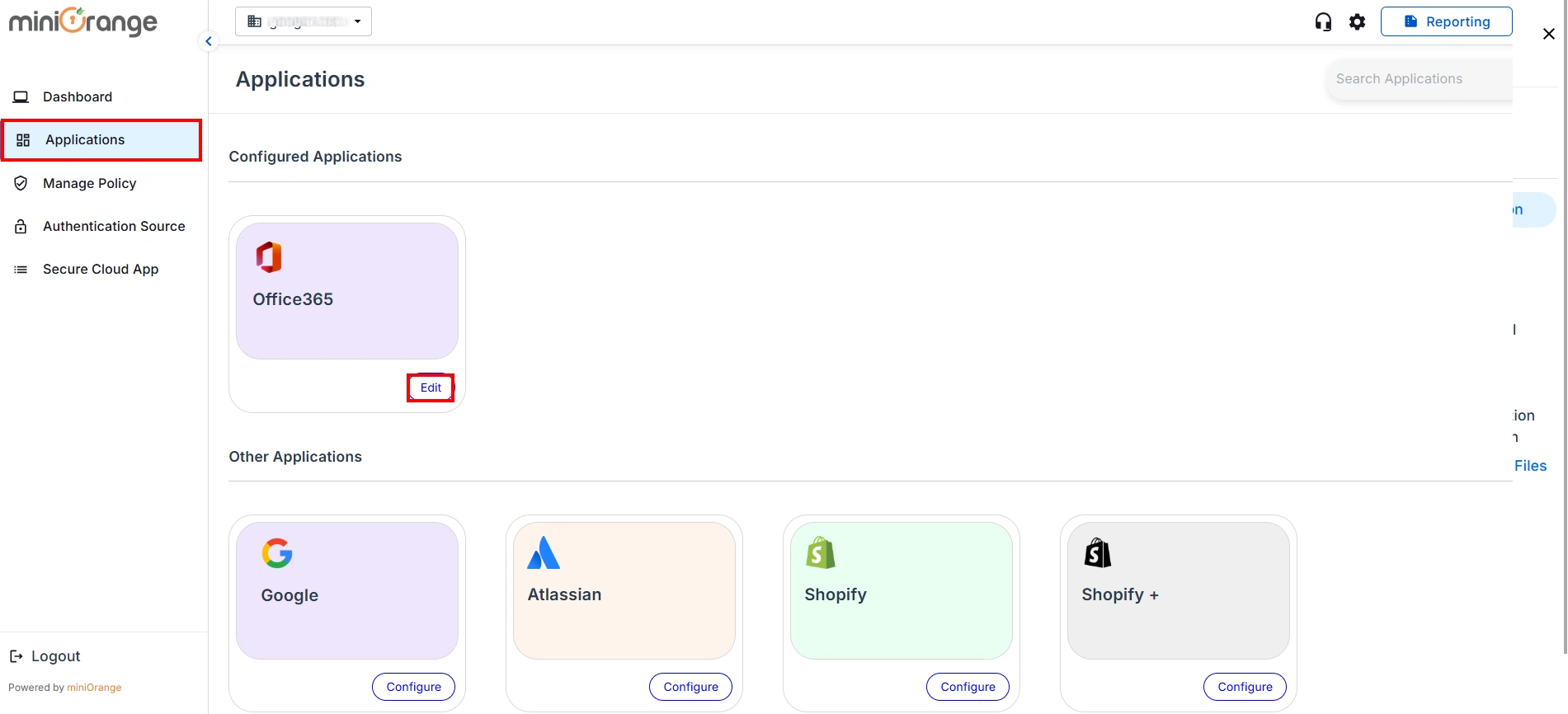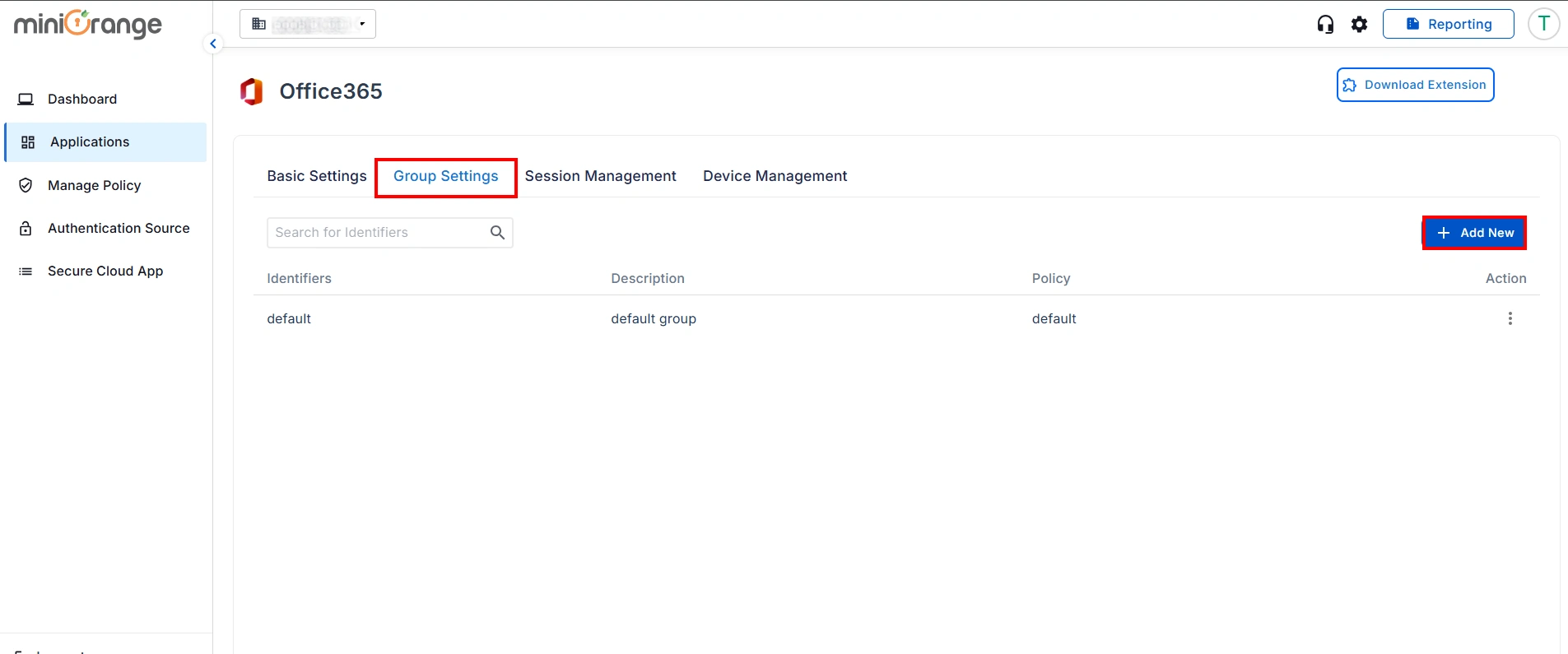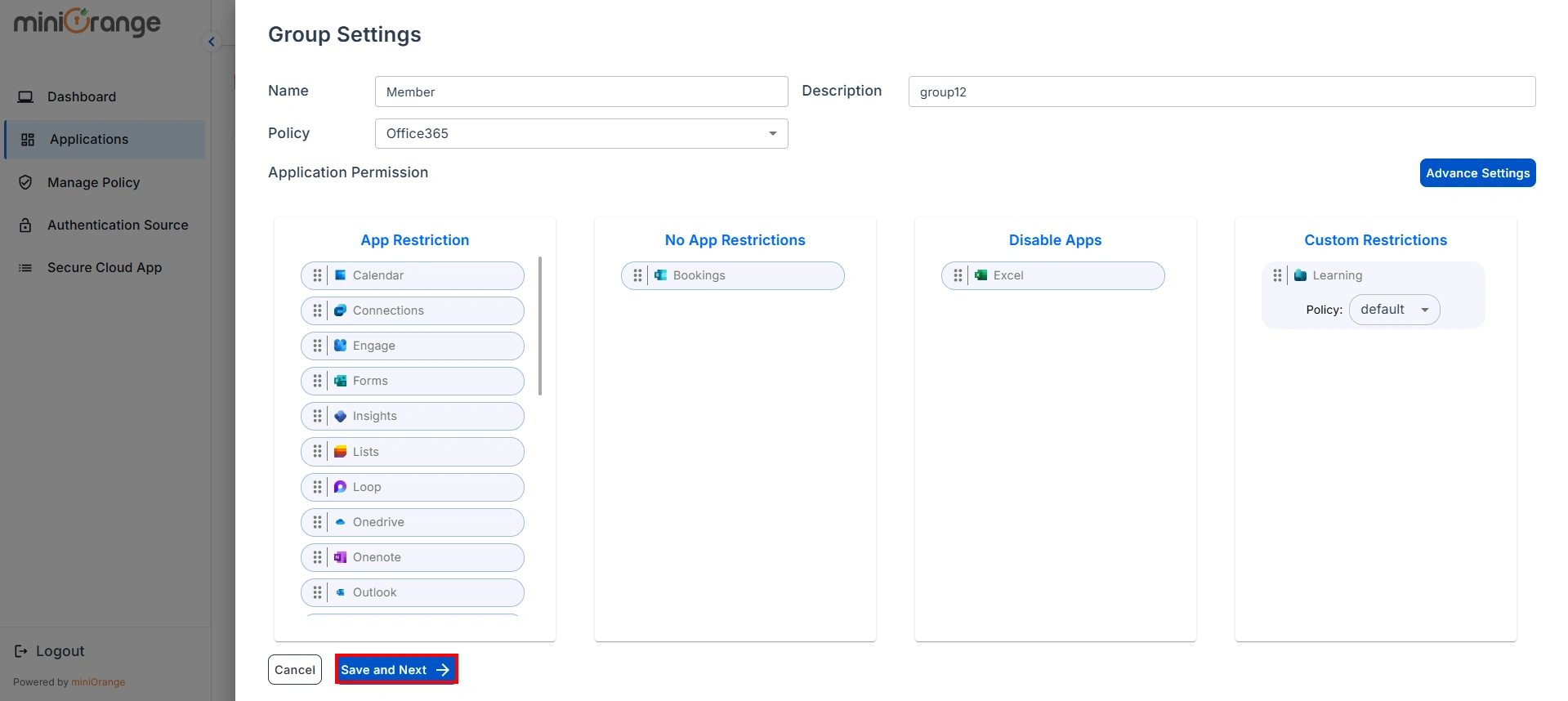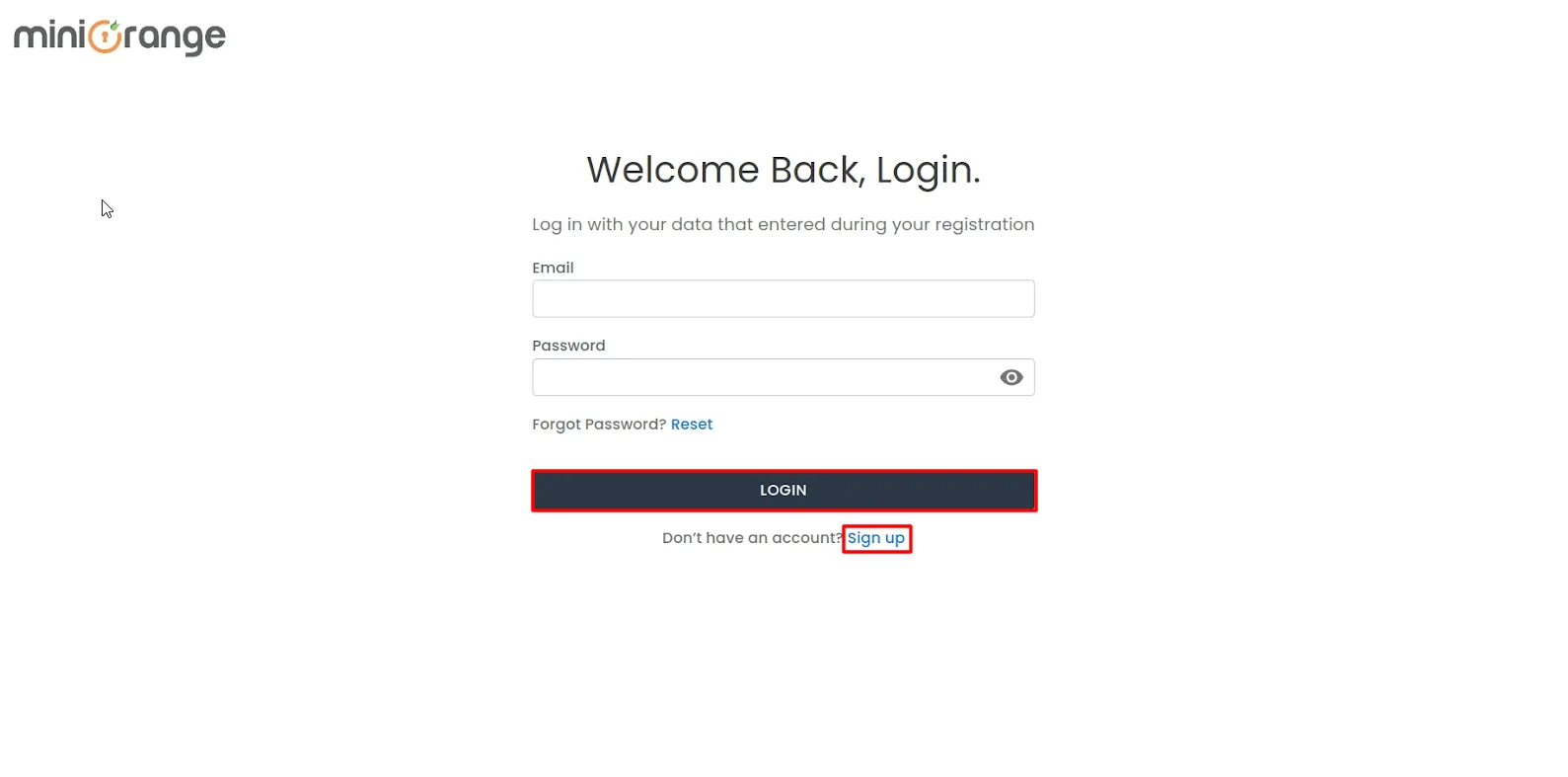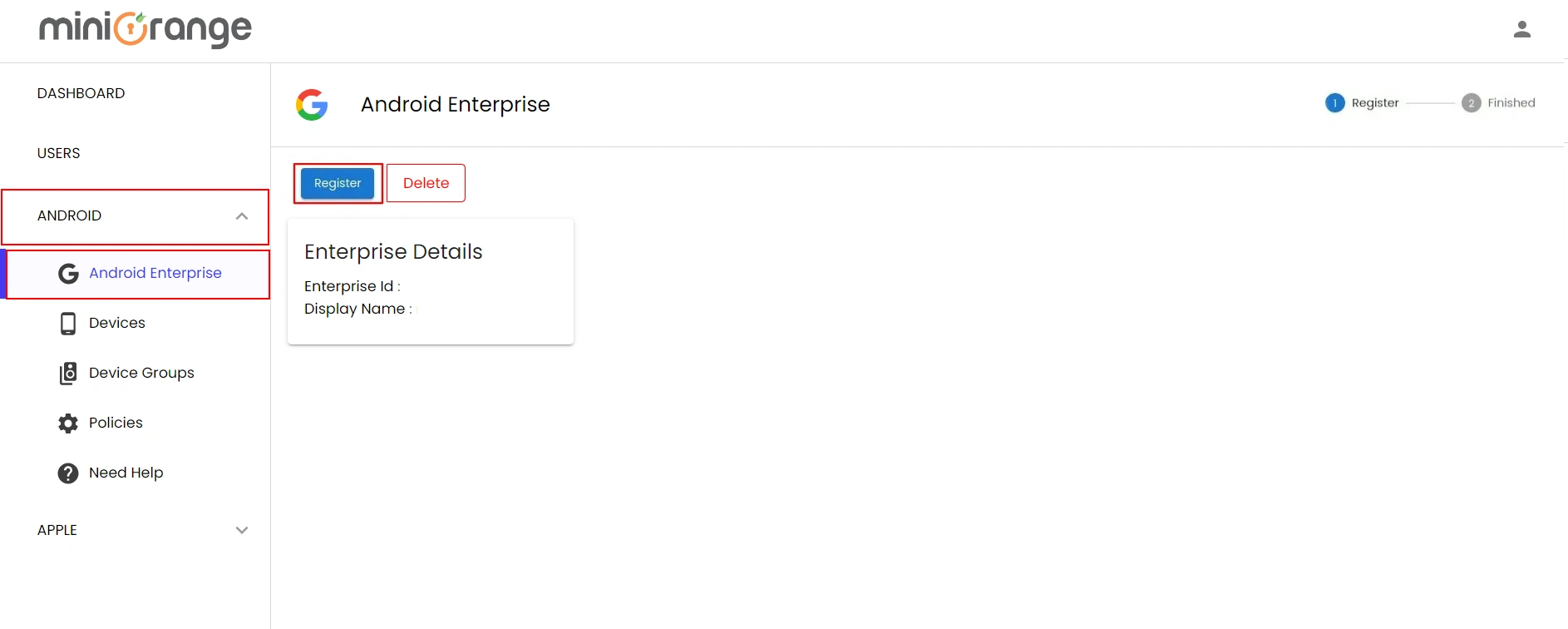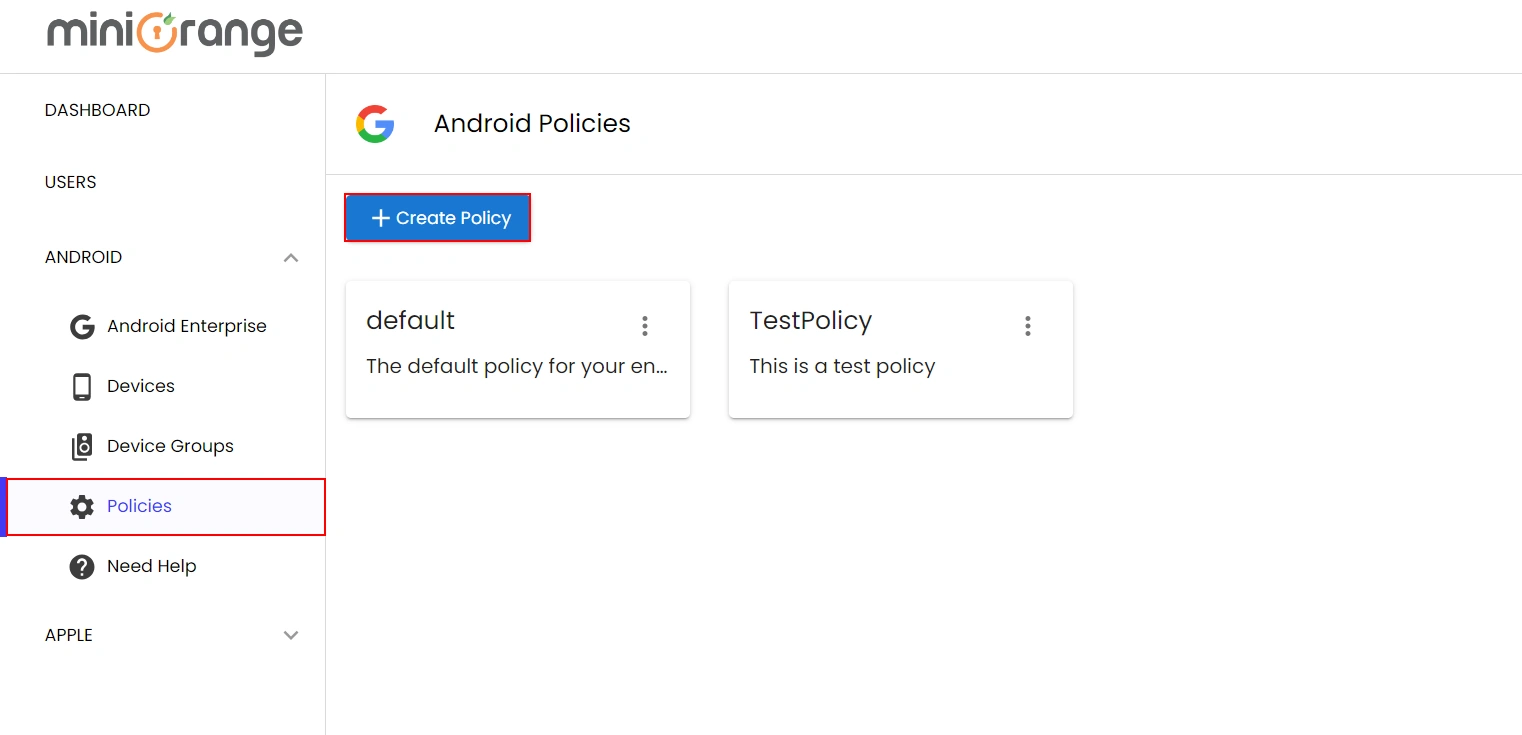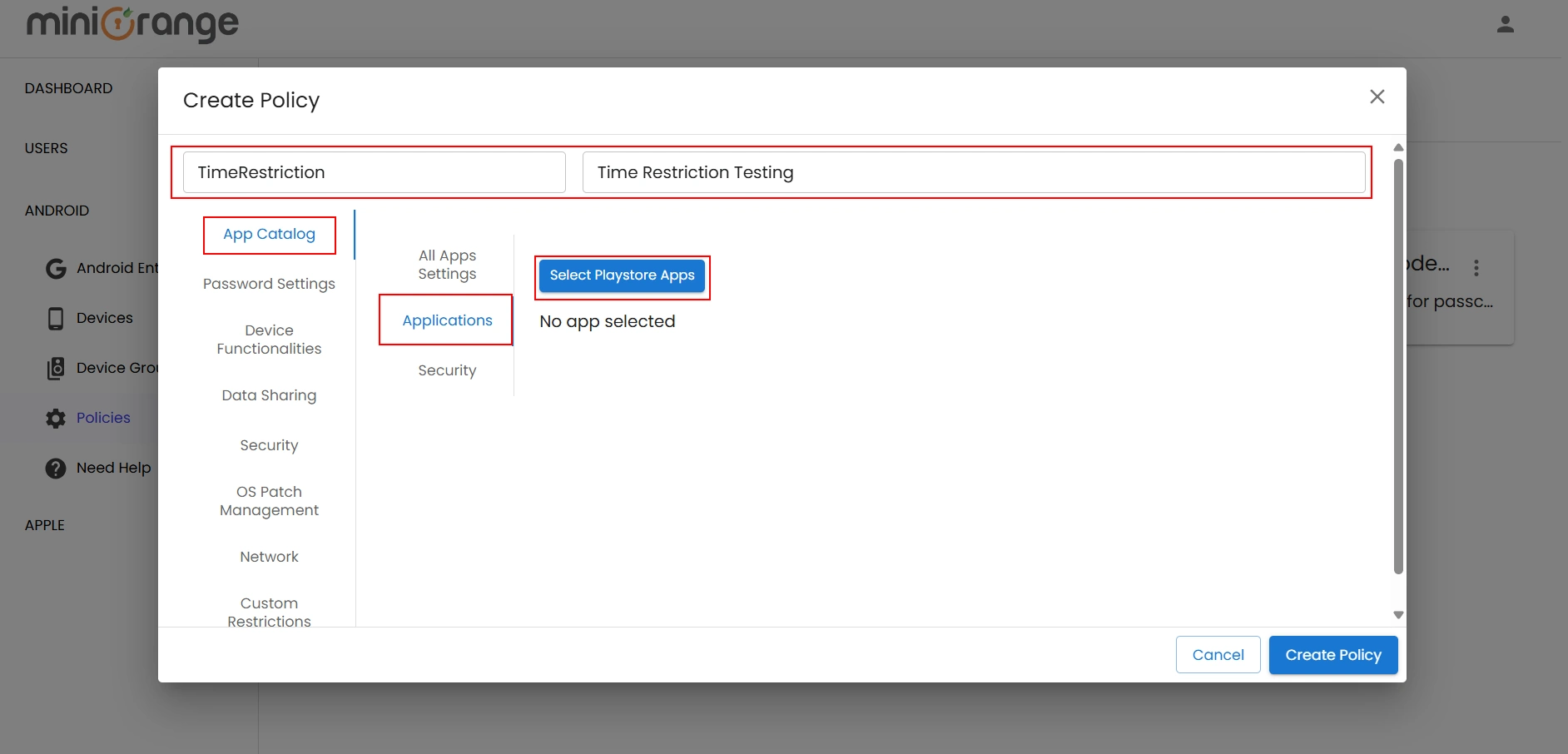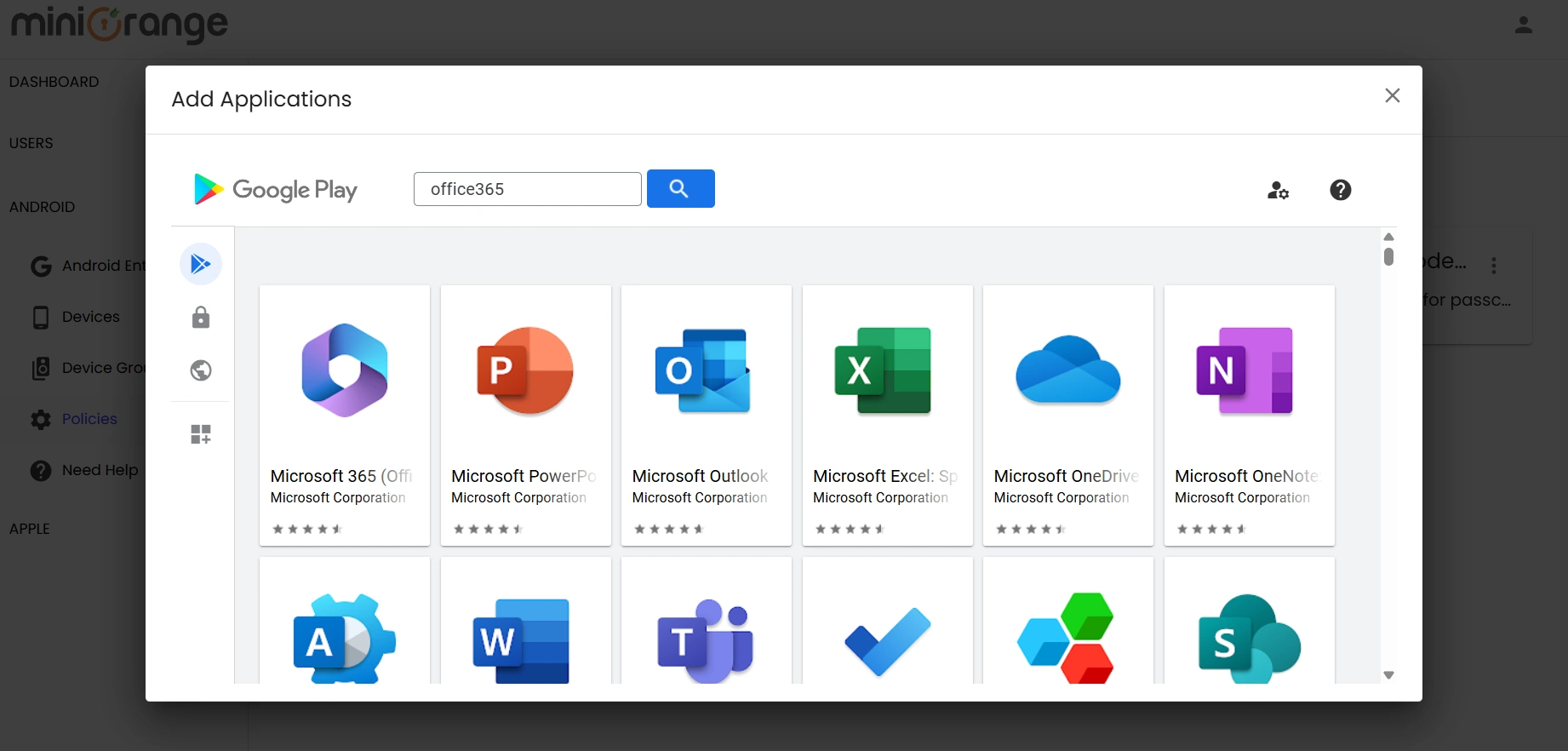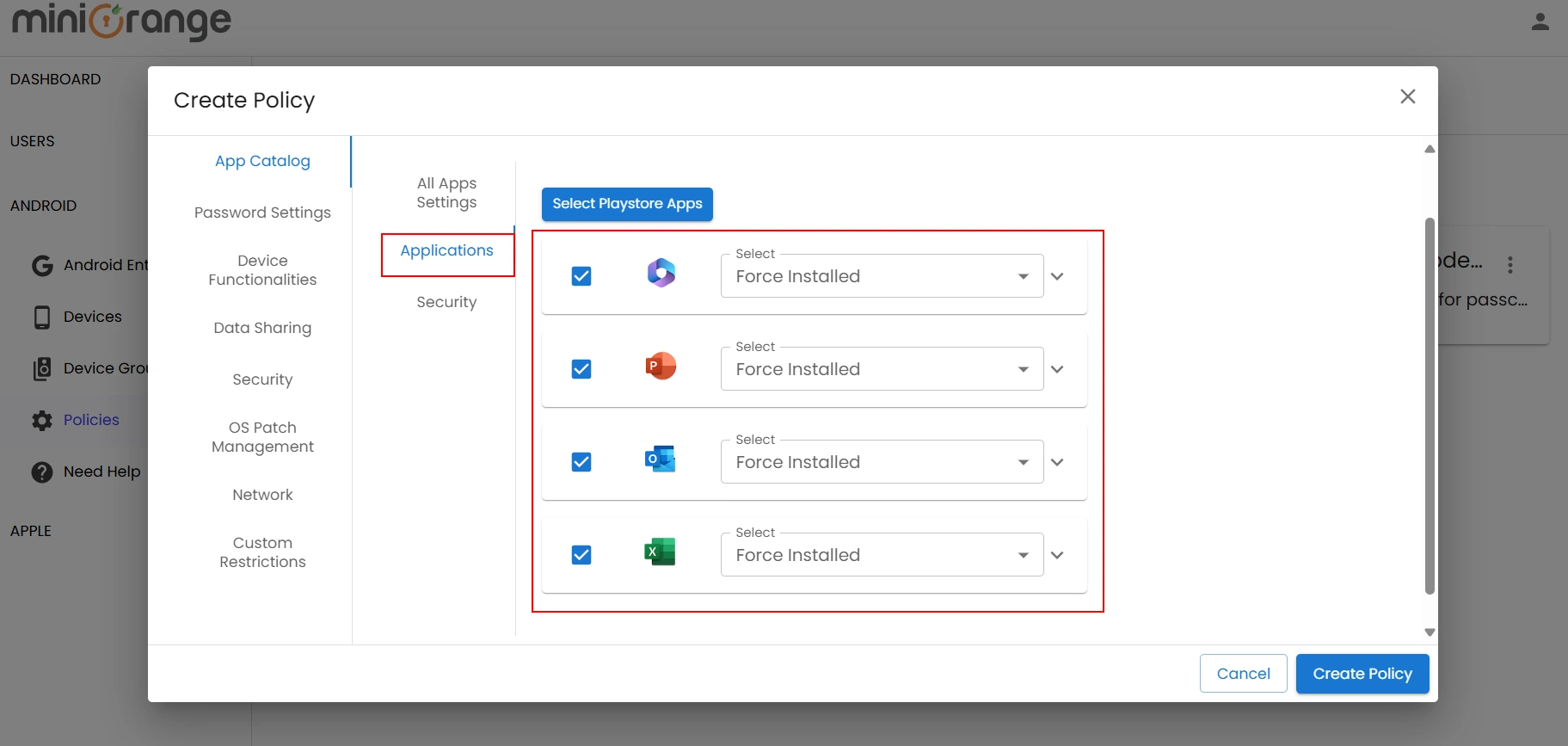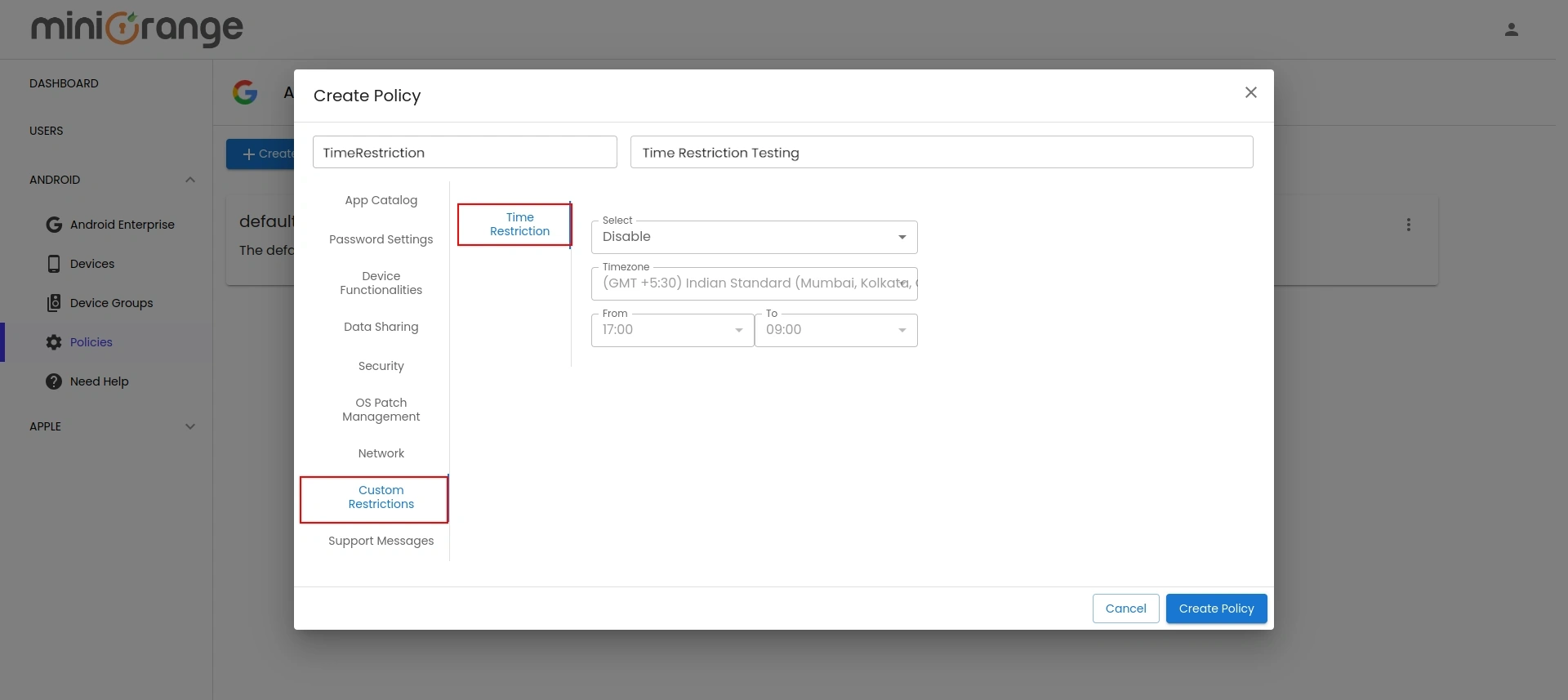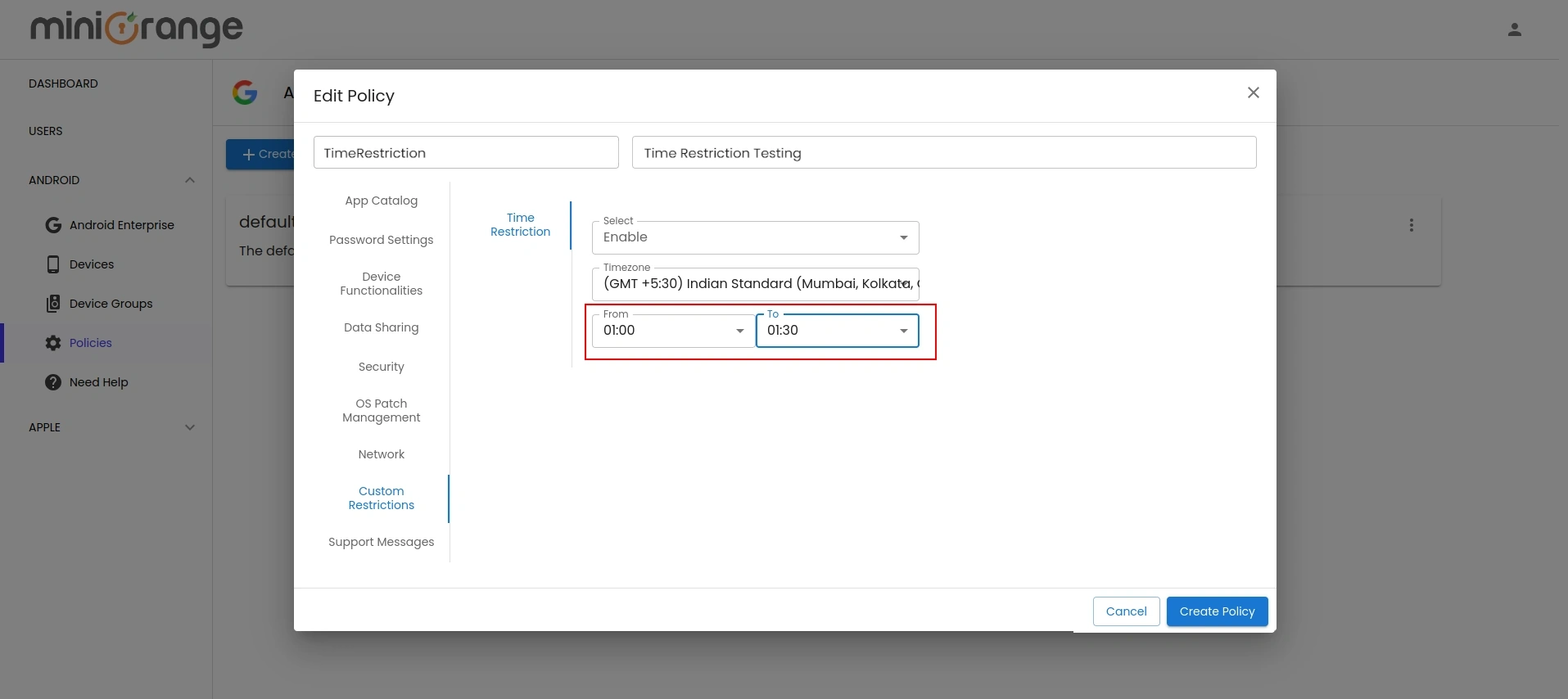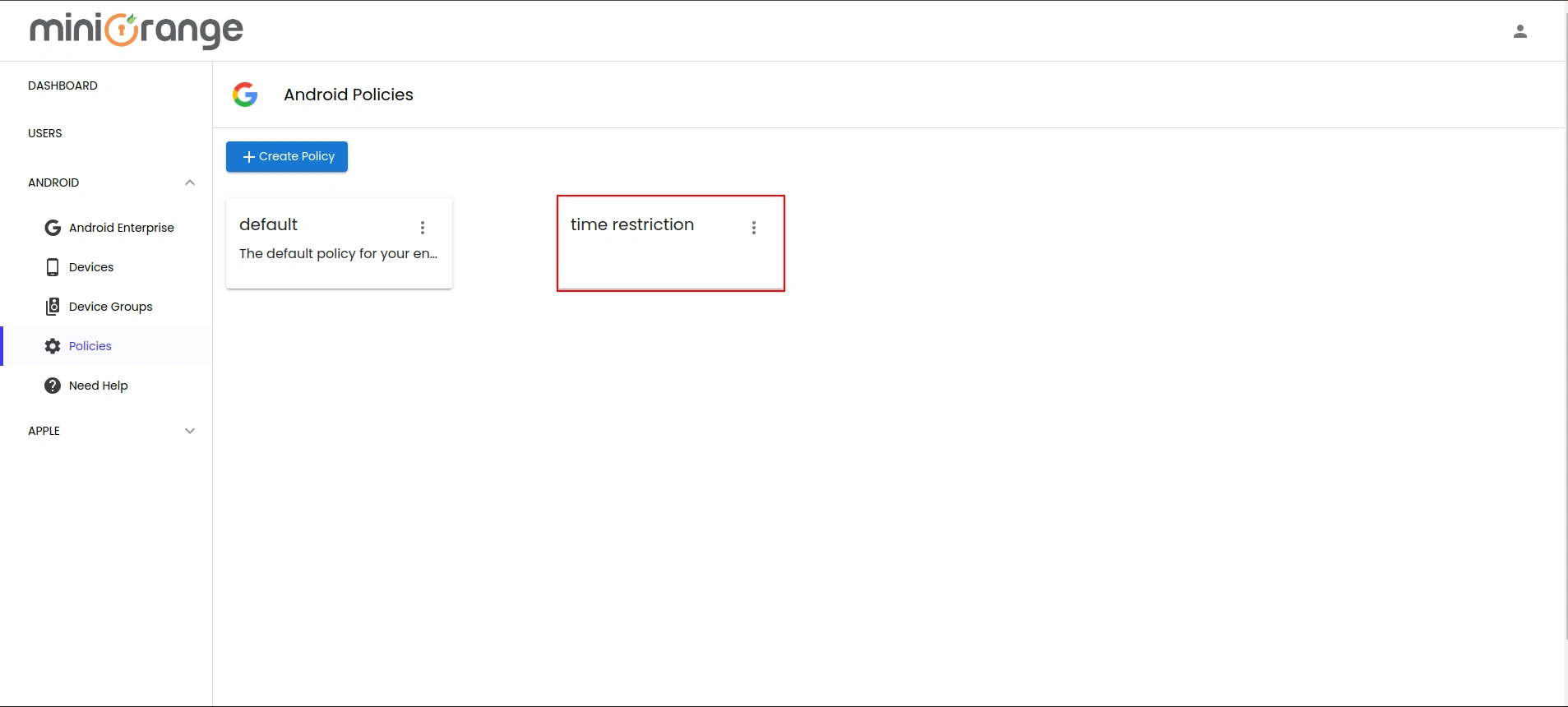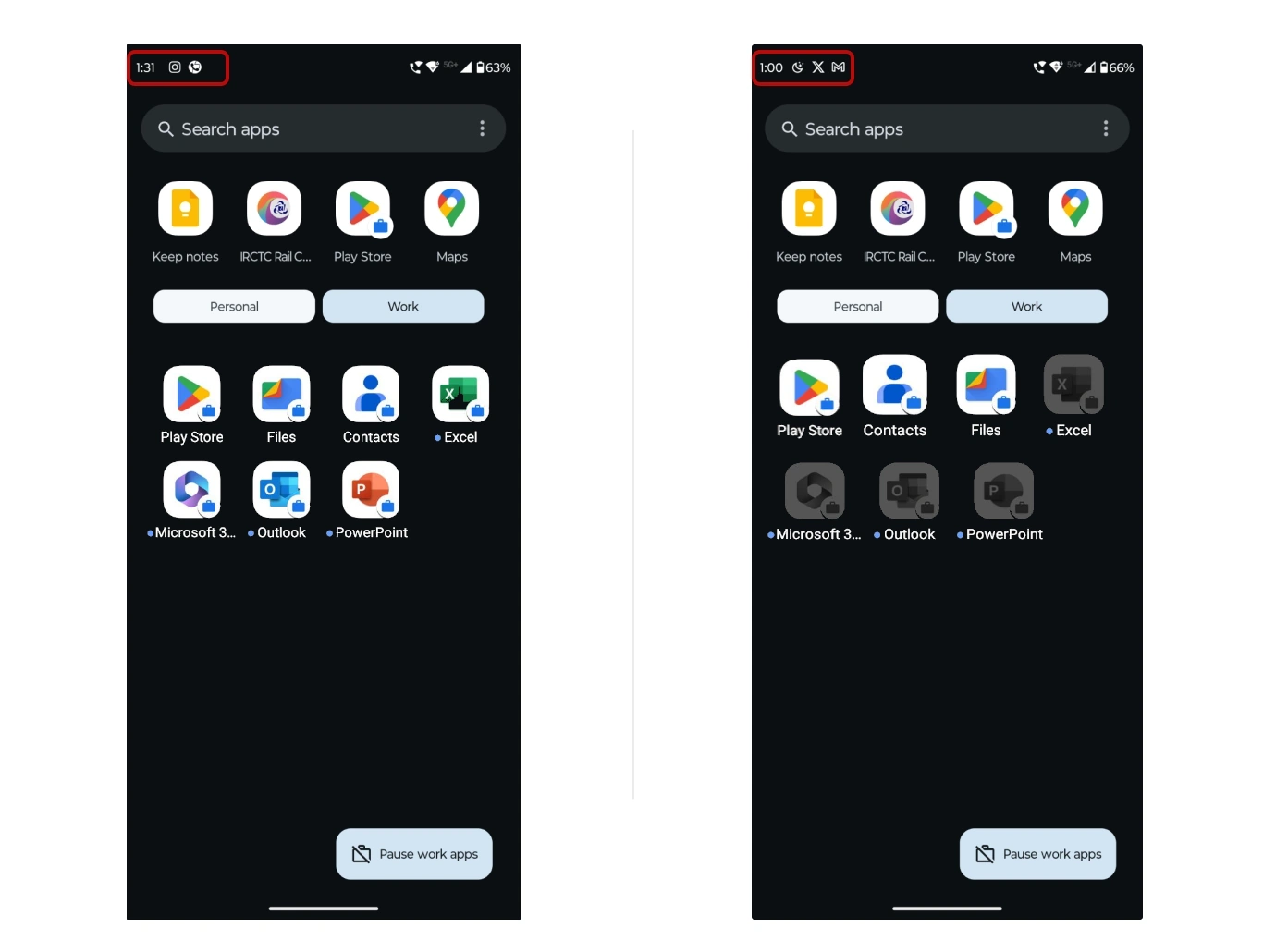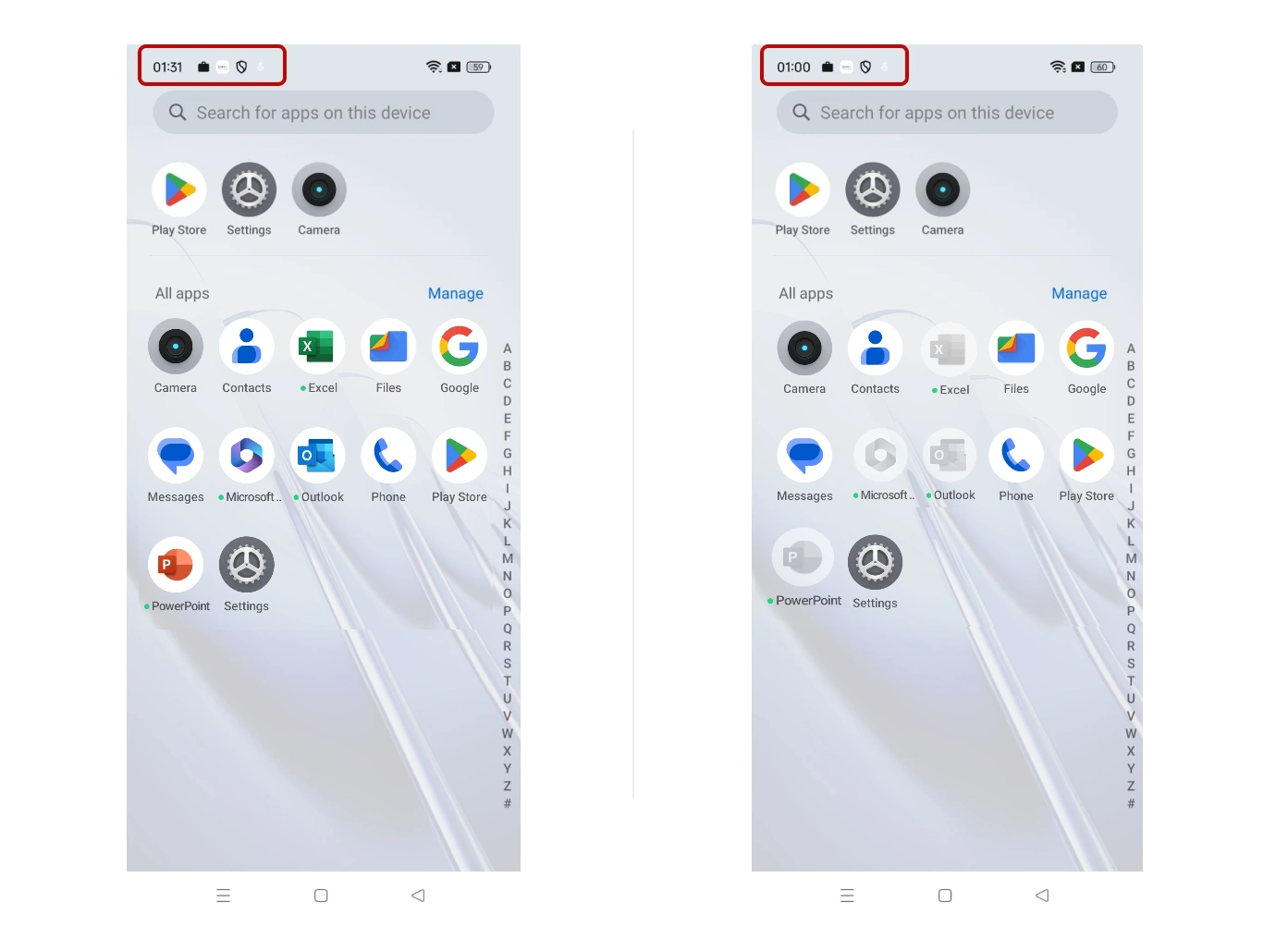Time Restriction for
Office 365
Enable time-based restrictions for MS Office 365 apps with miniOrange security solutions. Onboard users and configure custom time policies to secure your data. Select the solution that fits your business needs for
authenticating users within specific time ranges, restricting access in real-time, and managing access to mobile and desktop apps when the time window expires.

Authenticate Users within a Time Window
Verify and authenticate users based on their access time before granting them entry to MS Office 365 apps using IAM.
Learn More
Setup Now

MS 365 Cloud App Time Restriction
Allow access to MS Office 365 apps only during a specified time range, and block access in real-time when the time period ends using CASB.
Learn More
Setup Now

Office 365 Mobile App Time Restriction
Allow access to MS Office 365 apps on mobile devices (Android/iOS) only within specific time windows, securing employees' use of mobile devices with MDM.
Learn More
Setup Now
Connect with External Source of Users
miniOrange provides user authentication from various external sources, which can be Directories (like ADFS, Microsoft Active Directory, OpenLDAP, AWS etc), Identity Providers (like Microsoft Entra ID, Okta, AWS), and many more. You can configure your existing directory/user store or add users in miniOrange.
Prerequisites
1. Sync On-Premise Active Directory with Microsoft Entra ID
NOTE: If you want to use your On-Premise Active Directory as a user store for Office 365 IP Restriction then follow the below steps to sync your AD and Microsoft Entra ID.
- Download the Microsoft Entra ID Connect
- Run the Microsoft Entra ID installer on your domain machine and follow the setup.
2. Verify your UPN Domain in Azure Portal
- In the Azure portal navigate to Microsoft Entra ID >> Custom domain names and click on Add custom domain.
- Enter the full domain name in the right pane that pops up and click on Add domain.
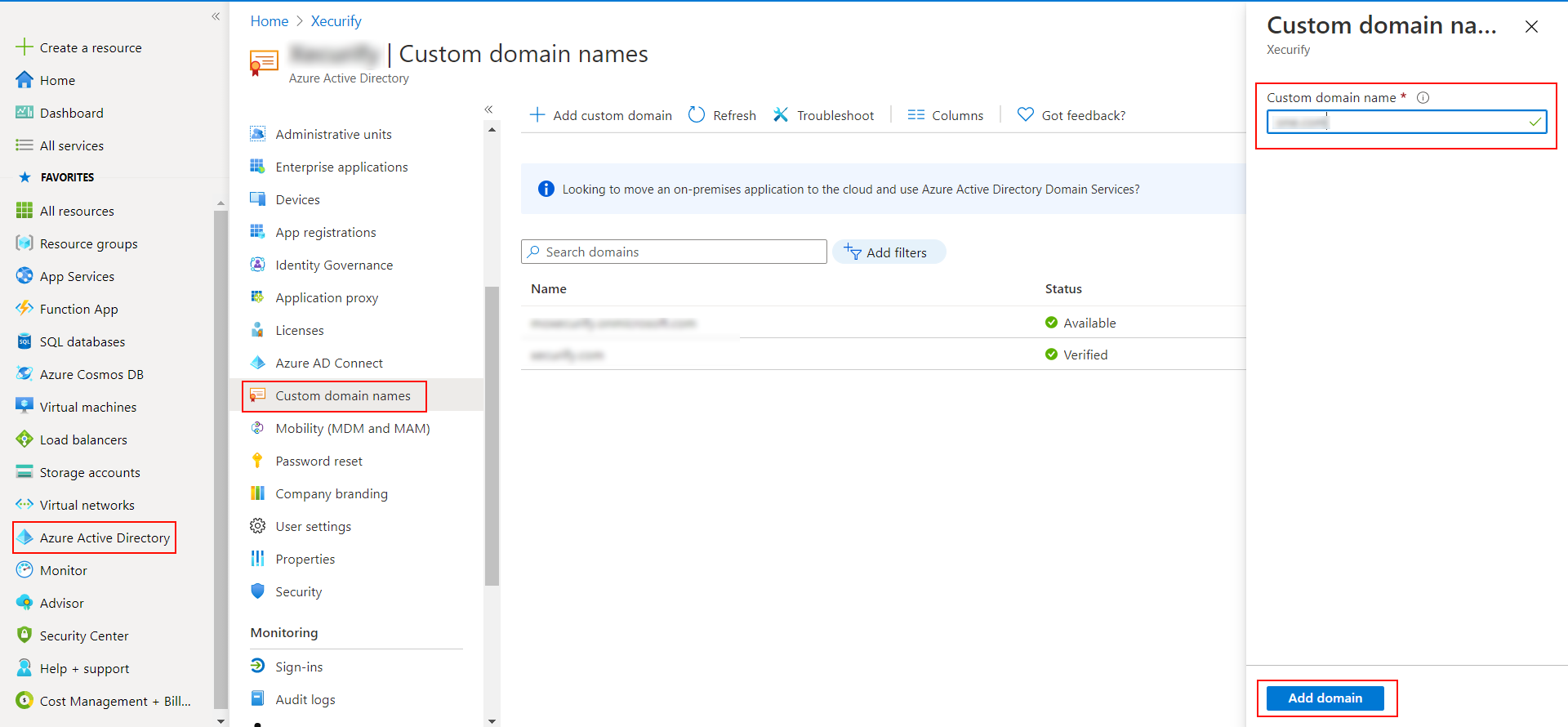
- A new window will open up with TXT/MX records for the domain. You will have to add the resented entry in your domain name registrar.
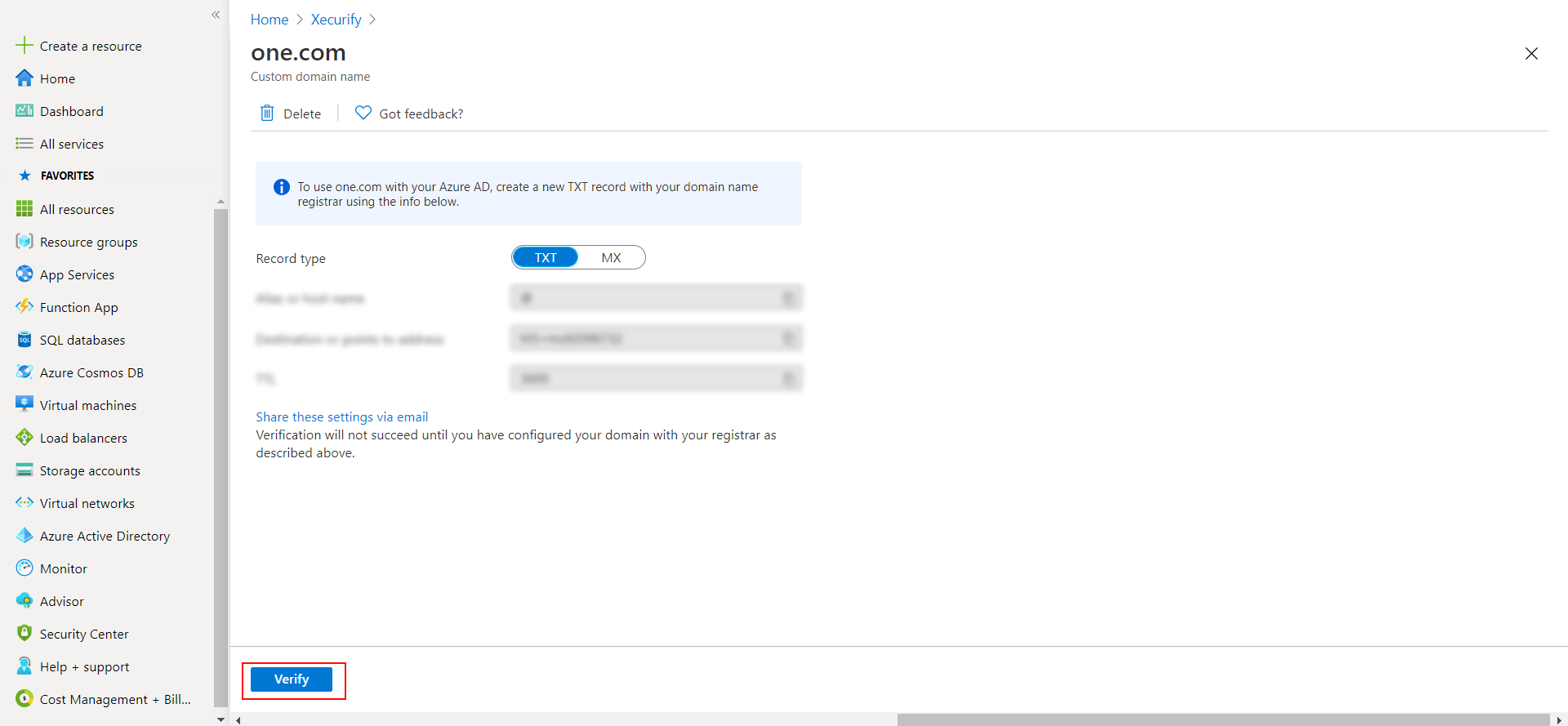
- Click on verify once you have added the entry
Configure User Access for Office 365 with Time Restrictions
Configure Real-time Time Restriction for Office 365 apps
Configure Time Restriction for Office 365 apps over mobile devices
1. Setup a Custom Branded URL in miniOrange Admin Console
Single Sign-On into Office 365 requires a custom branded URL to be set. Access to miniOrange and connected resources will need to be through the custom branded URL in the format:
https://<custom_domain>.xecurify.com/moas
- Login to miniOrange Admin Console.
- Click on Customization in the left menu of the dashboard.
- In Basic Settings, set the Organization Name as the custom_domain name.
- Click Save. Once that is set, the branded login URL would be of the format https://<custom_domain>.xecurify.com/moas/login
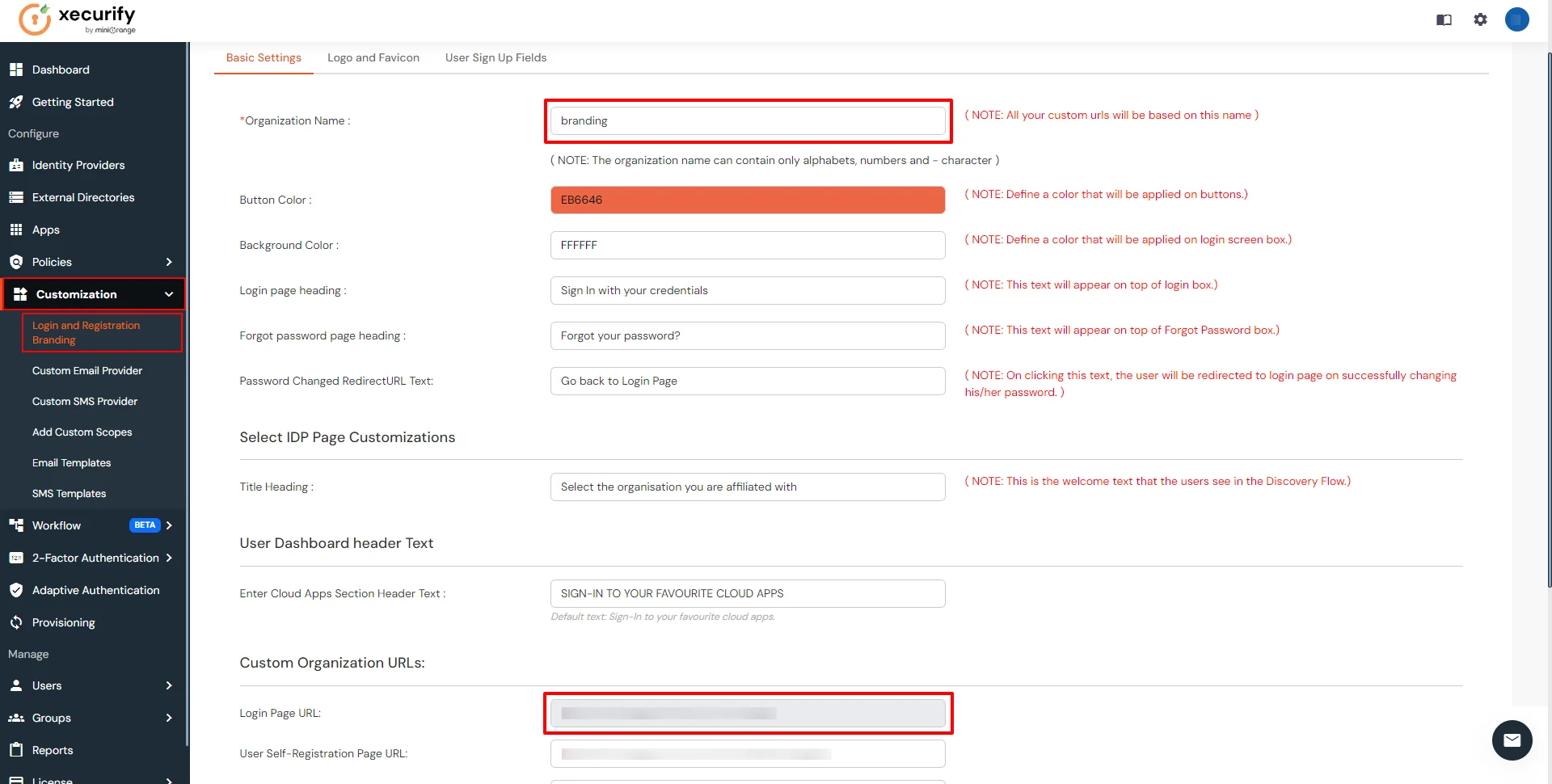
2. Configure Office 365 in miniOrange
-
Login into miniOrange Admin Console .
- Go to Apps and click on Add Application button.

- In Choose Application Type click on Create App button in SAML/WS-FED application type.

- In the next step, search for Office 365. Click on Office 365 app.
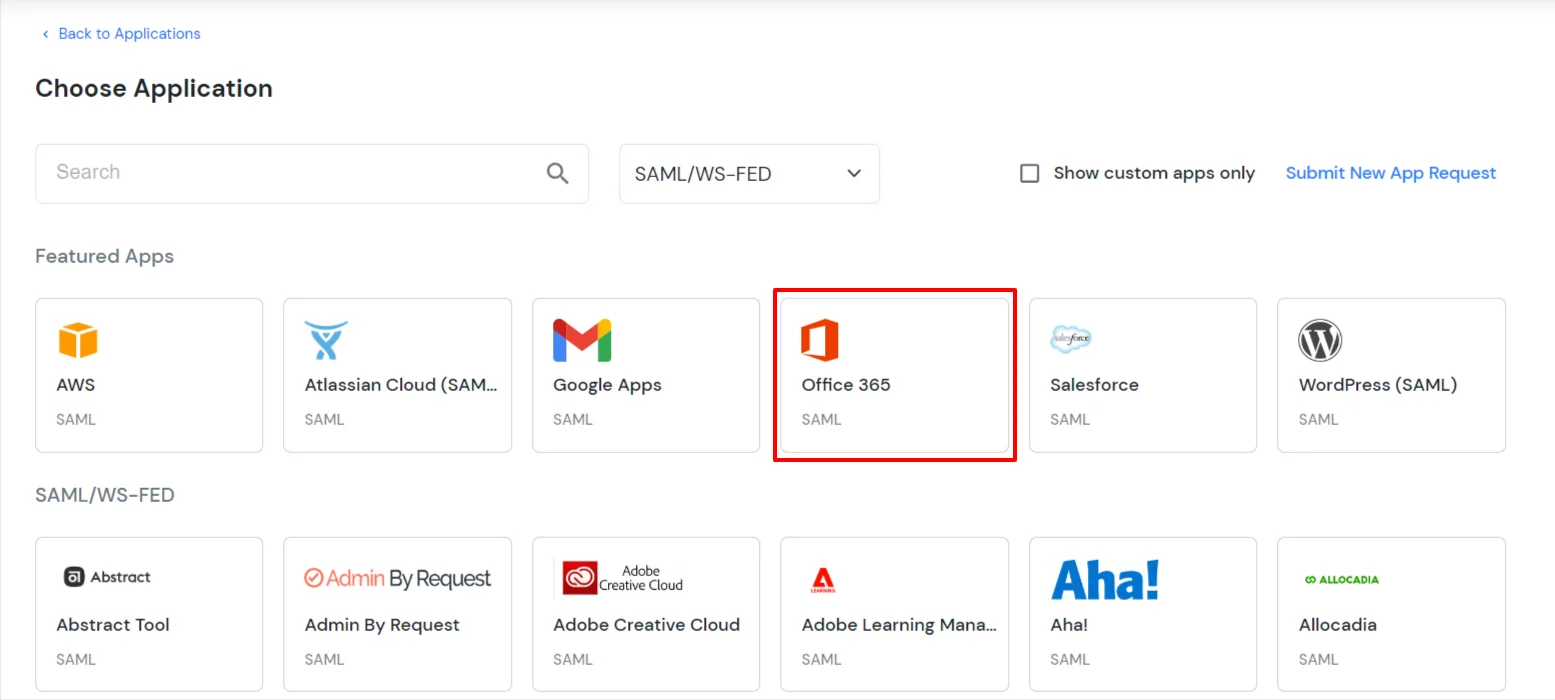
- Make sure the SP Entity ID or Issuer is: urn:federation:MicrosoftOnline
- Make sure the ACS URL is: https://login.microsoftonline.com/login.srf
- Click on Next.
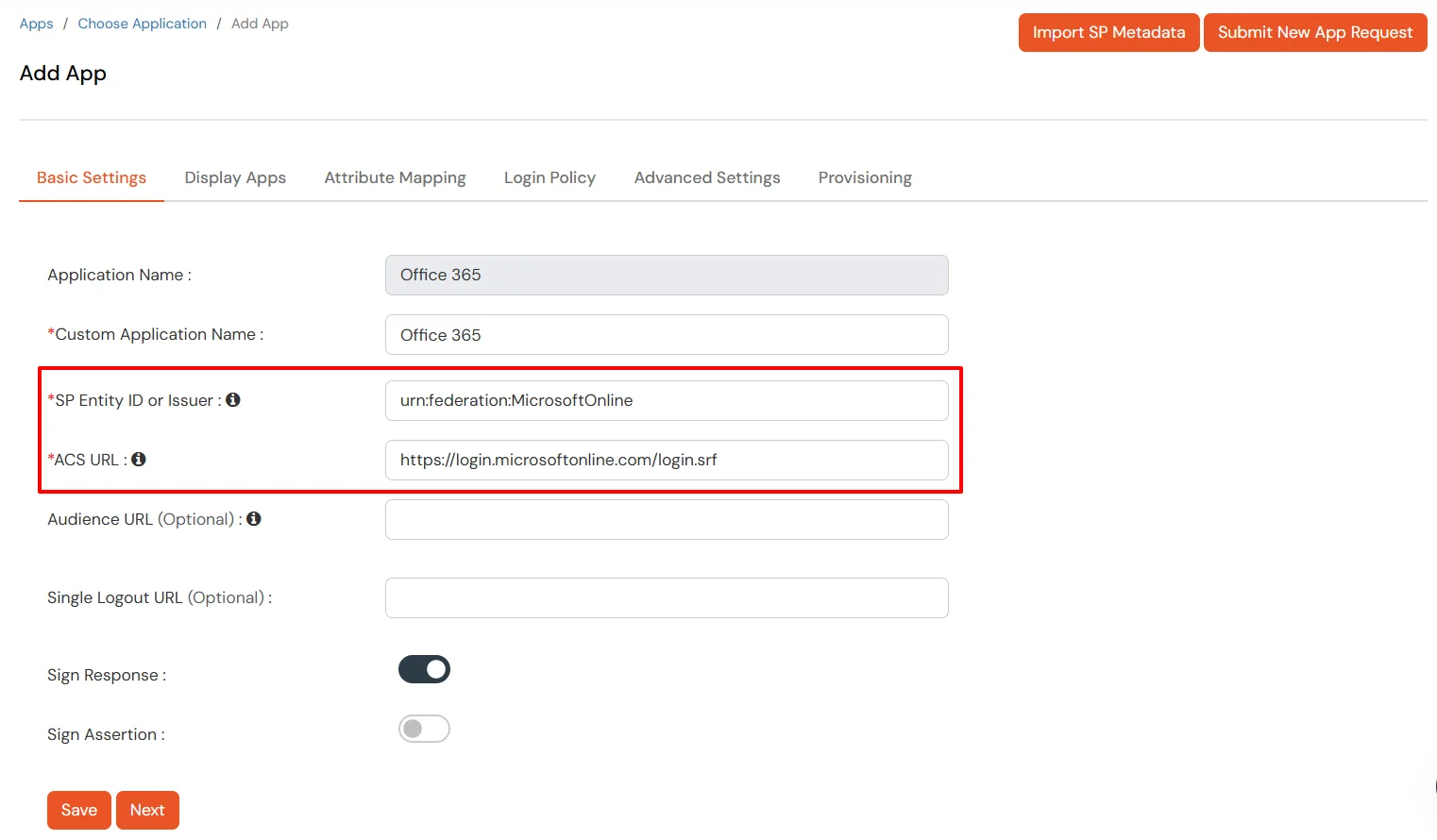
-
Configure Name ID based on the User Store you are using:
- Using Active Directory / miniOrange brokering service: Select External IDP Attribute from the dropdown and add objectguid in the text-box that appears.
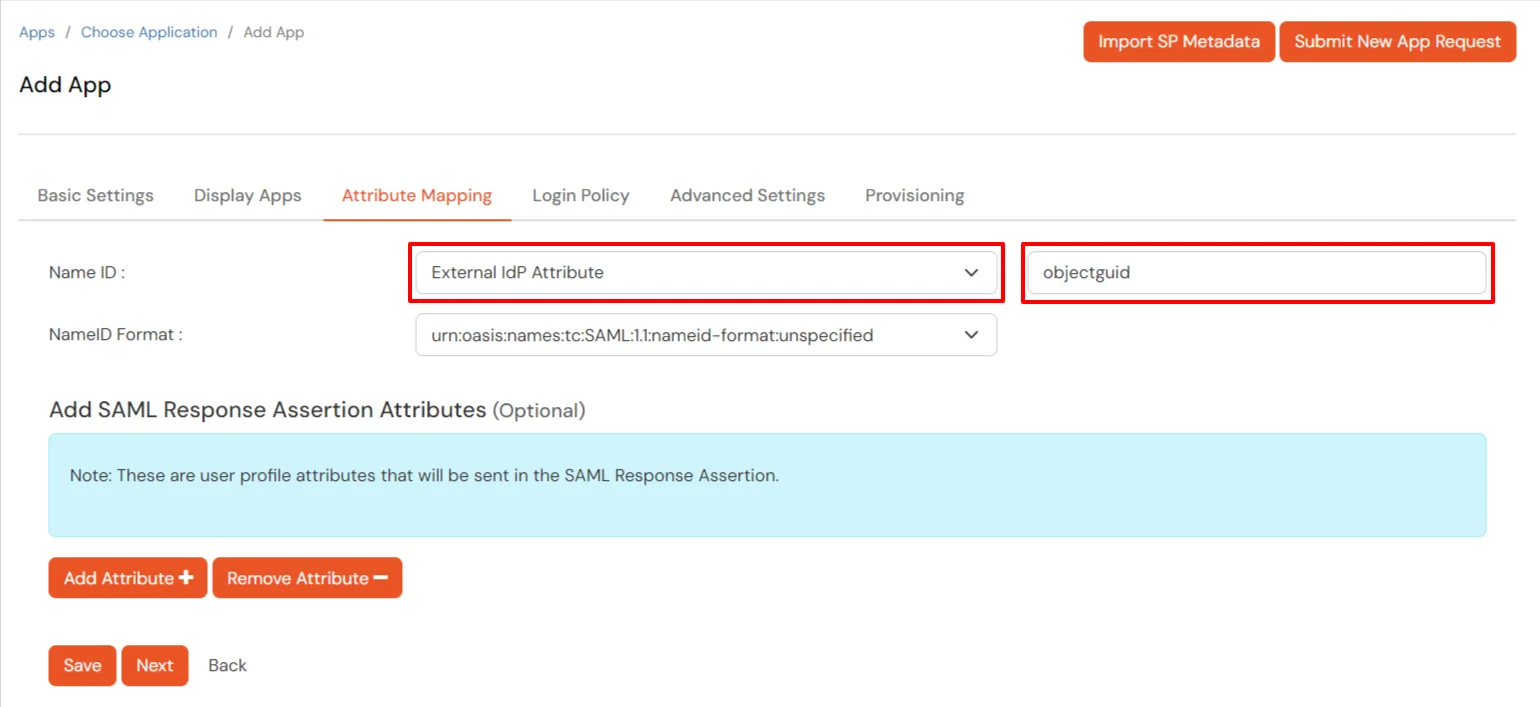
- Using miniOrange as a User Store: Select Custom Profile Attribute and select a Custom Attribute from the drop-down.
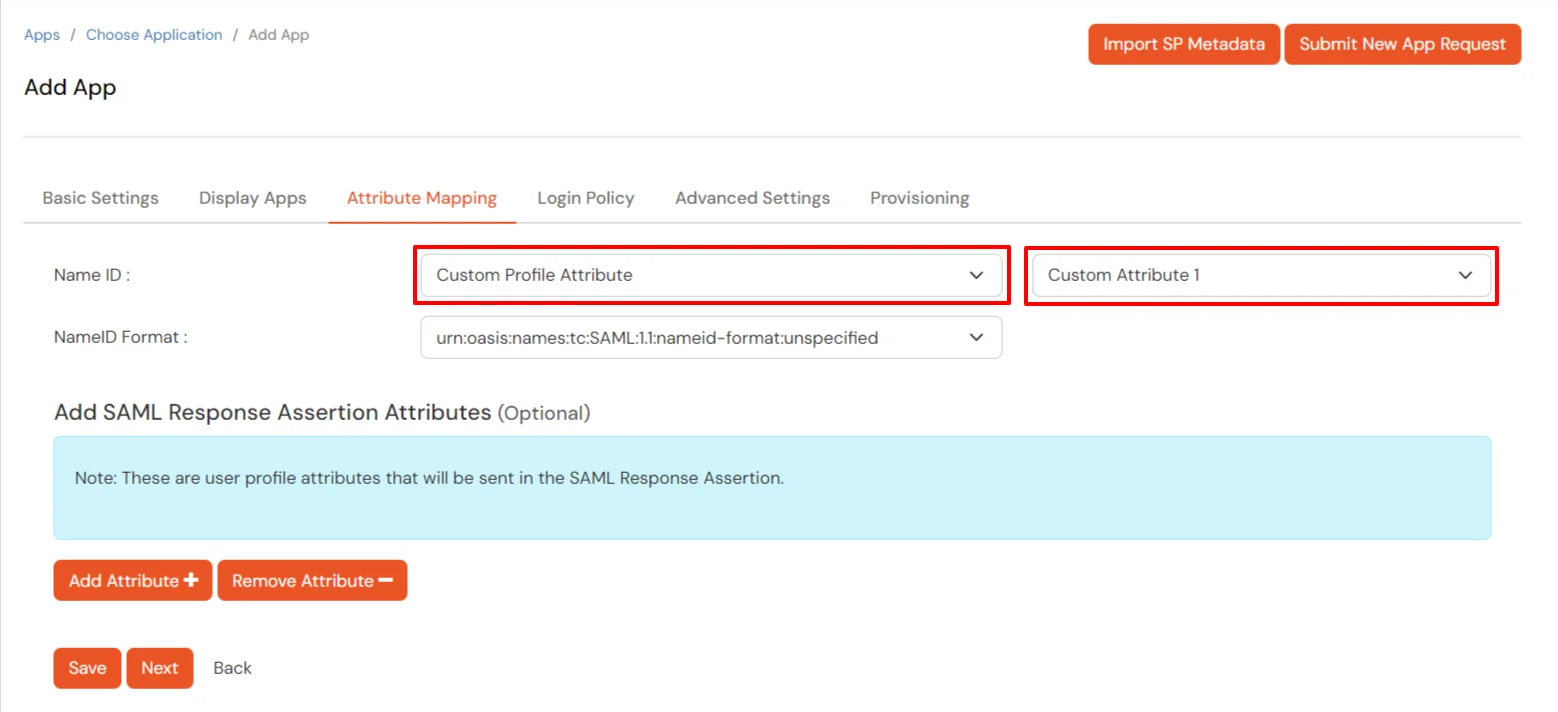
- Set the login policy. You can choose to enable 2FA for login or have users login using a standard username-password.
- Click on Save to configure Office 365.
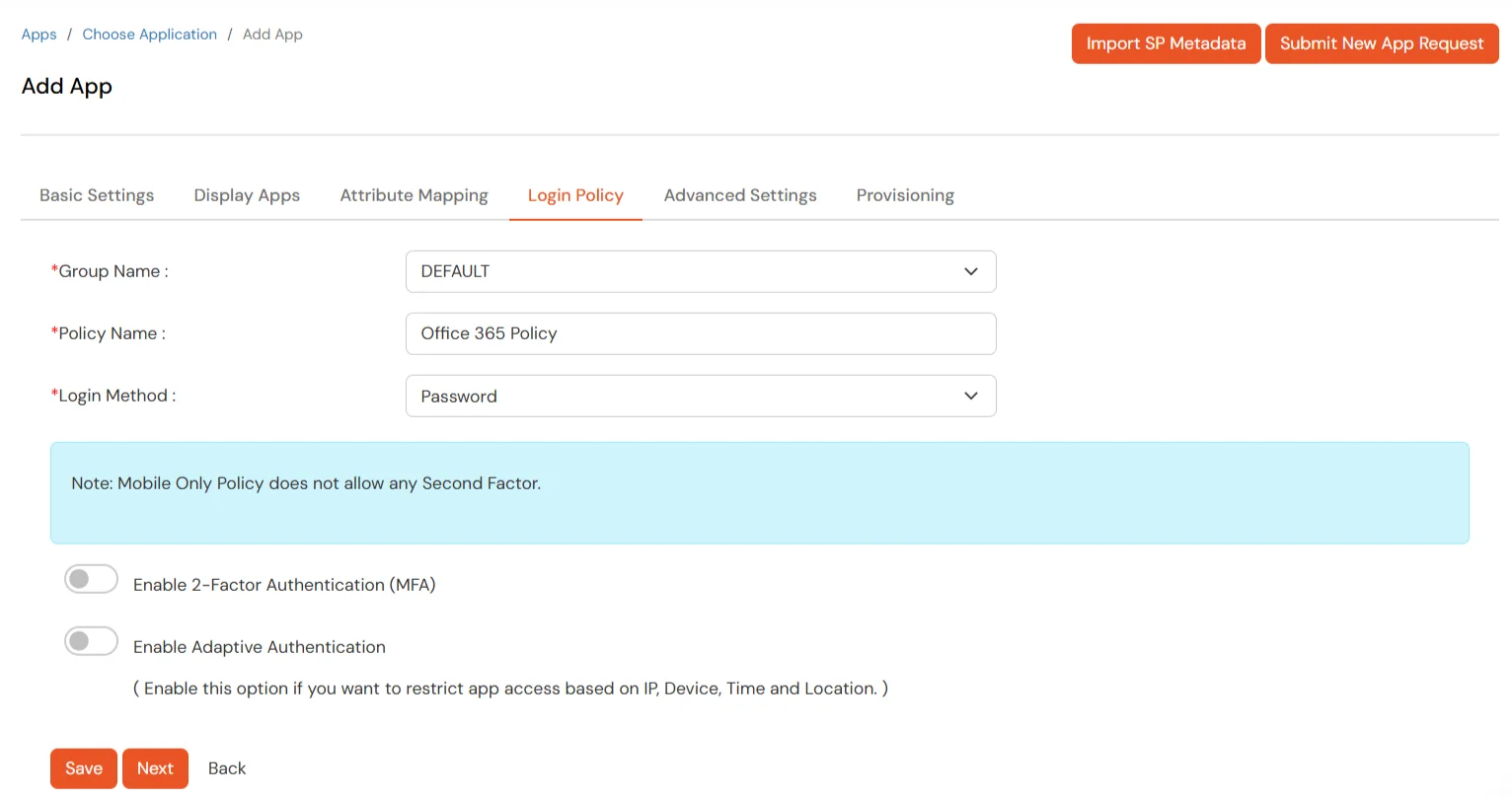
3. Configure Microsoft Online Services
- Click on Select dropdown and choose Metadata.
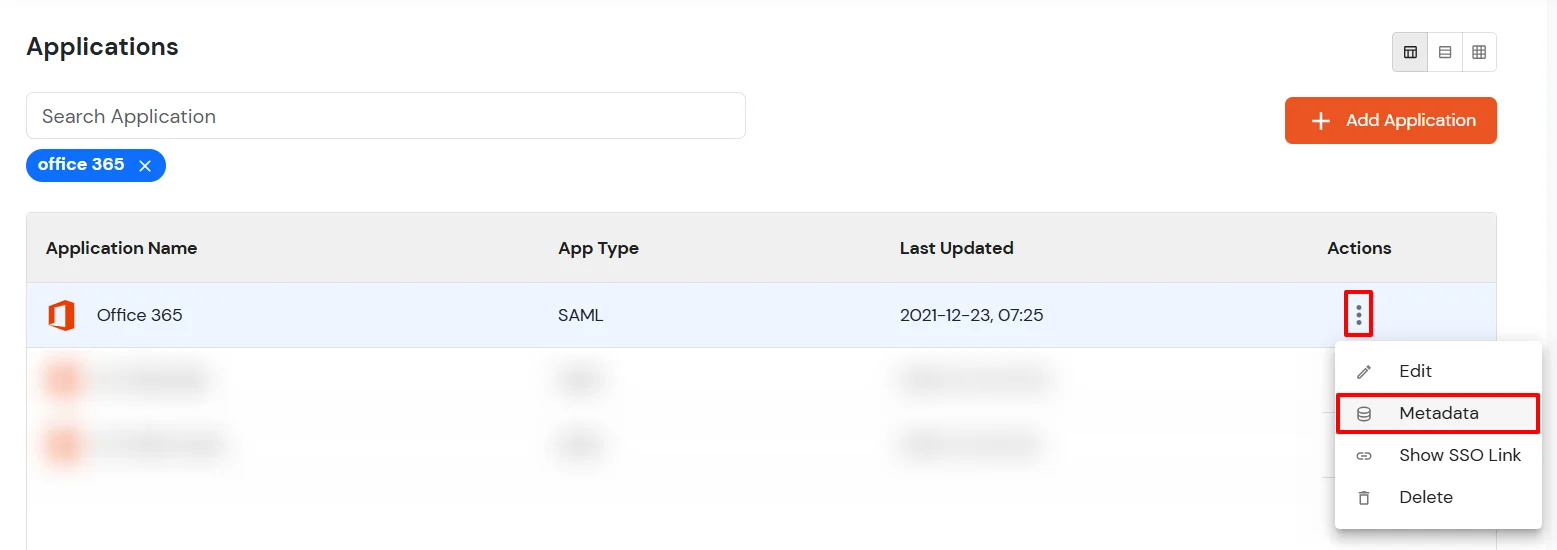
- Click on the Download Federate Domain Script button under "INFORMATION REQUIRED TO AUTHENTICATE VIA EXTERNAL IDPS"
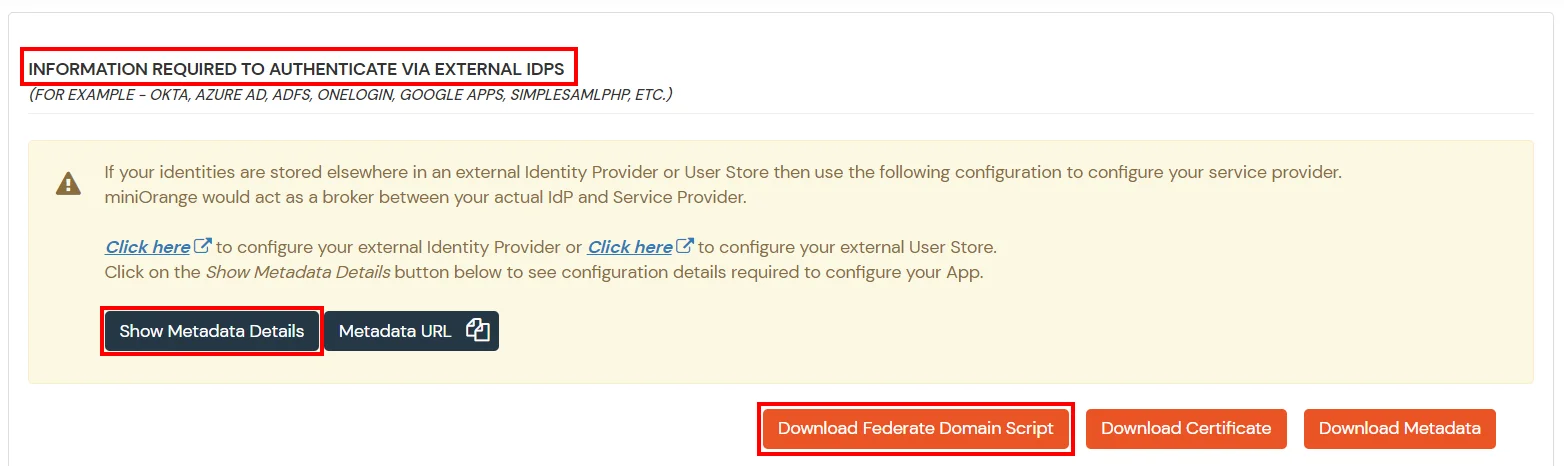
-
Enter the domain name that you want to federate and click on Download. Note: You cannot federate your default "onmicrosoft.com" domain. To federate your Office 365 tenant, you
must add a custom domain to Office 365.
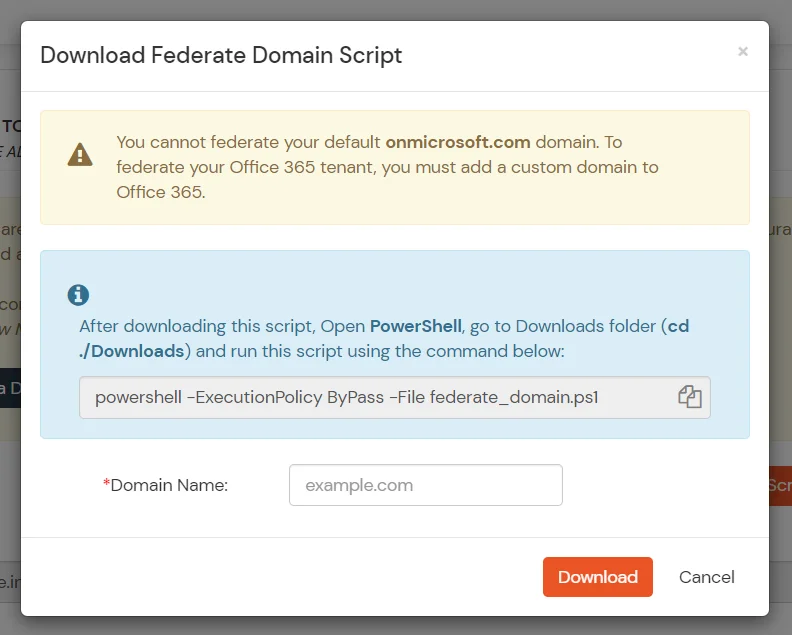
-
After downloading the script, Open PowerShell run the federate_domain script using:
cd ./Downloads powershell -ExecutionPolicy ByPass -File federate_domain.ps1

-
Your domain is now federated. Use the commands below to check your federation settings:
Connect-MsolService Get-MsolDomainFederationService

4. Configure Time Restriction: Restricting access by Limiting the Time Zones
In this restriction method admin configures a time zone with Start and End Time's for that time zone and users are either allowed, denied or challenged based on the condition in the policy. When an end-user tries
to login with the adaptive authentication enabled, his time zone related attributes such as Time-Zone and Current System Time are verified against the list configured by the admin and based on the configuration
the user is either allowed, denied or challenged.
You can configure Adaptive Authentication with Time Restriction in the following way:
- Go to Adaptive Authentication from the left navigation bar.
- Click on Add Policy tab.

- Add a Policy Name for your Adaptive Authentication Policy.
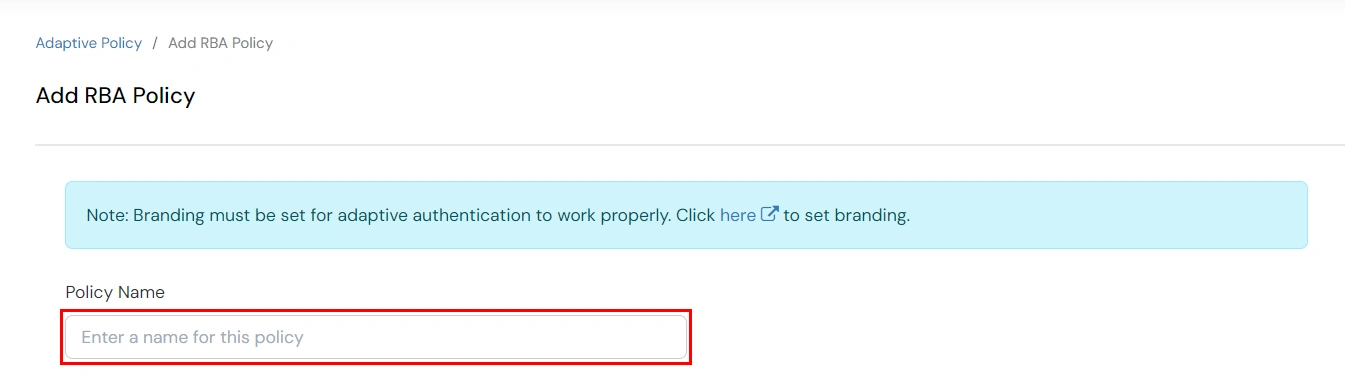
- Scroll down to Time Configuration section and click on Edit.
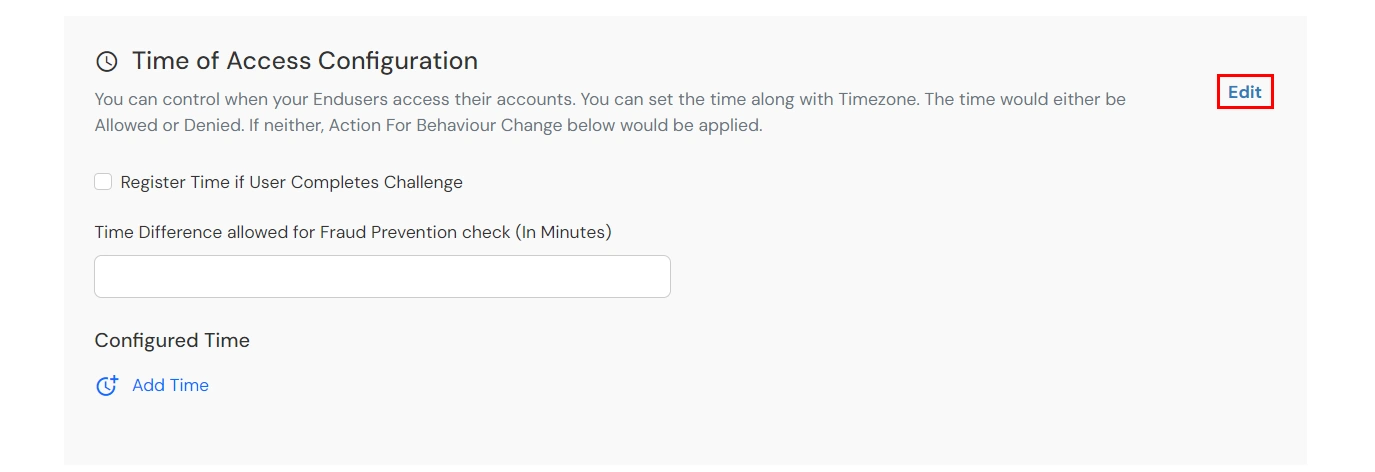
- Here, you can Enable Time Registration if User Completes Challenge.
-
Enter the a value in minutes in the input field of Time Difference allowed for Fraud Prevention check (In Minutes). This value allows you to specify some relaxation before your start time and after
your end time. (so if the start time is 6 AM and the end time is 6PM with a time difference value set to 30 minutes, then the policy will consider time from 5:30AM to 6:30 PM). If no value is entered in this
field, the default value is set which is 15 minutes.
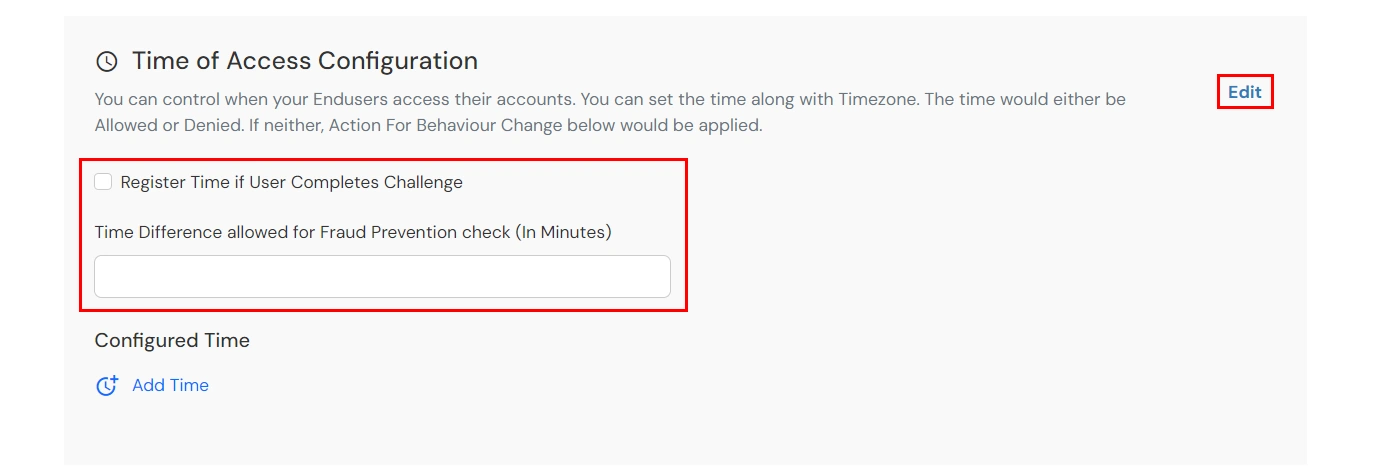
-
Under Configured Time, click on Add Time. Select a day/days from the Select Days dropdown. From the Select Timezone list, select the timezone. From the Start Time and
End Time lists select the appropriate values. For each Time configuration you add, you can choose to either whitelist/allow or blacklist/deny it by selecting the suitable the option.
- You can click on the Add time button to add more than one Time Configurations and then follow steps as mentioned above.
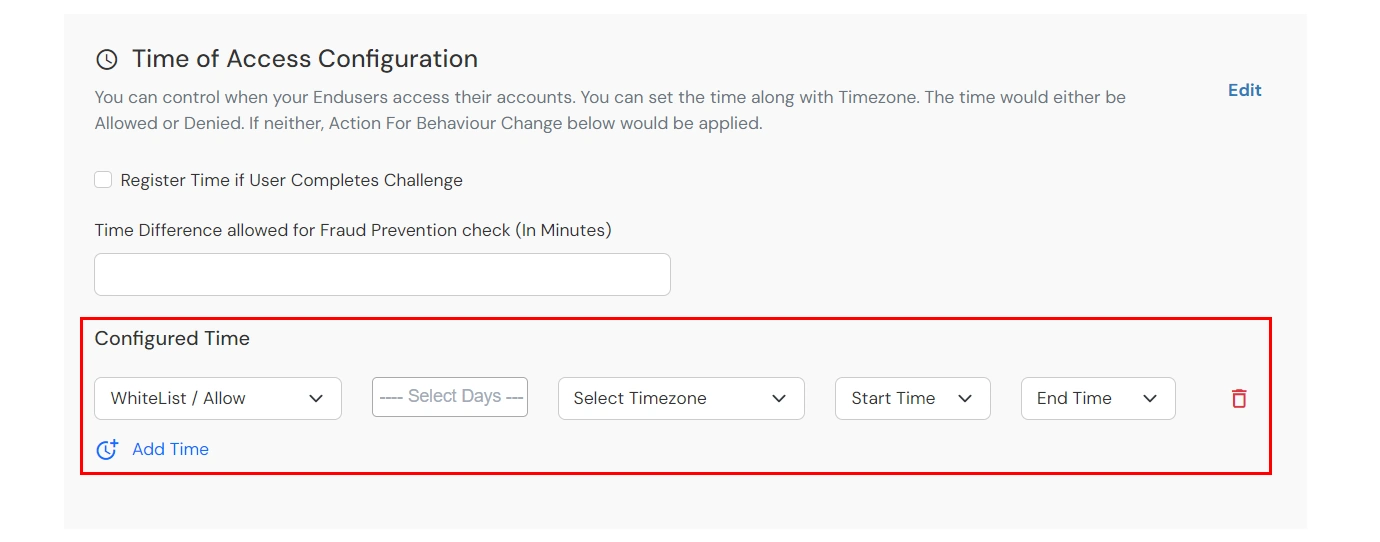
-
Now, scroll down to the Action For Behaviour Change section and click on Edit. Select the action you want to perform if the IP address is out of the range. i.e. Allow, Challenge or Deny.
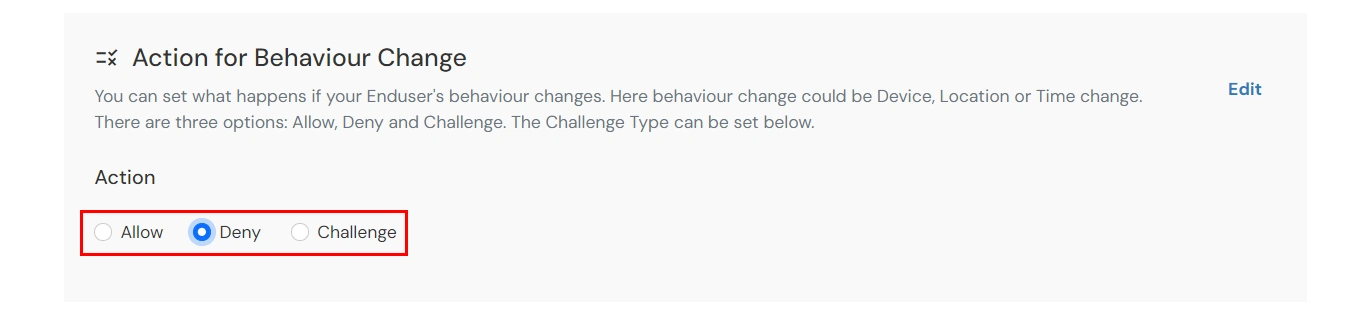
Action for behavior Change Options :
| Attribute |
Description |
| Allow |
Allow user to authenticate and use services if Adaptive authentication condition is true. |
| Challenge |
Challenge users with one of the three methods mentioned below for verifying user authenticity. |
| Deny |
Deny user authentications and access to services if Adaptive authentication condition is true. |
Challenge Type Options :
| Attribute |
Description |
| User second Factor |
The User needs to authenticate using the second factor he has opted or assigned for such as
- OTP over SMS
- PUSH Notification
- OTP over Email
- And 12 more methods.
|
| KBA (Knowledge-based authentication) |
The System will ask user for 2 of 3 questions he has configured in his Self Service Console. Only after right answer to both questions user is allowed to proceed further. |
| OTP over Alternate Email |
User will receive a OTP on the alternate email he has configured threw Self Service Console. Once user provides the correct OTP he is allowed to proceed further. |
- Scroll to the end and click on save.
5. Enable Restriction for Office 365
- Go to Policies >> App Login Policy from the left navigation bar.
- Click on Edit option against your selected app.
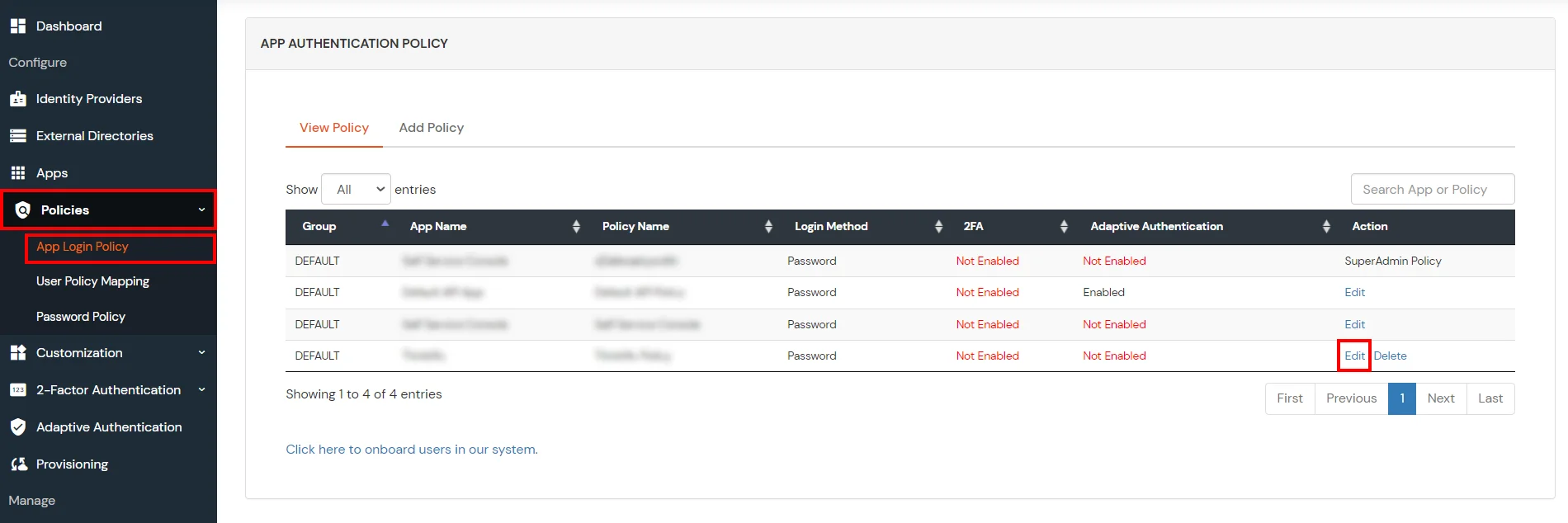
- Set your application name in the Application and select password as Login Method.
- Enable Adaptive Authentication.
- From the Select Login Policy dropdown, select the policy we created in the last step and select the required restriction method as an option.
- Click Save.
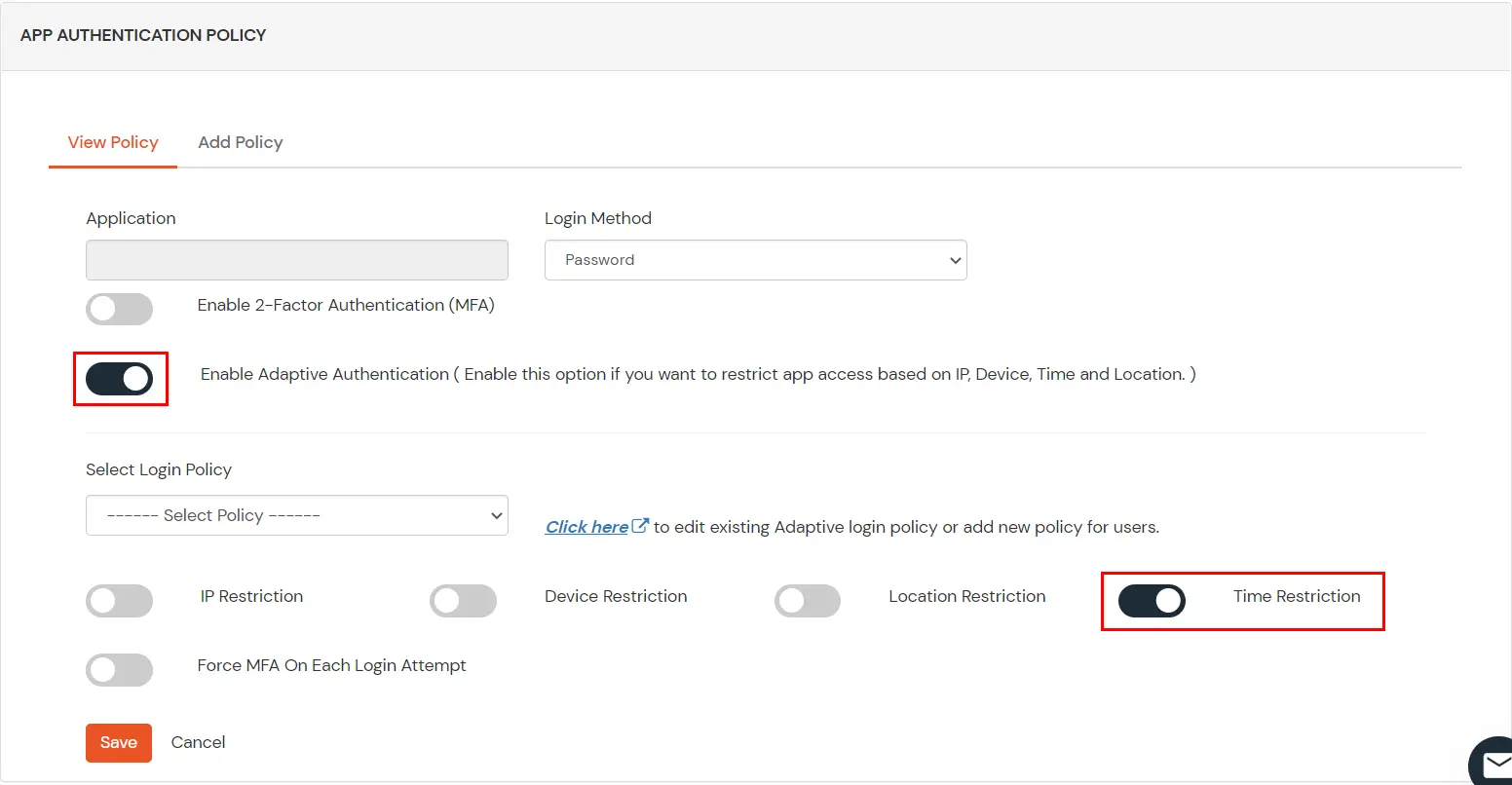
2. Configure authentication source in CASB
- Sign in to the Cloud Access Security Broker (CASB) with your email and
password. (Don't have an account? No worries, click here to create a new
account)
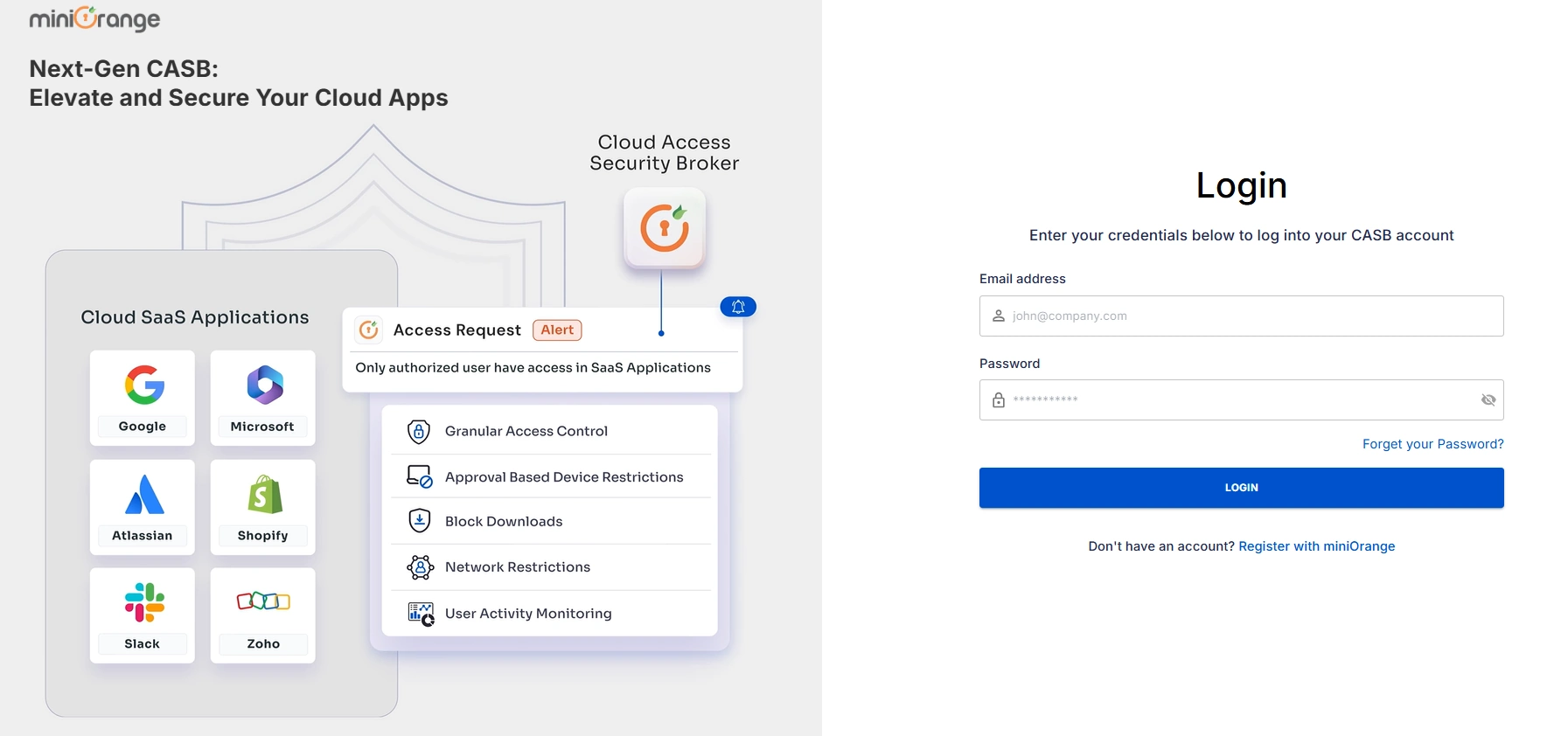
- After signing in, navigate to the Authentication Source in the left sidebar.
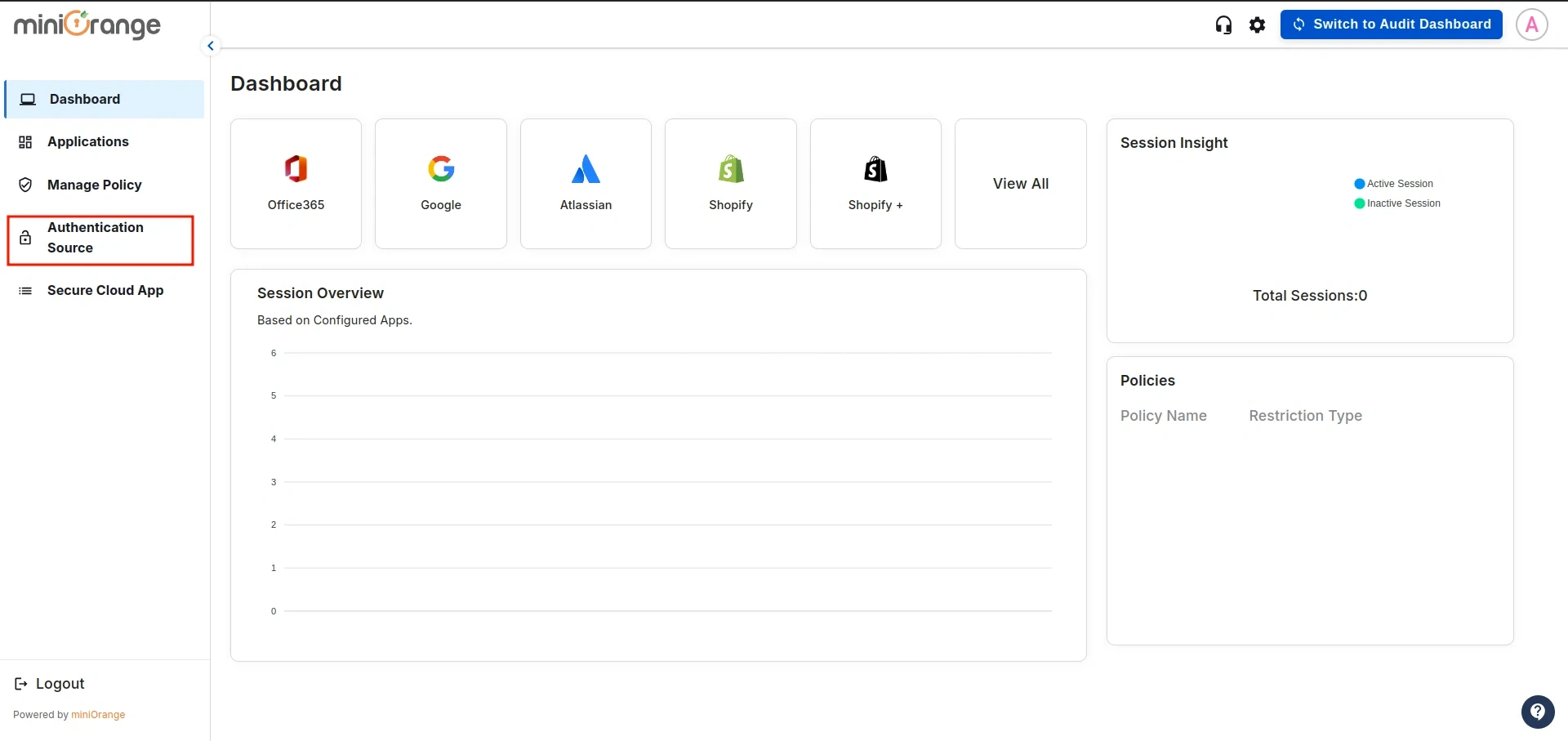
- You will see the list of all existing authentication sources configured in the CASB dashboard.
Click on Add New to create a new one.
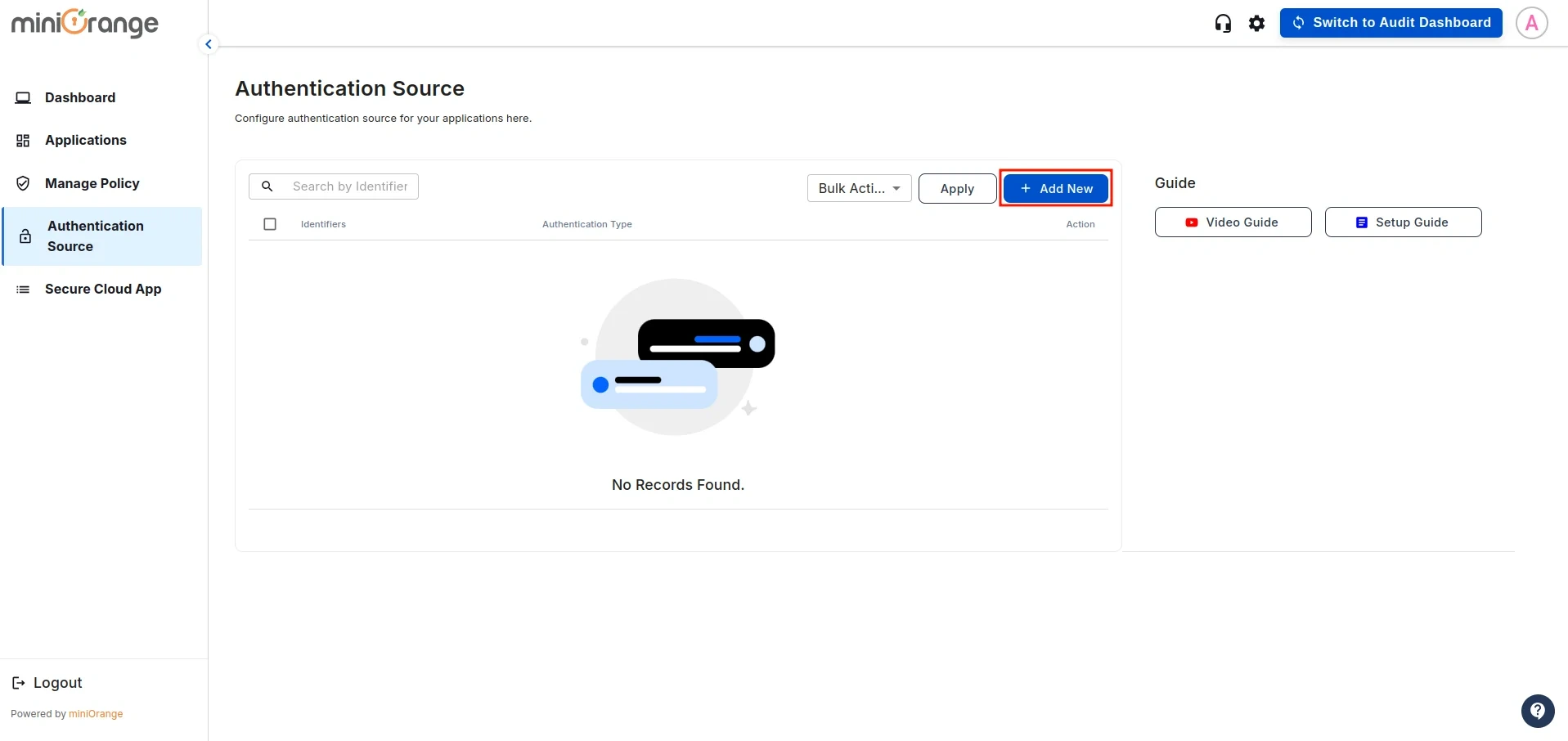
- This will open the configuration screen for the Authentication Source. Enter
the Authentication Source Name and click Download Metadata.
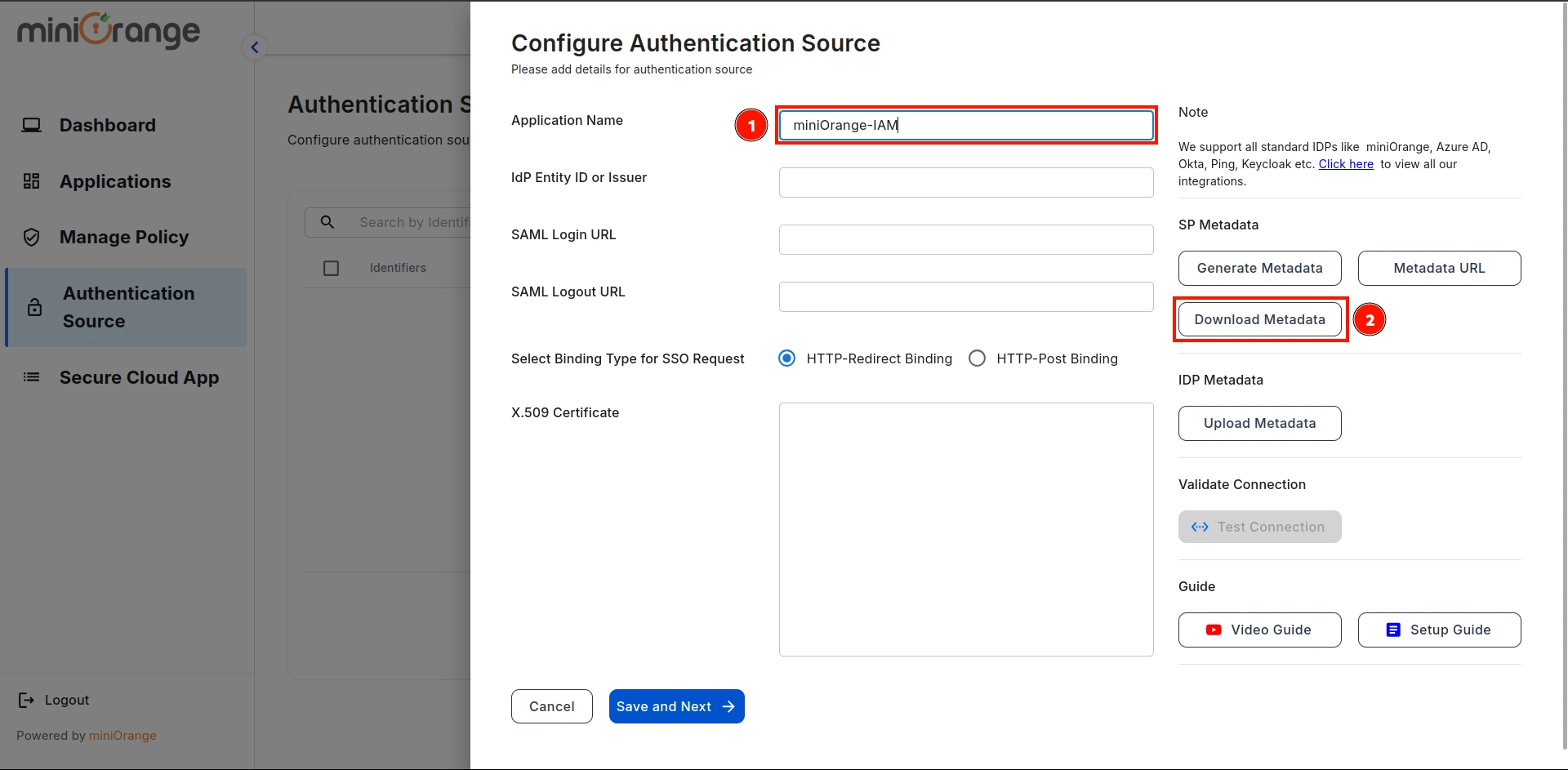
3. Configure Microsoft Office 365 as a Identity Provider
- Go to miniOrange IDP and click on the User Profile Fields as shown below in the image and click on it.
(In this guide, we are using miniOrange as the IDP, but you can contact us at
proxysupport@xecurify.com
to set up your preferred IDP.)
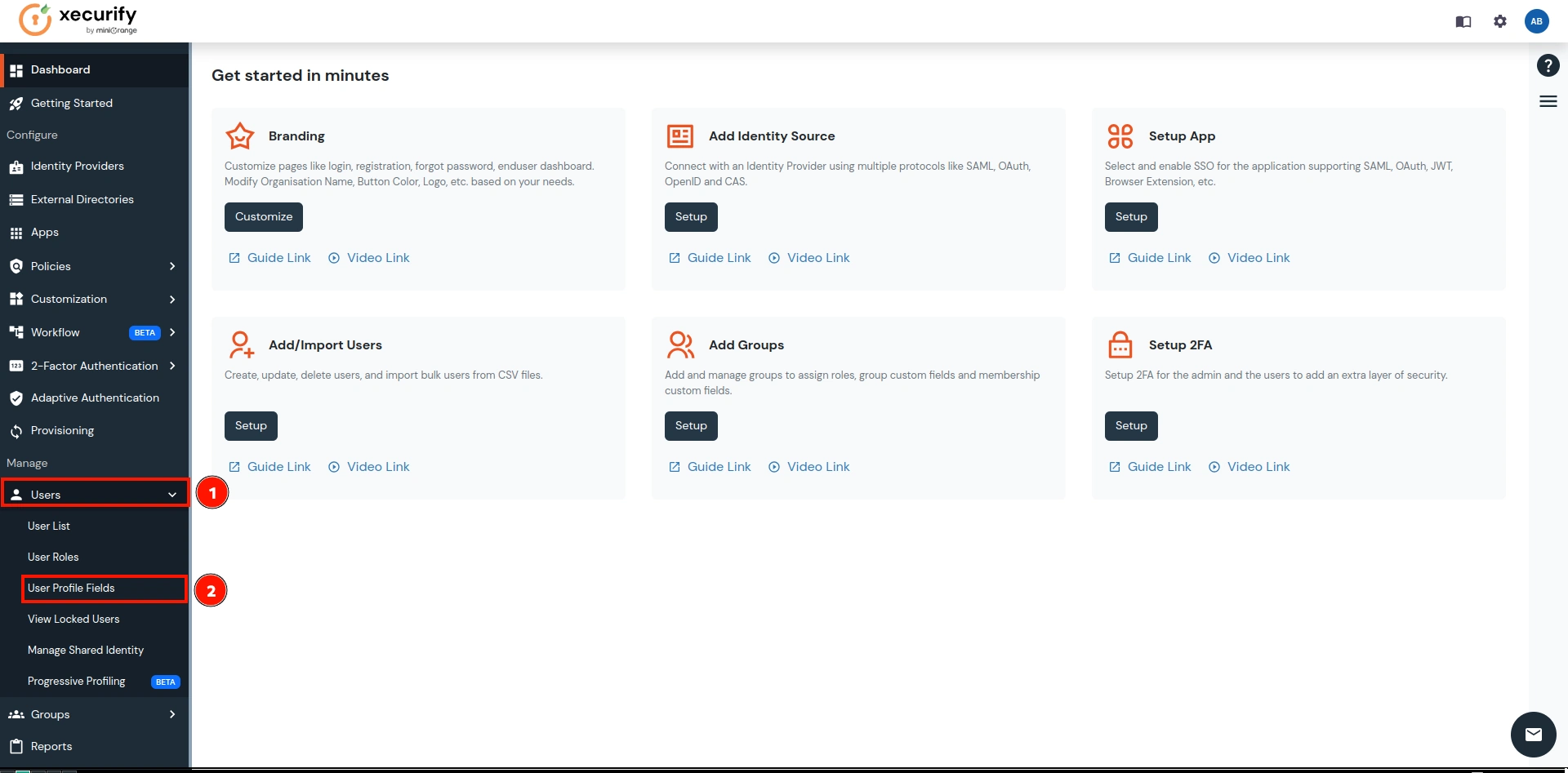
- Click on the Add Custom Profile Attribute button.
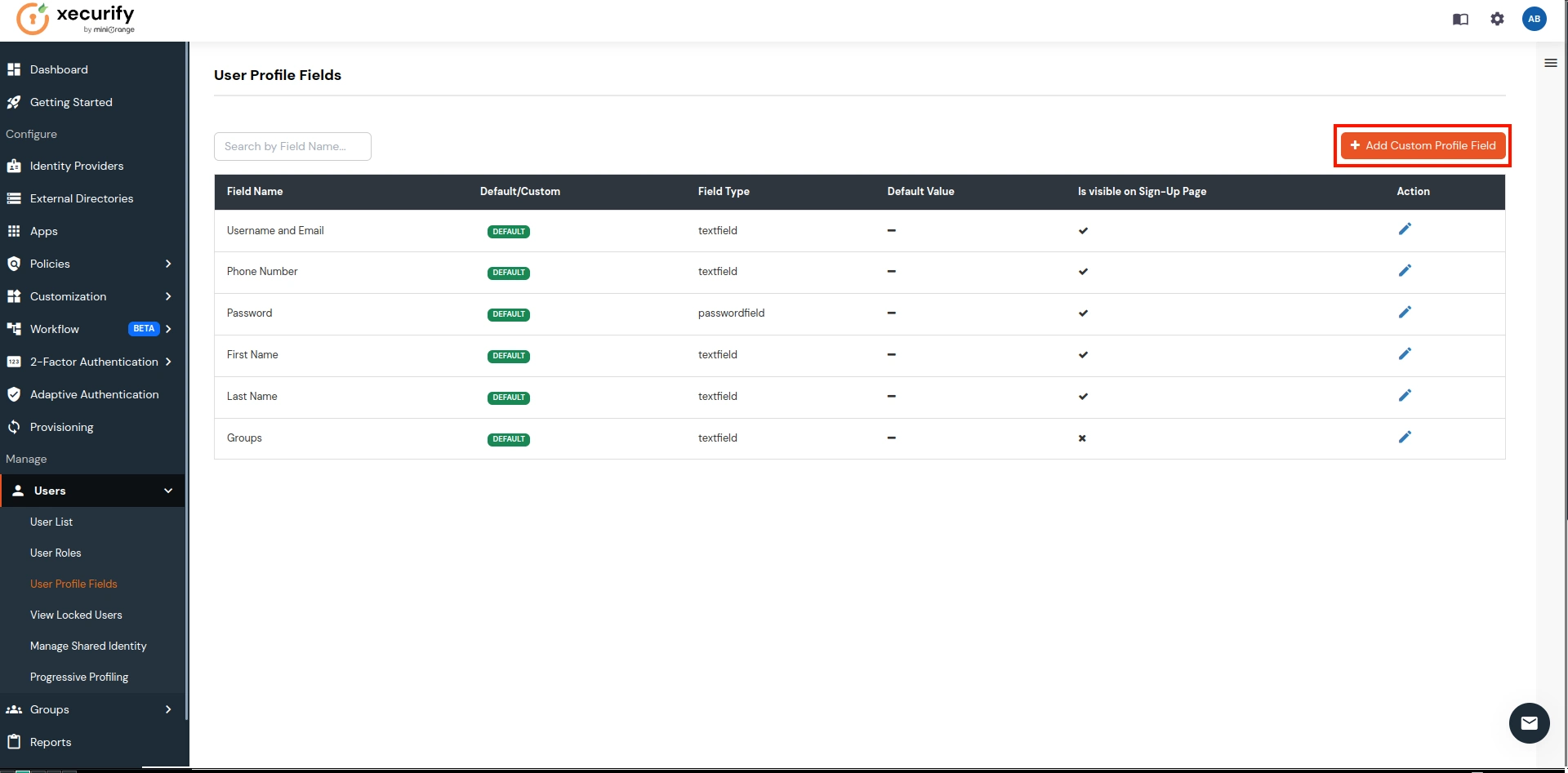
- Enter Field Name as Guid and Field Type as Textbox (select from dropdown). Click on save button.
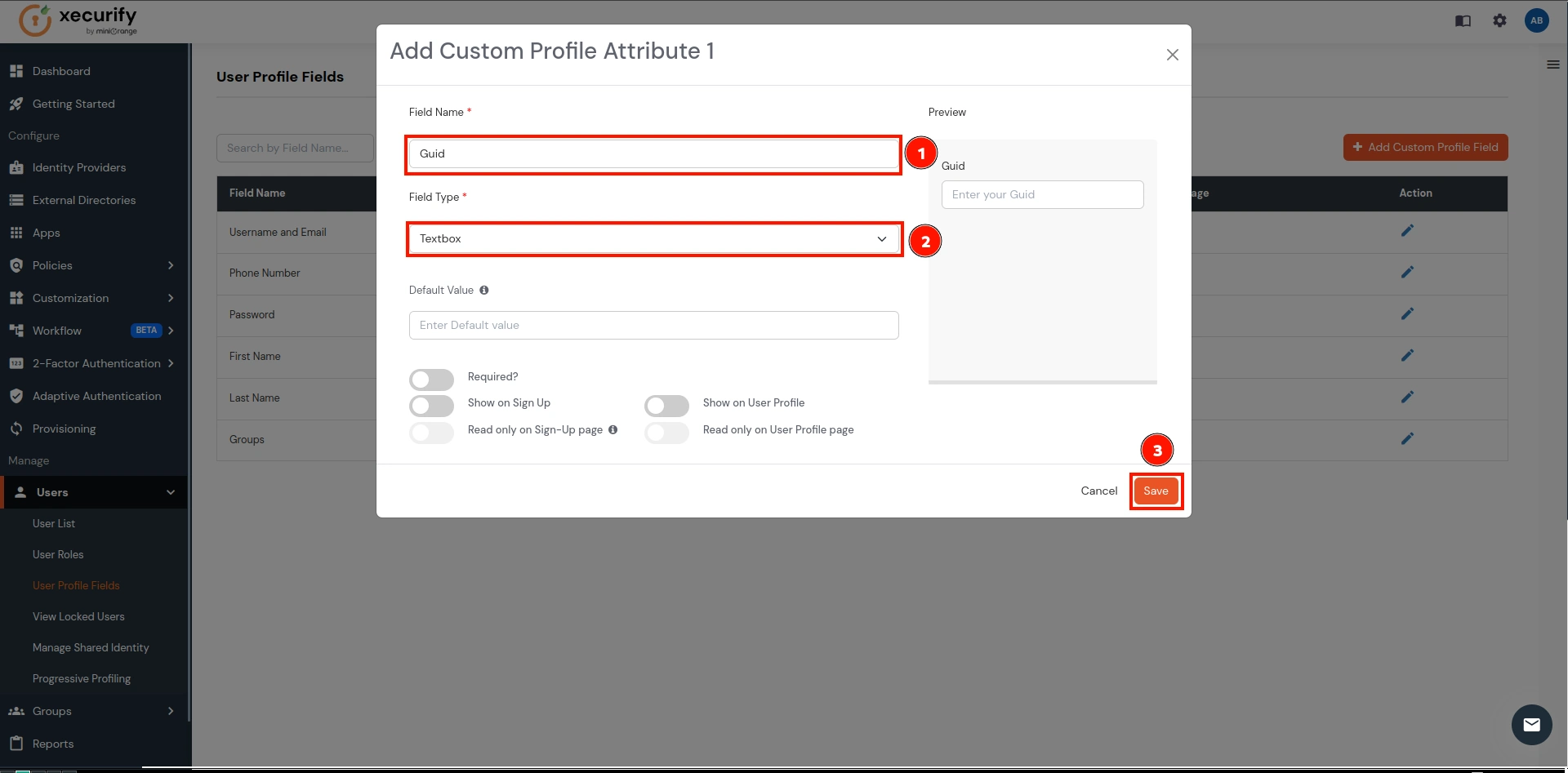
- This will create a custom attribute field as Guid as shown below in the image which will be used to sync the ImmutableID for the users.
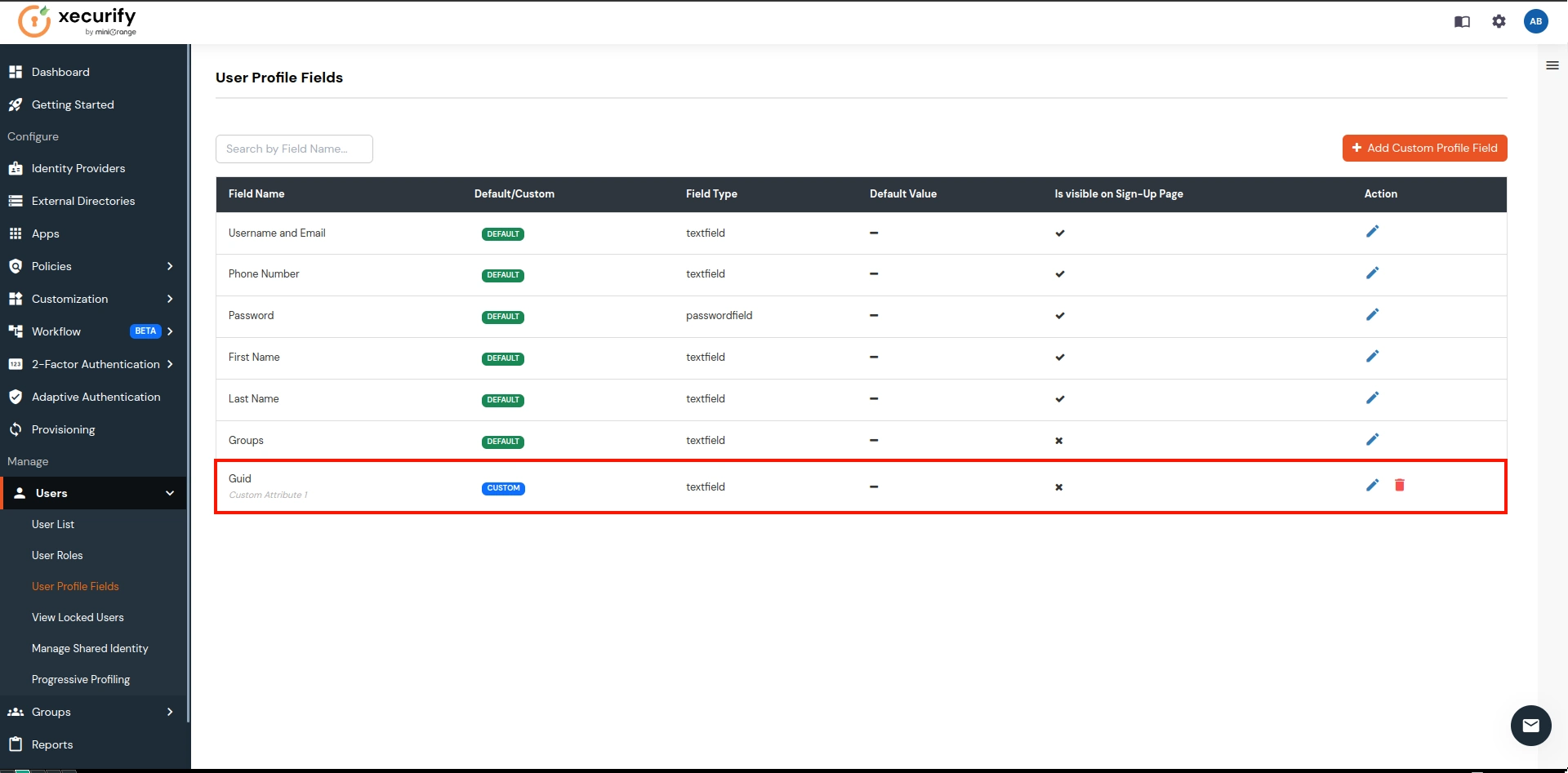
- Now navigate to the Apps and click on the Add Application button
.
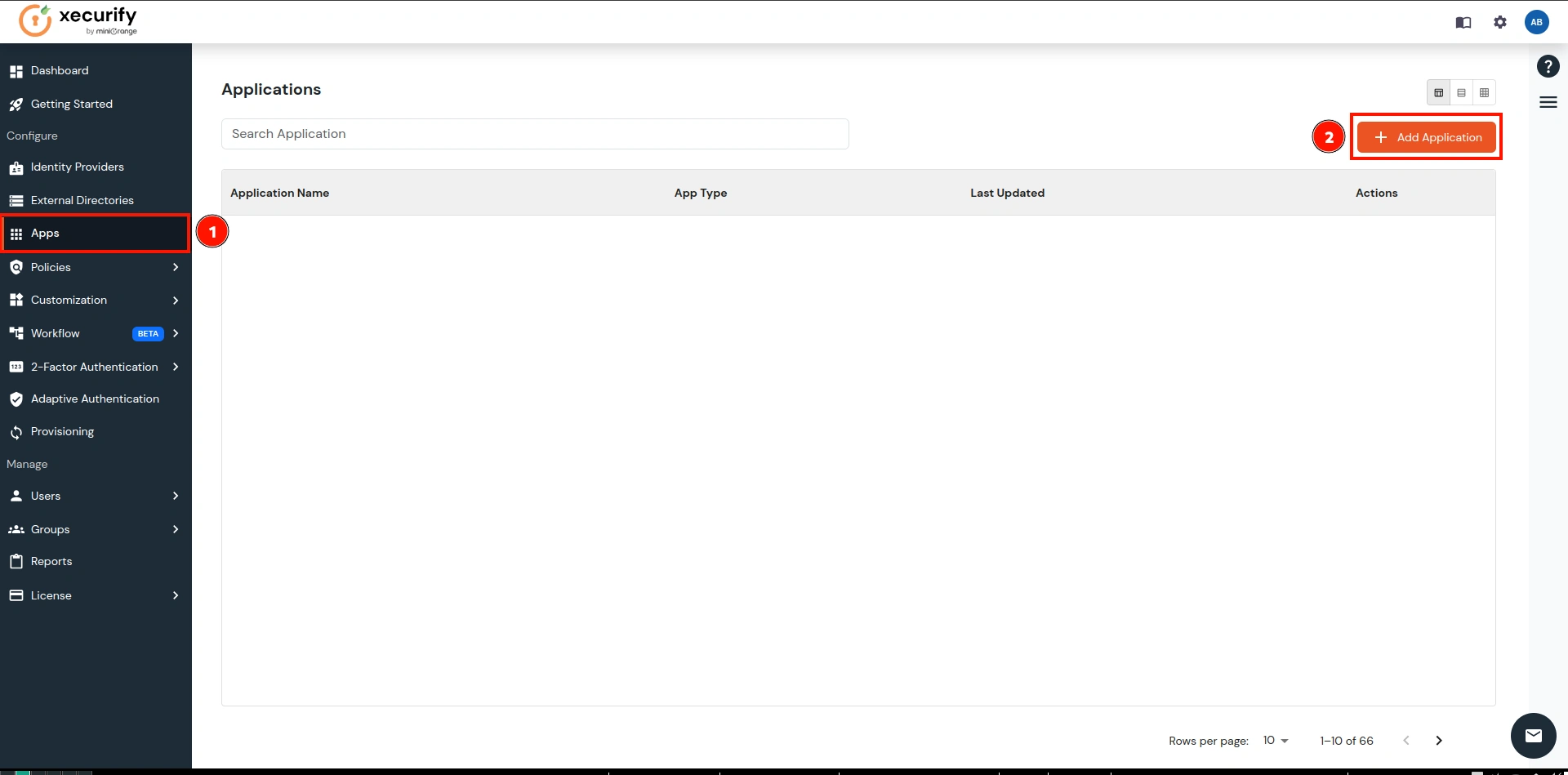
- Search for the Office 365 in the search box and click on it.
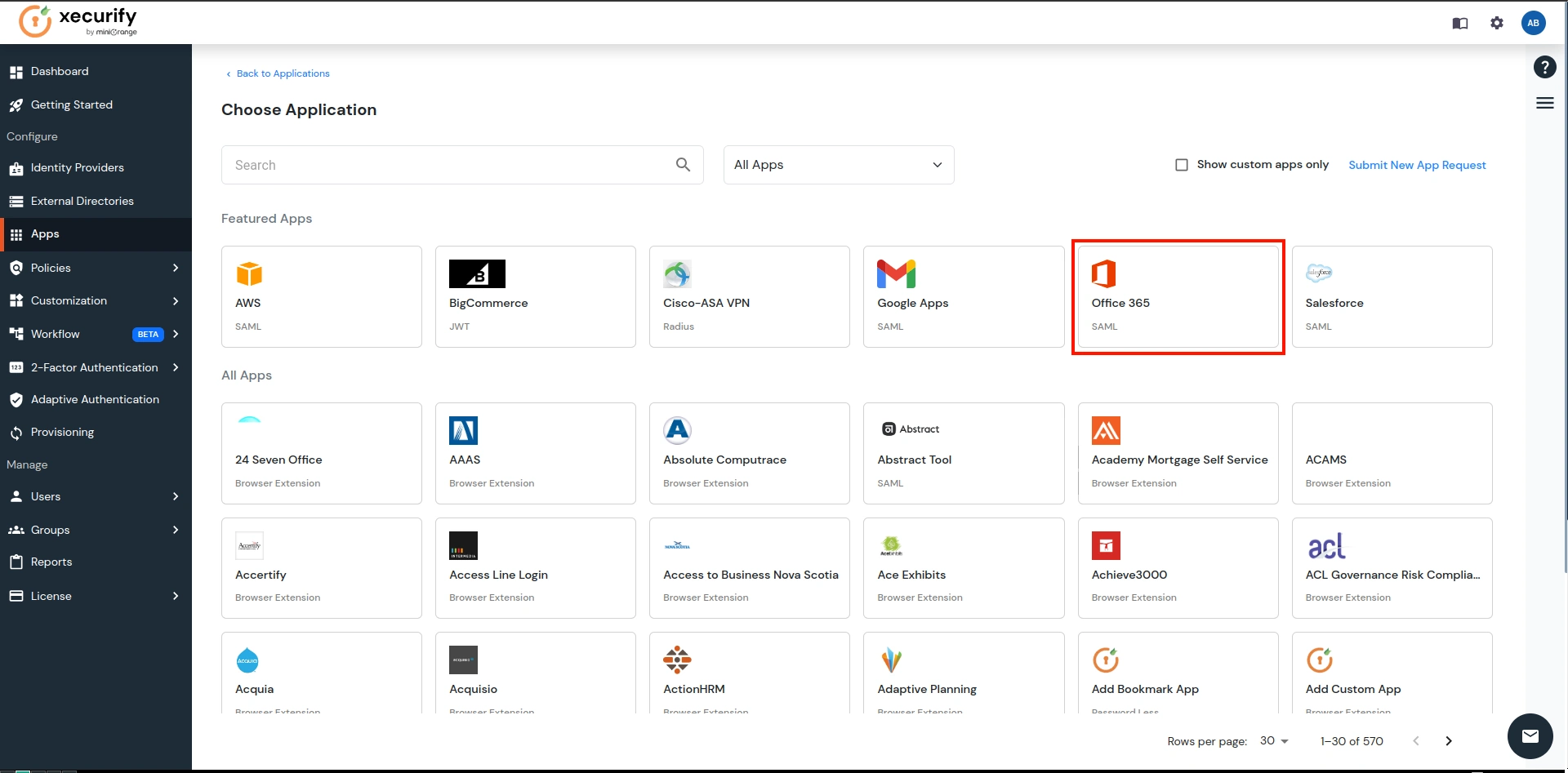
- Here, give the name of your application and go to Attribute Mapping. This application will be used to sync users from miniOrange IAM to Office 365.
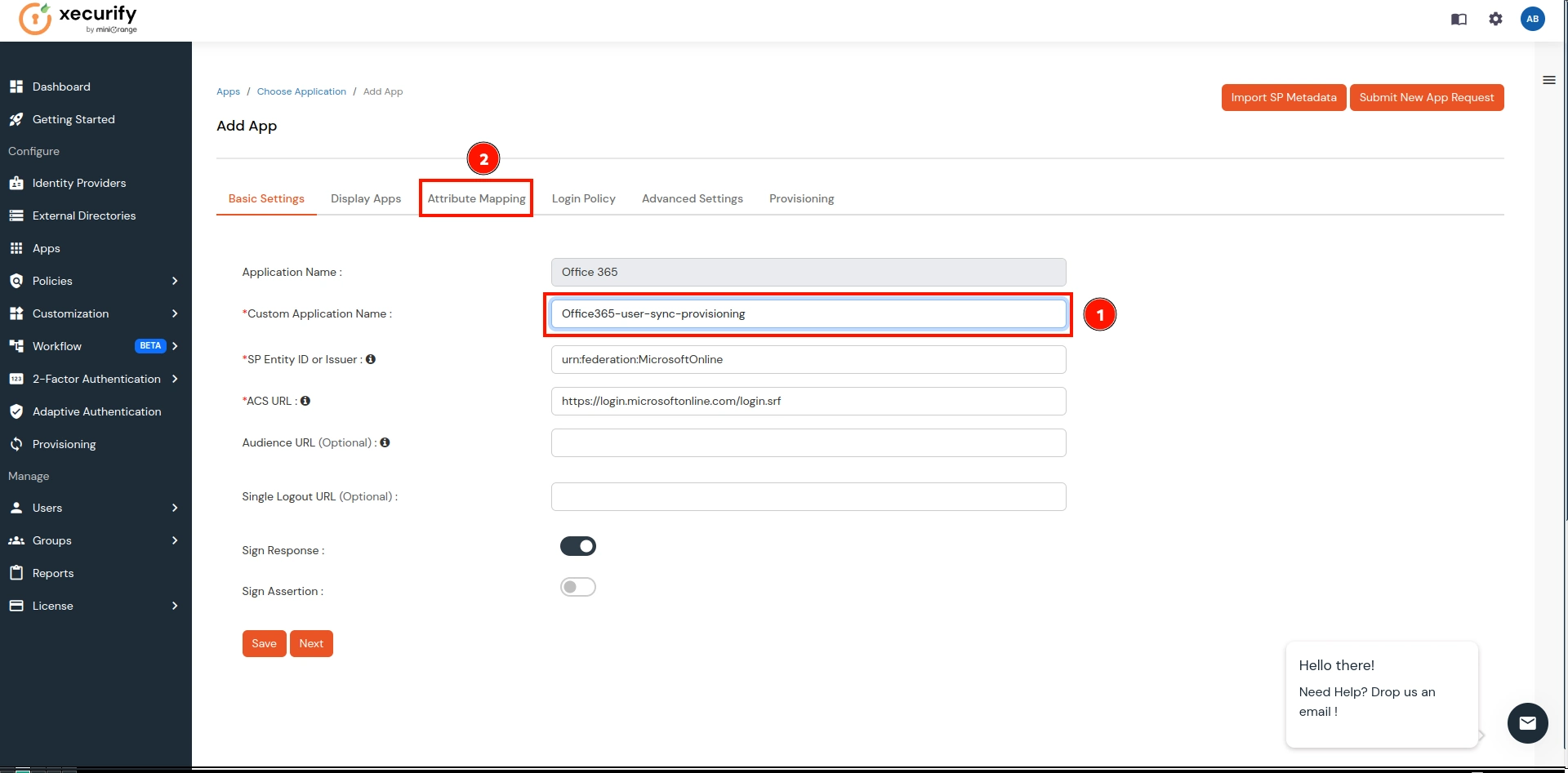
- On the Attribute Mappings:
- In NameID, select the Custom Attribute from the 1st dropdown.
- Now select Guid over the 2nd dropdown (which we created in the previous step).
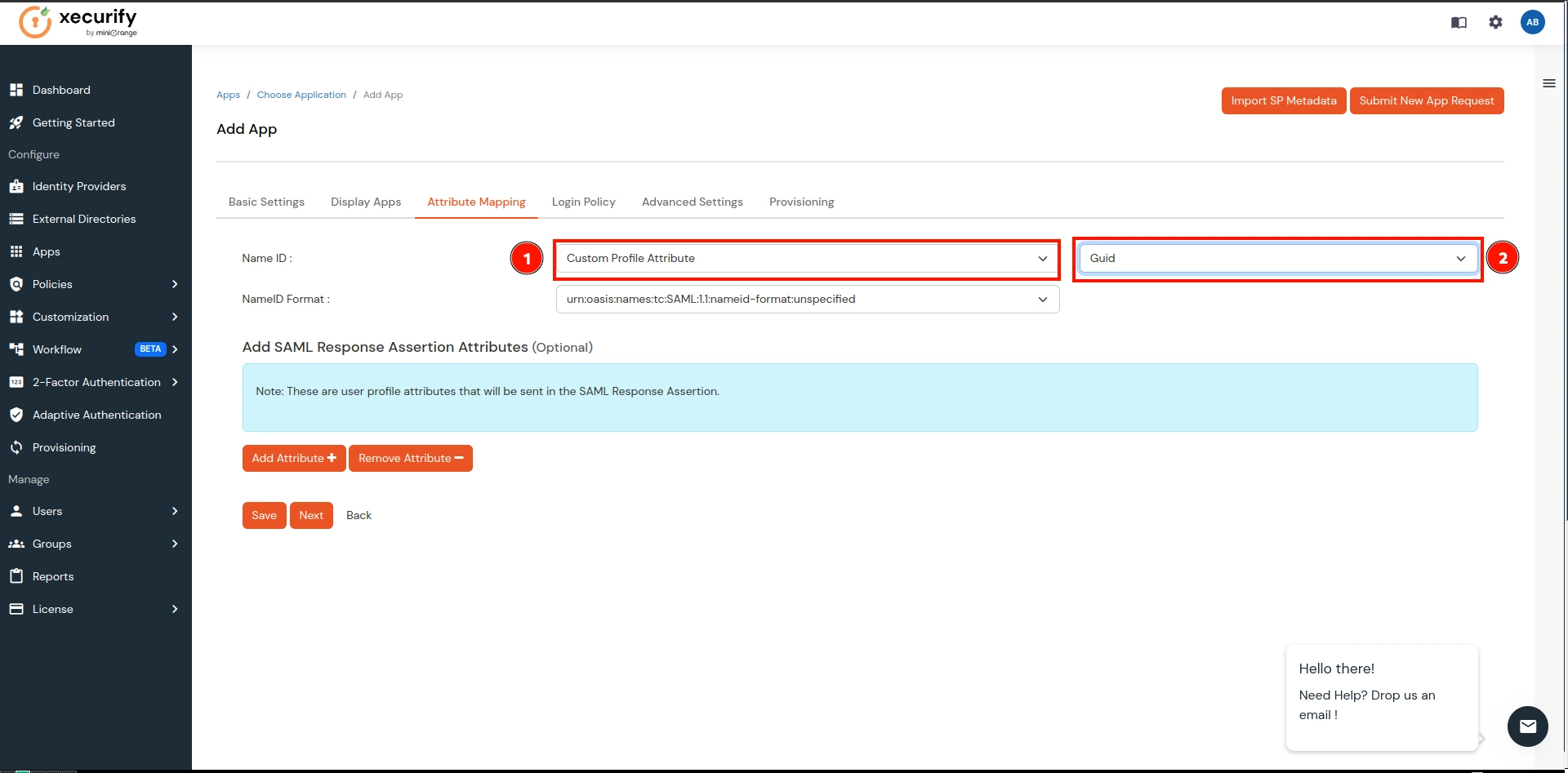
- Now navigate to the last tab Provisioning, enter your domain, and click on the Save button.
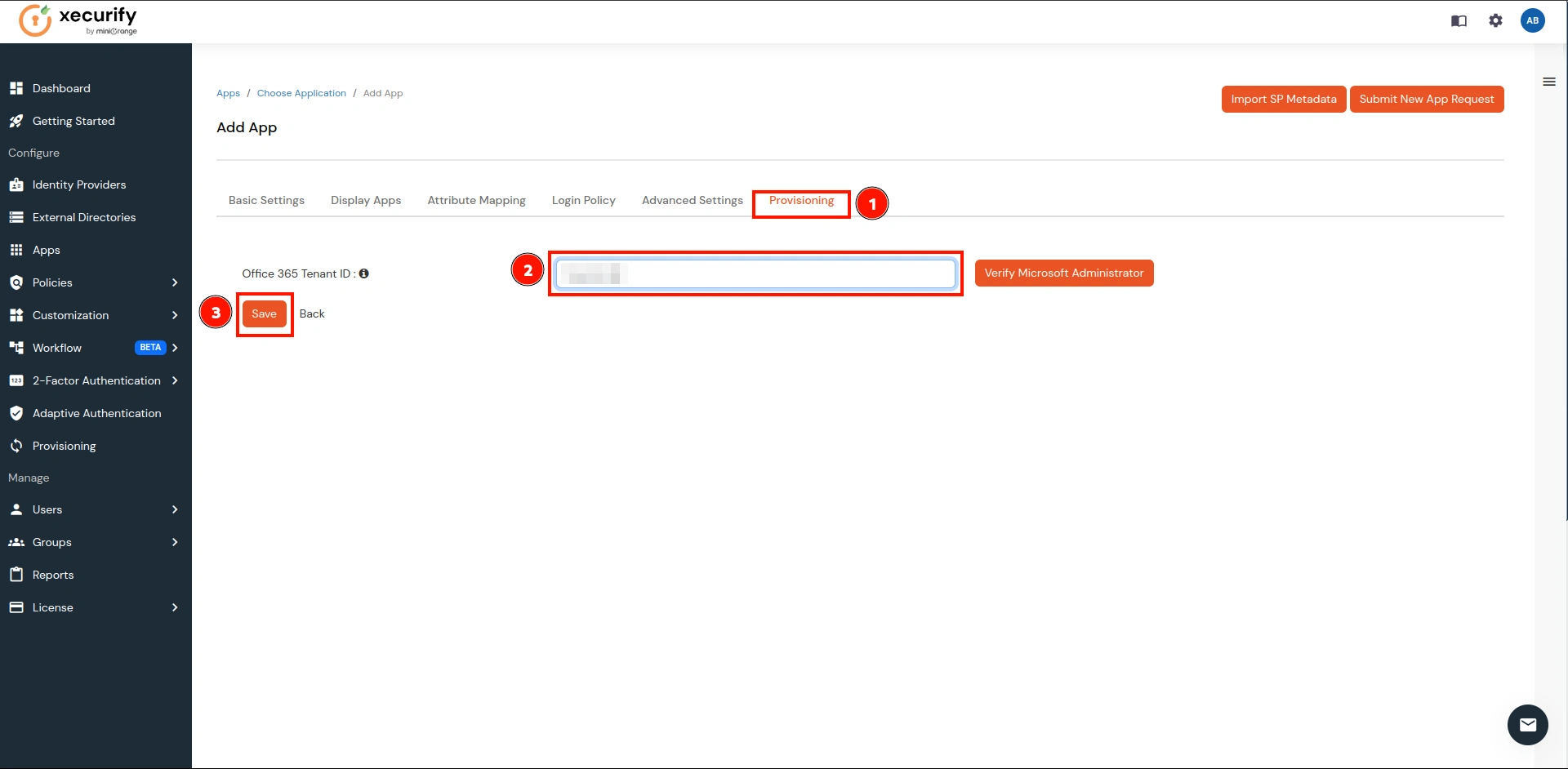
- Navigate to the newly created application and under the Actions column, click on the Edit button as shown below.
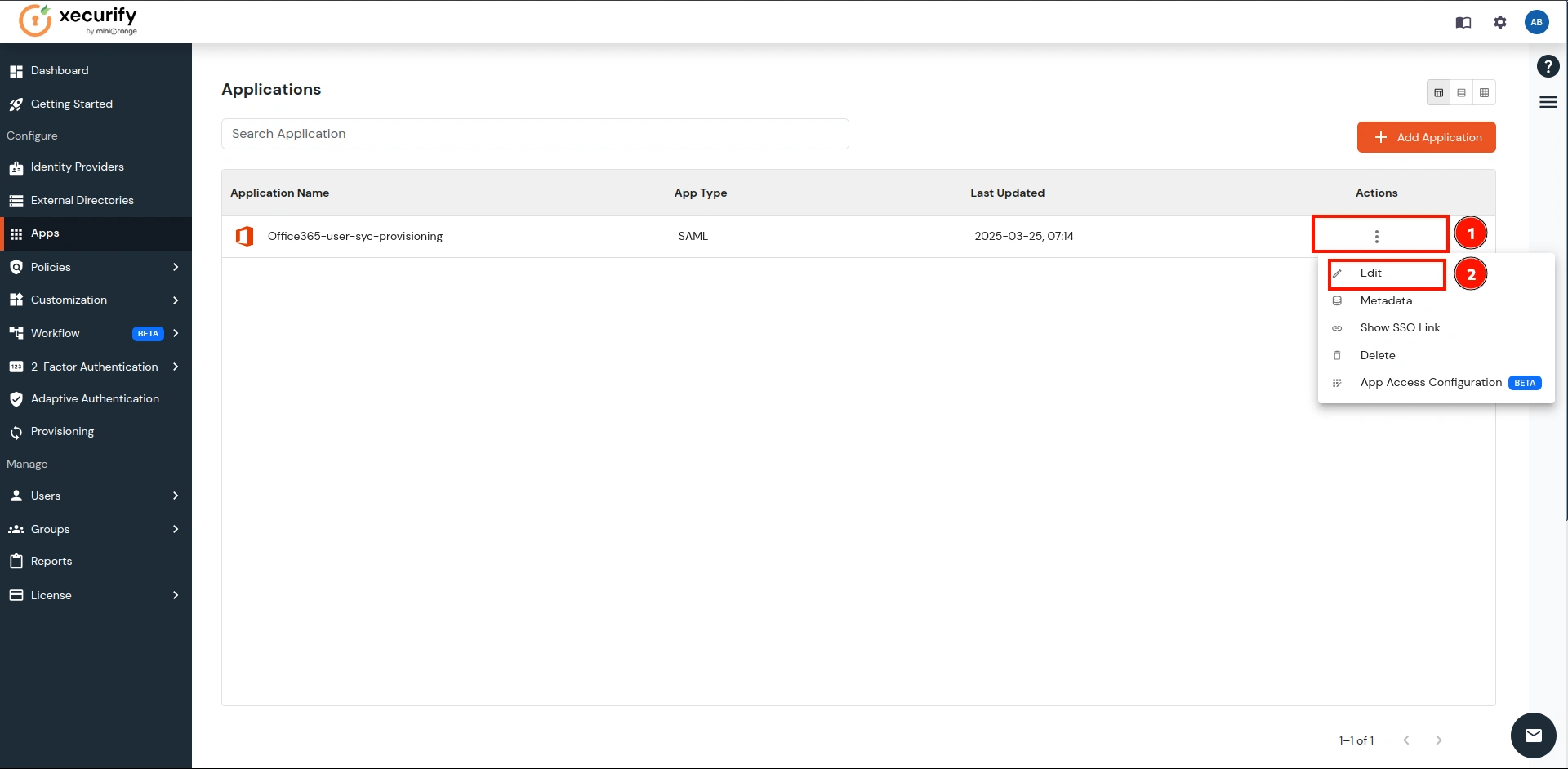
- It will open the Edit view of the application. Over there, go to Provisioning.
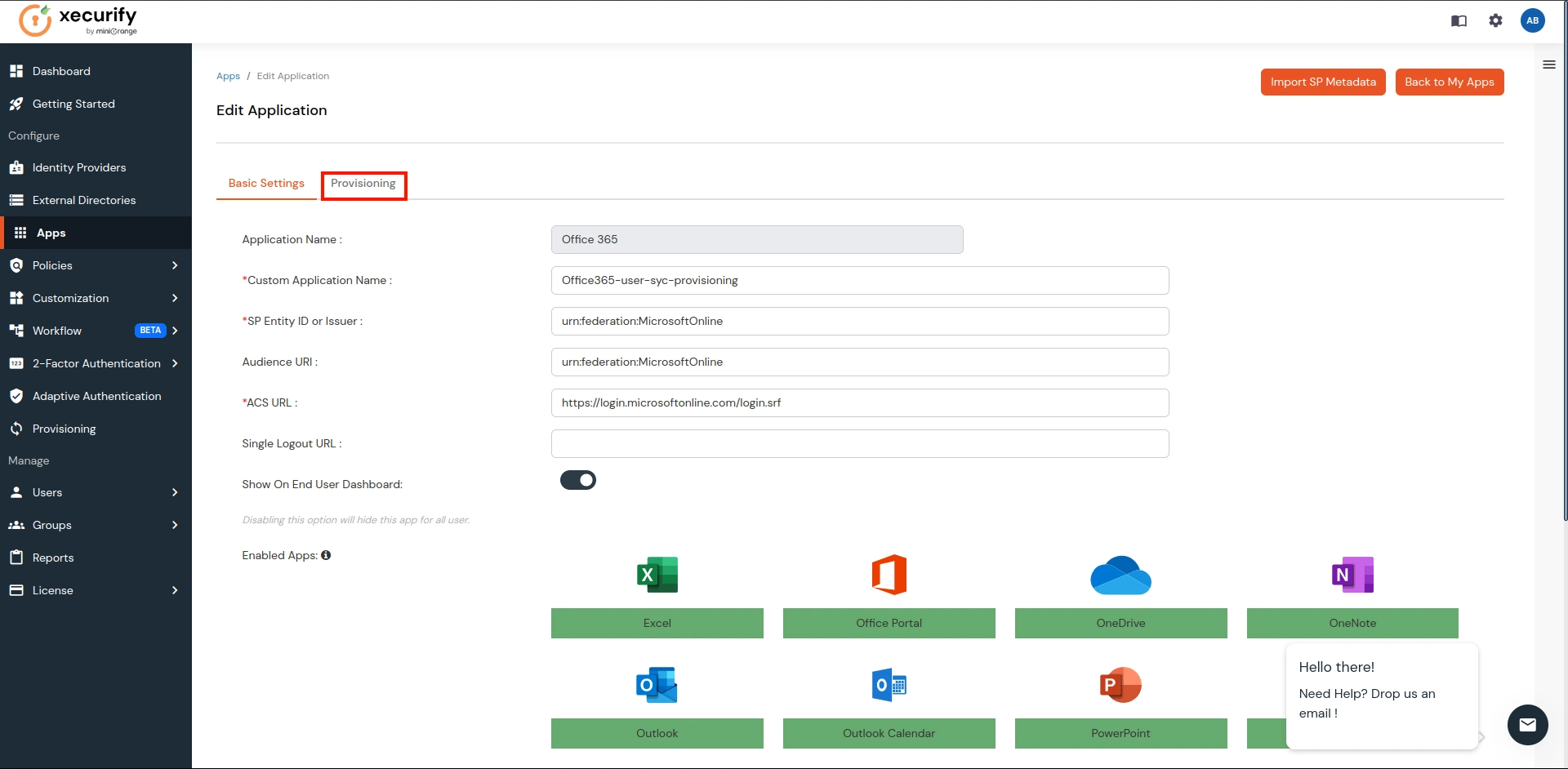
- Click on the Verify Microsoft Administrator button.
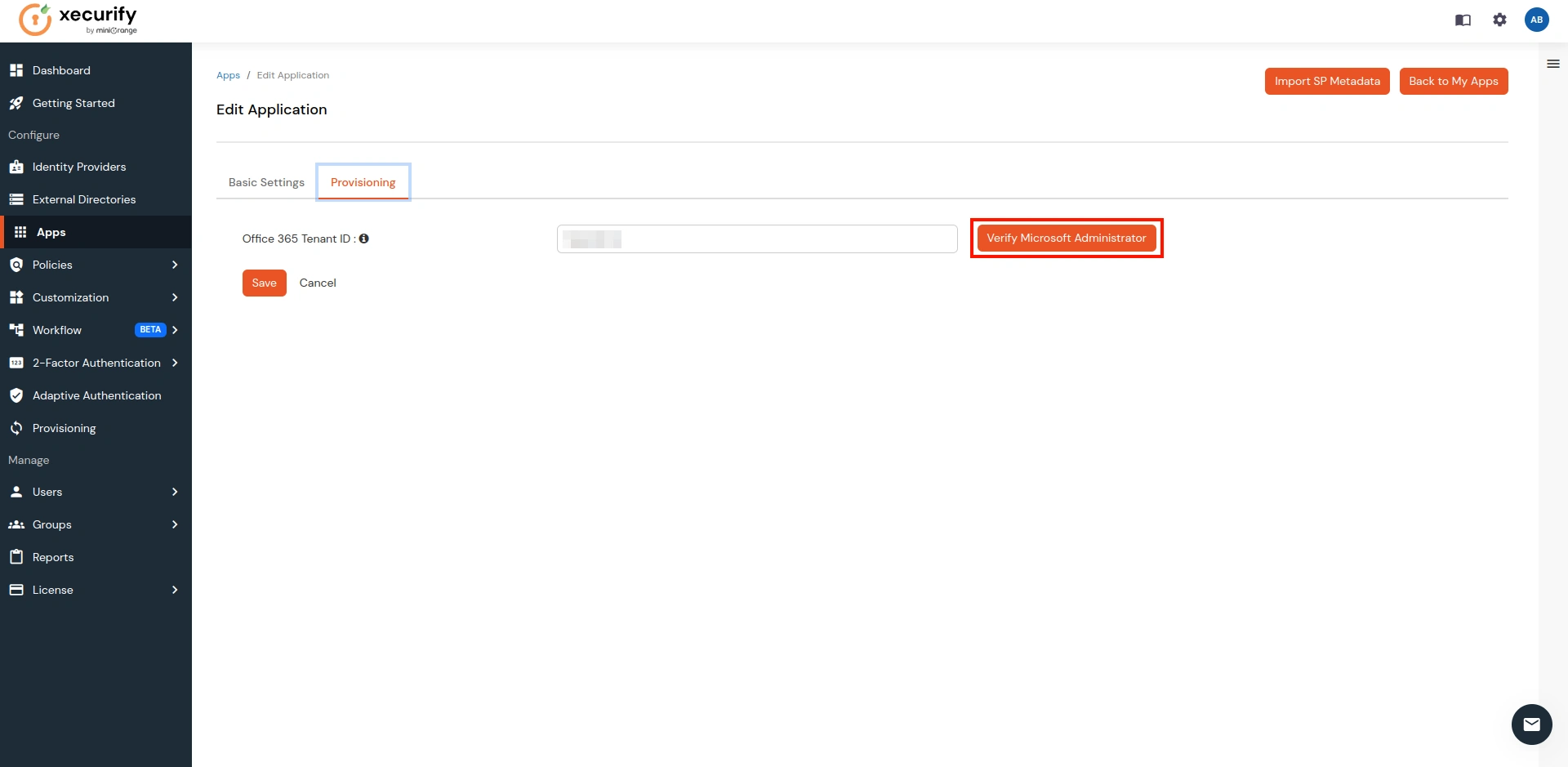
- It will take you to the Microsoft login page. Log in with your Admin Credentials for your Microsoft account.
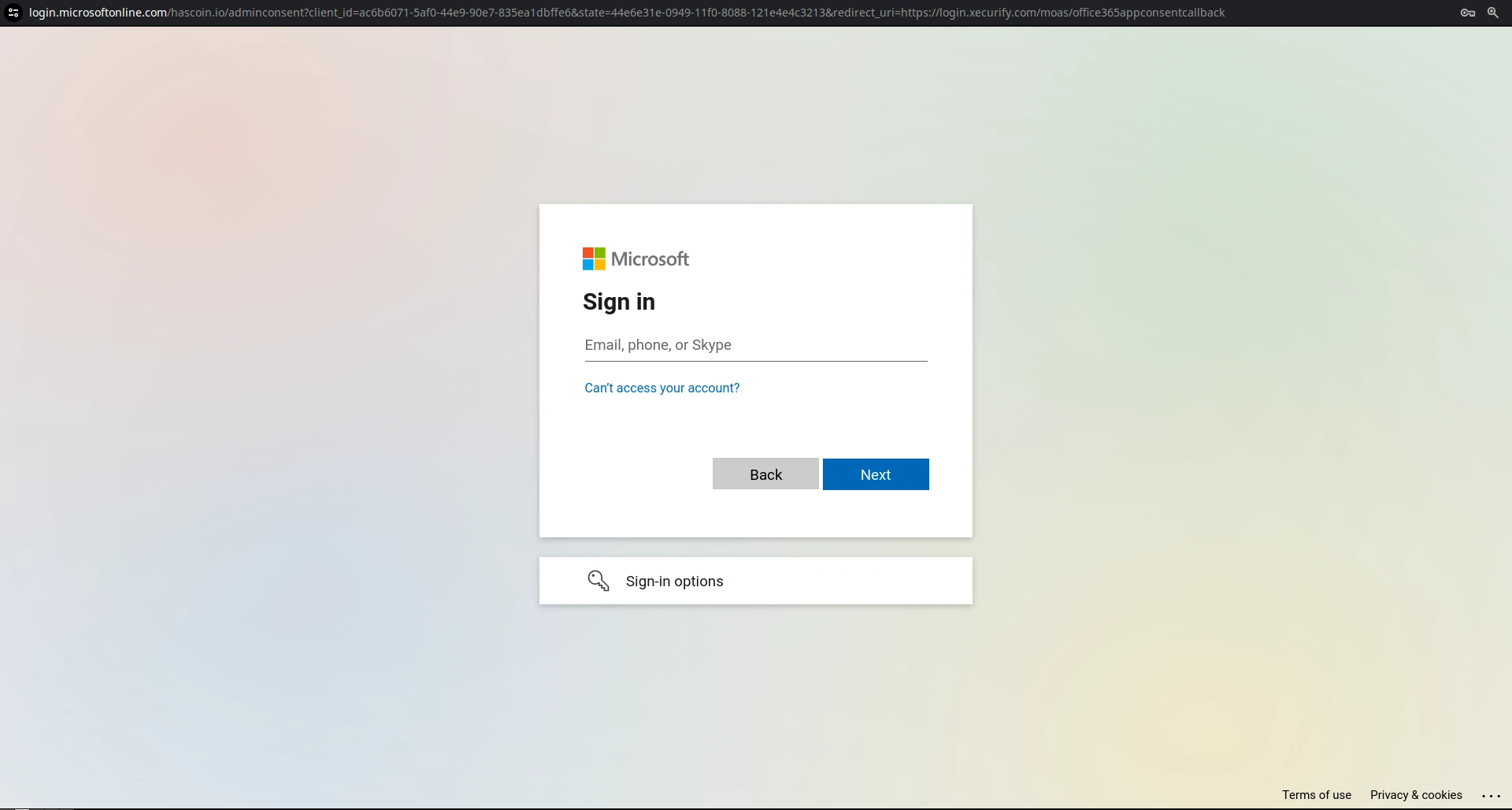
- Once you are logged in with the admin user, it will show you the page below. Click on the Accept button.
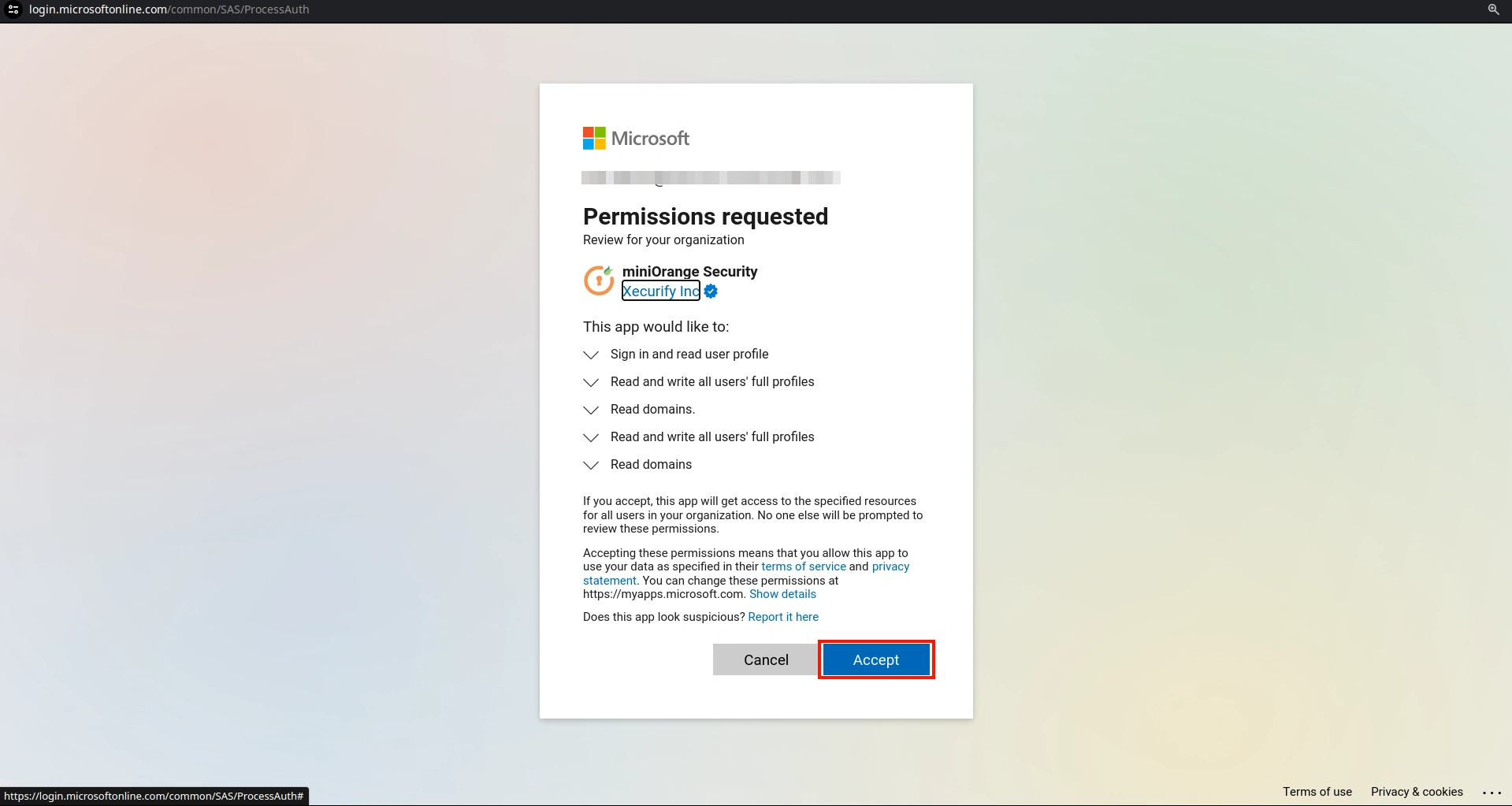
- Now go to Provisioning on the sidebar and in the Select Application dropdown, choose Office 365 / Azure AD.
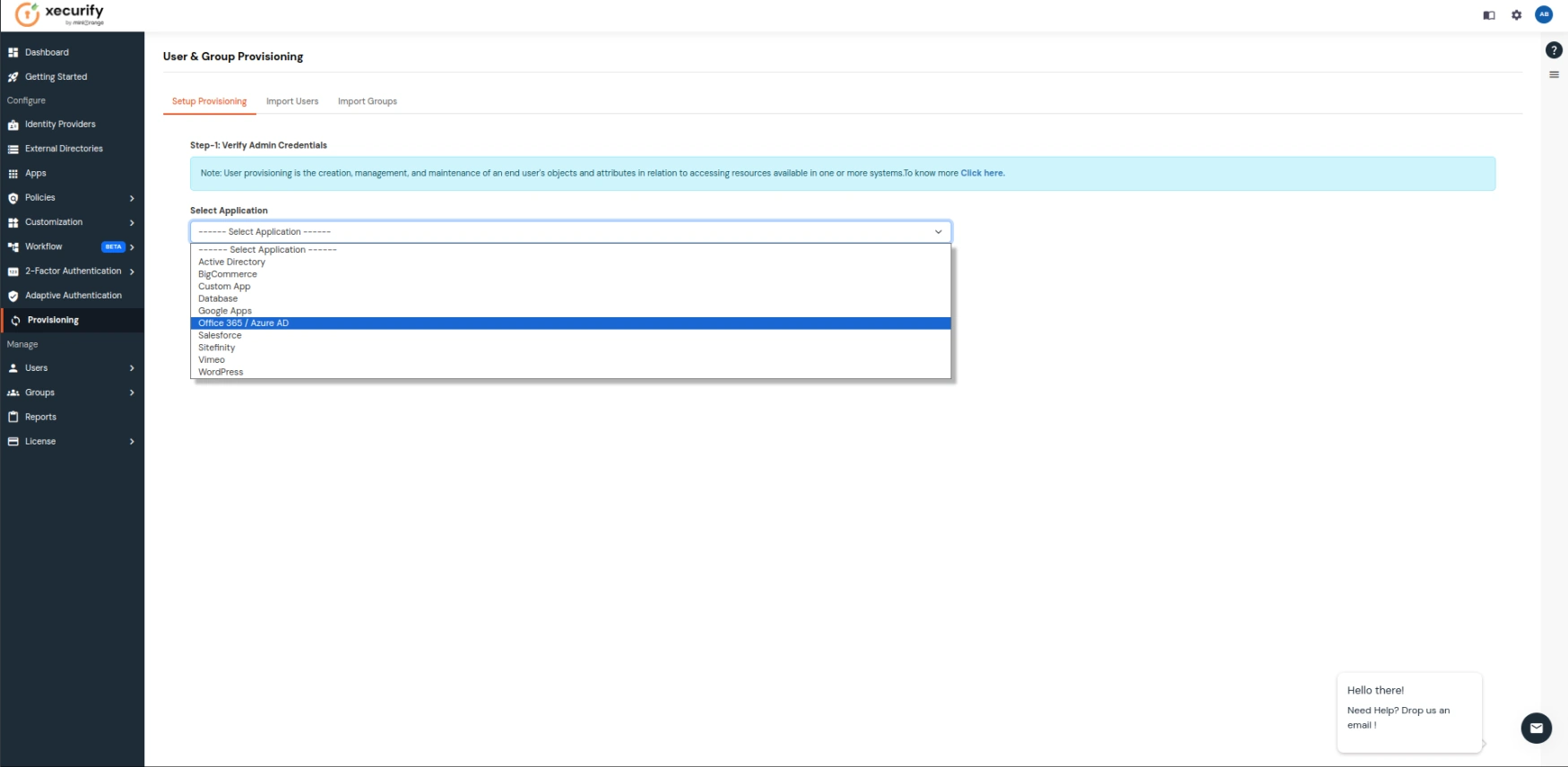
- Keep the Attribute section with the values shown in the image below, enable the required Provisioning Features, and click on Save once you are done.
| Microsft Attributes |
miniOrange Attributes |
|---|
| givenName |
First Name |
| surname |
Last Name
|
| mailnickname |
Username
|
| userprincipalname |
Email Address
|
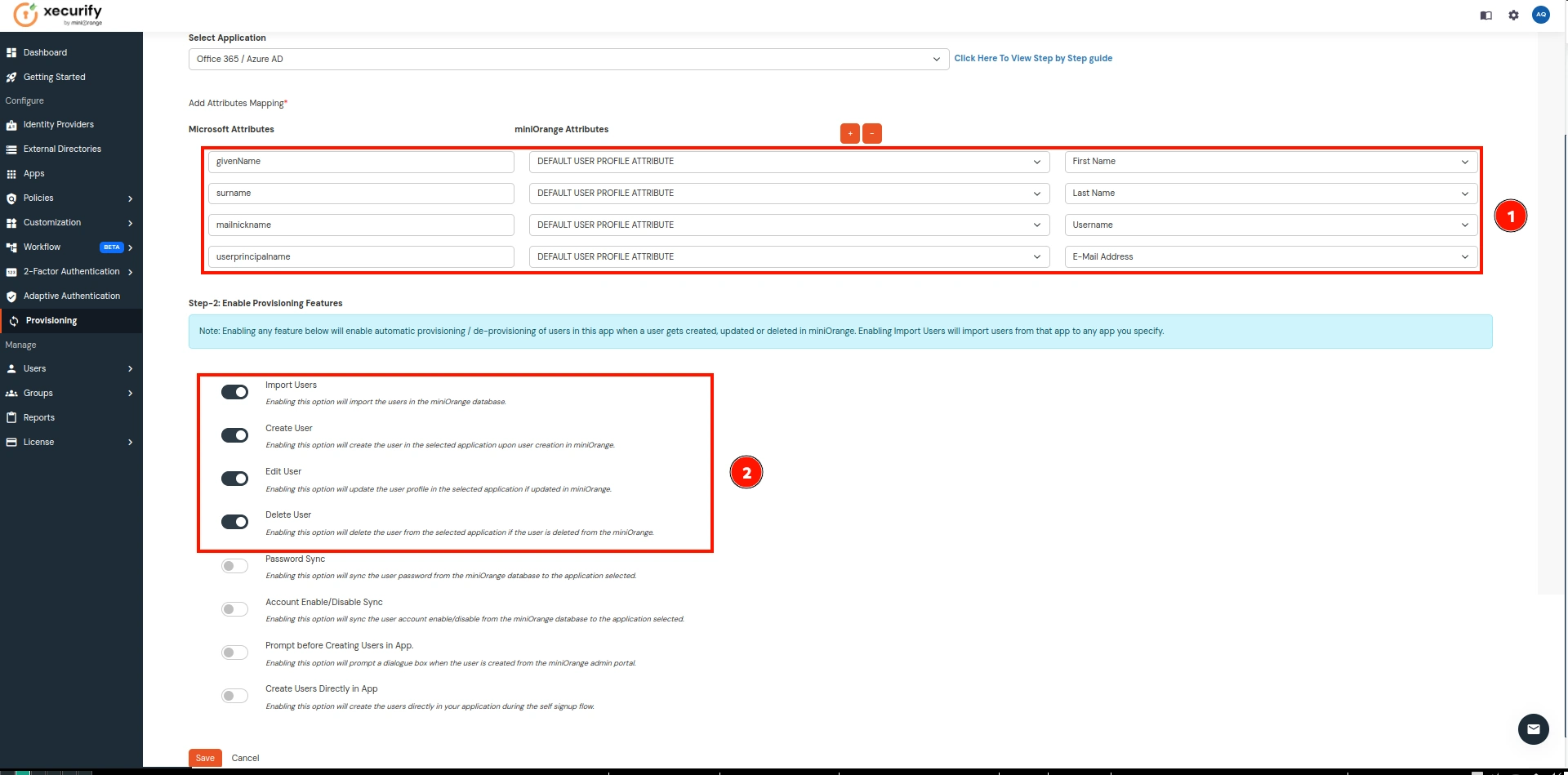
- Now go to the Apps on the sidebar and click on Add Application.
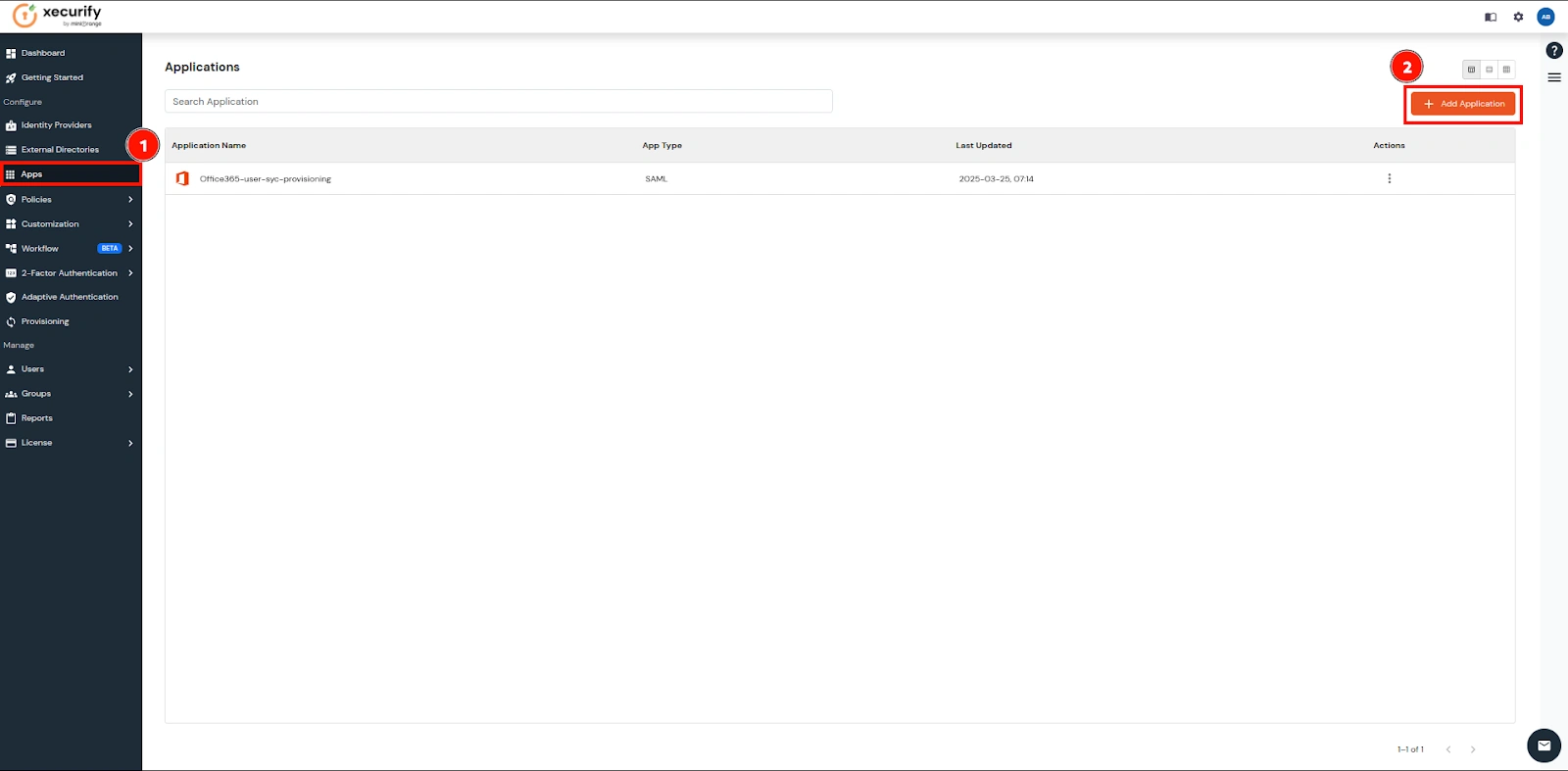
- Search for Custom SAML App and click on it.
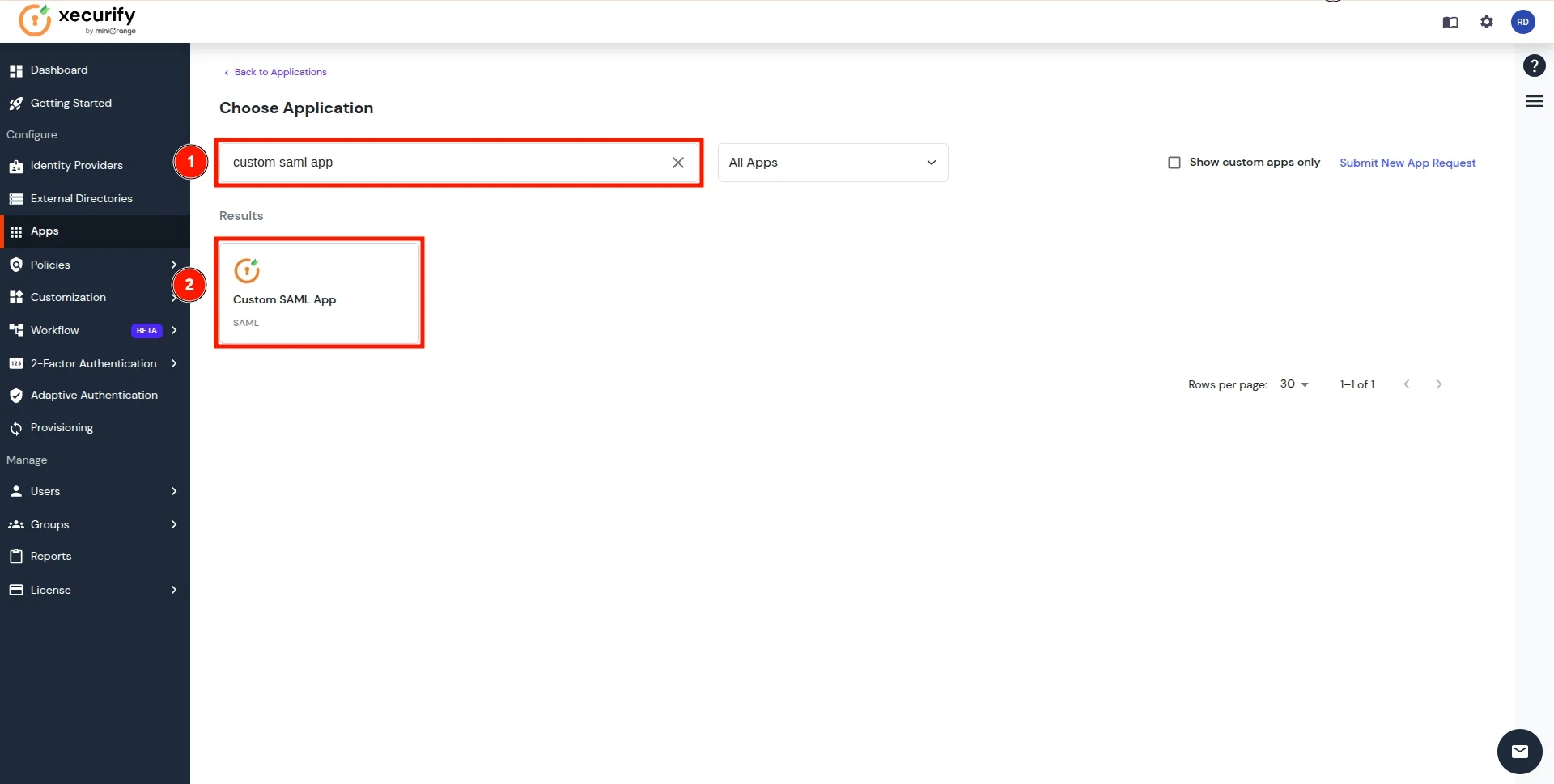
- Click on the Import SP Metadata button as shown below.
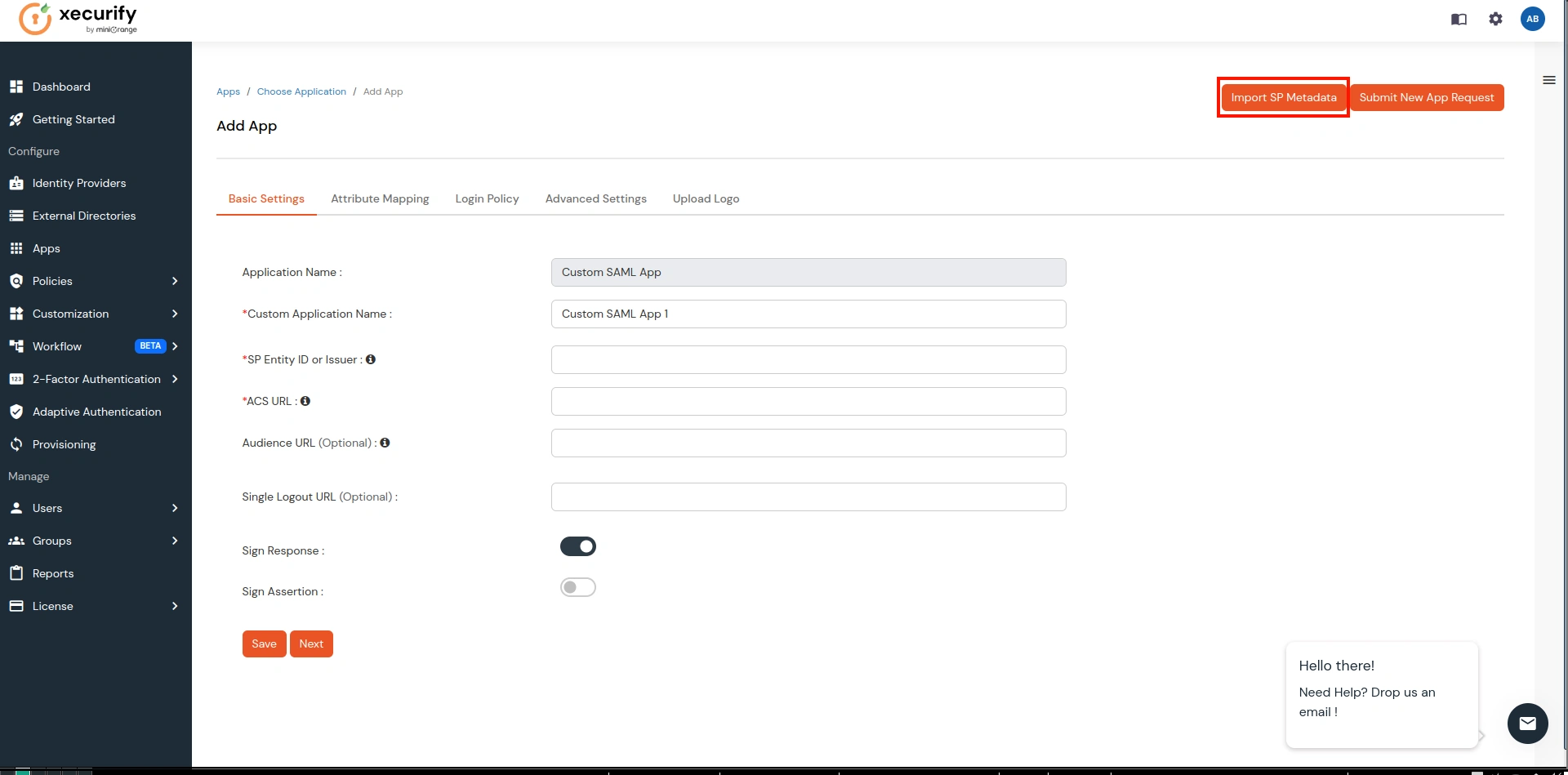
- Provide a name for your Office-365 Authentication application, choose the File option, upload the file downloaded in step 1, and click on Import.
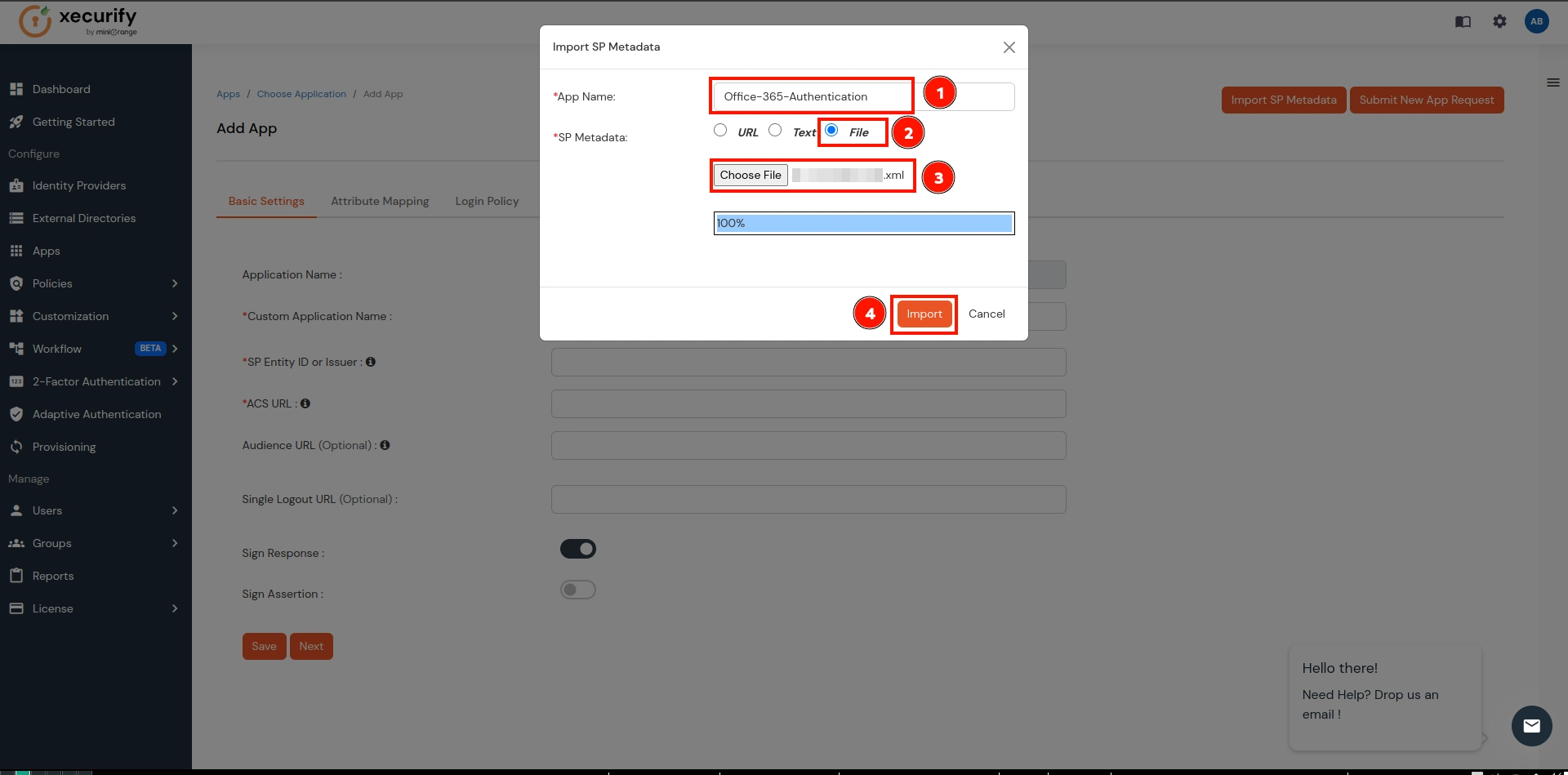
- This step will import the metadata for SAML Authentication. Now go to the Attribute Mapping section.
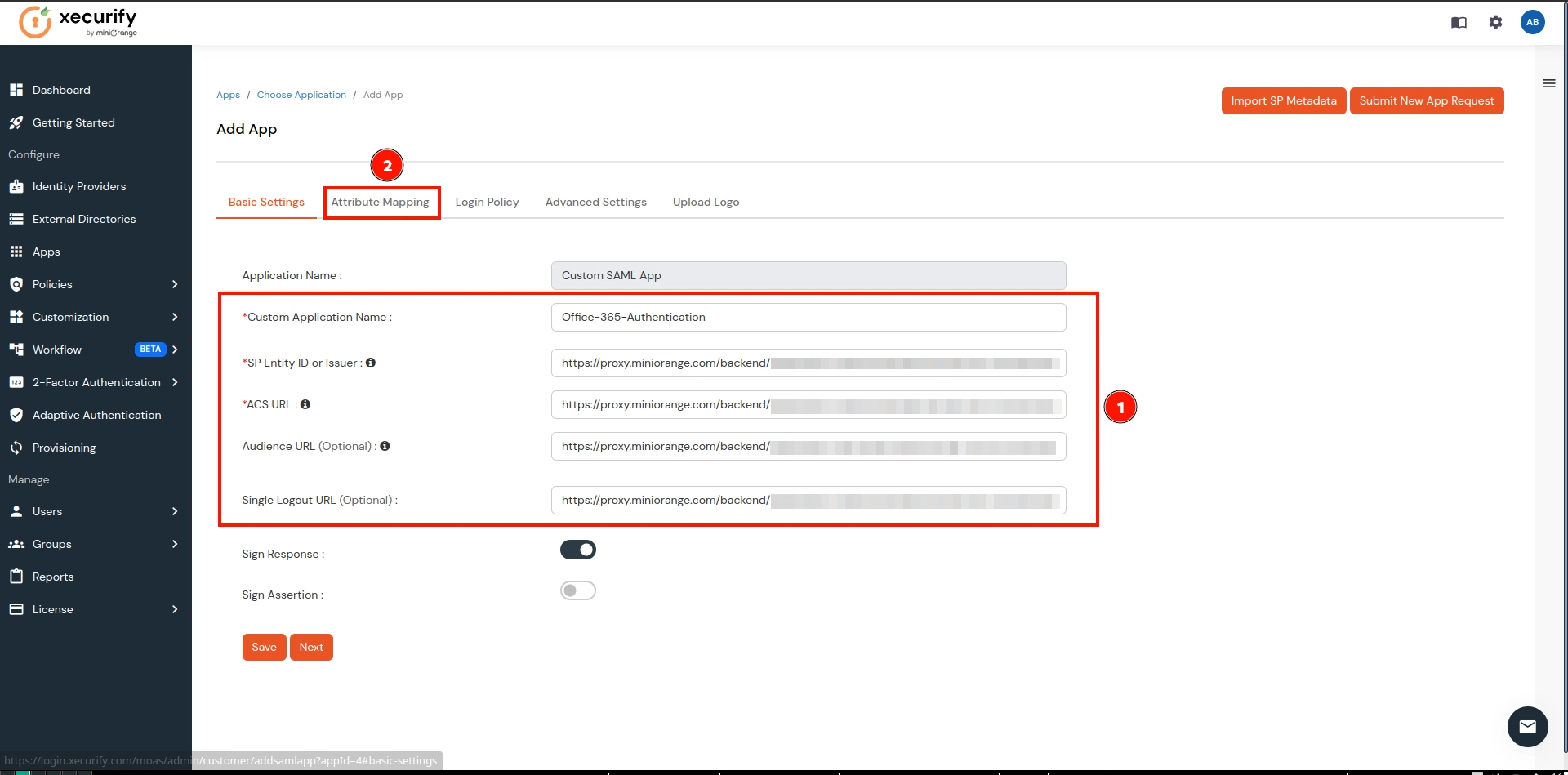
- In the Attribute Mapping, make the following configurations and click on the Save button:
- NameID → Select the Custom Profile Attribute from the 1st dropdown and select Guid from the 2nd dropdown.
- Click on Add Attribute button as shown below in the 3rd.
- Group Attribute Mapping:
- Attribute Name → groups
- Attribute Value → User Groups (select from dropdown)
- Name Attribute Mapping:
- Attribute Name → fname
- Attribute Value → Full Name (select from dropdown)
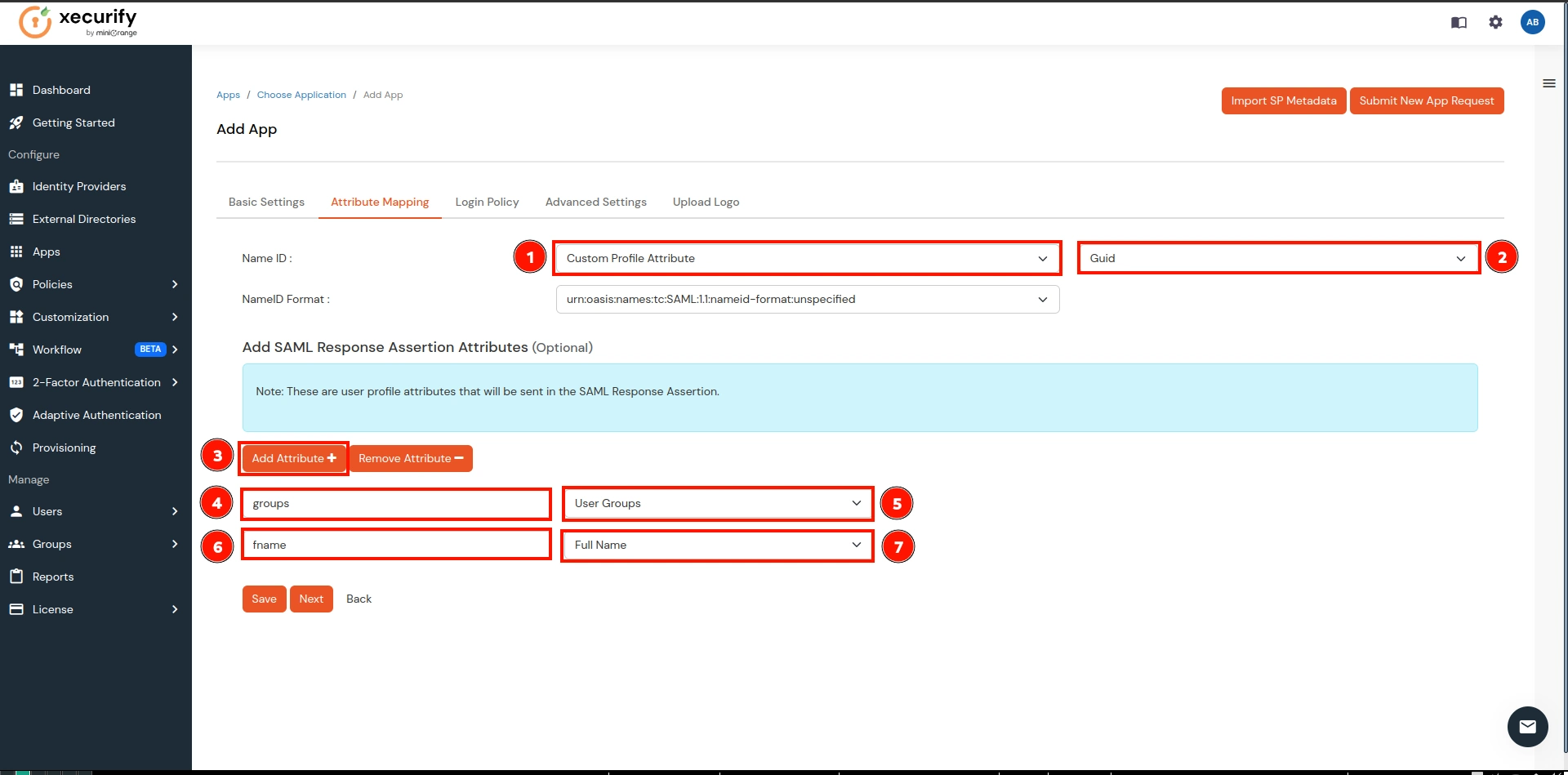
- Navigate to the newly created application, click on the three dots under the Action column, and select the Metadata option.
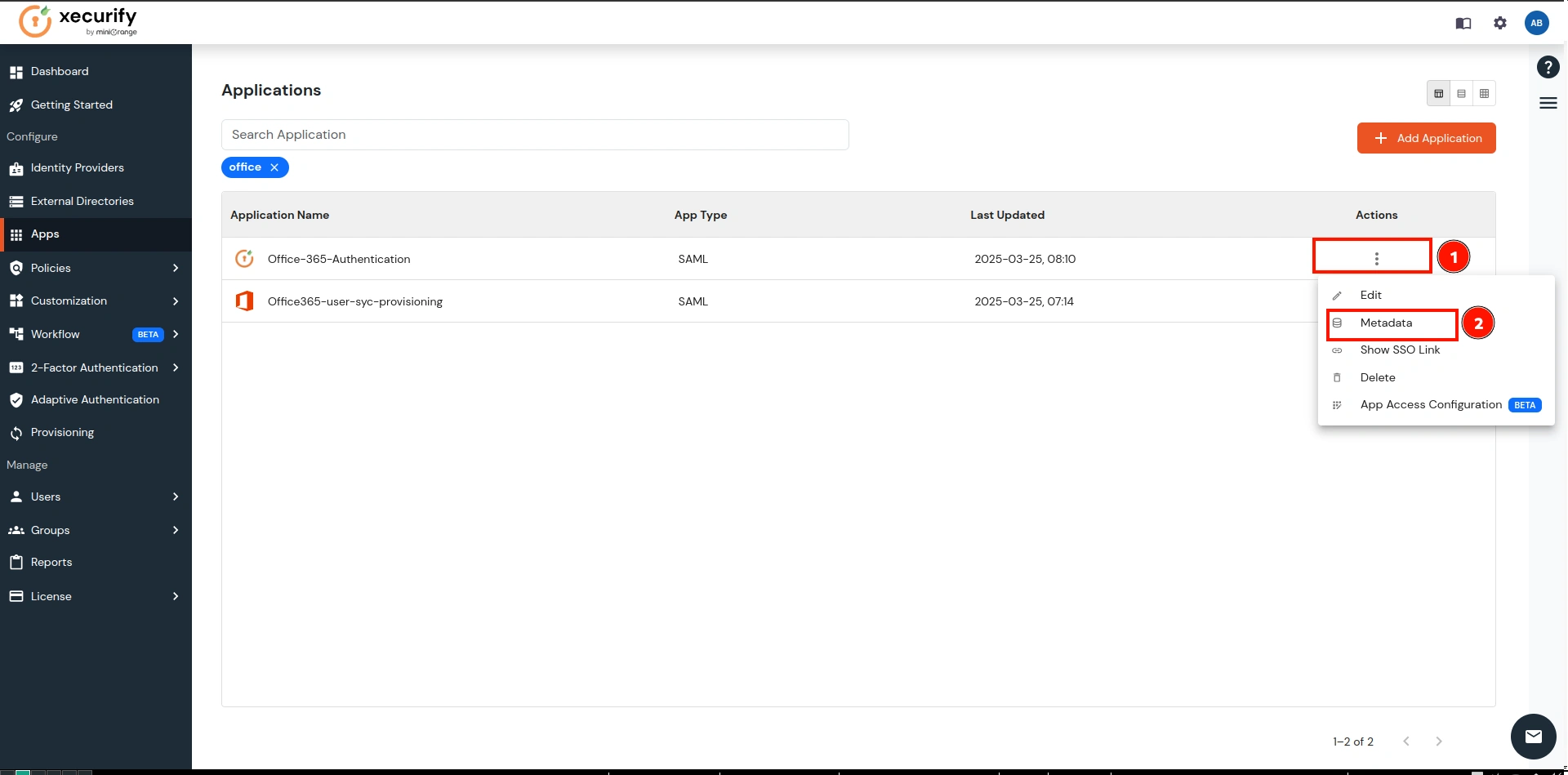
- Copy the Metadata URL and return to the CASB Dashboard.
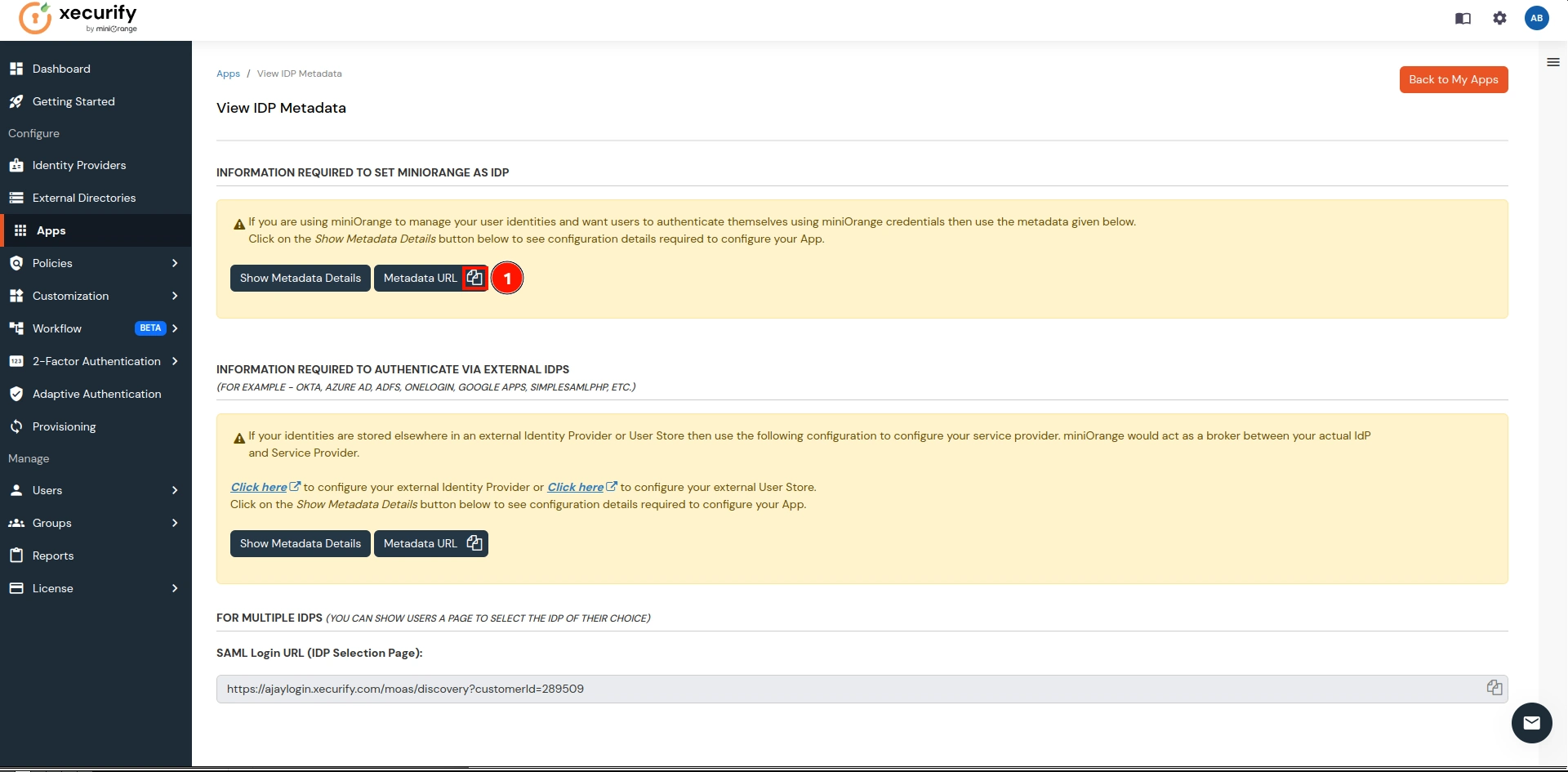
- On the CASB Dashboard, go to Authentications Source and click on the Upload Metadata option.
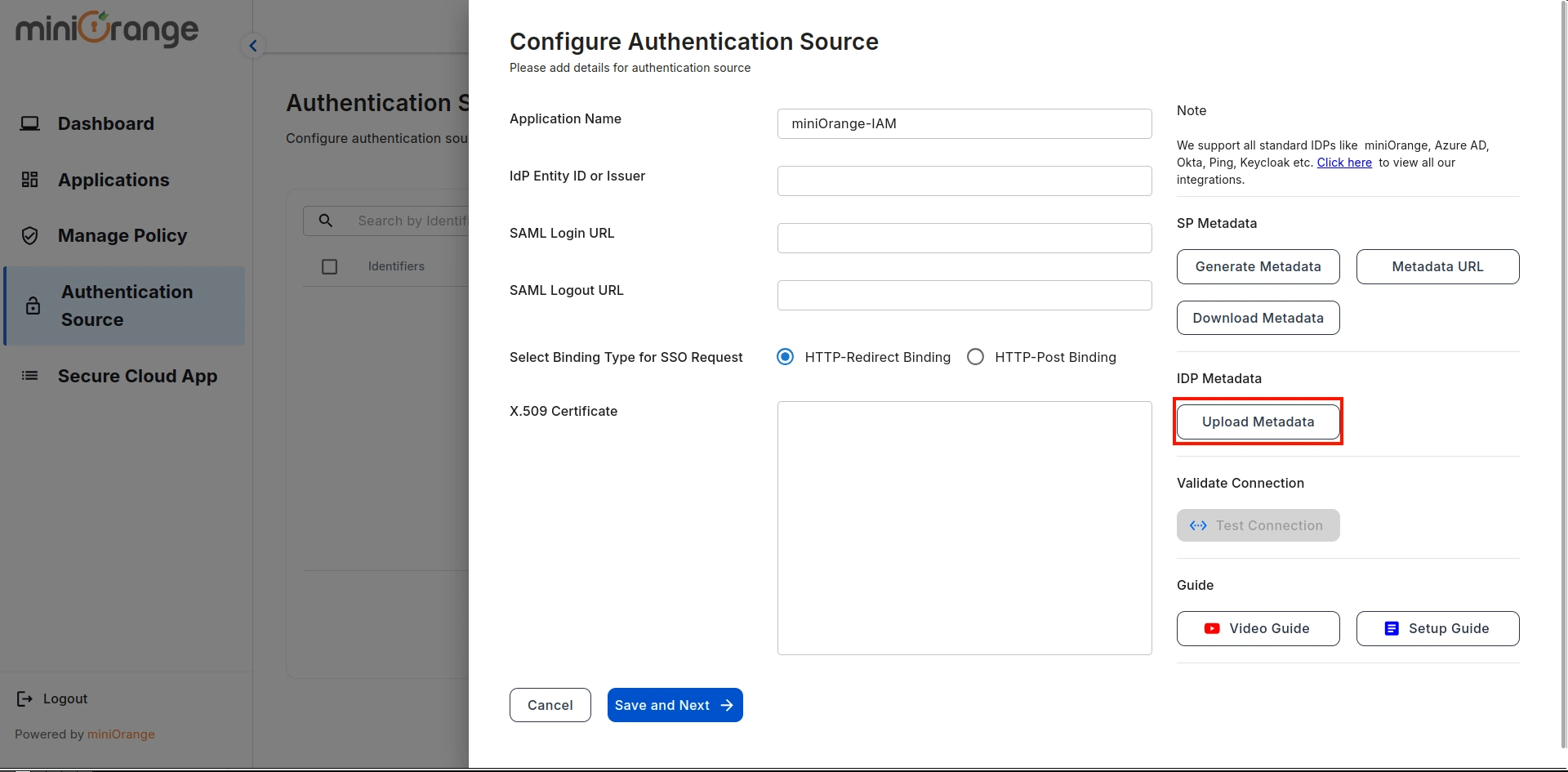
- Select Input Format as URL, paste the copied URL, and click on Import.
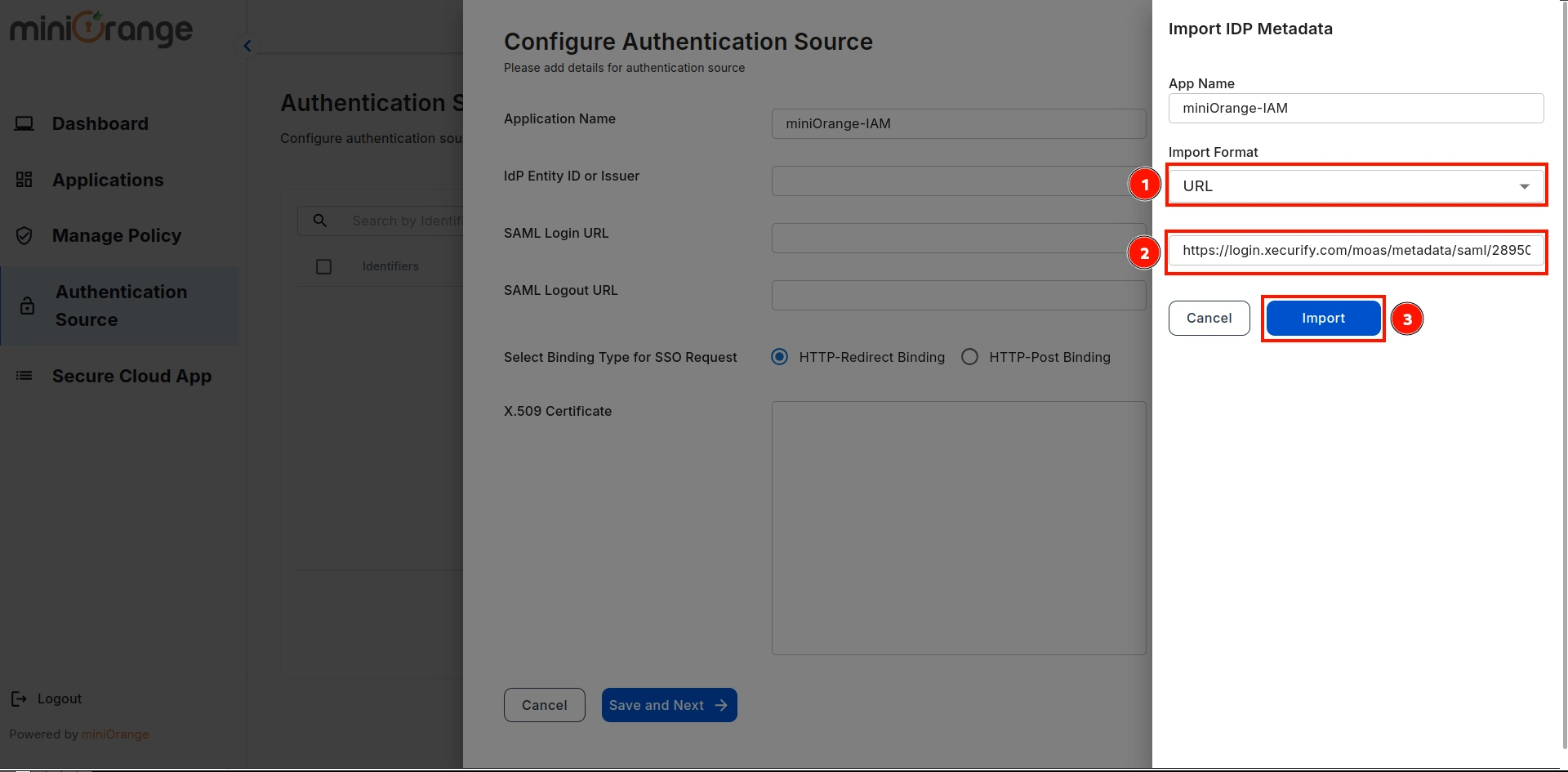
- A prompt will confirm that the metadata has been uploaded successfully. Click on the Save button to save the Authentication Source.
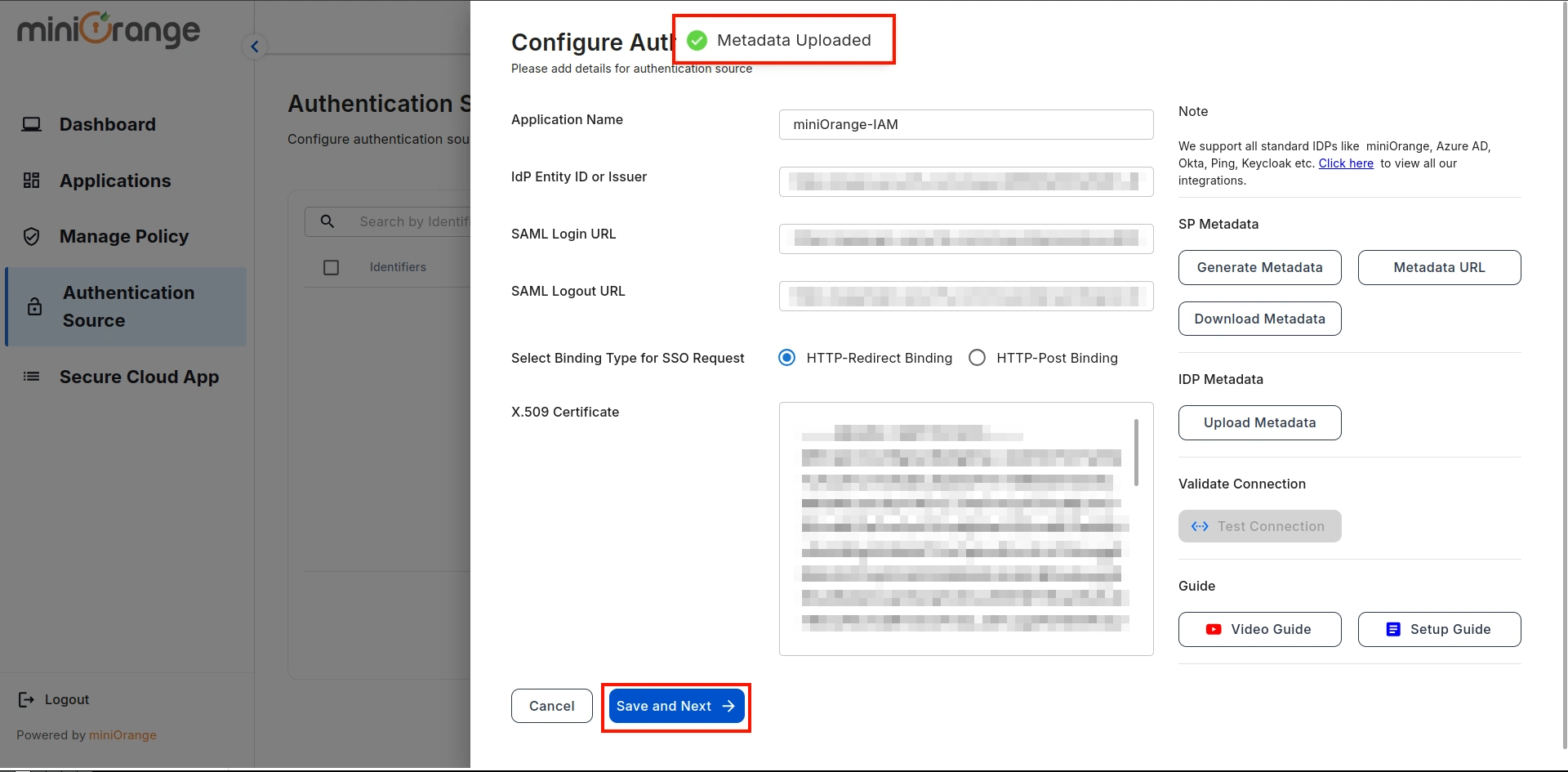
4. Configure Microsoft Office 365 in CASB
- Navigate to Applications on the sidebar, go to Office 365, and click on the Configure button.
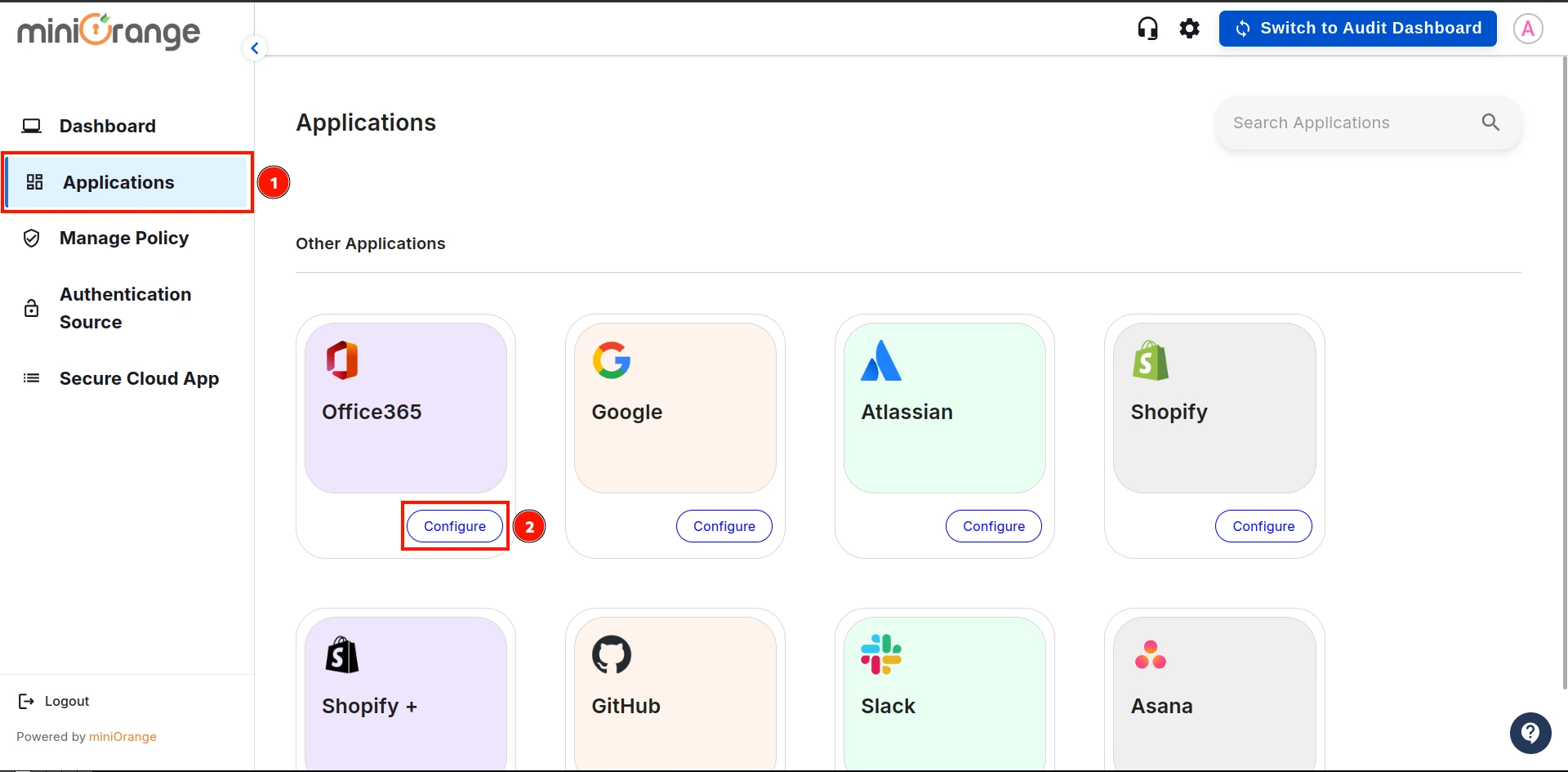
- Select the Authentication Source from the dropdown that we created in the previous step, then click on Save and Next.
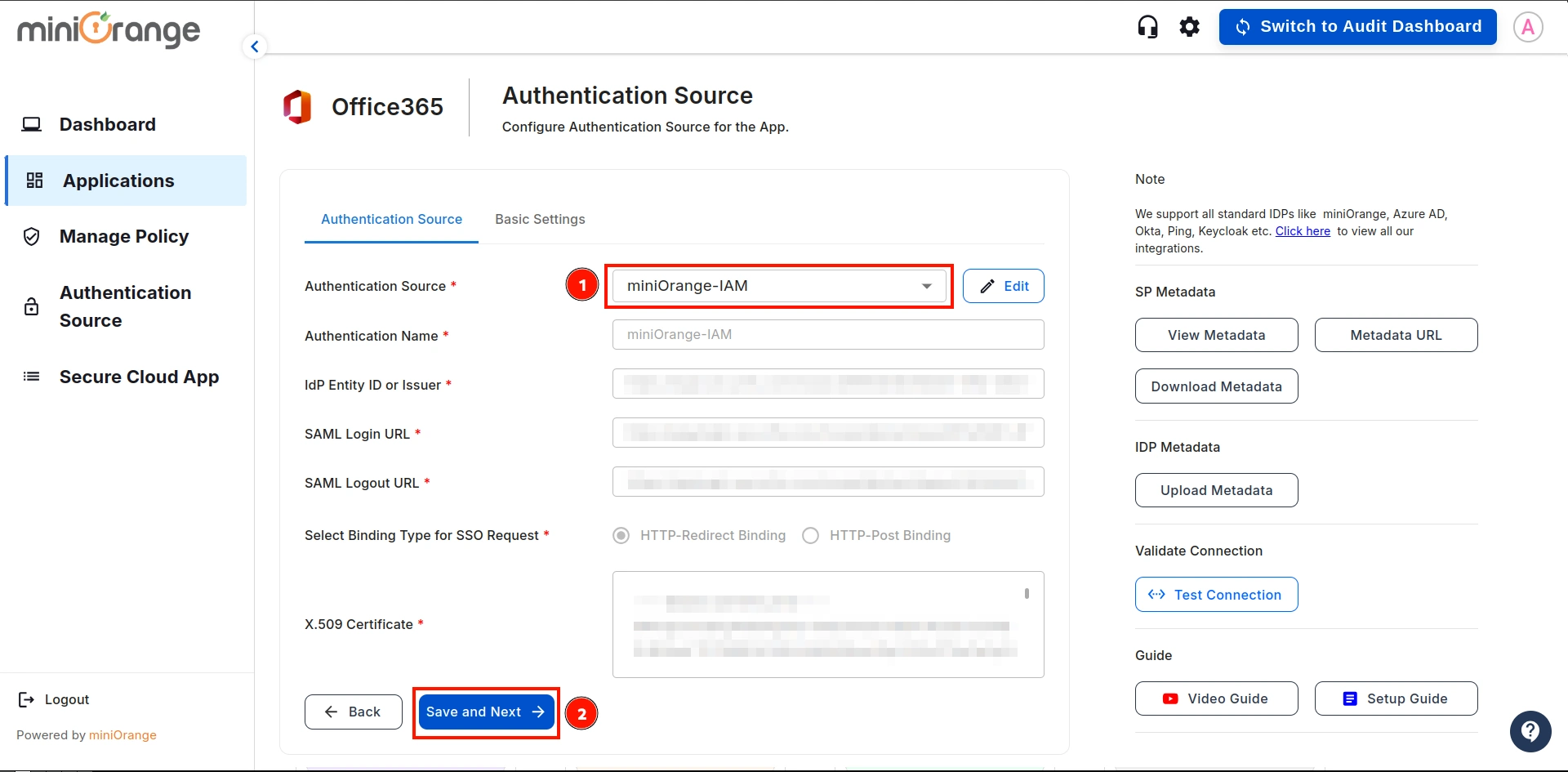
- Configure the following details and click on the Save button:
| Application Name: |
Enter the name of your application |
| Organization Domain: |
Enter the domain of your organization. (Ex: example.com)
|
| Attribute Key: |
Enter the Group Attribute Key for the SSO app, which you have configured in the IDP under
the SAML attributes section.
|
| Name Attribute Key: |
Enter the attribute name like fname,Lname etc.
|
| Enter ACS URL: |
Enter the office365 ACS URL as : https://login.microsoftonline.com/login.srf |
| Enter Entity URL: |
Enter the office365 Entity URL as : urn:federation:MicrosoftOnline |
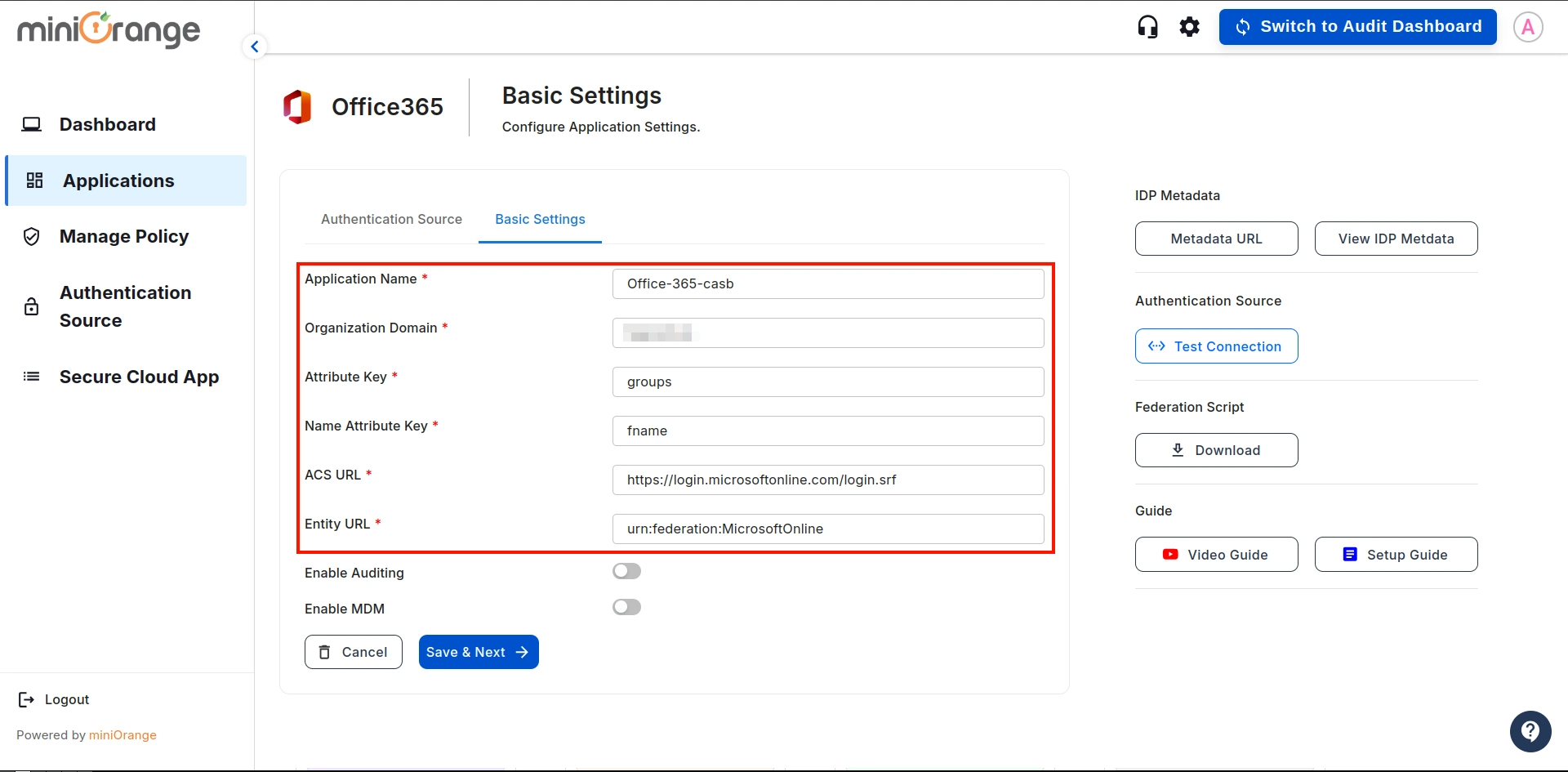
- Once everything is configured, download the federation script.
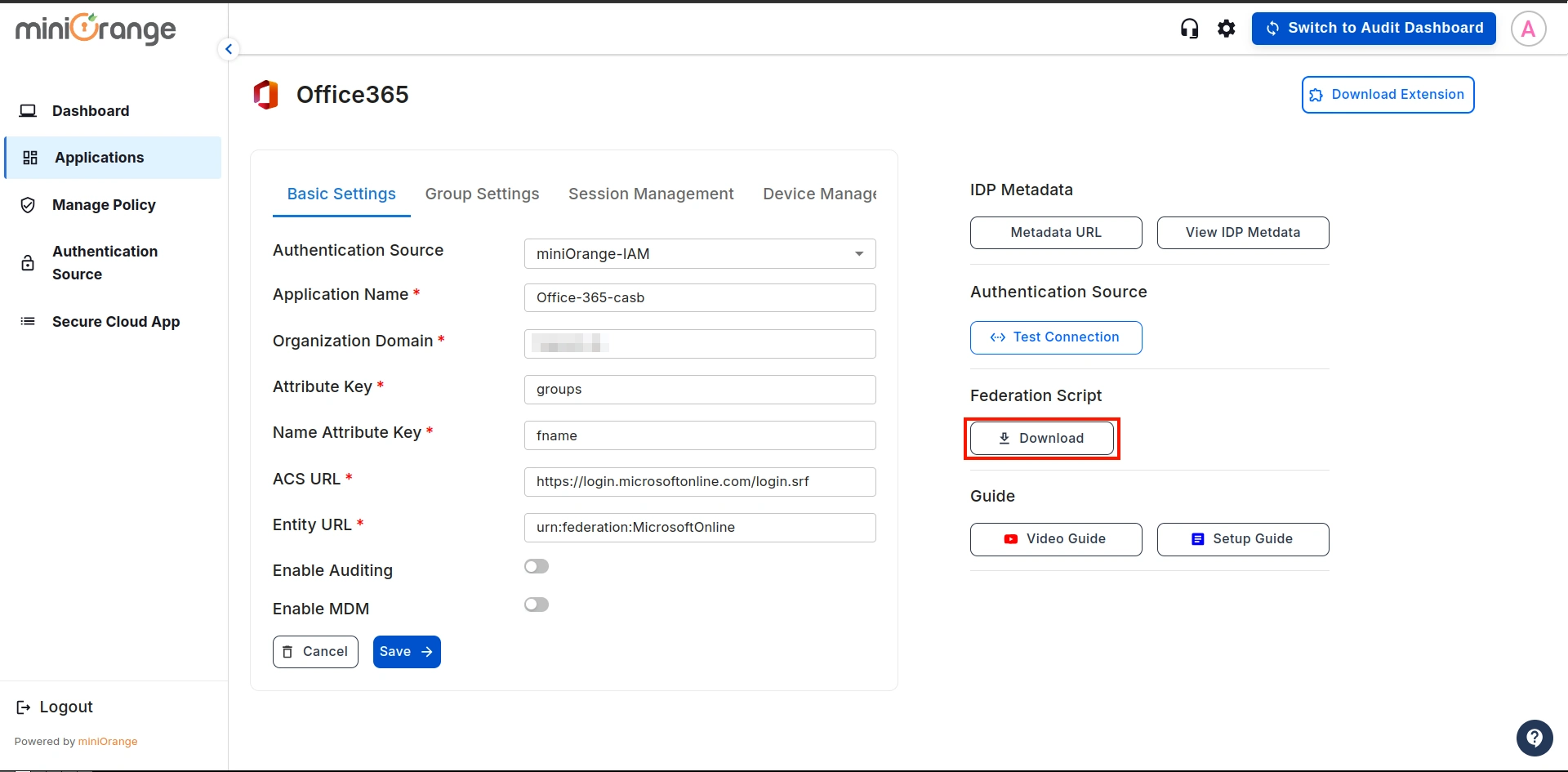
- Note: Run the downloaded federation script using the following command:
powershell -ExecutionPolicy ByPass -File [Your File Name].ps1
After running the command in Windows PowerShell, a pop-up will appear and Enter your Office365 Admin
account credentials.
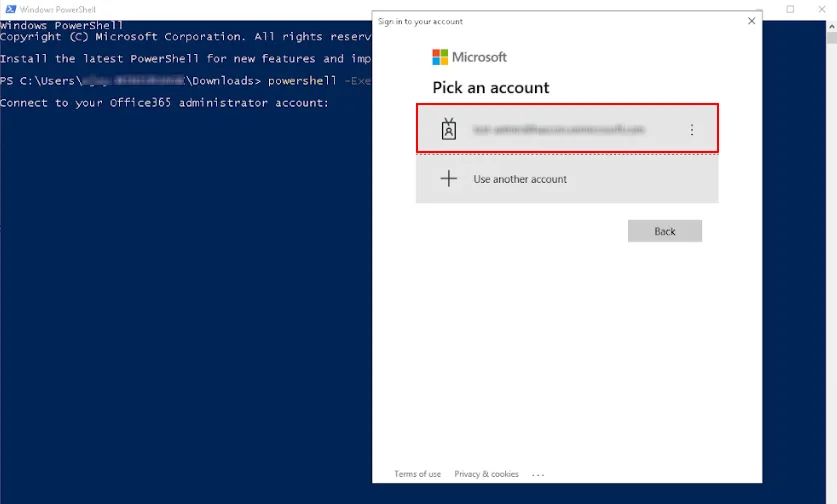
Open your authenticator app and enter the displayed number to approve the sign-in request.
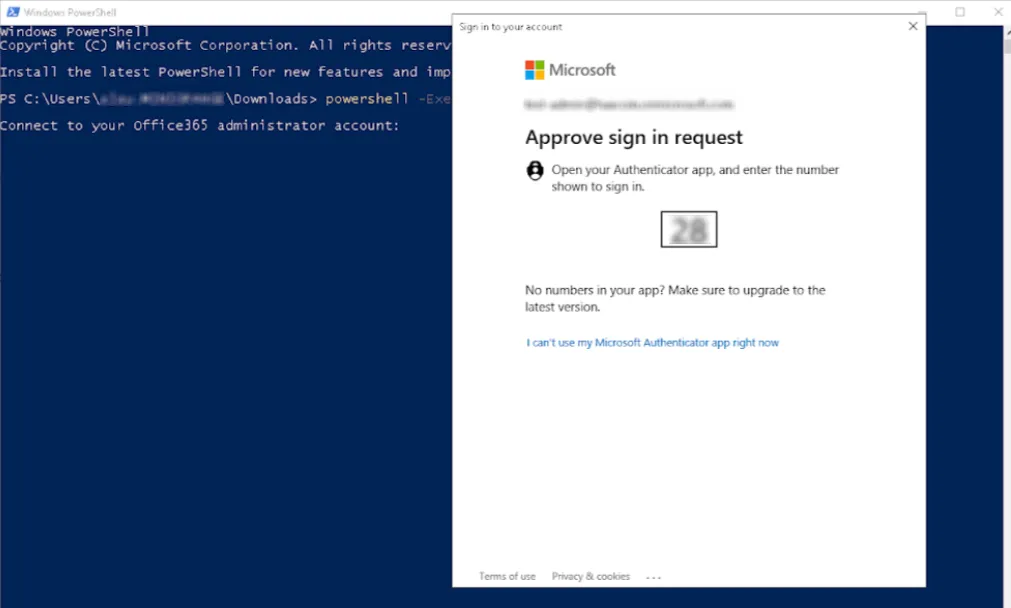
The federation script successfully completed, as shown in the image below.
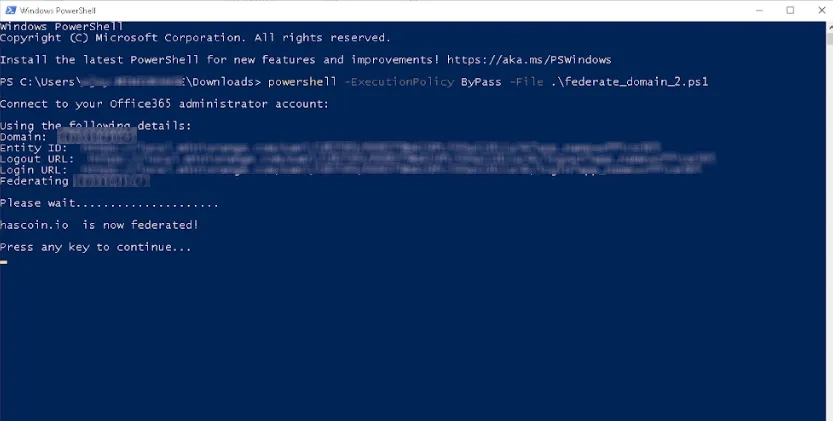
5. Configuring Policies and Groups
Let's see how to configure policies and groups for Office365 CASB.
- Go to Manage Policy screen and click on Add New button.
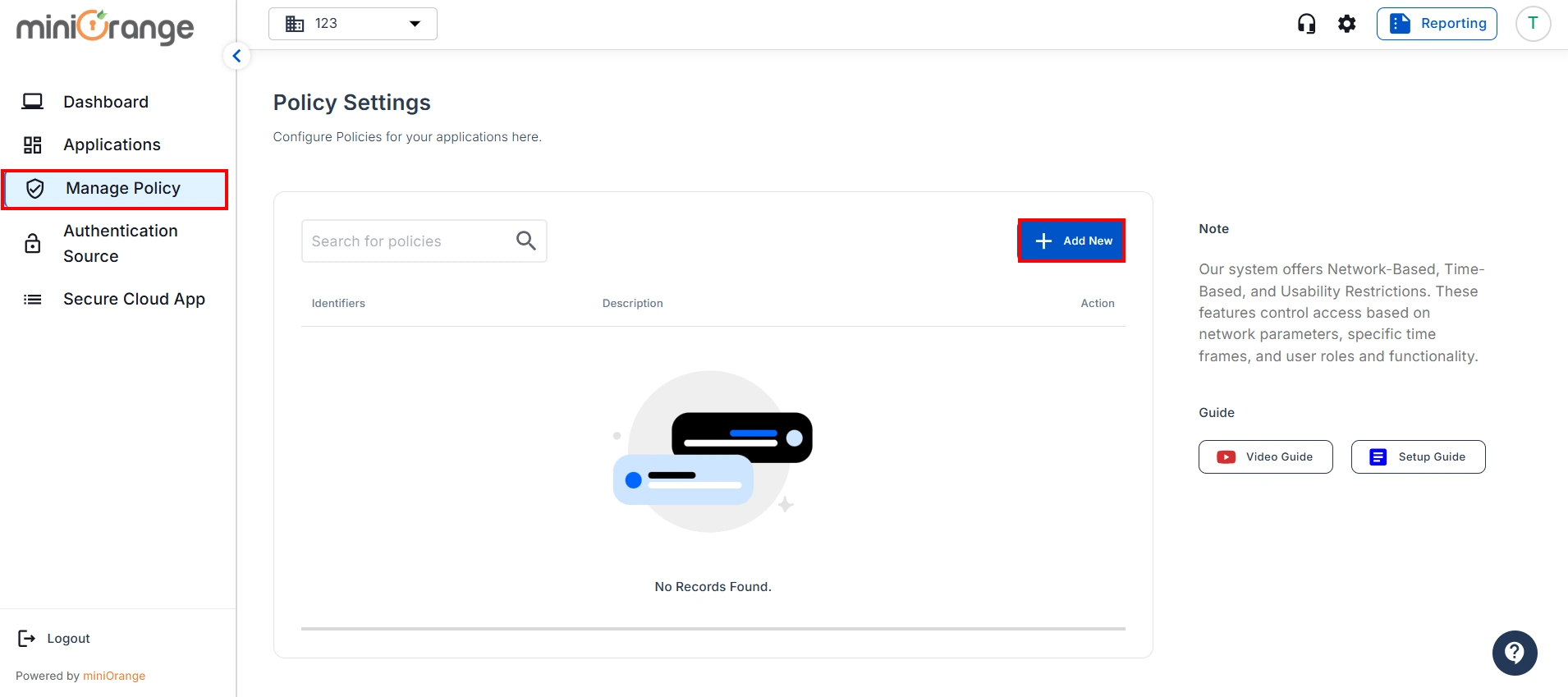
- Enter your policy details, like Policy Name and Policy Description.

- Click on Checkbox to enable the Time of Access Configuration as shown in the image below.
- By enabling this feature, you will apply time restrictions to users based on the configured settings and specified timings.
1) Select the Allow or Deny option to permit or restrict user access during the selected time slot.
2) Select the user's timezone.
3) Select the start and end times for the time-based restriction.
- Once done, click on Save button.
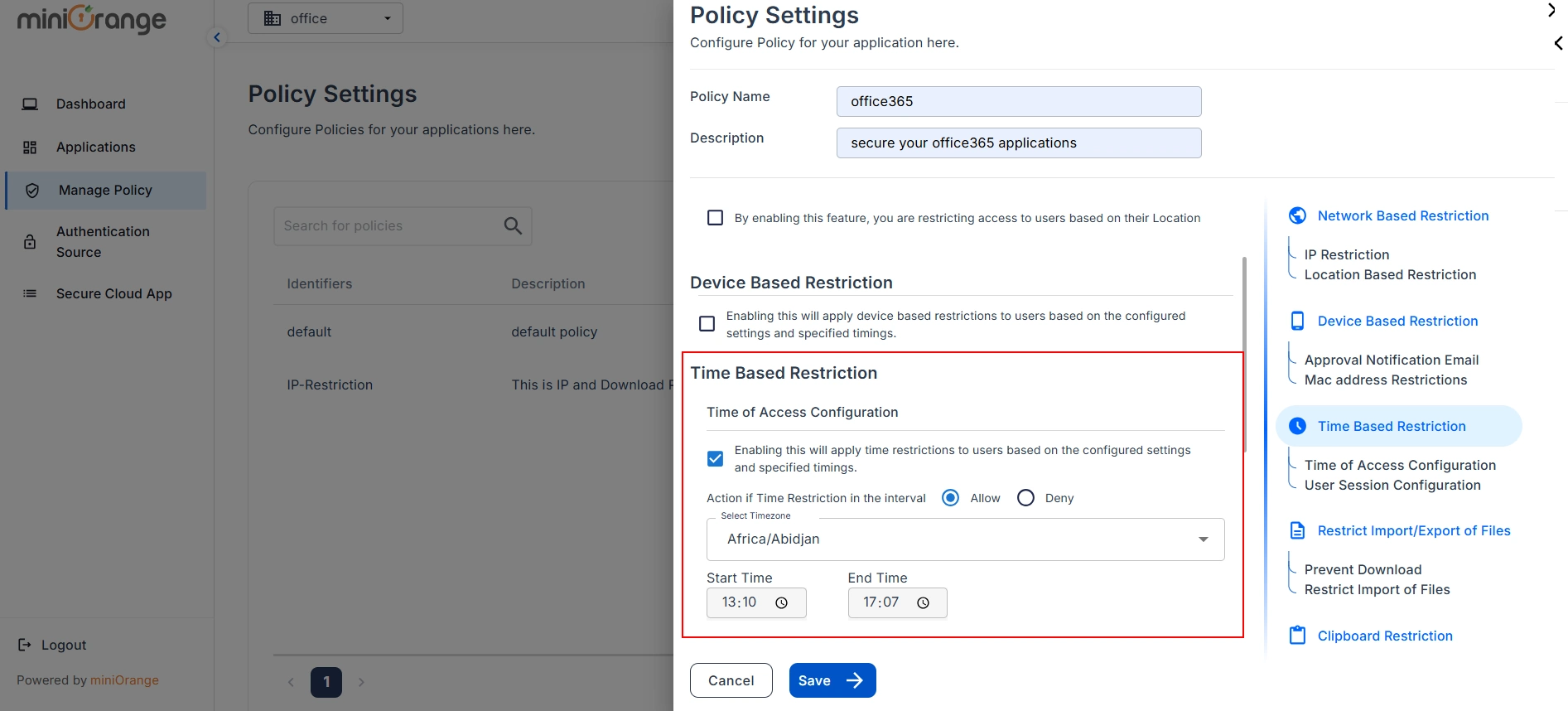
- Now, go to the Applications tab and click the Edit option for your application.
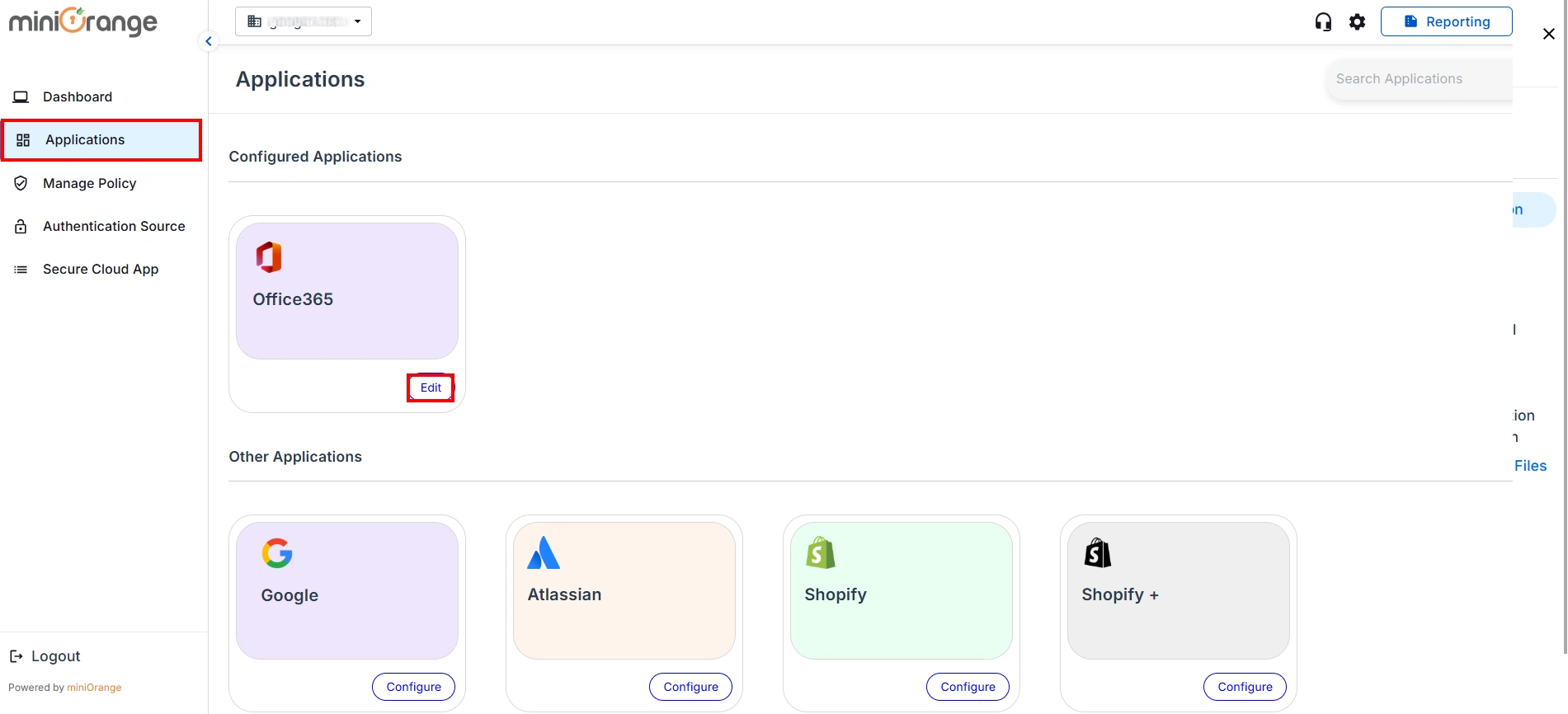
- Click on Group Settings and then click Add New button.
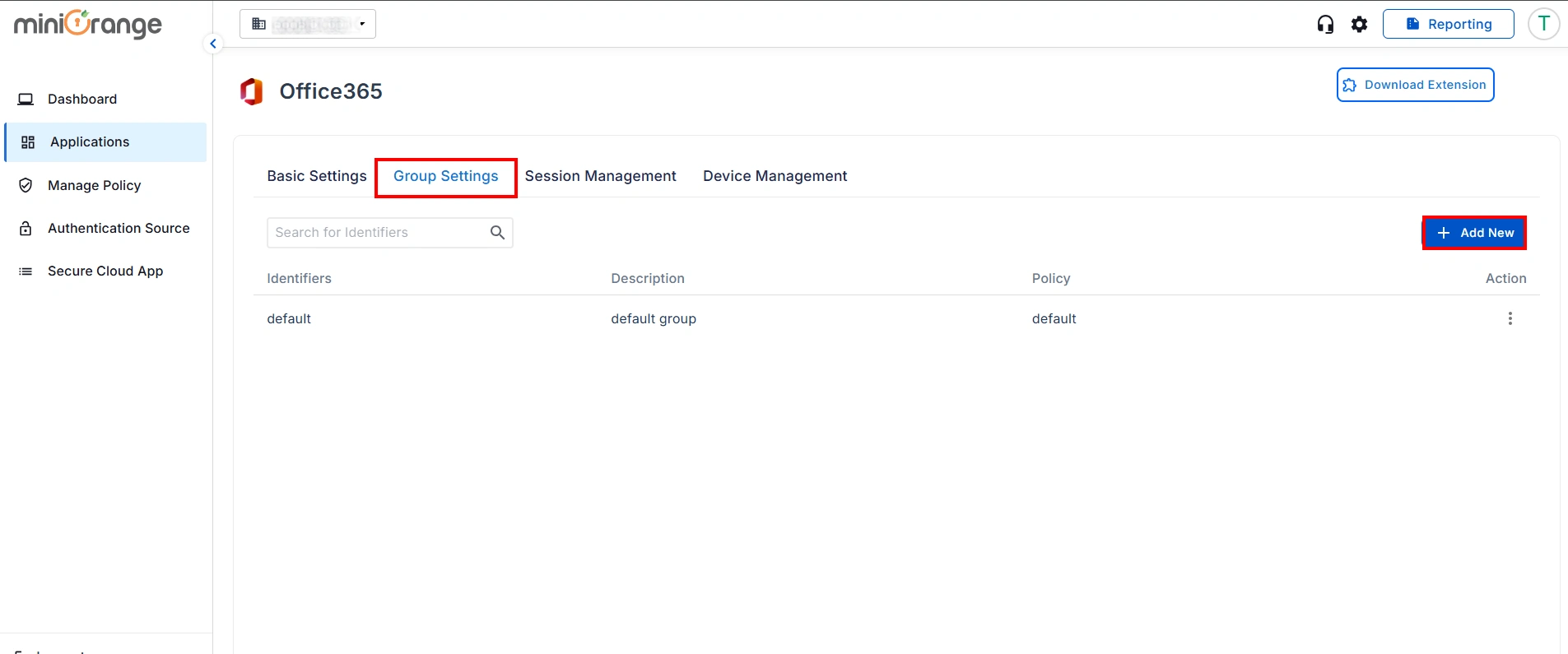
- Enter the Group Name and Group Description. Select the Office365 Policy from the drop-down menu.
- Choose the application to which you want to apply below permissions.
1) App Restriction: In this, the restrictions will be applied over the application based on the policy that you have configured for the group.
2) No App Restriction: In this, there will be no restrictions on the application for the group.
3) Disable App: By choosing this option, the application becomes inaccessible from anywhere for the entire group.
4) Custom App Restriction: By using this, you can apply an application-specific custom application restriction policy to an application that overpowers the group's restriction policy.
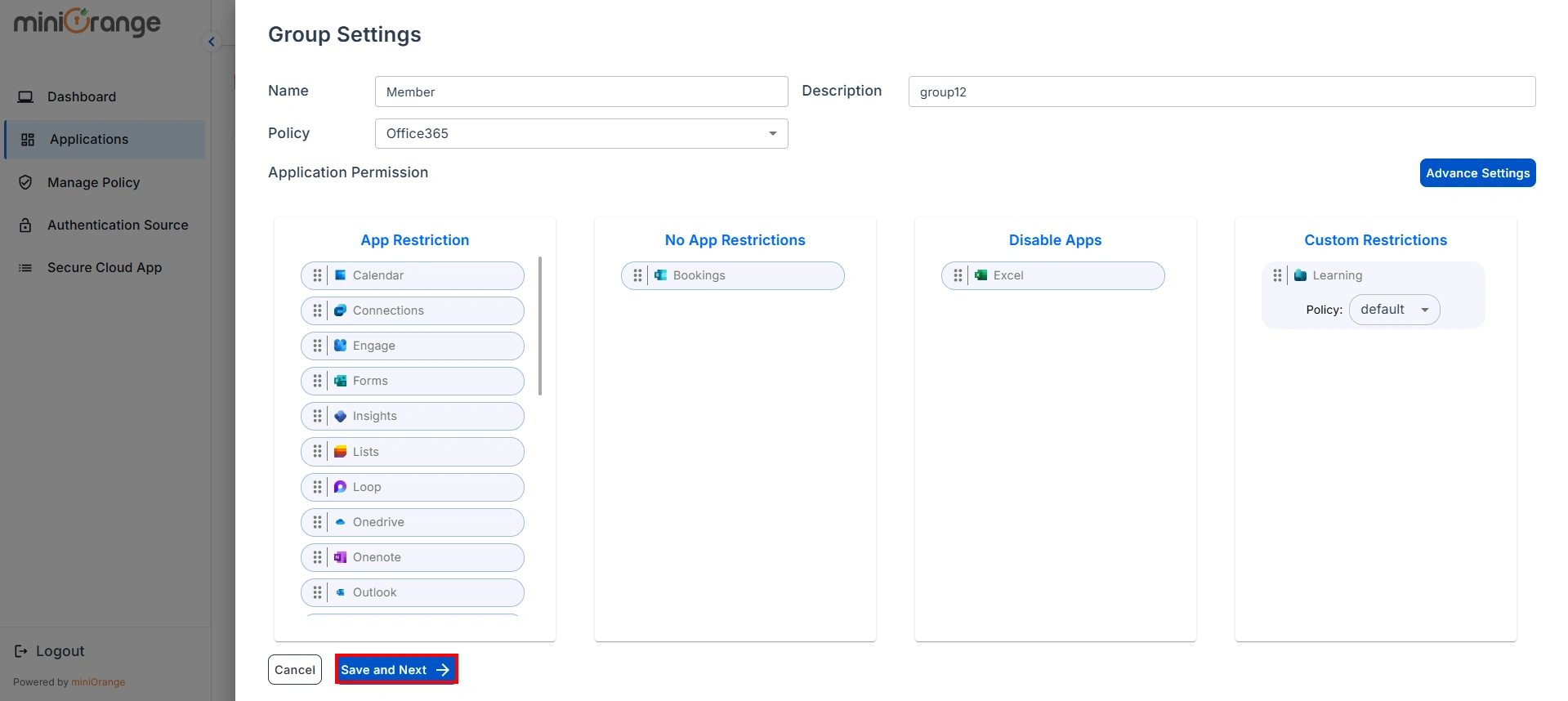
- Now, click on Save & Next button.
Note:
To access your applications, you need to set up the miniOrange CASB extension. Click here to follow the steps.
1. Register your organization with Android Enterprise.
- Login into miniOrange MDM dashboard by clicking here.
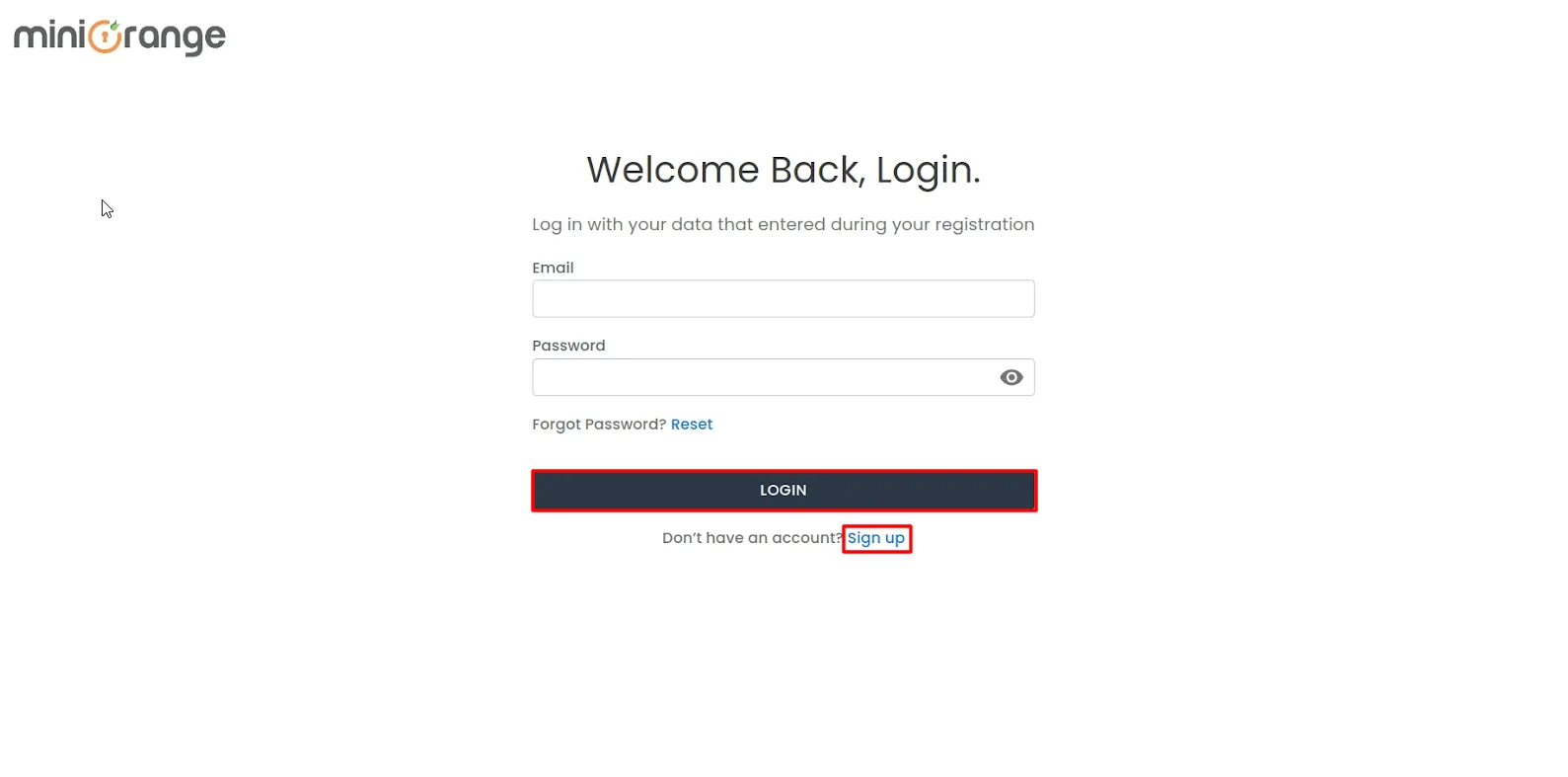
- Once logged in, Navigate to ANDROID -> Android Enterprise and click on
Register button.
You will need to Register your organization with Android Enterprise initially and this will
be a one-time
process.
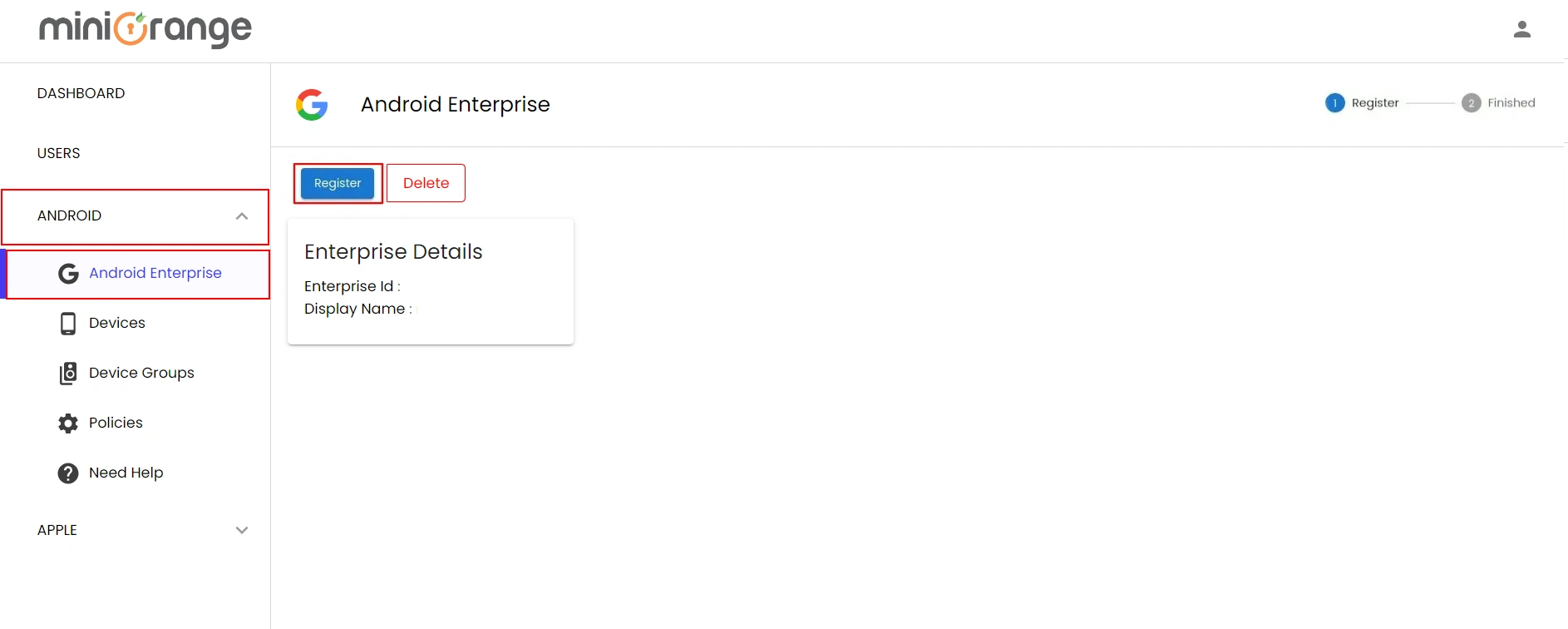
- Click here for detailed instructions on registering your
organization with Android
Enterprise.
2. Create a new policy
- Go to ANDROID -> Policies. Click on Create Policy to create the new policy.
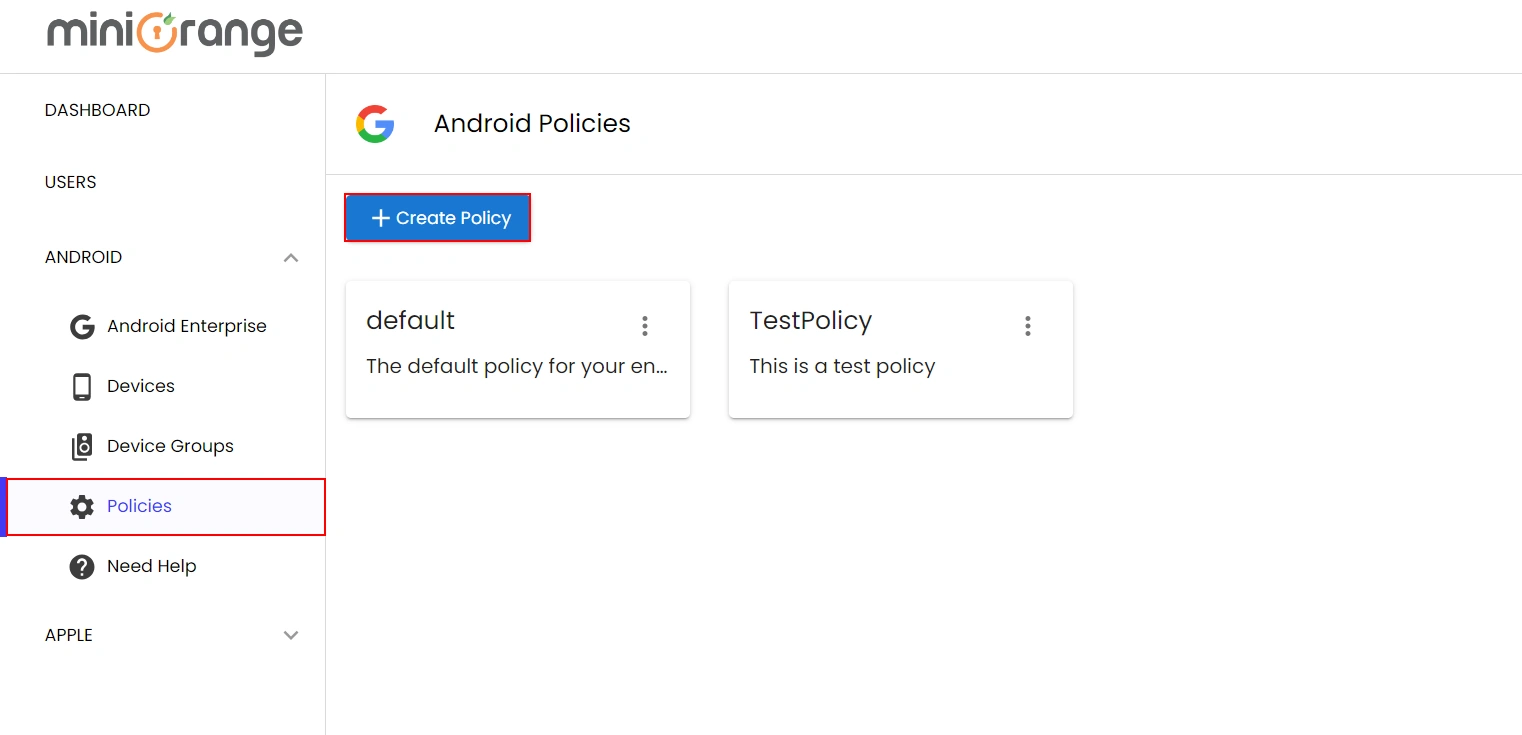
- Now, provide a name and description for your policy and go to App Catalog → Applications → Select Play Store Apps, then add all the work-related apps that you want to be installed on the enrolled devices.
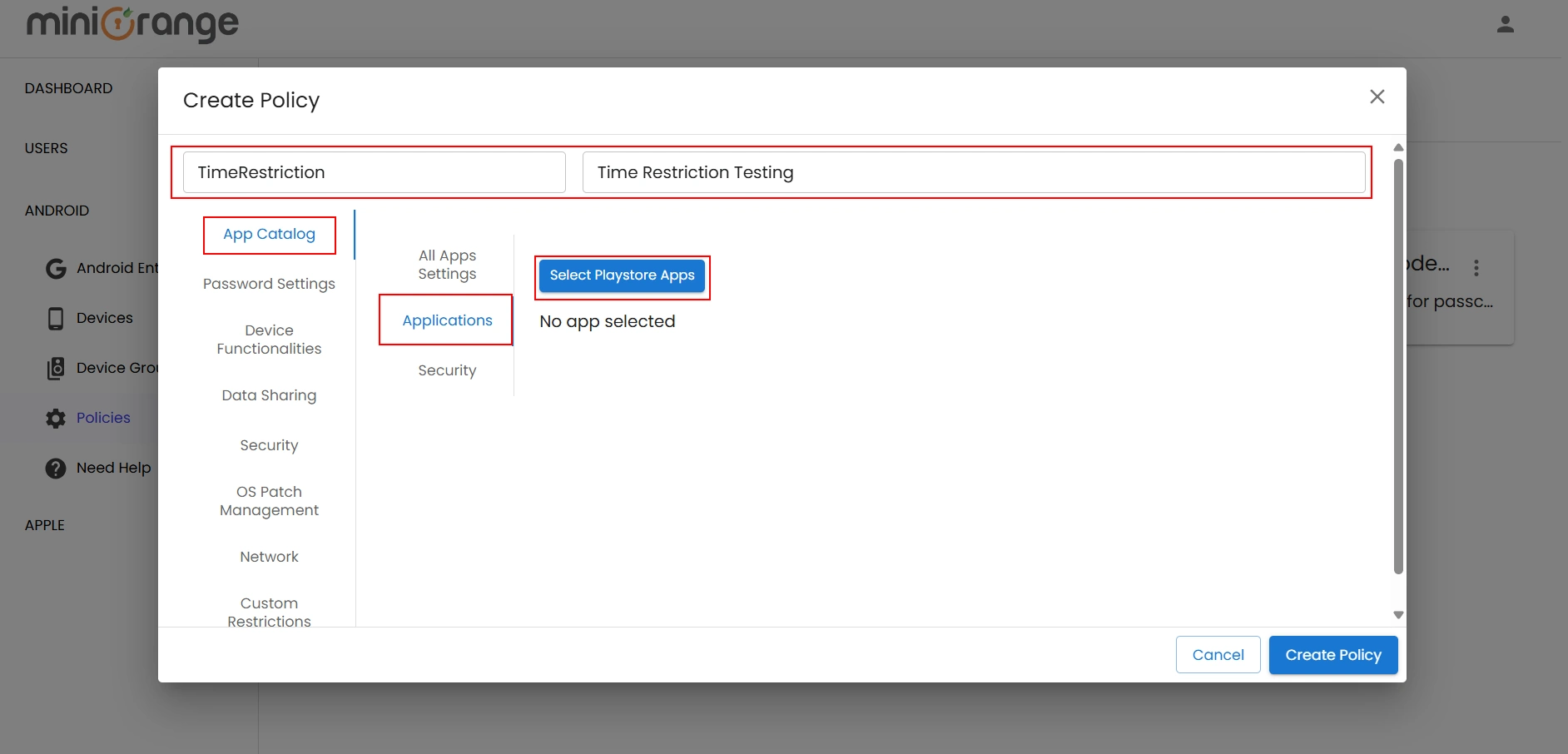
- Clicking on Select Play Store Apps will open the Play Store, where you can search for Office 365 apps. Choose the app you need, then click the Select button on the individual app to add it to your policy configuration.
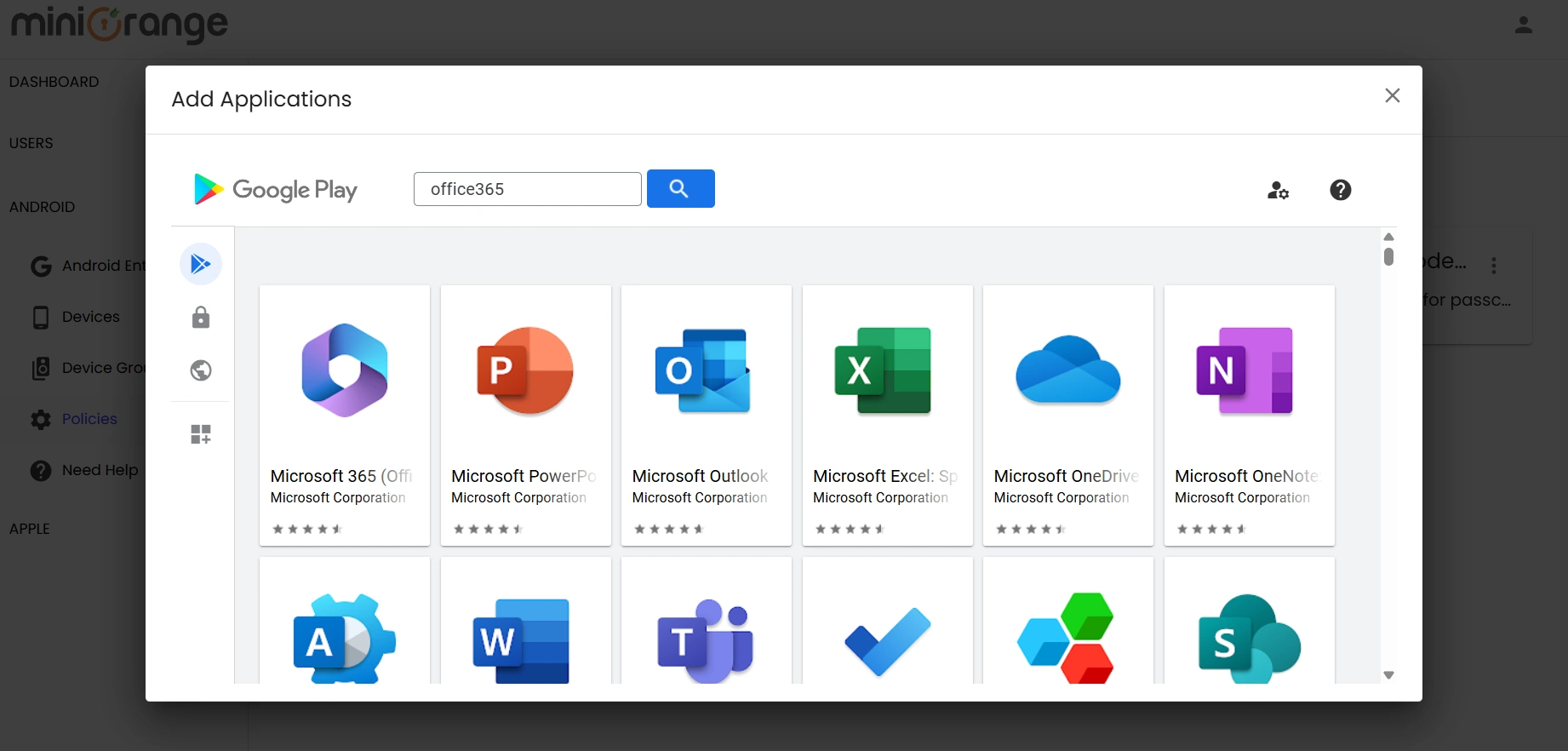
- Once you close the Play Store, you will see a list of all the selected applications. On this screen, you can configure the installation type for each app.
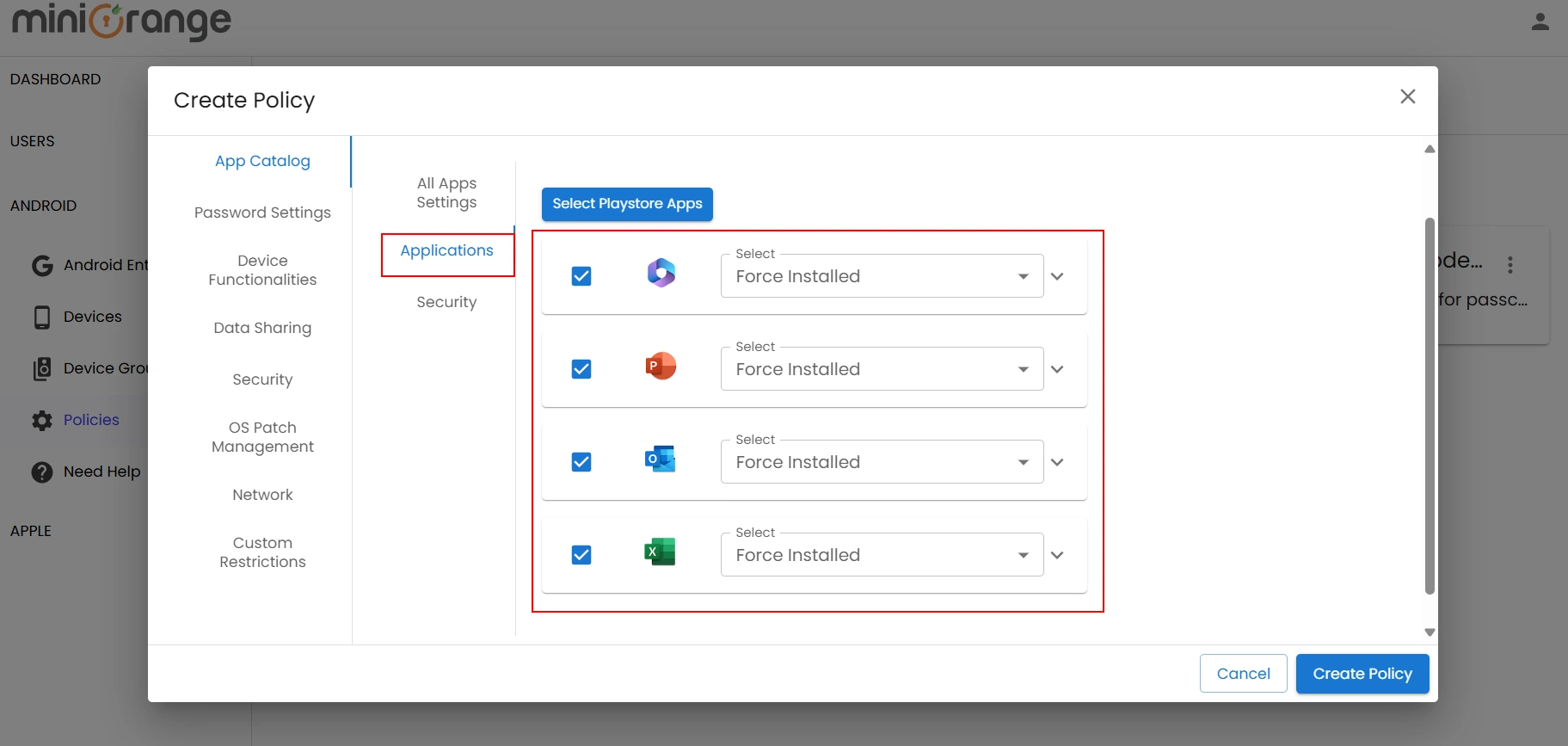
3. Configure Time Restriction: Restricting access by Limiting the Time Zones
- Click on Custom Restrictions and go to Time Restriction to configure the restrictions.
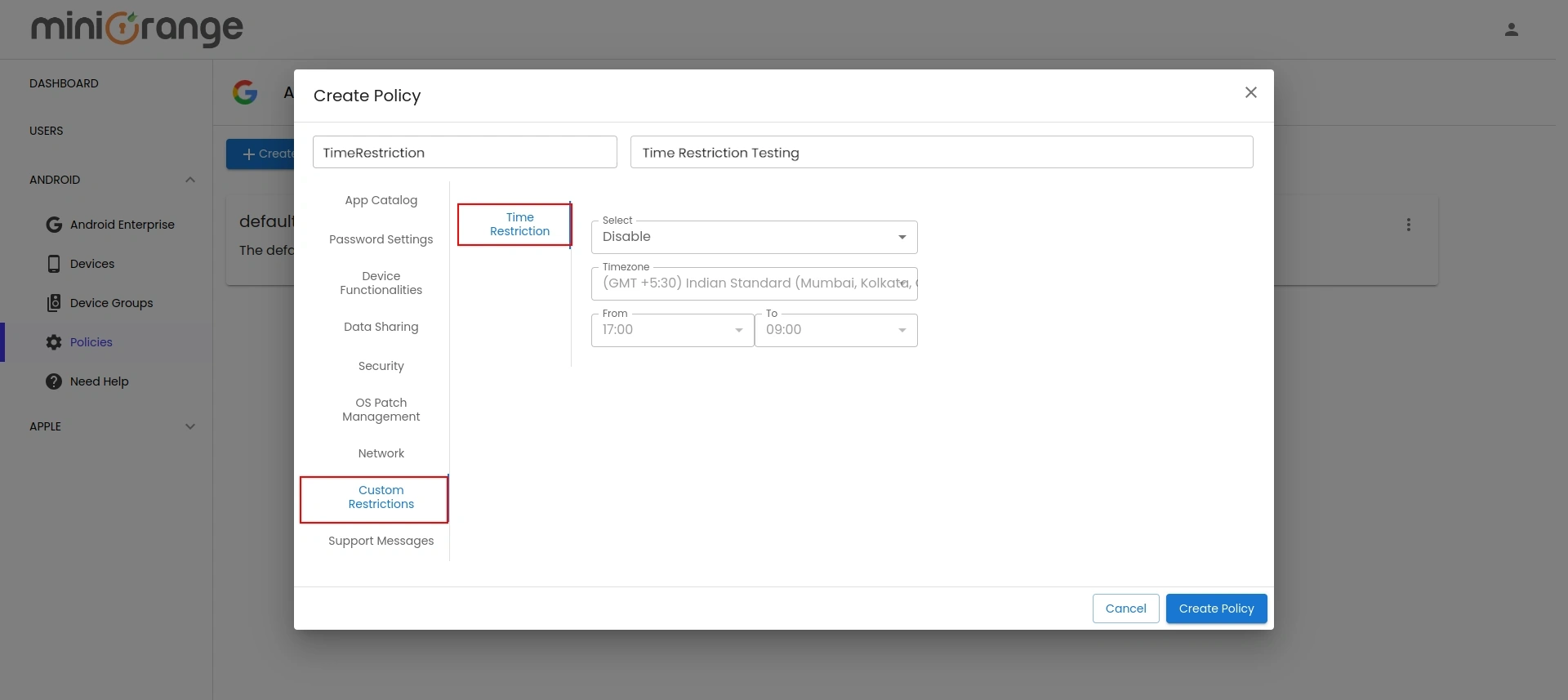
- Enable the feature, then select the appropriate timezone and set the start time and end time during which the device or work profile will be disabled. For instance, we have selected the timezone, start time and end time as IST, 01:00 AM and 01:30 AM respectively.
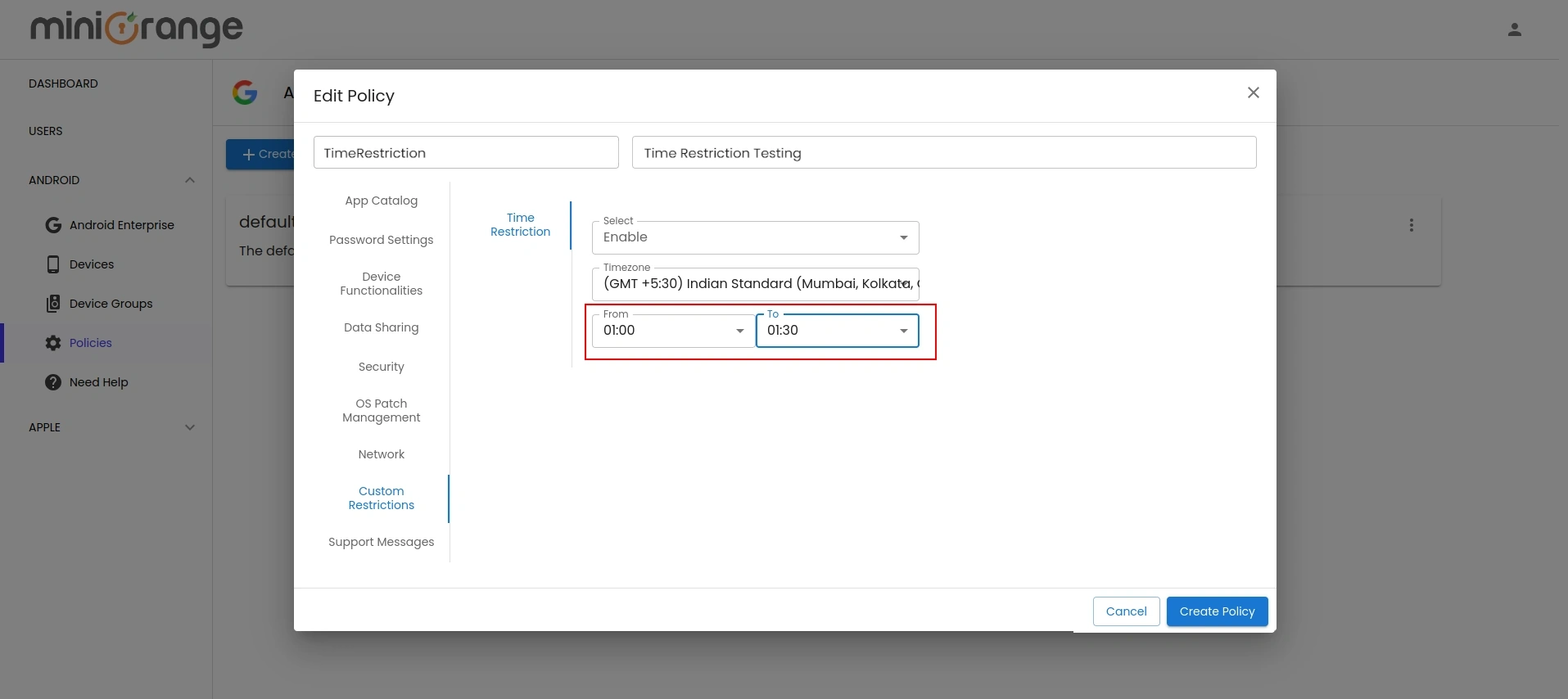
- Once you have configured all details, click on Create Policy and your new policy will be listed as shown in the image below.
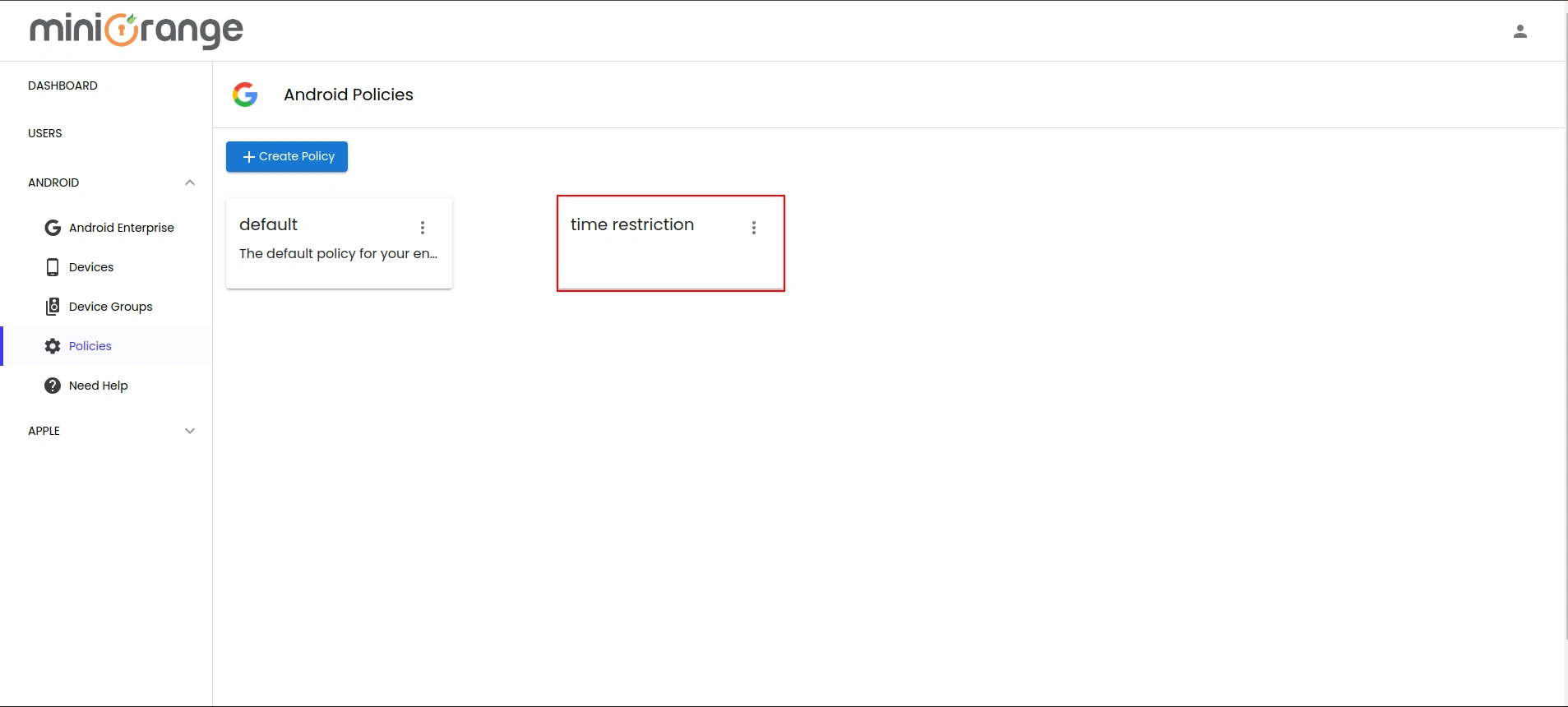
4. Test the Device Behavior
System applications, including Contacts, File Manager, and Managed Google Play Store, cannot be blocked. However, applications installed via the MDM dashboard can be restricted based on the policy settings.
- In BYOD mode, applications are blocked starting at 1:00 AM and are unblocked at 1:30 AM (see the image below for reference).
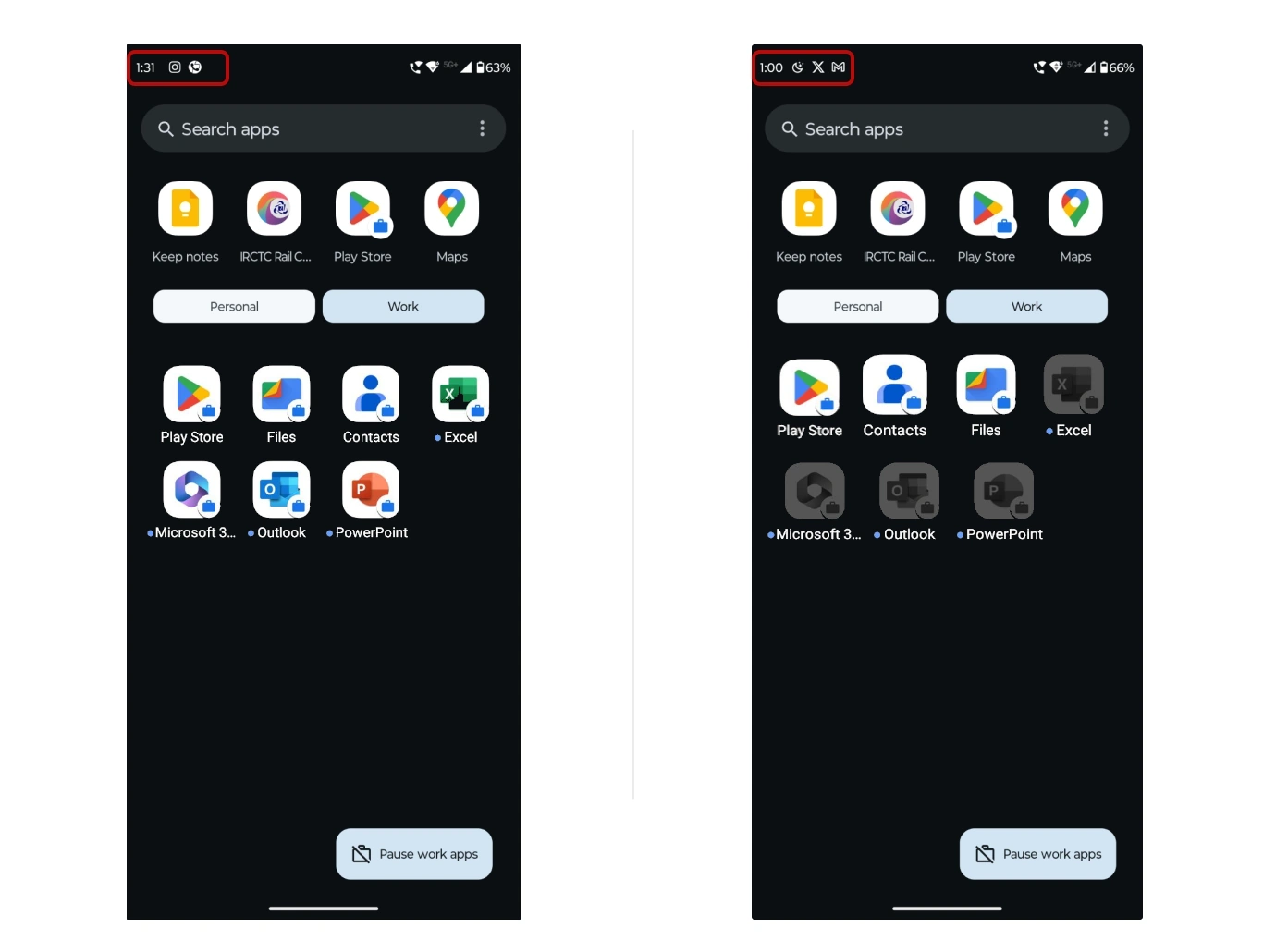
- For company-owned devices, applications are blocked at 1:00 AM and unblocked at 1:30 AM (see the image below for reference).
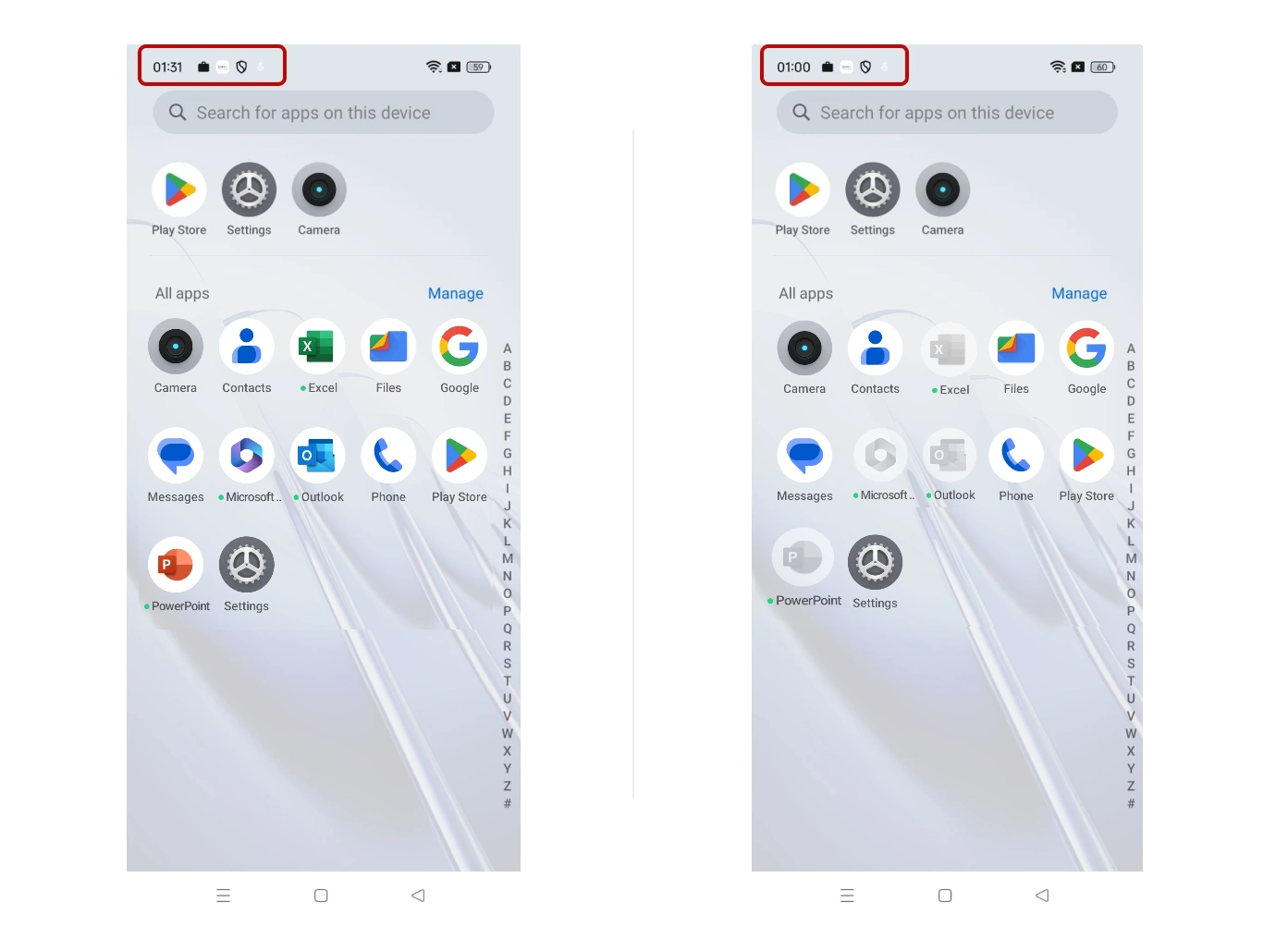
6. Configure Your User Directory (Optional)
miniOrange provides user authentication from various external sources, which can be Directories (like ADFS, Microsoft Active Directory, Microsoft Entra ID, OpenLDAP, Google, AWS Cognito etc), Identity Providers (like Okta, Shibboleth, Ping, OneLogin, KeyCloak), Databases (like MySQL, Maria DB, PostgreSQL) and many more. You can configure your existing directory/user store or add users in miniOrange.
- Click on Identity Providers >> Add Identity Provider in the left menu of the dashboard

- In Choose Identity Provider, select AD/LDAP Directories from the dropdown.

- Then search for AD/LDAP and click it.

- STORE LDAP CONFIGURATION IN MINIORANGE: Choose this option if you want to keep your configuration in miniOrange. If the active directory is behind a firewall, you will need to open the firewall to allow incoming requests to your AD.
- STORE LDAP CONFIGURATION ON PREMISE: Choose this option if you want to keep your configuration in your premise and only allow access to AD inside premises. You will have to download and install miniOrange gateway on your premise.

- Enter AD/LDAP Display Name and Identifier name.
- Select Directory Type as Active Directory.
- Enter the LDAP Server URL or IP Address against the LDAP Server URL field.
- Click on the Test Connection button to verify if you have made a successful connection with your LDAP server.

- In Active Directory, go to the properties of user containers/OU's and search for the Distinguished Name attribute. The bind account should have minimum required read privileges in Active Directory to allow directory lookups. If the use case involves provisioning (such as creating, updating, or deleting users or groups), the account must also be granted appropriate write permissions.

- Enter the valid Bind account Password.
- Click on the Test Bind Account Credentials button to verify your LDAP Bind credentials for LDAP connection.

- Search Base is the location in the directory where the search for a user begins. You will get this from the same place you got your Distinguished name.

- Select a suitable Search filter from the drop-down menu. If you use User in Single Group Filter or User in Multiple Group Filter, replace the <group-dn> in the search filter with the distinguished name of the group in which your users are present. To use custom Search Filter select "Write your Custom Filter" option and customize it accordingly.

- Click on the Next button, or go to the Login Options tab.
- You can also configure following options while setting up AD. Enable Activate LDAP in order to authenticate users from AD/LDAP. Click on the Next button to add user store.

Here's the list of the attributes and what it does when we enable it. You can enable/disable accordingly.
| Attribute |
Description |
| Activate LDAP |
All user authentications will be done with LDAP credentials if you Activate it |
| Fallback Authentication |
If LDAP credentials fail then user will be authenticated through miniOrange |
| Enable administrator login |
On enabling this, your miniOrange Administrator login authenticates using your LDAP server |
| Show IdP to users |
If you enable this option, this IdP will be visible to users |
| Sync users in miniOrange |
Users will be created in miniOrange after authentication with LDAP |
- Click on the Next button, or go to the Attributes tab.
Attributes Mapping from AD
User Import and Provisioning from AD
- If you want to set up provisioning, click here for detailed information. We will skip this step for now.

Test Connections
- You will see a list of directories under Identity Providers. From the dropdown, select AD/LDAP Directories, search for your configured directory, click the three dots next to it, and select Test Connection.

- A pop-up appears prompting you to enter a username and password to verify your LDAP configuration.

- On Successful connection with LDAP Server, a success message is shown.

Test Attribute Mapping
- You will see a list of directories under Identity Providers. From the dropdown, select AD/LDAP Directories, search for your configured directory, click the three dots next to it, and select Test Attribute Mapping.

- A pop‑up appears to enter a username and click Test.

- The Test Attribute Mapping Result will be displayed.

Set up AD as External Directory configuration is complete.
Note: Refer our guide to setup LDAP on windows server.
miniOrange integrates with various external user sources such as directories, identity providers, and etc.
Need help to configure IP / Device / Location / Time Restriction for Office 365?
Contact us or email
us at idpsupport@xecurify.com and we'll help
you setting it up
in no time.
External References