Need Help? We are right here!
Need Help? We are right here!
Thanks for your Enquiry. Our team will soon reach out to you.
If you don't hear from us within 24 hours, please feel free to send a follow-up email to info@xecurify.com
Search Results:
×Linux 2FA SSH module provides a secure way to login into the linux desktop logins, remote or local linux SSH servers that enhance the security and makes the brute force attacks more difficult. Two-factor Authentication for SSH adds an extra layer of security to increase the identity assurance and reduce risk and exposure. The users will use their existing credentials (username and password) as their first factor and then they will be prompted for entering the configured second factor type. miniOrange can connect to the on-premise AD (Active Directory) so that user will use their AD credentials to authenticate themselves. miniOrange Two Factor Authentication (2FA) module can be installed on Linux operating systems to add Two-Factor or Multi-Factor authentication on the top of local and Remote login.
Be Cyber Insurance compliant with miniOrange MFA solution. Read More
miniOrange offers free help through a consultation call with our System Engineers to Install or Setup linux MFA / 2FA (Two-Factor Authentication) solution in your environment with 30 days Free trial.
For this, you need to just send us an email at idpsupport@xecurify.com to book a slot and we'll help you setting it up in no time.

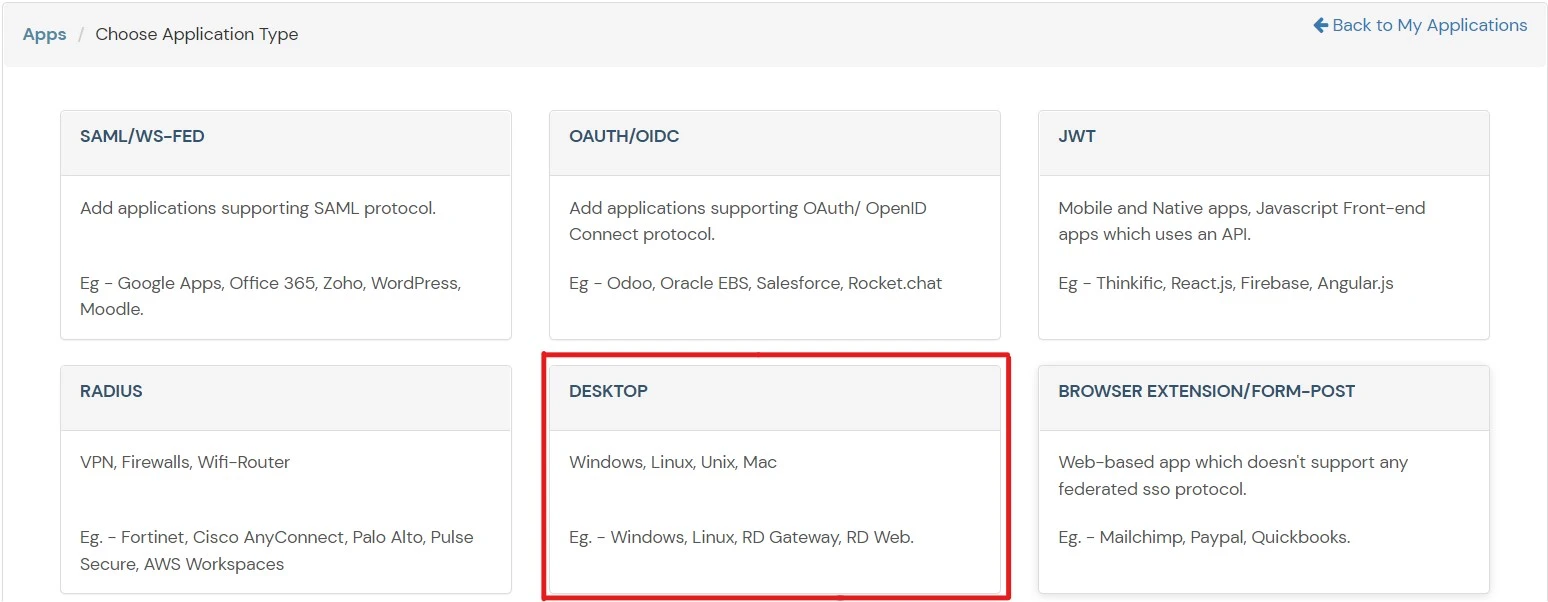
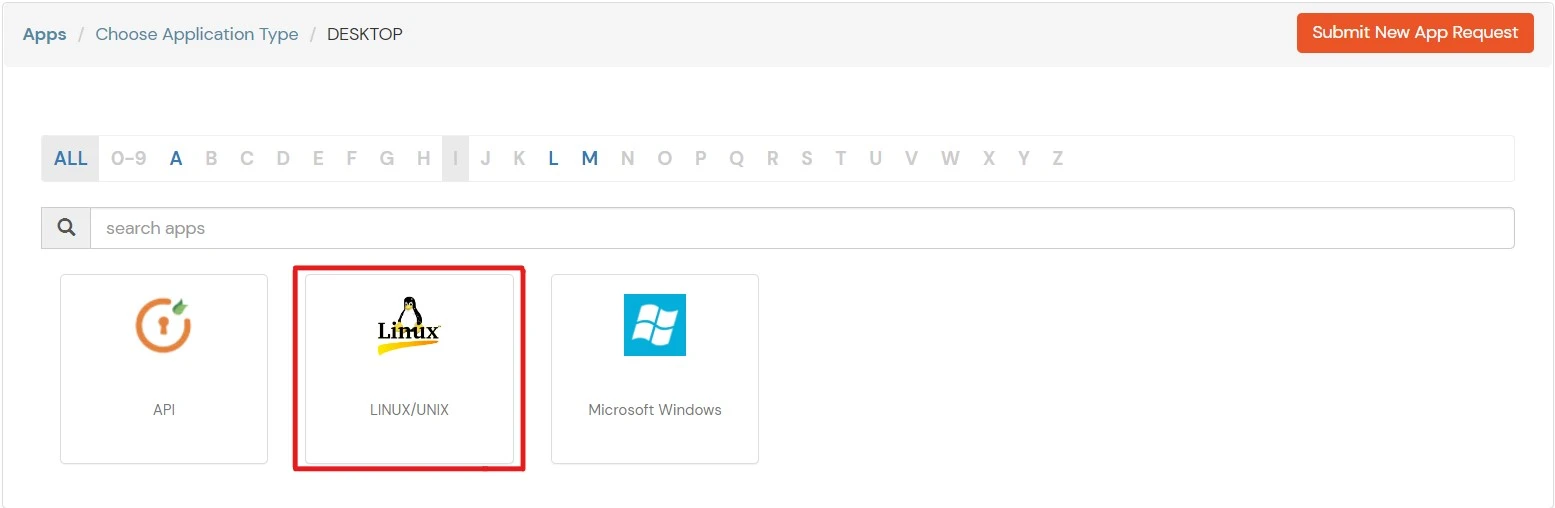
| Basic Tabs | Description |
|---|---|
| Display Name | Enter the Display Name (i.e., the name for this application). |
| Description (Optional) | Add a description if required. |
| App Secret | You can find App Secret by clicking the icon as shown below. |
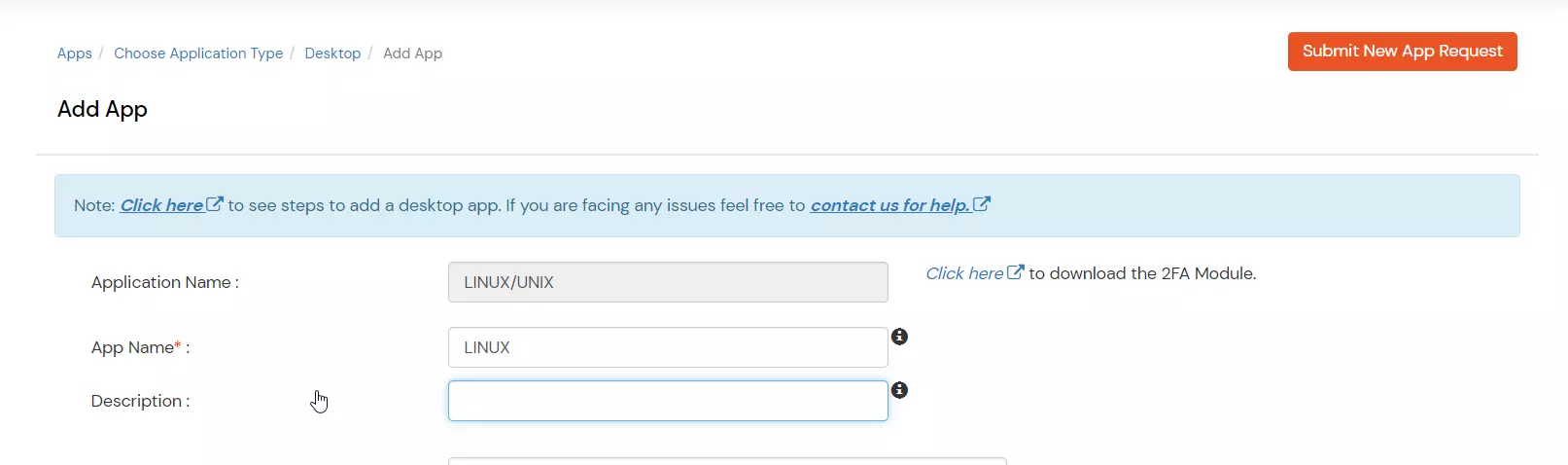
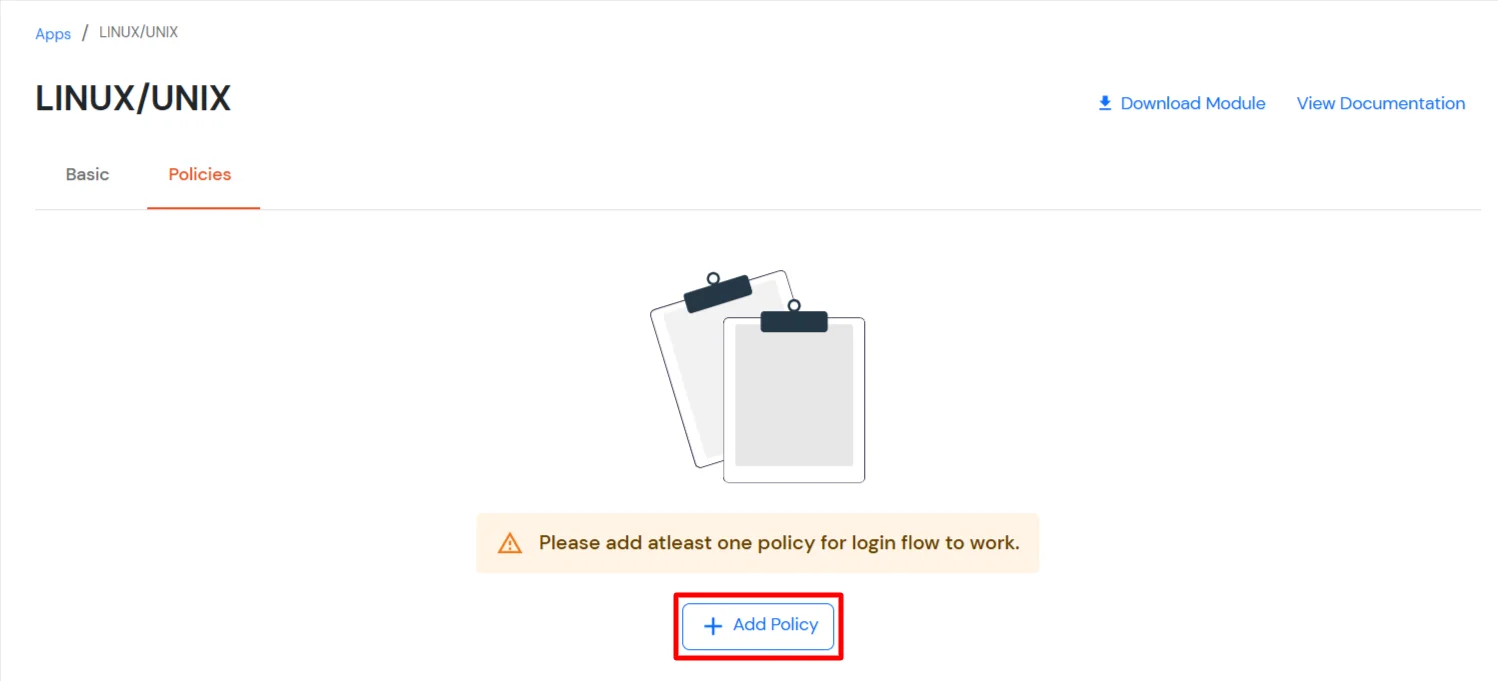
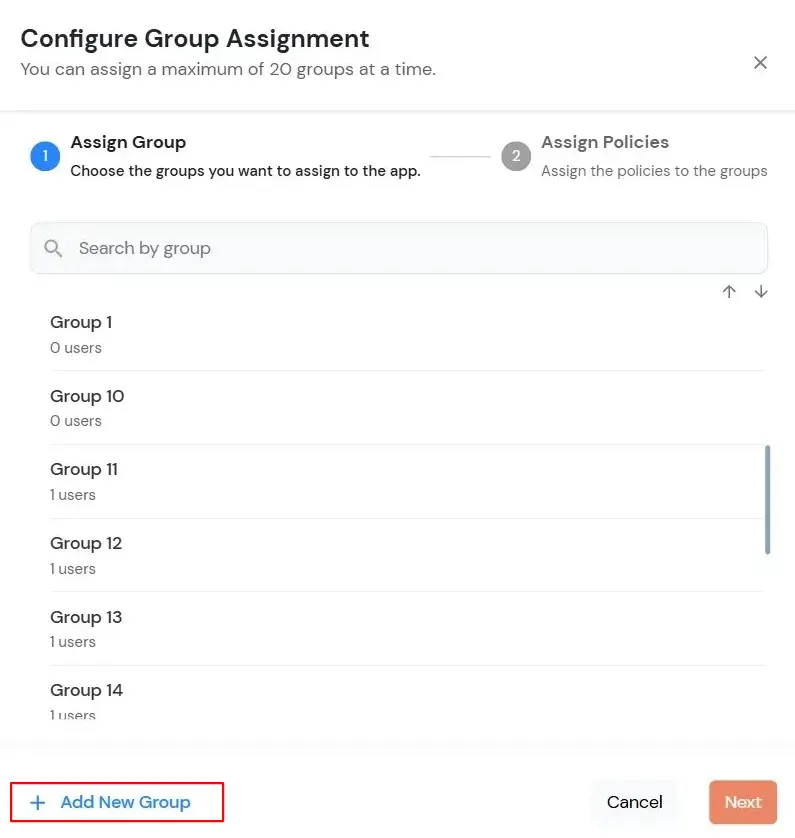
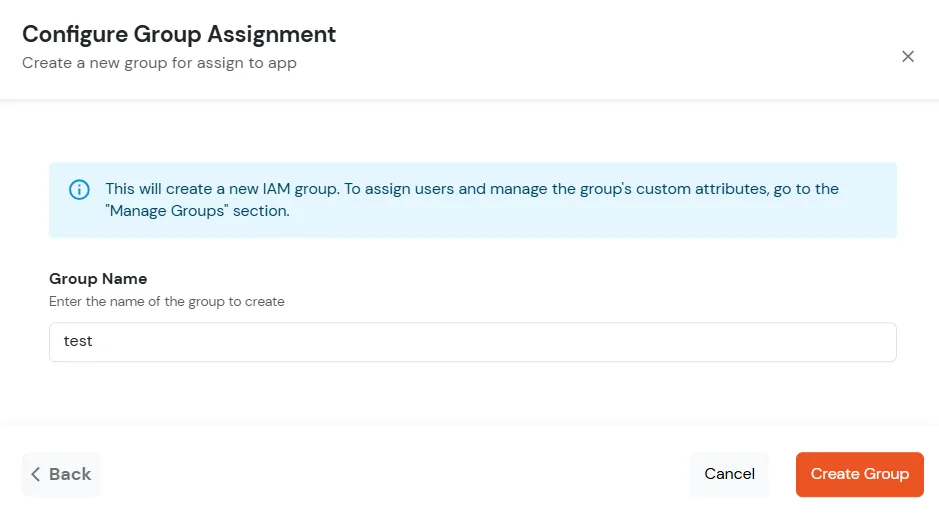
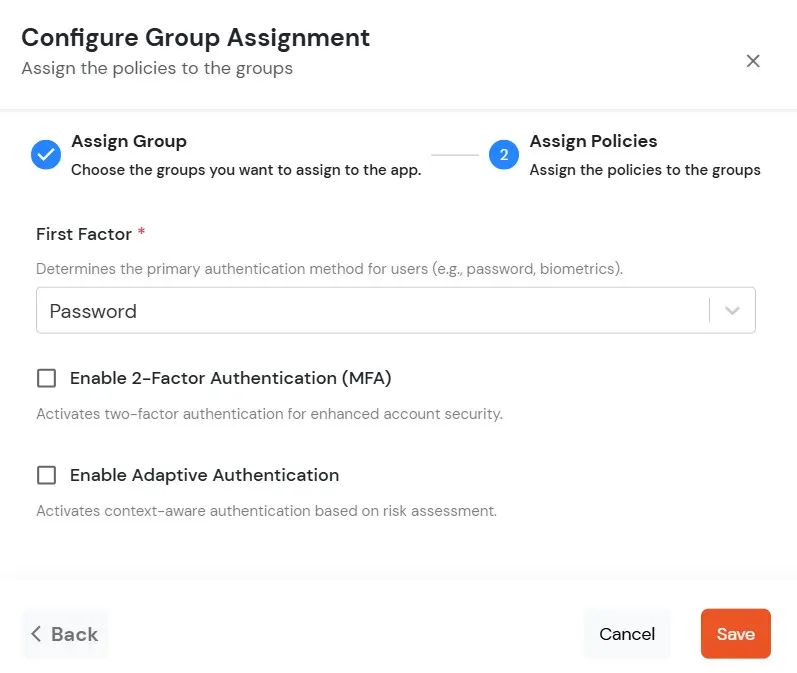

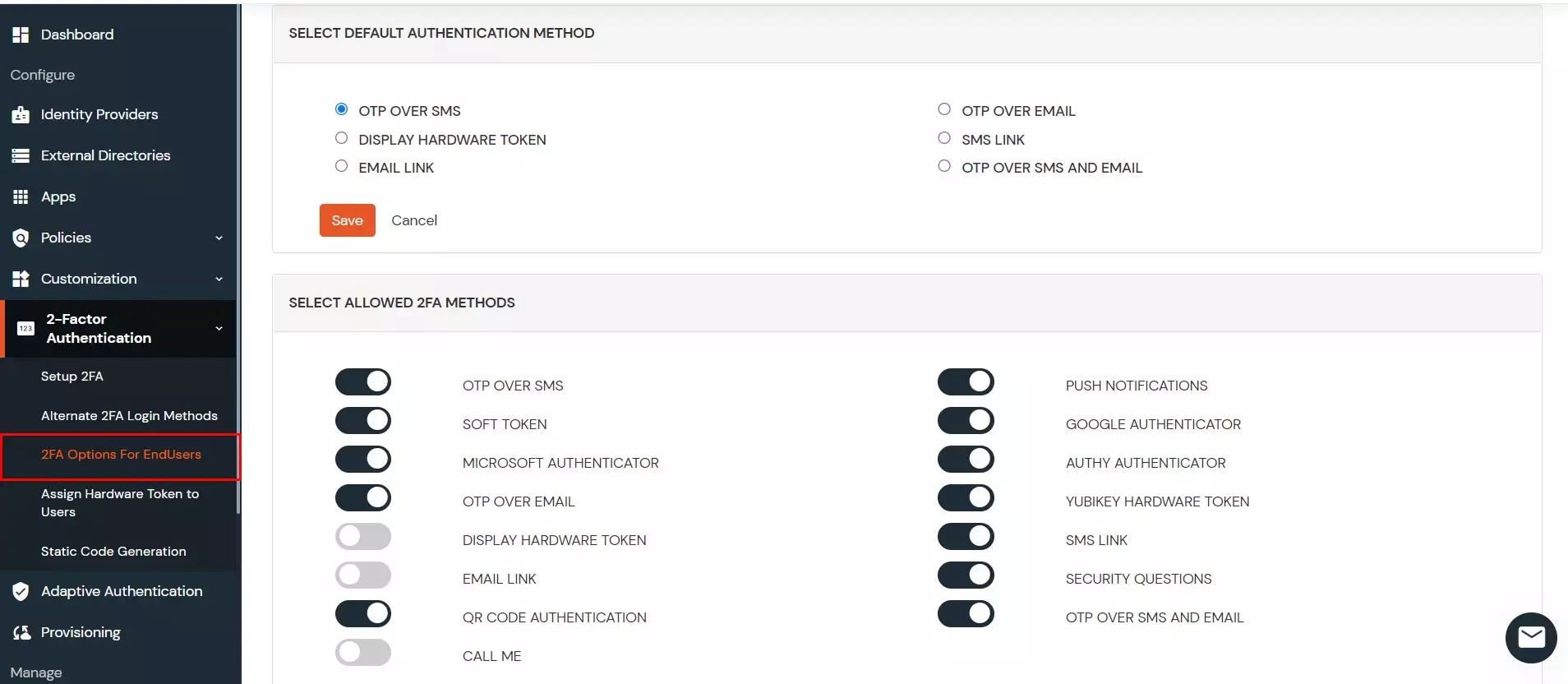
chmod a+x miniorange-mfa.rpm
sudo rpm -ivh miniorange-mfa.rpm
| Option | Description |
| --install | Install the miniOrange MFA |
| --uninstall | Remove the miniOrange MFA |
| --enable <sshd|sudo|su|login> | Enable miniOrange mfa for specified service |
| --disable <sshd|sudo|su|login> | Disable miniOrange mfa for specified service |
| -e | Edit the miniOrange configuration file |
| -d | Display the miniOrange configuration file |
| --enable-pl <sshd|sudo|su|login> | Enable Passwordless Authentication for specified service |
| --disable-pl <sshd|sudo|su|login> | Disable Passwordless Authentication for specified service |
| --check | Run troubleshooting checks for the miniOrange MFA setup |
| --test <login|sshd|sudo> <username> | Test miniOrange MFA for the specified service (login, sshd, or sudo) for the given username |
| --enable_selinux | Allow miniOrange MFA in SELinux Policy |
sudo miniorange-mfa --install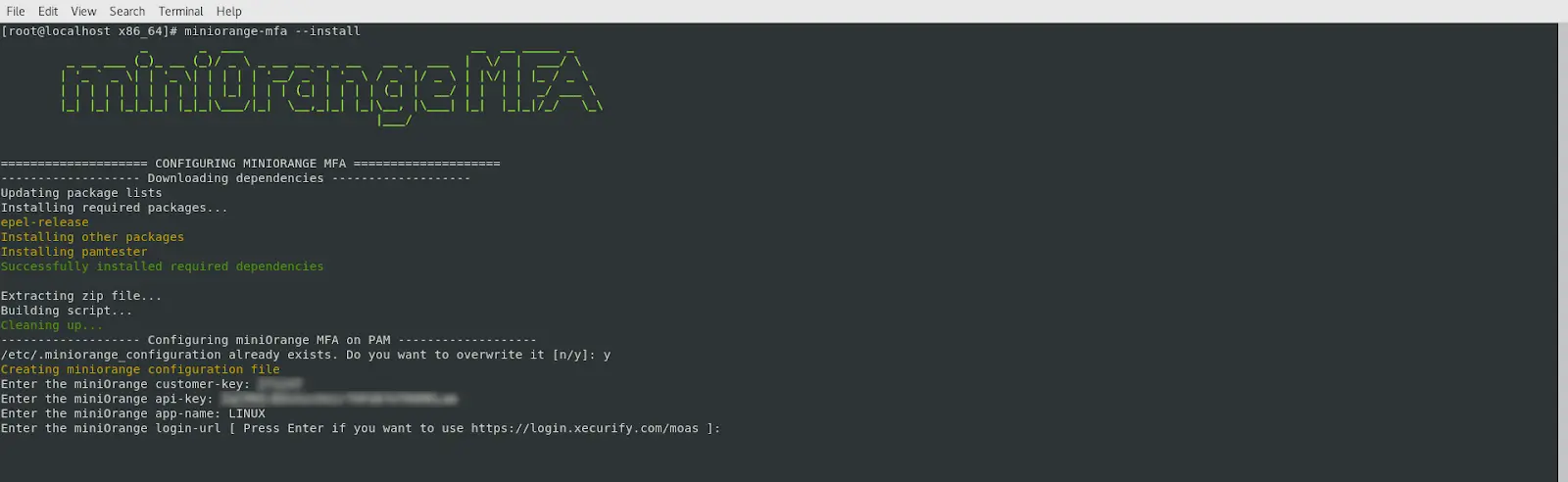
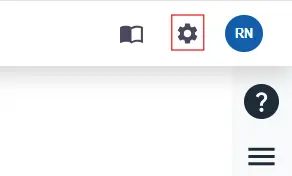
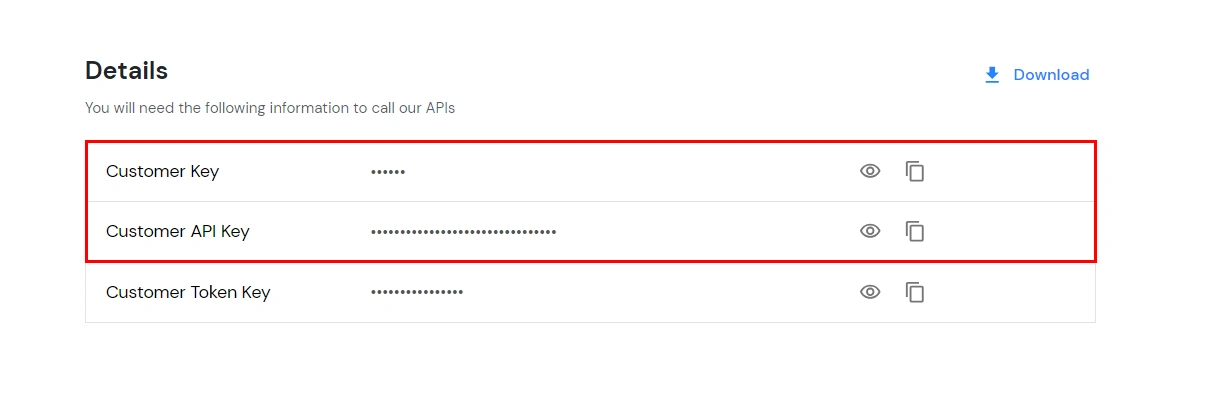

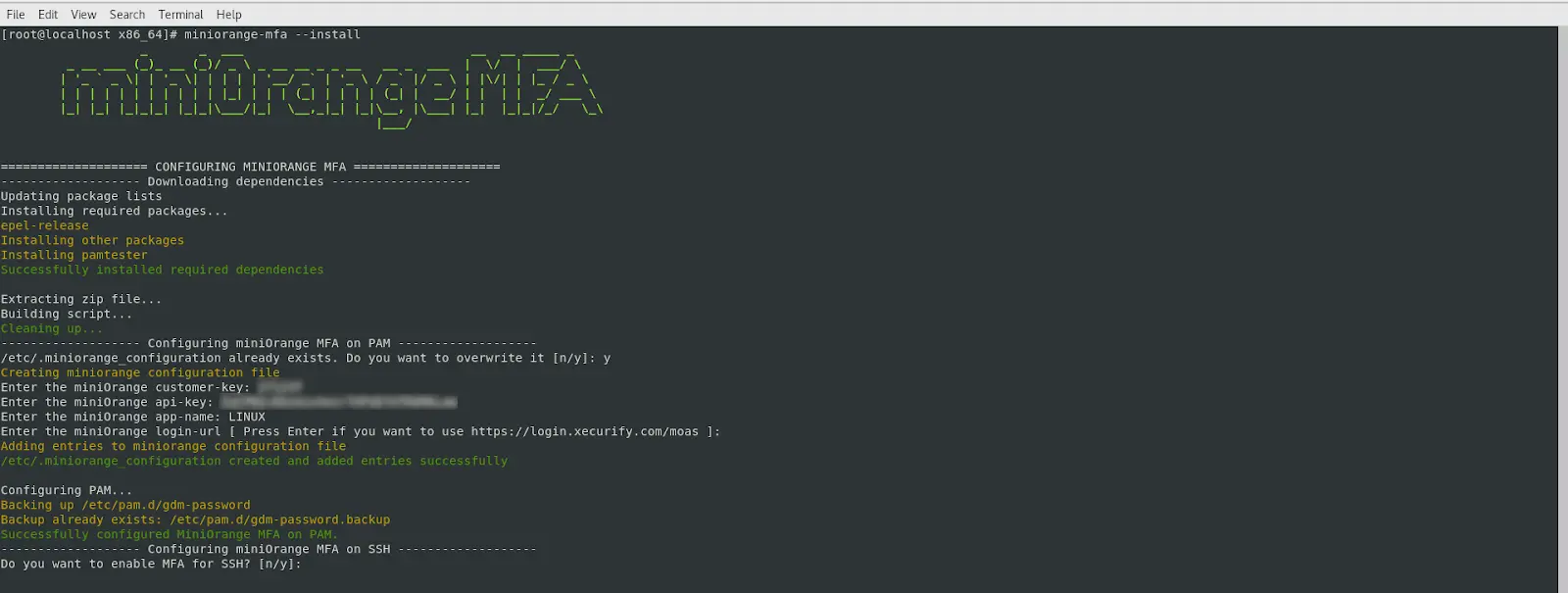
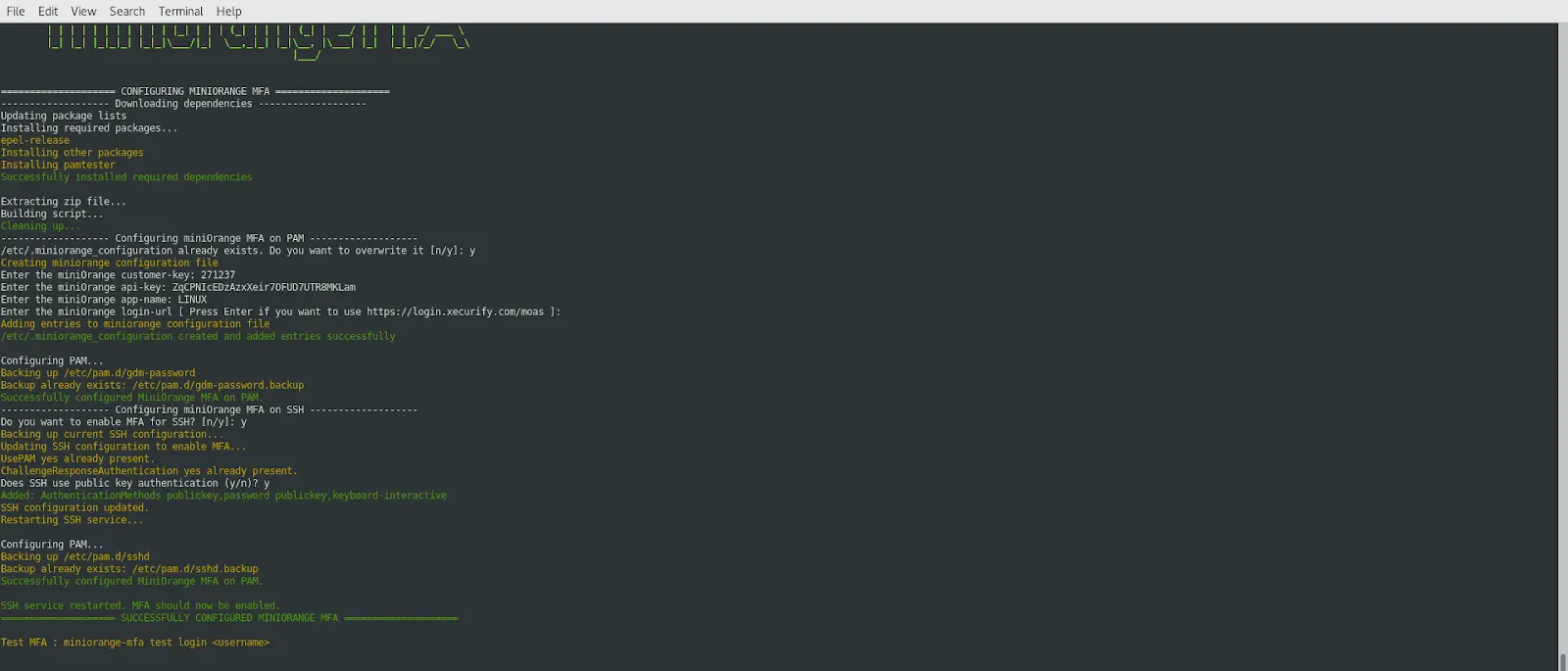
chmod a+x miniorange-mfa.deb
sudo dpkg -i miniorange-mfa.deb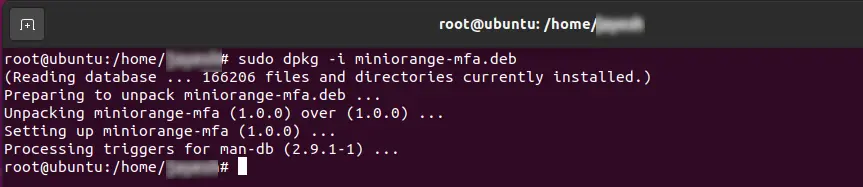
| Option | Description |
| --install | Install the miniOrange MFA |
| --uninstall | Remove the miniOrange MFA |
| --enable_ssh | Enable miniOrange mfa for SSH Login |
| --disable_ssh | Disable miniOrange mfa for SSH Login |
| -e | Edit the miniOrange configuration file |
| -d | Display the miniOrange configuration file |
| --enable-pl | Enable Passwordless Authentication |
| --disable-pl | Disable Passwordless Authentication |
| --check | Run troubleshooting checks for the miniOrange MFA setup |
| --test <login|sshd|sudo> <username> | Test miniOrange MFA for the SSH Login (login, sshd, or sudo) for the given username |
sudo miniorange-mfa --install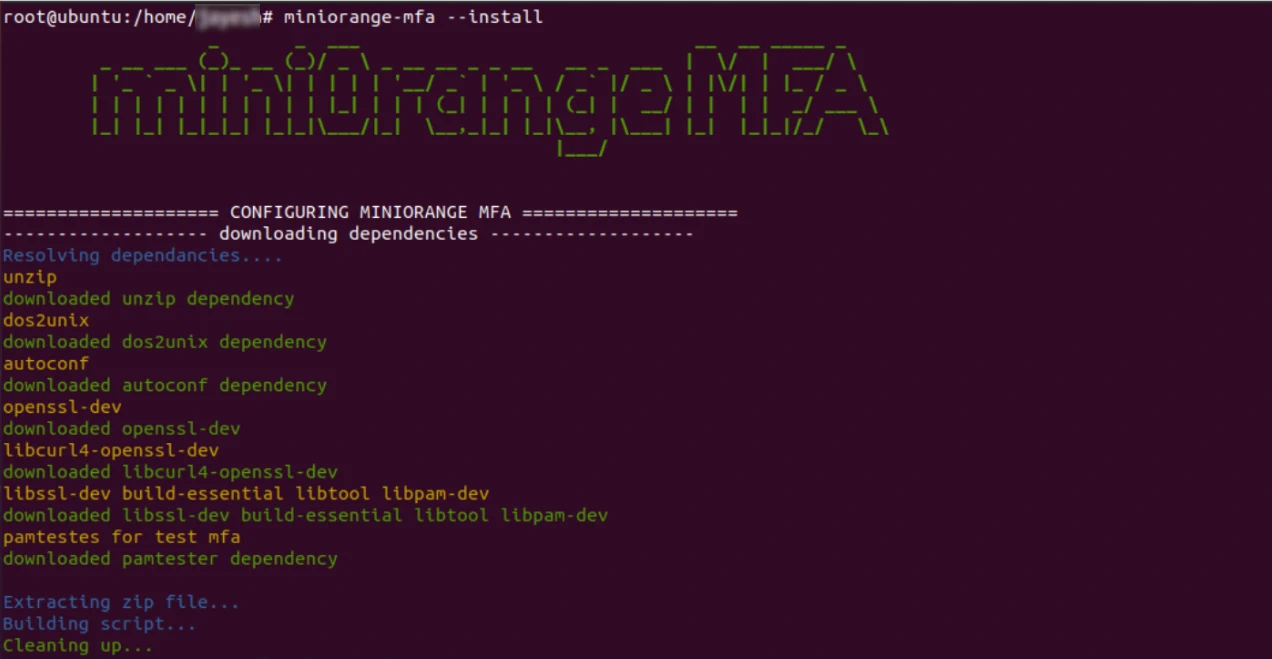
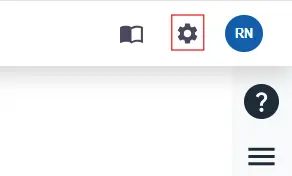
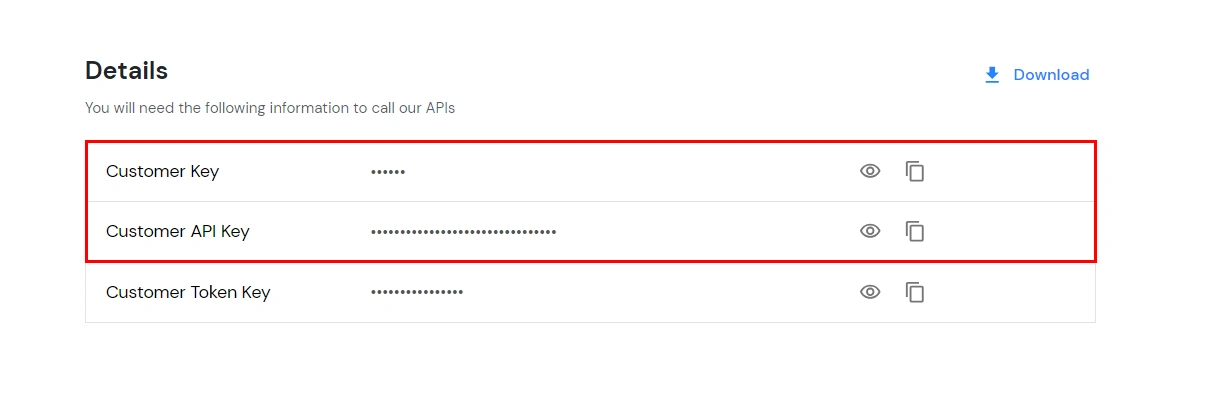

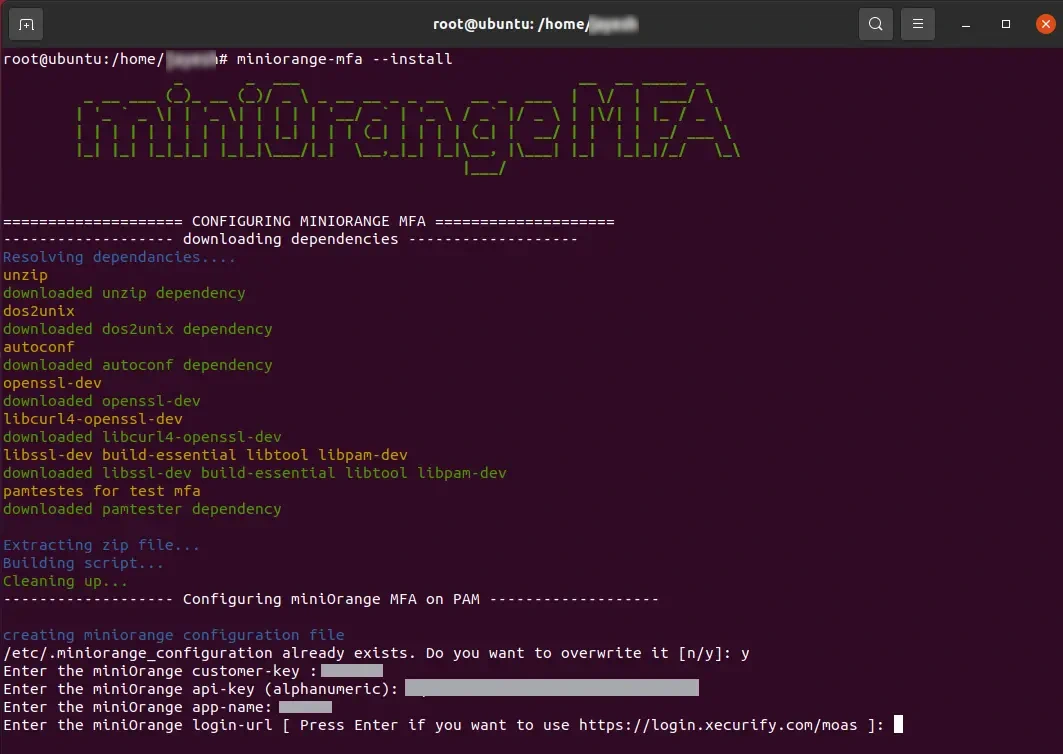
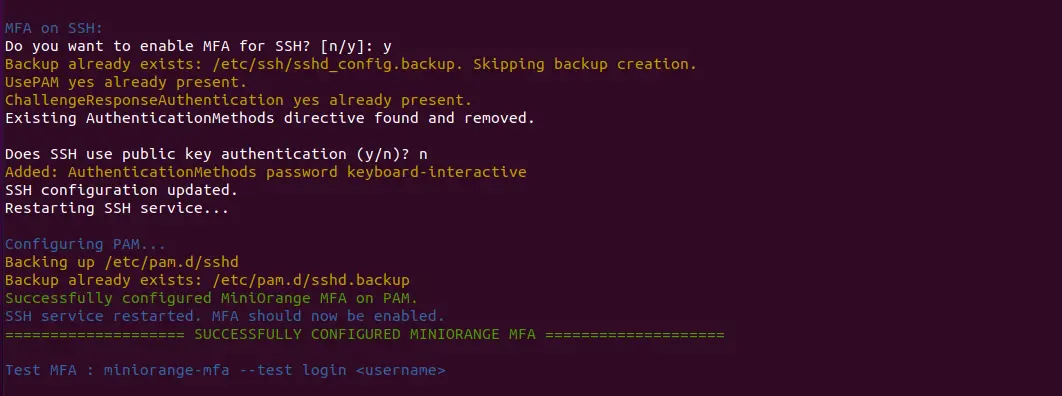

miniorange-mfa --check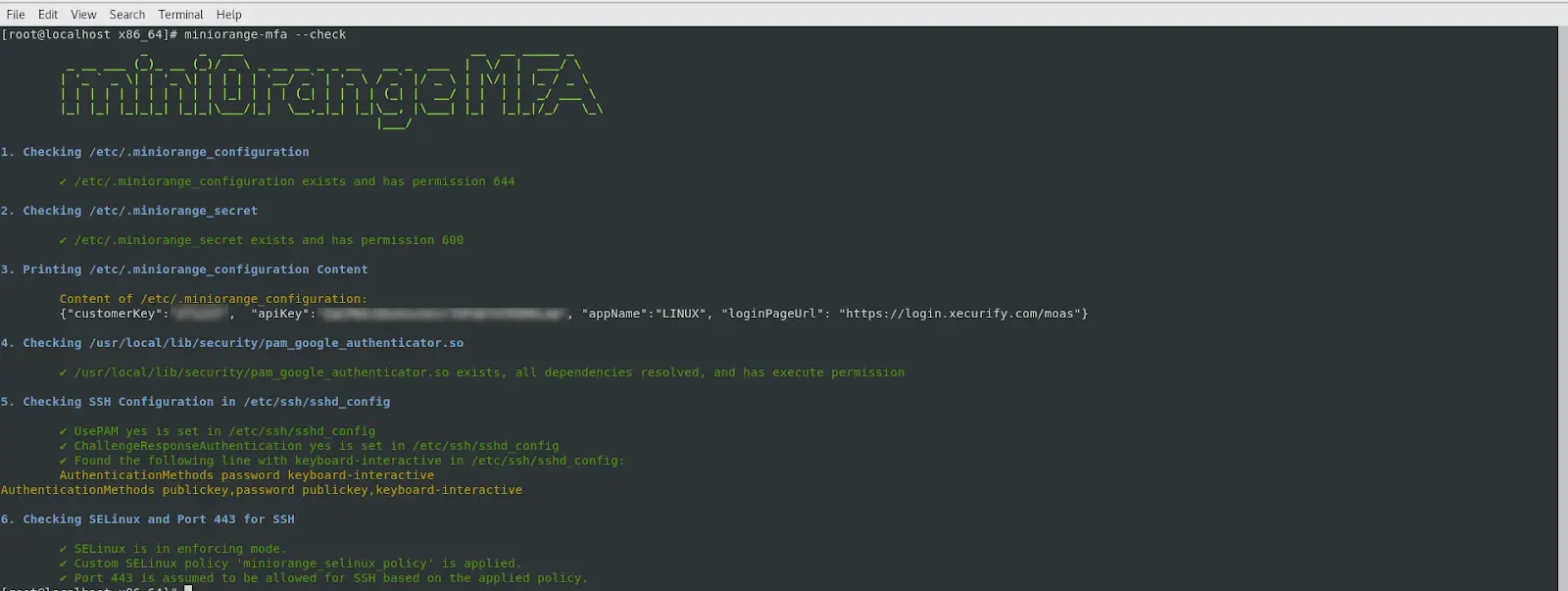
man miniorange-mfaminiOrange provides user authentication from various external sources, which can be Directories (like ADFS, Microsoft Active Directory, Microsoft Entra ID, OpenLDAP, Google, AWS Cognito etc), Identity Providers (like Okta, Shibboleth, Ping, OneLogin, KeyCloak), Databases (like MySQL, Maria DB, PostgreSQL) and many more. You can configure your existing directory/user store or add users in miniOrange.
1. Create User in miniOrange





2. Bulk Upload Users in miniOrange via Uploading CSV File.













Here's the list of the attributes and what it does when we enable it. You can enable/disable accordingly.
| Attribute | Description |
|---|---|
| Activate LDAP | All user authentications will be done with LDAP credentials if you Activate it |
| Fallback Authentication | If LDAP credentials fail then user will be authenticated through miniOrange |
| Enable administrator login | On enabling this, your miniOrange Administrator login authenticates using your LDAP server |
| Show IdP to users | If you enable this option, this IdP will be visible to users |
| Sync users in miniOrange | Users will be created in miniOrange after authentication with LDAP |
Attribute Name sent to SP = organization
Attribute Name from IDP = company









Set up AD as External Directory configuration is complete.
Note: Refer our guide to setup LDAP on windows server.
miniOrange integrates with various external user sources such as directories, identity providers, and etc.
Contact us or email us at idpsupport@xecurify.com and we'll help you setting it up in no time.
This error is usually caused by a time mismatch between the miniOrange server and your mobile device (or a mismatch between your machine time and mobile device time in the case of Offline Authentication for Windows/Linux/Mac).
Security tokens generated by Authenticator apps are "Time-based" (TOTP). They are valid only for a specific 30–60 second window. If the system time on your phone running the Authenticator or your machine(in case of offline authentication) is fast or slow by even 2 minutes, the code will be considered expired by the server/machine.
