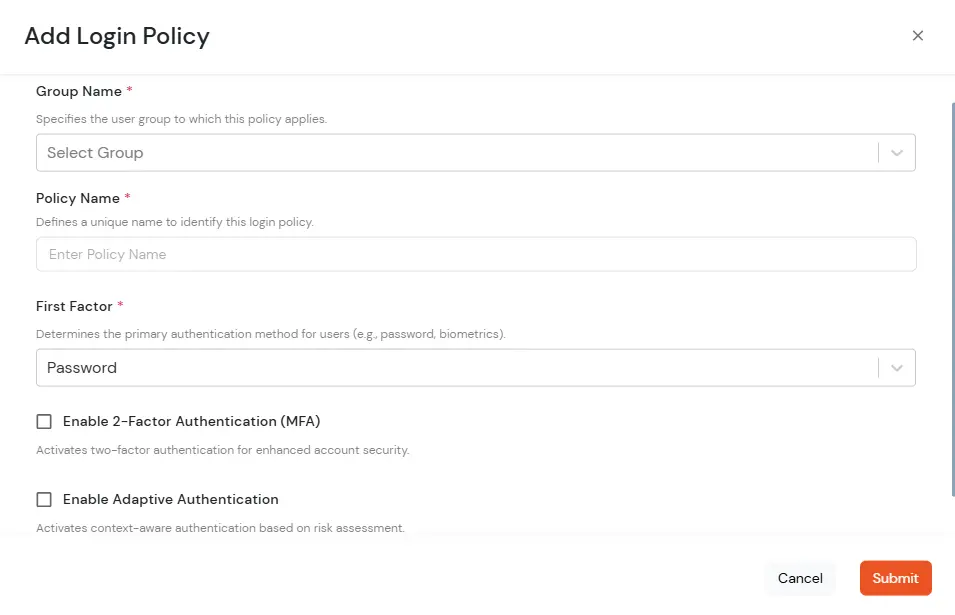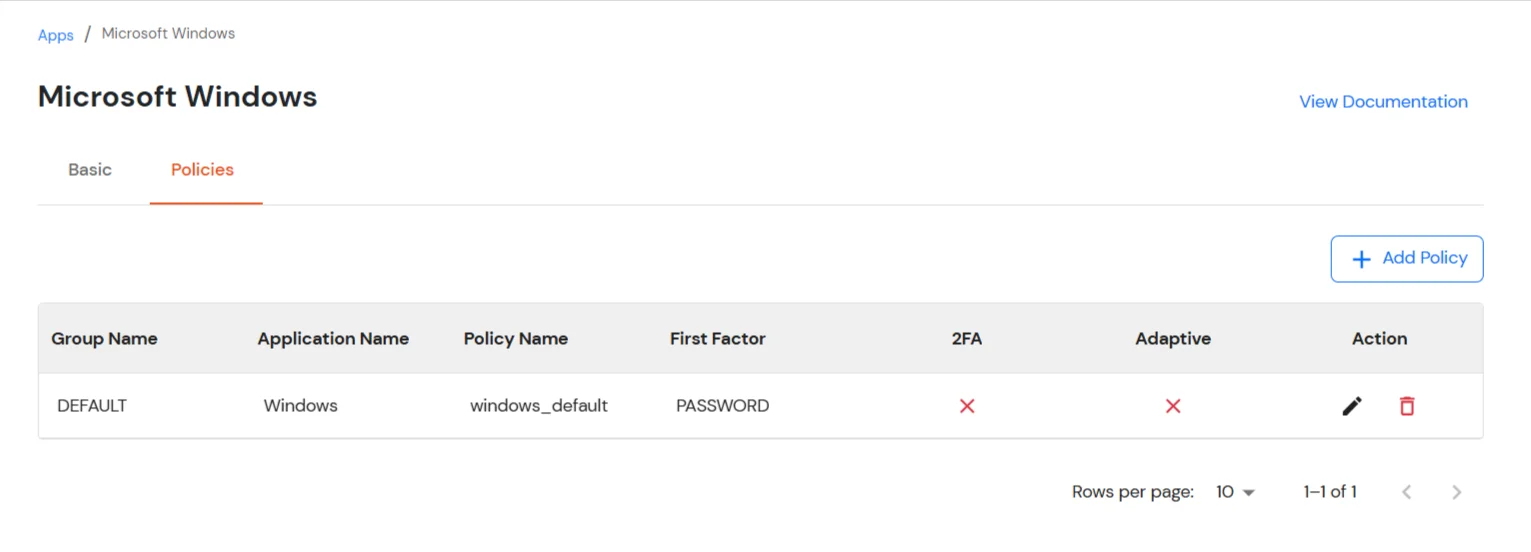Hello there!
Need Help? We are right here!
Need Help? We are right here!
Thanks for your Enquiry. Our team will soon reach out to you.
If you don't hear from us within 24 hours, please feel free to send a follow-up email to info@xecurify.com
Search Results:
×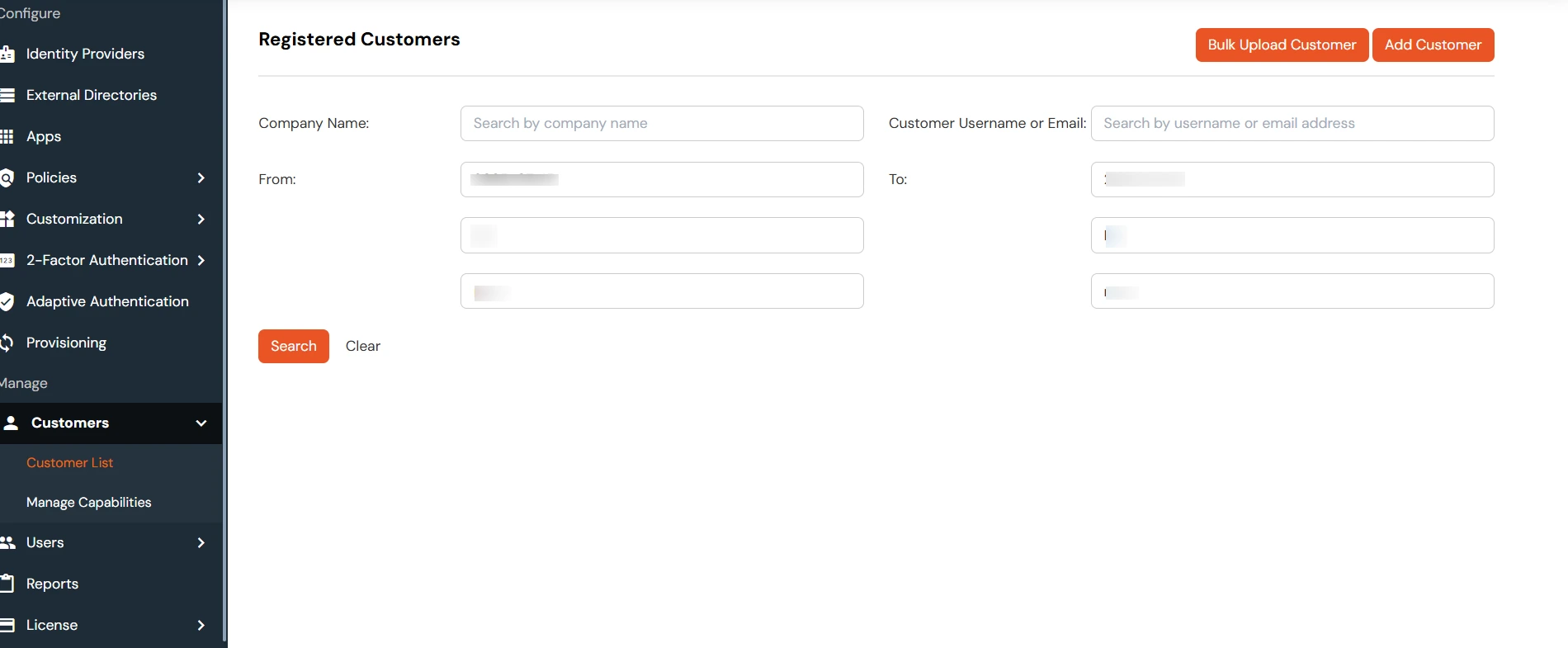
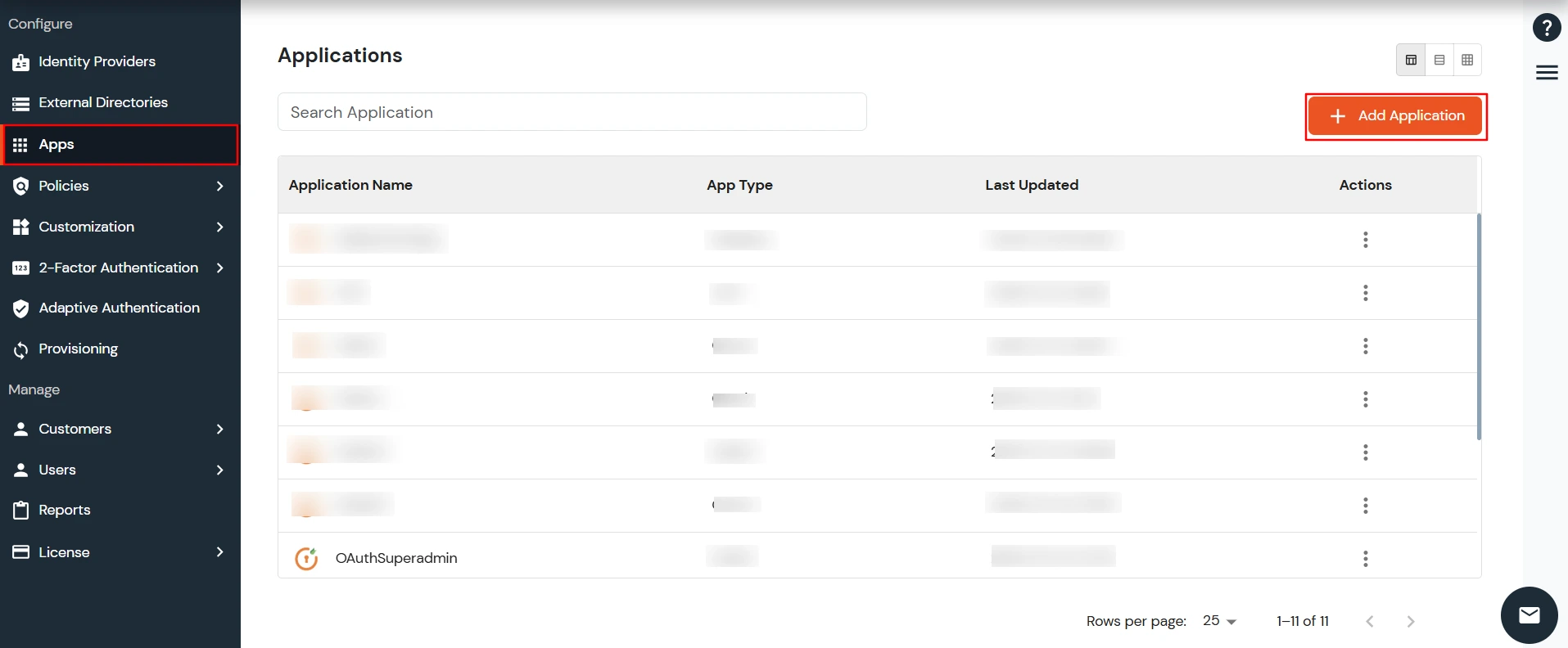
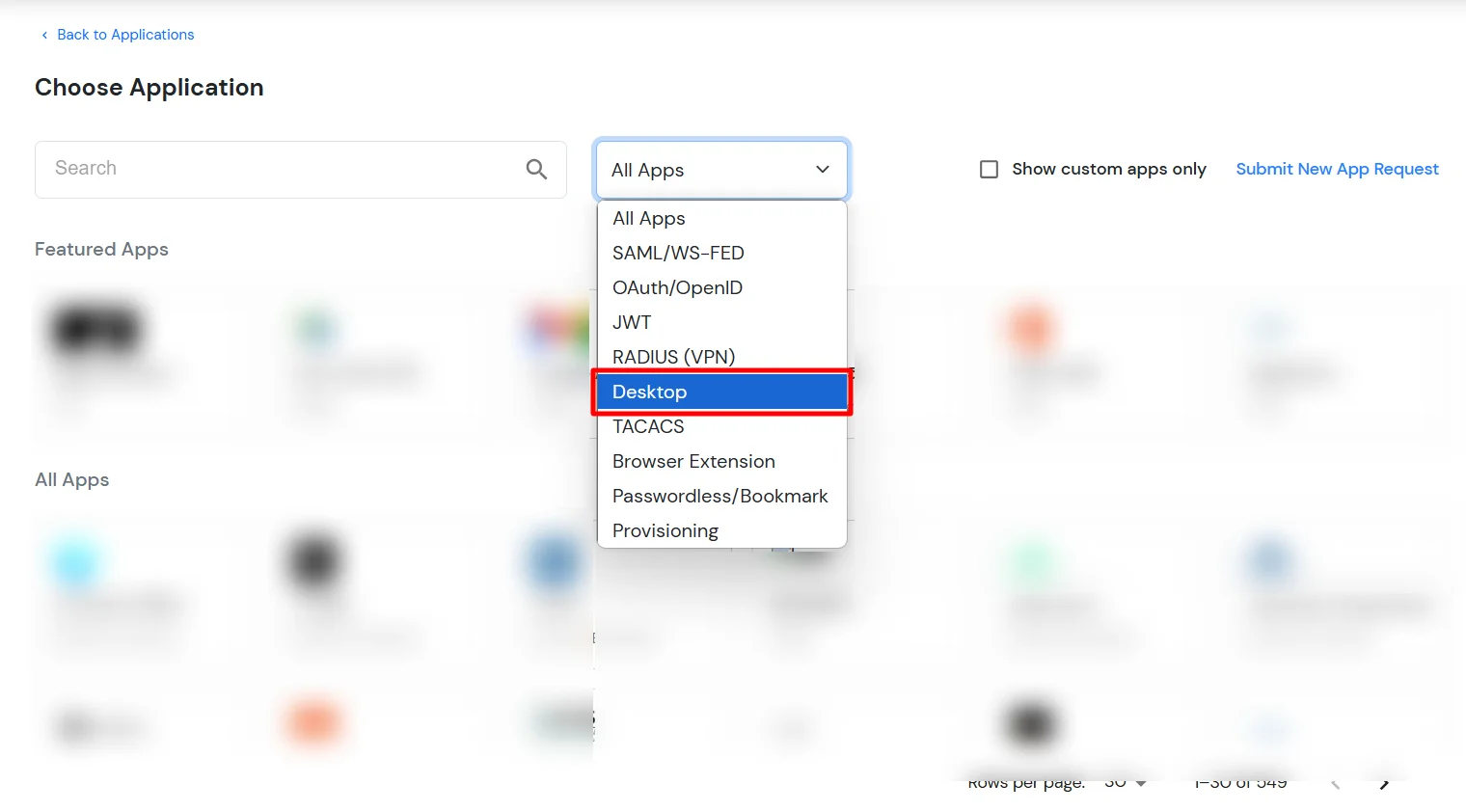
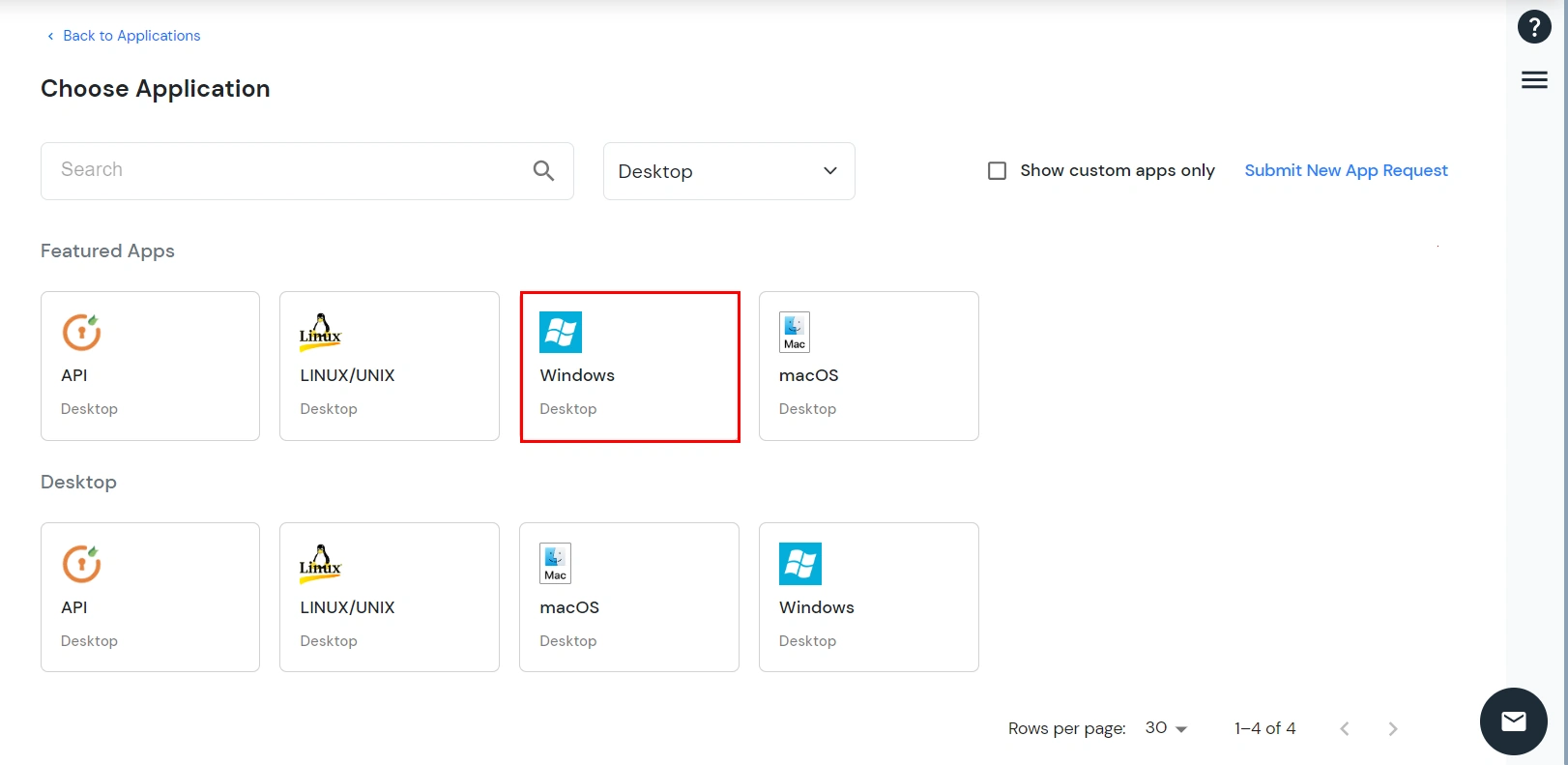
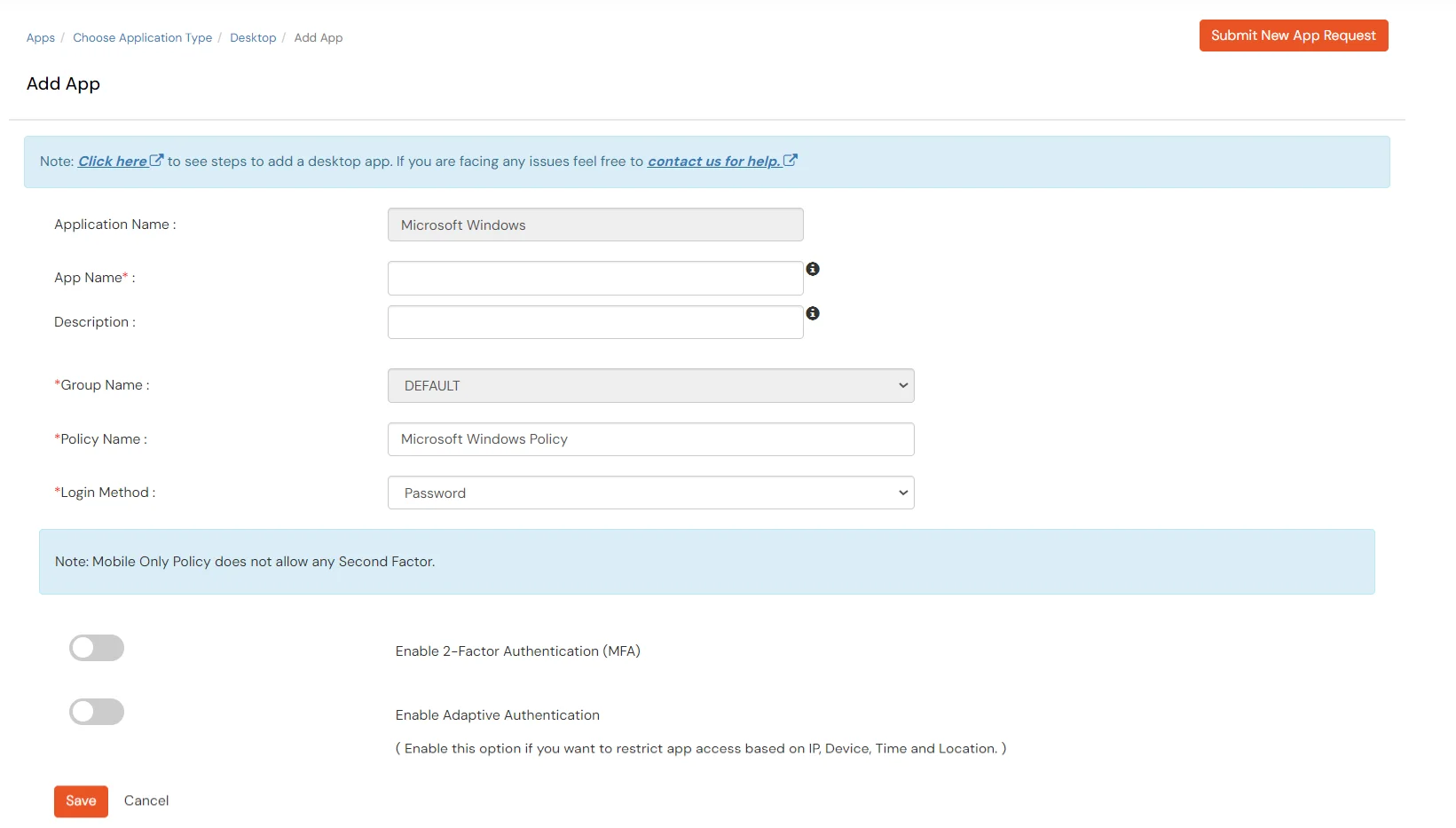
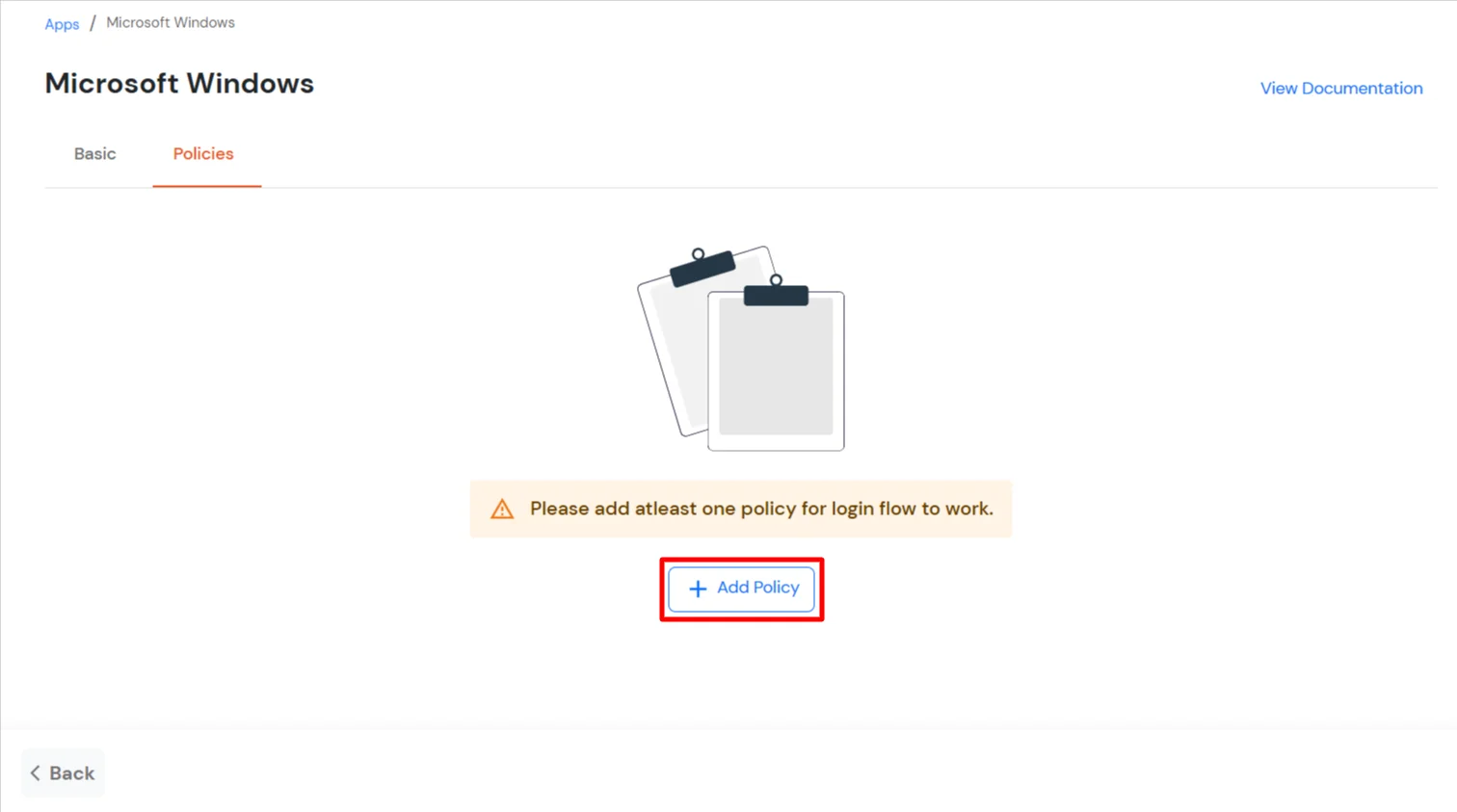
| Group Name | Select the group for which you wish to add a this policy. For multiple groups, you can click here to add a multiple/separate policies for each group. |
| Policy Name | You can give a name for the authentication policy. |
| First Factor | Select the login method as Password and Password-less. You can enable 2-Factor Authentication (MFA), Adaptive Authentication and Force MFA On Each Login Attempt if required. |