Need Help? We are right here!
Need Help? We are right here!
Thanks for your Enquiry. Our team will soon reach out to you.
If you don't hear from us within 24 hours, please feel free to send a follow-up email to info@xecurify.com
Search Results:
×This guide will help you manage access to your SuperAdmin-published application in miniOrange, ensuring that only assigned customers and their respective end users can access the application.
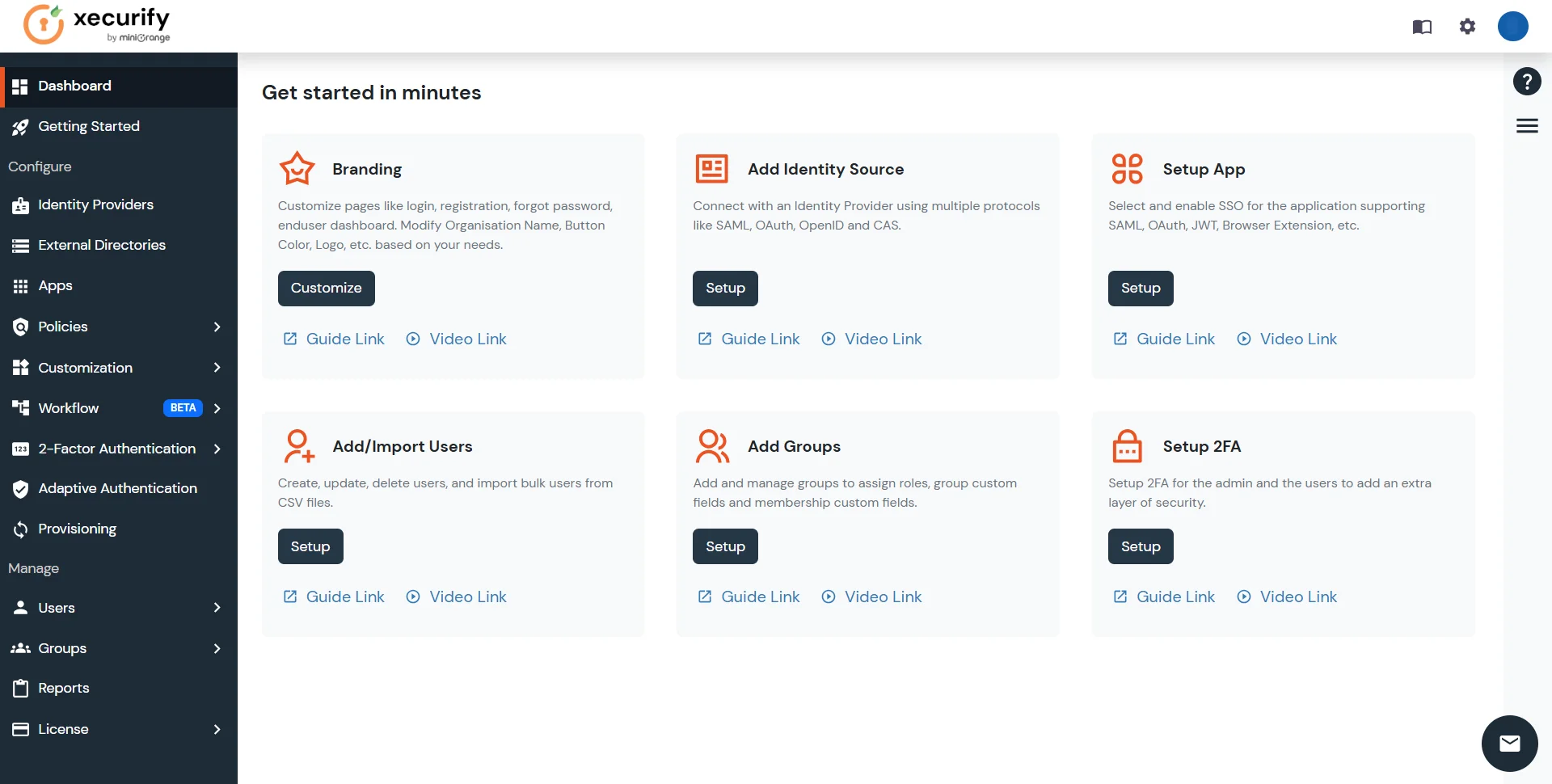
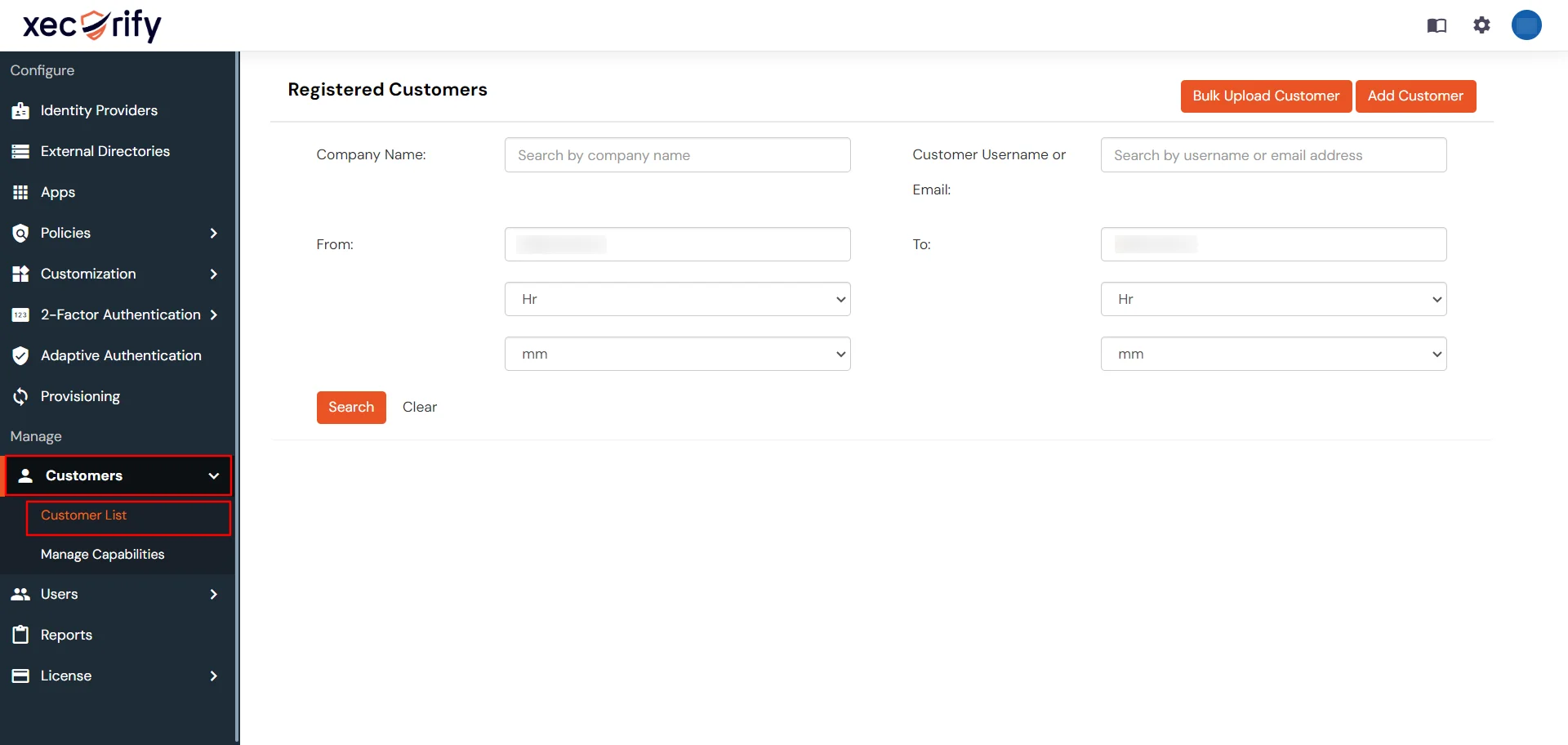
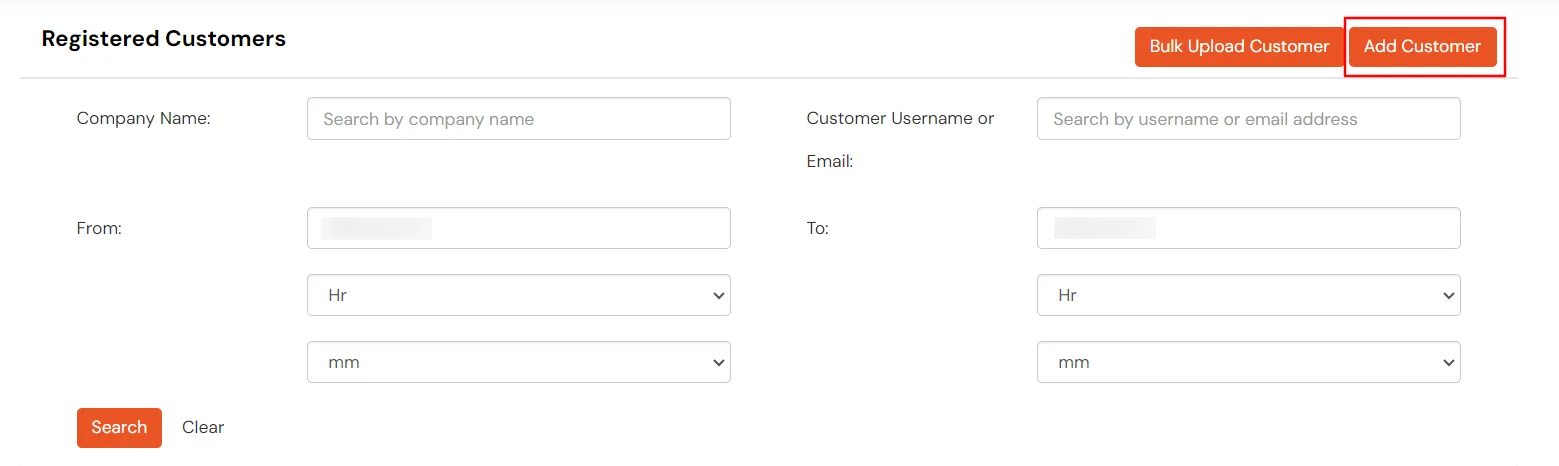
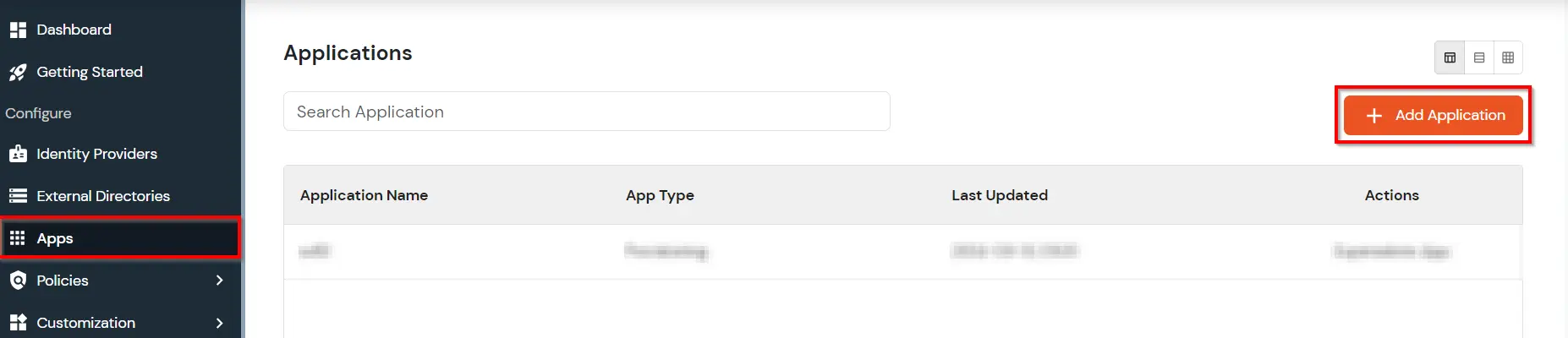

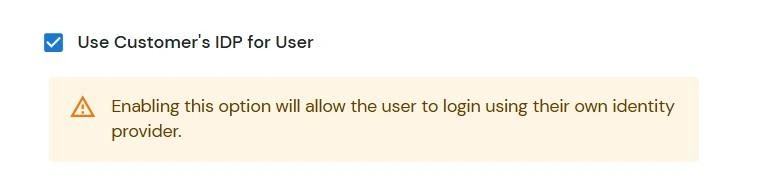
Provide the Information required to authenticate via external IDPs metadata to your application.
This establishes trust between miniOrange and your application.
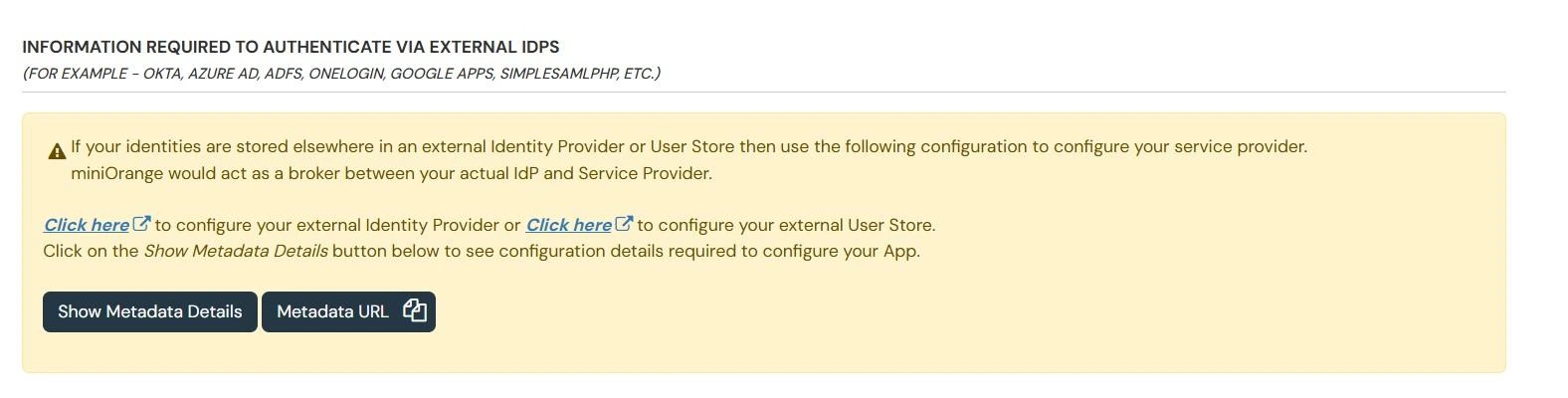
Use the Authorization Endpoint as: <branding-url>/moas/broker/login/oauth/<customer-key>
Example:
If your branding domain is brandingdemo.miniorange.inand customer key is 24687, the endpoint will be:
https://brandingdemo.miniorange.in/moas/broker/login/oauth/24687

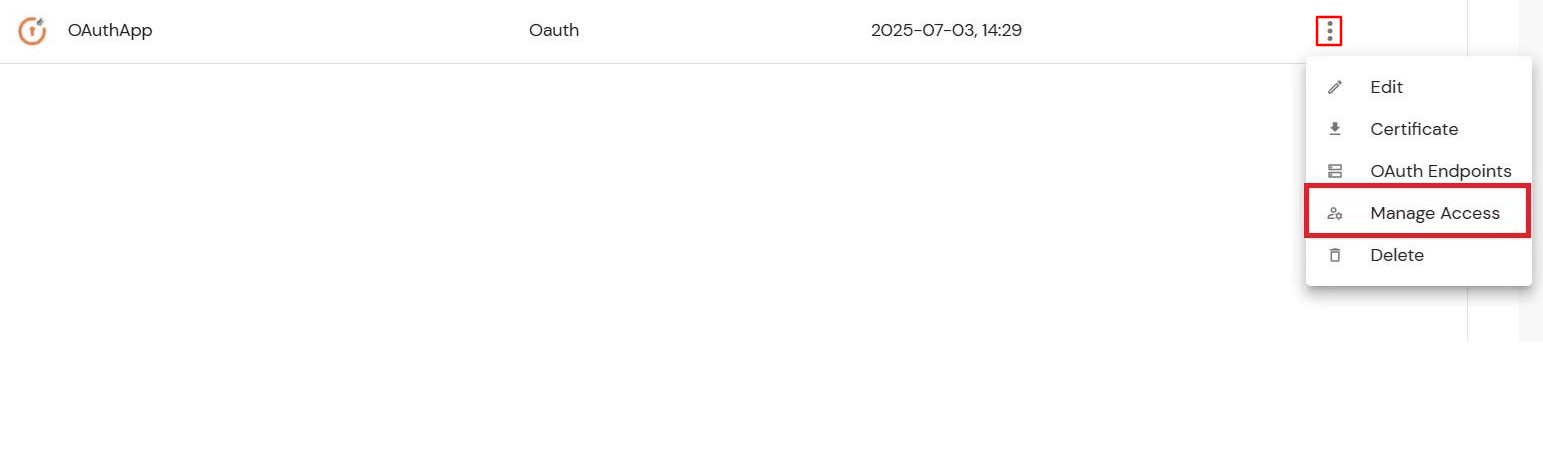
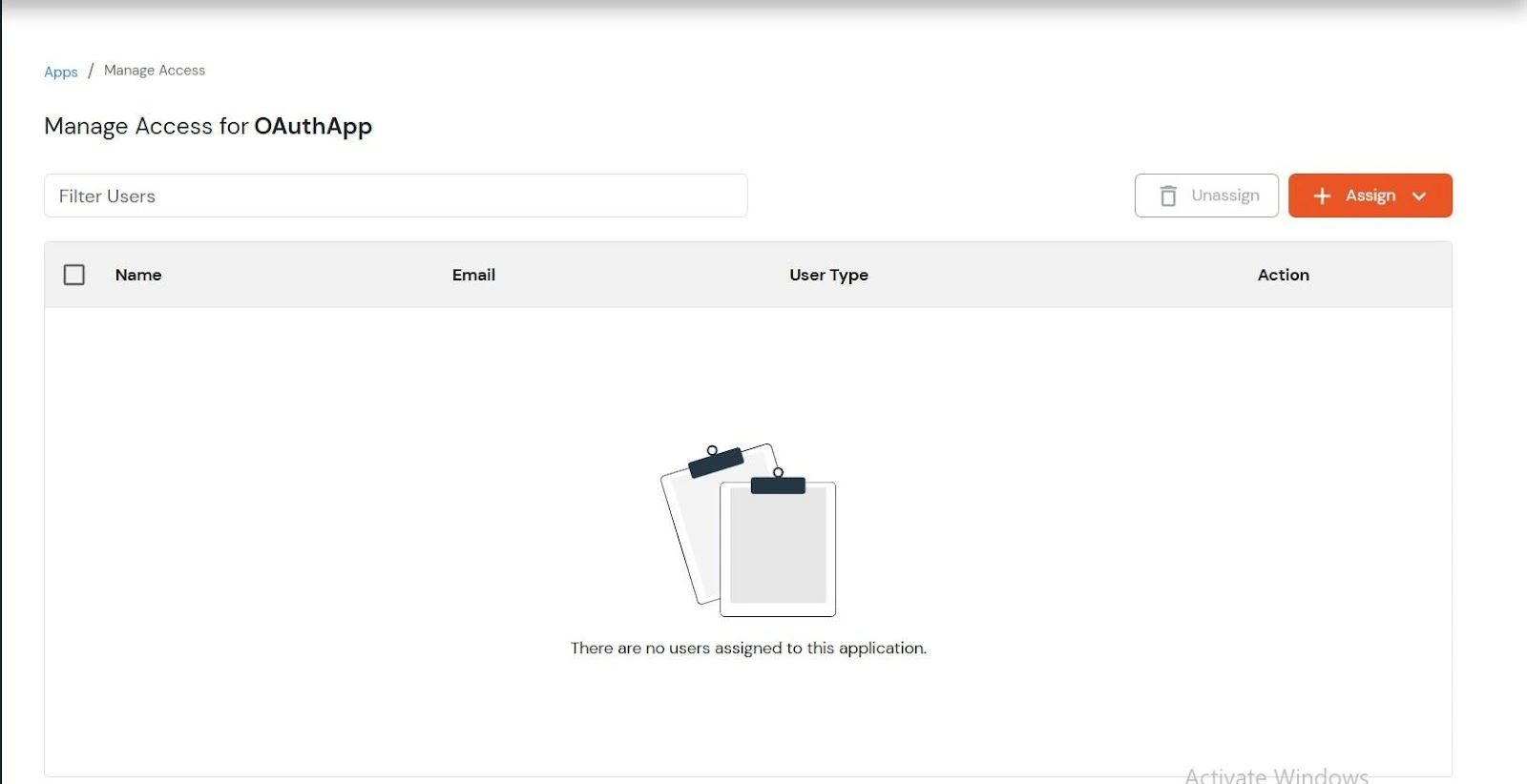
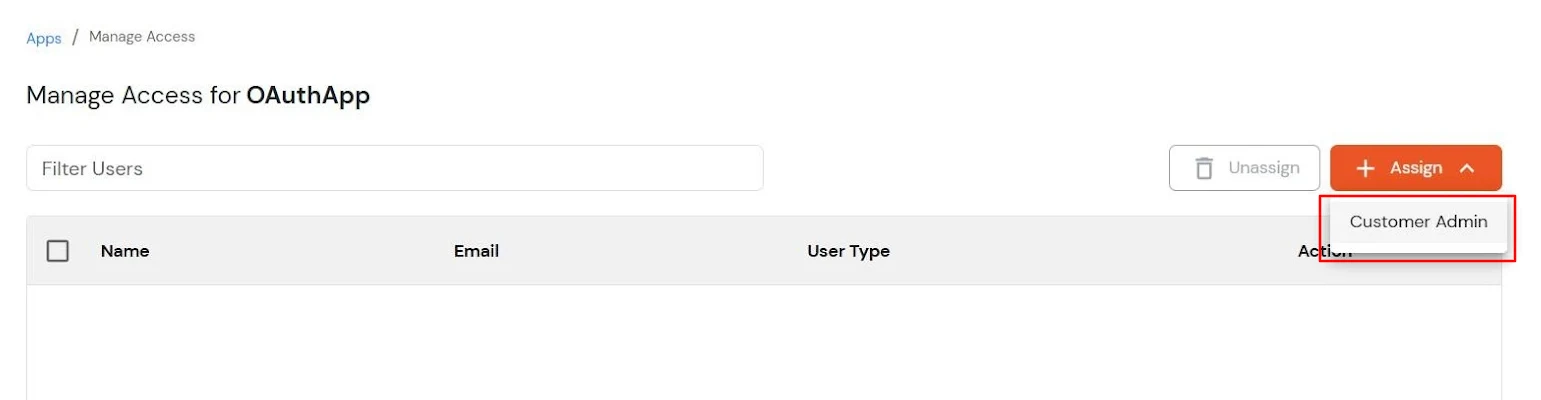
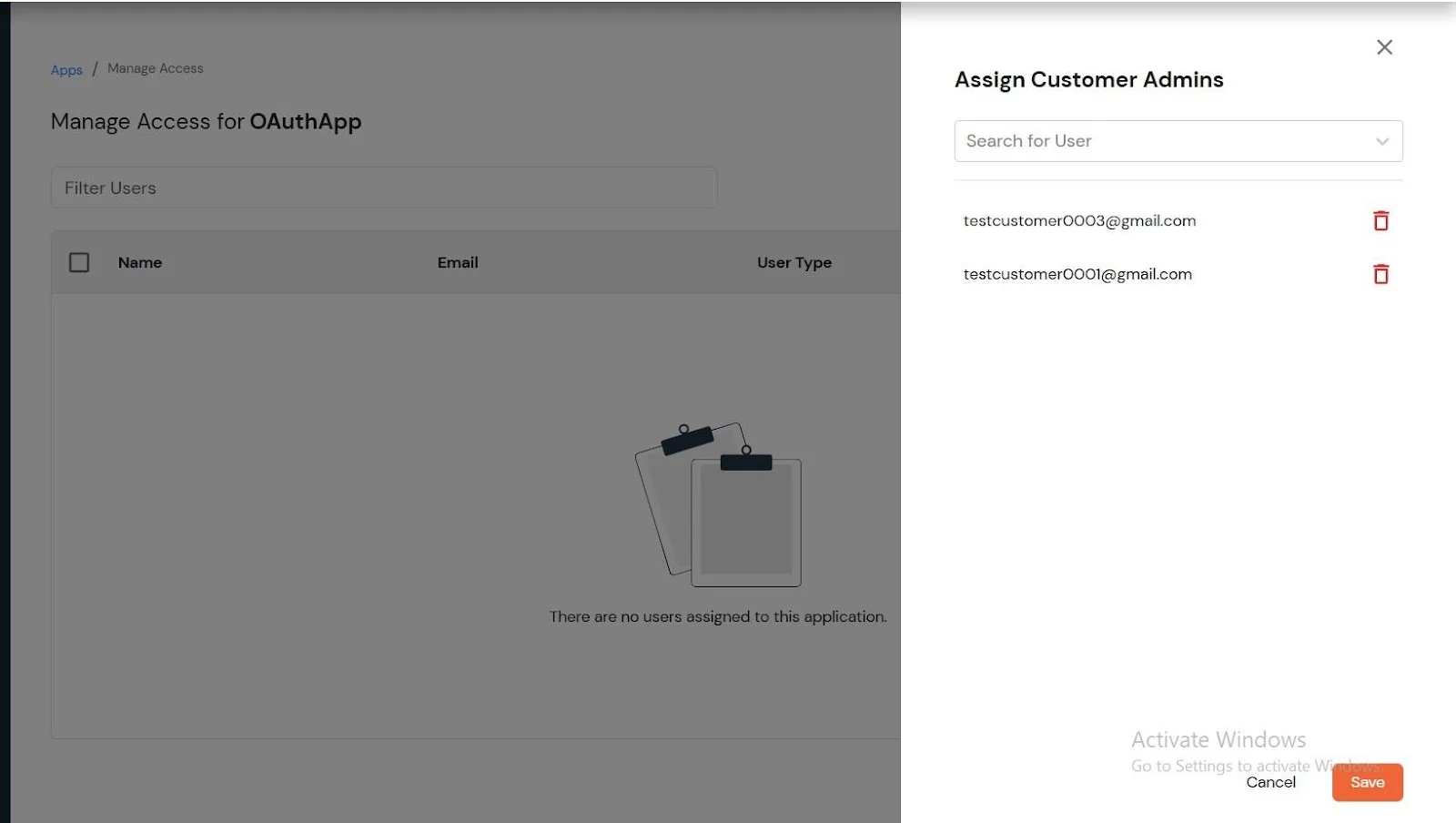
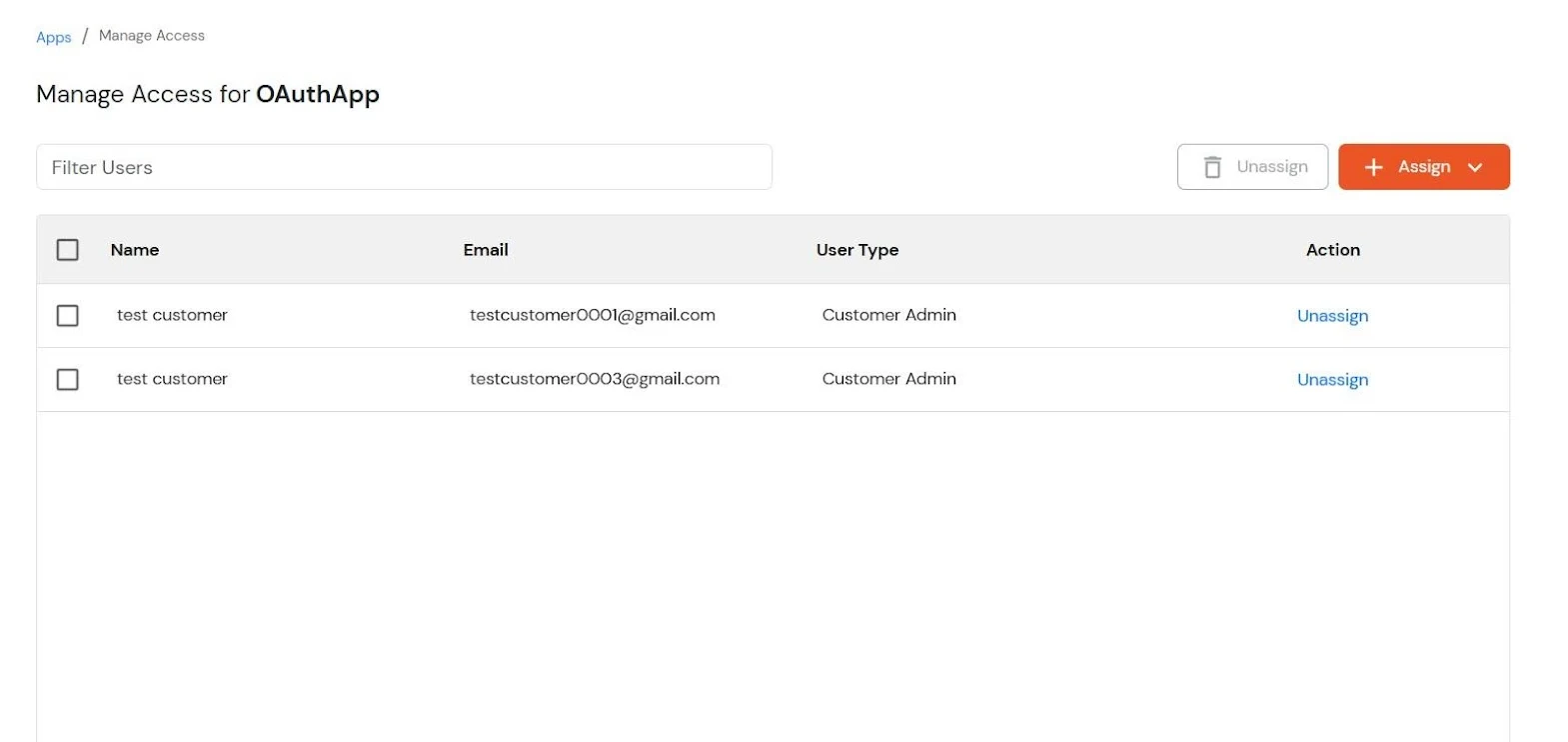
Now, only the assigned Customer Admins and their users will be able to access the application.