Enable Rate Limiting using Reverse Proxy
Rate limiting is primarily employed to protect the server against DoS, DDoS, and Slowloris attacks. API Rate Limiting is a useful feature as it will limit the number of API calls coming from any application or user in a given time frame. Learn how rate limiting works and how to activate it.
When enabled, it prevents any IP address from making more requests than the rate limit. It sets a restriction on how many queries a certain IP address may send in a given length of time. The miniOrange reverse proxy solution sits in front of the user's servers and receives all the requests and sets the limit for requests for a time period. If the given Rate Limit is crossed then the user will be given an error message- 429: Too Many Requests.
Follow the Step-by-Step Guide given below to Enable Rate Limiting with Reverse Proxy
Step 1: Creating a new proxy server
- Click here and log in with your miniOrange account. Click here to register, if you don't have an account.
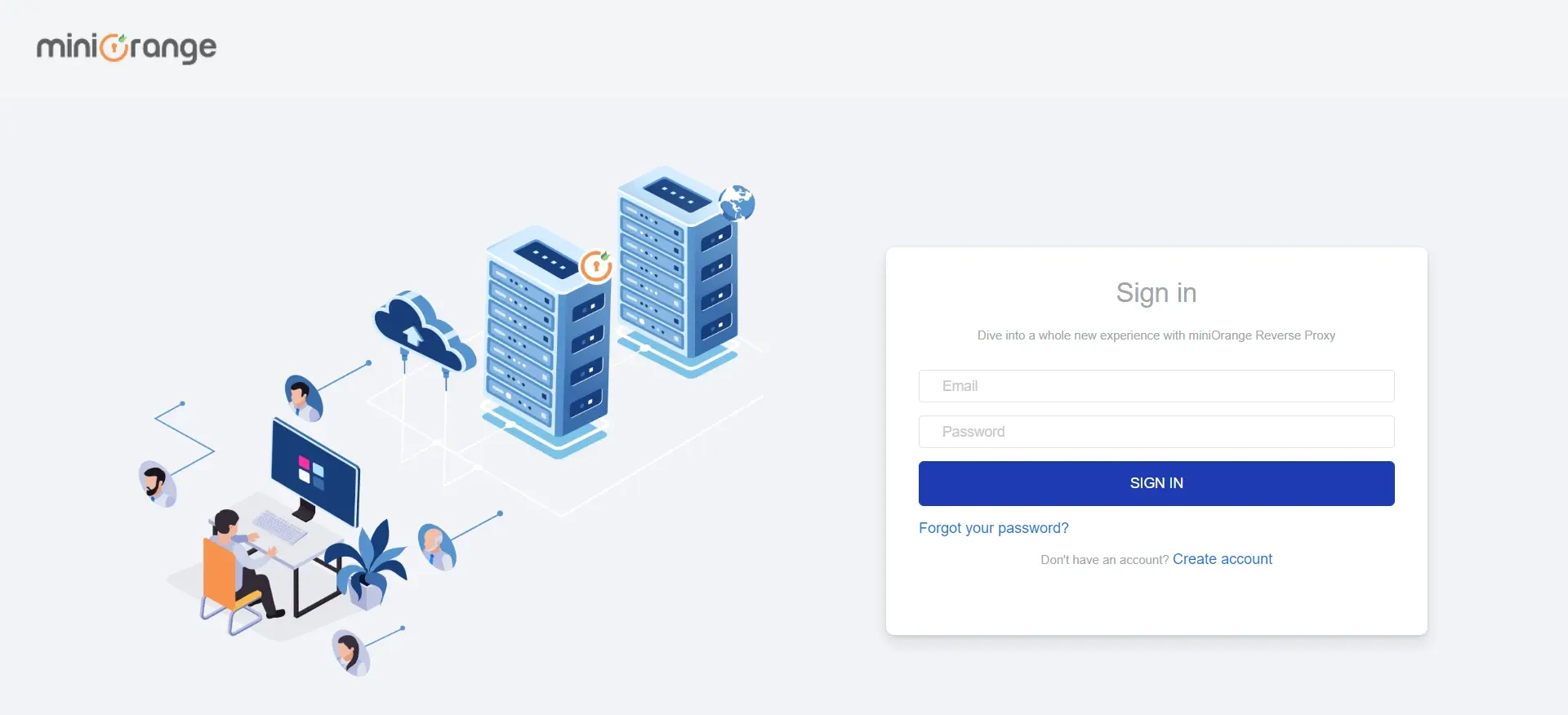
- Click on the Add new proxy button on the Dashboard that will direct you to the Proxy creation page.
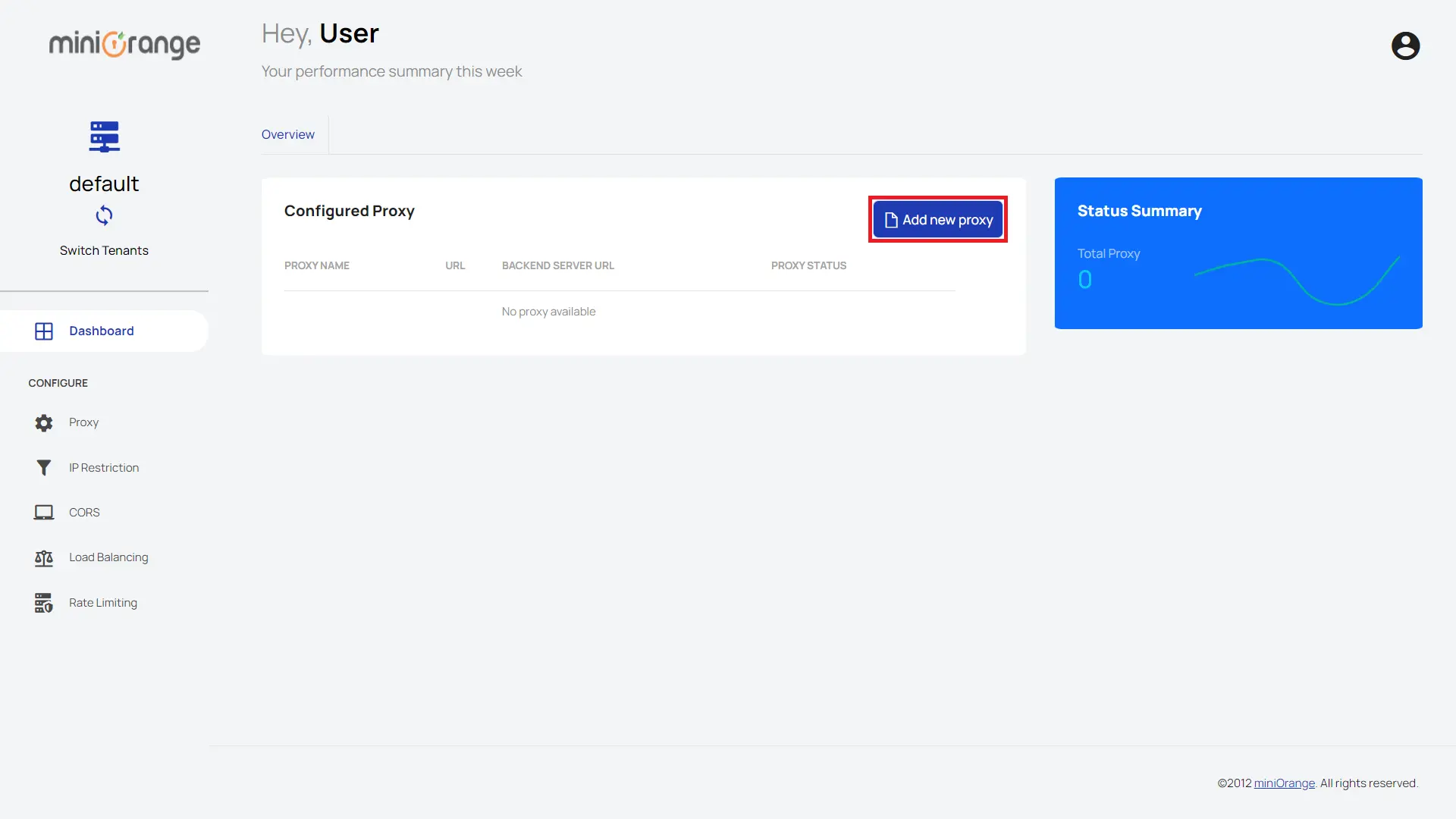
- You will be redirected to a proxy creation page where you have to fill out the details in the text box like:
a) Proxy Name: Name for your proxy.
b) Proxy Link: This link will take you to the proxy website.
c) Your Primary Server URL: The website you are trying to set the reverse proxy for.
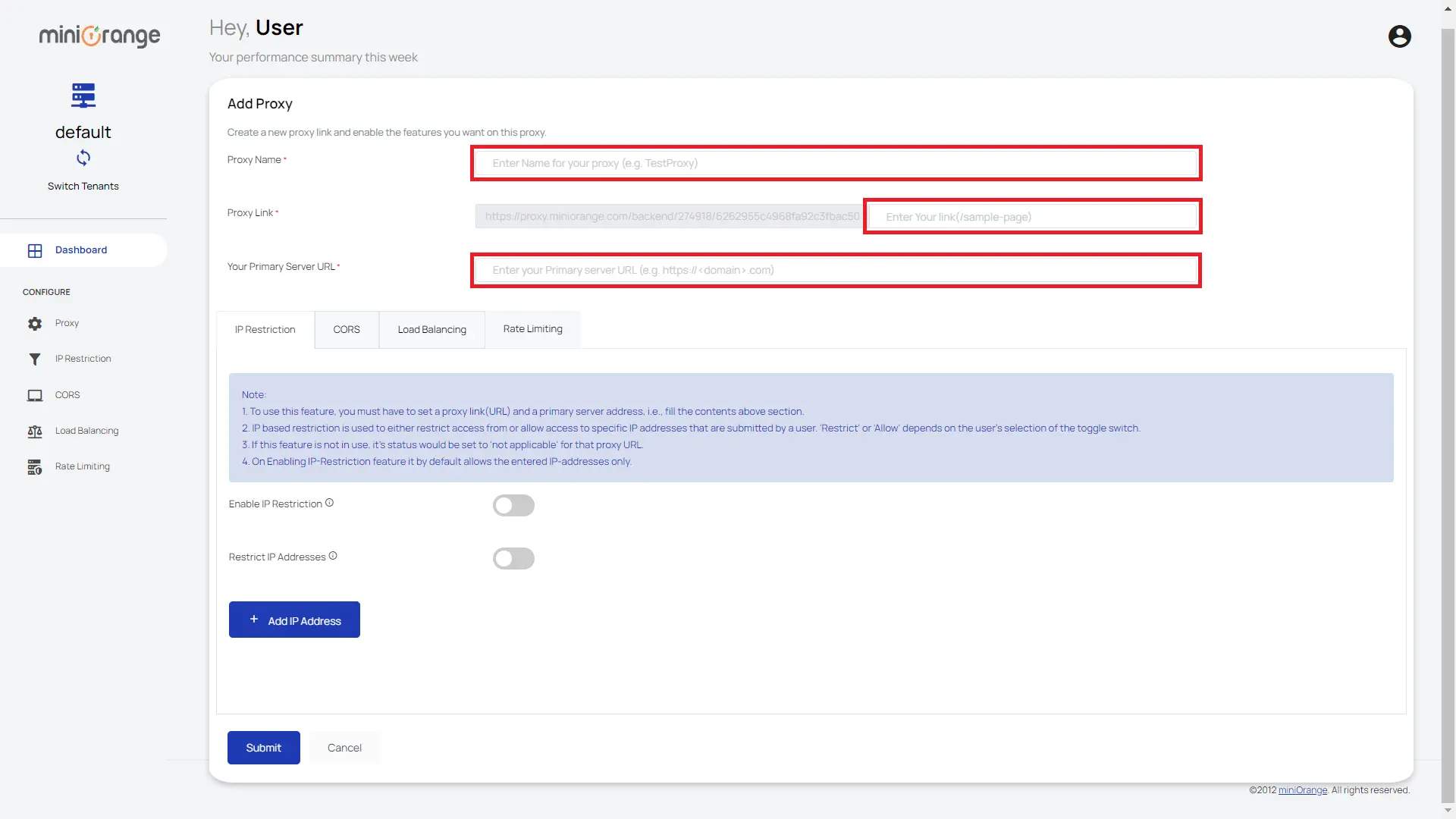
Step 2: Setup Rate Limiting using miniOrange Reverse Proxy
- On the same page click on Rate Limiting button to switch to Rate Limiting Feature Tab.
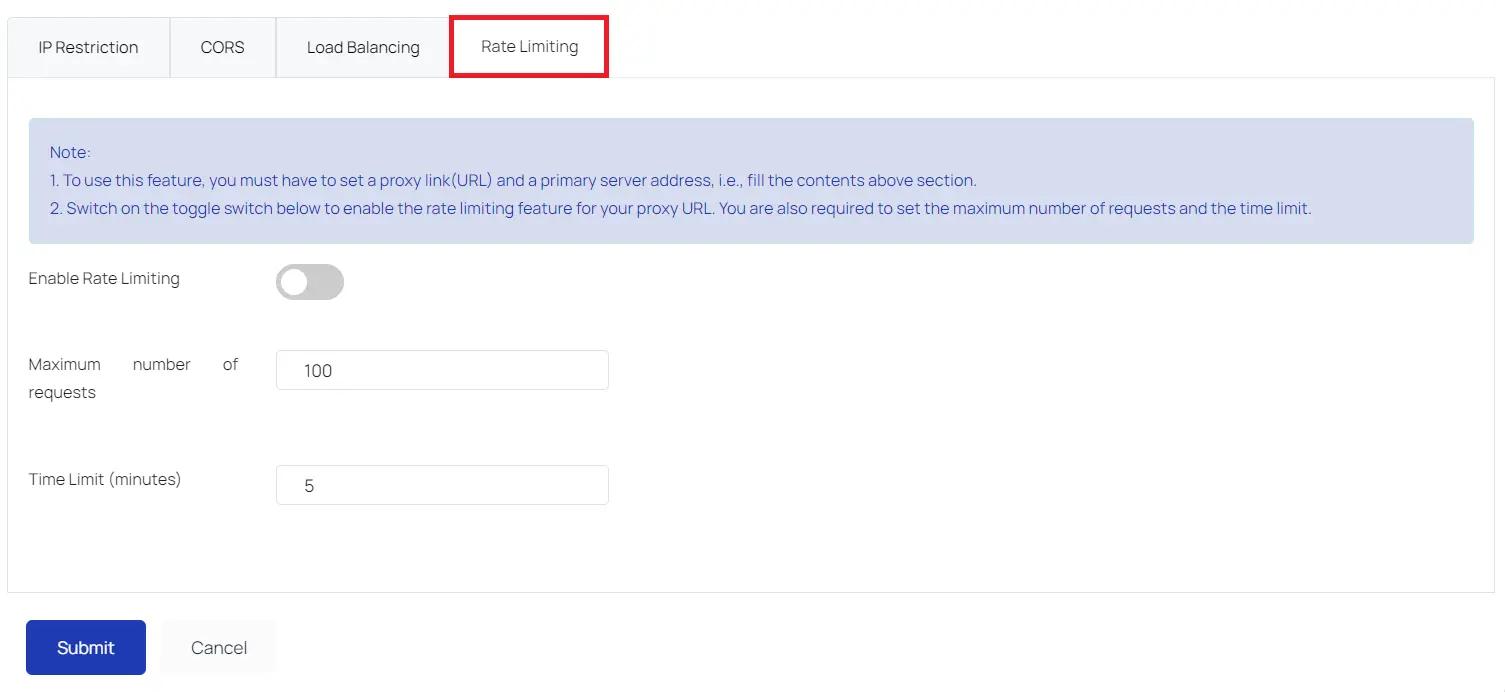
- In the Rate Limiting Feature Tab, Enable Rate Limiting Toggle Button and Enter the maximum number of requests with the Time Limit (in minutes) in the text box.
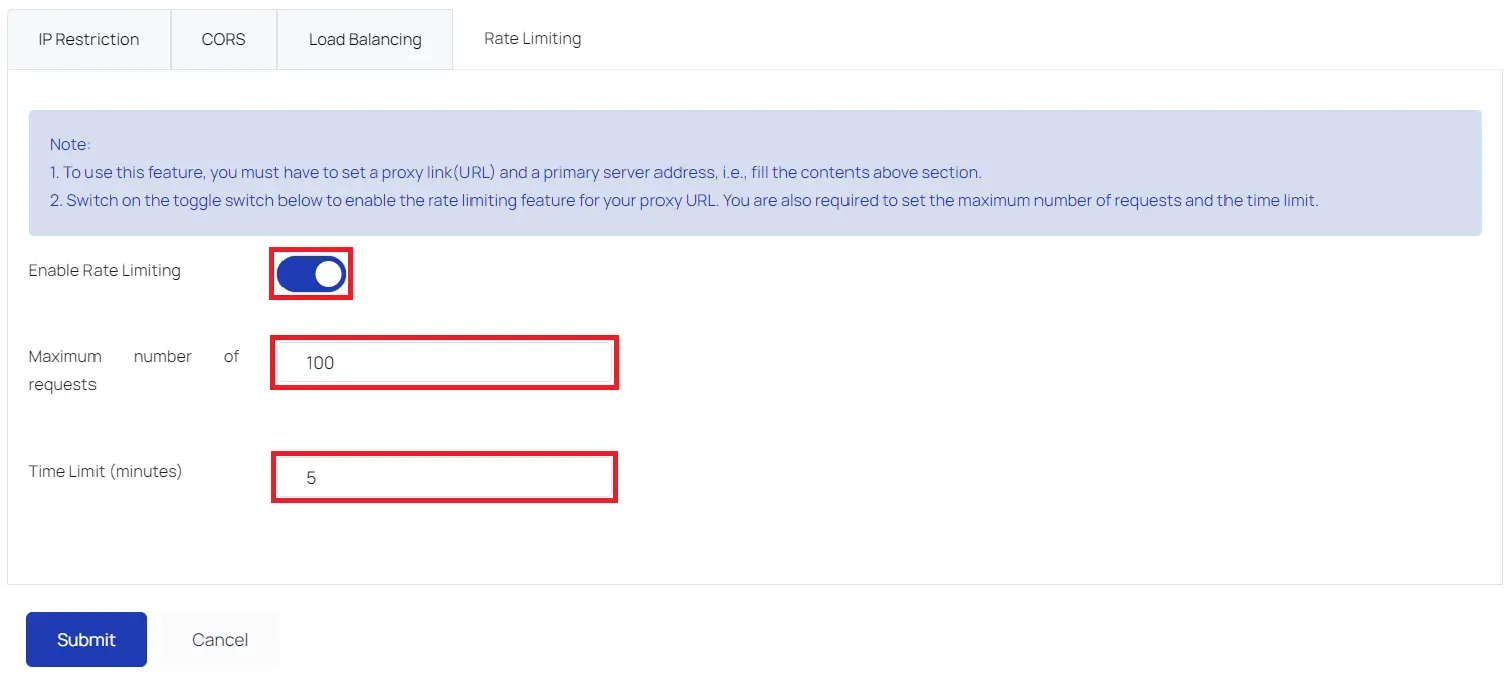
- After filling all the text boxes, click on Submit.
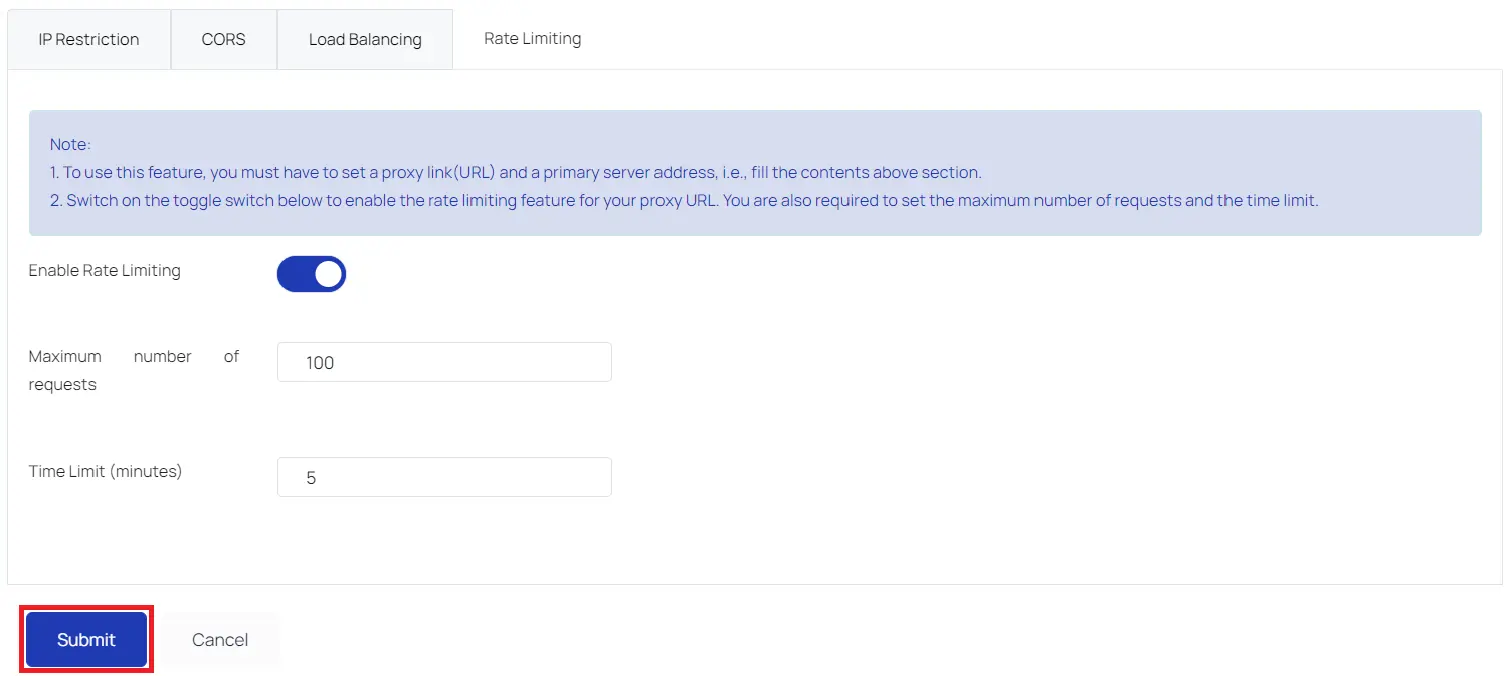
- If the user wants to edit the Rate limiting settings, he’ll just have to visit the rate limiting on the sidebar. The user has to click on the Edit button corresponding to the proxy URL for which he needs to edit the rate limiting settings. After clicking, the user is directed to a page where he can add the maximum number of requests and the time limit.
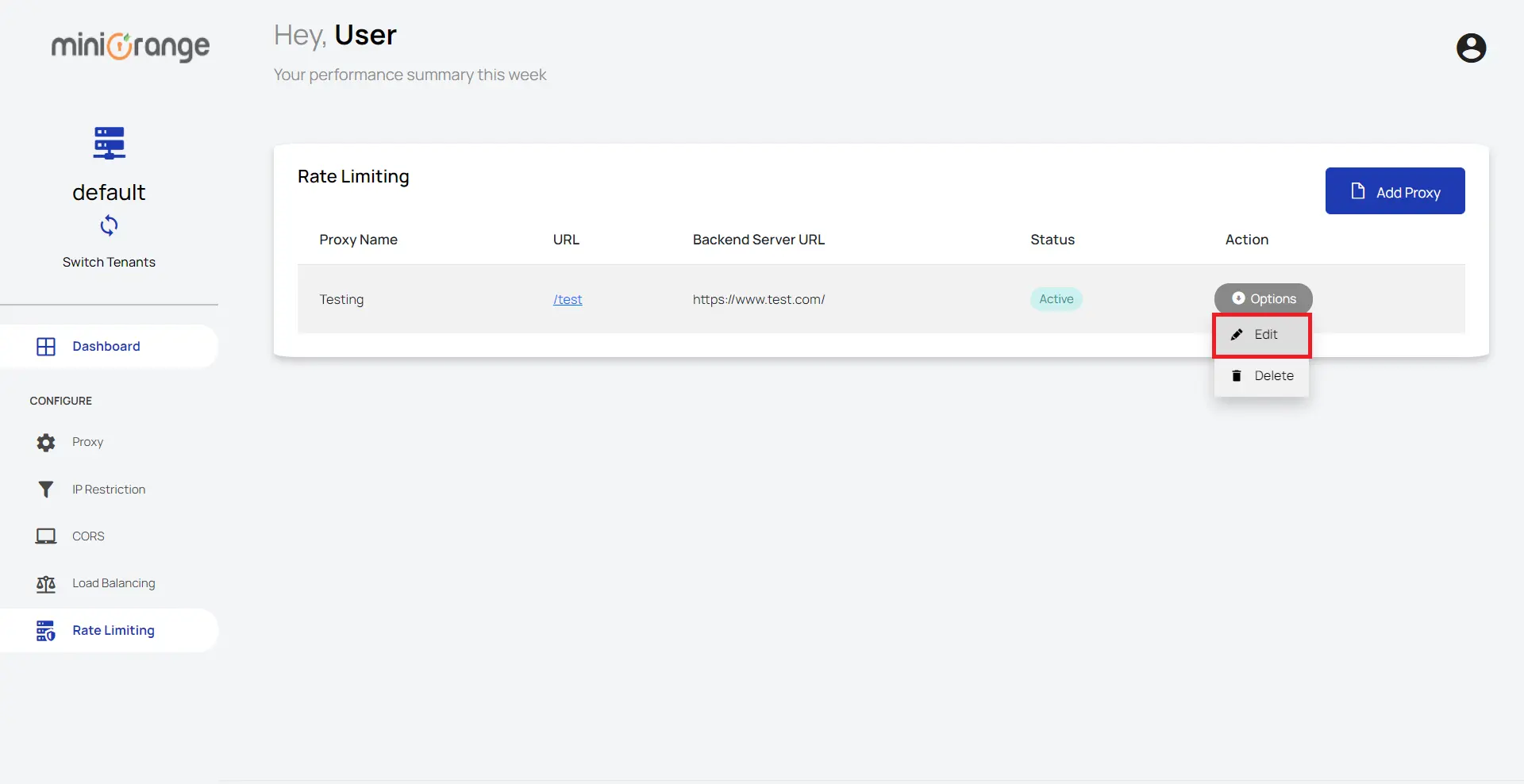
In this Guide, you have successfully Setup Rate Limiting using Reverse Proxy. When you enable rate limiting, it ensures that the traffic entering the network is monitored to protect the network against DoS, DDoS, and Slowloris attacks. It can also stop the bot attacks and reduce the strain on servers. This solution can be useful for API Rate Limiting to limit the incoming API calls from any application or user in a particular time frame.
External References
miniOrange Reverse Proxy offers a wide variety of security features with flexible scalability, all available at the most affordable price to all types of businesses. Start by signing up now!
