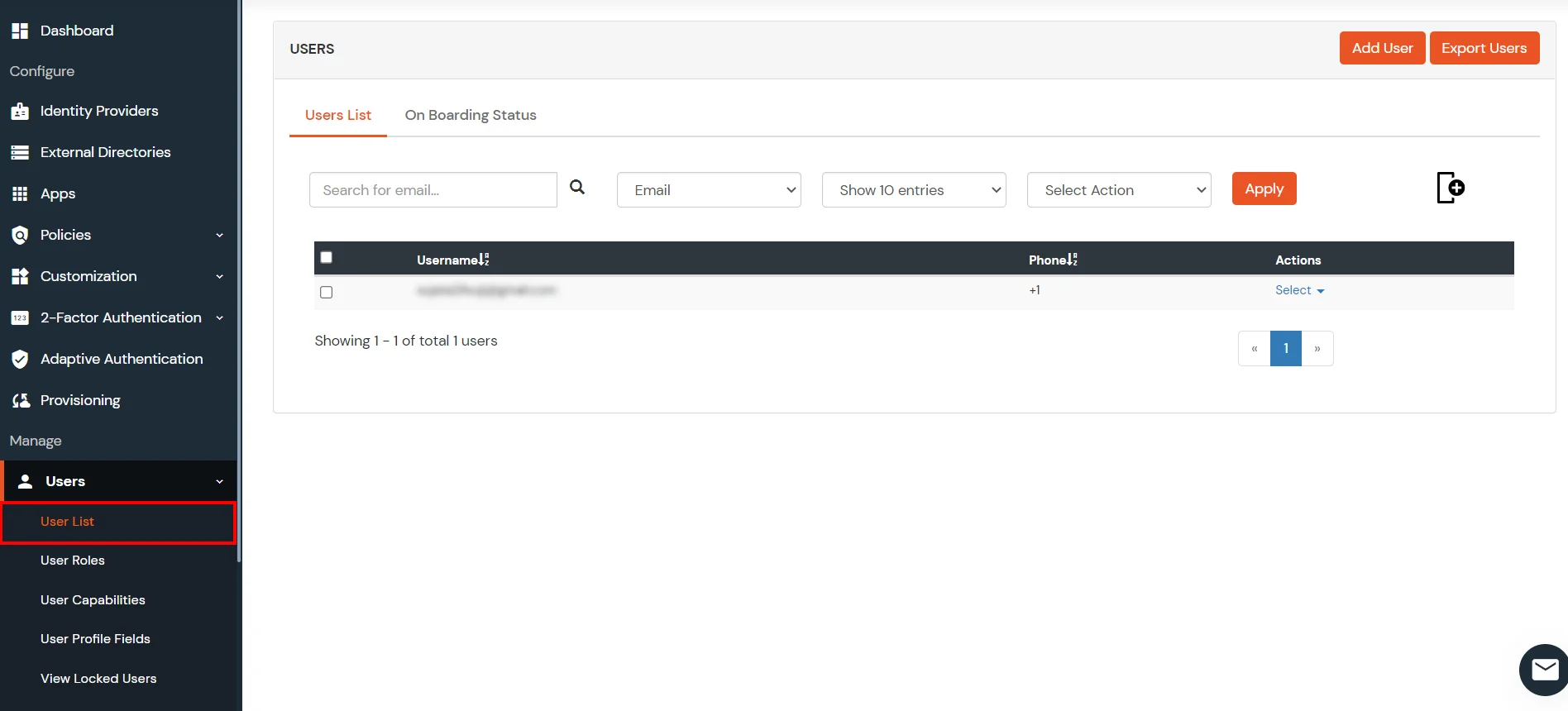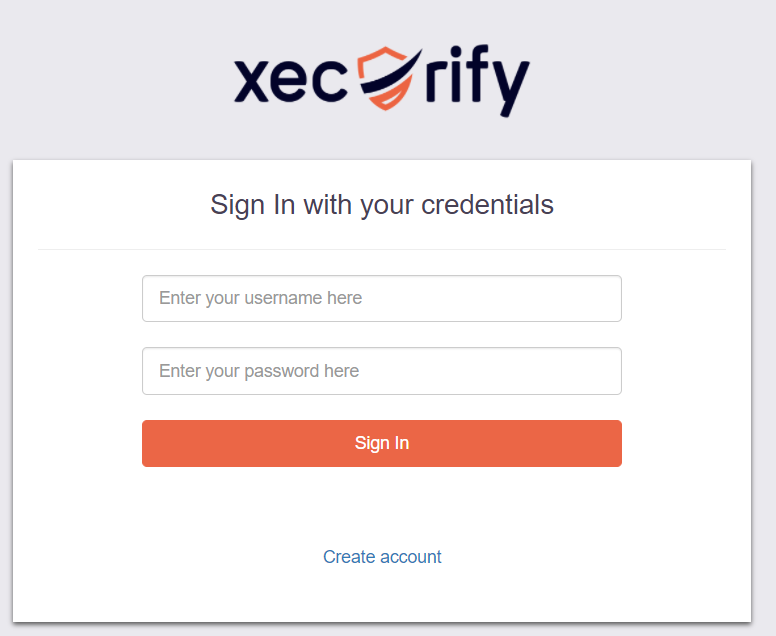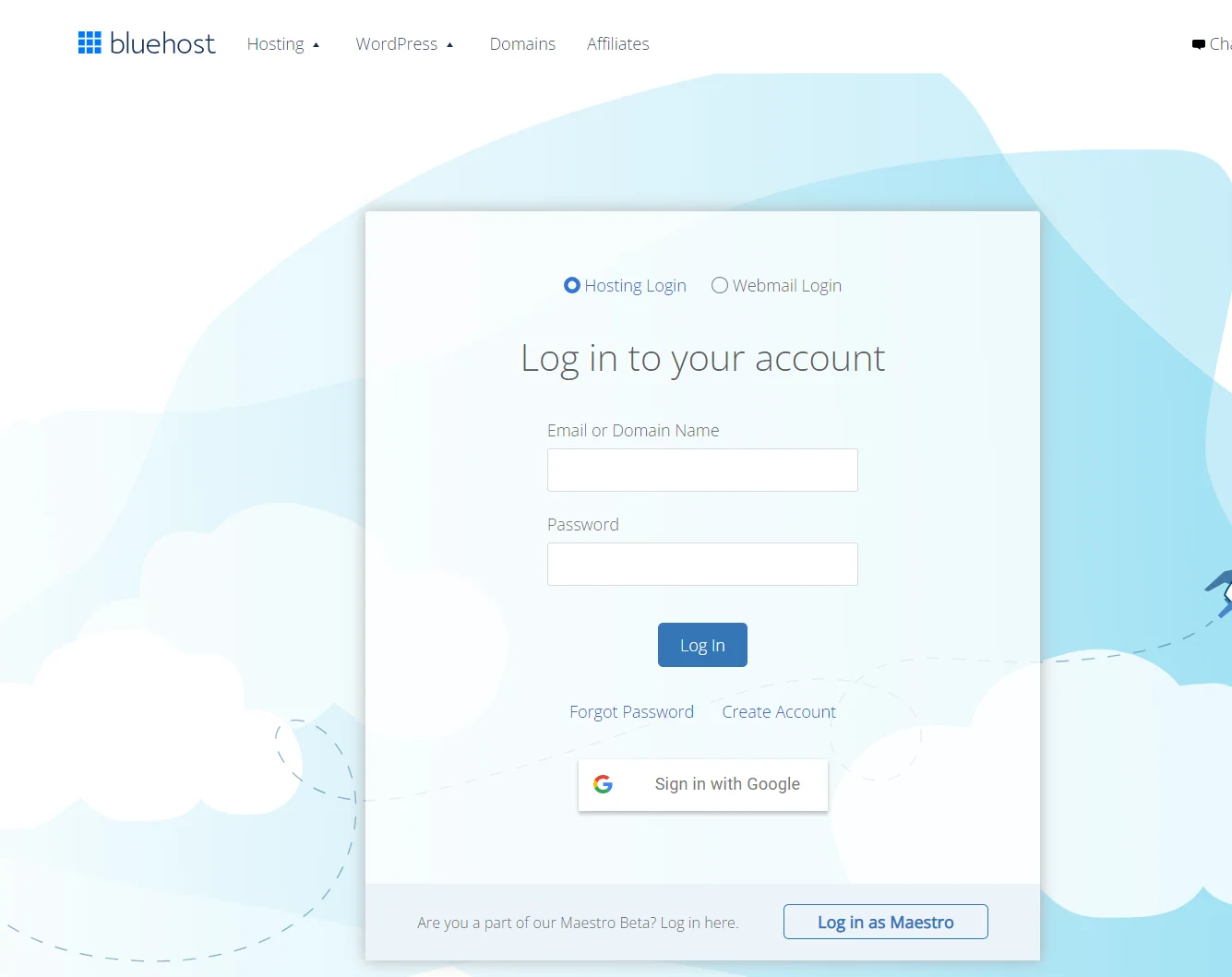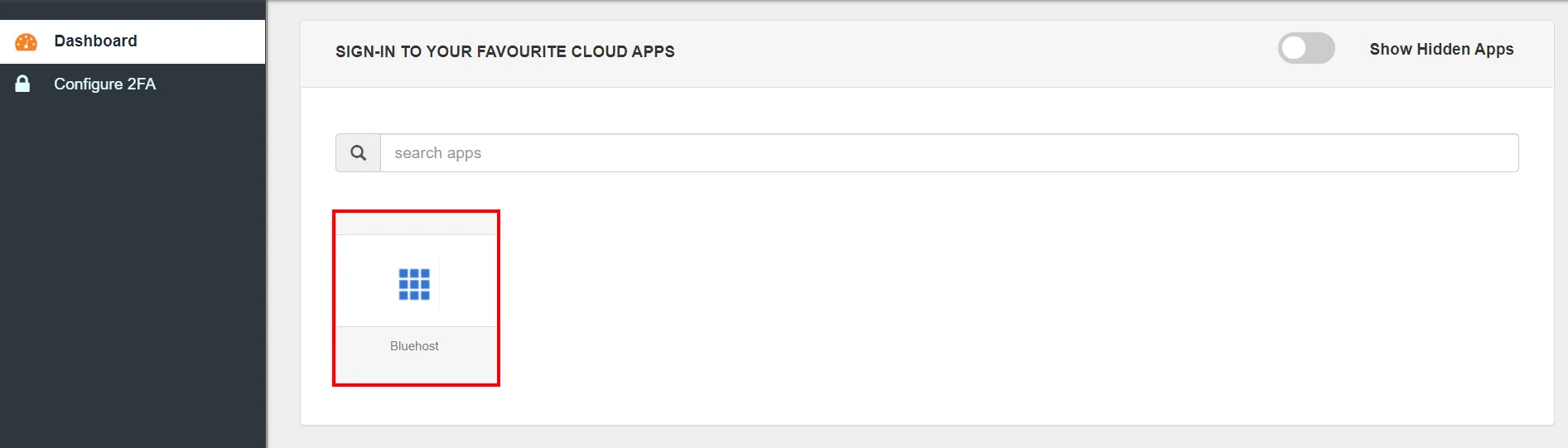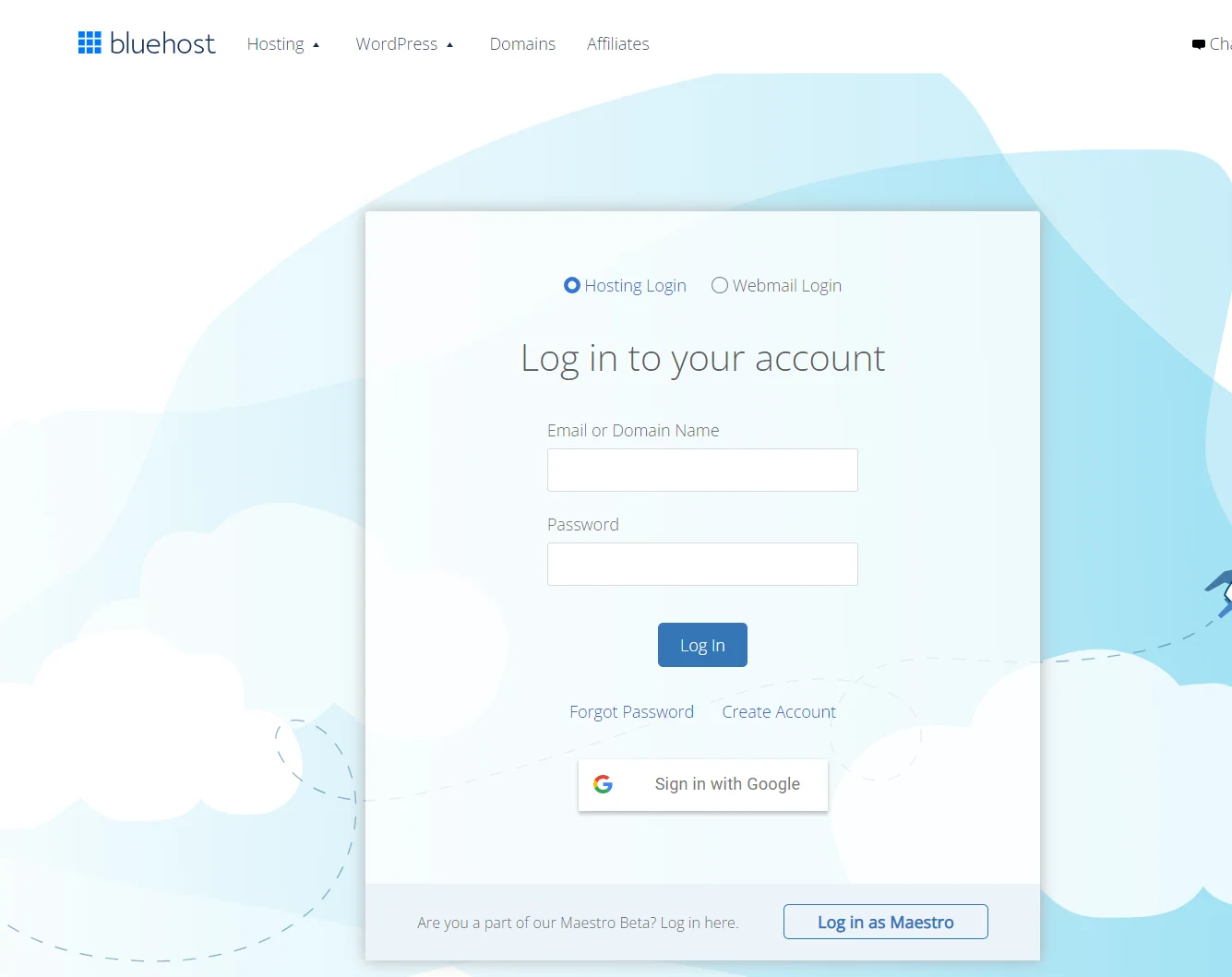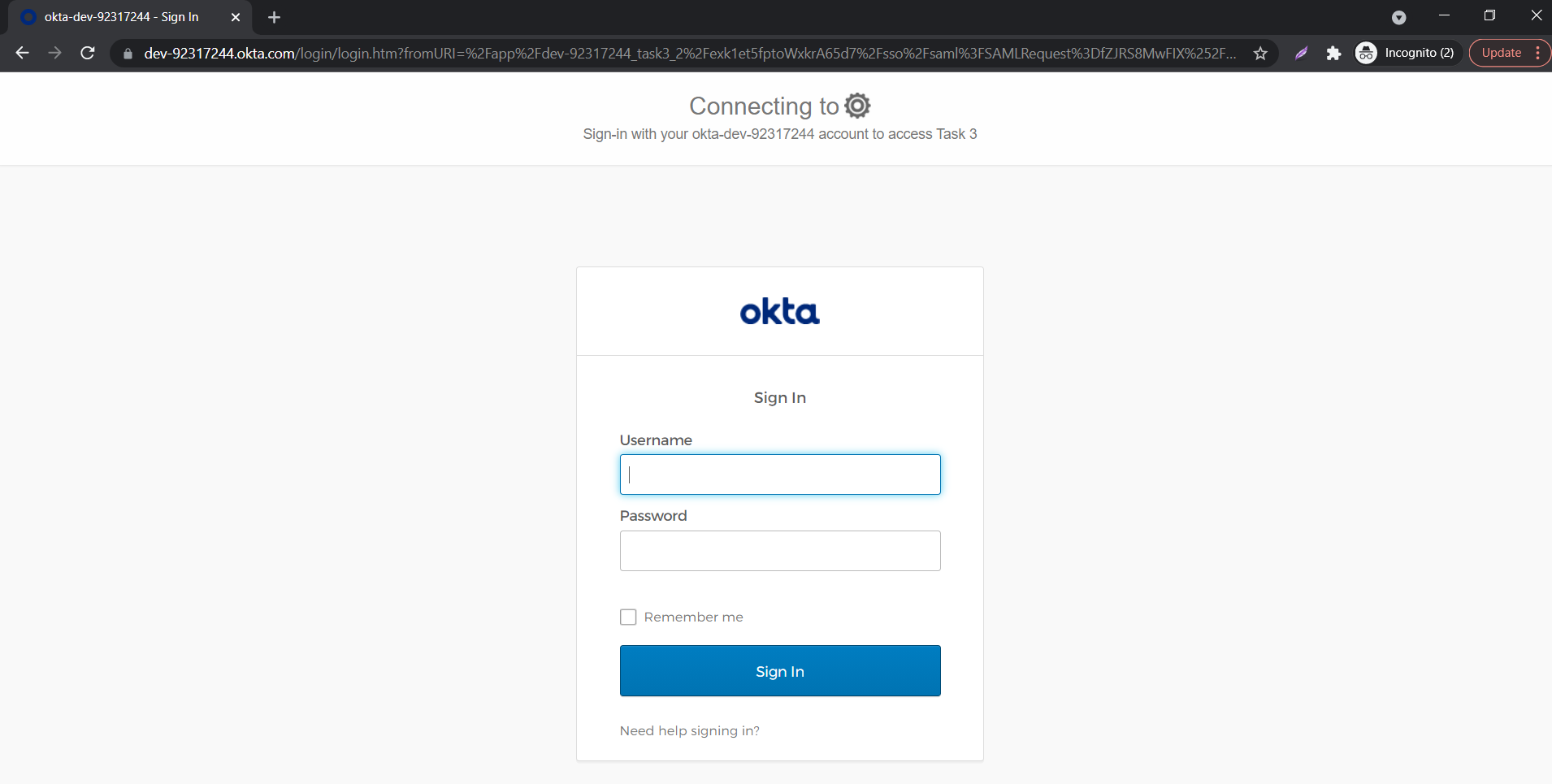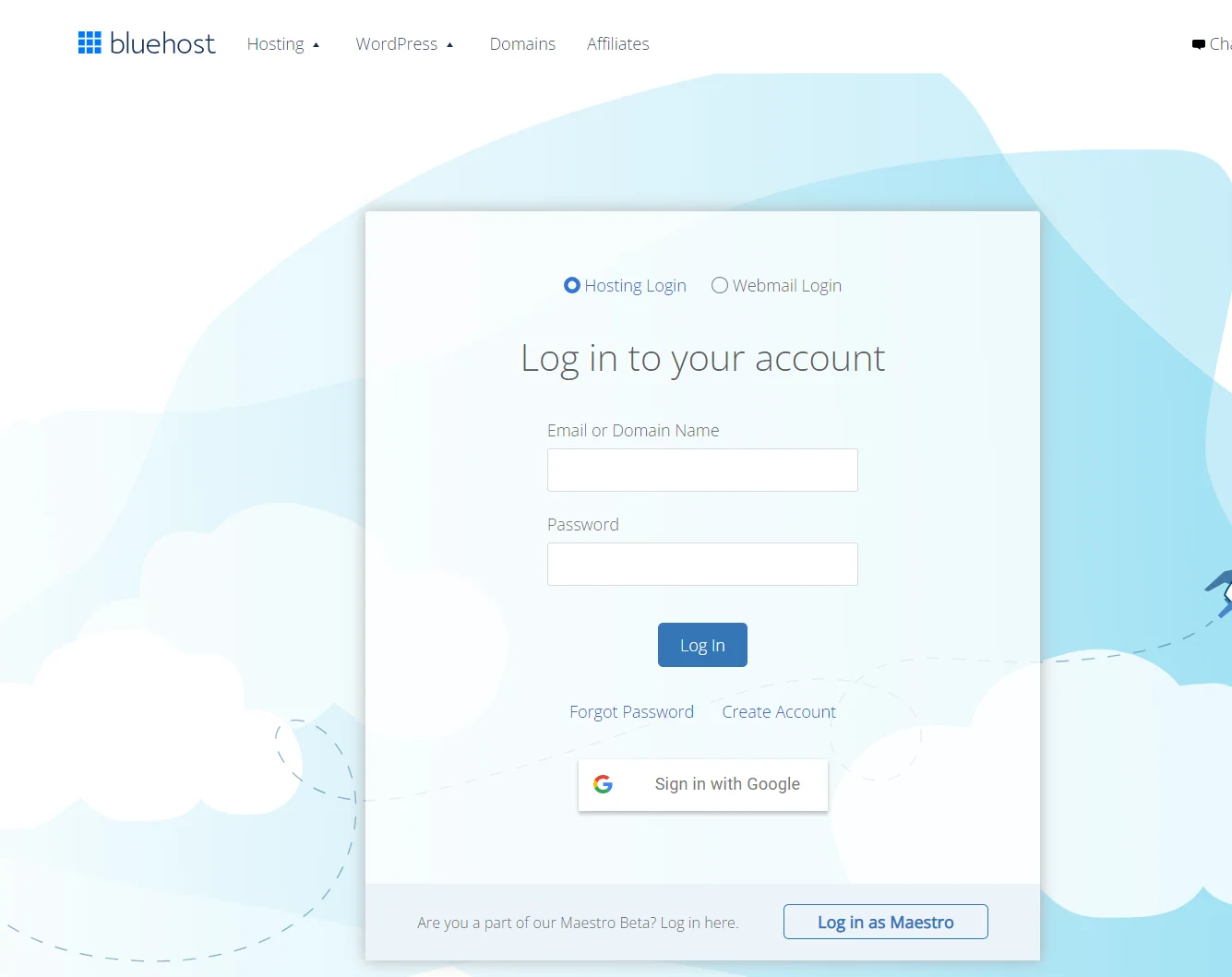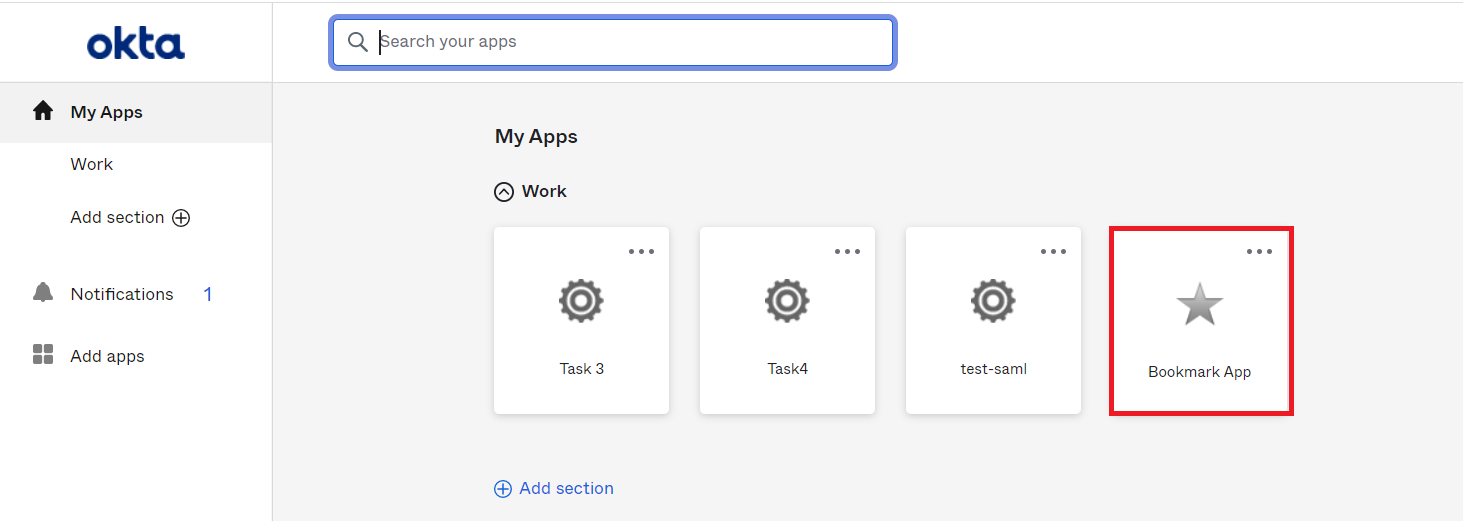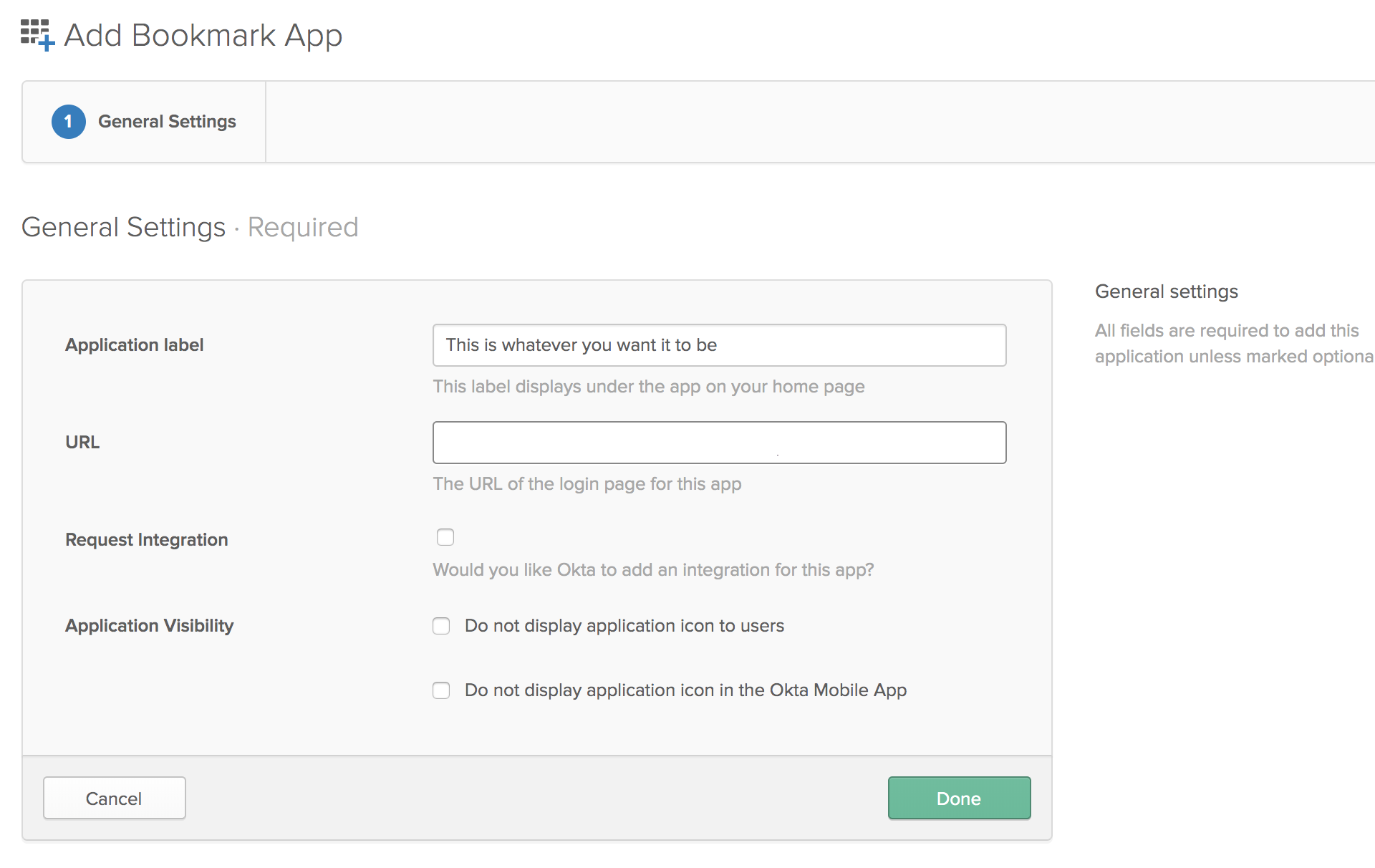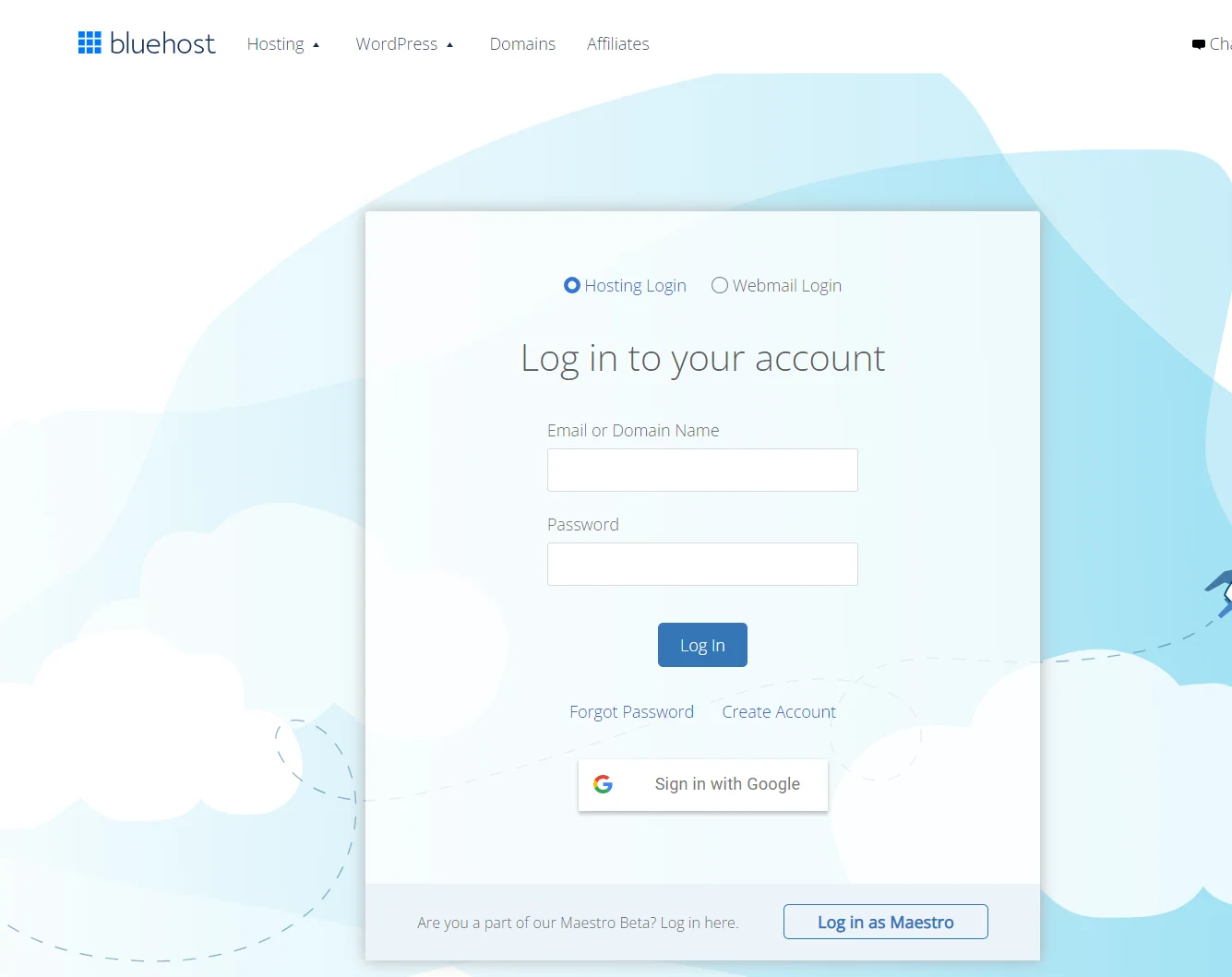Bluehost Single Sign-On (SSO)
Bluehost SSO by miniOrange is a cloud-based Single Sign-On solution for Bluehost that allows Organization's or users to use same login credentials that they use cross there services and sites in order to access Bluehost account. Along with Bluehost, miniOrange also provides secure SSO access to other integrated apps configured with Bluehost. miniOrange Bluehost SSO can be easily configured with any of the Direcrtory like Active Directory, LDAP or any of your directory in the cloud. Bluehost SSO solution helps you to integrate with any IDP (Identity Provider) of your choice ADFS, Azure AD, Okta, Onelogin, AWS Cognito, GSuite/Google Apps etc.
Challenge faced by Bluehost Users
Bluehost users want a continuous and seamless access to their portal through their existing accounts. They don't wish for their users to have a separate set of credentials for logging in to Bluehost. Bluehost provides a way for its users to allow their users to log in to the platform seamlessly. But, an interface needs to be created which would allow this.
miniOrange provides SSO solution for Bluehost
miniOrange provides an integrated SSO solution where a logged in user's existing session can be used to log the users into Bluehost by creating a valid JSON Web Token ( JWT ). Bluehost user is relieved from maintaining separate user credentials for its users.
As a result, miniOrange Single Sign-On (SSO) solution is implemented. Bluehost users can now login into Bluehost platform using their existing crede
Connect with External Source of Users
miniOrange provides user authentication from various external sources, which can be Directories (like ADFS, Microsoft Active Directory, OpenLDAP, AWS etc), Identity Providers (like Microsoft Entra ID, Okta, AWS), and many more. You can configure your existing directory/user store or add users in miniOrange.
Follow the Step-by-Step Guide given below for Bluehost Single Sign-On (SSO)
2. Adding Script on Bluehost's End
- To enable SSO on Bluehost's end, all you need to do is add a Single Sign-On URL and Customized Script to retrieve the required attributes from the JWT token.
- Please click here to contact us for the script which is to be added.
3. Configure Your User Directory
miniOrange provides user authentication from various external sources, which can be Directories (like ADFS, Microsoft Active Directory, Microsoft Entra ID, OpenLDAP, Google, AWS Cognito etc), Identity Providers (like Okta, Shibboleth, Ping, OneLogin, KeyCloak), Databases (like MySQL, Maria DB, PostgreSQL) and many more. You can configure your existing directory/user store or add users in miniOrange.
- Click on Identity Providers >> Add Identity Provider in the left menu of the dashboard.

- In Choose Identity Provider, select AD/LDAP Directories from the dropdown.

- Then search for AD/LDAP and click it.

- STORE LDAP CONFIGURATION IN MINIORANGE: Choose this option if you want to keep your configuration in miniOrange. If the active directory is behind a firewall, you will need to open the firewall to allow incoming requests to your AD.
- STORE LDAP CONFIGURATION ON PREMISE: Choose this option if you want to keep your configuration in your premise and only allow access to AD inside premises. You will have to download and install miniOrange gateway on your premise.

- Enter LDAP Display Name and Identifier name.
- Select Directory Type as Active Directory.
- Enter the LDAP Server URL or IP Address against the LDAP Server URL field.
- Click on the Test Connection button to verify if you have made a successful connection with your LDAP server.

- In Active Directory, go to the properties of user containers/OU's and search for the Distinguished Name attribute. The bind account should have minimum required read privileges in Active Directory to allow directory lookups. If the use case involves provisioning (such as creating, updating, or deleting users or groups), the account must also be granted appropriate write permissions.

- Enter the valid Bind account Password.
- Click on the Test Bind Account Credentials button to verify your LDAP Bind credentials for LDAP connection.

- Search Base is the location in the directory where the search for a user begins. You will get this from the same place you got your Distinguished name.

- Select a suitable Search filter from the drop-down menu. If you use User in Single Group Filter or User in Multiple Group Filter, replace the <group-dn> in the search filter with the distinguished name of the group in which your users are present. To use custom Search Filter select "Write your Custom Filter" option and customize it accordingly.

- Click on the Next button, or go to the Login Options tab.
- You can also configure following options while setting up AD. Enable Activate LDAP in order to authenticate users from AD/LDAP. Click on the Next button to add user store.

Here's the list of the attributes and what it does when we enable it. You can enable/disable accordingly.
| Attribute |
Description |
| Activate LDAP |
All user authentications will be done with LDAP credentials if you Activate it |
| Fallback Authentication |
If LDAP credentials fail then user will be authenticated through miniOrange |
| Enable administrator login |
On enabling this, your miniOrange Administrator login authenticates using your LDAP server |
| Show IdP to users |
If you enable this option, this IdP will be visible to users |
| Sync users in miniOrange |
Users will be created in miniOrange after authentication with LDAP |
- Click on the Next button, or go to the Attributes tab.
Attributes Mapping from AD
User Import and Provisioning from AD
- If you want to set up provisioning, click here for detailed information. We will skip this step for now.

Test Connections
- You will see a list of directories under Identity Providers. From the dropdown, select AD/LDAP Directories, search for your configured directory, click the three dots next to it, and select Test Connection.

- A pop-up appears prompting you to enter a username and password to verify your LDAP configuration.

- On Successful connection with LDAP Server, a success message is shown.

Test Attribute Mapping
- You will see a list of directories under Identity Providers. From the dropdown, select AD/LDAP Directories, search for your configured directory, click the three dots next to it, and select Test Attribute Mapping.

- A pop‑up appears to enter a username and click Test.

- The Test Attribute Mapping Result will be displayed.

Set up AD as External Directory configuration is complete.
Note: Refer our guide to setup LDAP on windows server.
miniOrange integrates with various external user sources such as directories, identity providers, and etc.
4. Test SSO Configuration
Using SP Initiated Login
- Lets say you have configured miniOrange as your userstore.
- On accessing the Single sign-On URL as mentioned in the second step, you will be asked for miniOrange credentials.
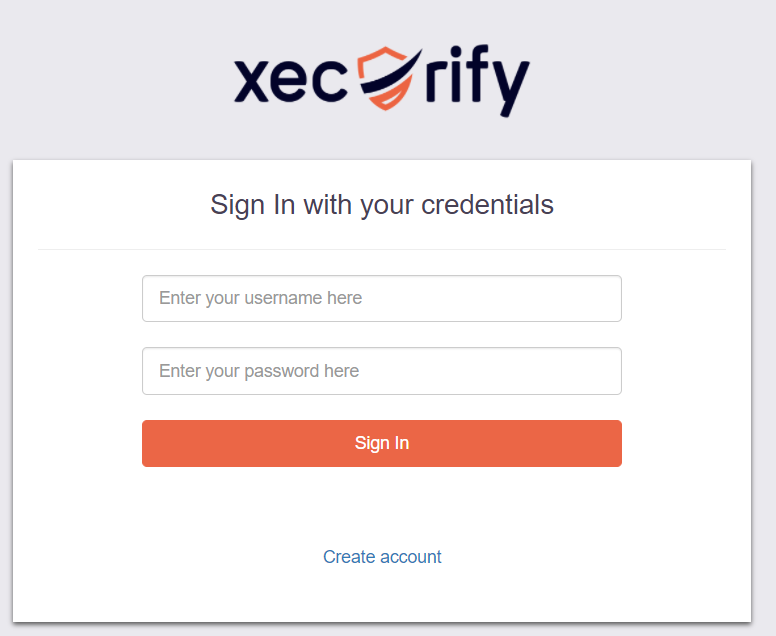
- On entering the valid credentials, you will be successfully logged into Bluehost.
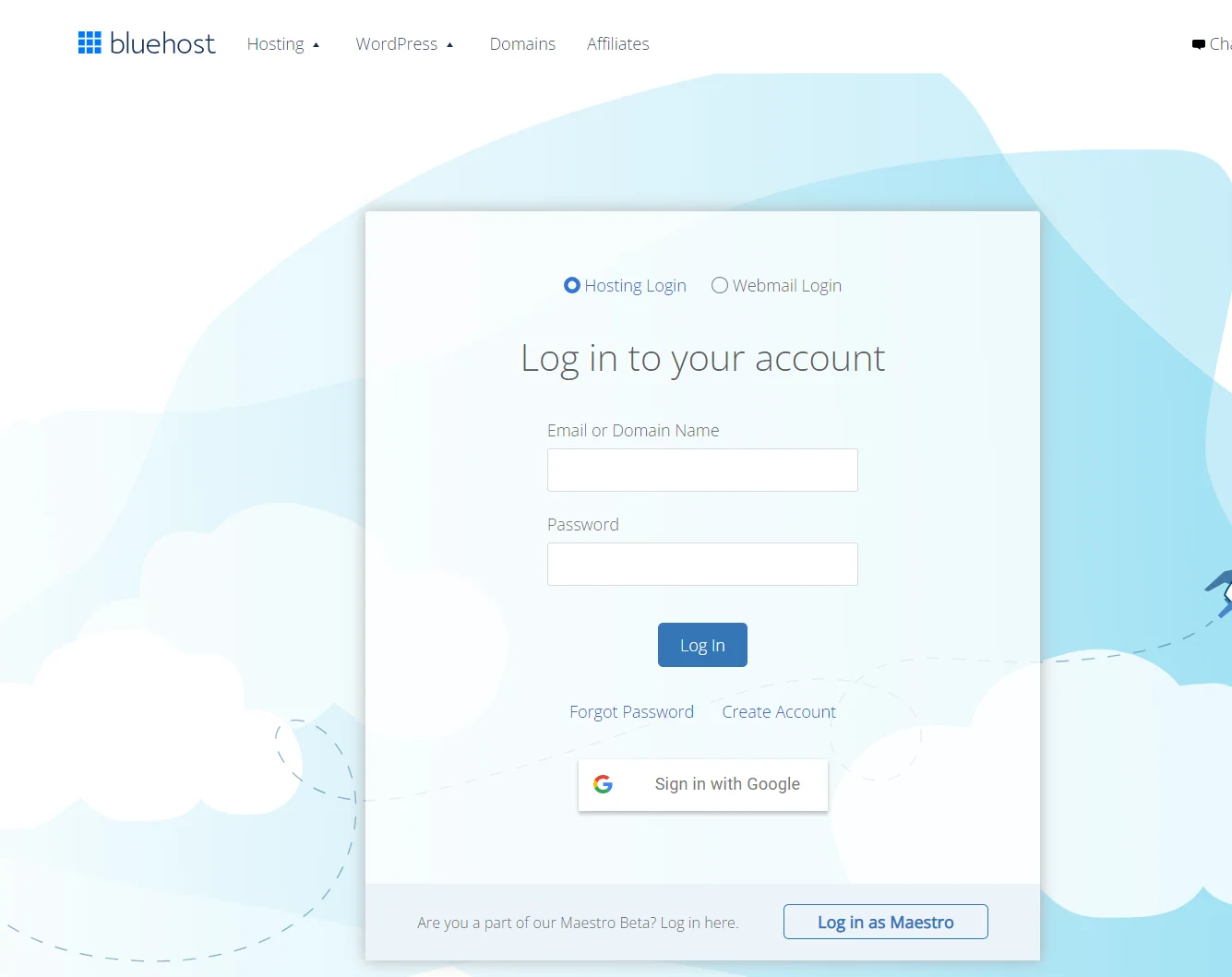
Using IDP Initiated Login
- Log into miniOrange IdP using your credentials.
- On the End User-Dashboard, click on the Bluehost application configured, to test the SSO flow.
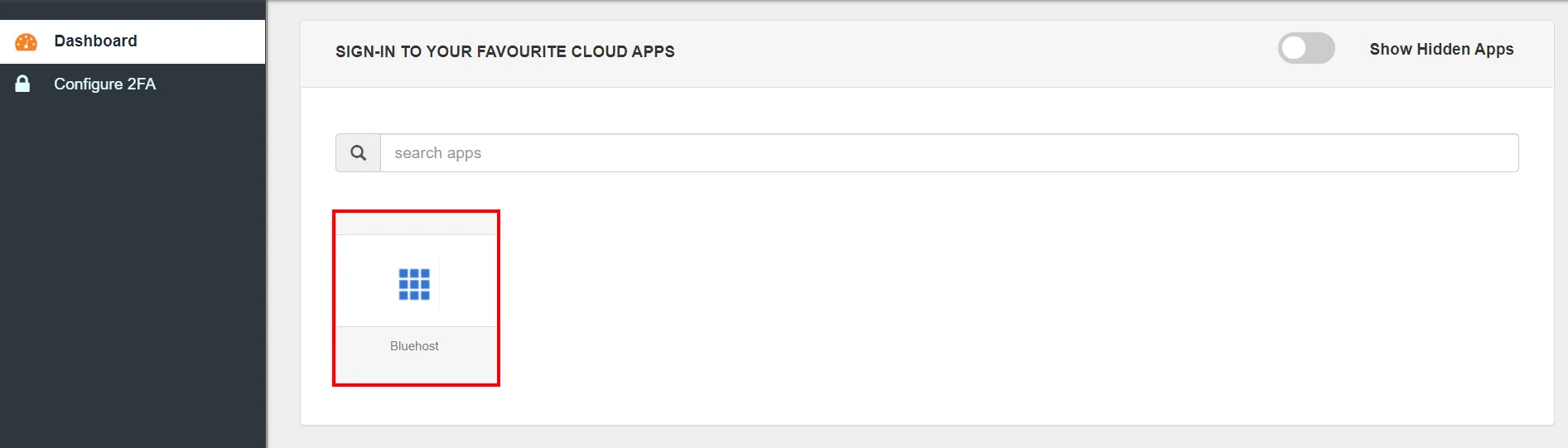
- You will be successfully logged into Bluehost.
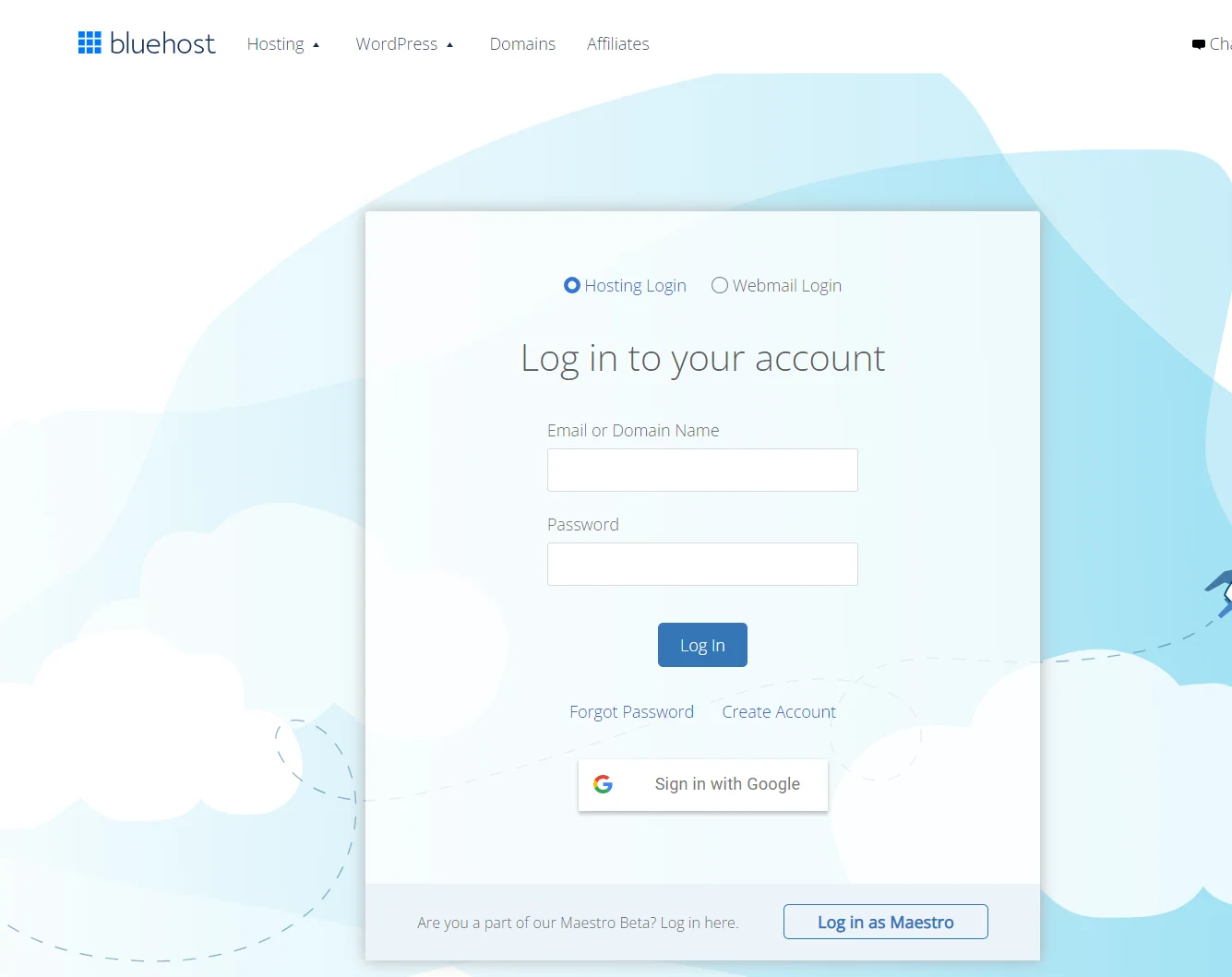
Using SP Initiated Login
- Lets say you have configured Okta as IDP.
- On accessing the Single sign-On URL as mentioned in the second step, you will be asked to enter your Okta credentials.
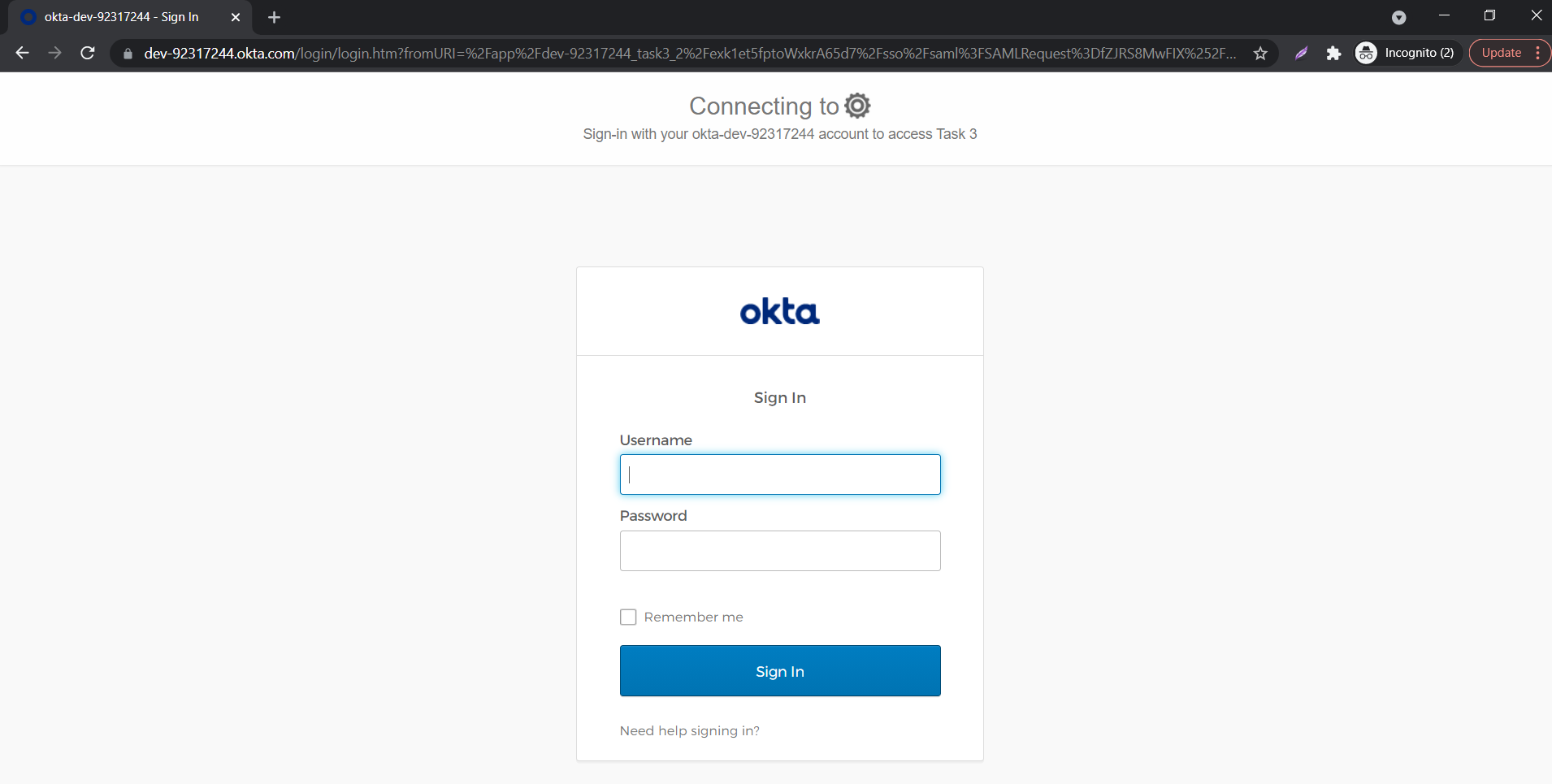
- On entering the valid credentials, you will be successfully logged into Bluehost.
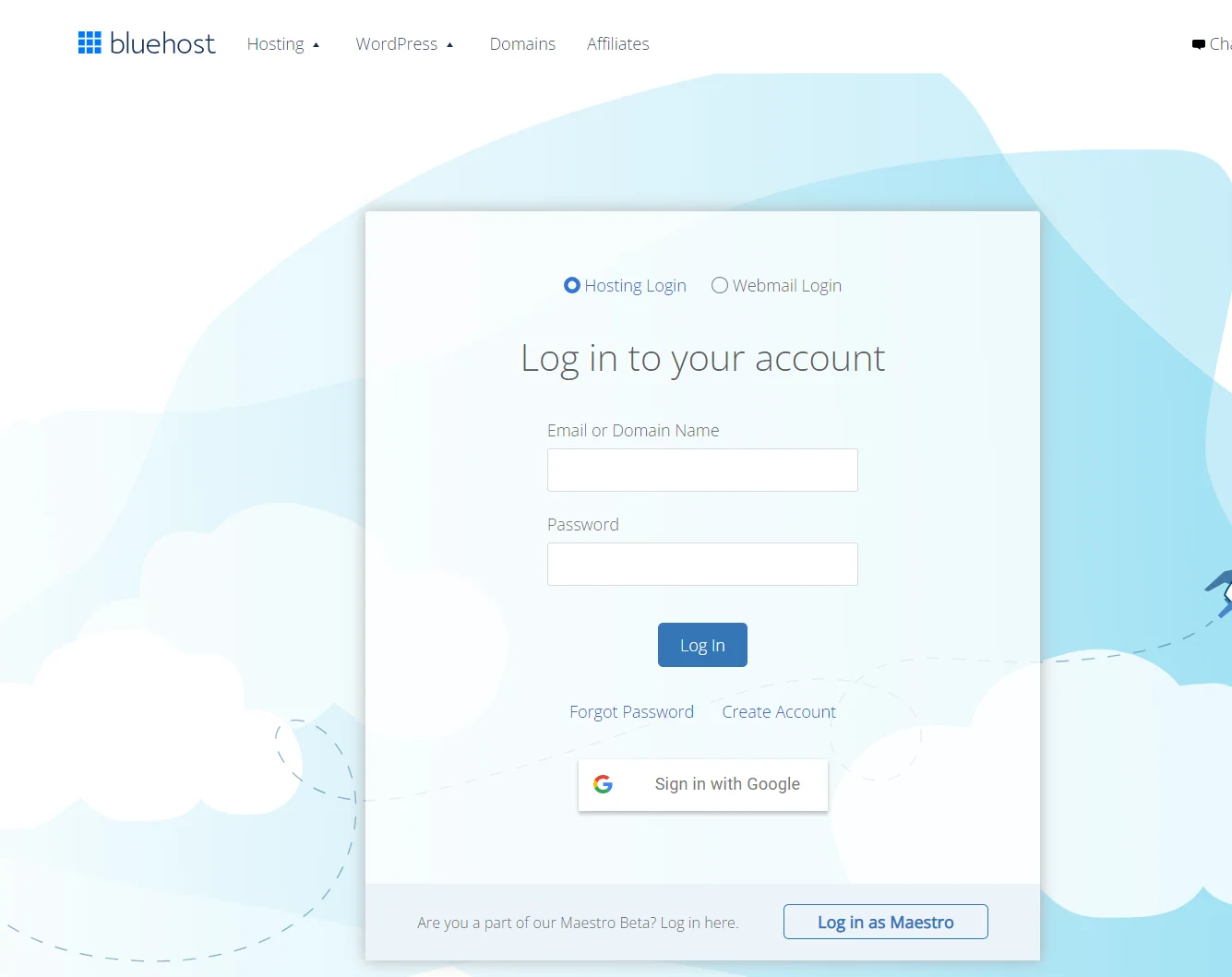
Using IDP Initiated Login
- Log into Okta using your credentials.
- Click on Admin to access the Admin Console, then click on Applications.
- Click on Add Application and search for "Bookmark App", and Click Add in the left pane.
- Choose an app name of your choice which will be the display name.
- In the URL section, enter the SSO URL that is given in the JWT app.
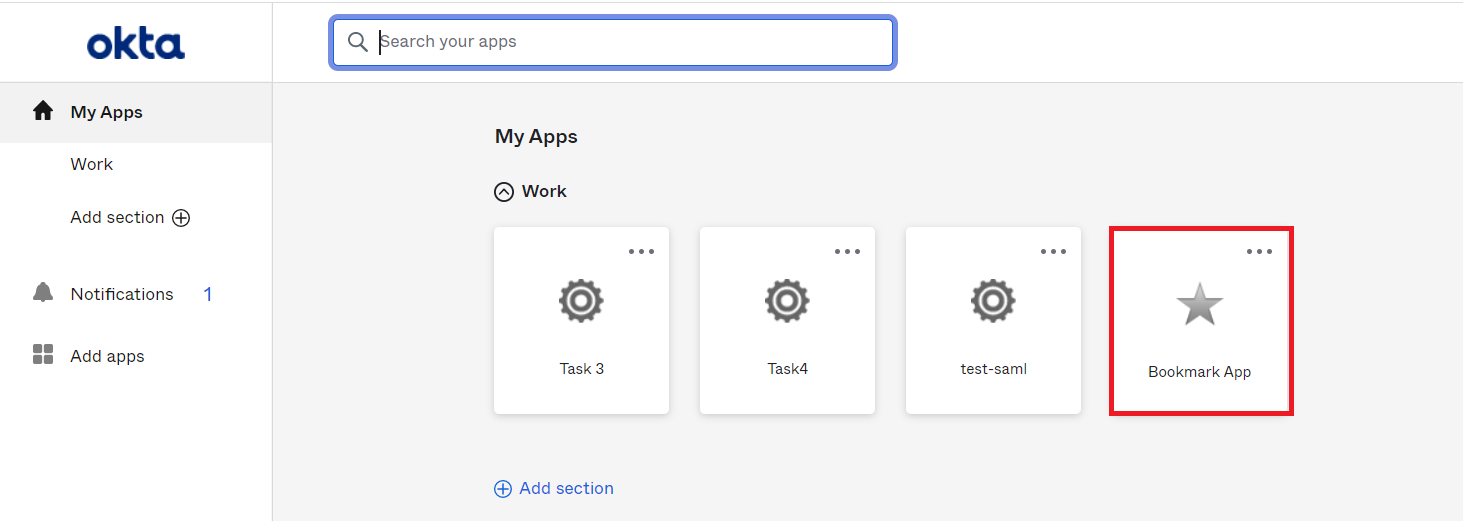
- Click on Save.
- On the End User-Dashboard, click on the Bluehost bookmark application configured, to test the SSO flow.
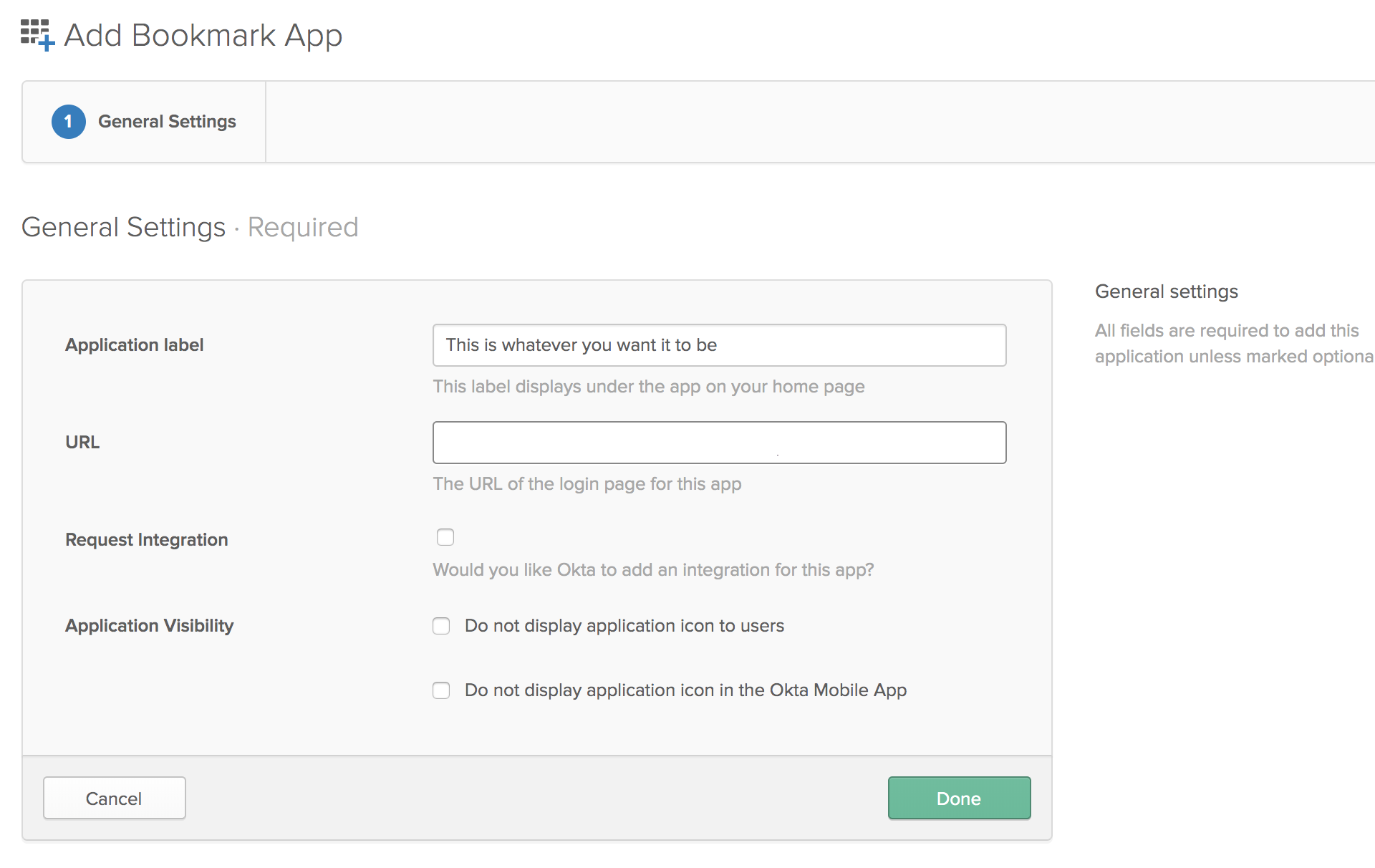
- You will be successfully logged into Bluehost.
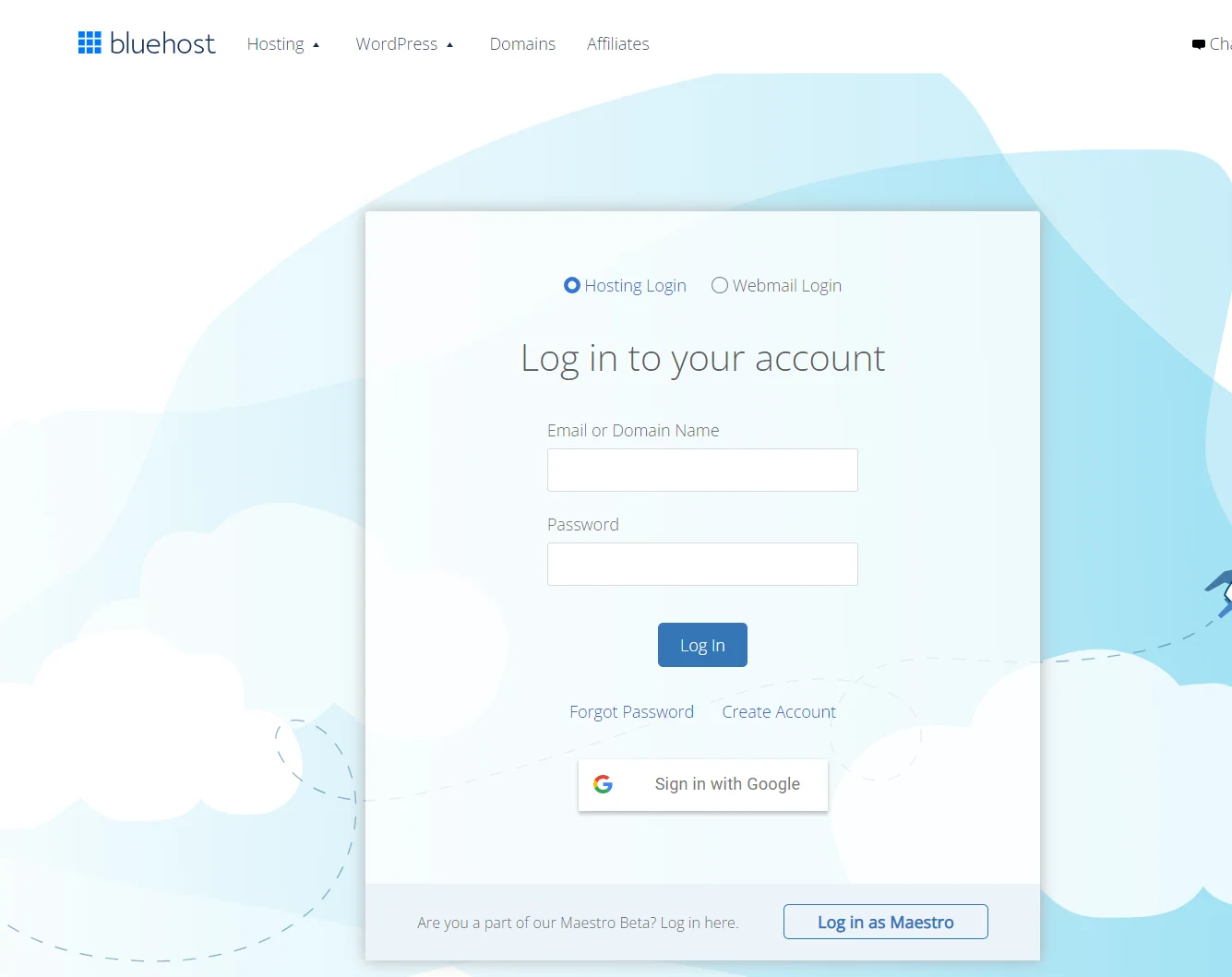
External References