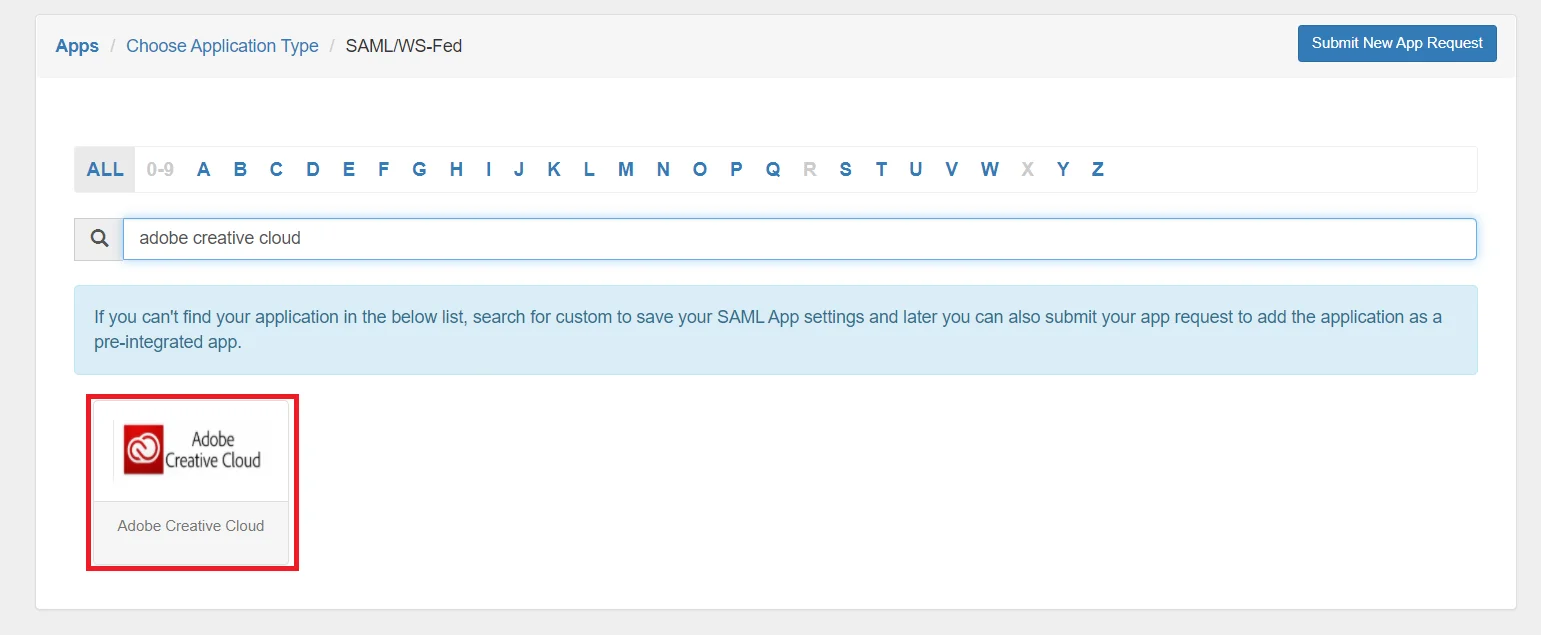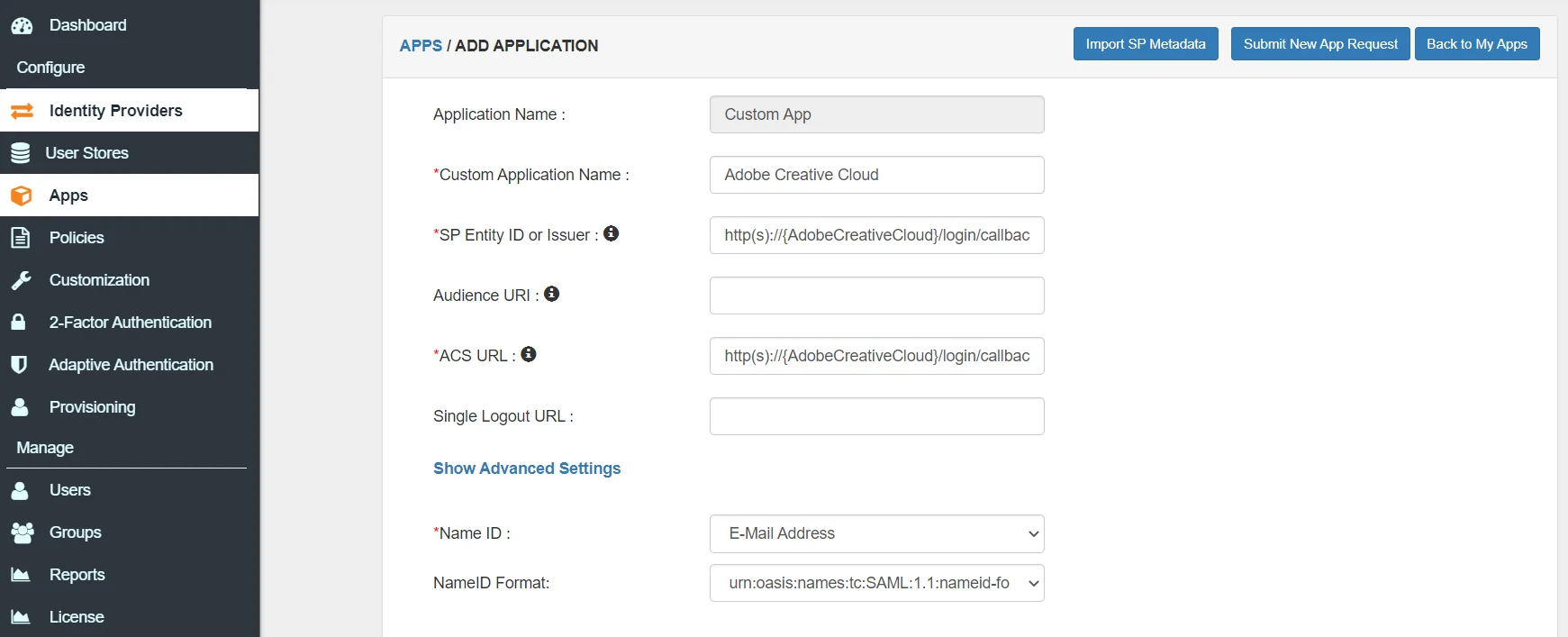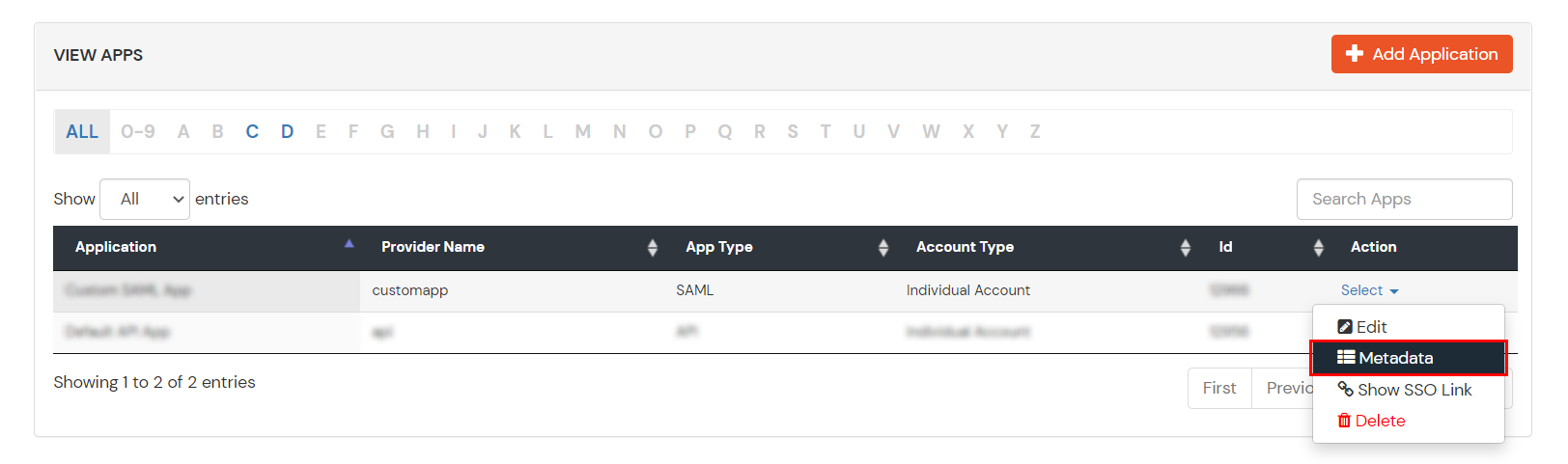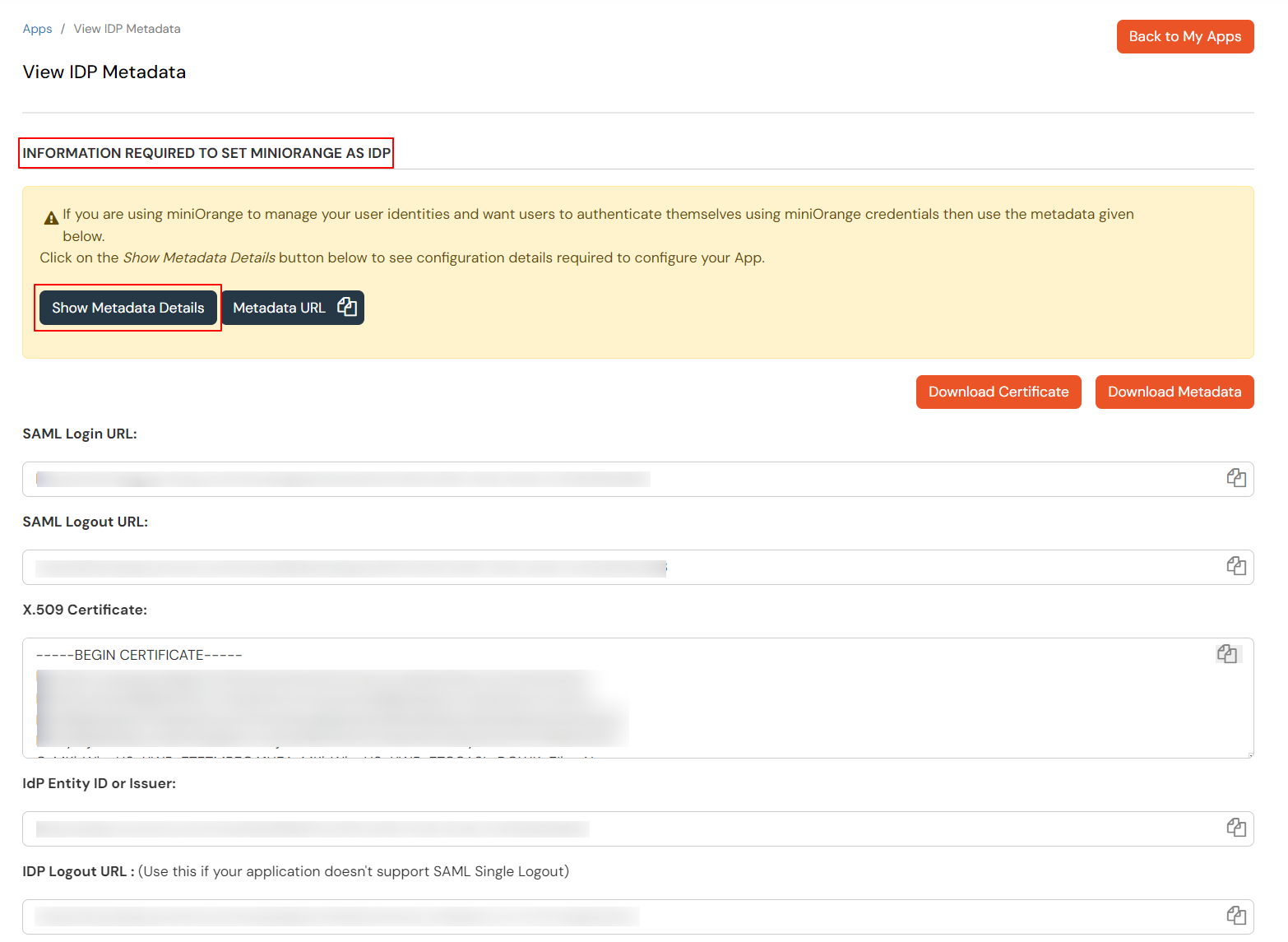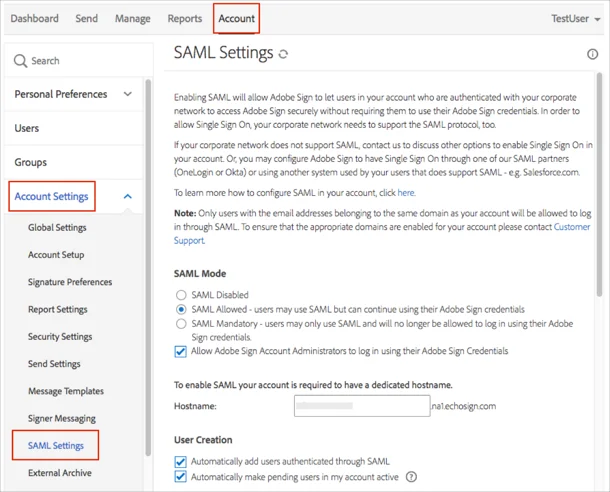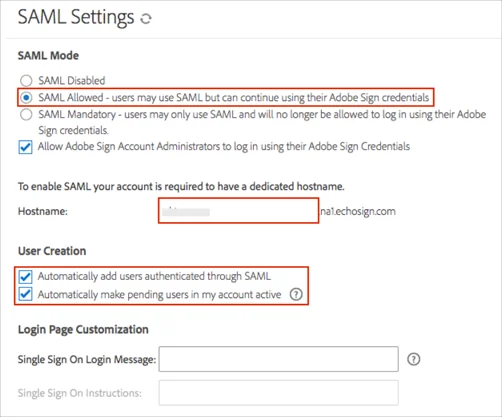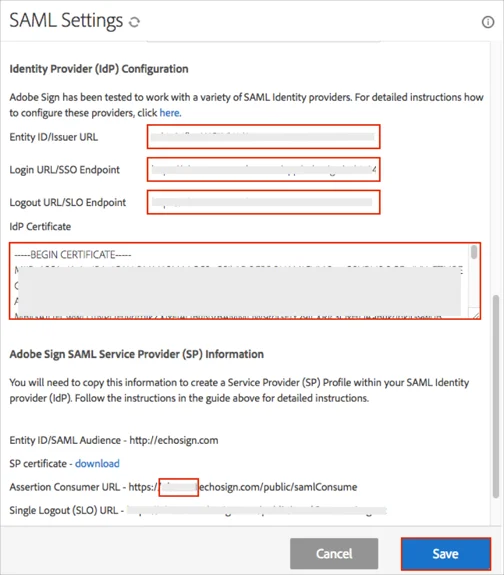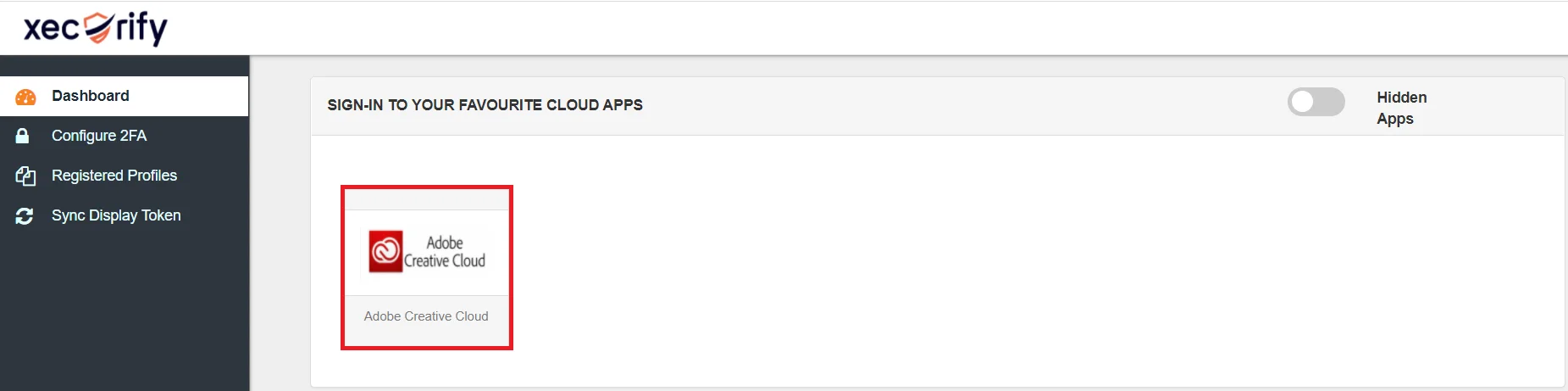Adobe Creative Cloud Single Sign-On (SSO)
Discover the secure Single Sign-On (SSO) solution by miniOrange for Adobe Creative Cloud. Simplify the login process and manage user access effortlessly with a unified set of login credentials. Our solution ensures organizations can secure access to their Adobe Creative Cloud application while providing a seamless login experience for users. Enjoy enhanced security and a streamlined access management system with miniOrange's Adobe Creative Cloud SSO solution.
With miniOrange Adobe SSO, you can:
- Enable your users to automatically login to Adobe Creative Cloud via SSO
- Have centralized and easy access control of the users
- Connect easily with any external identity source like Azure AD, ADFS, Cognito, etc
Get Free Installation Help
miniOrange offers free help through a consultation call with our System Engineers to Install or Setup Adobe Creative Cloud SSO solution in your environment with 30-day free trial.
For this, you need to just send us an email at idpsupport@xecurify.com to book a slot and we'll help you in no time.
Supported SSO Features
miniOrange Adobe Creative Cloud SAML integration supports the following features:
- SP Initiated SSO Login: Users can access their Adobe Creative Cloud account via a URL or bookmark. They will automatically be redirected to the miniOrange portal for login. Once they've signed on, they'll be automatically redirected and logged into Adobe Creative Cloud.
- IdP Initiated SSO Login: Users need to login to the miniOrange first , and then click on the Adobe Creative Cloud icon on the applications dashboard to access Adobe Creative Cloud.(If you have set up any more Identity Sources, you will log in to that platform).
- JIT Provisioning: Enables the automatic creation of user accounts in Adobe Creative Cloud when a person logs in for the first time via Desktop SSO, IDP, or Active Directory (AD) authentication.
- Single Logout: With this feature, you will be automatically logged out of all the applications that are connected with Identity provider (IdP) when you log out from Adobe Creative Cloud org or any other app.
- Mandate users to Login using SSO: Single Sign-on can make it mandatory for all users to log in using SSO. This will prevent any person from login using any other source and bypassing the login system. No person will be able to have direct login making it a streamline and secure process.
Connect with External Source of Users
miniOrange provides user authentication from various external sources, which can be Directories (like ADFS, Microsoft Active Directory, OpenLDAP, AWS etc), Identity Providers (like Microsoft Entra ID, Okta, AWS), and many more. You can configure your existing directory/user store or add users in miniOrange.
Prerequistes for setting SSO for Adobe:
- Adobe Administrator account with Enterprise plan is required to setup Single sign-on (SSO) with miniOrange and AD or any other IDP
- Claim a domain with Adobe Creative Cloud and it should be approved by Adobe and the domain must have a 'Active' status. See detials on claiming a Adobe domain
- THe public certificate of IdP should be '.cer' file
Follow the Step-by-Step Guide given below for Adobe Creative Cloud Single Sign-On (SSO)
1. Configure Adobe Creative Cloud in miniOrange
- Login into miniOrange Admin Console.
- Go to Apps and click on Add Application button.

- In Choose Application Type, select SAML/WS-FED from the All Apps dropdown.

- Search for Adobe Creative Cloud in the list, if you don't find Adobe Creative Cloud in the list then, search for custom and you can set up your application in Custom SAML App.
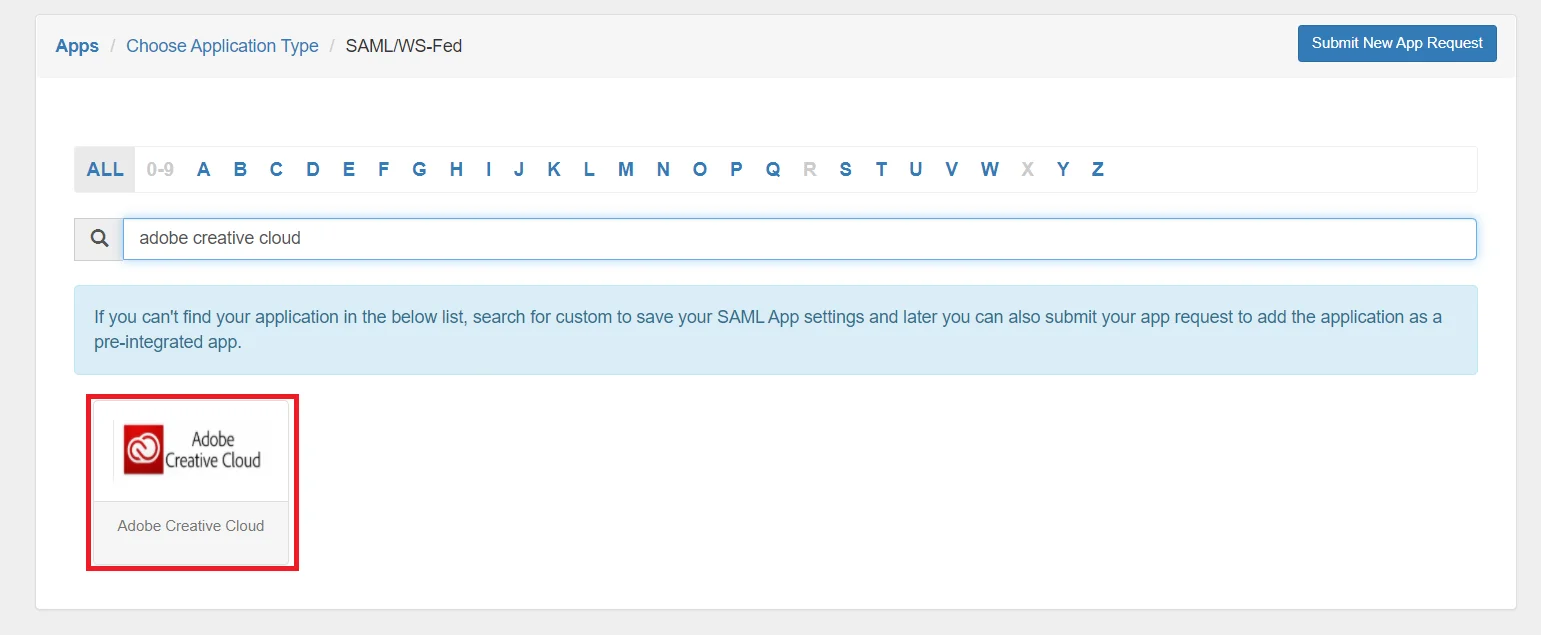
- Enter the Single Sign-On URL -- http(s)://{AdobeCreativeCloud}/login/callback
- Enter the Audience URI (SP Entity ID)-- http(s)://{AdobeCreativeCloud}/login/callback
- Enter the Single Logout URL
- NameID format-- EmailAddress
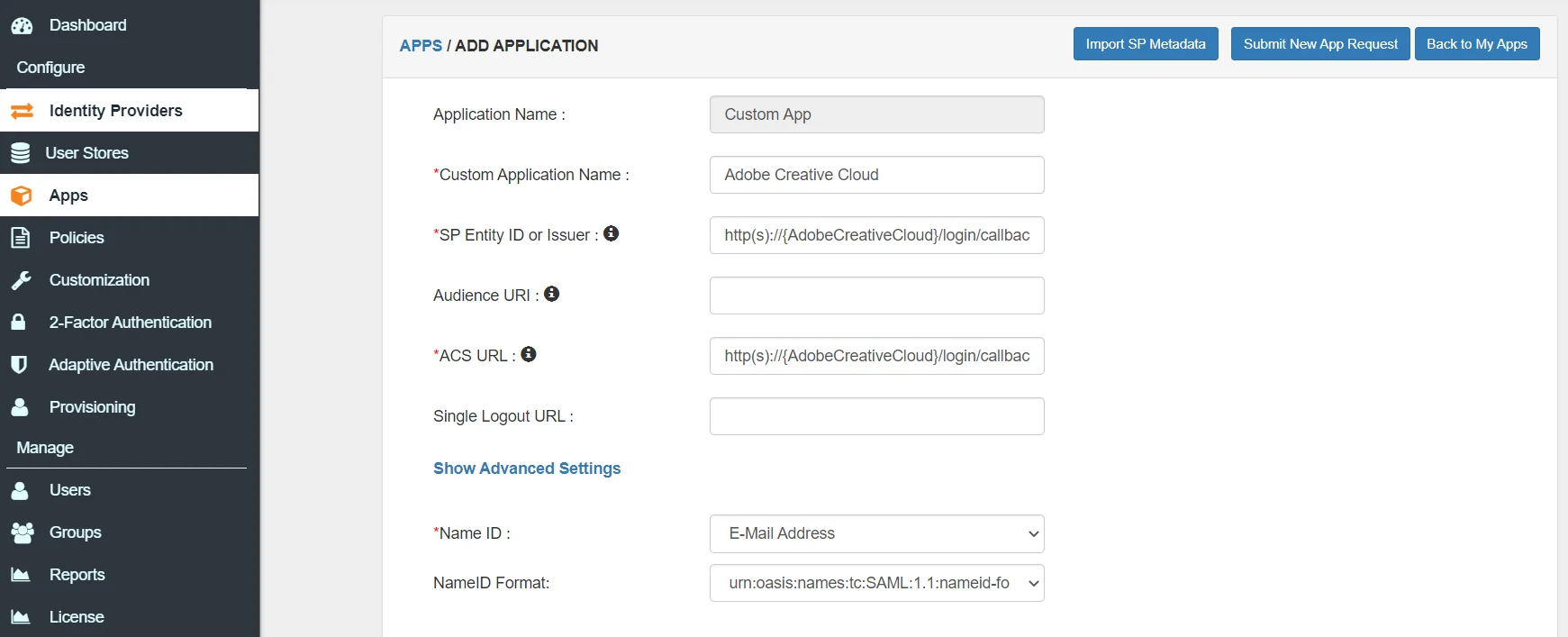
- Go to the Add Policy and select DEFAULT from the Group Name dropdown.
- Now enter the name for your app authentication policy in the Policy Name field.
- Select PASSWORD from the First Factor Type dropdown.
- Click on Save to add Adobe Creative Cloud.
- Click on Metadata link to download the metadata which will be required later. Click on Link to see the IDP initiated SSO link for Adobe Creative Cloud.
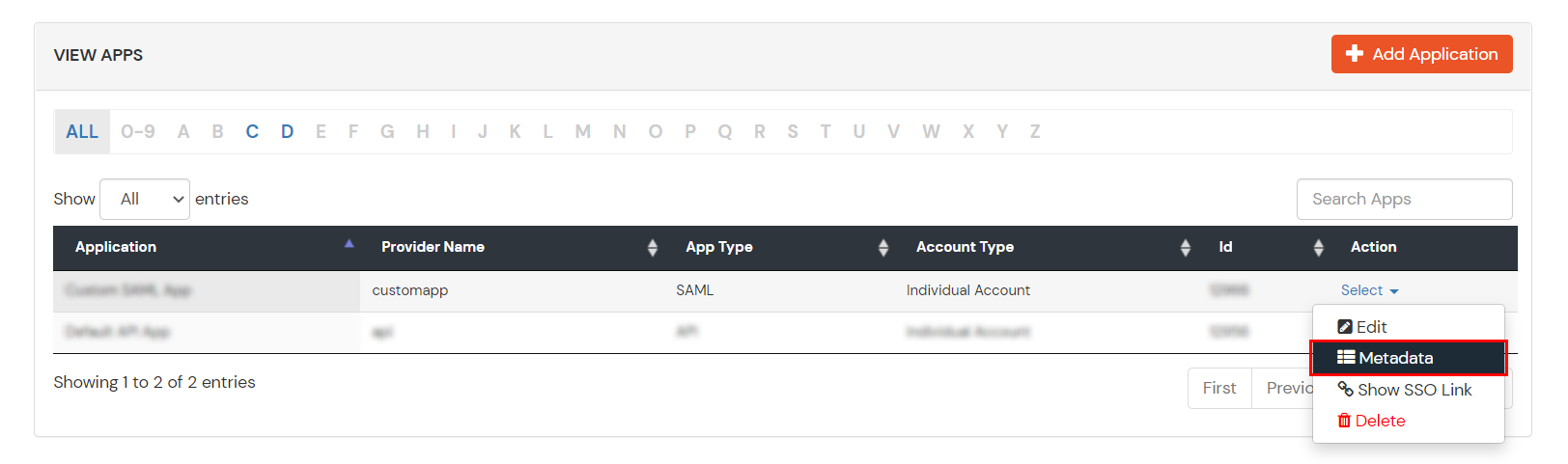
- Keep SAML Login URL , SAML Logout URL and click on the Download Certificate button which you will require in Step 3.
2. Configure SSO in Adobe Creative Cloud Admin Console
- Now login to Adobe Sign as an administrator.
- Navigate Account > Account Settings > SAML Settings:.
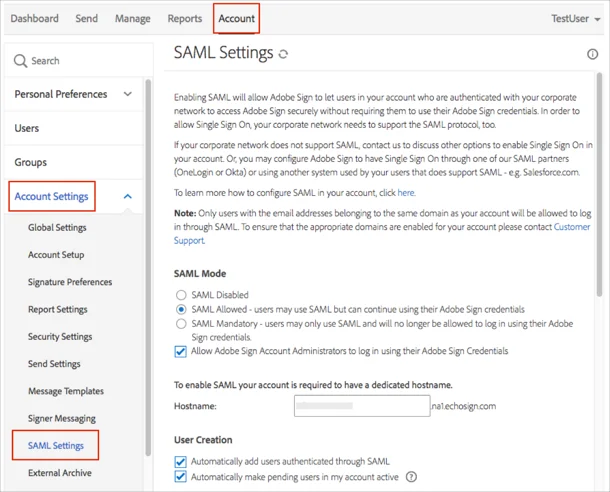
- For SAML Mode, choose either SAML Allowed or SAML Mandatory.
- Enter a dedicated Hostname value.
- In the User Creation section:
Check the Automatically add users authenticated through SAML checkbox in order to enable SAML-based provisioning.
Optional: Check the Automatically make pending users in my account active checkbox.
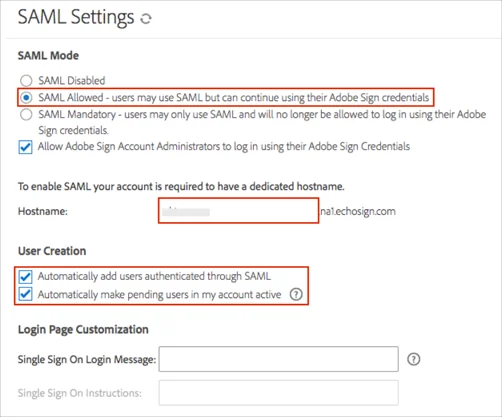
- In the Identity Provider (IdP) Configuration section, enter the following:
- SAML Identity Provider EntityID (Issuer) -- paste miniOrange’s Identity Provider Issuer value.
- SAML Identity Provider SSO URL -- paste miniOrange’s Identity Provider Issuer Single Sign-On URL..
- SAML Identity Provider Certificate -- paste miniOrange’s X.509 Certificatehere, including the -----BEGIN CERTIFICATE----- and -----END CERTIFICATE----- lines.
- In the Adobe Sign SAML Service Provider (SP) Information section save the subdomain value from the Assertion Consumer URL.
For example if your Assertion Consumer URL is https://acme.echosign.com/public/samlConsume, you need to save acme value.
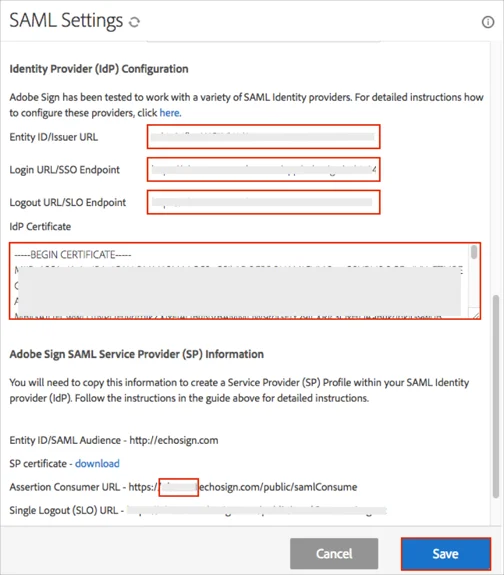
- Click Save.
3. Test SSO Configuration
Test SSO login to your Adobe Creative Cloud account with miniOrange IdP:
4. Configure Your User Directory (Optional)
miniOrange provides user authentication from various external sources, which can be Directories (like ADFS, Microsoft Active Directory, Microsoft Entra ID, OpenLDAP, Google, AWS Cognito etc), Identity Providers (like Okta, Shibboleth, Ping, OneLogin, KeyCloak), Databases (like MySQL, Maria DB, PostgreSQL) and many more. You can configure your existing directory/user store or add users in miniOrange.
- Click on Identity Providers >> Add Identity Provider in the left menu of the dashboard

- In Choose Identity Provider, select AD/LDAP Directories from the dropdown.

- Then search for AD/LDAP and click it.

- STORE LDAP CONFIGURATION IN MINIORANGE: Choose this option if you want to keep your configuration in miniOrange. If the active directory is behind a firewall, you will need to open the firewall to allow incoming requests to your AD.
- STORE LDAP CONFIGURATION ON PREMISE: Choose this option if you want to keep your configuration in your premise and only allow access to AD inside premises. You will have to download and install miniOrange gateway on your premise.

- Enter AD/LDAP Display Name and Identifier name.
- Select Directory Type as Active Directory.
- Enter the LDAP Server URL or IP Address against the LDAP Server URL field.
- Click on the Test Connection button to verify if you have made a successful connection with your LDAP server.

- In Active Directory, go to the properties of user containers/OU's and search for the Distinguished Name attribute. The bind account should have minimum required read privileges in Active Directory to allow directory lookups. If the use case involves provisioning (such as creating, updating, or deleting users or groups), the account must also be granted appropriate write permissions.

- Enter the valid Bind account Password.
- Click on the Test Bind Account Credentials button to verify your LDAP Bind credentials for LDAP connection.

- Search Base is the location in the directory where the search for a user begins. You will get this from the same place you got your Distinguished name.

- Select a suitable Search filter from the drop-down menu. If you use User in Single Group Filter or User in Multiple Group Filter, replace the <group-dn> in the search filter with the distinguished name of the group in which your users are present. To use custom Search Filter select "Write your Custom Filter" option and customize it accordingly.

- Click on the Next button, or go to the Login Options tab.
- You can also configure following options while setting up AD. Enable Activate LDAP in order to authenticate users from AD/LDAP. Click on the Next button to add user store.

Here's the list of the attributes and what it does when we enable it. You can enable/disable accordingly.
| Attribute |
Description |
| Activate LDAP |
All user authentications will be done with LDAP credentials if you Activate it |
| Fallback Authentication |
If LDAP credentials fail then user will be authenticated through miniOrange |
| Enable administrator login |
On enabling this, your miniOrange Administrator login authenticates using your LDAP server |
| Show IdP to users |
If you enable this option, this IdP will be visible to users |
| Sync users in miniOrange |
Users will be created in miniOrange after authentication with LDAP |
- Click on the Next button, or go to the Attributes tab.
Attributes Mapping from AD
User Import and Provisioning from AD
- If you want to set up provisioning, click here for detailed information. We will skip this step for now.

Test Connections
- You will see a list of directories under Identity Providers. From the dropdown, select AD/LDAP Directories, search for your configured directory, click the three dots next to it, and select Test Connection.

- A pop-up appears prompting you to enter a username and password to verify your LDAP configuration.

- On Successful connection with LDAP Server, a success message is shown.

Test Attribute Mapping
- You will see a list of directories under Identity Providers. From the dropdown, select AD/LDAP Directories, search for your configured directory, click the three dots next to it, and select Test Attribute Mapping.

- A pop‑up appears to enter a username and click Test.

- The Test Attribute Mapping Result will be displayed.

Set up AD as External Directory configuration is complete.
Note: Refer our guide to setup LDAP on windows server.
miniOrange integrates with various external user sources such as directories, identity providers, and etc.
5. Adaptive Authentication with Adobe Creative Cloud
A. Restricting access to Adobe Creative Cloud with IP Configuration
You can use adaptive authentication with Adobe Creative Cloud Single Sign-On (SSO) to improve the security and functionality of Single Sign-On. You can allow a IP Address in certain range for SSO or you can deny it based your requirements and you can also challenge the user to verify his authenticity. Adaptive authentication manages the user authentication bases on different factors such as Device ID, Location, Time of Access, IP Address and many more.
You can configure Adaptive Authentication with IP Blocking in following way :
- Login to Self Service Console >> Adaptive Authentication >> Add Policy.

- Add a Policy Name for your Adative Authentication Policy.
- Select Action for Behavior Change, click the Edit link, and then choose the appropriate Action and Challenge Type for the user from that section.

Action for behavior Change Options :
| Attribute |
Description |
| Allow |
Allow users to authenticate and use services if Adaptive authentication condition is true. |
| Deny |
Deny user authentications and access to services if Adaptive authentication condition is true. |
| Challenge |
Challenge users with one of the three methods mentioned below for verifying user authenticity. |
Challenge Type Options :
| Attribute |
Description |
| User second Factor |
The User needs to authenticate using the second factor he has opted or assigned for such as
- OTP over SMS
- PUSH Notification
- OTP over Email and, many more.
|
| KBA (Knowledge-based authentication) |
The System will ask the user for 2 of 3 questions he has configured in his Self-Service Console. Only after the right answer to both questions is the user allowed to proceed further. |
| OTP over Alternate Email |
User will receive an OTP on the alternate email they have configured through the Self Service Console. Once the user provides the correct OTP, they are allowed to proceed further. |
- Now click Edit option from the IP Configuration section to configure custom IP range.
- Select Add IP if the User's IP Address is not in the configured list.
- Specify the IP Address that you want to whitelist. For the IP Range other than the whitelisted one, you can select the above setting to reflect.
- Choose either allow or deny by selecting the corresponding option from the dropdown.
- If a user tries to login with the whitelisted IP address, they will always be allowed access.
- We support IP address range in three formats i.e., IPv4, IPv4 CIDR, and IPv6 CIDR. You can choose whichever is suitable for you from the dropdown menu.
- You can add multiple IPs or IP ranges by clicking the + Add IP button.

- Once the changes are made, scroll down to the end and click on Save.
B. Adaptive Authentication with Limiting number of devices
Using Adaptive Authentication you can also restrict the number of devices the end user can access the Services on. You can allow end users to access services on a fixed no. of devices. The end users will be able to access services provided by us on this fixed no. of devices.
You can configure Adaptive Authentication with Device Restriction in following way
- Login to Self Service Console >> Adaptive Authentication >> Add Policy.
- Add a Policy Name for your Adaptive Authentication Policy.
- Select your Action for behavior Change and Challenge Type for user from the Action for behavior Change Section.

- On the Add Policy tab, go to the Device Configuration section and click the Edit button.
- Enter the Number of Device Registrations Allowed as per your requirement. (2-3 devices are recommended.)
- Choose Action if number of devices exceeded (This will override your setting for Action for behavior Change.)
- Challenge: The user needs to verify himself using any of the three methods mentioned in table in step 5.1
- Deny : Deny users access to the system
- Enable Mobile Device Restriction to block logins from mobile devices. This ensures all login attempts from mobile devices will be declined.
- Enable MAC Address Based Restriction if you want to restrict access based on device MAC address.

- Scroll down to the bottom of the page and click on Save.
C. Add Adaptive Authentication policy to Adobe Creative Cloud
- Login to Self Service Console >> Policies >> Add Login Policy.
- Click on Edit icon option for predefined app policy.

- Set your policy in the Policy Name and select Password as First Factor.
- Enable Adaptive Authentication on Edit Login Policy page and select the required restriction method as an option.
- From Select Login Policy dropdown select the policy we created in last step and click on Submit.


D. Notification and Alert Message.
How to add a trusted Device
- When End-user log in to the self service console after the policy for device restriction is on, he is provided the option to add the current device as a trusted device.
External References