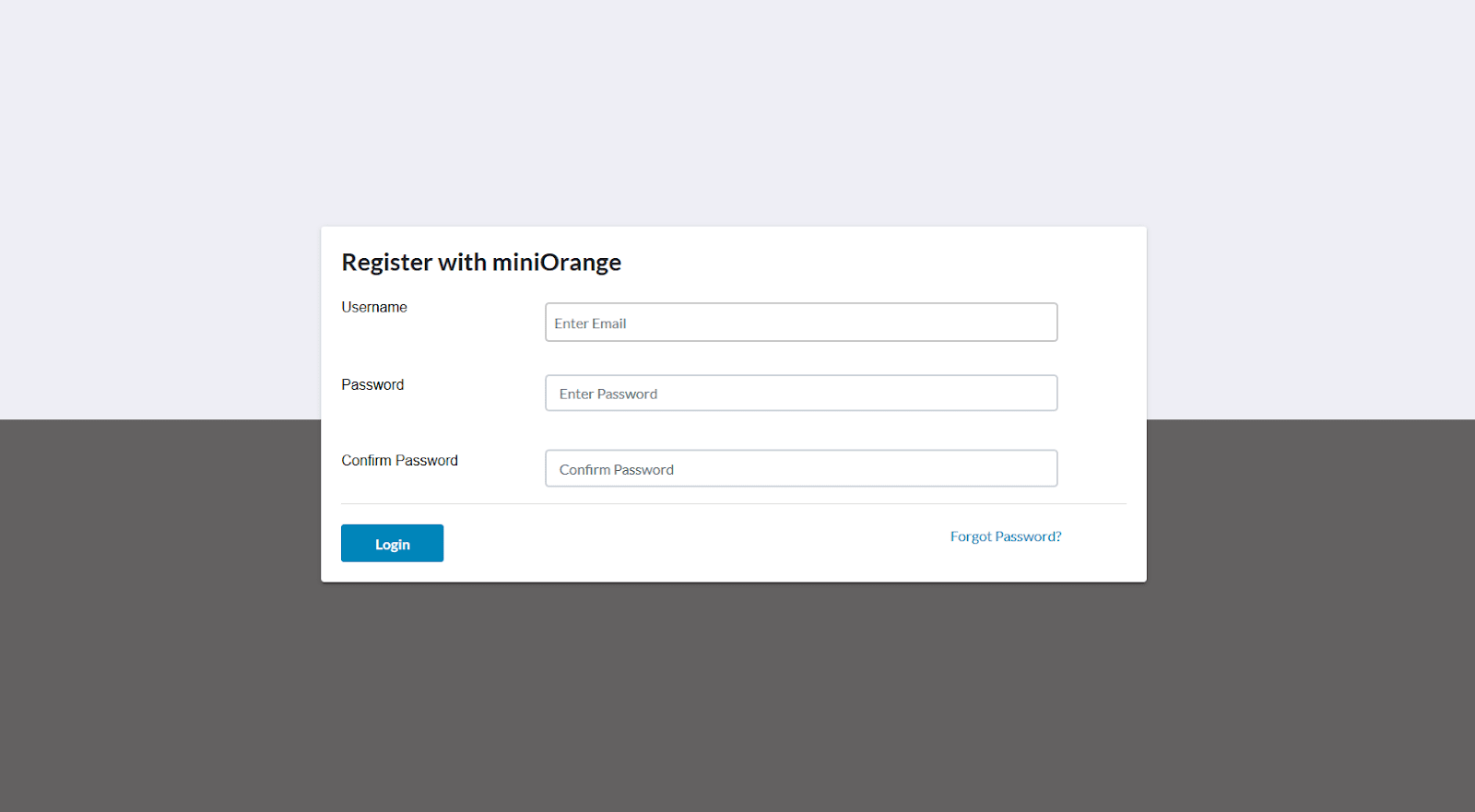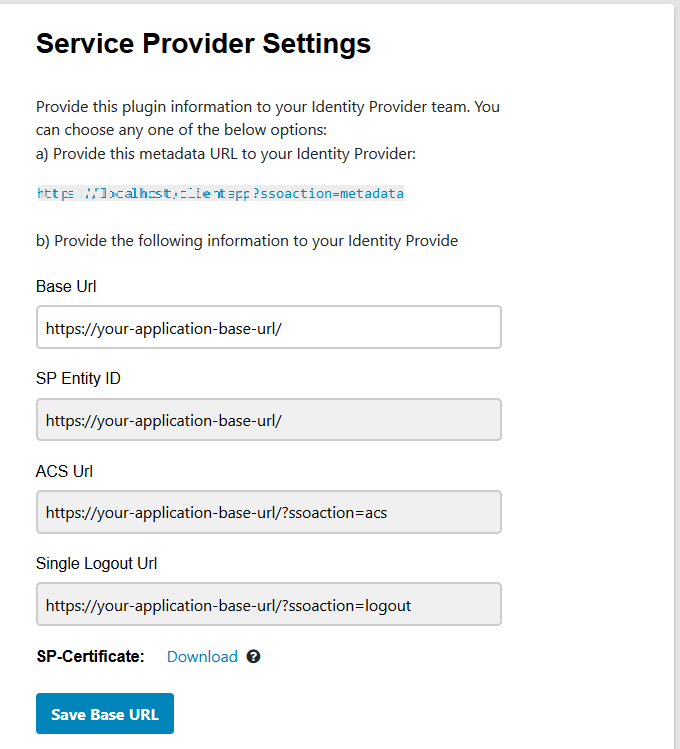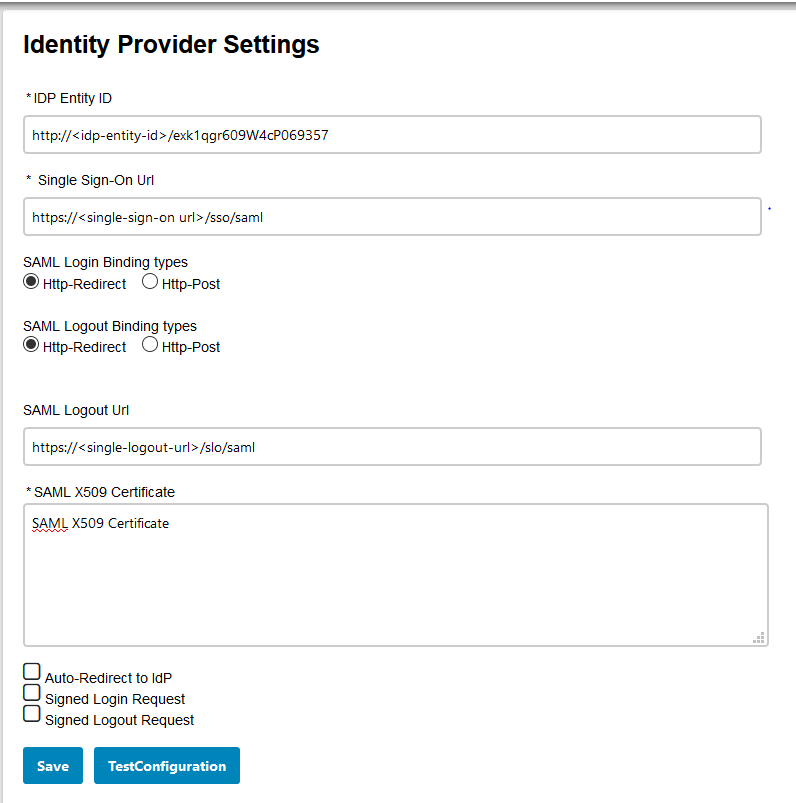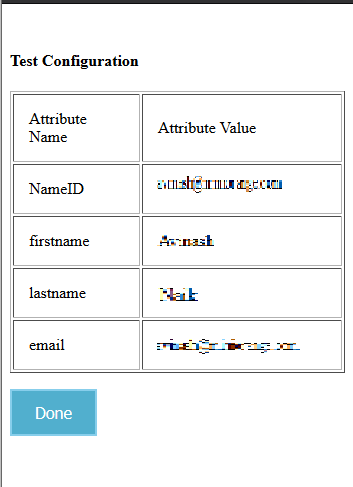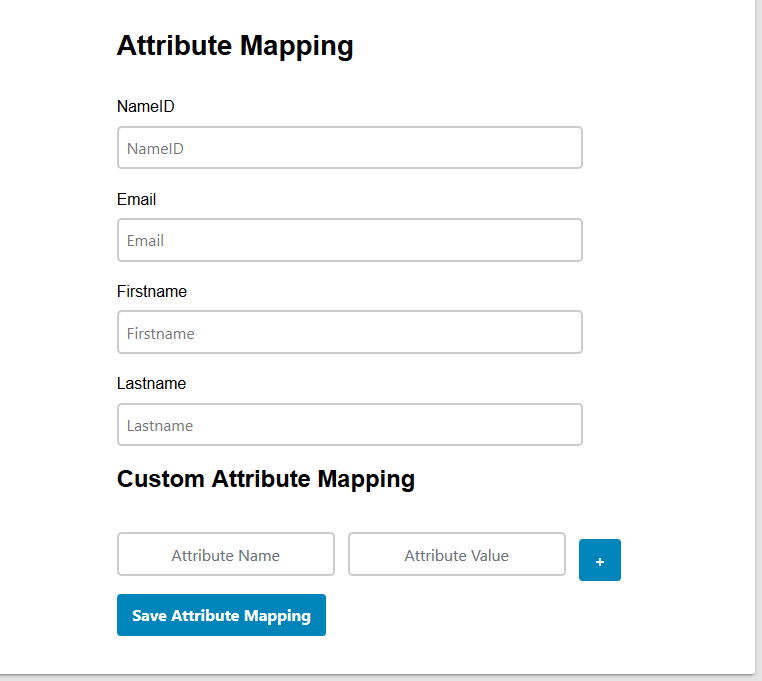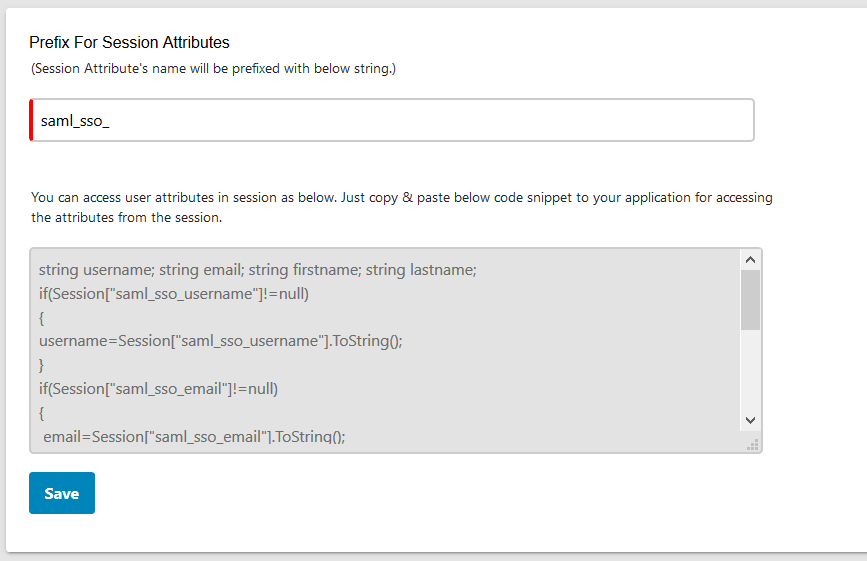Sitefinity Single Sign-On SSO
miniOrange provides secure access to Sitefinity for enterprises and full control over access of Sitefinity application. Single Sign-On (SSO) solution for Sitefinity is a cloud based service. With this service you need only one password for all your web & SaaS apps including Sitefinity. miniOrange provides secure access and full control to Sitefinity for enterprises and applications. With the help of the given guide you can configure Sitefinity easily.
miniOrange and Sitefinity Single Sign-On (SSO) integration supports the following features:
- SP Initiated Single Sign-On (SSO)
- IdP Initiated Single Sign-On (SSO)
Connect with External Source of Users
miniOrange provides user authentication from various external sources, which can be Directories (like ADFS, Microsoft Active Directory, OpenLDAP, AWS etc), Identity Providers (like Microsoft Entra ID, Okta, AWS), and many more. You can configure your existing directory/user store or add users in miniOrange.
Follow the Step-by-Step Guide given below for Sitefinity Single Sign-On (SSO)
1. Download and extract the package
- Download sitefinity Single Sign-On module.
- For Setting up the connector, extract the sitefinity-saml-sso-connector.zip, you will find a DLL file miniorange-saml-sso.dll, a configuration file saml.config and a integration.md file which contain the steps for adding the module into your application.
2. Add the connector in your application
- Add miniorange-saml-sso.dll in the bin folder (where your other DLL files exist) for your sitefinity site.
- Register miniorangesamlsso module for your sitefinity according to the provided steps in the integration.md file.
- Add the provided configuration file saml.config in the root directory for your sitefinity site.
- After integration open browser and browse the connector dashboard with URL below:
https://<sitefinity-base-url>/?ssoaction=config
- If it pop up the registration page or login page, you have successfully added the miniOrange saml sso connector for your application.
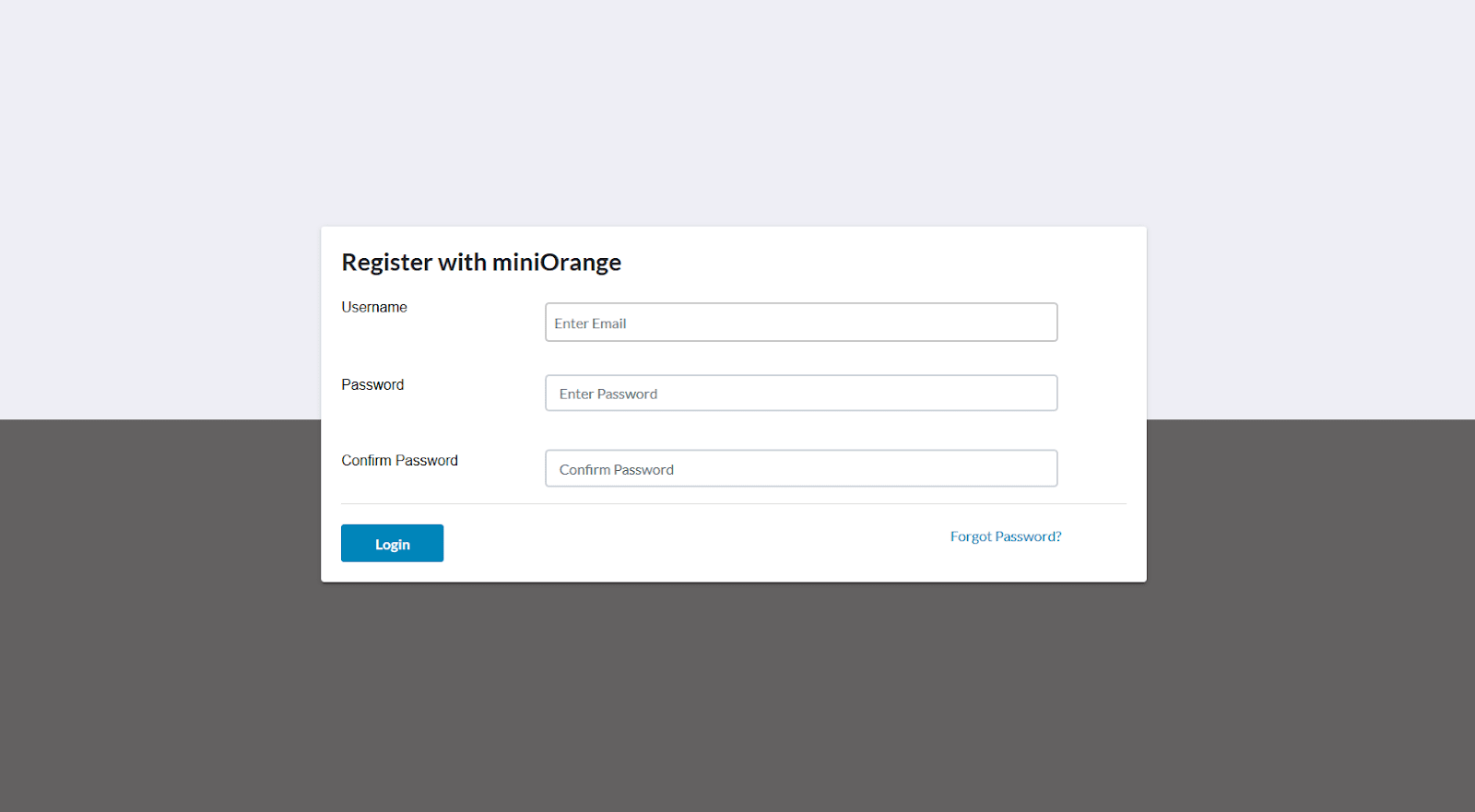
- Register or Login for configuring the connector.
3. Configure your Identity Provider
- You need to provide SP Entity ID and ACS URL values while configuring your Identity Provider. Just copy and paste the SP Entity ID and ACS URL from connector to your IdP configuration page.You can refer to the image below.
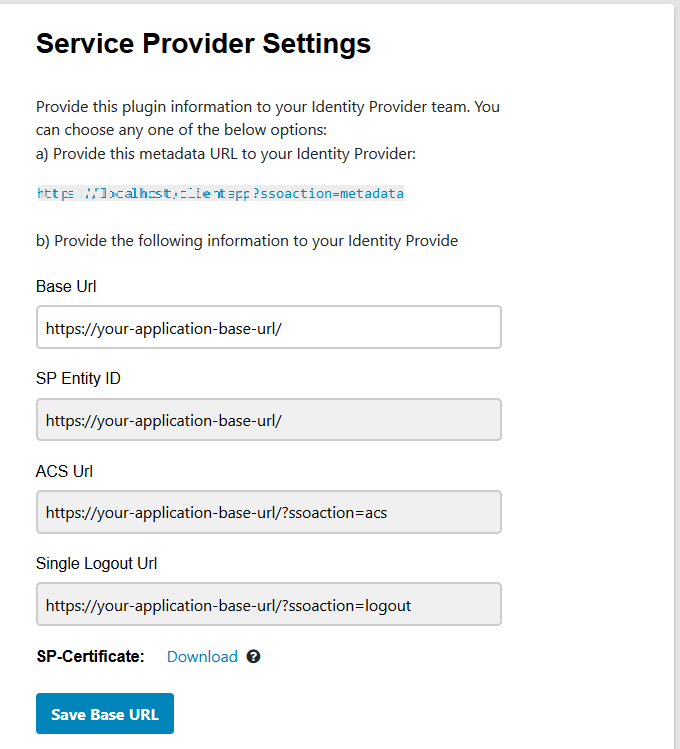
4. Configure your Service Provider
- After configuring your Identity Provider, it will provide you with IDP Entity ID, IDP Single Sign On URL and x.509 Certificate. Configure these values under IDP Entity ID, Single Sign-On Url and SAML X509 Certificate fields respectively.
- Click Save to Save your IDP details.
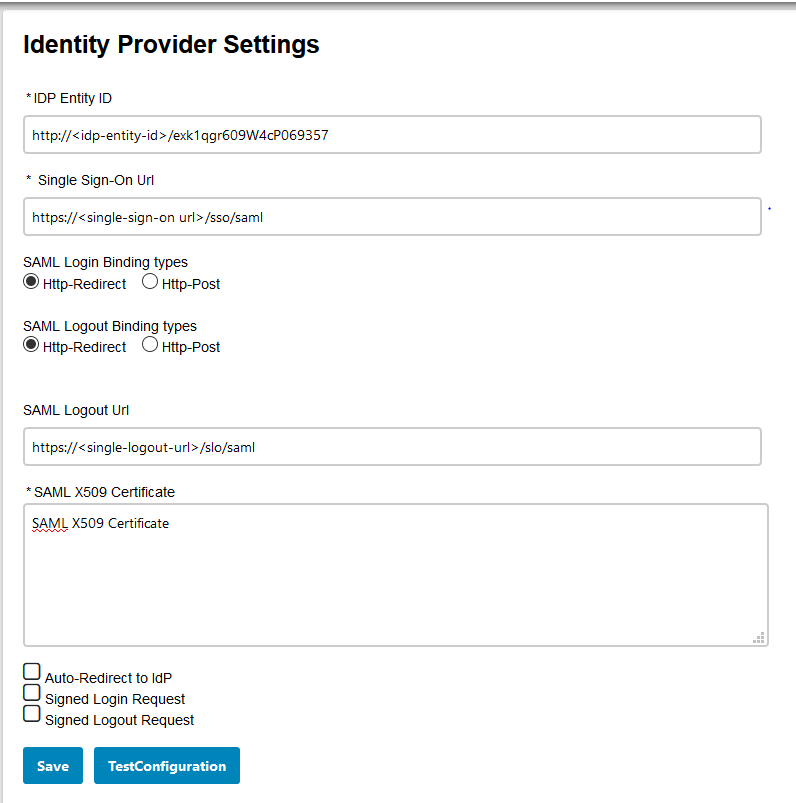
5. Test Configuration
- Click on the Test Configuration button to test whether the connector is configured correctly or not.
- The below Screenshot shows a successful result.
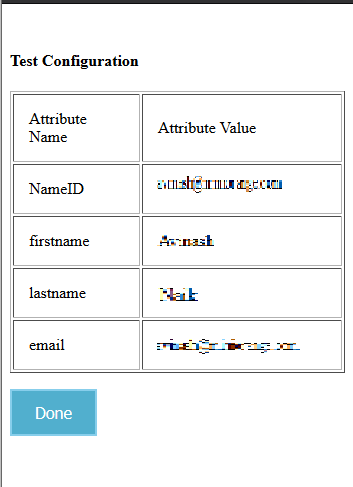
6. Attribute Mapping
- Map your sitefinity attributes with the Identity Provider (IdP) attributes.
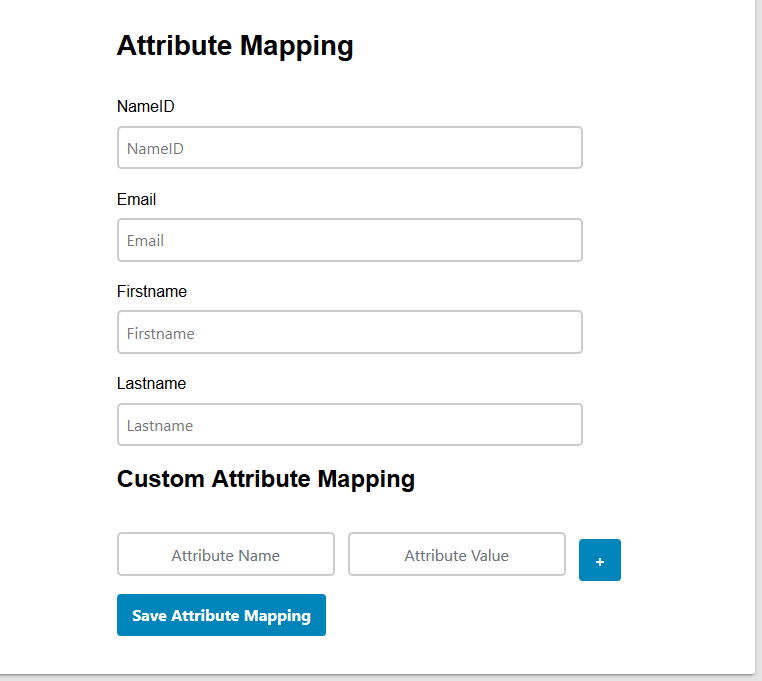
- You can configure the sitefinity SAML 2.0 Single Sign-On (SSO) module with any Identity Provider such as ADFS, Azure AD, Bitium, Centrify, G Suite, JBoss Keycloak, Okta, OneLogin, Salesforce, AWS Cognito, OpenAM, Oracle, PingFederate, PingOne, RSA SecureID, Shibboleth-2, Shibboleth-3, SimpleSAML, WSO2 or even with your own custom identity provider.
- Not able to find your IdP? Contact us at info@xecurify.com and we'll help you set up SSO with your IdP in no time.
We do provide SSO solutions for the following:
7. Integration Code
- You can find the integration code in Integration Code tab in the connector. Just copy-paste that code snippet wherever you want to access the user attributes.
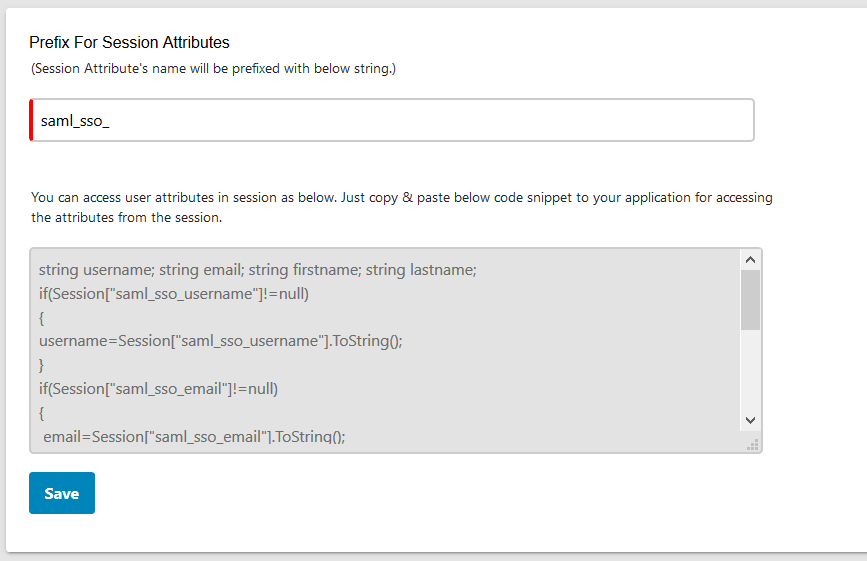
8. Add following link in your application for Single Sign-On (SSO)
- Use the following URL as a link in your application from where you want to perform SSO:
http://base-url/?ssoaction=login
- For example you can use it as:
<a href="http://base-url/?ssoaction=login”>Log in</a>"
9. Add following link in your application for SLO
- Use the following URL as a link in your application from where you want to perform SLO:
http://base-url/?ssoaction=logout
- For example you can use it as:
<a href="http://base-url/?ssoaction=logout”>Log out</a>"
- You can configure the sitefinity SAML 2.0 Single Sign-On (SSO) module with any Identity Provider such as ADFS, Azure AD, Bitium, Centrify, G Suite, JBoss Keycloak, Okta, OneLogin, Salesforce, AWS Cognito, OpenAM, Oracle, PingFederate, PingOne, RSA SecureID, Shibboleth-2, Shibboleth-3, SimpleSAML, WSO2 or even with your own custom identity provider.
- Not able to find your IdP? Contact us at info@xecurify.com and we'll help you set up SSO with your IdP in no time.
10. Configure Your User Directory (Optional)
miniOrange provides user authentication from various external sources, which can be Directories (like ADFS, Microsoft Active Directory, Microsoft Entra ID, OpenLDAP, Google, AWS Cognito etc), Identity Providers (like Okta, Shibboleth, Ping, OneLogin, KeyCloak), Databases (like MySQL, Maria DB, PostgreSQL) and many more. You can configure your existing directory/user store or add users in miniOrange.
- Click on Identity Providers >> Add Identity Provider in the left menu of the dashboard

- In Choose Identity Provider, select AD/LDAP Directories from the dropdown.

- Then search for AD/LDAP and click it.

- STORE LDAP CONFIGURATION IN MINIORANGE: Choose this option if you want to keep your configuration in miniOrange. If the active directory is behind a firewall, you will need to open the firewall to allow incoming requests to your AD.
- STORE LDAP CONFIGURATION ON PREMISE: Choose this option if you want to keep your configuration in your premise and only allow access to AD inside premises. You will have to download and install miniOrange gateway on your premise.

- Enter AD/LDAP Display Name and Identifier name.
- Select Directory Type as Active Directory.
- Enter the LDAP Server URL or IP Address against the LDAP Server URL field.
- Click on the Test Connection button to verify if you have made a successful connection with your LDAP server.

- In Active Directory, go to the properties of user containers/OU's and search for the Distinguished Name attribute. The bind account should have minimum required read privileges in Active Directory to allow directory lookups. If the use case involves provisioning (such as creating, updating, or deleting users or groups), the account must also be granted appropriate write permissions.

- Enter the valid Bind account Password.
- Click on the Test Bind Account Credentials button to verify your LDAP Bind credentials for LDAP connection.

- Search Base is the location in the directory where the search for a user begins. You will get this from the same place you got your Distinguished name.

- Select a suitable Search filter from the drop-down menu. If you use User in Single Group Filter or User in Multiple Group Filter, replace the <group-dn> in the search filter with the distinguished name of the group in which your users are present. To use custom Search Filter select "Write your Custom Filter" option and customize it accordingly.

- Click on the Next button, or go to the Login Options tab.
- You can also configure following options while setting up AD. Enable Activate LDAP in order to authenticate users from AD/LDAP. Click on the Next button to add user store.

Here's the list of the attributes and what it does when we enable it. You can enable/disable accordingly.
| Attribute |
Description |
| Activate LDAP |
All user authentications will be done with LDAP credentials if you Activate it |
| Fallback Authentication |
If LDAP credentials fail then user will be authenticated through miniOrange |
| Enable administrator login |
On enabling this, your miniOrange Administrator login authenticates using your LDAP server |
| Show IdP to users |
If you enable this option, this IdP will be visible to users |
| Sync users in miniOrange |
Users will be created in miniOrange after authentication with LDAP |
- Click on the Next button, or go to the Attributes tab.
Attributes Mapping from AD
User Import and Provisioning from AD
- If you want to set up provisioning, click here for detailed information. We will skip this step for now.

Test Connections
- You will see a list of directories under Identity Providers. From the dropdown, select AD/LDAP Directories, search for your configured directory, click the three dots next to it, and select Test Connection.

- A pop-up appears prompting you to enter a username and password to verify your LDAP configuration.

- On Successful connection with LDAP Server, a success message is shown.

Test Attribute Mapping
- You will see a list of directories under Identity Providers. From the dropdown, select AD/LDAP Directories, search for your configured directory, click the three dots next to it, and select Test Attribute Mapping.

- A pop‑up appears to enter a username and click Test.

- The Test Attribute Mapping Result will be displayed.

Set up AD as External Directory configuration is complete.
Note: Refer our guide to setup LDAP on windows server.
miniOrange integrates with various external user sources such as directories, identity providers, and etc.
11. Adaptive Authentication with sitefinity
A. Restricting access to sitefinity with IP Configuration
You can use adaptive authentication with sitefinity Single Sign-On (SSO) to improve the security and functionality of Single Sign-On. You can allow a IP Address in certain range for SSO or you can deny it based your requirements and you can also challenge the user to verify his authenticity. Adaptive authentication manages the user authentication bases on different factors such as Device ID, Location, Time of Access, IP Address and many more.
You can configure Adaptive Authentication with IP Blocking in following way :
- Login to Self Service Console >> Adaptive Authentication >> Add Policy.

- Add a Policy Name for your Adative Authentication Policy.
- Select Action for Behavior Change, click the Edit link, and then choose the appropriate Action and Challenge Type for the user from that section.

Action for behavior Change Options :
| Attribute |
Description |
| Allow |
Allow users to authenticate and use services if Adaptive authentication condition is true. |
| Deny |
Deny user authentications and access to services if Adaptive authentication condition is true. |
| Challenge |
Challenge users with one of the three methods mentioned below for verifying user authenticity. |
Challenge Type Options :
| Attribute |
Description |
| User second Factor |
The User needs to authenticate using the second factor he has opted or assigned for such as
- OTP over SMS
- PUSH Notification
- OTP over Email and, many more.
|
| KBA (Knowledge-based authentication) |
The System will ask the user for 2 of 3 questions he has configured in his Self-Service Console. Only after the right answer to both questions is the user allowed to proceed further. |
| OTP over Alternate Email |
User will receive an OTP on the alternate email they have configured through the Self Service Console. Once the user provides the correct OTP, they are allowed to proceed further. |
- Now click Edit option from the IP Configuration section to configure custom IP range.
- Select Add IP if the User's IP Address is not in the configured list.
- Specify the IP Address that you want to whitelist. For the IP Range other than the whitelisted one, you can select the above setting to reflect.
- Choose either allow or deny by selecting the corresponding option from the dropdown.
- If a user tries to login with the whitelisted IP address, they will always be allowed access.
- We support IP address range in three formats i.e., IPv4, IPv4 CIDR, and IPv6 CIDR. You can choose whichever is suitable for you from the dropdown menu.
- You can add multiple IPs or IP ranges by clicking the + Add IP button.

- Once the changes are made, scroll down to the end and click on Save.
B. Adaptive Authentication with Limiting number of devices
Using Adaptive Authentication you can also restrict the number of devices the end user can access the Services on. You can allow end users to access services on a fixed no. of devices. The end users will be able to access services provided by us on this fixed no. of devices.
You can configure Adaptive Authentication with Device Restriction in following way
- Login to Self Service Console >> Adaptive Authentication >> Add Policy.
- Add a Policy Name for your Adaptive Authentication Policy.
- Select your Action for behavior Change and Challenge Type for user from the Action for behavior Change Section.

- On the Add Policy tab, go to the Device Configuration section and click the Edit button.
- Enter the Number of Device Registrations Allowed as per your requirement. (2-3 devices are recommended.)
- Choose Action if number of devices exceeded (This will override your setting for Action for behavior Change.)
- Challenge: The user needs to verify himself using any of the three methods mentioned in table in step 5.1
- Deny : Deny users access to the system
- Enable Mobile Device Restriction to block logins from mobile devices. This ensures all login attempts from mobile devices will be declined.
- Enable MAC Address Based Restriction if you want to restrict access based on device MAC address.

- Scroll down to the bottom of the page and click on Save.
C. Add Adaptive Authentication policy to sitefinity
- Login to Self Service Console >> Policies >> Add Login Policy.
- Click on Edit icon option for predefined app policy.

- Set your policy in the Policy Name and select Password as First Factor.
- Enable Adaptive Authentication on Edit Login Policy page and select the required restriction method as an option.
- From Select Login Policy dropdown select the policy we created in last step and click on Submit.


D. Notification and Alert Message.
How to add a trusted Device
- When End-user log in to the self service console after the policy for device restriction is on, he is provided the option to add the current device as a trusted device.
External References