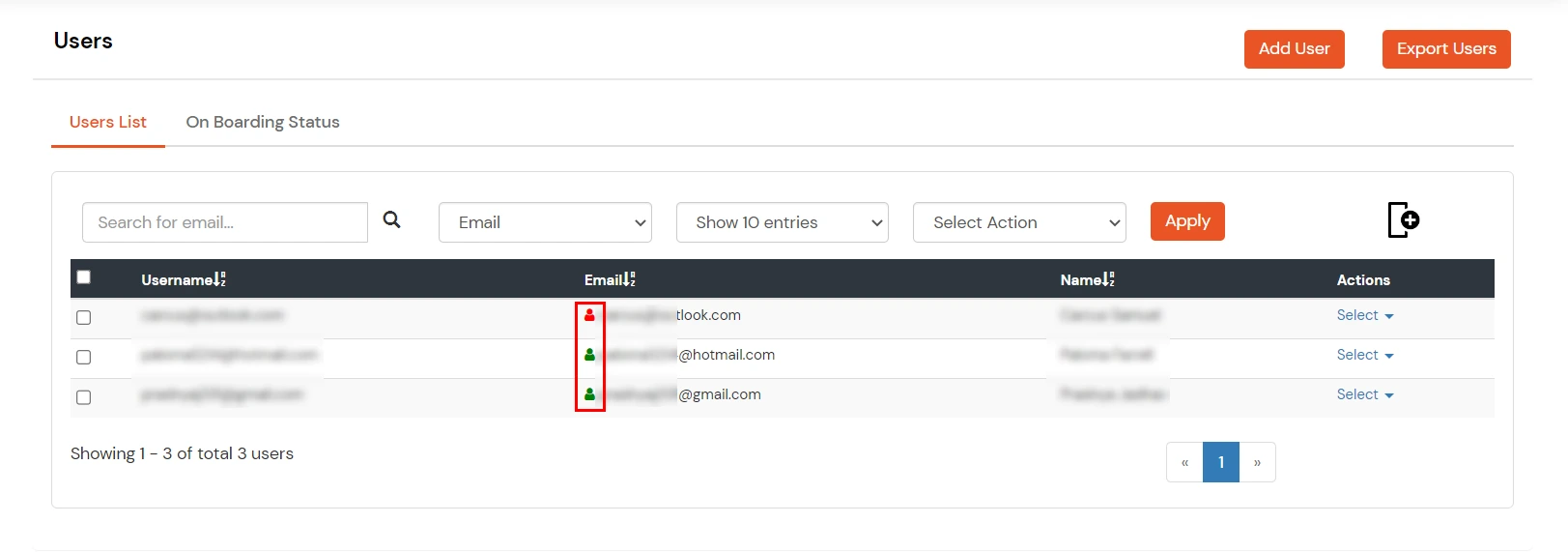Need Help? We are right here!
Need Help? We are right here!
Thanks for your Enquiry. Our team will soon reach out to you.
If you don't hear from us within 24 hours, please feel free to send a follow-up email to info@xecurify.com
Search Results:
×The User On-boarding section shows details about the users who have not completed their account onboarding process and have not set a password for their account, hence they will not be able to authenticate.
How to View non-onboarded users: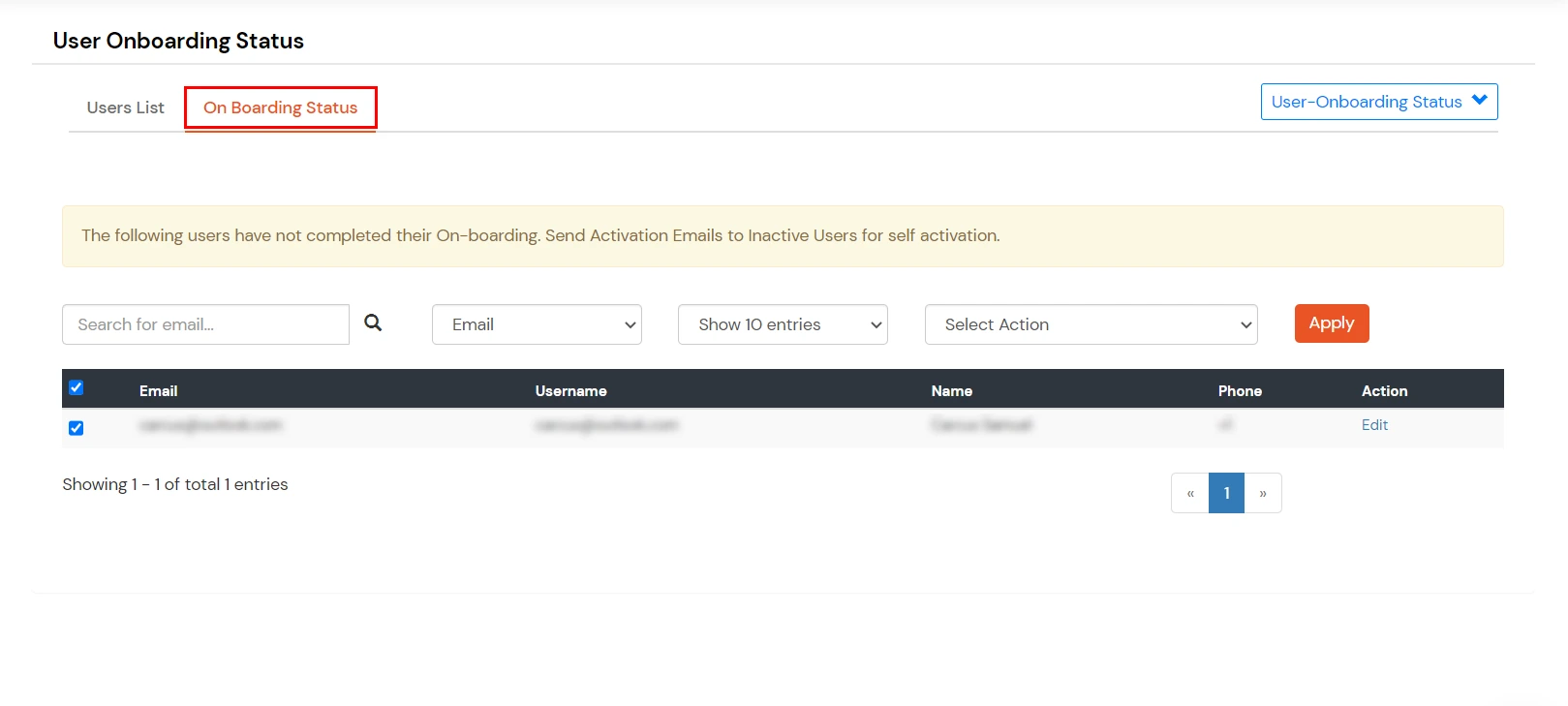
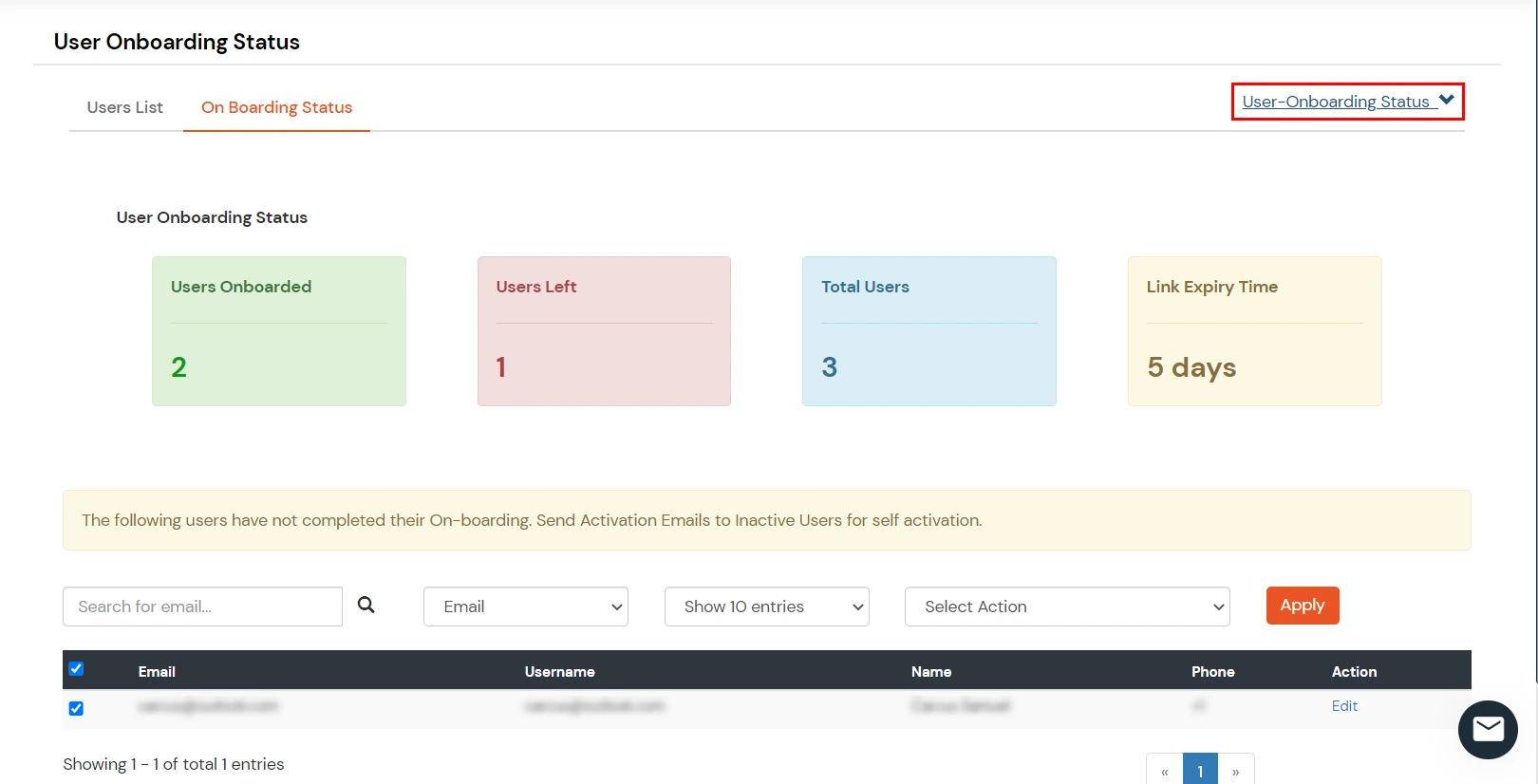
How to Onboard non-onboarded Users :
How to Identify Onboarded/Not-Onboarded Users:
If you go to Users -> User List from the side menu and check the User List You can identify an onboarded User having a green User icon before the email address, while a non-onboarded user will have a red User icon before the email address.