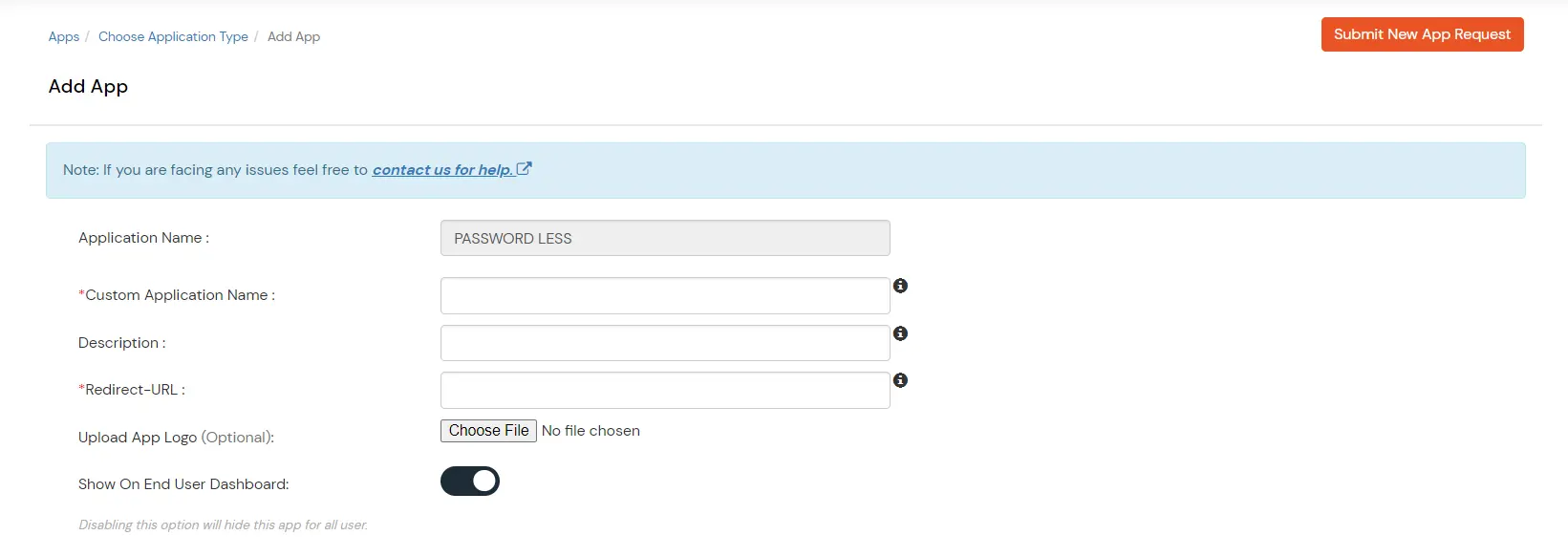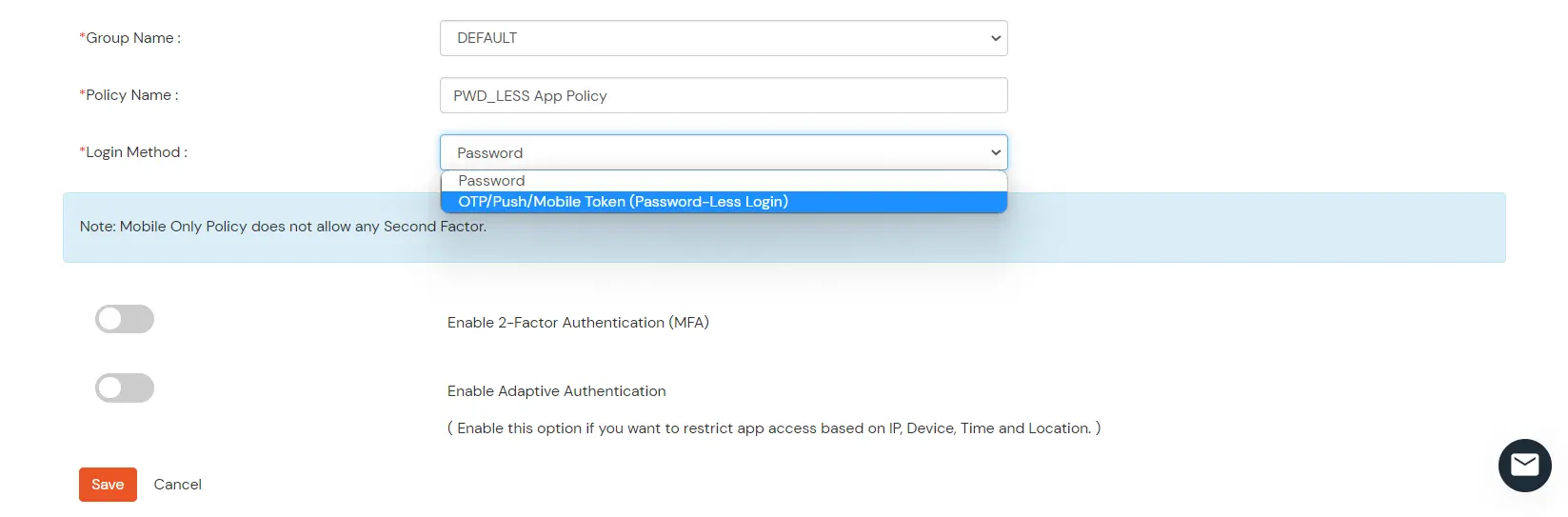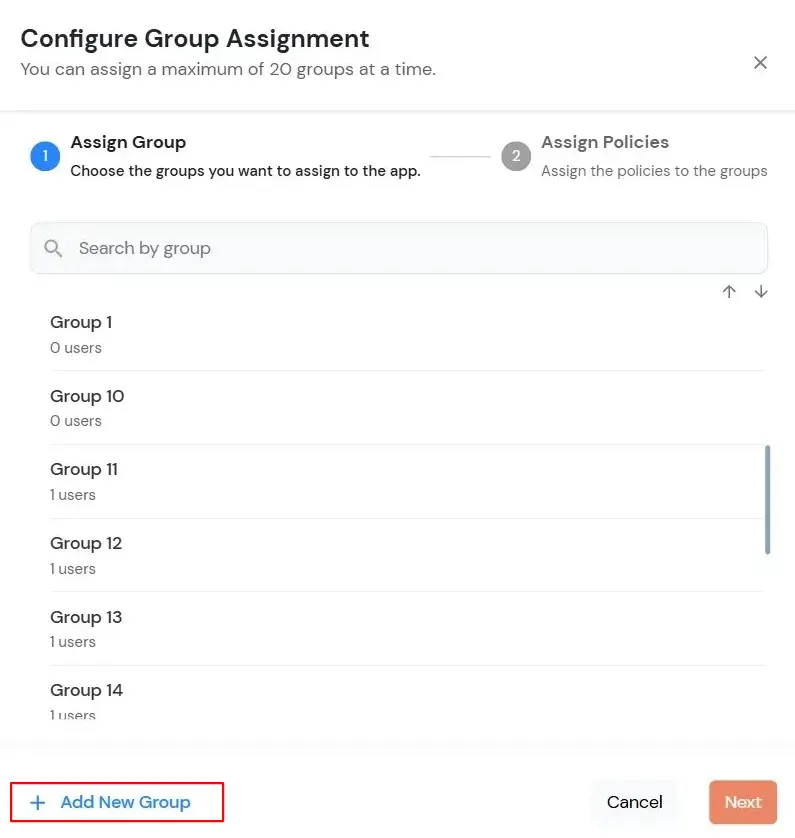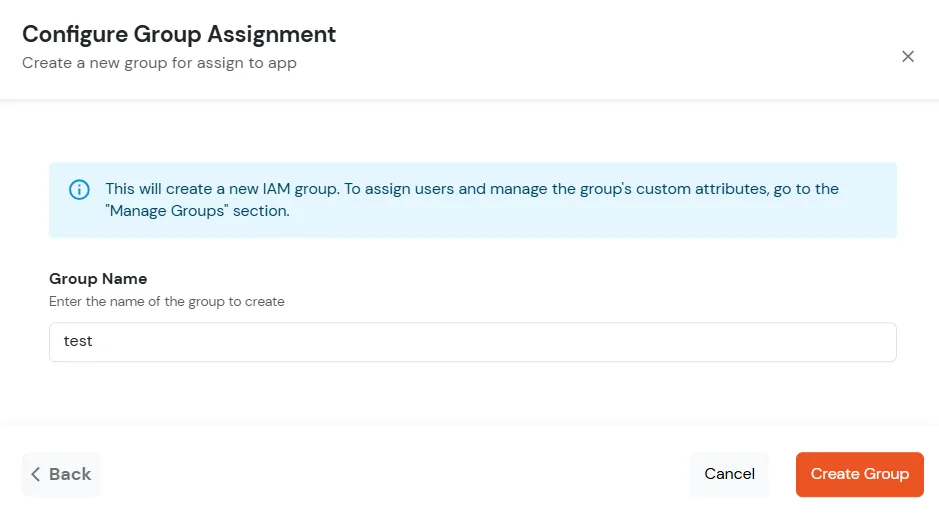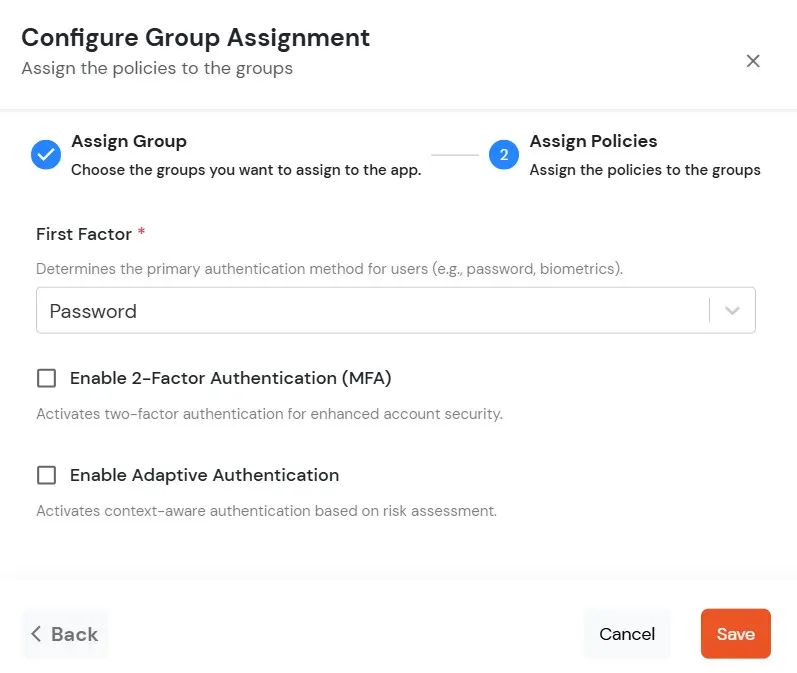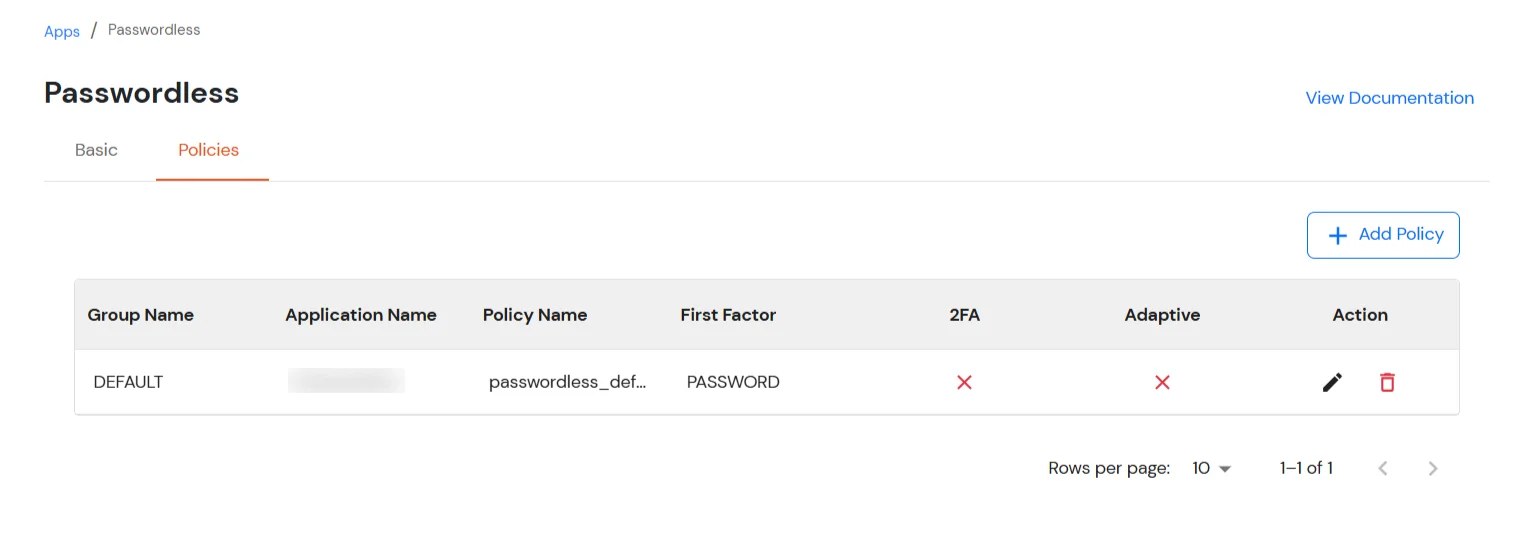Hello there!
Need Help? We are right here!
Need Help? We are right here!
Thanks for your Enquiry. Our team will soon reach out to you.
If you don't hear from us within 24 hours, please feel free to send a follow-up email to info@xecurify.com
Search Results:
×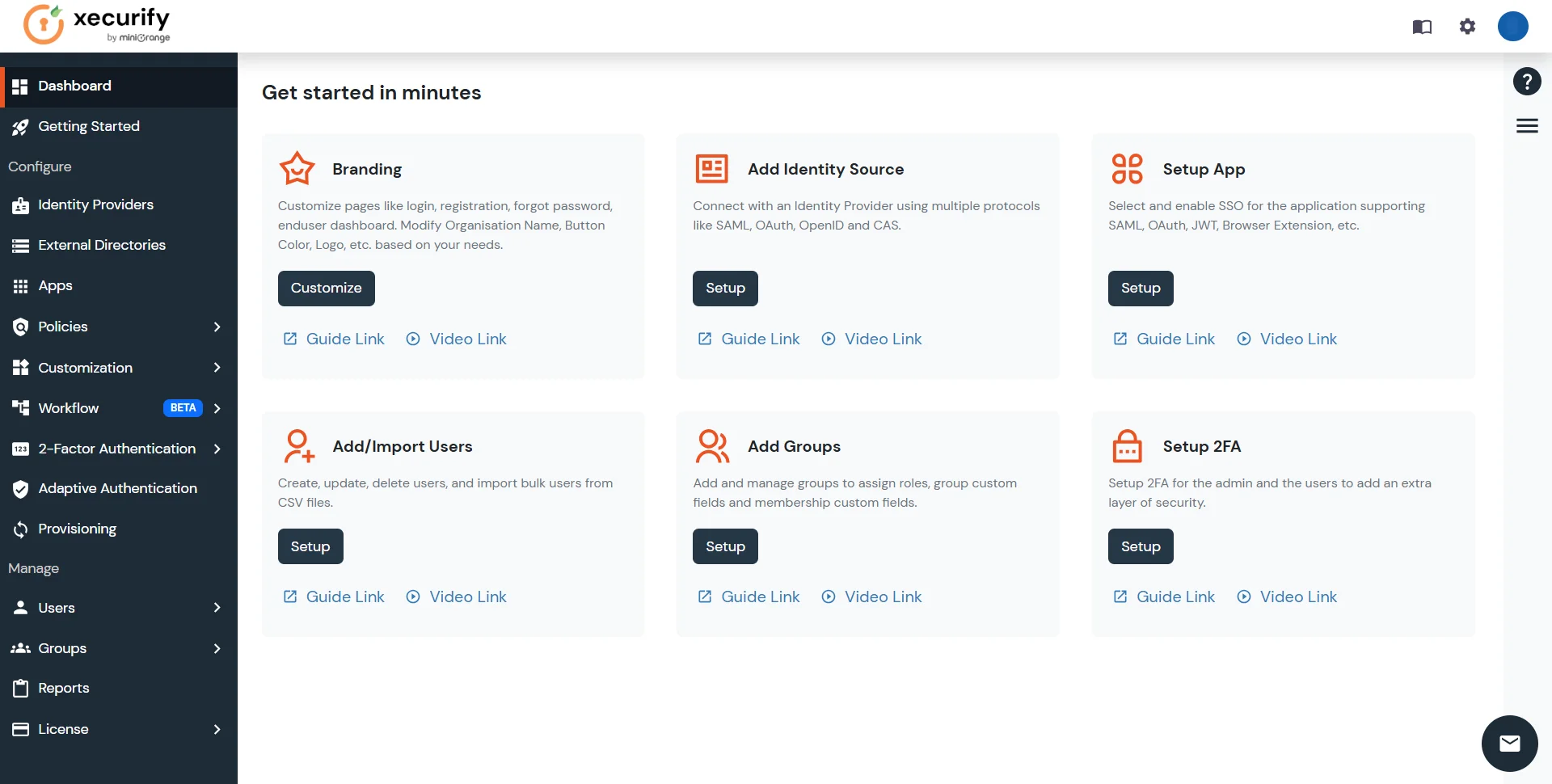
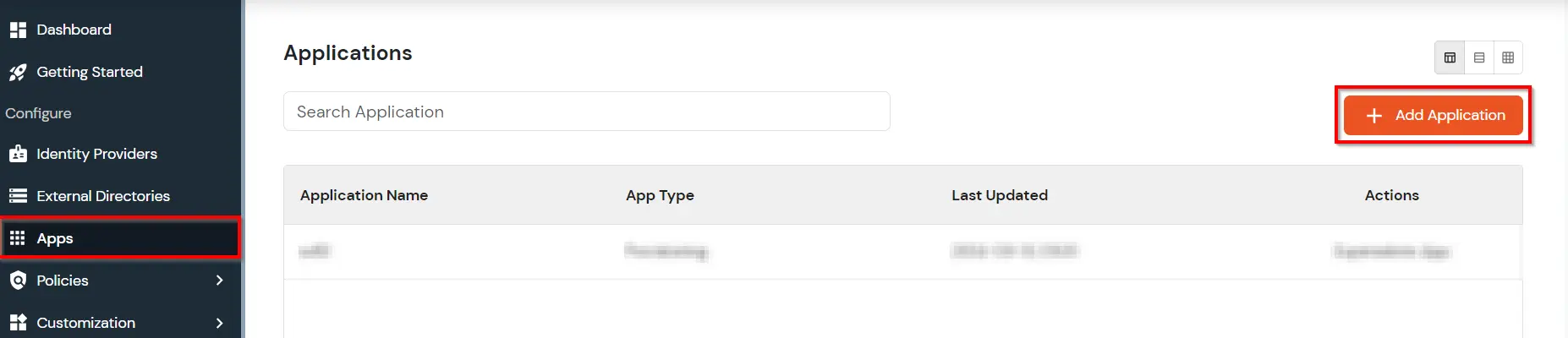
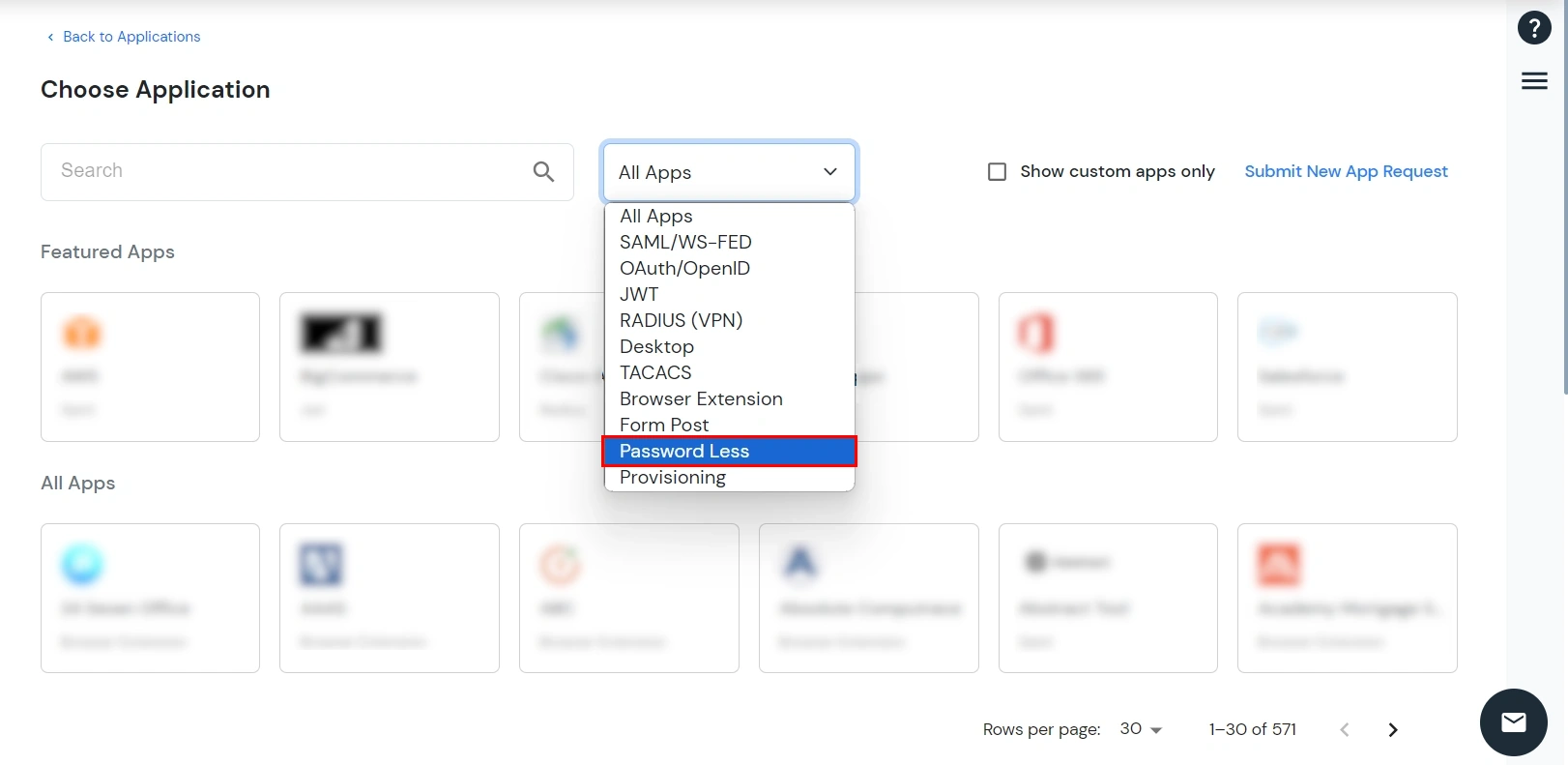
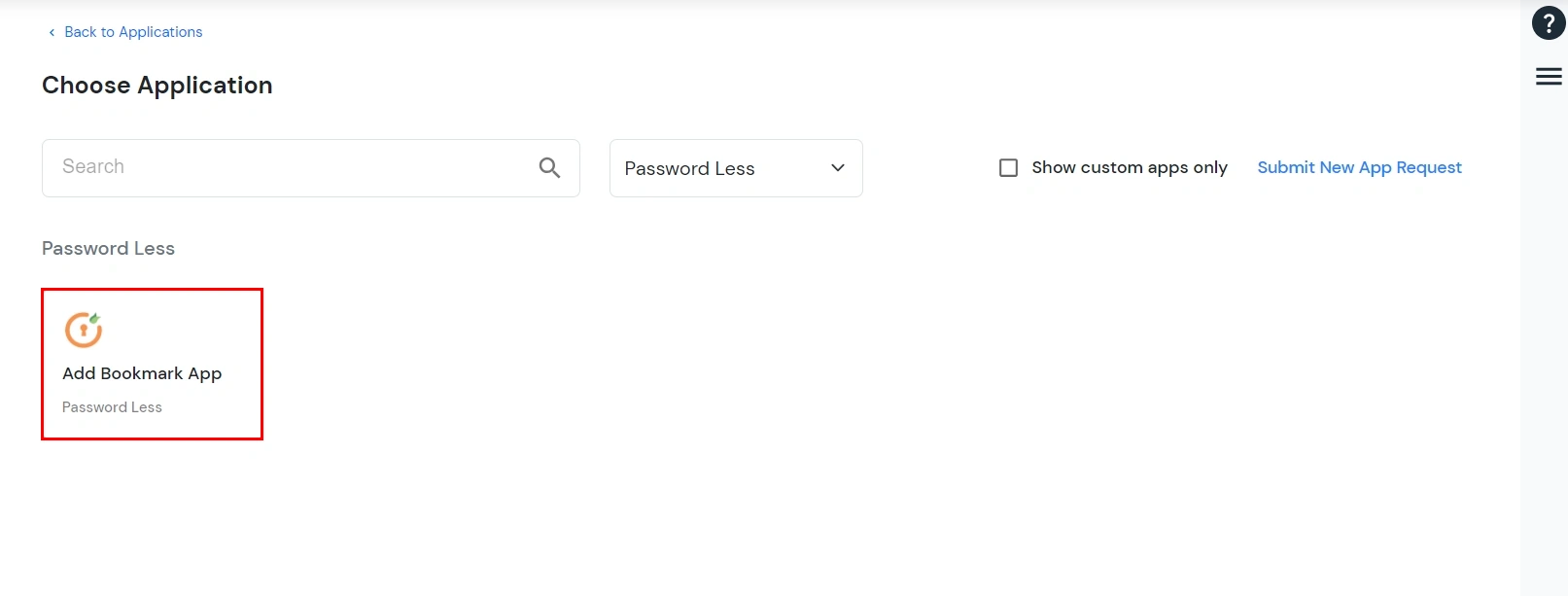
You can generate url using following attributes: username, primaryEmail, alternateEmail, fname, lname, primaryPhone and customAttribute1.
The url could be like this login.com/{{username}}/?primaryEmail={{primaryEmail}}
https://<sso-url>>?username={{username}}
https://<sso-url>>?username={{username}}&email={{primaryEmail}}https://<sso-url>>/{{customAttribute1}}/{{customAttribute2}}/?username={{username}}