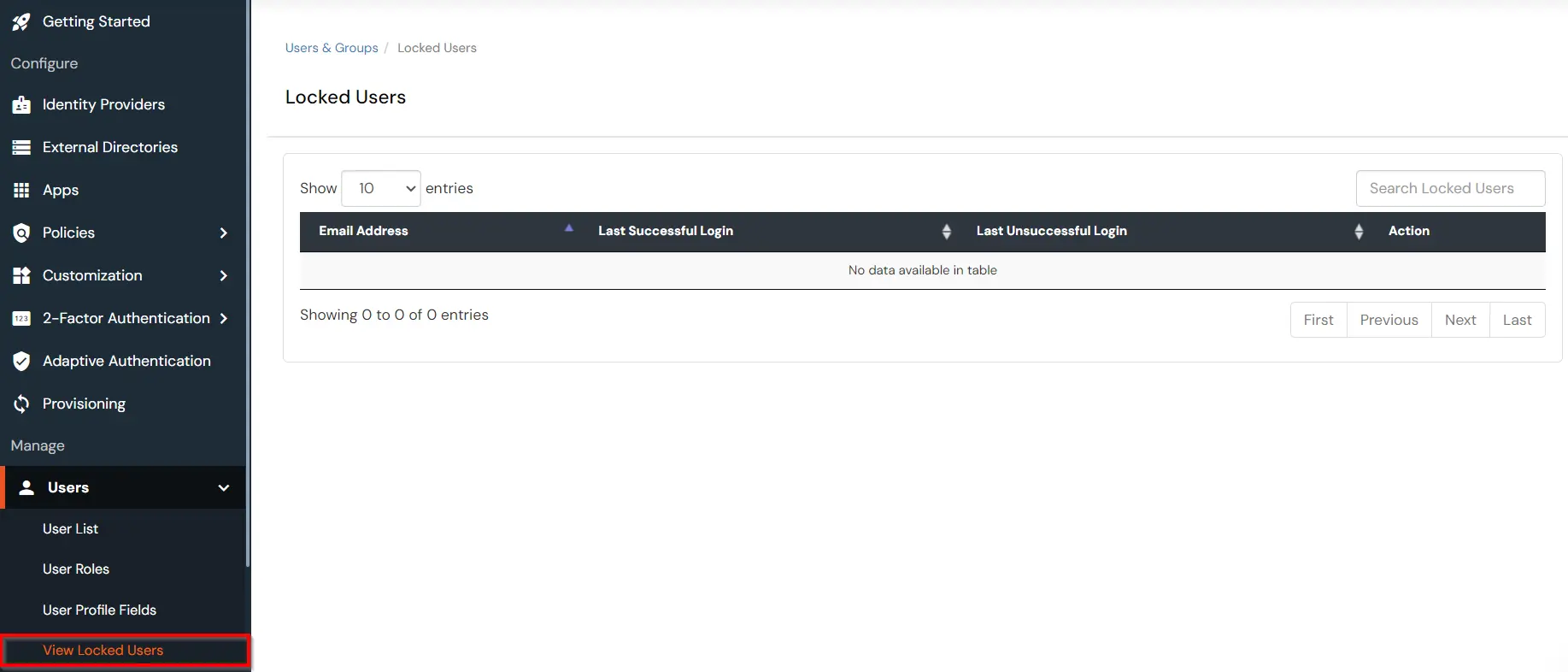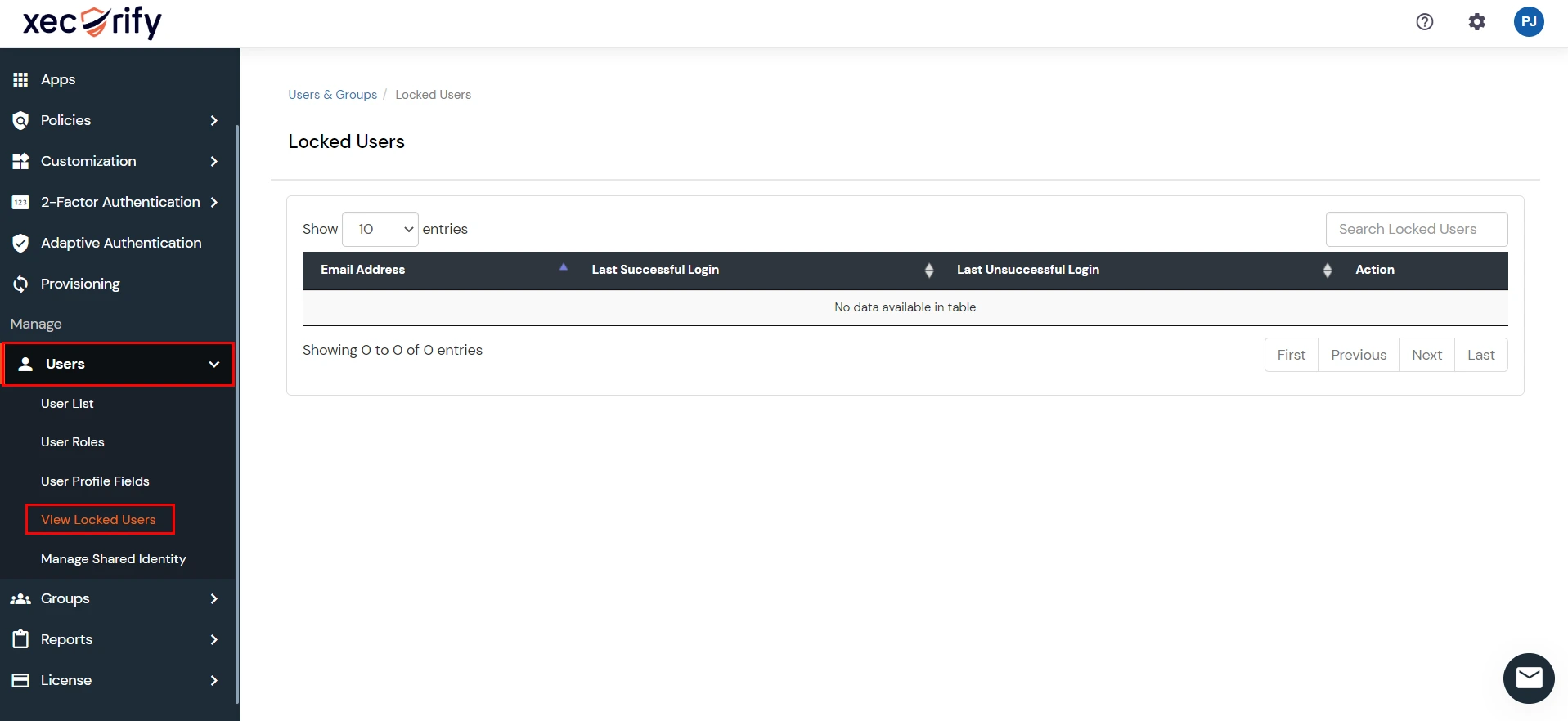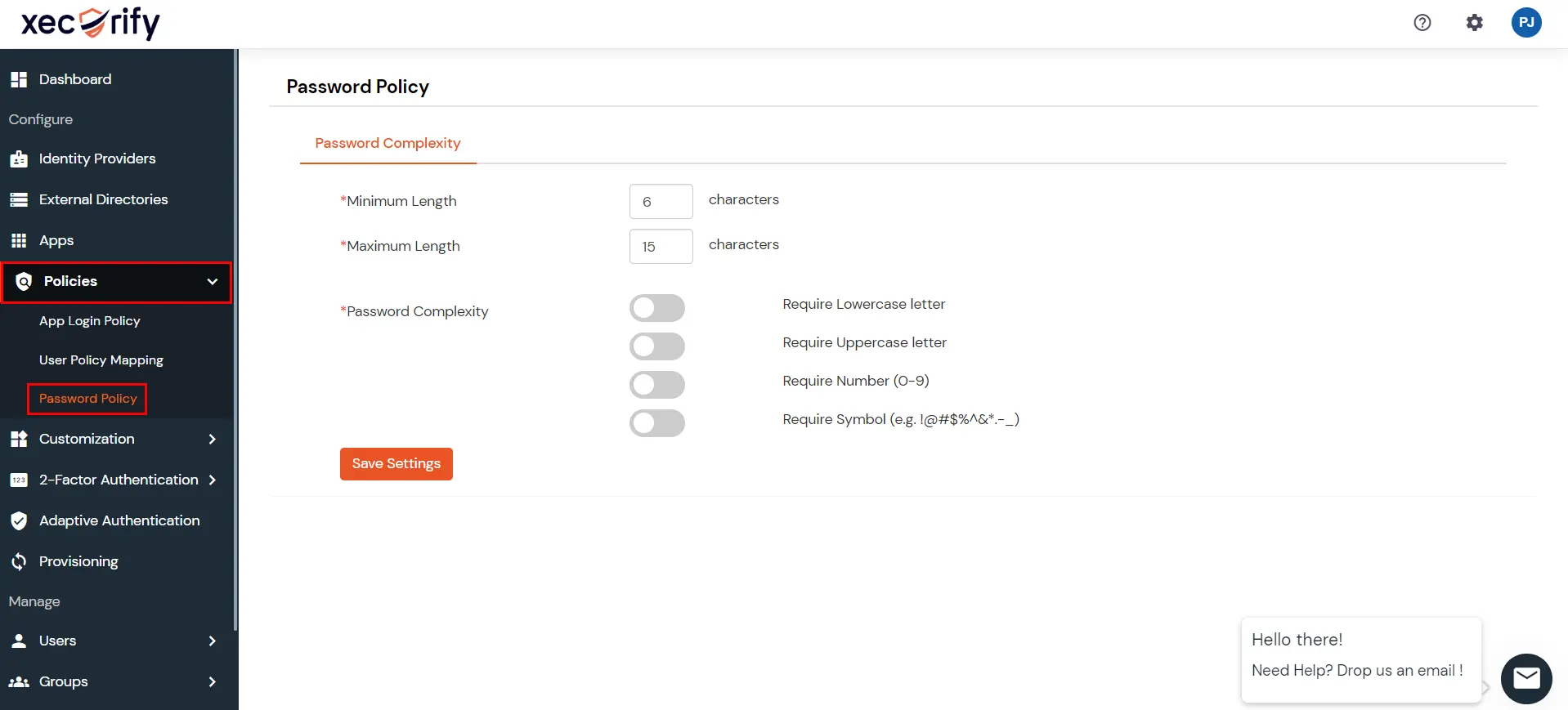View Locked Users
How can admins unlock locked accounts?
- Go to Users > View Locked Users from the left menu to see the list of users.
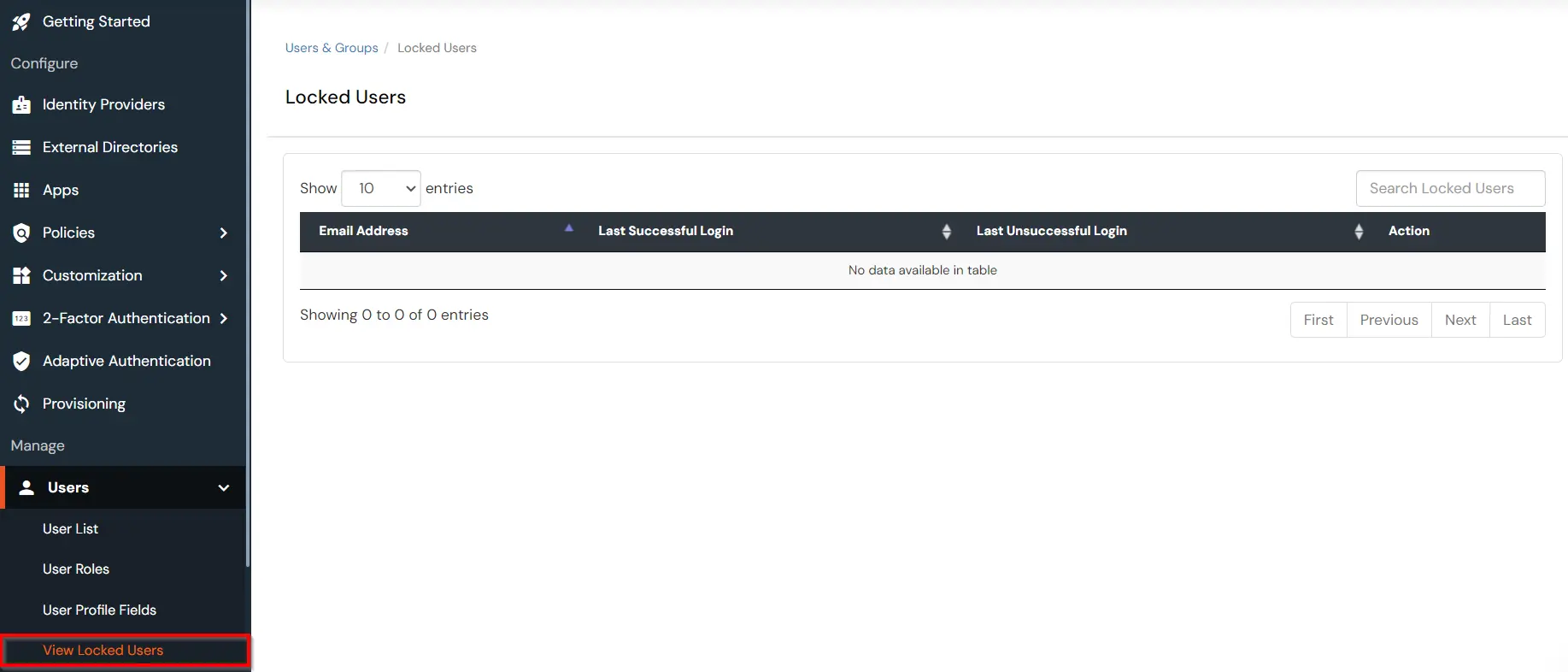
- Find the user you wish to unblock and under Actions Column click on Enable
- You will be prompted for confirmation. Just hit yes and the user will be unblocked.
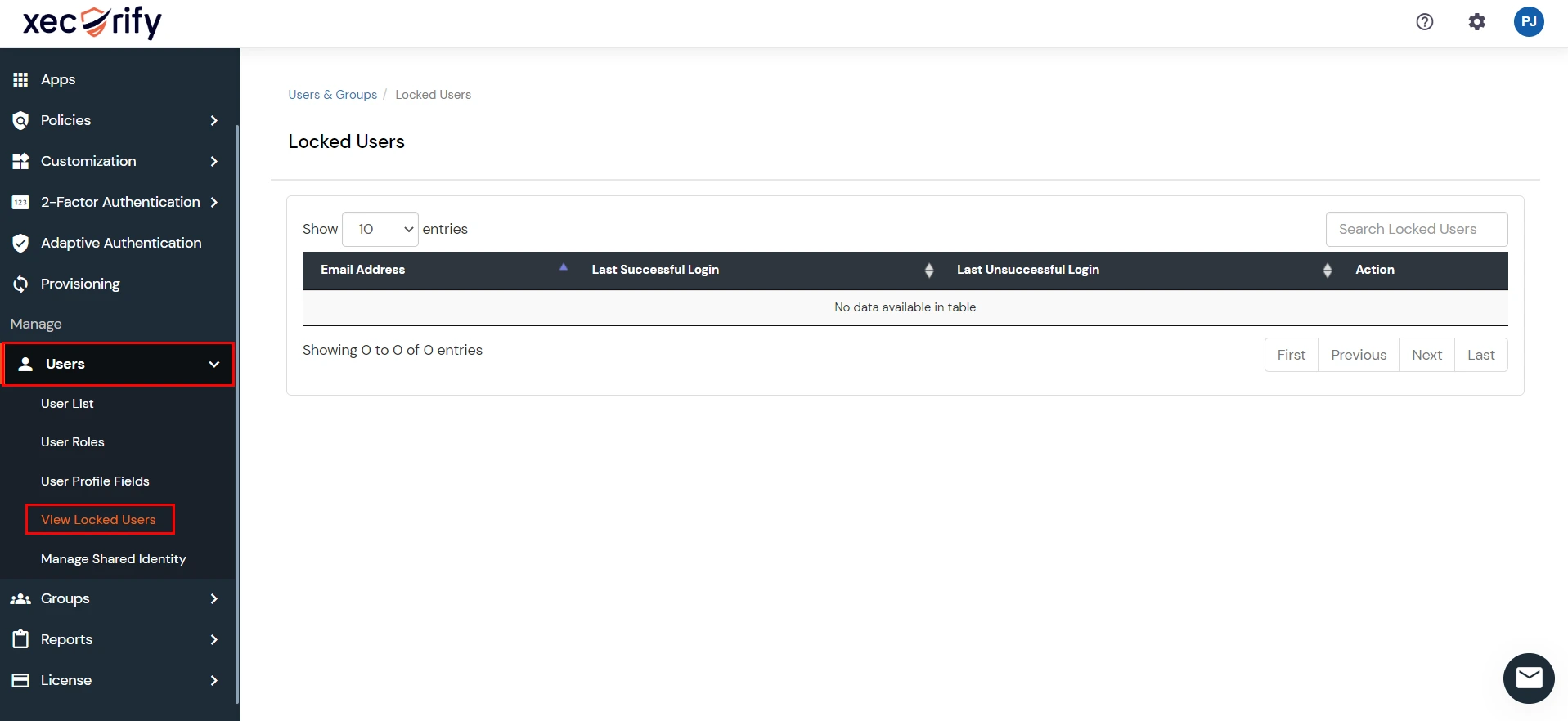
A user account is locked when the user fails maximum login attempts set by the administrator. Once the account
is locked, the user is not allowed to login until the account is unlocked by the administrator.
The administrator can set max login attempts from here.
How to set up a Password Policy?
- Log into the miniOrange dashboard using your miniOrange credentials.
- Go to Policies > Password Policy
- You can configure the following options in the password policy
- Minimum Length: The minimum length of the password.
- Maximum Length: The maximum length of the password.
- Password Complexity:
- Require Lowercase letter : Should the password contain at least one lowercase letter.
- Require Uppercase letter : Should the password contain at least one uppercase letter.
- Require Number: Should the password contain least one number
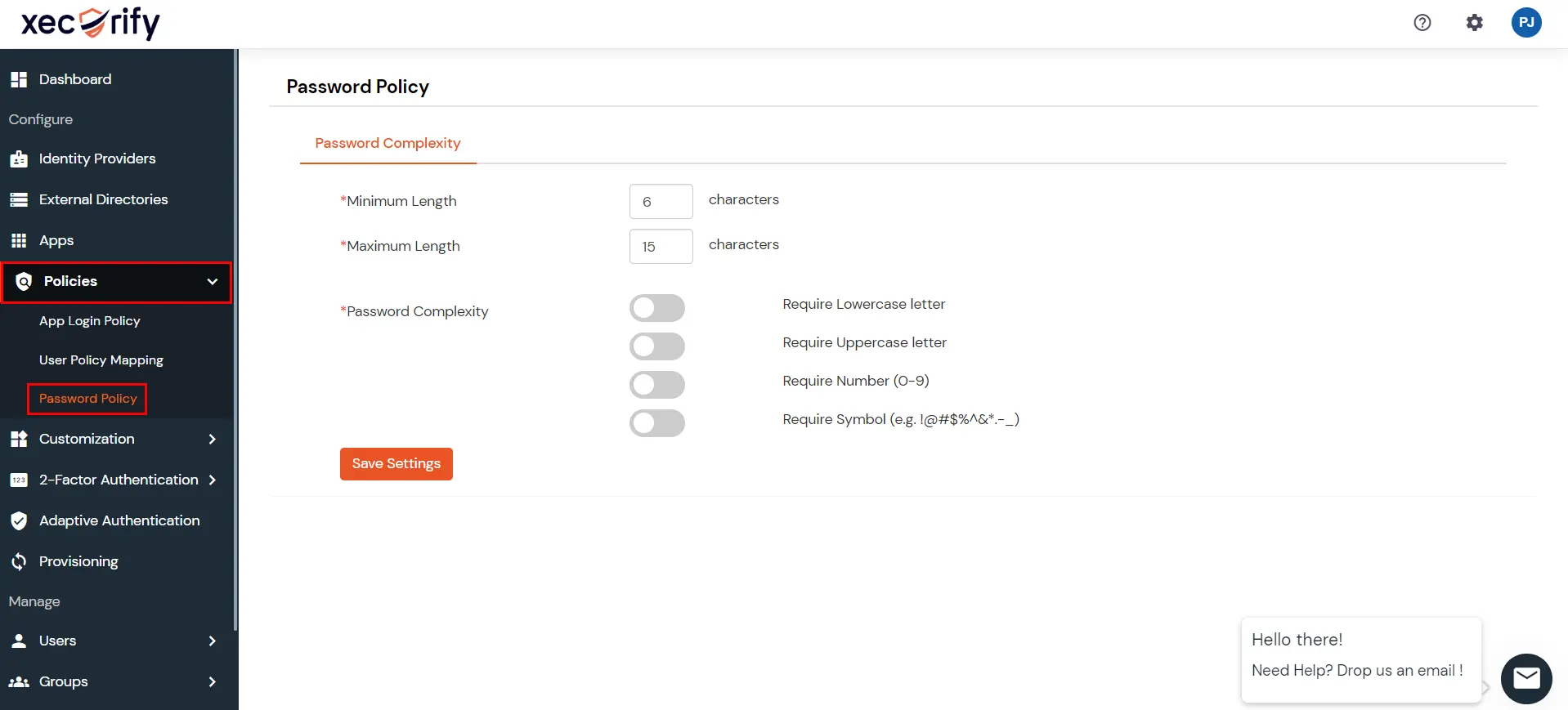
- Require Symbol : Should the password contains at least special characters such as @,!,~
- The password Policy is applied as soon as it is saved with updates and any user setting a new password/resetting password will have to follow the password policy.